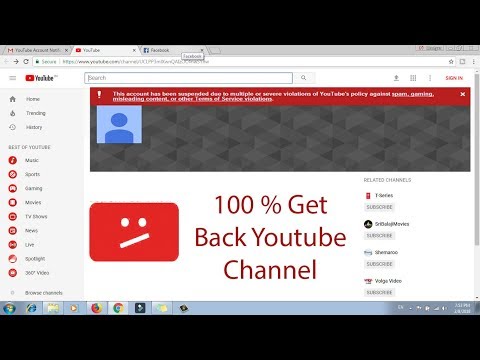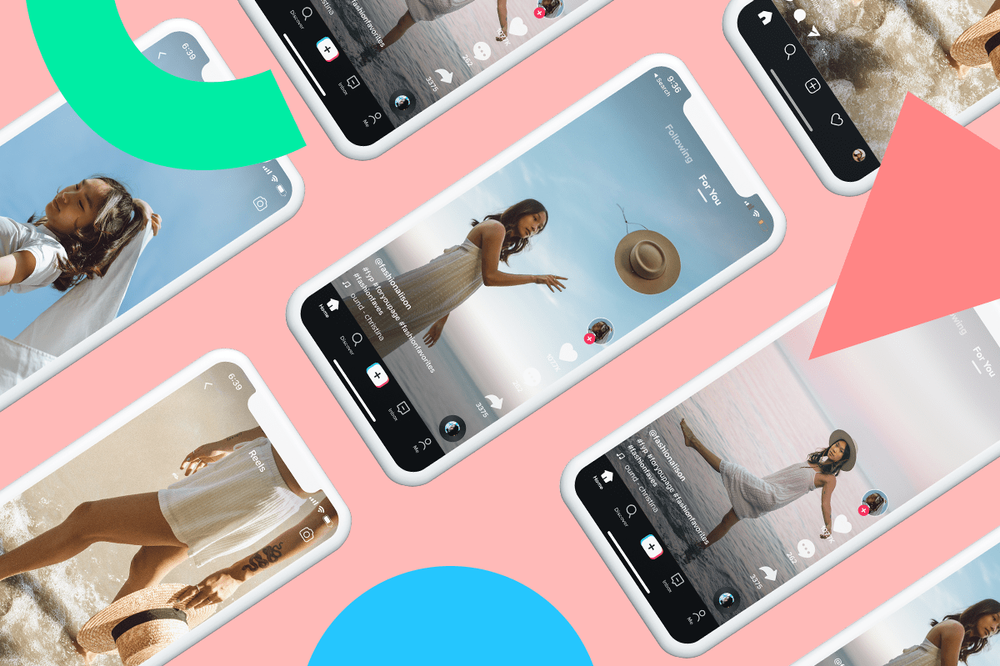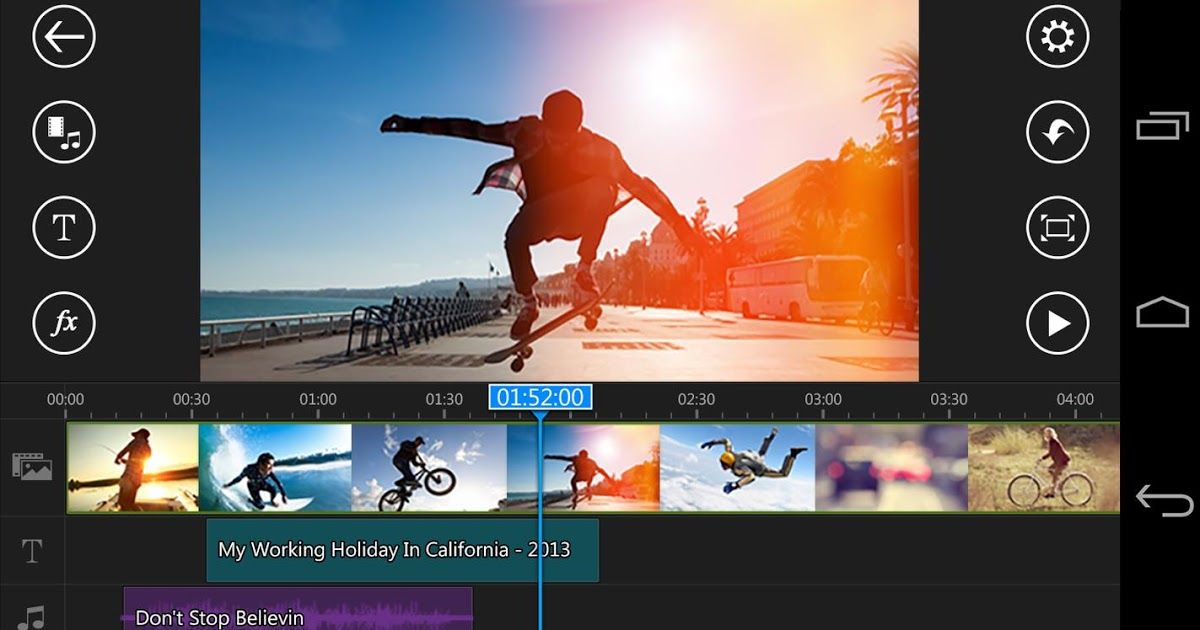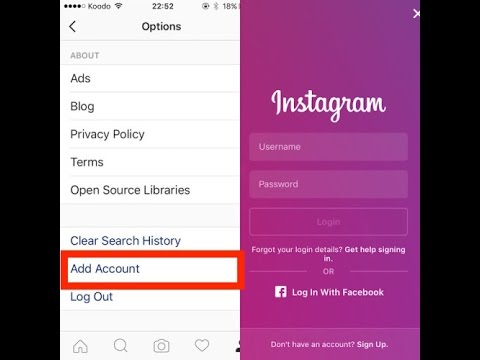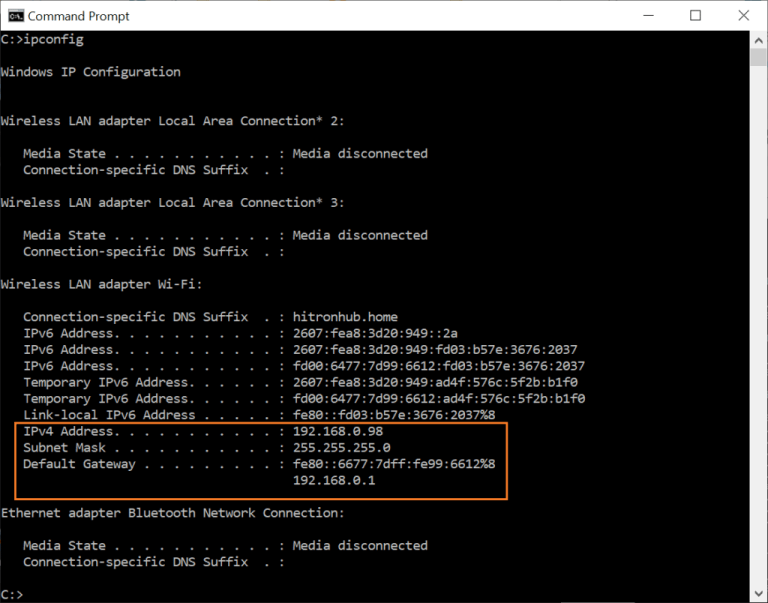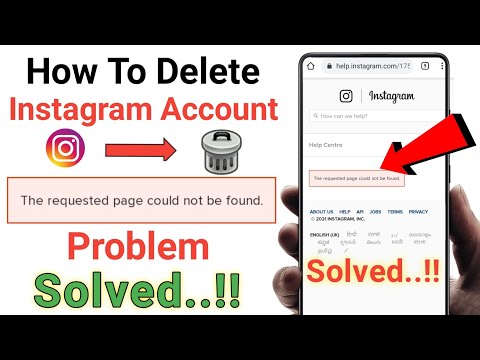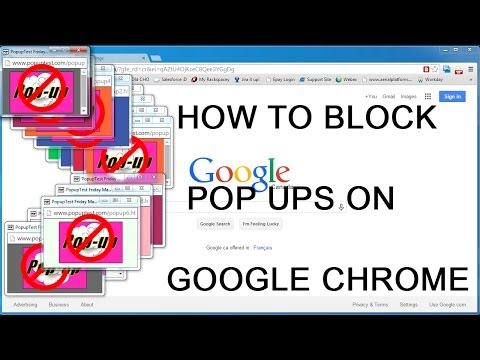How to add youtube channel in facebook page
How To Link A YouTube Channel To Facebook Page? [in 2023]
Last updated:
If you want to grow your YouTube channel then one thing that you can do on Facebook is to link your YouTube channel to your Facebook page.
In this Facebook page setup tutorial, we are going to show you how to link a YouTube channel to a Facebook page and also everything related to this that you need to know.
If you prefer a video tutorial on how to add a Youtube channel link to a Facebook page, check out this one:
Without further ado, let’s dive in!
Table of Contents
How to link a YouTube channel with a Facebook page?
Here is how to link a YouTube channel to a Facebook page:
- Open the Facebook page
- Scroll down to the ‘About’ section
- Click on ‘Edit Page Info’
- Click on the ‘More’ tab.
- Scroll down to the ‘Other Accounts’ section
- Click on the ‘+’ sign
- Add your YouTube channel name and select ‘YouTube’.
Now when you go back to the Facebook page, the YouTube channel will be linked to your Facebook page.
Can’t add YouTube channel link to Facebook page
If you can’t add the YouTube channel link to the Facebook page it most likely has to do with your Facebook page role.
Only Facebook page admins can modify this ‘About’ section on the Facebook page. So you have to be a page admin to be able to link to the YouTube channel.
YouTube channel link missing from new Facebook page
If your Facebook page has been switched to the new Facebook page experience, it might be possible that the YouTube channel link has disappeared from the Facebook page.
Here is how to add the YouTube channel to the new Facebook page:
- Open the new Facebook page
- Click on ‘Edit details’
- Scroll down, and click on the pencil icon.
- Click on ‘Add a social link’.
- Select the ‘YouTube’ channel and add your YouTube channel name.
- Click on ‘Save’.

Add YouTube tab to Facebook page
You used to be able to add a YouTube tab to your Facebook page and there are still tutorials out there that show you how to do this.
However, we tried these methods and it seems that Facebook no longer allows these 3rd party tab apps to be functional.
Link other social media accounts to Facebook page
- Instagram business account link
- Twitter account link
- Snapchat account link
- WhatsApp link
- LinkedIn Profile link
- TikTok link To Facebook
- Twitch channel link to Facebook paeg
- Tumblr link
- Pinterest business account link
- Spotify account link
- Skype link
Related Tutorials – Connecting YouTube to Facebook page
- Link Instagram account with Facebook page
- Unlink Instagram account from a Facebook page
- Link WhatsApp account to Facebook page
- Link Pinterest account to Facebook
- Link Twitter account to Facebook page
Frequently Asked Questions – How To Add Youtube Link To Facebook?
Here are some of the frequently asked questions related to connecting a YouTube channel to a Facebook page:
YouTube Link Now Working on Facebook, why?
The most common reason why your YouTube channel link is now working when you click on it from the Facebook page is that you messed up the URL of the Youtube channel.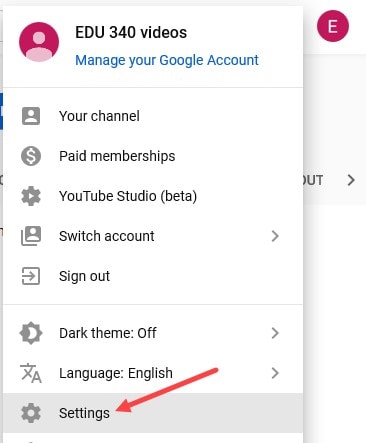 Make sure to only add the name of the channel and do not add the ‘youtube.com’ part of the channel URL. This way you can connect the Facebook page and the Youtube channel the correct way.
Make sure to only add the name of the channel and do not add the ‘youtube.com’ part of the channel URL. This way you can connect the Facebook page and the Youtube channel the correct way.
How To add Youtube Subscribe Link To a Facebook Page?
A second way to add a Youtube channel link to a Facebook page is to add it as the Facebook Page CTA button. In this case, you can also add the ‘?sub_confirmation=1’ URL snippet to the link, so the user will be asked to subscribe immediately after arriving on your YouTube channel.
Subscribe To Our YouTube Channel To Get More Free Video Tutorials!Subscribe!Subscribe to learn more about Facebook ads, Facebook marketing, how to grow a Facebook page, a group or an Instagram account and many more.
Subscribe!Add your YouTube Channel to Facebook - San Antonio Web Design
Skip to content
SHARE THIS ARTICLE
Posted in Social Media MarketingTags: Social MediaYou may also be interested in...
Hire our Team
Get Support
Free Tutorials
I must have gone through 15 videos. ..that just made it seem so complicated. They need to watch yours. Fabulous!! It worked like a charm. Thank you so much. You are really good at this. Keep Going:} Be Blessed!
..that just made it seem so complicated. They need to watch yours. Fabulous!! It worked like a charm. Thank you so much. You are really good at this. Keep Going:} Be Blessed!
Marilyn K
YouTube Fan
Love, love, love your enthusiasm and always amazing content! Thank you a hundred times over! :)
Michael Thacker
YouTube Fan
Select a Topic
- Business Tips
- Design
- From Students
- General
- GiveBack
- Monday Minute
- Plugins
- Press Releases
- SEO Tips
- Social Media Marketing
- Tech Stuff
- Web Design Tips
Attend a Free WordPress Class
Affiliate Links
How can we help you?
Build a New Website
Need to build a new website for your business or organization? Let our WordPress team help you today.
Hire WebTegrity
need support
Our WordPress team is here to help you improve your website. Get help today with a WordPress Support Plan.
choose a package
Adding your own tab and youtube channel to your Facebook page
Published:11 Dec 2011
Attention! From March 30, 2012, all pages of companies and organizations on Facebook are being transferred to a new profile design - Timeline. The article below was written long before the innovations, so the functionality described below may not work on the new Facebook design or work incorrectly. Information about the latest changes in the profile design of Facebook pages can be found here
I recently found another application that allows you to create and style a tab on a Facebook page. It is called TABMAKER and allows you not only to design pages on Facebook, as iFrame Apps and Tabpress do, but also to add a Youtube channel to the Facebook page and some other things.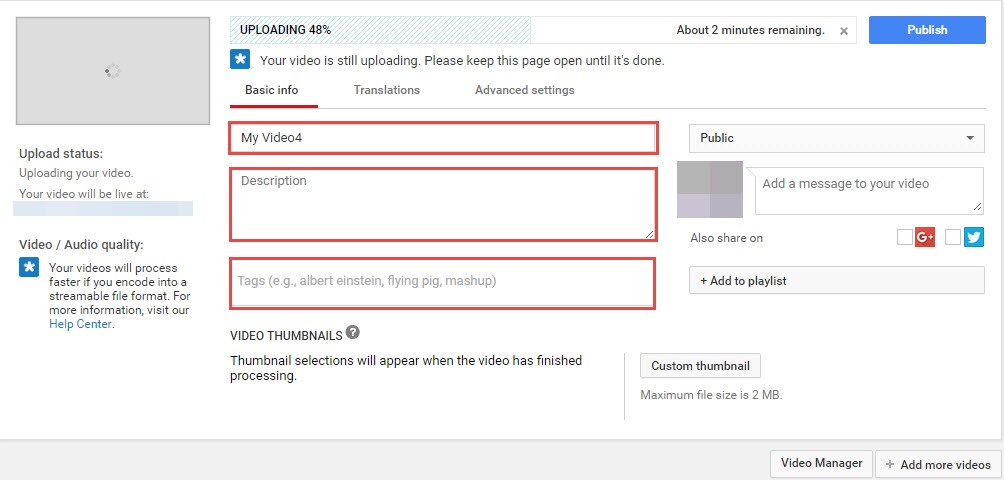
To install the application on your Facebook page, you need to go to the application page, "like" it and then select "Free TABMAKER Tabs" in the menu on the left. You will see a page with a list of all the features of this application, each of which, in fact, is a separate application.
First, let's create and design a welcome tab. To do this, you need to add the first TABMAKER Welcome app in the list to our Facebook page. After adding, the “Welcome” item will appear in the menu on the left, the name of which can be edited in the “Applications” section of your Facebook page.
By going directly to the newly created tab, you get to the control panel, where you can upload graphic files, write HTML code or an iframe link to display what you need on the Facebook page.
As in most similar applications, TABMAKER has the ability to enable the fan gate option, that is, to display different content for page fans and those who have not clicked "Like" yet.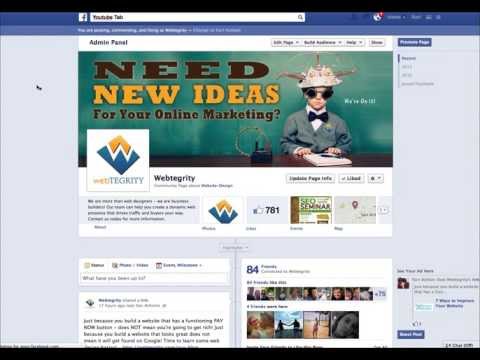
It's also worth noting two useful options that the previous Facebook page design apps I wrote about didn't have. So, in particular, here you can add a link to the picture you uploaded. Thus, even a person who has not clicked “Like” yet can follow the link by clicking on the picture.
In addition, you can integrate the "Like" button directly on the page. In order to determine its location relative to your picture, it is enough to indicate the indents on the top and left of the page.
If you do not use fan gating, you will only need to fill in one field, in which you will either upload an image or enter an HTML or iframe link. If you want to display separate content for fans and non-fans, you will need to enable the fan-getting option (by clicking ON) and fill in the two fields separately.
After that, you will need to check both checkboxes at the bottom of the page and click "Save". If everything is fine, then your tab will be created. Now you can edit it using the admin panel or even create an additional tab from there.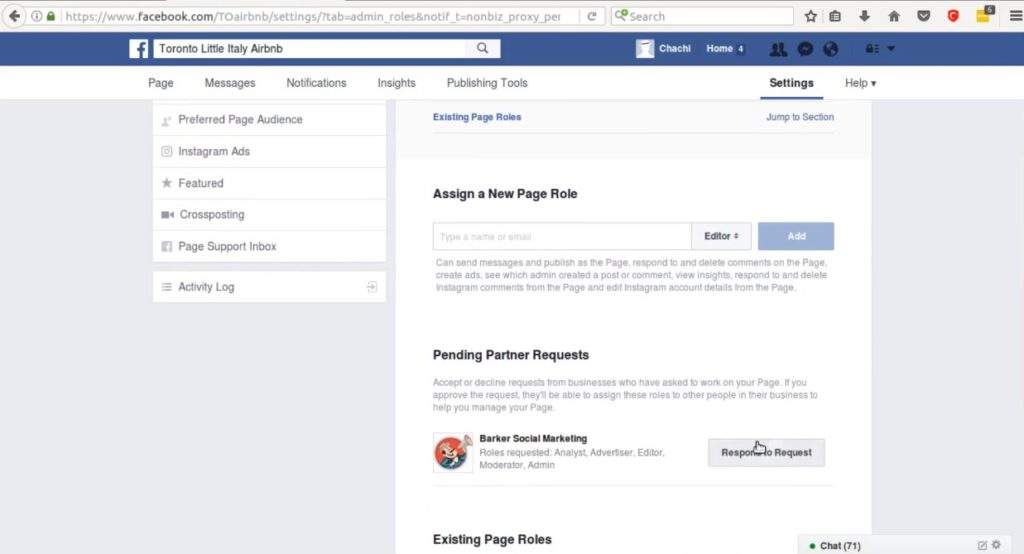
You can see an example of what I did here. (Please note that this is a test page, so do not fill out the feedback form that appears after clicking "Like", I will not answer 🙂)
In order to add a YouTube channel to your Facebook page, you need to log in again to the TABMAKER page and add an application called TABMAKER YouTube to your Facebook page.
After you add this application to your page, you will see the menu item "YouTube" on the left side of the menu, by clicking on which you will go to the admin panel. There is also an opportunity to set up a fan gate, design a page on which your YouTube channel will be displayed for yourself and directly add a youtube channel or a separate video.
Additional options include the ability to select the number of videos that will be displayed in the tab, the ability to autostart the video when opening the tab, adding Like and Send buttons and a comment block.
This is how the Facebook tab created in this way looks like.
You can see it in action at the following link.
Successful promotion!
share with friends
- 9000 9000 9000 9000 9000 9000 9000 9000 9000 9000 9000 9000 9000 9000 9000 9000 9000 9000 9000
069
How to easily link my Facebook page to my YouTube channel
Social networks
0 4.486 3 minutes to read
If you're a web content creator, you might want to know to easily link your Facebook page to YouTube channel .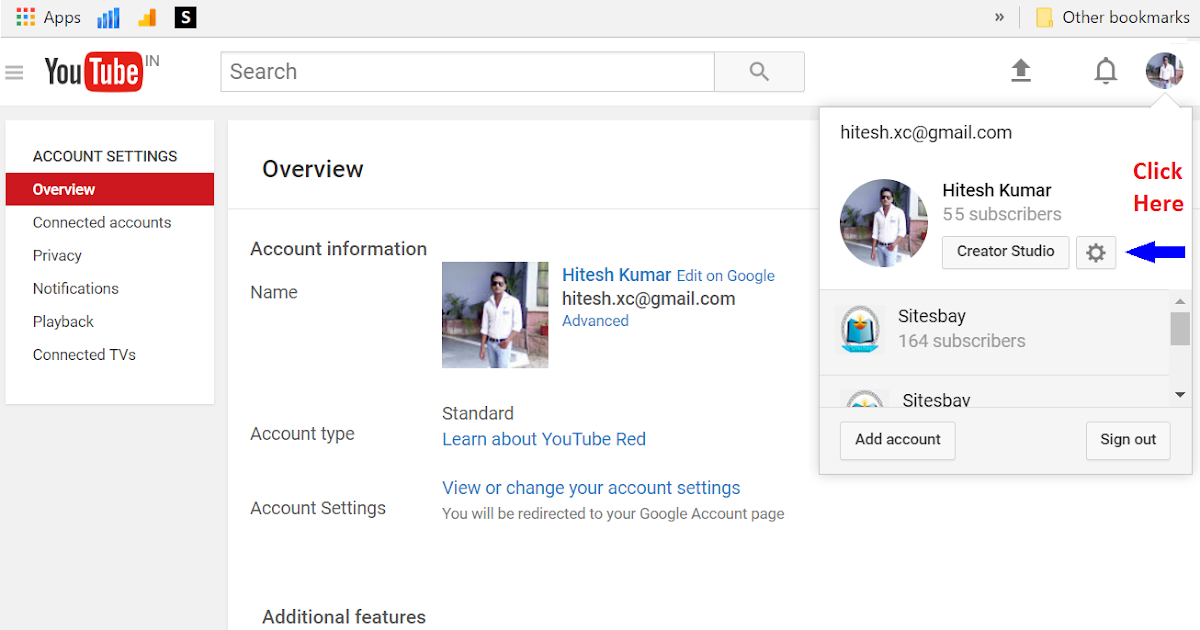
YouTube is one of the most used platforms on the Internet to watch and share videos, in fact, it has an average of 2.5 billion viewers per day. On average, a third of Internet users visit this platform frequently, which is present in more than 88 countries.
This is why content creators for the most part put a video or trailer at the top of their channel , share all their content through this huge platform and are known as youtubeurs .
It is well known that the opinions of social media content creators are very important as they can increase the views of your videos,
In this sense, Facebook is one of the most relevant as it reached 2 billion users in 2017. A number that is growing every day as many people share and search for information on this popular social network.
Why link your Facebook page to your YouTube channel?
Depending on your goal of linking your channel YouTube to your page Facebook You will find different benefits.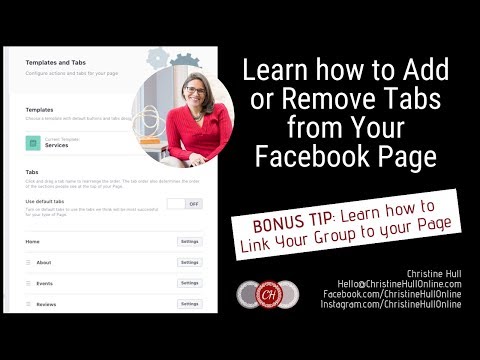 On the one hand, if you want to monetize videos on your YouTube channels or make money watching them, know that the cost on Facebook is much lower than on YouTube.
On the one hand, if you want to monetize videos on your YouTube channels or make money watching them, know that the cost on Facebook is much lower than on YouTube.
But the advantage is that renders Keep in mind that Facebook needs a minimum of 3 seconds and YouTube takes 30 seconds.
This, combined with the fact that Facebook videos play automatically, you can count many views that don't capture the viewer's attention.
And if you want to increase the number of plays of your videos on your YouTube channel, it's better to share small videos that promote your content on Facebook.
This is done in order to get the audience of this social network to your YouTube channel so that they consume all your content.
If this is your case, it's better to leave commercials Short, about 60 seconds, so they will come in handy on other networks. In any case, you will find the benefits, you just need to clearly define your goal and then apply the best strategy depending on the situation.
Link your Facebook page to your YouTube channel
To start linking your accounts, you need to access your accounts from a browser, both Facebook and YouTube. Copy, paste and go to the following address https://www.facebook.com/youtubetabapp/ . Once on the fan page of the application, press the button Using application .
A new tab will open in your browser, where you will need to select your fan page and click the "Add page tab" button.
After about 5 seconds, it will automatically redirect you to your chosen fan page, you will see YouTube tab added to the top bar.
Next, you need to tweak things like adding Your YouTube channel ID , a copy of your link from your channel tab.
Fill out the form and click the Save Configuration button. Sometimes you are asked to go to your YouTube channel in order to give the appropriate permissions.
You will automatically start to see the latest video posted on your YouTube channel and under the previous thumbnails.