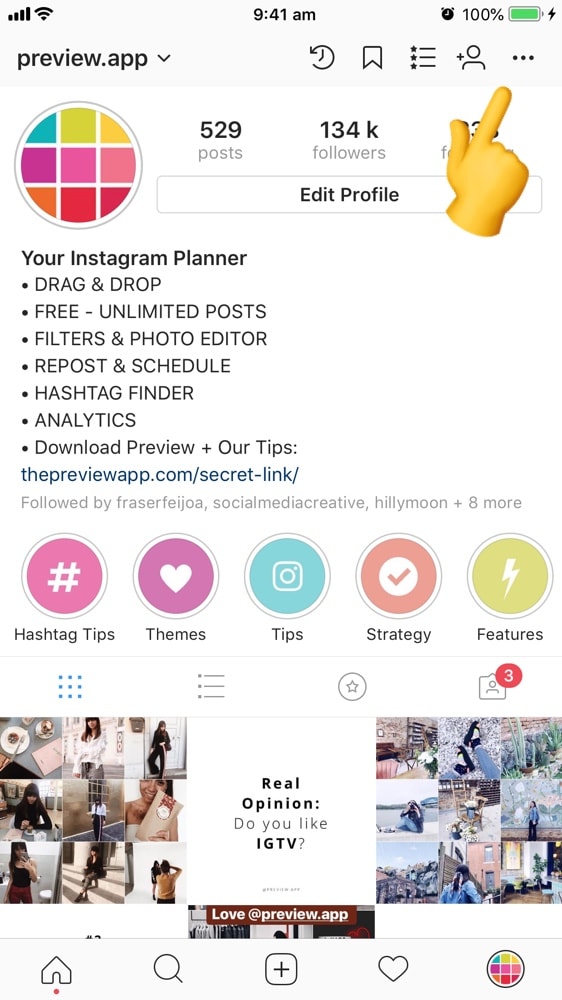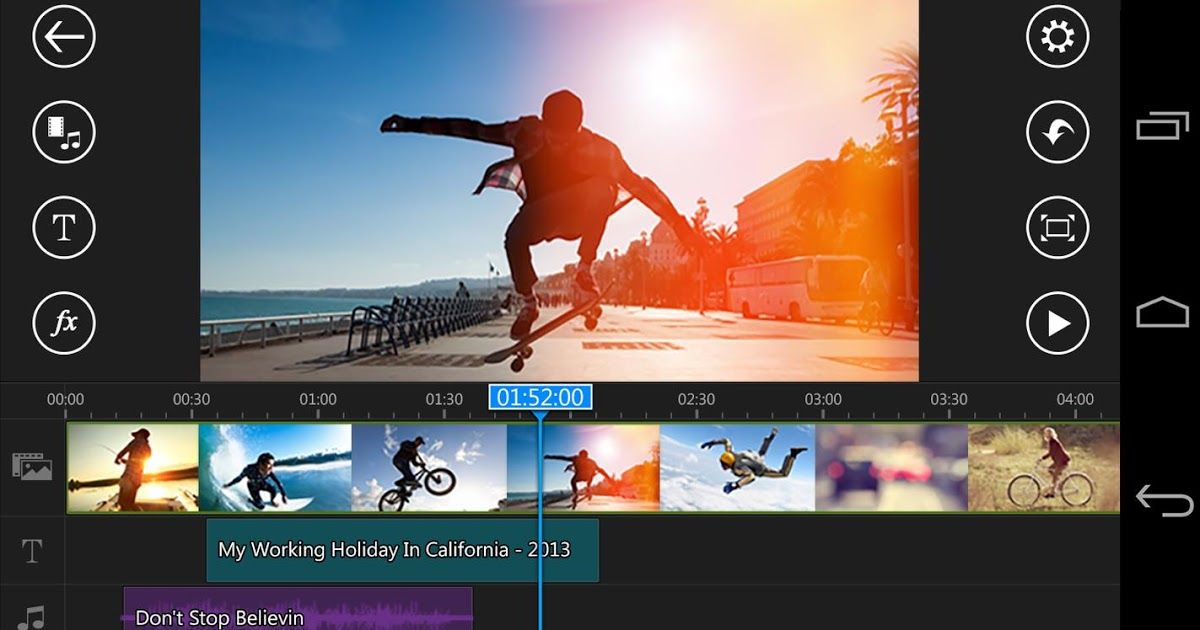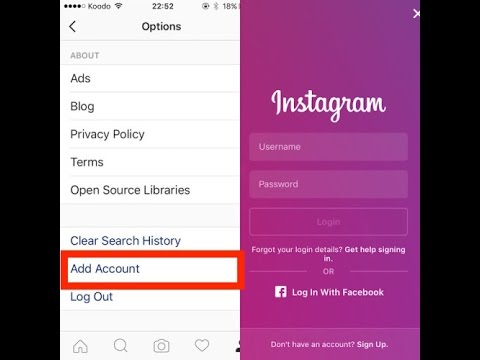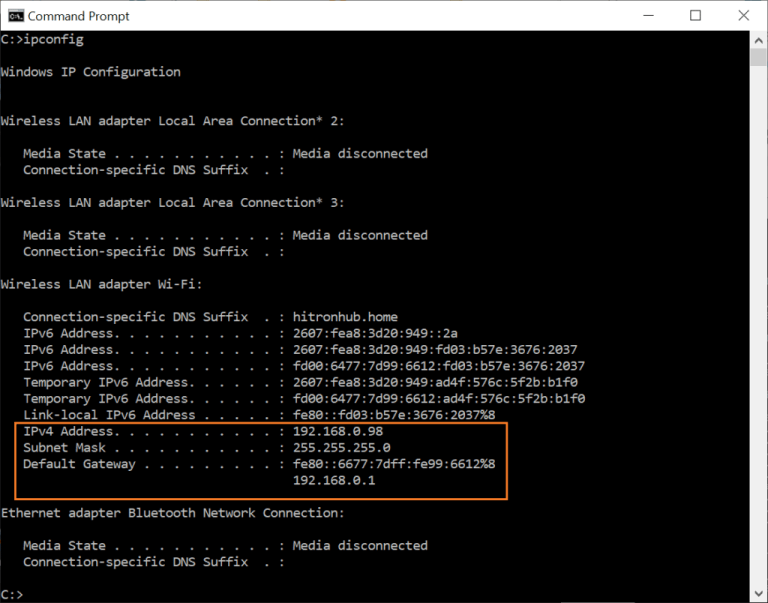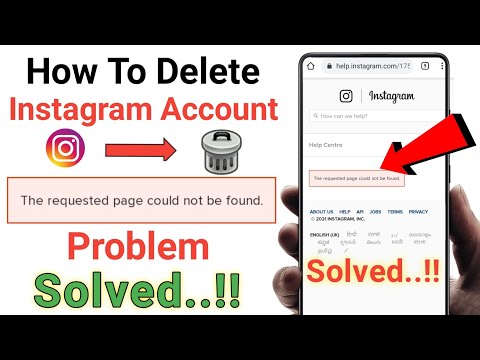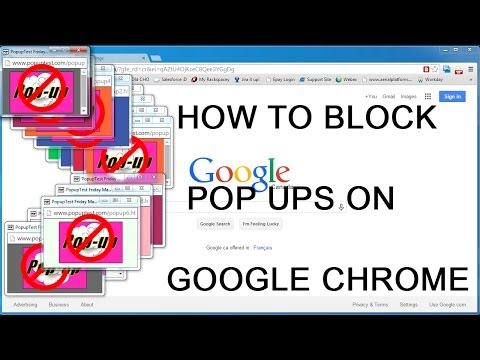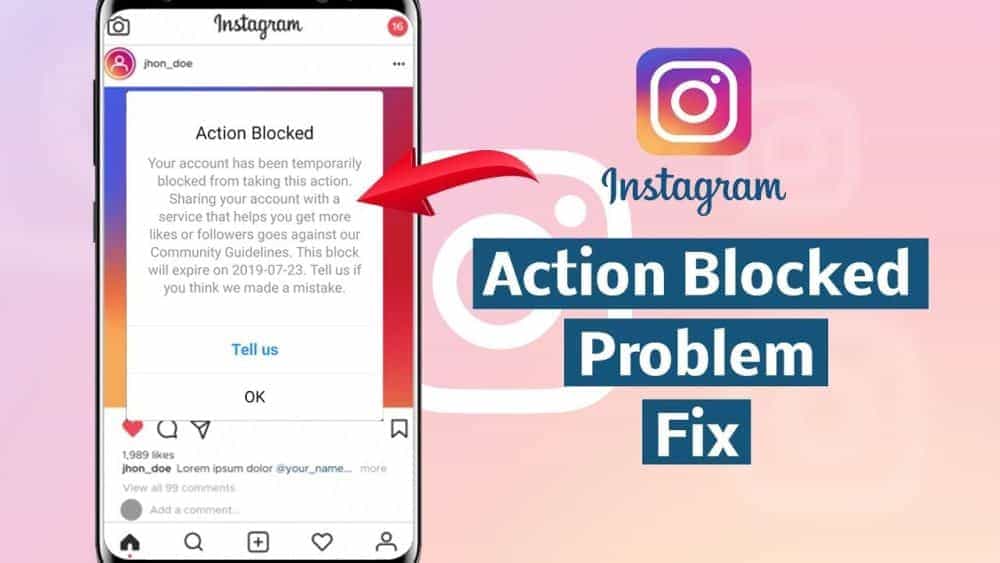How to clear your saved posts on instagram
How to Delete Saved Posts on Instagram
Have you ever looked for a post and got lost in your Saved section? Or do you have all your saved posts in one folder, and it contains hundreds of them? If that’s what you’re struggling with, don’t worry, this article has got you covered.
In this guide, you will learn all you need to know about deleting saved posts and organizing this section of your Instagram profile. What’s more, you’ll also get detailed instructions on deleting unnecessary collections and making room for new ones.
How to Delete Saved Posts on Instagram
How to Delete Saved Instagram Posts on iOS
The process of deleting saved posts is a simple one. All it takes is a few taps :
- Open the Instagram app.
- Click on your profile photo and the three lines on the upper right corner.
- Click on “Saved” and select the collection that you wish to delete.
- Tap on the three-dot icon and select “Edit Collection.
”
- From the options, choose “Delete Collection” and “Delete” to remove all those posts from your Saved folder.
When you decide that it’s time to delete some of your saved posts on Instagram, here’s how you can do this using your Android phone:
- Open the Instagram app.
- Click on your profile photo and three lines on the upper right corner.
- Click on “Saved” and select the collection that you wish to delete.
- Tap on the three-dot icon and select “Edit Collection.”
- From the options, choose “Delete Collection” and “Delete” to remove all those posts from your Saved folder.
How to Delete Saved Instagram Posts on Chrome
If you prefer using Instagram on your computer, here’s how you can delete saved posts in a few simple steps:
- Open Chrome and go to Instagram.
 com
com - Log in and click on your profile photo on the upper right corner.
- Click on “Saved,” and you’ll see all your saved posts.
- Click on the photo you want to delete and click on the “Saved” button to unsave a post.
How to Mass Delete Your Saved Instagram Posts
The only way you can mass delete your saved posts on Instagram is to use a Chrome extension, “Unsaver for Instagram.” With this, you can unsave and download all your selections in just a few seconds. Once you install the extension, here’s how you can delete all your collections:
- Open your Instagram account.
- Select “Saved” icon extension and select all the folders you want to remove.
- Click on “Unsave,” and you’ll no longer be overwhelmed next time you open this folder.
How to Edit Posts on Instagram
When you think it’s time to edit your collections and change their names or cover photos, here’s how you can do so:
- Open the Instagram app.
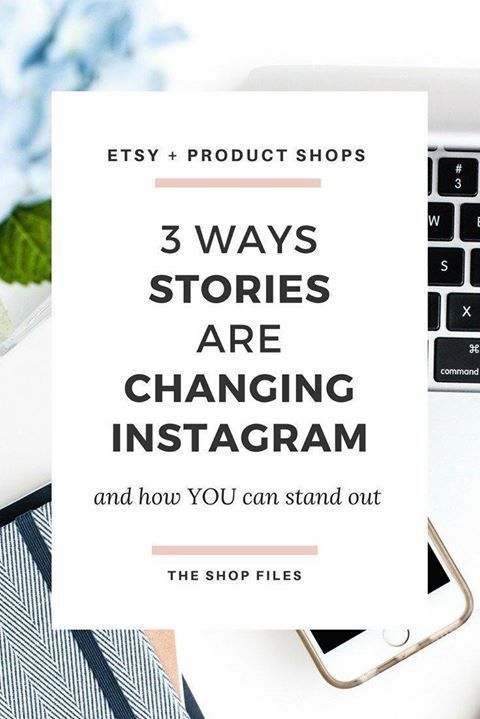
- Click on your profile photo and the three lines on the upper right corner.
- Click on “Saved” and select the collection that you wish to delete.
- When you tap on the three-dot icon, select “Edit Collection.”
- Now you can change the name of the collection, choose a new cover photo, or delete the entire collection.
How to Unsave Single Posts on Instagram
There are two ways you can save and unsave all your Instagram posts, either directly on the post or in the collection. The first way is quite simple, and all here’s what you should do:
- Open the Instagram app.
- Click on your profile photo and three lines on the upper right corner.
- Click on “Saved” and select the collection where the post you want to unsave is.
- Tap on the post.
- Tap on the save icon that’s on the lower right corner, right under the photo.

Here’s another way to do it:
- Open Saved Collection.
- Tap on the three-dot icon on the upper left corner and choose “Select…”
- Select a post and tap on “Remove from saved.”
Additional FAQ
Does Instagram Delete Saved Posts?
Instagram can’t delete anyone’s collections or posts unless they violate Instagram’s terms of use. That means that the posts can disappear from a user’s collection only if the person who posted them decided to delete the post.
Keep on Posting
Now that you know more about how to clean up and organize your Instagram collections, you’ll manage your account more successfully.
How often do you clean up your Saved collections? Do you organize everything in folders, or do you only have one? Have you tried doing this on your computer?
Let us know in the comments section below.
How To Delete All Saved Posts on Instagram
Have you been saving a lot of stuff on Instagram lately, and it’s bothering you now? Don’t worry; deleting them is just a cakewalk.
This way, you can make room for new interesting posts. However, Unsaving posts individually is not a piece of cake. So, we will also tell you how to delete all Instagram posts at once.
Without further ado, let’s get to the point!
Table of Contents
- Can You Delete All Saved Posts on Instagram?
- Option #1: On Desktop
- Option #2: On iPhone
- Option #3: On Android
- How to Delete Your Saved Instagram Posts on iPhone?
- How to Delete Saved Posts on Android?
- How to Delete Saved Instagram Posts on Chrome?
- How to Delete Saved Instagram Posts on Windows?
- How to Unsave all Saved Posts on Instagram At Once?
- Wrapping Up
- Frequently Asked Questions
Can You Delete All Saved Posts on Instagram?
The answer varies depending upon the device you are using.
Option #1: On Desktop
You can see all of your saved posts in a web browser on your computer. But you can’t remove them all in bulk. Luckily, a Chrome extension is available to remove all the saved posts on Instagram.
Luckily, a Chrome extension is available to remove all the saved posts on Instagram.
Option #2: On iPhone
Yes, you can instantly delete all of your saved posts on Instagram if you are an iPhone user. This is a great advantage since you don’t have to face the frustration of deleting all the posts one by one. What’s more? You can precisely choose the posts you want to unsave from your Instagram account.
Option #3: On Android
No, you can’t remove the collection of your saved post with a single click on Android. Instagram for Android didn’t introduce any such feature now that lets you select and delete all the saved posts.
This means that you have to manually and individually select all the saved posts for deleting them. If you have a lot of saved posts on Instagram, then it will be annoying and time-consuming to delete them all.
Now, you have a clear answer to whether you can delete Instagram posts from Android, iPhone, and desktop. Let’s move towards the procedure of removing posts on Android and iPhone.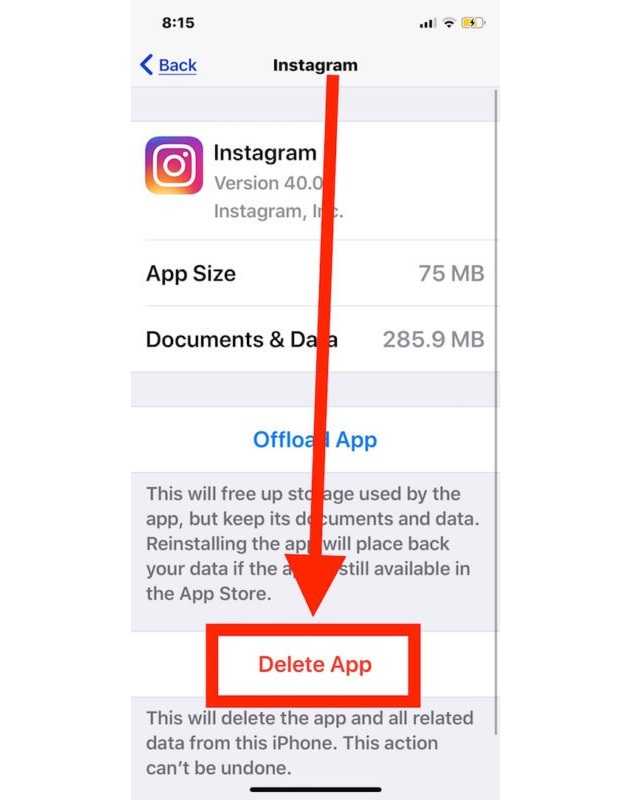
How to Delete Your Saved Instagram Posts on iPhone?
Finally, you decided to clean the clutter of your Instagram-saved posts section.
Here’s what you need to do:
- Open the Instagram app. Then click on your profile photo.
- Now select the three lines in the upper right corner.
- Go to the “Saved” and click on the collection you want to delete.
- After that, select the three-dot icon and tap on “Edit Collection.”
- There you will get the option of “Delete Collection”, select that and press enter. All your Instagram posts from that particular folder will be deleted.
How to Delete Saved Posts on Android?
If you are using an Android phone, you have to follow the following procedure for deleting Instagram posts:
- Open the Instagram app and press on your profile photo.

- You will see three lines in the upper corner; click on them.
- Then go to the “Saved” tab and select the collection you want to delete.
- Click on the three dots and tap on the “Edit collection” option.
- Select the option of “Delete Collection” and press “Delete” again.
- This way, all posts will disappear from that saved folder.
How to Delete Saved Instagram Posts on Chrome?
This section is for all those who prefer using Instagram on Chrome.
- Go to Instagram.com on Chrome.
- Enter your credentials (password and email/mobile number) to log in.
- Click on your profile photo and then on “Saved” to see your saved posts.
- Select the photo or posts you want to delete and press the saved button to unsave it.
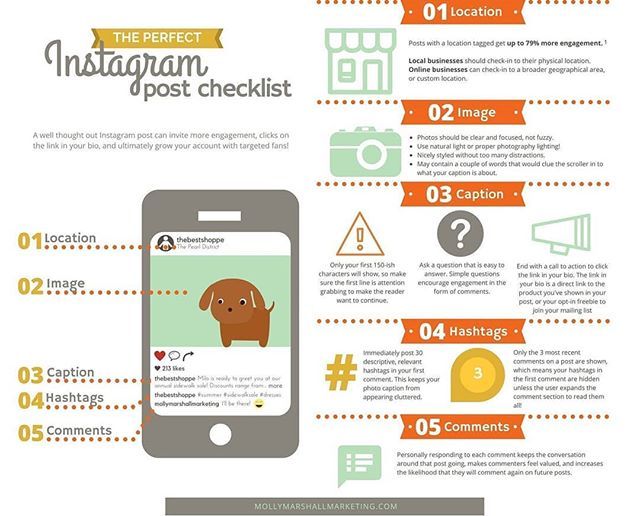
How to Delete Saved Instagram Posts on Windows?
Fortunately, you can also delete the saved photos from your desktop. Here’s the procedure:
- Open the Instagram app for Windows.
- Click on your profile photo.
- Next, you have to select the “Saved” option, and all of your saved posts will be in front of you.
- Now click on that post you want to delete and press the “Saved” option.
- The posts will be removed from your collection.
How to Unsave all Saved Posts on Instagram At Once?
Do you want to quickly delete all of your Instagram posts in just a few minutes? Then this method is for you!
There’s a chrome extension named “Unsaver for Instagram.” Firstly download it and then follow the following procedure to mass delete your saved items on Instagram.
- Similar to other procedures, firstly, open your Instagram account.

- Now press on the extension icon. Then choose all those particular folders that you want to remove.
- Afterward, click on “Unsave”, and boom. All of the saved posts in that folder will be deleted in just a few minutes.
Wrapping Up
Hopefully, now you will be clear about how you can delete the saved photos from Instagram. Try to clean and organize your Instagram collection at least twice or once a month. This way, it will stay clutter-free.
Did you find this guide useful? Which method did you like the most? Don’t forget to tell us in the remarks section below!
Frequently Asked Questions
Yes, you can edit your saved collection on Instagram. To do this, go to your profile, select three lines, and press on “Saved.” Then press click on that particular collection that you want to edit. Finally, you will get the option to change that collection’s name and cover photo.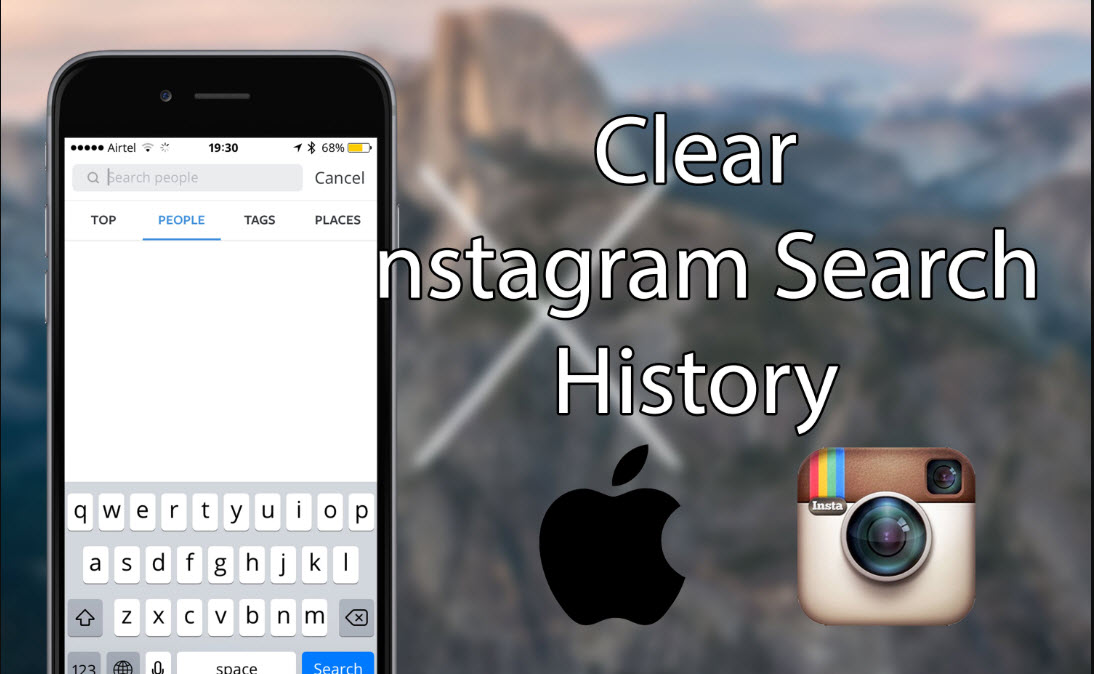
No, Instagram doesn’t delete your saved collection. This means that the posts and photos you will save will remain in your saved items unless you remove them.
How to delete saved messages on Instagram
Have you ever searched for a message and got lost in the "Saved" section? Or do you have all your saved messages in one folder and it contains hundreds of them? If this is what you're struggling with, don't worry, we've got you covered.
In this guide, we will tell you everything you need to know about deleting saved messages and organizing this section of your Instagram profile. Moreover, we will also give you detailed instructions on how to remove unnecessary collections and make room for new ones.
How to delete saved messages on Instagram
The process of deleting saved messages is very simple. A few clicks are enough, and we will help you with this:
Programs for Windows, mobile applications, games - EVERYTHING is FREE, in our closed telegram channel - Subscribe :)
- Open the Instagram Application.

- Click on your profile photo and the three lines in the upper right corner.
- Click Saved and select the collection you want to delete.
- Click on the three-dot icon and select Edit Collection.
- From the options select "Delete Collection" and "Delete" to delete all these messages from the "Saved" folder.
How to delete all saved messages on Instagram
Every Instagram user saves a lot of messages. However, if they are not organized into groups or folders, there is a good chance that you will have to delete all of them at some point. Here is how you can edit or delete all your saved Instagram photos:
- Open the Instagram app.
- Click on your profile photo and the three lines in the upper right corner.
- Click Saved and select the collection you want to delete.
- Click on the three-dot icon and select Edit Collection.
- From the options select "Delete Collection" and "Delete" to delete all these messages from the "Saved" folder.
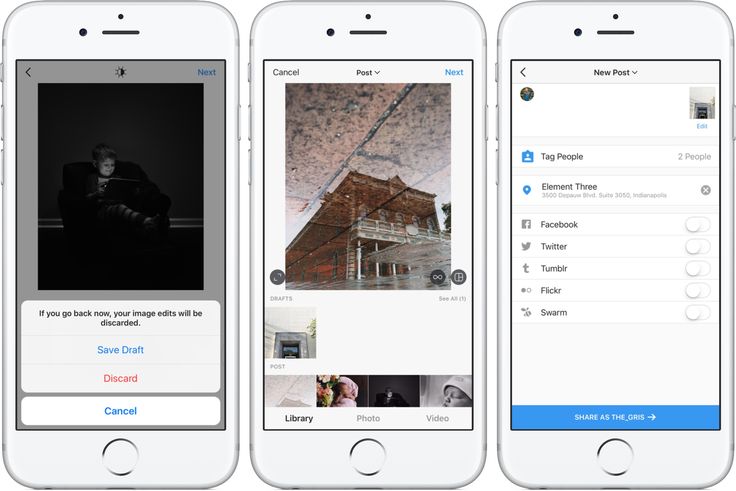
- Delete all collections until they remain in the Saved section.
How to delete all your saved Instagram posts on iPhone
When you decide it's time to delete all your saved messages and you're using Instagram on iPhone, here's what you need to do to clear it:
- Open the App Instagram.
- Click on your profile photo and the three lines in the upper right corner.
- Click Saved and select the collection you want to delete.
- Click on the three-dot icon and select Edit Collection.
- From the options select "Delete Collection" and "Delete" to delete all these messages from the "Saved" folder.
How to Bulk Delete Your Saved Instagram Posts
The only way to bulk delete your saved Instagram posts is to use the Chrome extension, Unsaver for Instagram. » Thanks to this, you can cancel saving and download all the files you have selected in just a few seconds.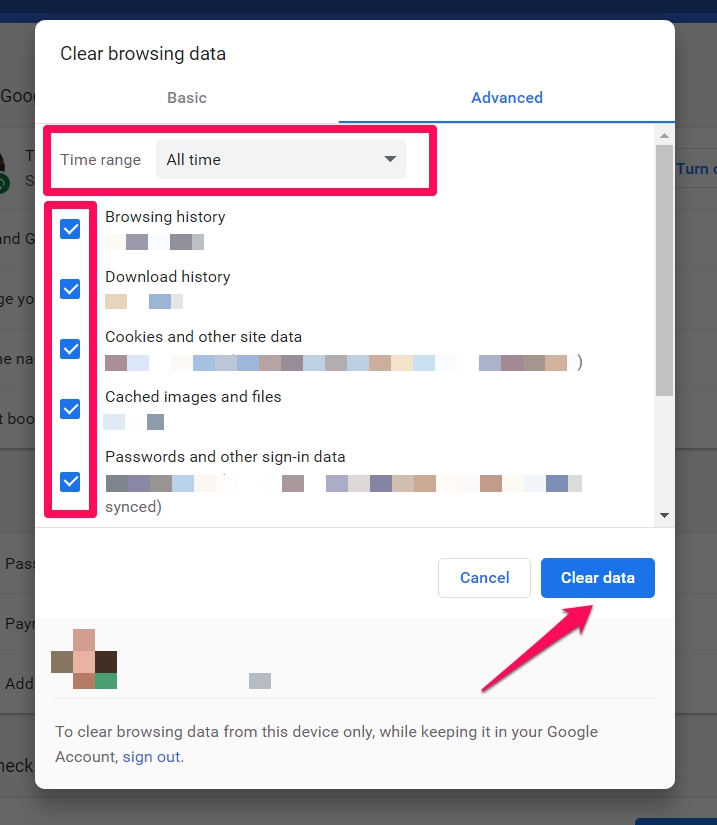 After installing the extension, you can delete all your collections like this:0003
After installing the extension, you can delete all your collections like this:0003
- Open your Instagram account.
- Select the Saved icon extension and select all the folders you want to delete.
- Click "Cancel Save" and you will no longer be stunned when you open this folder next time.
How to Delete Saved Instagram Messages on Android
When you decide it's time to delete some of your saved Instagram messages, here's how you can do it on your Android phone:
- Open the Instagram app.
- Click on your profile photo and the three lines in the top right corner.
- Click Saved and select the collection you want to delete.
- Click on the three-dot icon and select Edit Collection.
- From the options select "Delete Collection" and "Delete" to delete all these messages from the "Saved" folder.
How to delete saved Instagram messages in Windows
If you prefer to use Instagram on your computer, here's how you can delete your saved messages in a few easy steps:
- Open the Instagram app for Windows.

- Click on your profile picture in the upper right corner.
- Click Saved and you will see all your saved messages.
- Click again on the photo you want to delete and on the "Saved" button to cancel saving the post.
How to delete saved Instagram messages in Chrome
If you prefer to use Instagram on your computer, here's how you can delete saved messages in a few simple steps:
- Open Chrome and go to Instagram.com.
- Log in and click on your profile photo in the upper right corner.
- Click Saved and you will see all your saved messages.
- Click on the photo you want to delete and click the "Saved" button to cancel saving the post.
How to edit or delete posts on Instagram
When you think it's time to edit your collections and change their titles or cover photos, here's how you can do it:
- Open the Instagram app.

- Click on your profile photo and the three lines in the upper right corner.
- Click Saved and select the collection you want to delete.
- When you click on the three-dot icon, select Edit Collection.
- Now you can change the name of the collection, choose a new cover or delete the entire collection.
How to unsave posts on Instagram
There are two ways to save and unsave all your Instagram posts: directly in the post or in the collection. The first way is pretty easy and all you have to do is:
- Open the Instagram app.
- Click on your profile photo and the three lines in the top right corner.
- Click Saved and select the collection that contains the message you don't want to save.
- Click on the message.
- Click on the save icon, which is located in the lower right corner, right below the photo.
Here's another way to do it:
- Open a saved collection.

- Click on the three-dot icon in the upper left corner and select "Select..."
- Select an entry and click "Remove from Saved".
Additional FAQ
Does Instagram delete saved messages?
Instagram cannot remove anyone's collections or posts unless they violate Instagram's terms of use. This means that messages can only disappear from a user's collection if the person who posted them decides to delete the message.
Keep posting
Now that you know more about how to clean up and organize your Instagram collections, you can manage your account more successfully.
How often do you clear your Saved Collections? Do you organize everything in folders or do you only have one? Have you tried doing this on your computer?
Let us know in the comments below.
Programs for Windows, mobile applications, games - EVERYTHING is FREE, in our closed telegram channel - Subscribe :)
How to delete saved posts on Instagram - GmodZ.
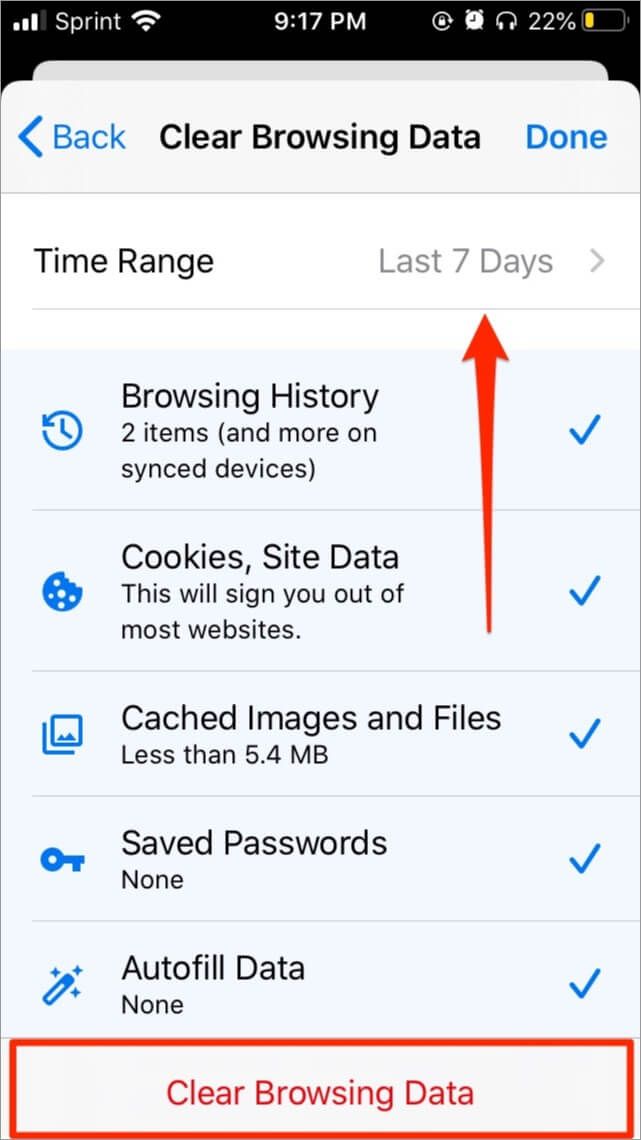 ru
ru Have you ever searched for a post and got lost in the "Saved" section? Or do you have all your saved posts in one folder, and there are hundreds of them? If that's what you're struggling with, don't worry, this article will help you.
In this guide, you'll learn everything you need to know about deleting saved messages and organizing this section of your Instagram profile. What's more, you'll also get detailed instructions on removing unnecessary collections and making room for new ones.
How to delete saved posts on Instagram
How to delete saved posts on Instagram on iOS
The process of deleting saved posts is very simple. A few taps are enough:
- open the Instagram app.
- Click on your profile photo and the three lines in the upper right corner.
- Click Saved and select the collection you want to delete.
- Click on the icon with three dots and select “Edit collection”
- From the options, select “Delete Collection” and “Delete” to delete all these messages from the “Saved” folder.
How to delete saved Instagram posts on Android
When you decide it's time to delete some of your saved Instagram posts, here's how you can do it on your Android phone:
- open the Instagram app.
- Click on your profile photo and the three lines in the top right corner.
- Click on the three dots icon and select “Edit Collection”
- In the list of options, select “Delete Collection” and “Delete” to delete all these messages from the Saved folder.
Click “Saved” and select the collection you want to delete.
How to delete saved Instagram messages in Chrome
If you prefer to use Instagram on your computer, here is how you can delete saved messages in a few easy steps:
- Open Chrome and go to Instagram.com
- Sign in and click on your profile photo in the top right corner.

- Press “Saved” and you will see all saved messages.
- Click on the photo you want to delete and click on the icon to cancel saving the message.
How to bulk delete saved posts on Instagram
The only way to bulk delete saved posts on Instagram is to use the “Unsaver for Instagram” Chrome extension. With this, you can unsave and load all your options in just a few seconds. After installing the extension, you will be able to delete all your collections like this:0003
- Open your Instagram account.
- Select “Saved” icon extension and select all the folders you want to delete.
- Click “Cancel Save” and you will no longer be reloaded the next time you open this folder.
How to Edit Instagram Posts
If you think it's time to edit your collections and change their titles or covers, here's how you can:
- Open the Instagram app.
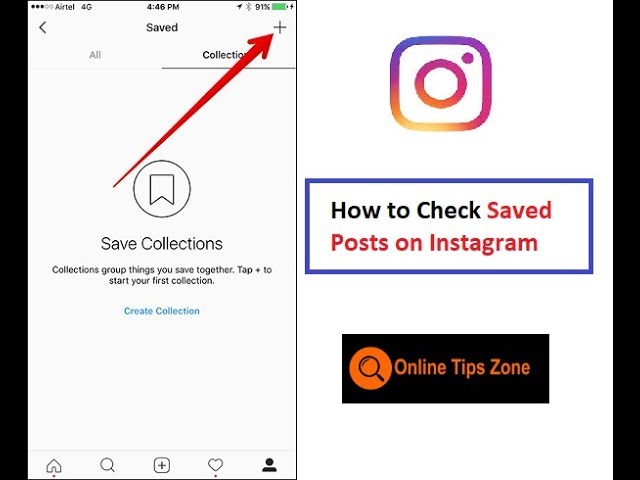
- Click on your profile photo and the three lines in the top right corner. corner.
- Click “Saved” and select the collection you want to delete.
- Click on the three dots icon to select “Edit Collection”
- You can now change the name of the collection, select a new cover, or delete the entire collection.
How to unsave individual posts on Instagram
There are two ways to save and unsave all your Instagram posts: either directly in the post or in a collection. The first way is quite simple and here is what you need to do:
- Open the Instagram app.
- Click on your profile photo and the three lines in the top right corner.
- Press “Saved” ; and select the collection that contains the message you want to cancel.
- Click on the message.
- Click on the save icon in the lower right corner right below the photo.