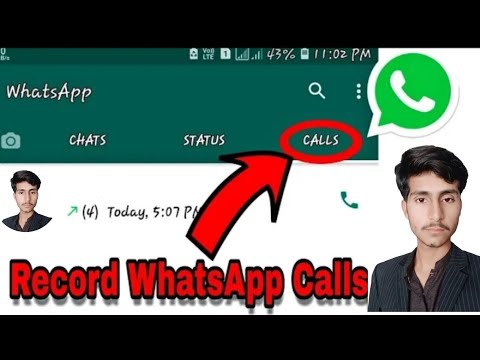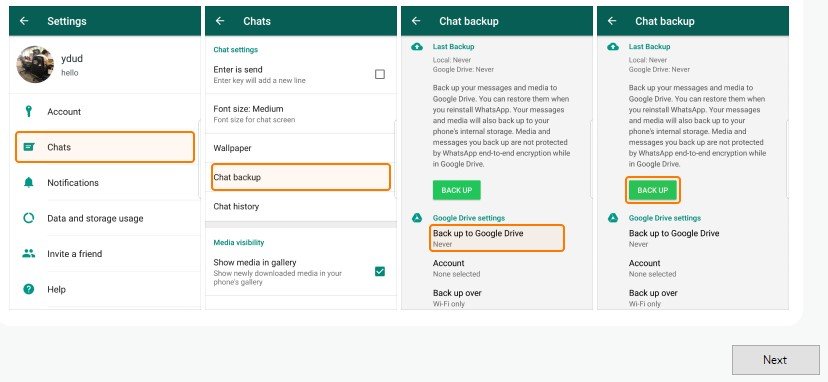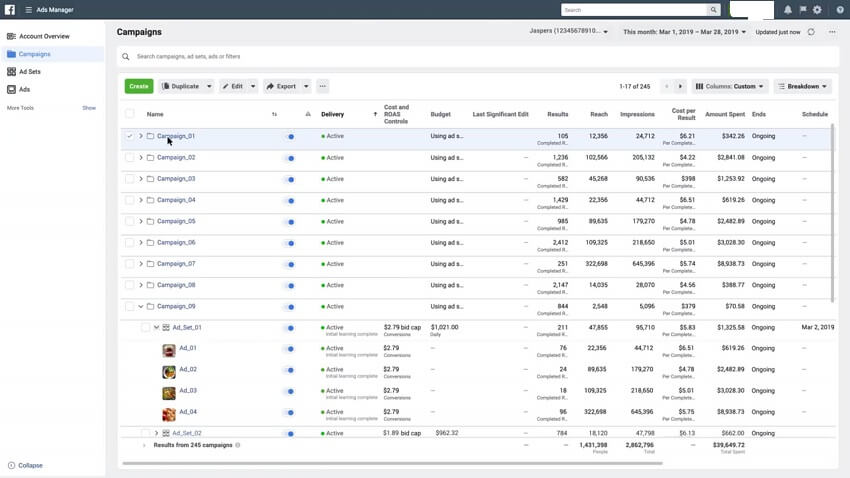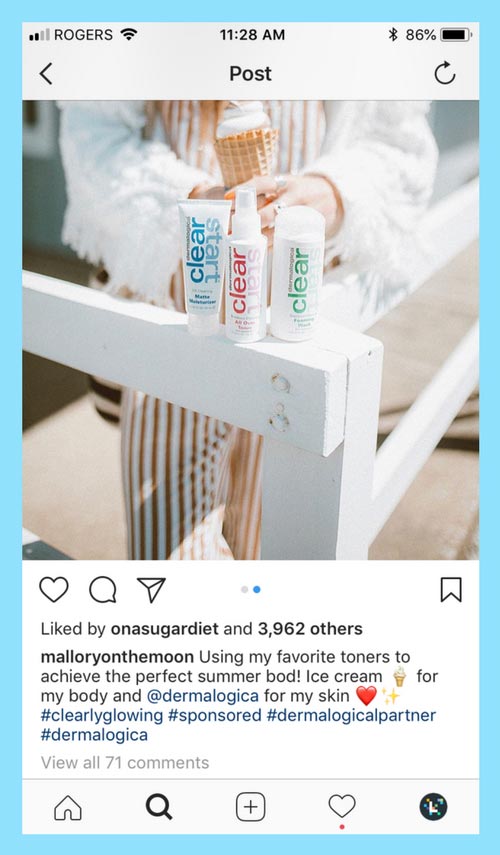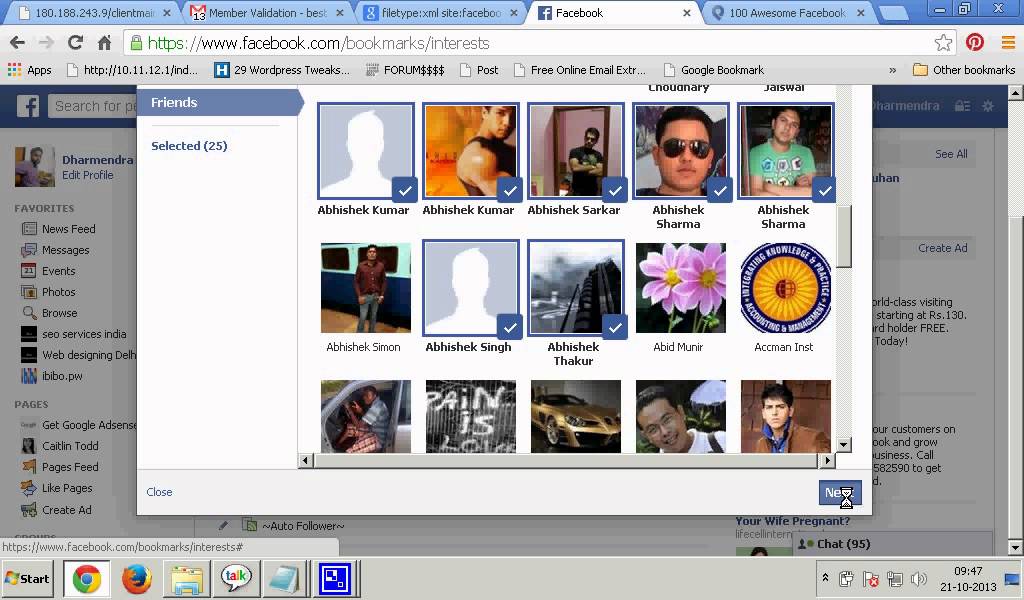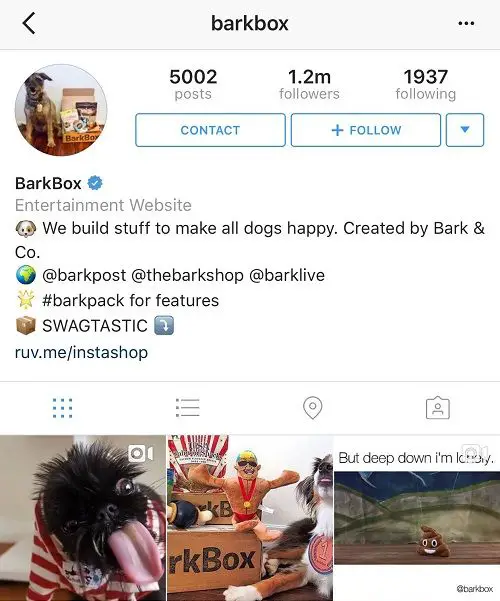How to link something in your instagram bio
Instagram Link in Bio: How to Use It to Drive Traffic
You’ve probably seen it many times – your favorite Instagram account posts a photo about something interesting and ends the caption with “link in bio to read more.”
If you’re running a brand Instagram account, this “link in bio” is essential for driving audiences to your site from Instagram, considering how the platform limits you to one permanent link in your profile’s bio.
In this post, we show you how to get the most out of your link in bio on Instagram.
Let’s get started.
What does link in bio mean?
As the name suggests “link in bio” refers to the clickable URL that you can add to your profile section. Most social media platforms give you the option to add a link in your bio to take followers to your website, product page, content or some other important page.
On platforms like Facebook and Twitter, adding a link to the homepage of your website may be more than enough since you can share clickable links to individual pages, products or content in your posts.
But it’s a little different with Instagram. Accounts with 10,000+ followers do have the option to share links through their Stories, but those that are still building their following have to leverage the single link in bio to direct followers to a product page or a piece of content. Plus, outside of Stories highlights, Stories links are ephemeral and not ideal for an account of any size to highlight the most important URLs to drive social media traffic to.
Instagram’s link in bio can feel limiting when you want to highlight multiple important products, posts and pages. Fortunately, there are several link in bio tools that will let you put together all these key link destinations and share them via a single URL. This will lead to a custom landing page with all the relevant links you want to share.
Here’s an example from Travel Yosemite–the single link in their bio leads to the following landing page for quick access to any content they’ve referenced in recent posts:
This makes the user experience much more seamless since they can easily access all the relevant links from one place, meaning you’re much less likely to lose out on potential leads and traffic just because Instagram restricts links on individual posts.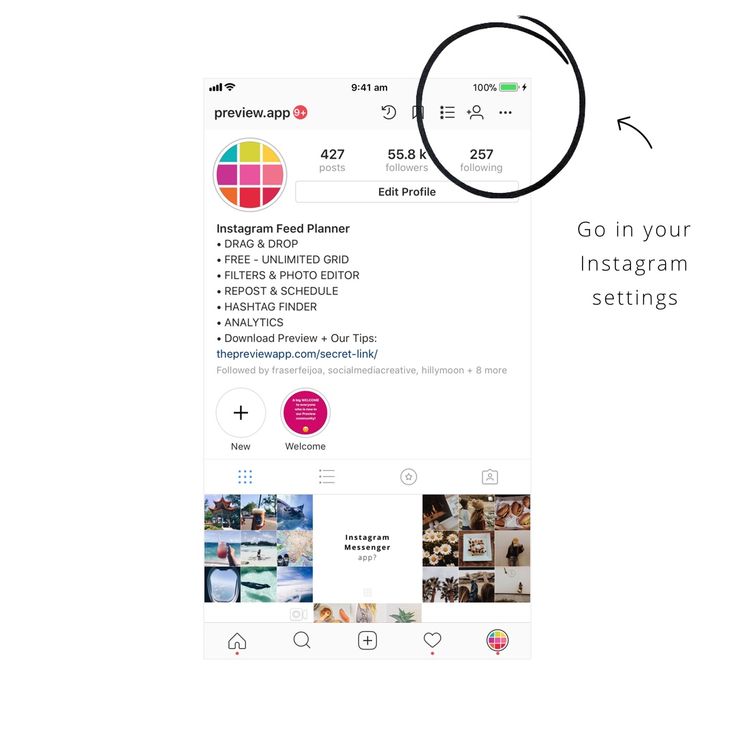
This also brings us to the ubiquitous “link in bio” phrasing familiar to anyone on Instagram: by using these landing pages, brands can highlight their latest sale, news article, product collection or more in their content, and still effectively link to them all, reminding audiences to click that link on each relevant post. You can also maintain evergreen destinations such as your homepage or important lead magnets, while rotating other links for the latest content.
How to put a link in your Instagram bio
It’s easy to add or update the link in your Instagram bio. You can use either the mobile app or the Instagram website on your desktop.
Follow the steps below:
1. Edit your Instagram profile
Go to your profile and tap on the “Edit Profile” button.
2. Add the URL in the Website field
In the “Website” field, enter the URL you want to add to your bio.
3. Save the changes
Tap on “Done” and that’s it – you now have a link in your Instagram bio.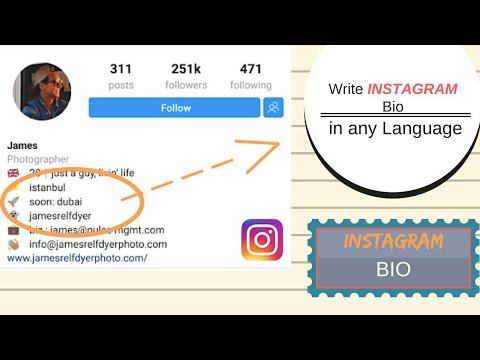
Link in bio tools
If you want to share links to multiple pages and products, you can also use a link in bio tool. As mentioned earlier, this tool will let you create a custom landing page that houses all the links you want to share. And you can just add the URL of this landing page in your Instagram bio.
Here are a few link in bio tools you can use:
1. SproutLink
While there are many great link in bio options, having a centralized platform for any and all of your Instagram needs makes Sprout’s link in bio offering, SproutLink, a stand-out. Through one simple link, your audience can access a replica of your Instagram grid and visit the unique link associated with each of your Instagram posts.
This clickable grid directs traffic to the content links that matter most—whether that’s your website, a specific product, blog or other related article. Adding links to your Instagram posts are baked into Sprout’s Instagram publishing workflow, saving you precious time spent jumping between multiple tools. SproutLink is available on all Sprout plan levels.
SproutLink is available on all Sprout plan levels.
2. Linktree
Linktree is a great option for anyone who needs an affordable link in bio solution. The free version comes with pretty robust features, letting you add unlimited links and customize them with images and icons. To unlock even more customization features such as removing the Linktree logo and replacing it with your own, you can get the Pro plan for $6/month.
Here’s an example of how Linktree link in bio pages typically look:
3. Feedlink
This powerful link in bio tool from EmbedSocial comes with mobile-optimized landing pages that look great on any device. Feedlink also lets you keep an eye on your performance by tracking the click stats for each link. Combine these stats with reports from an Instagram analytics tool to get a 360-degree view of your performance. Similar to Linktree, there’s a free version that’s suitable for small accounts, and additional features available with paid plans starting from $19/month.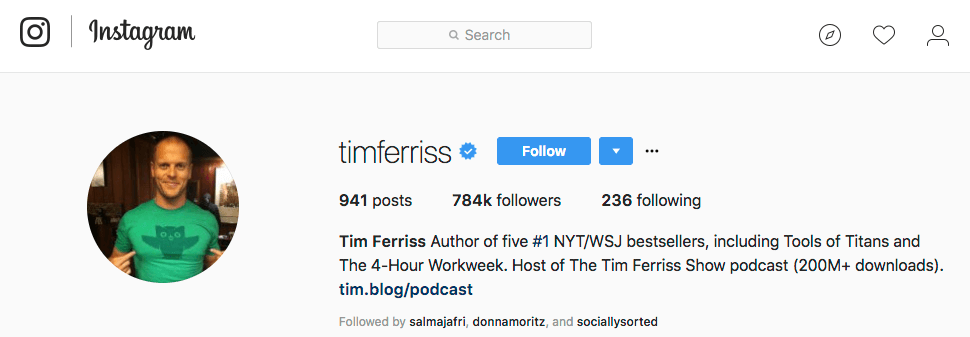
4. Lnk.Bio
Lnk.Bio is also an excellent option as it lets you add unlimited links even with the free plan. Paid plans, which let you create custom, branded URLs and schedule link updates start from $0.99/month. These will let you create custom URLs that fit with your branding and even schedule links.
Here’s a Lnk.Bio page for the Met Museum:
See how the museum uses a custom URL in their Instagram bio to fit with its branding and make the link look even more credible.
How to use the Instagram link in bio effectively
Now that you know how to set up a link in bio landing page, let’s take a look at some of the ways you can use links in your Instagram bio to promote your business:
- Promote a current sale or an upcoming discount. Send users to a page where they can access a link to the sale page. See how Adairs promotes an ongoing sale through its Linktree page.
- Hype up a product launch. Take users to a landing page that highlights the new product with your announcement event or content, or after launch, provide full details about the product or links to purchase.
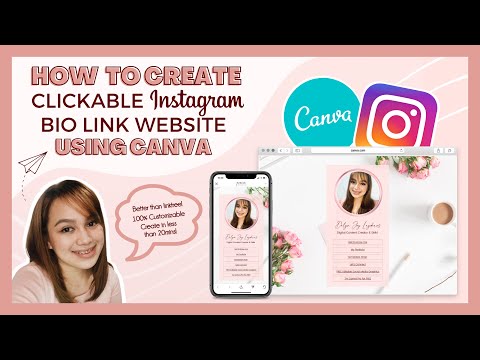
- Send people to a landing page or a lead magnet. BigCommerce, for instance, shared a post with snippets from its Cyber Week Trends Report. The caption guided followers to the “link in bio” to get the full report.
- Highlight your brand, product or cause with an “About” page. With character limitations in the Instagram bio section, linking to a page where people can learn more about your business or your cause is a great idea and can quickly introduce a newer business or product area to your followers.
- Send followers to your best-selling products. If you’re using a link in bio tool, you can also share a URL to a custom landing page containing links to multiple bestsellers.
- Link to a popular blog post or one of the latest pieces you’ve published. Many publications use a link in bio landing page to highlight multiple recent pieces of content that they’ve mentioned in Instagram posts. You can also create a URL that has all the articles you’ve mentioned on Instagram.
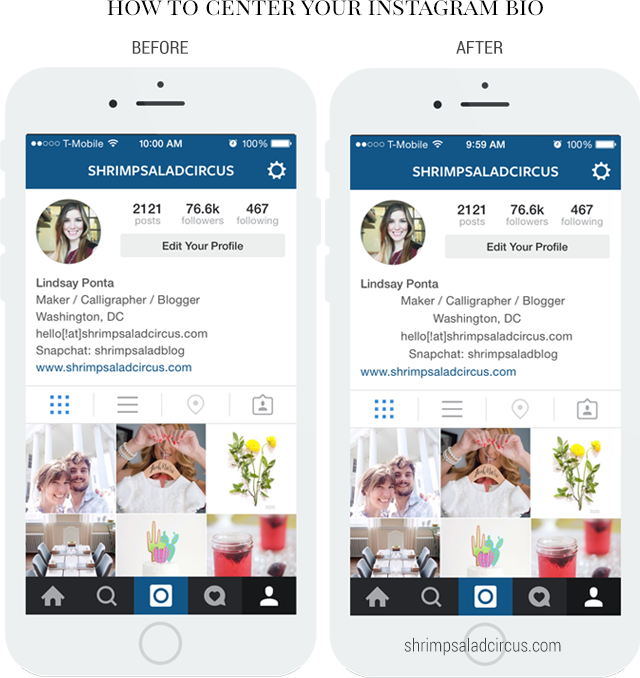 That way, people don’t have to scramble to find the one they want to read.
That way, people don’t have to scramble to find the one they want to read. - Get followers involved with a competition or a giveaway. Instagram contests can be effective ways to both engage existing followers and appeal to new ones. Maximize the visibility of your promotion by linking it in your bio.
- Direct people to a video or podcast you want to promote. Similar to highlighting current articles on your site, make it easy for followers to reach your longer-form media through the link in your bio.
- Offer a free sample or demo of your product. Share a link to a page where people can sign up to get a free sample or demo. They become valuable leads since they’ll be filling out a form with their contact information.
Ready to take your link in bio to the next level?
With the right approach, adding a link in your bio can be a great way to attract quality leads and move them along the conversion funnel.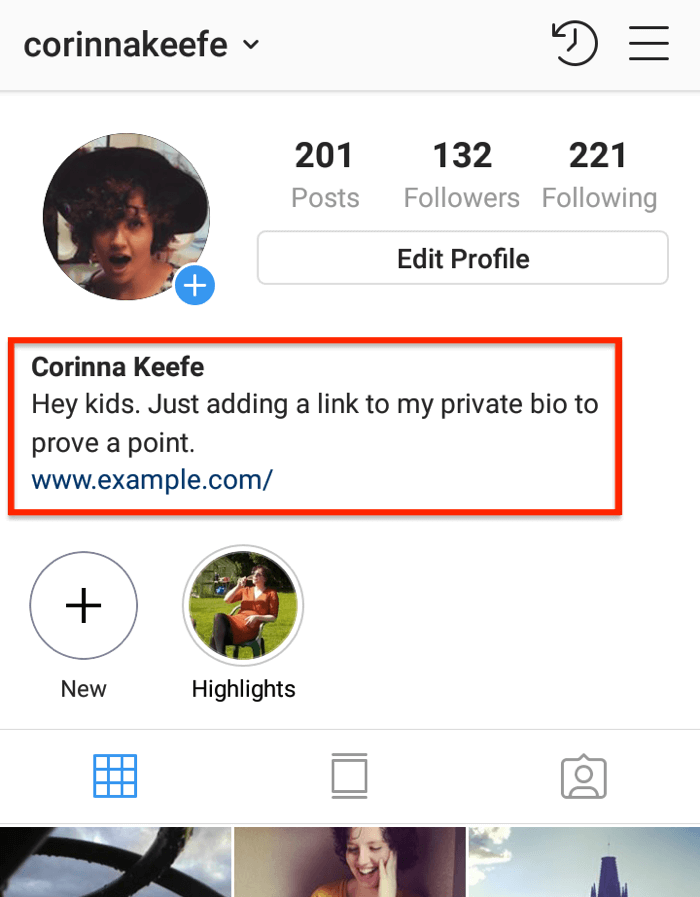 So make the most of the ideas and tips above to start leveraging this feature for your business. Don’t forget to check out our Instagram marketing strategy guide to find out how this fits into your overall strategy.
So make the most of the ideas and tips above to start leveraging this feature for your business. Don’t forget to check out our Instagram marketing strategy guide to find out how this fits into your overall strategy.
How to Add a Link to Your Instagram Bio
- Hubspot Blog
- HubSpot.com
Loading
Oh no! We couldn't find anything like that.
Try another search, and we'll give it our best shot.
Make your Instagram profile stand out with 22 free Instagram templates.
Download for Free
Braden Becker
Updated:
Published:
Every social network makes it clear how to put a link in your bio on their platform -- except Instagram.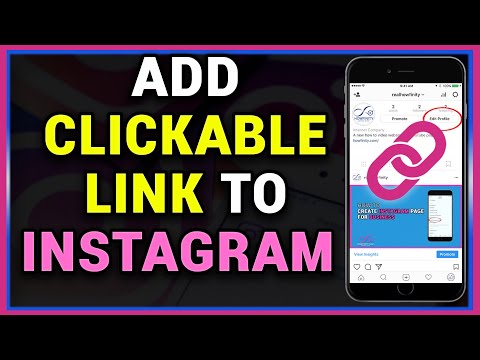
Twitter lets you tag other handles in your bio. LinkedIn gives you the ability to link yourself to your employer's official page. Facebook allows you to tag a number of different businesses, interest pages, and people in your "About" section, so you can let friends know who you work for, what brands you like, your alma mater, your relationship status, and so on.
What about Instagram?
Until recently, Instagram didn't give you a ton of space to brand your profile with hashtags and profile handles -- you could only link to their respective pages in photo captions. Websites were the only types of links you could put in your bio (hence the common phrase "link in bio").
What does "link in bio" mean on Instagram?
If an Instagram user addresses their audience with the phrase "link in bio," it means they are directing them to go to their Instagram profile's bio section to access the clickable URL for the website they're promoting.
"Link in bio" is essentially a call to action, promoting more information available outside of Instagram's parameters.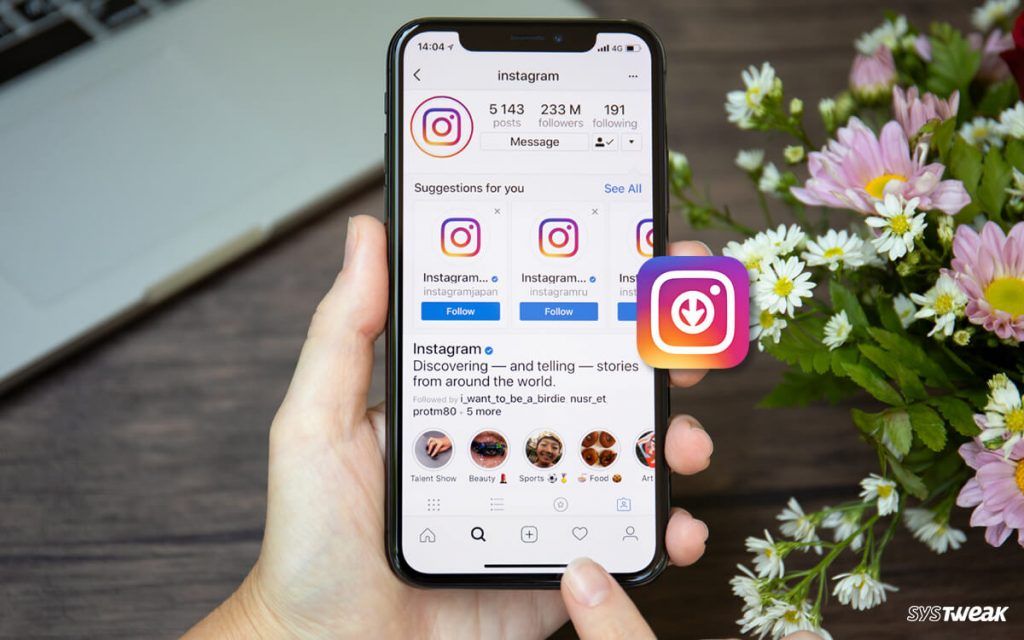
But Instagram recently gifted us two new features: linkable profiles and hashtags, right in your bio. You can now add them alongside the link to your website.
How to Add a Link to Your Instagram Bio
- Open your Instagram mobile app.
- Visit your profile by tapping the person icon on the bottom right.
- Tap "Edit Profile" at the top of the screen.
- Write a custom description in 150 characters or less.
- Add a brief link to your website in the form of yourdomain.com.
- Add links to other profiles by tapping "@" followed by the profile's handle.
- Add hashtags by tapping "#" followed by the hashtag you associate with.
- Tap "Done" to save your bio.
Note: The instructions above apply to the latest version of Instagram -- 37.0 on iOS. You can also edit your bio on Instagram's website by navigating to your profile and clicking "Edit Profile" next to your name.
On the screen to the left, below, you can see how Instagram suggests popular hashtags as you edit the bio text field, just like it would when you add a hashtag to a picture's caption. On the screen to the right, you'll see the profile of a person who uses hashtags, profile links, and websites in her bio.
On the screen to the right, you'll see the profile of a person who uses hashtags, profile links, and websites in her bio.
Images via Newsweek
Things have changed at Instagram as of late, and you now have options to link to other pages you identify with right beneath your Instagram profile picture. But keep in mind that users who don't want their profile tagged in others' bios can opt to untag themselves.
It's best to reserve this space for the accounts you know would agree with the association you're making.
Editor's note: This post was originally published in March 2018 and has been updated for comprehensiveness.
Topics: Instagram Marketing
Don't forget to share this post!
Related Articles
-
How To Do Affiliate Marketing on Instagram
Nov 08, 2022
-
What to Post on Instagram: 18 Photo & Video Ideas to Spark Inspiration
Nov 08, 2022
-
11 New Instagram Features Marketers Should Be Using in 2022
Oct 17, 2022
-
How to Collab Post on Instagram as a Brand or Creator [Steps + Tips]
Oct 11, 2022
-
Instagram is Taking on BeReal: Do Marketers Need to Care?
Sep 27, 2022
-
20+ Fun and Engaging Instagram Story Ideas for 2022
Sep 20, 2022
-
Instagram Cancels Plans for TikTok-Like Full-Screen Video Feed: What Brands Can Learn
Sep 07, 2022
-
Instagram Launches DM-Based Shopping Tools For Businesses: Why We Saw It Coming [New Data]
Aug 15, 2022
-
How to Gain Your First (or Next) 1,000 Instagram Followers - 26 Tips
Aug 02, 2022
-
Instagram Takeover: How to Host One in 7 Easy Steps
Jul 26, 2022
How to link to Instagram in your bio on Twitter
Content:
Do you want to link to Instagram in your Twitter biography? Cross-promotion of your social networks through other social networks is a great idea as you can expand your reach.
If you have one social network account that has a lot more followers than another, you can promote your other social networks from your bio.
Instagram only allows you to add one link to your bio, which is very scarce.
Thus, it will be very important for you to aggressively encourage others to click on the link in your bio.
Techniques such as adding a sentence in the line " click the link in the bio to learn more " in the photo caption or adding a swipe up feature are used to increase link clicks on Instagram.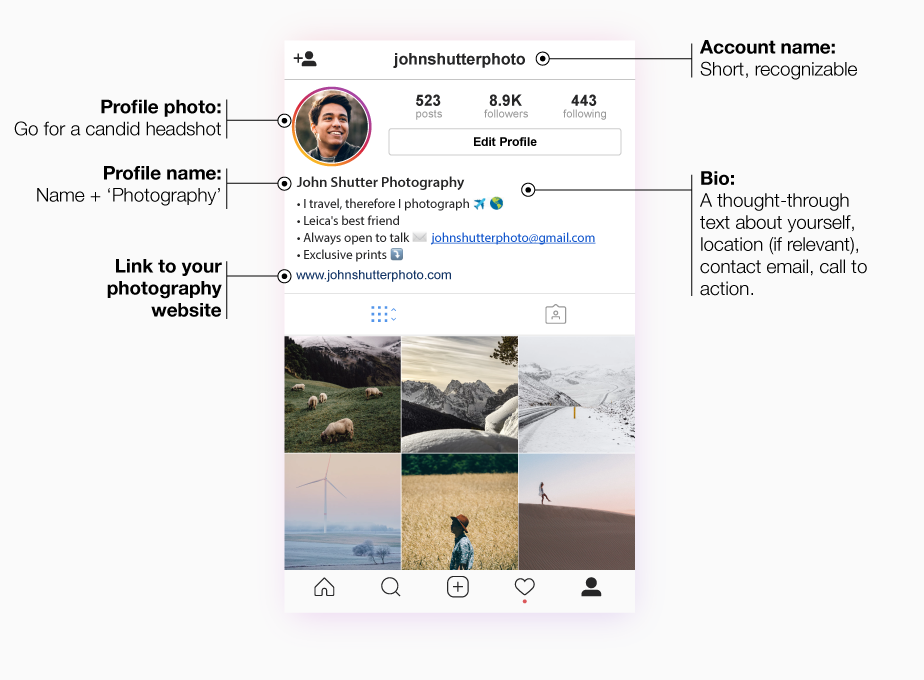
However, the swipe up feature is only available to those with over 10,000 followers, a huge minority on Instagram.
On the other hand, Twitter allows you to add more than one link to your bio, which is very useful if you want to promote more than one website.
Twitter is very generous with the number of links you can include in your bio and in your tweets. Yes, you can add links to your tweets.
Conversely, Instagram doesn't allow links in your post captions, making promotion much more difficult.
After all, Instagram hopes to keep its users on the app, not alienate them. They achieve this by reducing the number of links you can include per platform.
Twitter is less strict in this regard as you can use your bio to promote one website and the website field to promote another.
Read on to learn how to link to Instagram in your Twitter bio (even if you have a link to another website).
How to link to Instagram in your bio on Twitter
Putting an Instagram link in your Twitter bio is easy: you find the link on Instagram, copy and paste it into your Twitter bio.
But the step that many people are unsure about is finding your Instagram link.
No wonder you don't know how to get the Instagram link because it's hard to find in the app itself.
There is no easy way to copy the Instagram link from within the app. You will need to dig deeper into the app to find it.
However, once you do, you can copy the link, paste it, or share it anywhere.
That said, it's still the norm to give someone your Instagram username whenever they ask you for your Instagram.
This is because they can easily find your Instagram by typing your username in the search bar.
What's more, every Instagram username is unique (unlike first names), so knowing someone's username is the best way to find someone on Instagram.
But if you have another social media account (like Twitter) and your followers don't know you personally, having your Instagram link in your Twitter bio is a great way to find and follow you on Instagram.
This guide will show you how.
1. Copy the link in Instagram.
So you can edit your Twitter bio and paste it right there.
But how to find a link to Instagram? There are two ways to get an Instagram link.
First, all you need to do is enter: https://www.instagram.com/yourusername.
instagram.com/followchainorg
Each Instagram account has a unique URL that has your username on the back.
In other words, each Instagram URL label (the last part of the URL) is a username.
Secondly, you can find and copy the Instagram link in the app itself.
Here is a step by step guide on how to find and copy the Instagram link in the app itself:
- Open the Instagram app.
- Click on your profile.
- Click on the menu icon in the top right corner.
- Select "QR code".
- Click the share icon in the top right corner.
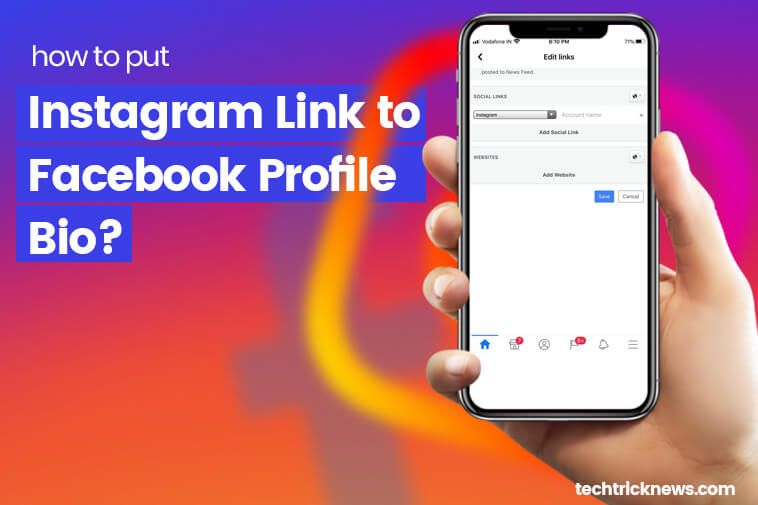
- Scroll down and select "Copy" to copy the Instagram link.
Now that you've copied the link, you can share it anywhere.
Although the link is your Instagram name tag, anyone who clicks on it will be redirected to your Instagram profile where they can follow you.
2. Go to your Twitter profile.
Your profile is located at the far left of the top navigation bar on Twitter.
To go to your profile, click on your profile picture in the upper left corner.
Then select "Profile" to go to your Twitter profile.
3. Click Edit Profile.
The button is located in the upper right corner of your profile, below your profile banner.
Click on this button and you will be redirected to a screen where you can edit your profile.
4. Paste the Instagram link into your bio.
The section is under your name.
In the biography section, you can add a description of yourself, the content you post, or a few links.
You can also link another Twitter profile without having to link by adding an @ sign followed by the account username.
If you want to add your Instagram link to it, just click on the bio field and select "insert".
You should be able to paste your Instagram link into your Twitter bio if you copied it to your clipboard from step 1.
Finally, click Save to save your Twitter bio and your Instagram link has now been successfully added to your Twitter bio.
5. Alternatively, you can add it as a website.
The great thing about Twitter is that you can add multiple links to your bio.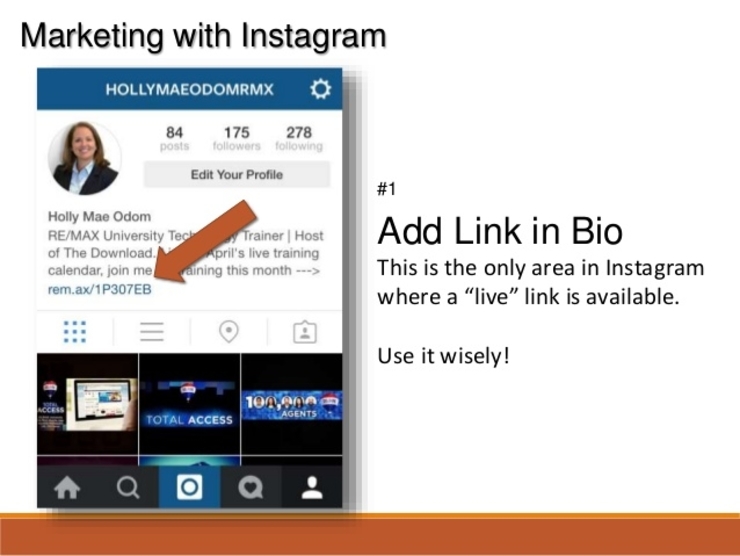
You can add multiple links to your bio description, and you can also add another link in the website field of your bio.
To do this, go back to your profile and select Edit Profile.
At the bottom of the screen, above the Date of Birth field, there is a Website field.
Paste the Instagram link into the website field, then click "Save" to save your bio to Twitter.
You have successfully posted an Instagram link in your Twitter bio!
Frequently Asked Questions
How to get Instagram URL?
There are two ways to get the Instagram URL.
The first way is to add your Instagram username to the end of the Instagram URL (for example, https://www.instagram.com/yourusername).
For example, if your username is @followchainorg, your Instagram URL is https://www.instagram.com/followchainorg.
The second way is to copy the link to Instagram through the Instagram app.
You can do this by opening the Instagram app > profile > menu > QR code > Share > Copy.
Can you add links to Twitter?
Yes, you can link to Twitter. Anyone can add links to their Twitter biography, regardless of account type.
You can also add links to your tweets. If you have an article that you want to share on Twitter, you can add a link to it in your tweet.
How do I link to my Twitter bio?
To place a link in your Twitter bio, go to your profile, select Edit Profile, and paste the link into the website field.
Alternatively, you can add a link directly to your Twitter bio and it will be automatically shortened and hyperlinked.
For example, if you add an Instagram link (for example, https://www.instagram.com/followchainorg) to your Twitter bio, it will be automatically redirected and shortened to instagram.com/followchainorg.
You can try it yourself.
Can you add more than one website to Twitter?
Yes, you can add multiple websites to Twitter. Twitter allows you to have multiple links on your profile, so you don't have to use a universal link building tool.
You can add more than one link to your Twitter bio if you want to promote multiple websites.
You can also add a website via the website field in your profile.
How do I remove a link from my Twitter biography?
To remove a link from your Twitter bio, go to your profile and click Edit Profile.
Then remove the links you added to your bio description (if any) and remove the link you added to the website field (if any).
Conclusion
In this article, you learned how to add an Instagram link to your Twitter bio.
Adding your social media (not just your Instagram link) is a great way to get people to follow you across multiple platforms.
This is especially useful if your username is different from other social networks.
This allows people to easily find your other social networks without asking you for your name.
How to link to other Instagram accounts or hashtags in Instagram Bio? ▷➡️ Creative Stop ▷➡️
How do I link to other Instagram accounts or hashtags in my Instagram bio? One of the most important aspects to consider in any social network is without a doubt our profile.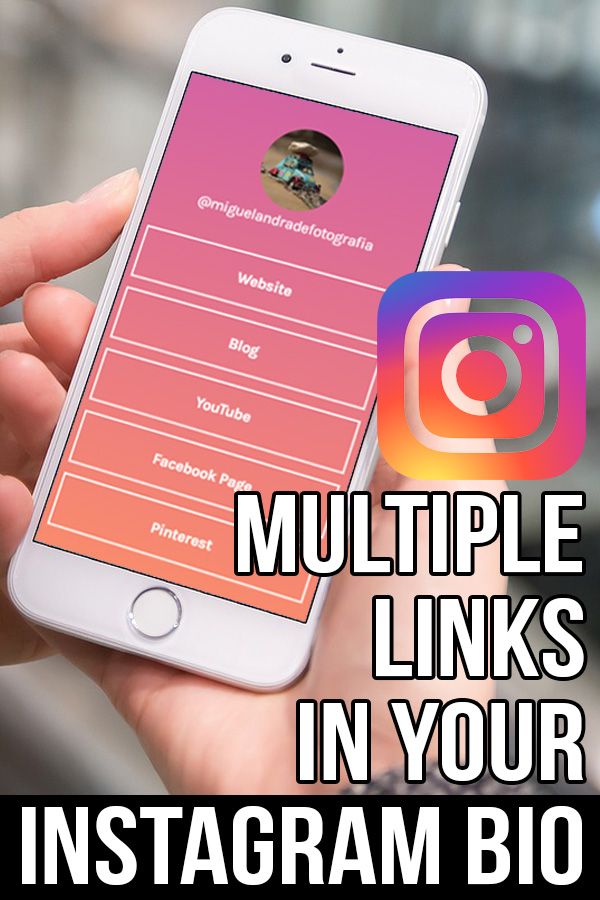 If you want to get more followers and attract the attention of other users, then you should start by improving the appearance of your account.
If you want to get more followers and attract the attention of other users, then you should start by improving the appearance of your account.
This time we bring an interesting tutorial in which we quickly and easily explain how to add account links and hashtags to your Instagram bio. So grab a pen and paper and take notes.
Index
- 1 How to add links and hashtags to Instagram bio
- 1.1 Step 1. Open Instagram on your mobile phone.
- 1.2 Step 2: Login
- 1.3 Step 3: Click "Edit profile".
- 1.4 Step 4: Find yourself in your biography
- 1.5 Step 5: Link any account
- 1.6 Step 6: Add the hashtag
It's no secret that the Instagram social network has many limitations, and one of them is related to the bio. A few years ago, the platform didn't allow anything to be added to a biography other than text. However, now everything seems to have changed.
Instagram users can now do more than add text to their bio . They also have the ability to link to other accounts and post hashtags, which was not possible until recently. If you want to know how it's done, stay tuned for the next tutorial.
They also have the ability to link to other accounts and post hashtags, which was not possible until recently. If you want to know how it's done, stay tuned for the next tutorial.
Step 1: Open Instagram on your mobile phone.
We'll start with first, open the Instagram app on our mobile device. Remember that if you haven't downloaded it yet, you can download it for free from the Play Store or App Store.
Step 2: Login
After opening Instagram on your mobile phone, you should be able to access your account. To do this, simply log in with your email address and password. If you don't have an account on this platform yet, click Registration ".
Step 3: Click Edit Profile.
Once inside Instagram you have to click on the profile picture of which appears in the lower right corner of the screen. You will automatically receive all the information associated with your Instagram account.
There is an option called " Edit Profile ". You must click on it to proceed to the next step.
Step 4: Find yourself in your Bio
After clicking on "Edit Profile", several options will be displayed on the screen. You can change your username, add the website, set up personal information and change your bio.
In this case, we are interested in to focus on the biography section of . Go there and click to start typing.
Step 5: Link any account
Click on your timeline to open it in full screen mode. and you can edit it. Now you will need to write @ followed by the name of the account you want to link and that's it.
Step 6: Add the hashtag
In addition to linking other Instagram accounts to your bio, , you can also add the hashtag . The procedure is very similar. Go to the bio and write the hashtag, including the # symbol, and that's it.