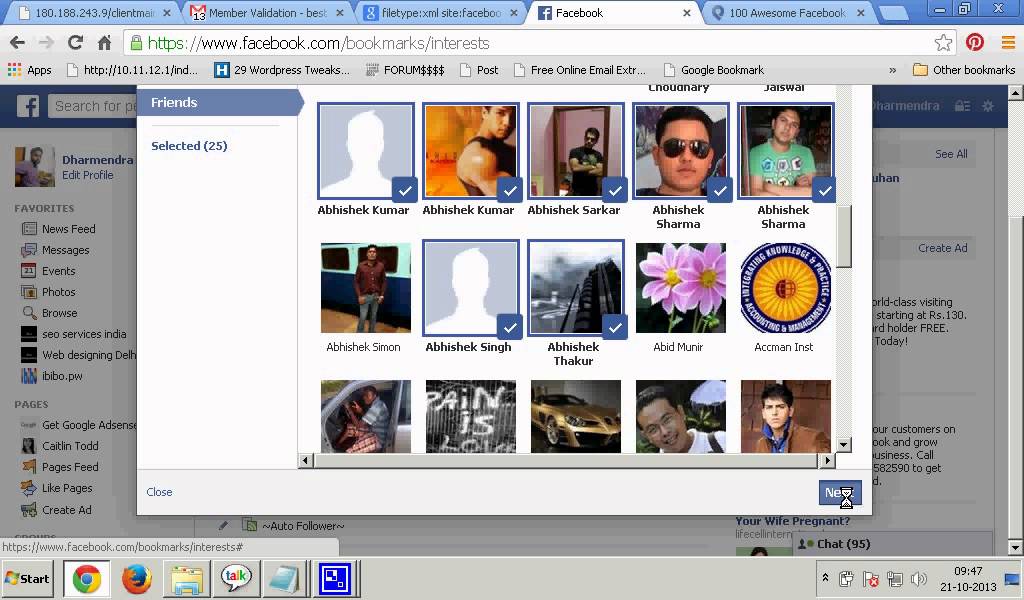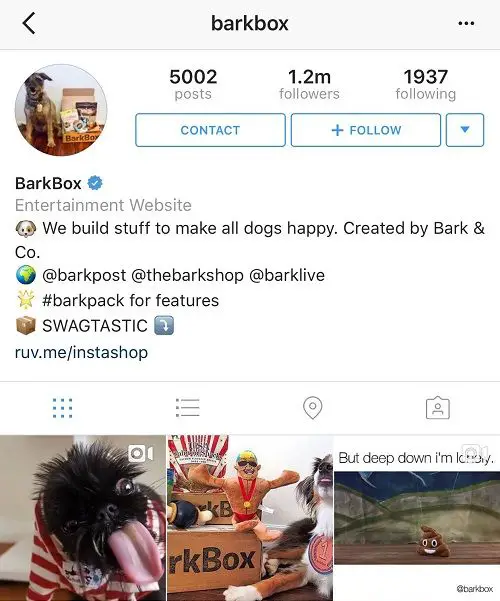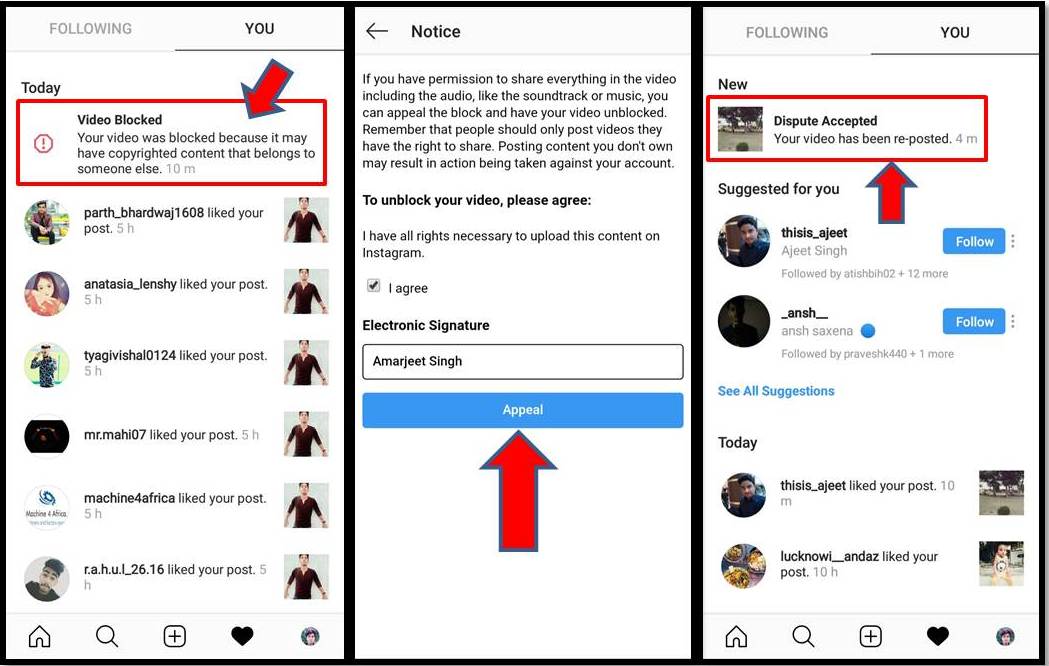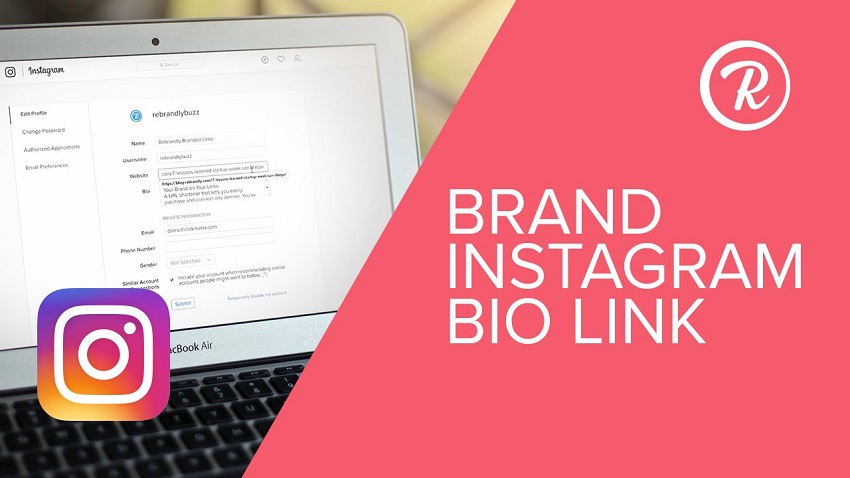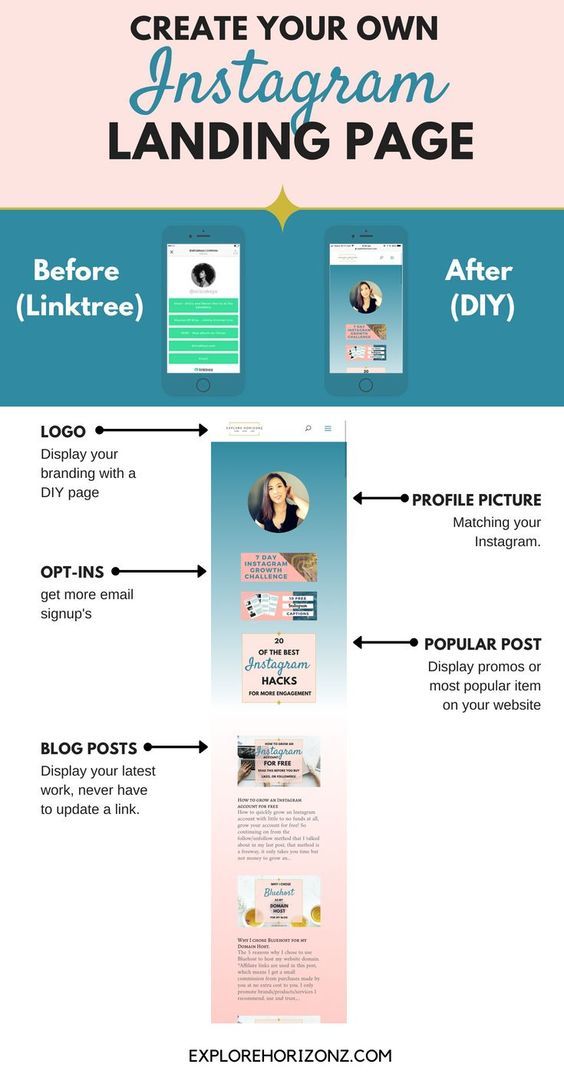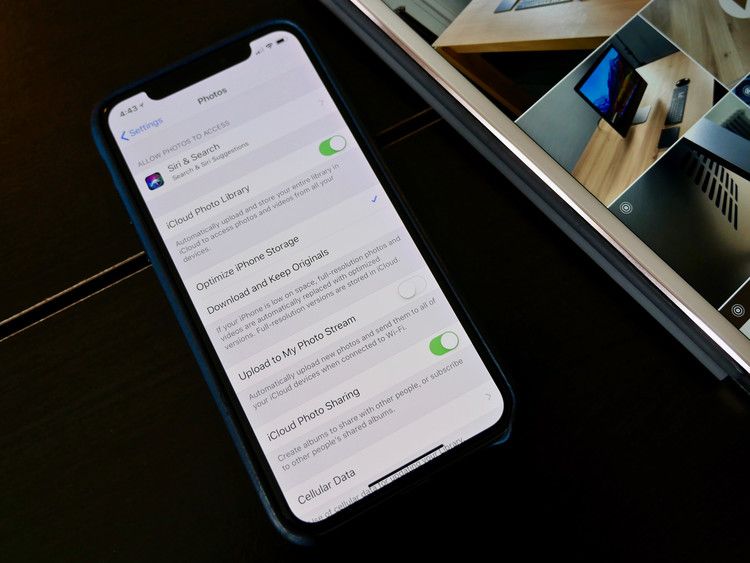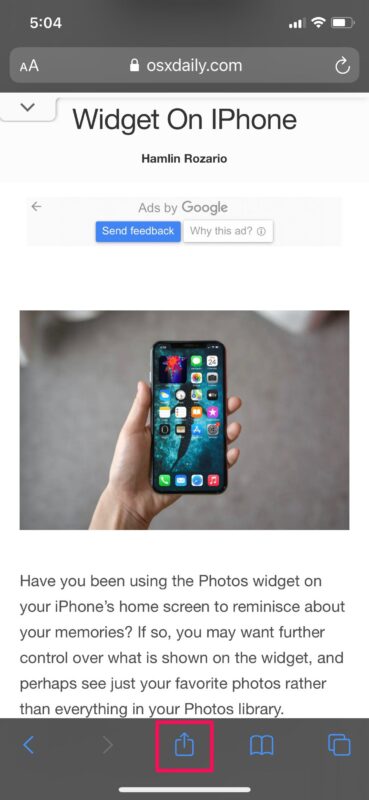How to find my facebook business manager
How to find Facebook Business ID
Facebook Business Manager ID is important especially when you want to give business service providers (BSPs) access to your Facebook Business Manager. Regardless of why you need it, we’ll show you how to find your Facebook Business Manager ID in under 2 minutes. But first, let's take a look at what Facebook Business Manager ID is.
What is Facebook Business Manager ID
Facebook Business Manager ID is a unique 15-digit identifier that corresponds to your Facebook Business Manager account. It is used to differentiate and identify each Business Manager account on Facebook.
Note that Facebook Business Manager ID is not the same as Facebook Page ID or Facebook Ad ID. Each of these Facebook Business IDs has its own function and you can find all of them in your Facebook Business Manager.
Why you need Facebook Business Manager IDIf you’re signing up for WhatsApp Business API through the classic sign-up method, you’ll need to connect your WhatsApp Business API account to your Facebook Business Manager. To do this, you need your Facebook Business Manager ID.
The ID will allow WhatsApp to identify your Facebook Business Manager account and associate your phone numbers with it. Once your WhatsApp Business API is connected, you can start the Facebook Business verification process.
Having that said, businesses are only required to verify their Facebook Business Manager account to prove the legitimacy of their organization when they want to increase their WhatsApp Business API messaging limits.
Now, let’s take a look at how to find Facebook Business Manager ID. We’ll show you where to find your Facebook Business Manager ID on Meta Business Suite and on your browser address bar.
How to Find Facebook Business ID: Meta Business Suite
1. Open Meta Business Suite and navigate to Settings.
Open Meta Business Suite and navigate to Settings2. Click on Business Info. You will see your Facebook Business Manager ID under your Business Name.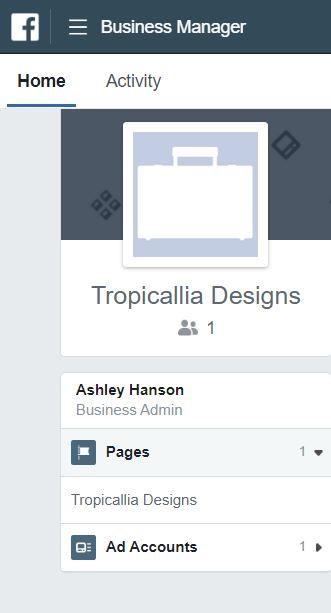
Next, we’ll show you how to find your Facebook Business Manager ID on your browser address bar.
How to Find Facebook Business ID: Browser Address Bar
Open Meta Business Suite and look at the URL in your browser address bar. Your business ID is the string of numbers after business_id= in the URL. Copy that number and not the one after asset_id= as that refers to your Facebook Business Page ID.
Open Meta Business Suite and look for your Facebook Business Manager ID in your browser address barNow that you know where to find your Facebook Business Manager ID, you can start creating your WhatsApp Business API Account and verify your Facebook Business Manager.
Further Reading
We hope this article was helpful. Here are some reading suggestions for you.
- How to get WhatsApp API
- How to Verify Facebook Business Manager Account
- How to verify WhatsApp Business Account
How to find your Facebook business ID
When using a Facebook page for business and advertising on Facebook, your ad accounts are provided with unique ID numbers.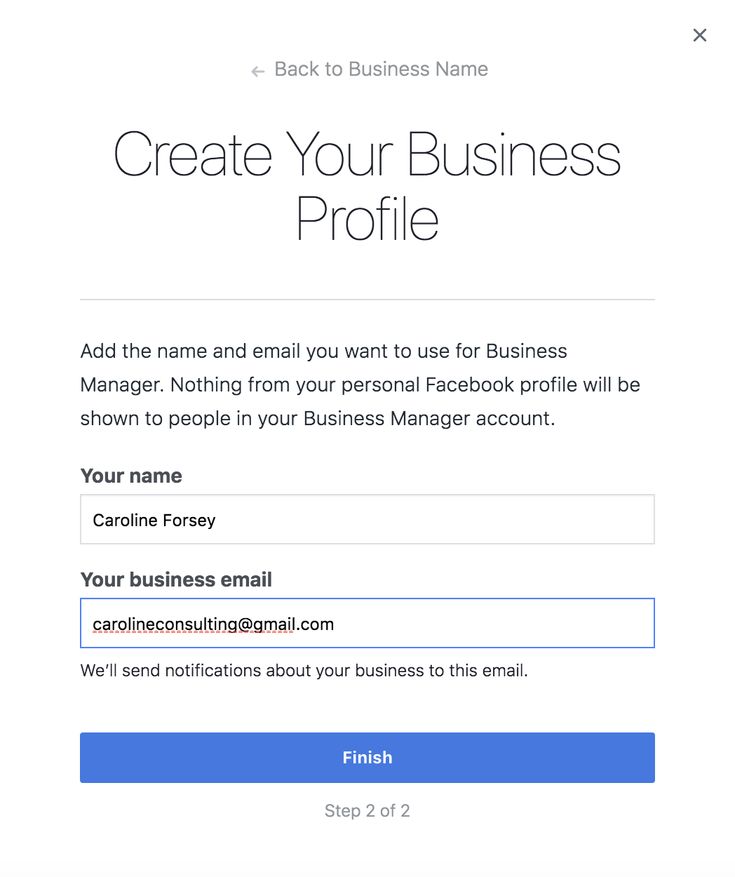 Here's how to find your Facebook business ID.
Here's how to find your Facebook business ID.
What is my Facebook ID used for?
When using a Facebook page for business and advertising on Facebook, your ad accounts are provided with unique ID numbers. These numbers assist when you would like to add an account or user to Facebook Business Manager or if you would like to search for/add a specific campaign or Ad. So, if you’re wondering how to find your Facebook business ID, we’ve set out step by step instructions below.
I don’t have access to Facebook Business Manager, what do I need to do?
If you don’t have access to Facebook Business Manager but you do have your own business page, you can access your Facebook page’s ID by following the below steps;
Step One
It’s relatively quick and easy to find your business page ID via your Facebook Business Page.
This is probably the easiest option if you’re particularly new to Facebook, or don’t use it often.
There are more ways than one to find your Facebook ID depending upon if you use, or have access to Facebook Business Manager.
We’ve explained in just 4 steps below how to find your Facebook Business ID using your Facebook Business Page only.
Further down on this page, we’ve advised how to set up a Facebook Business Manager account if you don’t have one, or how to find your Facebook Page ID using Business Manager if you do have an account set up.
We’ve also provided information on how to add third parties to your account by use of advertising/creation of posts/general management of your business page.
- Open your Facebook Business page and locate the tabs to the left hand side of your screen. You will see a list of tabs, depending upon which tabs you have previously selected to show on your business page to potential viewers.
- Click the ‘About tab’. This will take you to the selected tab on your Facebook Business page.
 (Please note that this may take a short while to load and you may need to be patient whilst this tab is loading).
(Please note that this may take a short while to load and you may need to be patient whilst this tab is loading).
Step Two
- Once the tab has loaded correctly, you will see a list of sub-headings and your business information. Scroll down to the ‘More info’ section which is the last sub-heading on the page.
- You will see a number of settings/headers underneath this section. The page ID is located x3 places from the bottom of the page under 'Page ID'.
It’s particularly important that you do not share your Facebook Business ID with any other person(s), unless you provide them with permission to manage your account on your behalf. In the event that your page ID is exposed, you may lose ALL access to your Facebook Business page if accessed by any other person(s) that you may not trust.
If you don’t have an in house marketing team, it might be worth hiring a trusted marketing agency for Facebook Ad and/or post management.
Your Facebook Business ID will be shown as a 15 digit number and can also be accessed via Facebook Business Manager which is explained further below.
How do I create a Facebook Business Manager page?
If you don’t have access to Facebook Business Manager, you can create an account that associates with your page.
- Go to business.facebook.com and click on the blue 'Create Account' button in the top right hand corner of the page.
- Enter your business name, your name and the business email address that you would like to associate with the account or manage. Click ‘next’.
- Enter as much information as possible within the ‘Add your business details’ section.
 This can include your business address, phone number and website. Click ‘Submit’.
This can include your business address, phone number and website. Click ‘Submit’.
- Check your email address (the one used above) for a confirmation email and confirm.
What do I need to do next?
Next, you need to add your Facebook business page(s). You can either add an existing Facebook business page or pages, or, you can create a new one. If you manage Facebook pages for clients or other businesses, you can also request access to someone else’s page.
- To add your Facebook page to Facebook business manager, visit the Business Manager dashboard, then click on ‘Add page’.
- Then, in the pop up box, click ‘Add page’ again. Begin typing the name of your business page in the text box. Your page should automatically appear, in which case, you can click on the page as it appears.
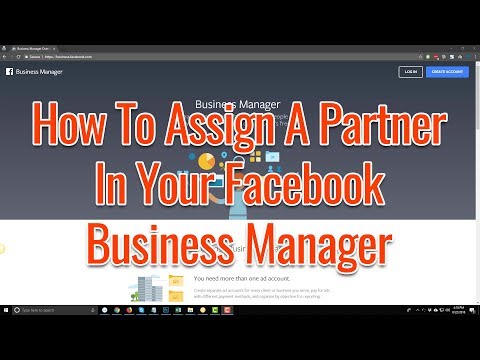 If you have administrator access or own the full managing rights to the page, your request will be automatically approved.
If you have administrator access or own the full managing rights to the page, your request will be automatically approved.
- Next, you need to add your Facebook Ad account(s). (It’s worth mentioning that you can’t remove the account once it has been added, so it’s extremely important to only add pages/ad accounts that you own.
I already have access to Facebook Business Manager, how do I find my Facebook ID?
If you have access to Facebook Business Manager, you can find your Facebook ID via the Business Manager page.
(You can access this via the ‘Business Manager’ link in the top left of your dashboard.
- Click on the ‘Business Manager’ tab, then click on ‘Ads Manager’ in the drop down menu.
- To view all of your account ID’s, click on the ‘Account’ tab.
 Your account ID(s) will appear under each account name on the drop down menu.
Your account ID(s) will appear under each account name on the drop down menu.
How do I assign people to access my Facebook page(s) or Business Manager?
To assign people associated with your Business Manager or Facebook page:
- Go to ‘People’ and select the person that you would like to provide access to.
- Click on ‘Assign Assets’ and select either ‘Pages, Ad Accounts or Product Catalogues’.
- Select the specific permissions that you’d like to share access to and choose a role.
- Save all changes.
Click on ‘Add Ad Account’, then ‘Add Ad Account’ again. Enter the ad account ID (This is explained further up).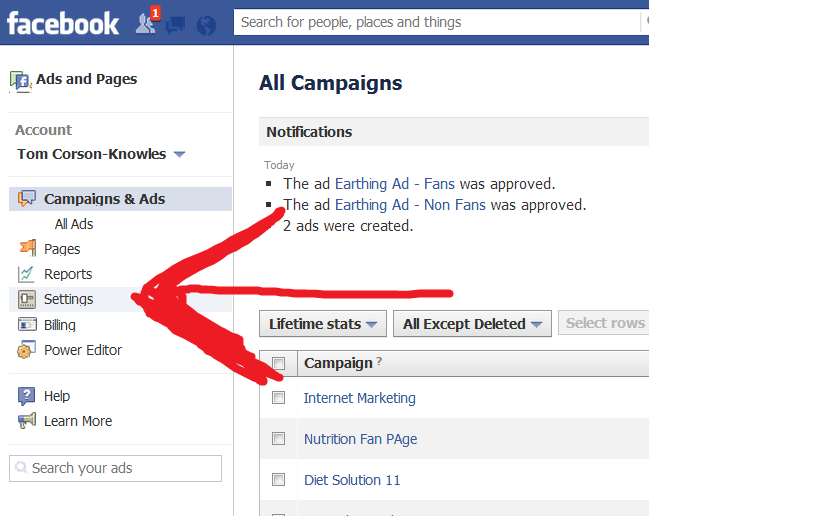
I don’t have an Ads account set up, how do I do this?
If you don’t have an ads account set up, here’s how to do so:
- From the dashboard, click ‘Add Ad Account’, then click ‘Create Account’.
- Enter your account details, click ‘next’.
- Click on the appropriate setting for what the account will be used for.
Add people to help you to manage your Facebook page(s)/Ad account.
This is required if you do not wish for any other person(s) to access your personal Facebook profile.
- From the dashboard, click on ‘Add people’.
- In the pop up box, enter the email address that will be used from a team member/agencies perspective.
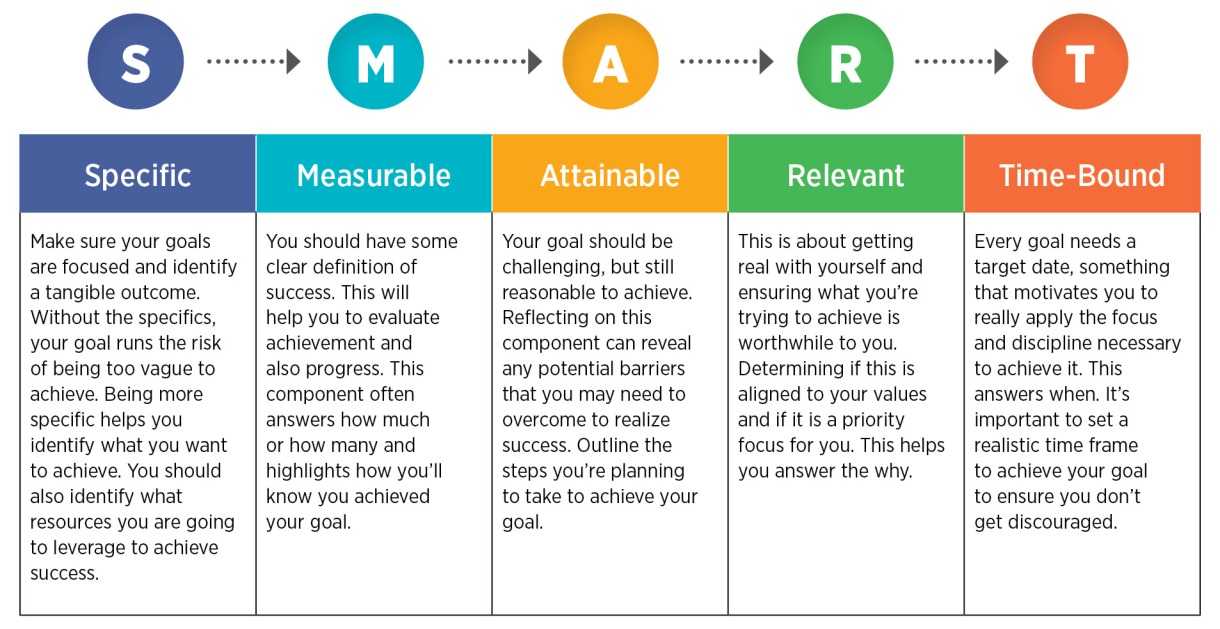 Choose the access level for each team member. Click ‘next’.
Choose the access level for each team member. Click ‘next’.
- In the left menu, click on ‘pages’ and choose which pages you would like each team member to work on/have access to.
- Go back to the left menu and click on ‘Ad accounts’. (Here you can customise the access using the toggle switches.) Click ‘Invite'. To add more team members, click on ‘Add more people’. If you’re finished, you can click on ‘Done’.
Why do I need to provide access to certain people?
Generally, when providing access to other person(s) to your page(s), you do this to allow them to make changes to the page(s) or Facebook Ads. This is usually required for an external marketing company, or, if you have an in house marketing team, you can share access to avoid providing your personal Facebook account information.
Have any other questions? Feel free to contact our Social Media team on 01509 357 587, or email [email protected].
overview of functions and instructions for creating and setting up an account - OdesSeo
Business Manager - definition and necessity
Business Manager - a tool for companies, brands to manage pages, advertising cabinets, directories centrally.
What is this tool for and what problems can it solve?
The problem that business owners face is that they do not have all the rights to their Facebook resources. The page was created by an SMM specialist, the advertising account was created by a former marketer and now cannot transfer it to the client's ownership.
The only correct solution in this case is as soon as you have created a company page on Facebook, immediately create a Business Manager and manage the company's resources centrally. The issue of restoring access to company resources when changing a marketer or agency will also be resolved.
To create a Business Manager, follow the link and watch the video on how to create a Business Manager:
Resources in Business Manager are managed in Settings.
Advertising account in Business Manager
There are two ways to create an advertising account - using a profile or in Business Manager.
What are the advantages of an advertising account that you create through Business Manager over an advertising account created by a profile?
A profile can only be created by one account, but in Business Manager you can create several, the available limit of new advertising accounts can be viewed in the Company Settings.
This is handy if your company has multiple pages and you need to split their budgets.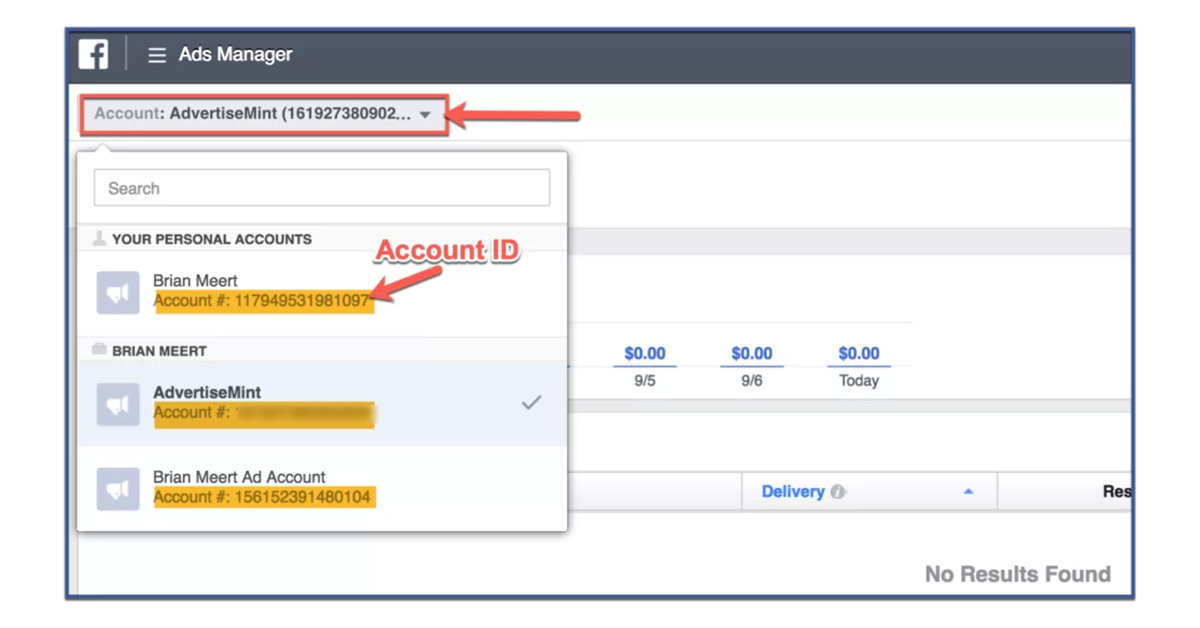 Or when individual specialists or agencies work on advertising for different areas of the company. At the same time, all advertising accounts of your Business Manager can use the pixel to create custom audiences. Within one Business Manager, you can share resources, for example, individualized audiences between advertising accounts.
Or when individual specialists or agencies work on advertising for different areas of the company. At the same time, all advertising accounts of your Business Manager can use the pixel to create custom audiences. Within one Business Manager, you can share resources, for example, individualized audiences between advertising accounts.
The Business Manager admin can grant access to Facebook ad cabinets to profiles that are added as employees.
The Business Manager administrator can assign partner access to the advertising account of his BM to other Business Managers with whom they cooperate.
And another significant advantage is that it is possible to create individualized audiences based on data about users and clients only in an advertising account created through Business Manager.
! It is important to remember that an advertising account created in Business Manager cannot be transferred to the ownership of another Business Manager.
In the case of cooperation between the Company and an agency or marketer on an outsource basis, the Company provides partner access, and after the end of cooperation, cancels access.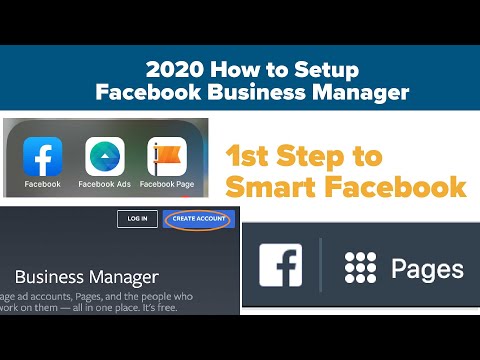 All resources of the company remain in his ownership.
All resources of the company remain in his ownership.
So, in Business Manager you can:
- create an advertising account - Ads Manager,
- claim rights to advertising accounts that belong to individual profiles or request access to manage them,
- submit a request for partner access to advertising accounts owned by other Business Managers.
Watch the video on how to create an advertising account in Business Manager:
Ads Manager - payment methods
An important point that you should pay attention to is the payment method. As a payment method in Ukraine, you can use:
- Individual's card.
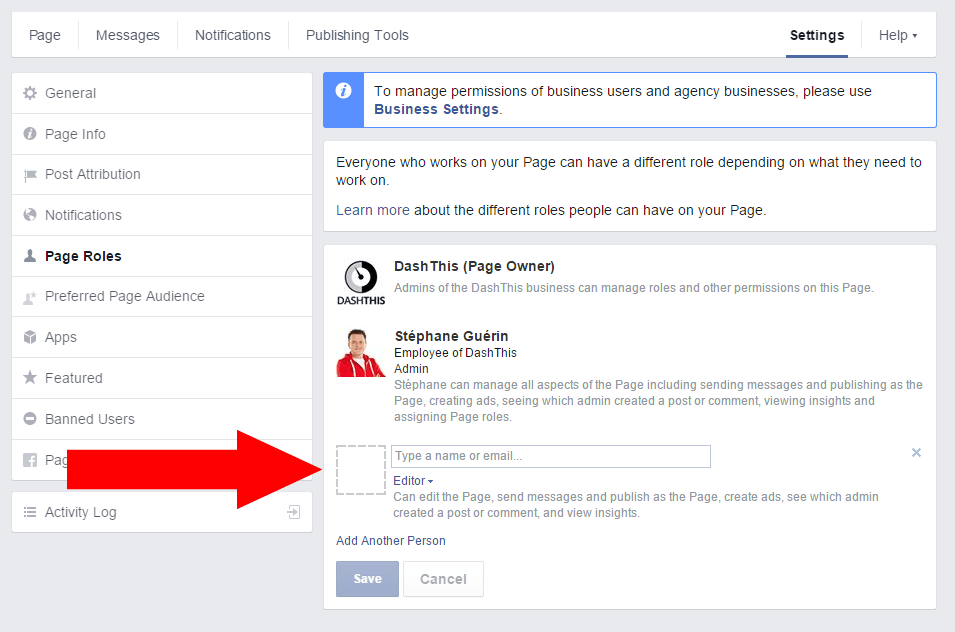
- Legal entity card. 9PayPal 0041
Help about available payment methods in your country at the link
Video on how to add a payment method:
However, if you add a legal entity card to close accounting, you need original documents from Facebook that you will not receive, you can only print invoices electronic.
That is why the card of an individual is more often used. In this case, this user must be the owner of the advertising account or the administrator of Business Manager in order to control the spending of the budget from his card.
You can add an additional payment method and if there is no money on the main card, the debit will be made from the additional card.
If Facebook fails to withdraw funds, it stops all advertising campaigns in this account and blocks some of the functions for setting up advertising and transferring rights. As soon as you top up the card and make a payment, the ads will be displayed again and all the functions of the advertising account will work correctly.
! A Business Manager that has Ads Manager with outstanding debt blocks the ability to create new ad accounts.
We recommend creating Ads Manager, Business Manager using the profile of a real person, whose identity can be confirmed by documents, the profile avatar should have his photo. Everything related to the promotion of a business, the launch of advertising, Facebook carefully checks, and for any suspicious activity, a hint of a violation of the rules, it can be blocked. In the case of a real profile, you can easily resolve this issue with support, you will only need to send documents. If the Facebook profile has a fictitious name and a cat on the avatar, the issue will take much longer to resolve, or the problem cannot be solved at all.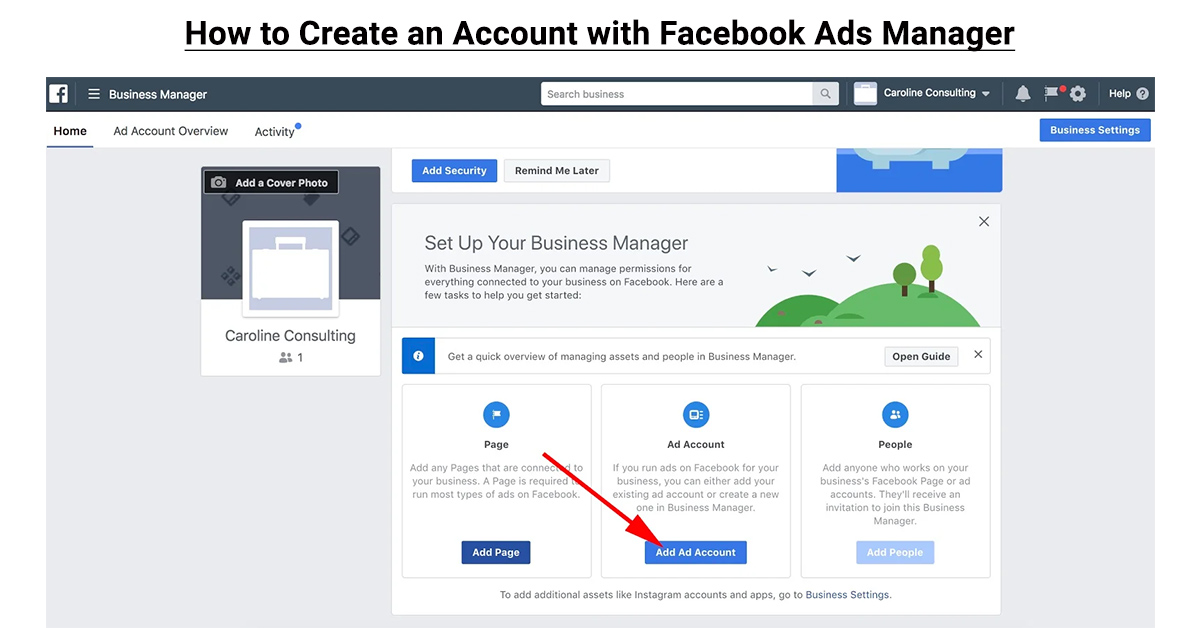
Pages in Business Manager - management and transfer of rights
Managing pages through Business Manager is no different from managing them directly. The convenience is to grant or remove access rights.
In Business Manager you can:
- Add a Facebook page. In this case, you claim ownership of this page, and upon approval of the request by the previous owner, your Business Manager will become the owner of this page.
- Request access to manage the page. The original owner will remain the owner of the page. If necessary, he can remove your access at any time.
- Create a page in Business Manager, in this case it belongs to Business Manager.
If necessary, you can transfer a page that belongs to one Business Manager to another Business Manager.
Video on how to request and approve Page access:
Employees in Business Manager
To manage resources in Business Manager, user profiles must be added as employees. An employee can be presented with both the standard access of the Business Manager employees and the administrator access. In this case, he gets full access to all aspects of the Business Manager and can remove and appoint other administrators. Administrator access is the highest level of access in Business Manager.
To add an employee, you need the email to which his profile is registered. If the profile is registered to a phone number, you need to link your mail to the profile as well.
The next step is to assign access to resources to an employee. One employee can be assigned access to several resources at once, for example, pages or advertising accounts. You can also adjust the level of access, depending on the tasks performed. Next, the employee must approve the invitation to the business manager, it will be sent to the mail.
Next, the employee must approve the invitation to the business manager, it will be sent to the mail.
One resource can be shared with multiple employees.
Help about employee roles in Business Manager at
Video on how to add an employee to Business Manager and give him access to resources :
Partner access in Business Manager
Business Manager resources can be shared with other Business Managers. Once this access is approved, the Business Manager with partner access can assign its employees to manage the resource. Partner access can only be assigned to resources that this Business Manager owns.
You can open access to a partner in 2 ways:
- via ID Business Manager.
 The partner will receive a notification from your company about granting him access,
The partner will receive a notification from your company about granting him access, - generate a link to send to the partner, this link is valid for 30 days, can only be used once, and if the partner does not have a Business Manager, he will have to create it.
At the time of assigning a partner, you regulate the level of access, which depends on the goals of cooperation and the tasks that the partner will perform.
Partner access can also be opened in the Settings/Users/Partners section. It can be of two types:
- by partner ID you add it and then assign it access to the resources of your Business Manager,
- you request partner access to another Business Manager so that later, after approval, you can get access to its resources.
Video “How to unlock or request Partner access to Facebook Business Manager”:
In the users section, you can open access to servers or software that need to access company resources via API. They are called system users.
We recommend using Business Manager to manage company resources on Facebook. This tool allows you to:
- optimize work with company resources,
- centrally manage your company on Facebook,
- assign, remove employees and partners to resources and objects, control their access.
And you will stop asking questions: “And who has the main access to our brand page? Who owns our Facebook ad account.”
Video How to use Facebook Business Manager in 2022
Watch the detailed video on how to use Facebook Business Manager - detailed instructions with discussions of frequently asked questions, problems and how to solve them.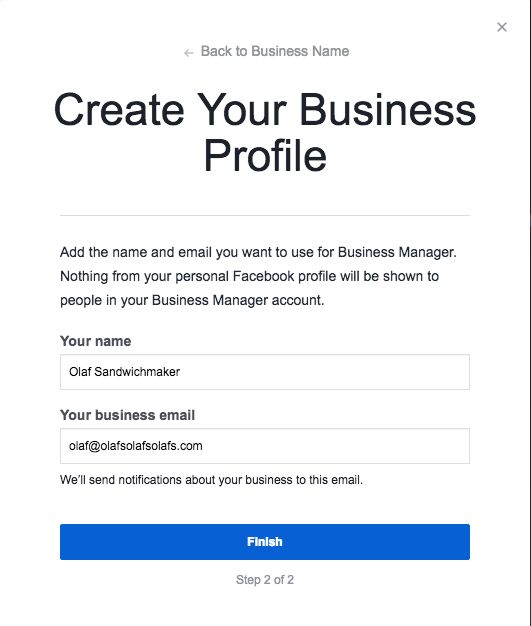
Facebook Business Manager Instructions: Registration, Access
- Why you need a Business Manager Facebook
- How to check if you have Business Manager
- What if I have not registered Business Manager, but I have one
- Why is it better to register Business Manager yourself
- Why do I need two-factor account authentication and Business Manager
- How to register Business Manager
- How to create a Company Page
- Register Business Manager
- What to do if you can't confirm registration in Business Manager
- What to do after registering Business Manager
- How to verify email in Business Manager
- How to set up two-factor authentication for logging into Business Manager
- How to create an ad account in Business Manager
- What to do if you can't create an ad account
- How to add an Instagram account to Business Manager
- How to add an application to Business Manager
- How to properly share a Business Manager with a contracting agency
- Why is it better not to add a contractor as a Business Manager administrator
- How to remove a contractor from Business Manager
- Help setting up Business Manager
In this article, we answer the most frequently asked questions in preparation for launching Facebook ads.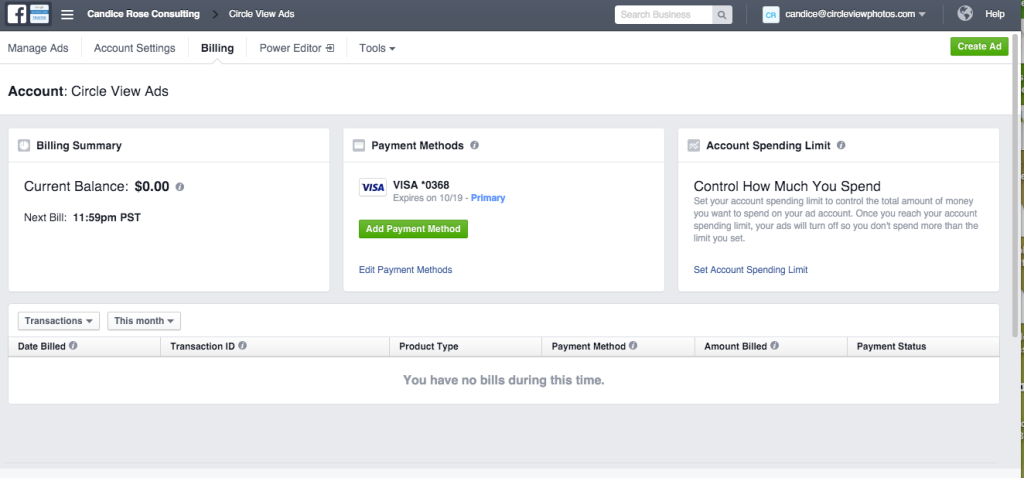
Important. We are always ready to help, so the registration of the client's company on the Facebook advertising platform was usually taken over. Such actions are considered by the social network as suspicious activity. Recently, Facebook has begun to carefully monitor this and stop it.
Now, to avoid possible unpleasant consequences, we ask customers to take the initiative and register their company in Business Manager themselves. Read on for more details.
Go straight to the instructions for registering Business Manager
Go straight to the instructions on how to share access with contractors
225
With Business Manager, you can be sure that all pages, advertising campaigns, analytics will belong to you (and will not be lost when changing contractors).
This tool allows you to manage all the assets you own within the social network.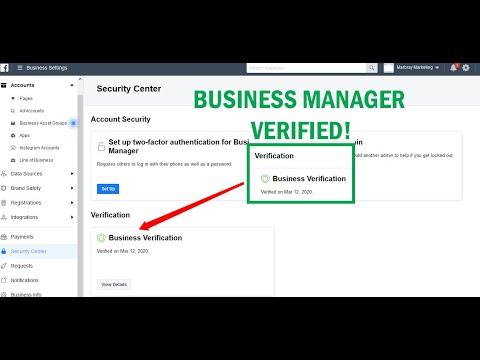
Examples of such assets:
- Your company's Facebook Pages (or several Pages);
- Linked Instagram accounts;
- Advertising account;
- Pixel for tracking statistics from your site;
- Mobile application, if any;
- Budgets for advertising campaigns;
- And most importantly - people who work with all assets and are involved in your business.
For reference.
It is worth clarifying the terminology, as many may confuse.
Facebook account is what is created at the very first stage of interaction with Facebook. The phone number that will confirm the registration is indicated; first and last name. Further, already in this account, you can create a Company Page.
The Facebook Page or Business Page is what represents your company and serves as a communication tool with potential customers.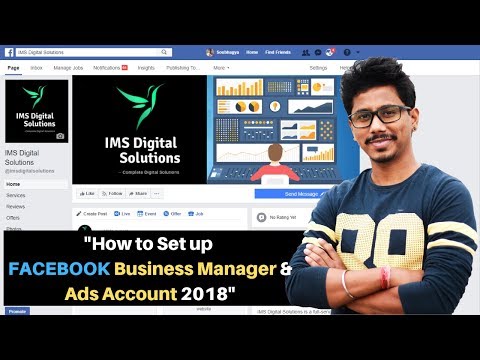 It is given a name (for example, an online store of watches), the type of activity, address, and a profile are filled in (phone number, website, goods, etc.).
It is given a name (for example, an online store of watches), the type of activity, address, and a profile are filled in (phone number, website, goods, etc.).
Facebook Ad Account (Ad account created in Business Manager) is a platform that allows you to run ads from a Page (Page, website or app). It is already created directly in Business Manager in Company Settings.
Personal advertising account is essentially the same advertising account, it is simply available to all users at www.facebook.com/ads/manager/accounts It is he who is often confused with Business Manager. In a personal ad account, you can only create ads (NOT by registering Business Manager). You can add people in your personal ad account settings.
Please note that a personal ad account is not eligible for partnering with an agency. Advertisers do more than just create ad campaigns.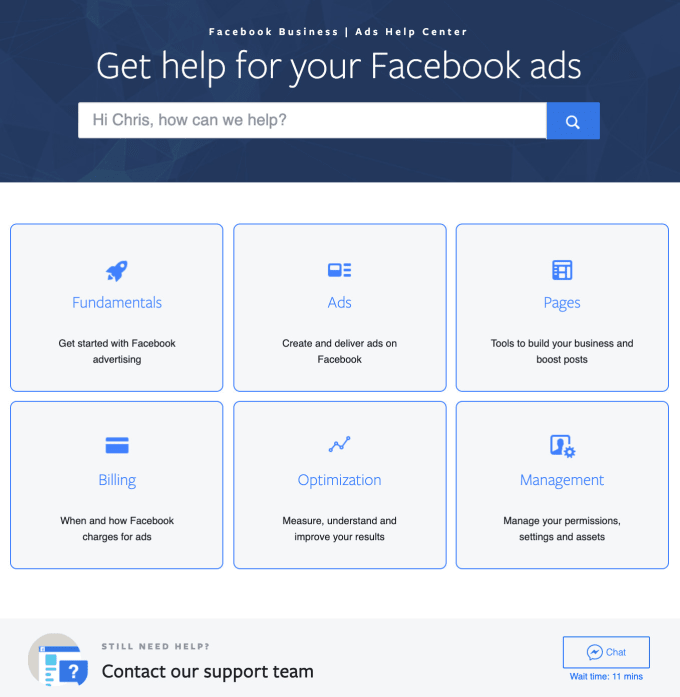 Often, to work, you need to install the Facebook Pixel on the site and set up conversion tracking; create different Audiences for advertising and more.
Often, to work, you need to install the Facebook Pixel on the site and set up conversion tracking; create different Audiences for advertising and more.
These features are not available in a personal ad account, so the decision to use an agency implies the creation of a Business Manager.
How to check if you have a Business Manager
Method 1.
Log in your account and click on the drop -down menu:
If the Business Manager is, then you will see this subsection and an icon to go to it.
Method 2.
If you have already run ads, but are not sure from your personal ad account or still from Business Manager.
Go to your ad account as usual.
Click on the menu and go to Campaign Settings here. Do you see this page like in the screenshot below?
Yes - Business Manager is already registered.
No, and you were redirected to the Business Manager registration page - read on how to register.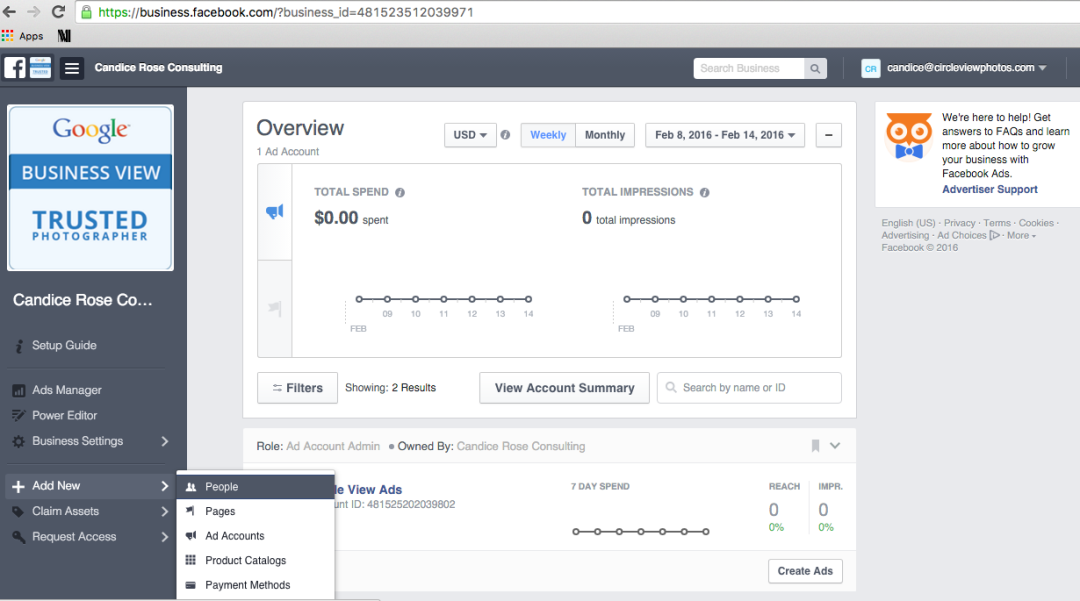
What if I didn't register a Business Manager, but I have one
Most likely, when you created a business Page on Facebook, the system itself generated a Business Manager for you. In this case, you need to confirm it.
Go to Company Settings and select Company Information:
Fill in all possible information about the company, fill in My information:
Here you need to enter your e-mail and confirm it (letter in your mail).
You also need to enable dffactor authentication if the option is available.
Why is it better to register Business Manager yourself
Sometimes customers ask: “ Can I transfer access to my Facebook and you set up advertising? ". In fact, this is the easiest, because the contractor will create and register everything himself, but you should not do this.
First of all, because of confidentiality and safety of personal information. Of course, we will not investigate your activity on the social network, but this practice is not safe. After all, where is the guarantee that another specialist will not do this, to whom you once decide to entrust access to your account?
Of course, we will not investigate your activity on the social network, but this practice is not safe. After all, where is the guarantee that another specialist will not do this, to whom you once decide to entrust access to your account?
Second, Facebook immediately detects suspicious activity and stops it. As a result, an account accessed from other people's IP addresses and devices is blocked with a requirement to provide a photo of documents to verify identity.
Let's say the account is not fake (which is rare, because often the work profile is created with a different name) and you can send documents for confirmation. Even so, the issue will not be resolved quickly.
The photo is moderated by the system. The robot is not always able to match the photo and name on the documents with the data that you have in your social network profile (it simply does not see the similarities). As a result, there will be either a negative response, or it will be sent to a live Facebook specialist for re-verification. Such an application may take a long time to be considered.
Such an application may take a long time to be considered.
Consider the case where you don't have a Facebook account yet. It would be possible to provide the contractor with a phone number to register an account, create a page, and register a Business Manager. And at these stages there will be no problems.
There is a risk (although much less) that the account will be blocked when you enter it from your device and IP.
Why you need two-factor account authentication and Business Manager
Two-factor authentication is a security measure that can protect your account from being hacked. Third parties will not be able to log into your account, because when you try to log in, you will receive a notification or SMS with a unique login code on your mobile.
Two-factor authentication is activated both for a simple account and for logging in directly to Business Manager.
Advertisers are required to have two-factor authentication.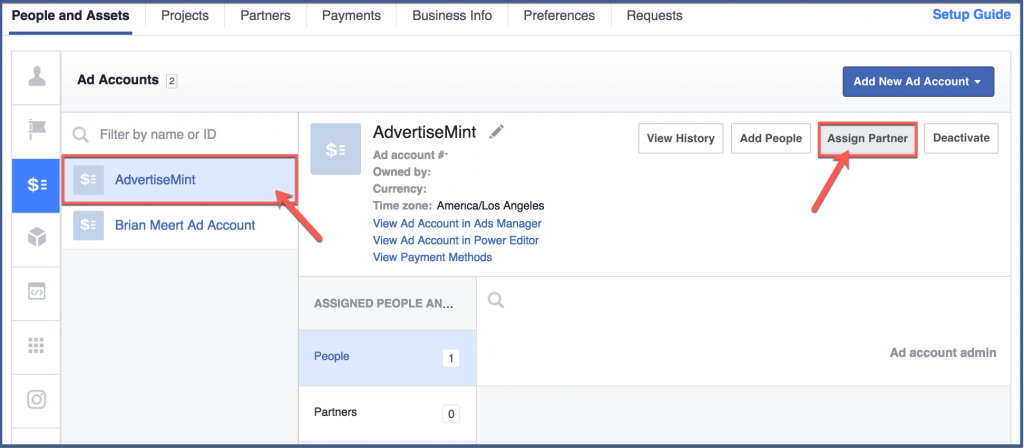 Firstly, it will protect you from theft of money and card data. Secondly, Facebook may block the advertiser's account or impose sanctions in the form of a ban on advertising activities, since the lack of two-factor authentication is a violation of the rules.
Firstly, it will protect you from theft of money and card data. Secondly, Facebook may block the advertiser's account or impose sanctions in the form of a ban on advertising activities, since the lack of two-factor authentication is a violation of the rules.
It's very frustrating when the promoted pages on Facebook and Instagram can no longer be linked to the new Business Manager and it will no longer be possible to run ads for them. In our practice, there was a similar case - we were able to partially help (only Instagram was saved), but it is better to avoid such consequences.
Two-factor authentication can be assigned to administrators in Business Manager or to all people who will be logged into it.
How to register Business Manager
To register a Business Manager, you must have a Facebook account and a Company Page. Be sure to be its administrator for more than a week.
Skip to the Business Manager registration instructions if everything else is already there.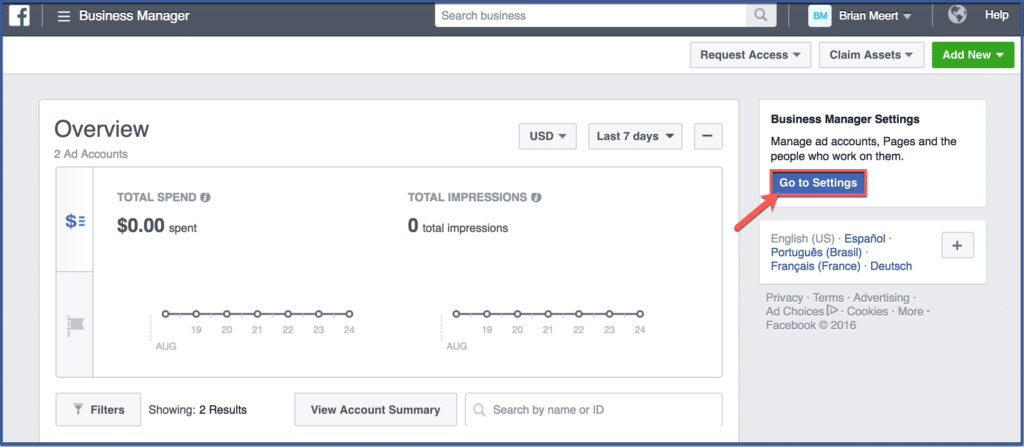
How to create a Company Page
If you are starting from scratch:
1) Register on Facebook (you will need a phone number that is not yet linked to an account).
2) After completing registration, you need to set up two-factor authentication for your account.
Go to settings and in the Security and login section - change two-factor authentication:
Choose where the login password notification will be sent. A confirmation will come to your phone, activate authentication.
3) Now to create the Page. Click here - Create and Page:
Click Company or Brand, enter a name, and select a category from the list that matches your business.
Depending on the selected category, the system may ask for an address and other details at this stage.
After that, you should fill out the profile of the Page - add photos, information, contacts, etc. Ideally, write several posts in general, since Facebook considers that this is the most natural and not suspicious behavior for a user who decides to promote his business on a social network.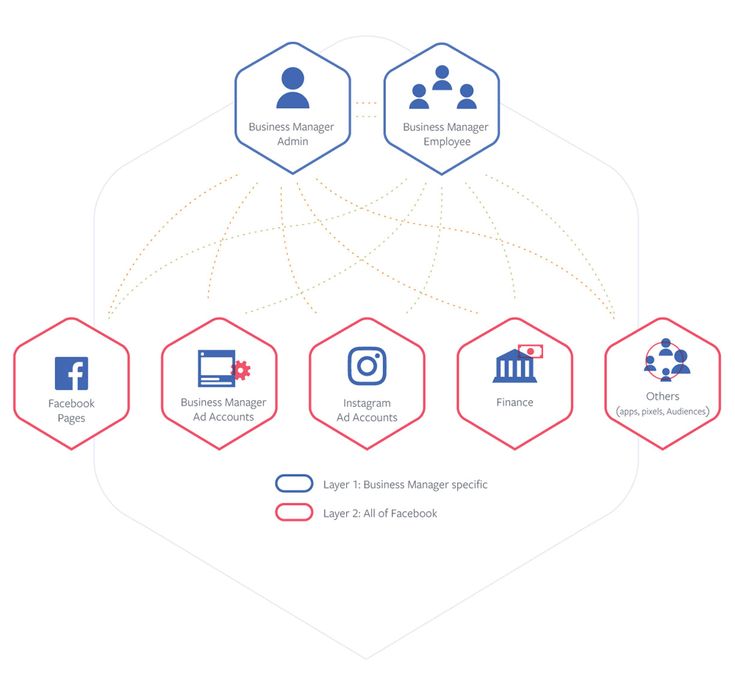 Let's add from experience - do not immediately start adding to everyone as friends.
Let's add from experience - do not immediately start adding to everyone as friends.
Business Manager registration
1) Follow this link to the Business Manager registration page: business.facebook.com
You must be logged into Facebook beforehand.
2) Click Create and fill in the information:
3) Click Next and enter the contact details:
4) Select the purpose of your account and services. Send.
If the sending is successful, a notification will appear asking you to confirm your email address. Do it.
November 2020 Update
You may have been redirected to the Facebook Business Suit when you clicked on business.facebook.com: everyone. To use it, you need to link your Facebook page to your Instagram account. And if you're here, then it's already been done.
Does this mean that you have a Business Manager registered? No.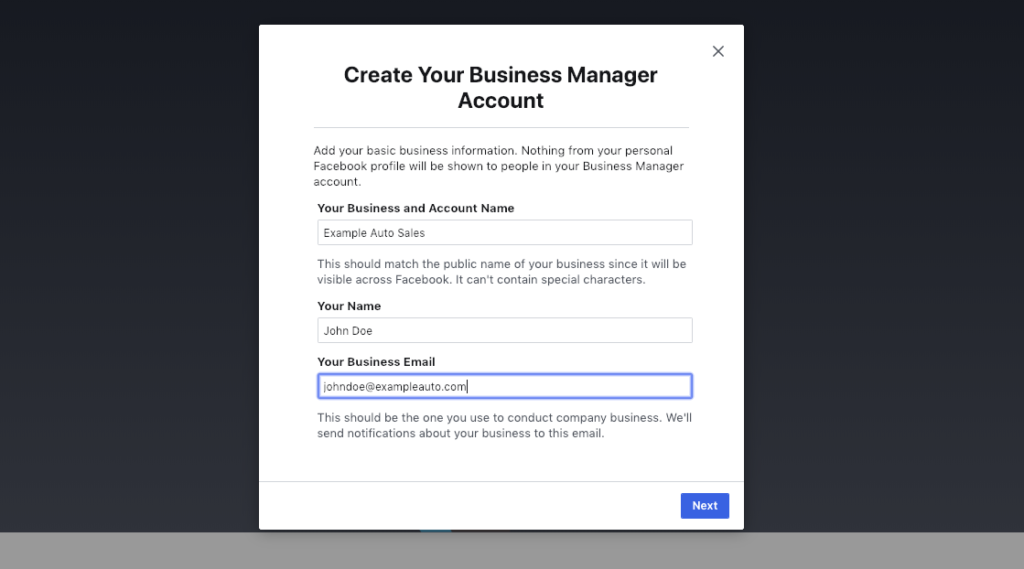 In fact, both options are possible. You need to check it by selecting More tools - Company settings:
In fact, both options are possible. You need to check it by selecting More tools - Company settings:
If you got to this page, everything is already created and you can share access:
If you see the Business Manager registration page, then proceed:
What to do if you can't verify registration in Business Manager
Business Manager often fails to register on the first try, especially with new Facebook accounts. When you click Submit, either nothing happens or a notification appears asking you to try again later.
Facebook does not provide any explanation for this.
What to do if this happens.
1) Most often, resubmitting the form helps.
2) Try changing your work email, maybe this one is already in use.
3) Make sure you're a Page admin (more than 7 days for accounts that have been set as admin).
4) Repeat the registration procedure the next day or in a few days (relevant for new accounts). Although Facebook itself recommends returning to the design after an hour, but most often this will not help.
Although Facebook itself recommends returning to the design after an hour, but most often this will not help.
Still unable to create Business Manager? Try to remember - perhaps the Company Page already belongs to another Business Manager (from a past contractor, a friend who helped launch ads, etc.). In this case, you need to transfer the Page from that Business Manager to yours. But keep in mind that you still have to create a Business Manager for at least a fake Page.
Create a Page with any name in your account (you won't use it anyway).
Register Business Manager on it and then claim ownership of the real Company Page.
What needs to be done after registering Business Manager
After the registration of Business Manager is completed and the Page is added to it (you can check it in the Company Settings - Accounts - Pages), you need to prepare all the resources for setting up advertising and transferring them to the contractor . But first, verify your email and set up two-factor authentication to sign in to Business Manager.
How to verify email in Business Manager
In the Company Settings section, open Company Information - enter your email here at the very bottom. Send a request and follow the link in the email:
0005
Here, in the Two-factor authentication section, select who will need to confirm access when logging in and save.
Attention. You may see "Not Required" next to two-factor authentication. This means that this setting is not needed for your account yet.
How to create an ad account in Business Manager
After registering Business Manager, you must create an ad account.
November 2020 update
If you are located in Russia, creating an ad account without completing the Ad account status section may not be available. Read about it here: What to do if you can't create an ad account
Go to Company settings - Accounts, Ad accounts:
Click Add and select Create ad account. Fill in the details and click Next.
Now you need to add people (that is, yourself to manage the account) to your ad account.
Click on the ad account. In the People tab, click add people.
Select yourself and assign administrator access.
What to do if you can't create an ad account go to the Ad Account Status tab in settings.For more information, please visit https://www.facebook.com/business/help/2039891736091051".
This means that in your service region you need to fill out the Advertising account status section, in which you need to provide detailed information about the company up to the official legal name, license number, address.
Ad account status.0005
As of November 2020, this section is mandatory in Russia. It will be gradually required in all service regions.
Looking ahead, we answer the question "What to do if you do not want or cannot provide data for the Ad account status?". In the Company Information section, you can change the location from Russia to Ukraine. But be warned that this measure is temporary and may be unsafe.
How to add an Instagram account to Business Manager
Add your company's Instagram page if you want to run ads on this social network.
Instagram account must be professional.
To make your Instagram account professional, go to your Instagram account and go to settings.
In the Accounts section, scroll down and click Switch to a professional account:
Fill in the required information.
At this stage, you can link your Facebook and Instagram accounts (if you are on a mobile device, you must be logged into both applications in those accounts whose pages you want to link).
Now that your Instagram is a professional account, let's go back to Business Manager.
In the company settings in the Instagram Accounts tab - Add and Connect an Instagram account:
Log in to Instagram and accept the agreements.
And again. You won't be able to add an Instagram account if it already belongs to another Business Manager.
How to add an application to Business Manager
If you need to run ads to download the application, it is also added to the Business Manager.
But first you need to add your application to Facebook for Developers - there it will be assigned a unique identifier. Make sure you have the administrator role in the app settings on the Facebook for Developers site.
Now to the Business Manager.
In the Company settings in the Accounts - Applications tab. Add button and select Connection App ID:
Enter the Application ID.
Cannot add an application if it already belongs to another Business Manager. Or you are not an application administrator.
If necessary, you can add more administrators to Business Manager (in the Users - People section). They also need to be associated with Pages, Ad Account and other objects.
The administrator must be someone you fully trust. You cannot give access to Business Manager to third parties, Facebook emphasizes this in its rules.
How to properly share Business Manager with a contracting agency
First, let's check whether you have everything to ensure the work of the contractor:
- Company page added to Business Manager.
- An advertising account has been created and you are an administrator in it.
- Added Instagram if necessary.
Now go to the Company Settings in the Users - Partners tab:
Click the Add button and give your partner access to your properties. To do this, the contractor must first throw off his ID.
Next, select all the items you want to share:
- Page
- Advertising account
- Instagram (if needed)
- Pixel (if present)
Be sure to check the access level - Administrator:
Why it's better not to add a contractor as a Business Manager admin
It's very convenient to make a contractor an administrator so that he can create an ad account and everything else.