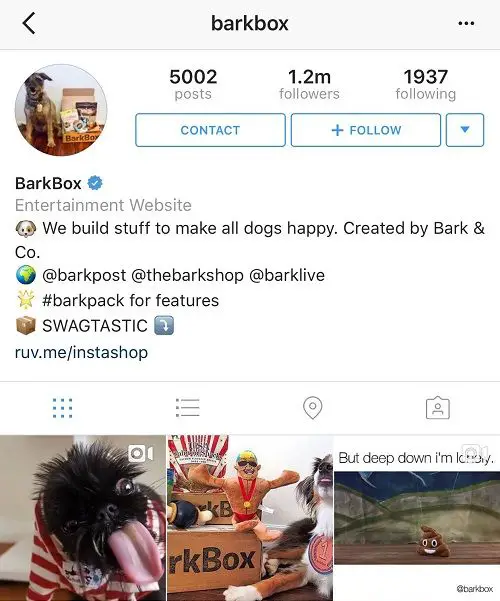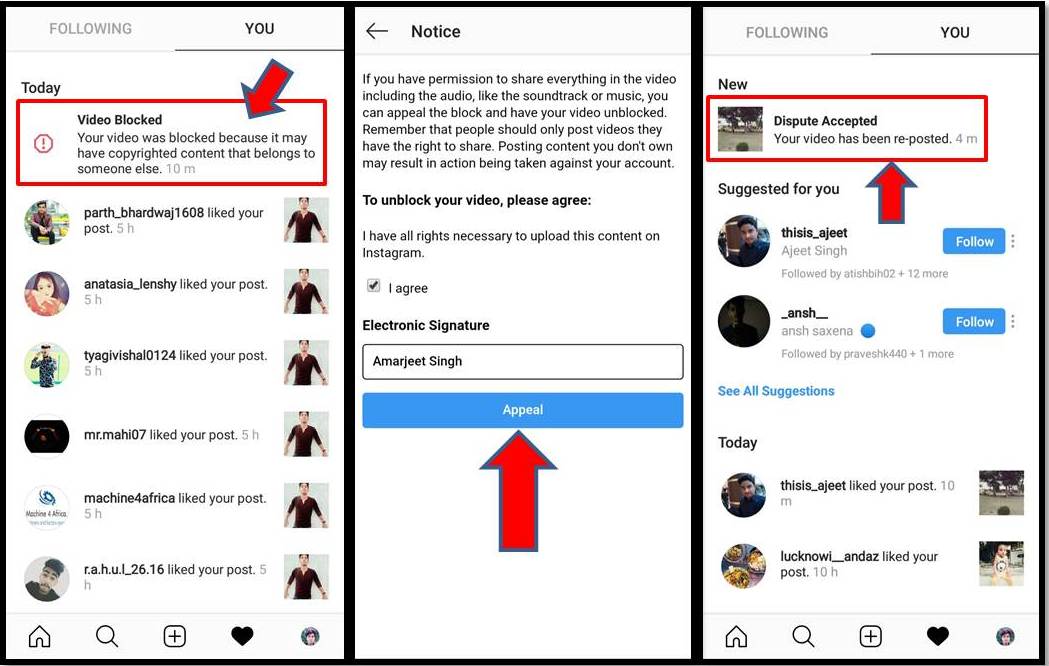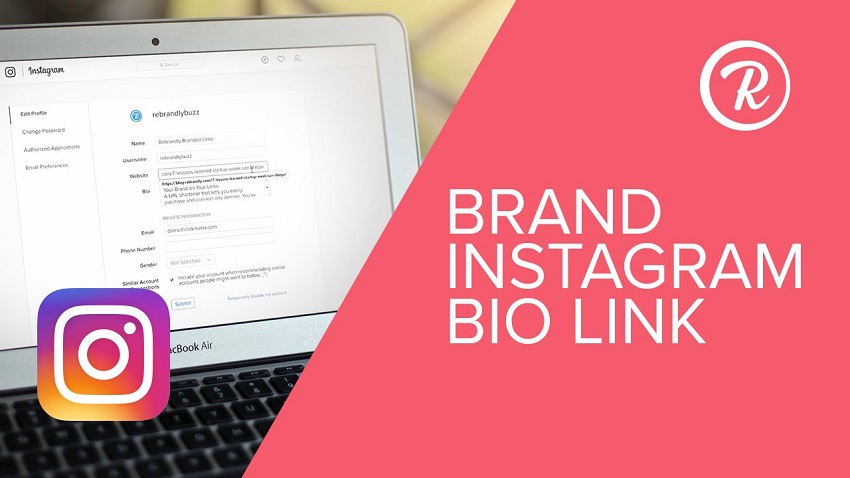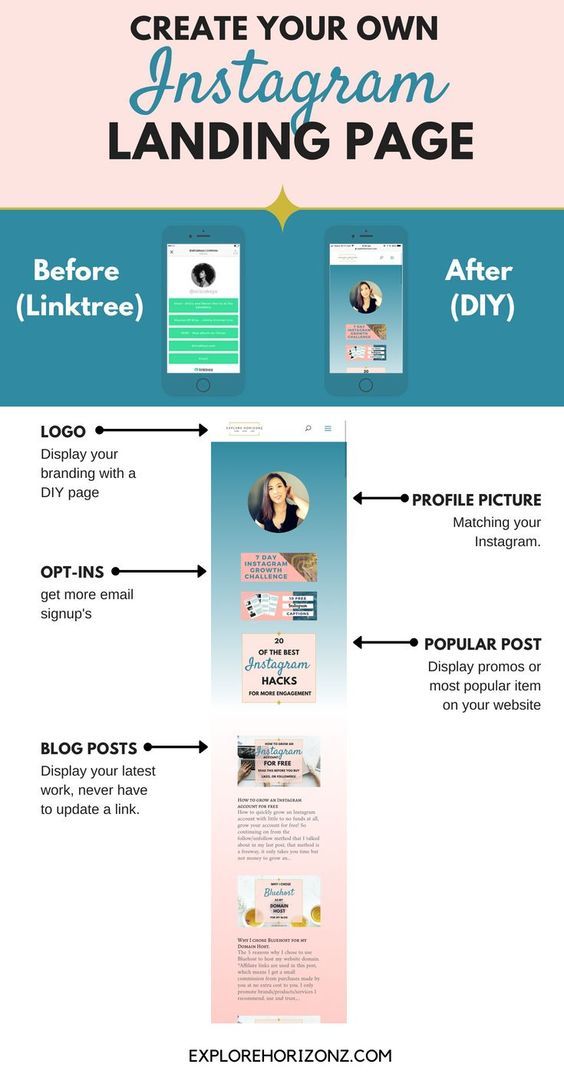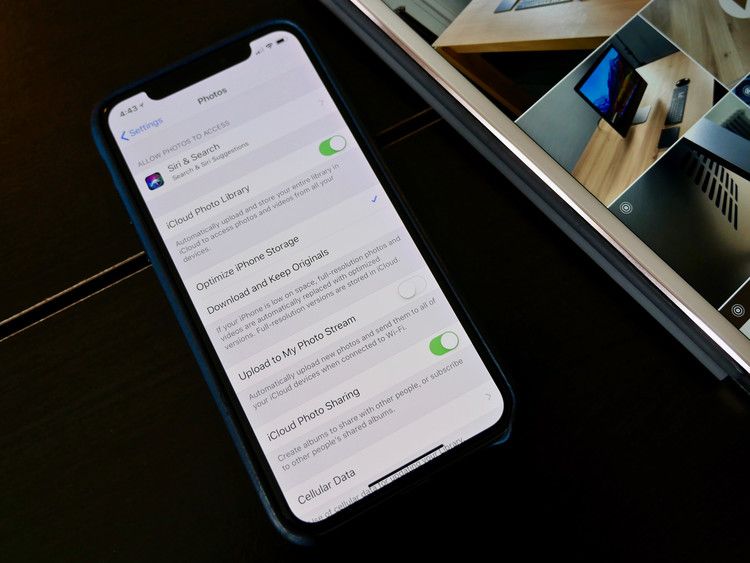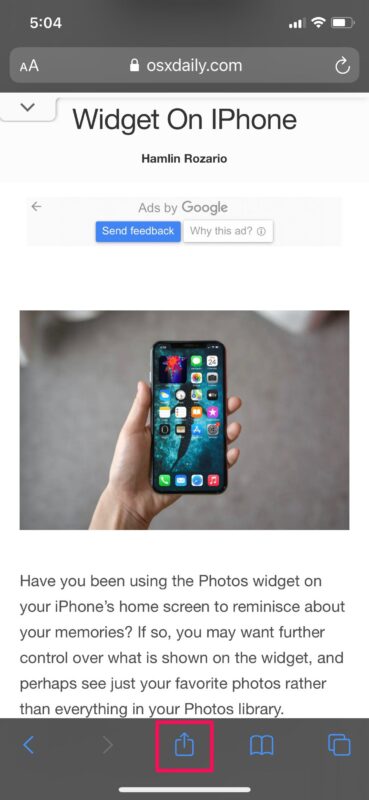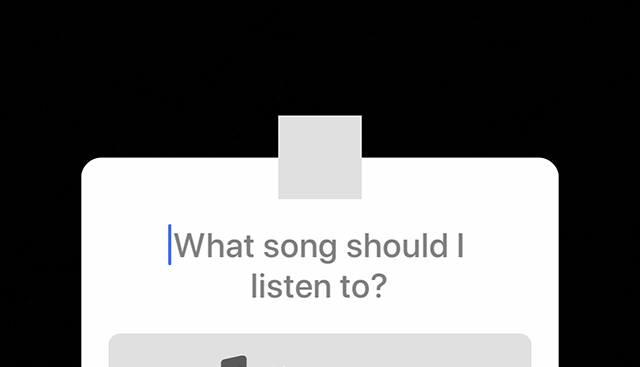How to create an event in facebook app
How to Create a Facebook Event on iPhone and iPad
When you’re organizing an event, Facebook can make it easier to invite others and communicate all the details. Whether it’s a private affair such as a birthday party or open to the public, you can create a custom event page with information such as date, time, location, etc. Further, you can also keep track of who’s attending and edit details if needed. So let’s learn more about how to create a Facebook event on your iPhone and iPad.
- Create an Event on Facebook App for iPhone
- Edit an Existing Event in Facebook App on iPhone
- How to Cancel or Delete Facebook Event on iPhone and iPad
- Add Facebook Events to Your iOS’s Calendar App
Create an Event on Facebook App for iPhone
- Launch the Facebook app and tap on the Hamburger icon.
- Choose Events and tap on Create.
- Event to be hosted can be created either in Online or In-person.
Here I’m selecting Online.
- Now, add the Event name, Start Date, and time and then choose Privacy can be changed as per requirement.
- Private: It would only allow the participants who have been invited prior to the event.
- Public: Can be viewed by anyone on or off the Facebook app.
- Friends: Will be visible to all of your Facebook friends.
- Group: You can send the event invite to the groups you are in on Facebook.
- After you tap on Next. You will be asked to choose a way for invitees to join your event (Applicable only if you are hosting an online event).
- Messenger Rooms: It would allow you to stay together in a video chat. People will be able to join the room directly from the event page.
- Facebook Live: A Facebook Live will be scheduled for your event so that people can watch.
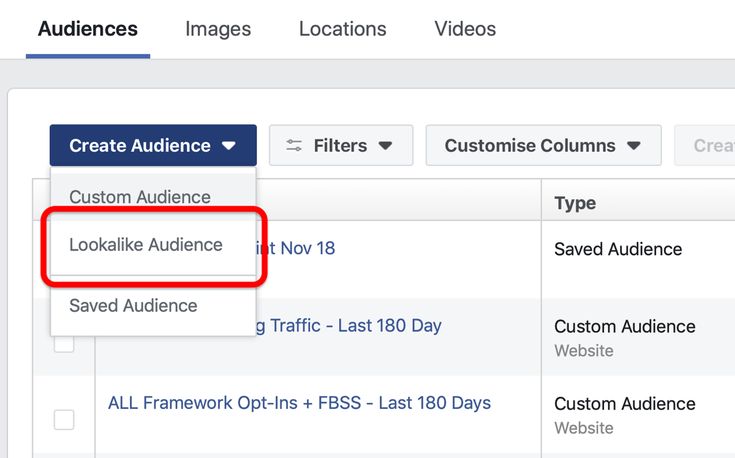
- External link: Adding a link will help people to know where to go when your event starts.
- Other: It allows you to add instructions in your event details on how to participate.
- You will next be able to review the details of the event. A description or guidelines for the event can be added.
- From the screen where all of your event details are mentioned, you will send invites or edit the event details.
Edit an Existing Event in Facebook App on iPhone
- Open the Facebook app and tap on the Hamburger icon.
- Now, tap on Events.
- Tap on the calendar, and you will see a list of events you are hosting.
- Tap on the event you wish to edit.
- Now. tap on Edit.
You will change the event name, time, location, add co-hosts, and add more info about the event. In addition, you will be able to view the changes you’ve done in the event details.
- Go to the Facebook event you’ve created.
- Tap on the More icon and tap Cancel Event.
- Select Cancel Event or Delete Event.
- Click on Confirm.
Note: Once you’ve deleted an event, you won’t be able to restore the event. When you cancel an event, you’ll no longer be able to make changes to it, but people will still be able to post. When you delete an event, everything will be deleted and no one will post.
Apart from these events, editing them, and deleting the same. You can add your Facebook events to your iOS device’s Calendar app as well.
How to Add Facebook Events to Your iOS’s Calendar App
- Open the event from your Facebook app.
- Tap on More, and in that, tap on Add to Calendar.
- You will see a pop-up mentioning the event will be added to your iPhone’s calendar.
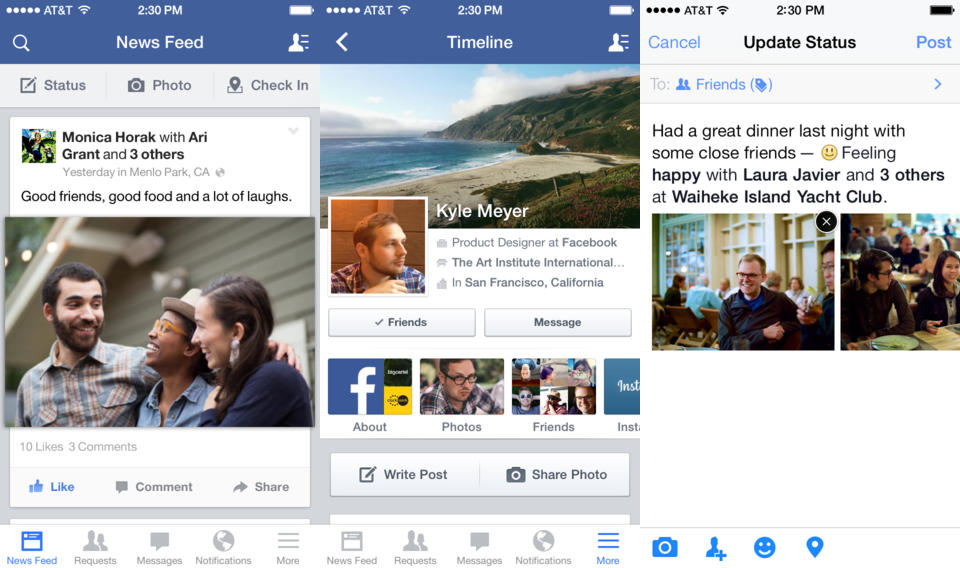 You can add it to your Gmail id, Family, Home, or Work.
You can add it to your Gmail id, Family, Home, or Work.
That’s It!
I hope all your queries were resolved in this article.
If you still have some questions! Do write to us in the comment section below! Till then, keep reading and stay upgraded.
You may also like to read:
- How to Post Live Photos on Instagram and Facebook from iPhone
- How to Group Video Chat in Facebook Messenger on iPhone and iPad
- Facebook Not Working on iPhone and iPad? Here’s The Real Fix!
- How to hide a comment on Facebook and other alternatives
- Social Media
iGeeksBlog has affiliate and sponsored partnerships. We may earn commissions on purchases made using our links. However, this doesn’t affect the recommendations our writers make. You can read more about our review and editorial process here.
Author
Suraj is a digital marketing expert on the iGB's team. He contributes to the social media section along with tips and tricks for iPhone, Apple Watch. Apart from blogging, he likes to work out as much as he can in his gym and love to listening to retro music.
He contributes to the social media section along with tips and tricks for iPhone, Apple Watch. Apart from blogging, he likes to work out as much as he can in his gym and love to listening to retro music.
How To Create An Event On Facebook In 2022
David Woutersen
This post may contain affiliate links, which means I may earn a commission, at no cost to you, if you make a purchase through a link.
Creating an event on Facebook is a great way to let people know about an upcoming gathering, party, or other special occasion.
You can create events on both the desktop version of Facebook and the Facebook app, and there are a number of different ways to go about it.
In this article, we’ll show you how to create an event on Facebook from start to finish.
Let’s get started.
Table of Contents
- How to create an event on Facebook on desktop
- How to create an event on the Facebook App
- How to create a group event on Facebook
- How to edit a Facebook event
- How to invite people to an event on Facebook
- How to share a Facebook event
- How to delete an event on Facebook
- Final thoughts on Facebook events
How to create an event on Facebook on desktop
Facebook events are a great way to organize and gather friends together for a birthday, family reunion, or just a fun night out.![]()
It provides an easy-to-use platform to keep track of invites, RSVPs, and declined invitations. You can also plan events that are in person or online.
If you would like to create your own event on Facebook here is how to do it on a desktop computer:
- Log into your Facebook account.
- Click the “Events” button in the left-hand side menu.
- Click the blue “Create new event” button in the left-hand side menu.
- Choose whether you want your event to be online or in person.
- Fill in your event information and click next.
- When you have filled in all the information, click the blue “Create Event” button.
How to create an event on the Facebook App
Creating an event can be done on the mobile Facebook app as well, and the process is quite similar to creating an event via desktop.
If you would like to create a Facebook event from the mobile app here is how to do it:
- Open the Facebook app and log in.
- Tap the three stacked lines in the bottom right-hand corner.

- Tap on the Events button.
- Click the blue “Create” button in the top left-hand corner.
- Choose whether you want your event to be online or in person.
- Fill in your event information and click next.
- When you have filled in all the information, click the blue “Create Event” button.
How to create a group event on Facebook
Creating a group event allows you to create an event that is for specific members of any given Facebook group.
This allows members to attend events that pertain to one particular group.
Dog lovers can easily meet in a nearby park, or you can hold a clothing swap or book club, the possibilities are endless.
If you would like to create a group event on Facebook here is how to do it:
- Log into your Facebook account.
- Click “Groups” in the left-hand menu.
- In the left-hand menu, navigate to the group that you would like to create an event in.
- Unter the name of the group, click “Events”.
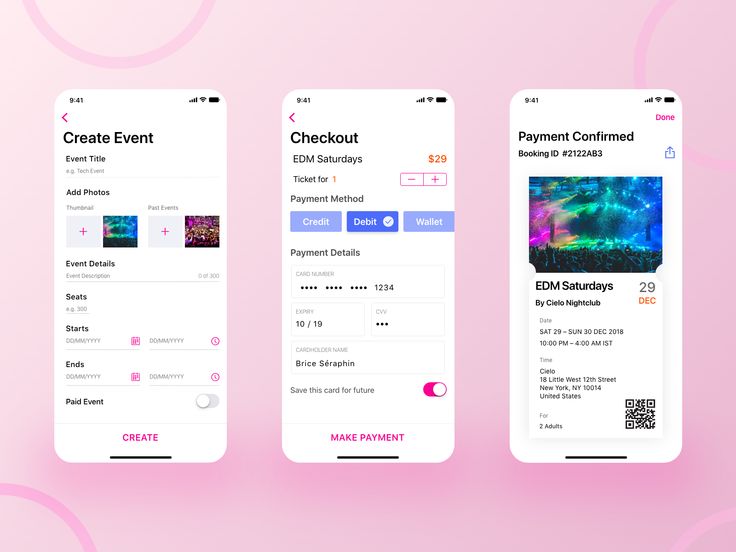
- Click “Create event”.
- Fill in your event information and click next.
- When you have filled in all the information, click the blue “Create Event” button.
How to edit a Facebook event
It is quite easy to change the details of an event you have already created.
If you need to correct a spelling error, change the time or place of your event, etc. this is how to do it:
- Log into your Facebook account.
- Click the “Events” button in the left-hand side menu.
- In the left-hand menu click “Your events”.
- Find the event you would like to edit and click on it.
- Click “Edit”.
- Make the necessary changes.
- Click “Update”.
How to invite people to an event on Facebook
Once you have created your event on Facebook you’ll need to invite some friends to attend, otherwise, it isn’t really much of an event.
If you have already invited people to your event they will receive notifications about the event, regardless of whether the event was made on a desktop or mobile device.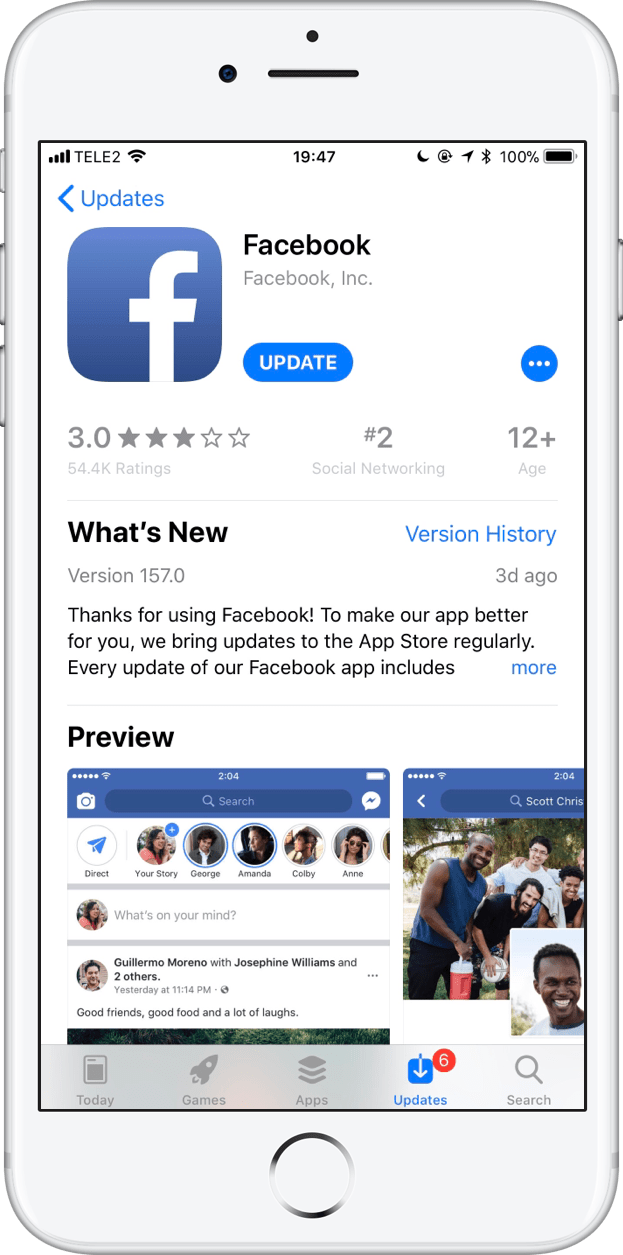
You can also see who hasn’t responded to your invitation yet and send them reminder invites.
Here is how you invite friends to an event:
- Log into your Facebook account.
- Click the “Events” button in the left-hand side menu.
- In the left-hand menu click “Your events”.
- Find the event you would like to invite friends to and click on it.
- Click the “Invite” button.
Select all the friends you would like to send an invitation to. You aren’t limited to only inviting your Facebook friends, you can select people who have attended the same past events or people from groups that you are in as well.
- Click “Send invites”.
How to share a Facebook event
Sharing events is a great way to get your friends and family involved in an event or share an event with people who might not be on Facebook.
If you would like to share your upcoming event among your social circles away from Facebook here is how to do so:
- Log into your Facebook account.

- Click the “Events” button in the left-hand side menu.
- Select the event you would like to share.
- In the top right-hand corner click the arrow button.
- Select where you would like to share the event.
How to delete an event on Facebook
If you have created a Facebook event and it has since been canceled, or you simply don’t wish to host anymore, the only way to remove it from Facebook is to delete the event.
This is how to delete a Facebook event:
- Log into your Facebook account.
- Click the “Events” button in the left-hand side menu.
- Select the event you would like to delete.
- Click the three dots on the right-hand side.
- Click “Cancel event”
- A pop-up will prompt you to choose to cancel the event or delete the event.
- Click “Delete event”.
Final thoughts on Facebook events
Facebook events are a great way to connect with friends and family, promote your business, or celebrate a special occasion.
They’re easy to create and can be customized in many ways. You can invite people to join your event, share it on your profile or page, or even embed it on your website.
And if you need to cancel or delete an event, Facebook makes that easy too.
We hope this article has helped you learn how to create and use Facebook events for all kinds of occasions.
how to create a recurring event on facebook?
Skip to content
Search for:
By Milena Anderson Reading 5 min. Views 2 Posted by
Short answer
- There are several ways to create a recurring event on Facebook. You can create a custom event, use an existing event, or use a Facebook ad campaign.

How to configure the repeating event on Facebook
How to create an event on Facebook 2021 Bangla textbook - ফেসবুক ইভেন্ট কিভাবে তৈরি করবেন
How do I create a recurring event in the Facebook app?
There are several ways to create a recurring event in the Facebook app. You can create an event and set a start and end date, or you can create an event and automatically post it every week on the same day.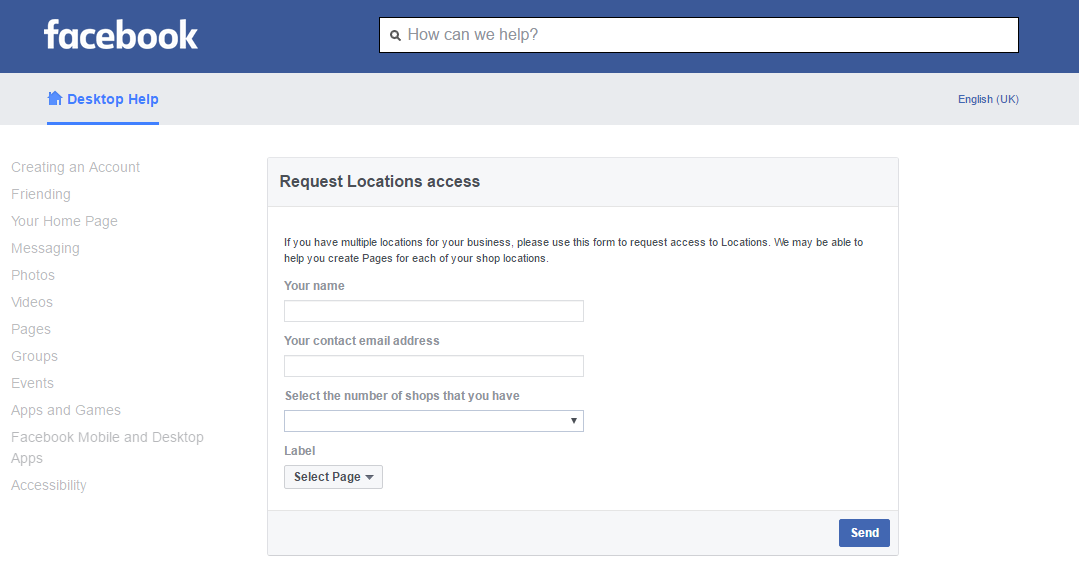
How do I create a recurring event?
Recurring events are easy to create in Eventbrite. After creating an event, click on the “Recurrence” tab on the left side of the page. Here you can choose the frequency (weekly, monthly, etc.), start and end date, and duration.
How do I create an event in a Facebook group?
To create an event in a Facebook group, first go to the group's page and click the "Events" button on the left side of the main screen. You will see a list of all the events that are currently happening in the group. Click the event you want to create, and then on the Event Details tab, you'll see all the information you need to get started.
Can you create a monthly Facebook event?
Yes, you can create a monthly Facebook event. You will need to create an event, set start and end dates, and invite friends.
How to create a multi-day Facebook event?
There are several ways to do this. One way is to use the Facebook Events app. You can create an event and then add multiple days as event dates. Another way is to use the web interface. Go to your Facebook page and click "Events". You can then create an event and add several days as event dates.
One way is to use the Facebook Events app. You can create an event and then add multiple days as event dates. Another way is to use the web interface. Go to your Facebook page and click "Events". You can then create an event and add several days as event dates.
Is it possible to make a Facebook event longer than 2 weeks?
Yes, you can make a Facebook event longer than 2 weeks. However, the event will be open for viewing for 7 days after it is created, and people will be able to respond to it for 7 days after that.
Is it possible to make a recurring event? in a Facebook group?
Yes, you can create a recurring event in a Facebook group. To do this, first create a new event in your group. Then select the "recurring events" option from the drop-down menu next to the event name. Finally, enter the desired event frequency and click Create.
How do I add an event tab to my Facebook group?
Log in to Facebook and click "Groups".
On the "Groups" page, click on the group you want to add the event tab to.
In the "Settings" section on the left side of the page, click on "Events".
On the Events page, under Event Options, select Add Event Tab.
Enter a name for the event tab (for example,
What happens when you associate a group with an event?
When you associate a group with an event, the Group Members will receive an email notification of the event. If the event is a meeting, team members will be able to join the meeting from their personal calendars.
What is a recurring event?
Recurring events are generally defined as events that occur more than once. It could be things like daily weather patterns or stock prices over a period of time.
What is the name of a recurring event?
A recurring event is an event that occurs more than once.
How to schedule an event on Facebook 2021?
There is no specific way to schedule an event on Facebook 2021, but you can use the same tools and features that you use to schedule an event on Facebook 2018. You can use the Events interface to create a new event, or you can use the “ Events” on your Facebook timeline. You can also use the Events app on your phone to manage your events.
You can use the Events interface to create a new event, or you can use the “ Events” on your Facebook timeline. You can also use the Events app on your phone to manage your events.
How to create a Facebook event 2022?
To create a Facebook event for 2022, you first need to create a new event. On the event details page, you need to enter the date, time, and location. You can also add a description and invite friends to join. After you fill in these details, you will need to publish the event. On the Facebook home page, select "Events" from the menu on the left. In the "Events I'm interested in" section, select the newly created event.
How do I change the date of a Facebook event without creating a new 2020 event?
There are several ways to change the date of an event on Facebook without creating a new event. You can use the "Edit Event" option on your event page, or go to the "Events" tab and select your event from the list. You can also click the "Date and Time" button on the event details page and change the date or time.
You can also click the "Date and Time" button on the event details page and change the date or time.
What size is the Facebook event cover photo?
On a computer, the Facebook event cover size is 640 by 480 pixels. On mobile devices, this is 320 by 240 pixels.
Facebook event: how to create and promote
Contents [hide]
Creating an event - step by step instructions
Step 1. Select the “create event” item on the page
Step 2. Filling the event with useful information
Step 3. Working with publications
What should be the publications in event
Often the company's activities are associated with holding various events: master classes, concerts, trainings, seminars, etc. That's what Facebook events are for. They can be created directly from the corporate page. In the event, you can see how many people are interested in the upcoming event, how many are going to go to it.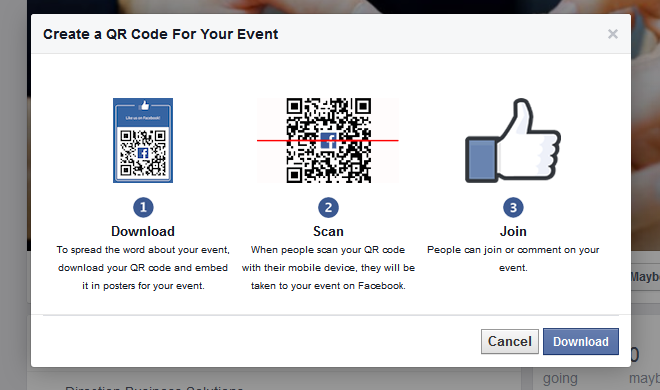
All upcoming events organized by the company can be seen on the page:
In the event, you can not only specify basic information, but also make publications. This allows you to tell potential visitors about the event in more detail, to attract them with interesting content. You can see the publications in the "discussion" tab.
Also, the undoubted advantages that an event on Facebook has include the following points:
- If the event is public, friends of the participants can see information about the event in their feed.
- Participants receive notifications when an event is approaching.
- If there are any changes related to the events, this can be done in personal correspondence with the participants.
The disadvantages include, perhaps, the increased cost, in comparison with other types of advertising on Facebook.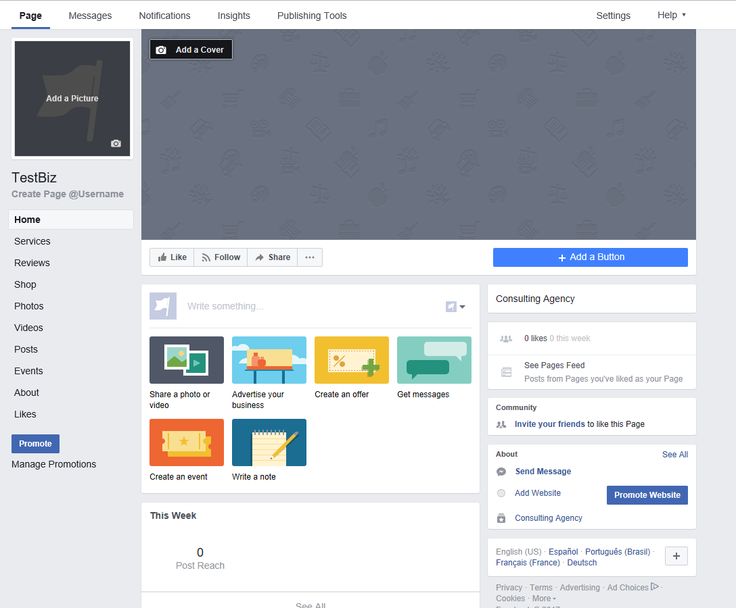 In the next section, we will talk in detail about its creation.
In the next section, we will talk in detail about its creation.
Creating an event on Facebook is not so difficult - with all the necessary information and materials, this can be done in just 10-15 minutes.
Step 1. Select the “create event” item on the page
Step 2. Filling the event with useful information
We fill the event with information: you need to upload an image on the cover, write the name, date, time of the event, give a brief description. The cover should correspond to the theme of the event and at the same time be bright, colorful, eye-catching. If you want to run ads on it, remember that the amount of text should not exceed 20%
You can also provide additional information, such as a link where you can purchase tickets (or indicate that admission is free), enter keywords, or create a guest list.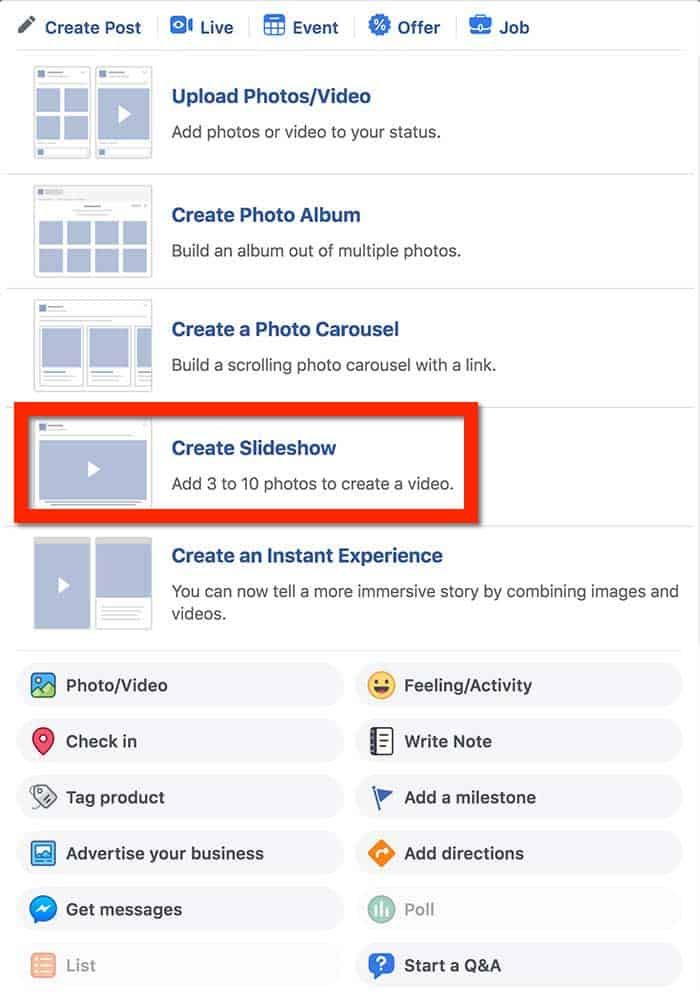 It is also important to specify who will be able to post - all users at any time, all users with subsequent approval by the administration, only administrators.
It is also important to specify who will be able to post - all users at any time, all users with subsequent approval by the administration, only administrators.
Step 3: Work with publications
In general, the event on Facebook has already been created. It can be shared on the company page so that more users will see it. But in order for the event to attract more attention, it is better to create publications in it and share them on various platforms.
What should be the publications in the event
Now let's talk about publications. They can tell in more detail both about the event itself and about those who will hold it. For example, if this is a concert, tell us more about the performer, his work. If the seminar is about speakers, and so on. In addition, the post must be:
- Laconic.