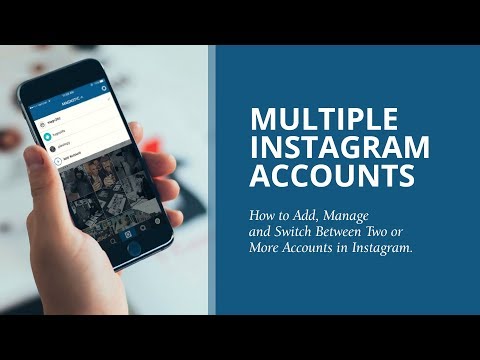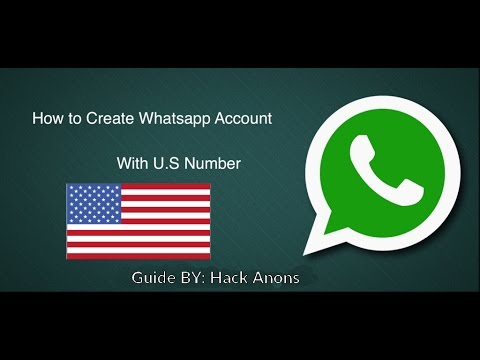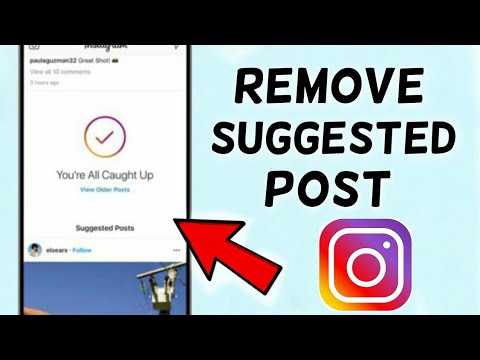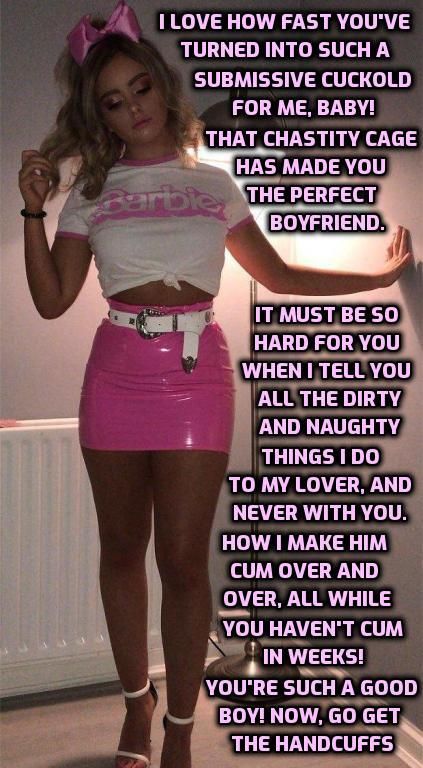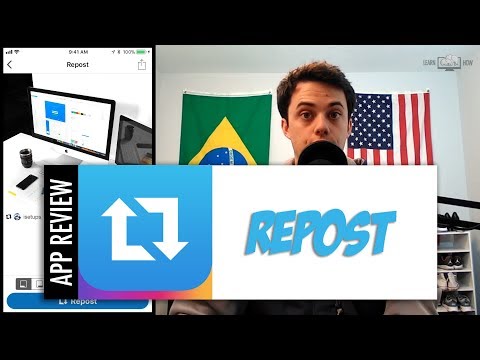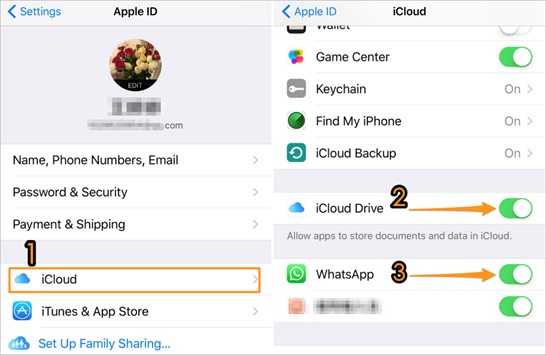How to link multiple instagram accounts
How to Add and Manage Multiple Instagram Accounts [One Email]
Do you manage multiple Instagram accounts? If so, you know that it can be a pain to keep track of them all. Not to mention, if you use the same email address for all of your accounts, you have to constantly log in and out just to switch between them.
But what if I told you there was an Instagram hack that lets you manage multiple accounts with just one email?
It’s true! With a little bit of setup, you can easily add and manage several Instagram accounts from a single email address. Follow this guide to find out everything you need to know about running multiple Instagram accounts—and how to avoid posting to the wrong one.
Can I have multiple Instagram accounts?
Yes, you can have multiple Instagram accounts! In fact, you can now add up to five accounts and quickly switch between them without having to log out and log back in.
This feature is included in version 7.15 and above for iOS and Android and will work on any Instagram app using that software.
If you’re working with a later version, or simply want to manage more than five accounts at once, a social media dashboard like Hootsuite allows you to manage even more Instagram accounts and share the management responsibilities with other team members.
You can also have multiple YouTube channels, multiple Facebook pages, and multiple Twitter accounts. Check out the linked resources for more info there.
How to open multiple Instagram accountsYou can create multiple Instagram accounts on your phone right from the Instagram app.
To create a new Instagram account follow these steps:
- Open Instagram and go to your profile page.
- Tap the hamburger icon, then Settings.
- Tap Add Account.
- Click Create New Account.
- Choose a new username for your account.
- Then, choose a password.

- Click Complete Sign-up.
You’re all set!
Once your accounts are set up, tap Add Account and then Log in to Existing Account. From there you can enter the login information for the account you want to add.
Tap Log In, and your new account will be available through your main Instagram profile page.
How to switch between accounts on Instagram
Now that you know how to create a new Instagram account, you’re probably wondering how to switch between them.
To switch between multiple Instagram accounts:
- Go to your profile page and tap your username in the top left. This will open a pop-up window showing all accounts you’re logged into.
- Choose which account you want to use. The selected account will open.
- Post, comment, like, and engage as much as you like on this account.
 When you’re ready to switch to a different account, tap your username again to select a different account.
When you’re ready to switch to a different account, tap your username again to select a different account.
Note: You will stay logged in to the last account you used on Instagram. Before posting or engaging with new content, always check to make sure you’re using the right account.
How to manage multiple Instagram accounts on mobile
Once you’ve set up more than one Instagram account, you’ll want to manage them all efficiently. Here’s how to do it from your phone.
Manage multiple Instagram accounts using the Instagram native tool
If you are simply looking to start a branded Instagram account for your side hustle, alongside your personal account, and want to easily switch back and forth between the two, the Instagram app itself might be enough to suit your needs.
How to post on multiple accounts on the Instagram app
With your new Instagram accounts set up, you can now post to any of the accounts you have added to the Instagram app. Simply select the account you want to use from the drop-down menu in your profile, and start posting as usual.
Simply select the account you want to use from the drop-down menu in your profile, and start posting as usual.
You can always tell which account you’re using by looking at the profile photo. The profile photo can be quite small in some views, so choose distinct photos to make sure you always post to the right account.
Here’s what it looks like in Story view.
Here’s what it looks like when posting to your feed.
Manage multiple Instagram accounts using Hootsuite
Using a social media management platform like Hootsuite, you can easily manage all of your social media accounts (including one or more Instagram accounts) from your computer. Hootsuite also provides access to advanced features like bulk scheduling and detailed analytics.
Adding multiple Instagram accounts to Hootsuite on mobile
The first step to using multiple Instagram accounts in Hootsuite is to add them to your dashboard. Here’s how to get them set up using the Hootsuite mobile app.
Here’s how to get them set up using the Hootsuite mobile app.
- Log in to your Hootsuite dashboard.
- Click your profile photo in the top left corner. Then, click Social accounts.
- Tap the + button in the top right-hand corner to add a new social account. Choose Instagram.
- Next, choose between connecting an Instagram business account or an Instagram personal account.
- If you choose an Instagram business account you’ll need to log in through Facebook. If you choose a personal account, you’ll be directed to the Instagram app to log in.
- Repeat the steps for each Instagram account you want to add to Hootsuite.
How to switch between Instagram accounts on Hootsuite mobile
To view your Instagram accounts at a glance and switch between them easily, add your posts for each account as a stream in the Hootsuite dashboard.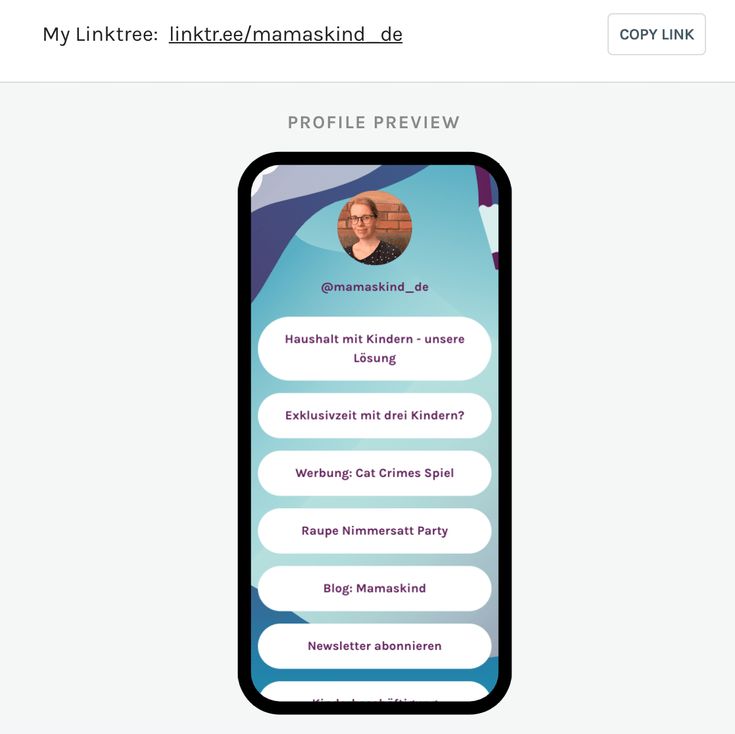
- Click Streams. Then, Manage boards and streams.
- From there, add or subtract Streams as needed.
- Repeat for each of your Instagram accounts.
Now you know how to view all your Instagram accounts on Hootsuite, so you can easily switch between them.
How to post on multiple Instagram accounts using Hootsuite mobile
You can use Hootsuite to post to any of the Instagram accounts you have added to your Hootsuite dashboard.
Here’s how to get started.
- In the Hootsuite dashboard, click Compose and select the Instagram account you want to publish from.
- You can select multiple accounts if you want to publish the same post to more than one Instagram account.
- Add your photo and text, then click Post Now, Auto Schedule, or Custom Schedule.

If you choose Post Now, the post will publish directly to your Instagram account. If you choose Auto Schedule, it will post at the most optimized time. Custom Schedule lets you choose the date and time to post.
To switch to a different Instagram account, return to step 1 and choose a different account.
Learn more about publishing to Instagram accounts using Hootsuite here:
How to manage multiple Instagram accounts on desktop
By now you’re probably wondering, how do I manage multiple Instagram accounts on my desktop?
If you’re managing multiple business accounts, it’s a good idea to use the Hootsuite dashboard for your posts, rather than managing your accounts directly within the Instagram app.
For one thing, the Instagram desktop app is not as proficient as the mobile app. If you want to manage several Instagram accounts on Instagram for desktop, you’ll need to log out and in every time you want to use a different account.
Not to mention, the Instagram app is limited to managing 5 Instagram accounts, including both business and personal accounts. But on Hootsuite, business users can add up to 35 social profiles to their dashboards.
As well, managing multiple business Instagram accounts in Hootsuite also allows you to collaborate with team members and access advanced analytics from the same platform you use to manage and measure your other social accounts.
Connecting Instagram accounts to Hootsuite on desktop
If you want to learn how to manage multiple business Instagram accounts, you need to make sure each of your Instagram accounts is connected to a Facebook Page.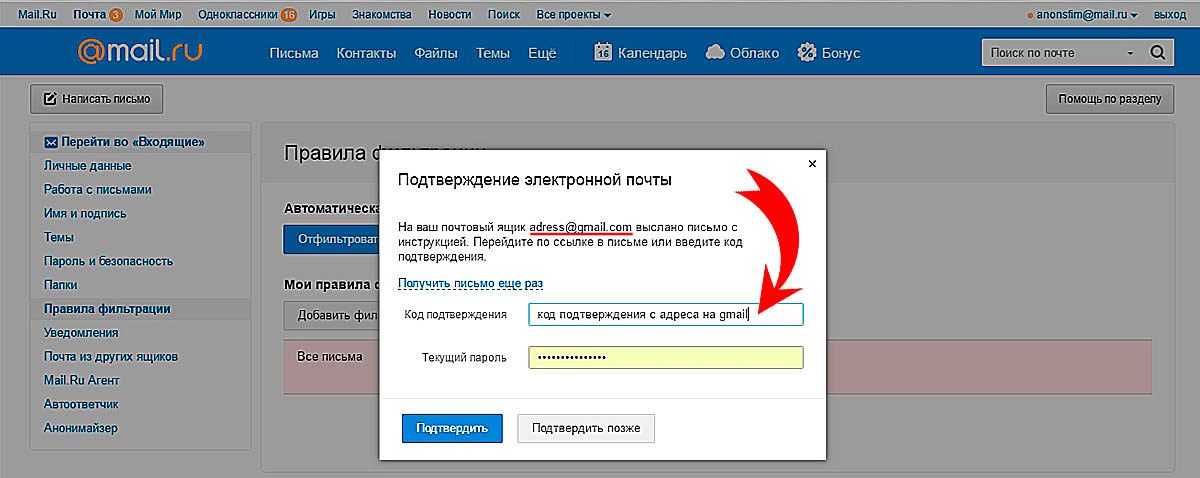
Classic pages
- To connect a classic Instagram account to Hootsuite, sign in to your Facebook account and select Pages. Then, choose your page from the options shown.
- Open your page and select Settings.
- Then, select Instagram.
If you haven’t yet connected your account, you’ll be prompted to do so. You’ll need to enter your Instagram account details. Once you’re logged in, you’re ready to connect to Hootsuite. More info on that below.
New pages experience
If you’re using Meta’s new pages experience, follow these steps to connect your Instagram for business account.
- Sign in to your Facebook account and select your profile picture from the top right-hand corner. Then, click See all profiles.
- Choose the page you want to manage.
- Once you’re using your page, click Manage under your page’s cover photo.

- Chooses Instagram and then Connect account. Enter your Instagram account details and you’re ready to go.
- Then, select Linked accounts from the left-hand menu.
Now you can add your Instagram business accounts to Hootsuite. Simply navigate to your Hootsuite dashboard on desktop, log in, and click Add social account at the top of your Streams view.
Repeat these steps for each Instagram business account you want to add to Hootsuite.
Watch this video for a visual walkthrough.
How to post on multiple Instagram accounts on Hootsuite desktop
Log into your Hootsuite dashboard and click on the Composer icon.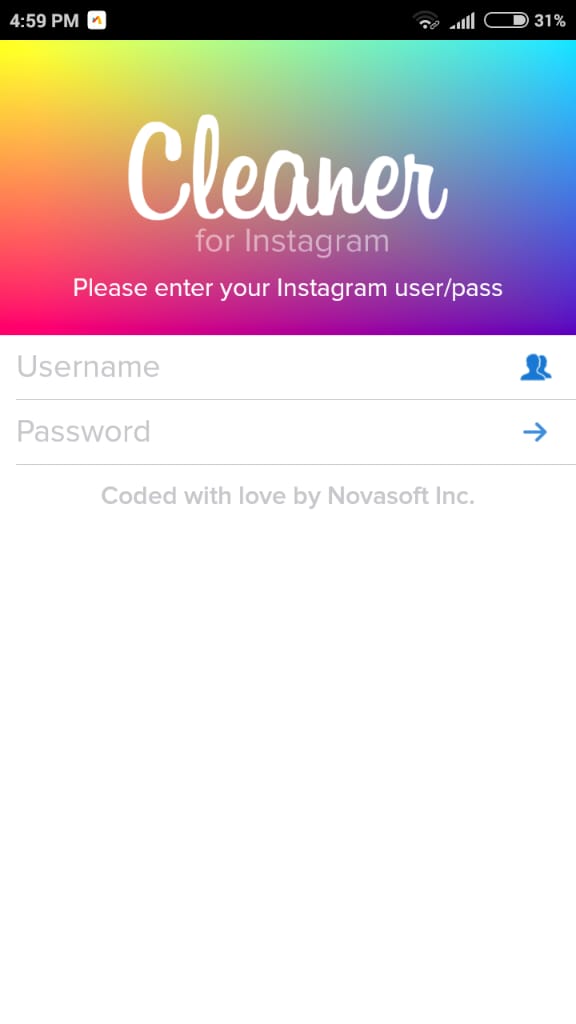 Then, choose Post.
Then, choose Post.
In Composer, choose the Instagram accounts you want to publish to. You can choose multiple accounts, or just one.
Add your copy, images, videos, and any relevant tags to your post.
From there, you can choose to post right now or schedule your post for later. Be sure to use the best times to post when scheduling content in the future.
How to manage multiple Instagram accounts with a creator profile
As we said before, the Instagram desktop version isn’t ideal for managing multiple accounts. If you’re looking for a simple solution for managing Instagram on a desktop, try Facebook’s free dashboard, Creator Studio.
Creator Studio makes it possible to post and schedule content to multiple accounts and access Instagram Insights from desktop and mobile.
To connect to Instagram in Creator Studio, follow these steps:
- Switch to a business profile or creator account.

- Go to Creator Studio and click on the Instagram icon at the top of the screen.
- Follow the prompts to sign into Instagram from Creator Studio. You will need to use your Instagram username and password.
That’s it!
If your Instagram account is connected to a Facebook Page, the process may look a little different depending on the relationship between your Facebook Page and Instagram account.
How push notifications work with multiple Instagram accounts
If you have push notifications for several Instagram accounts turned on, you will get notifications for all of them on your mobile device.
Each notification will indicate the relevant account name in brackets before the content of the notification.
Tapping a notification will take you directly to the relevant Instagram account, regardless of which account you last used.
If you’re using Instagram and a notification comes in from one of your other accounts, you will see the notification at the top of your screen.
If you’re managing multiple Instagram accounts on one device, it might be overwhelming to have them all sending push notifications. Fortunately, you can adjust the push notifications for each of your Instagram accounts separately.
Here’s how to change your notification settings on Instagram:
- From the account you wish to adjust notifications for, tap the hamburger icon in the top right, then tap Settings.
- Tap Notifications.
- Choose which actions you want notifications for this account. You can also choose to pause notifications for up to 8 hours.
- Repeat the steps for each account to customize the push notifications you get for each of your Instagram accounts.
How to delete multiple Instagram accounts
At some point, you might want to remove one of your Instagram accounts from the app.
Why? Since you can manage a maximum of five accounts from the Instagram app, you might want to remove an account in order to make room to add a new one.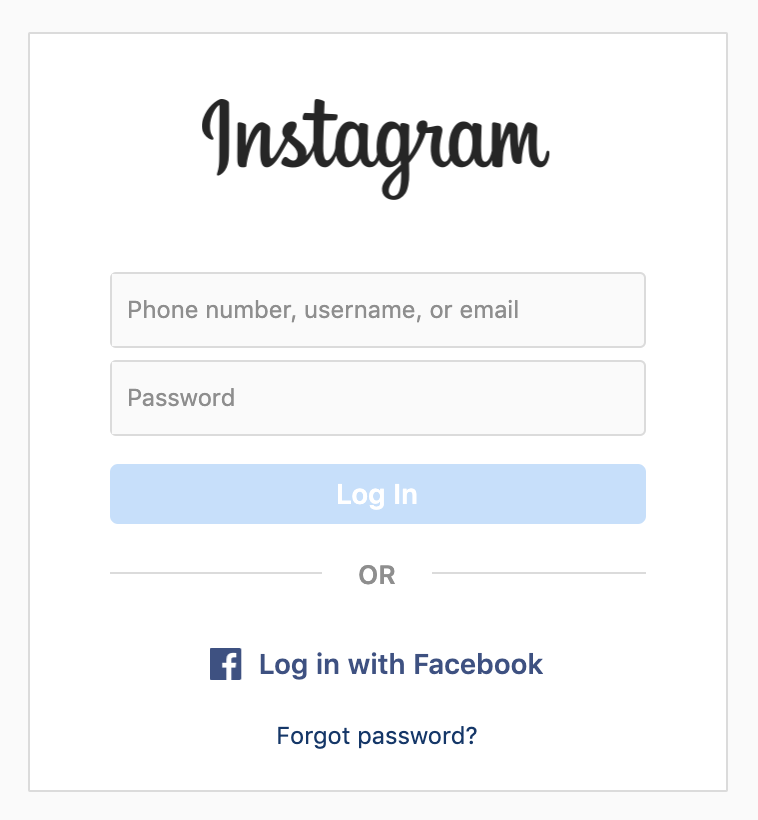
Or, maybe you’re no longer working on a particular account and simply want to make sure you don’t post to it accidentally.
Here’s how to remove an Instagram account on your phone:
- Open the Instagram app and go to your profile. Tap the hamburger icon, then Settings. If you’re on an Android phone, choose Multi-account login. Apple Instagram users choose Login info.
- Deselect the account you want to remove, then tap Remove in the pop-up box.
- Note that, although it may seem like you’re finished, you haven’t actually removed the account from your app yet—you’ve just removed it from the Multi-Account Login. There are a few more steps to remove it from the app.
- Next, go back to your profile, and switch to the account you want to remove.
- Tap the hamburger icon, then Settings.

- Tap Log Out [username], then tap Log Out in the pop-up box.
When you go back to your profile and tap on your username, you will see the removed account is no longer included in the drop-down.
Repeat these steps for each account you’d like to delete.
Note: Removing your account from the app does not delete your account. If you want to delete your account (forever), follow the steps provided by Instagram.
An app to manage multiple Instagram accounts in one place
Easily manage all your Instagram accounts in one place with Hootsuite. Save time by scheduling and publishing content, engaging with your audience, and analyzing your results—all from a single platform. Plus, Hootsuite gives you the ability to collaborate with team members, so you can get more done together.
Ready to give it a try? Try a free trial of Hootsuite Pro today!
Start Your Free Trial Today
Grow on Instagram
Easily create, analyze, and schedule Instagram posts, Stories, and Reels with Hootsuite.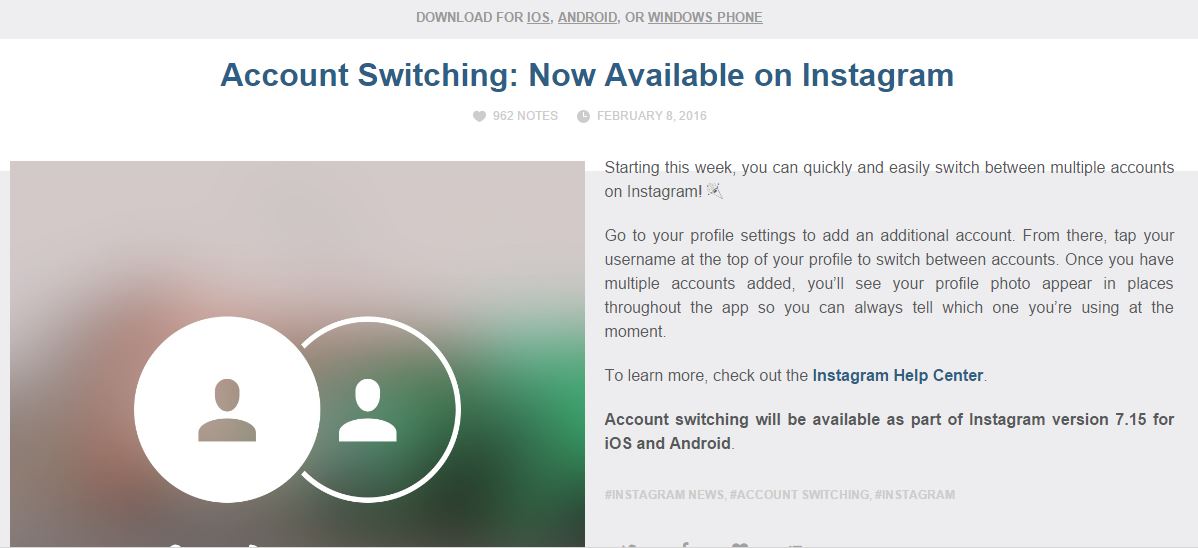 Save time and get results.
Save time and get results.
Free 30-Day Trial
Multiple Instagram Accounts: How to Add, Switch, & Win!
Got multiple Instagram accounts?
One for business, one for fun?
Another one for another business? Or maybe your pet?
Maintaining separate accounts is a highly recommended tactic, because Instagram users love to follow laser-focused accounts.
Once upon a time, IGers had to sign out of one account to access another.
But no longer!
In this article, you’ll learn how to add and switch Instagram accounts in the app.
Business users and social media managers can also switch Instagram accounts on computer.
We’ll cover this below:
- How to create a new IG account that’s linked to your current one.
- How to add account switching to existing accounts.
- The latest on “one login” for 2023.
- Push notifications on multiple Instagram accounts.

- How to unlink an account you’ve added.
- Posting to multiple accounts from scheduling tools.
The purple banners will help you find a specific section. Read on!
This article has been checked and updated for 2023.
How Can I Create Another Instagram Account?
You can create a new Instagram account while you’re logged into your current account. Note that this can only be done on the Instagram mobile app!
If you’ve already created multiple Instagram accounts, you can simply connect them, so skip to the next section.
Here’s how to create a new Instagram account that will instantly be connected to your current one.
There are 12 steps, but they’re really easy:
1 | Open your current Instagram account.
2 | Go to your profile.
3 | Tap the 3 lines at top right.
4 | Tap the gear icon at the bottom for Settings.
5 | Scroll to the bottom. Tap Add Account.
6 | On the next screen, choose Create New Account.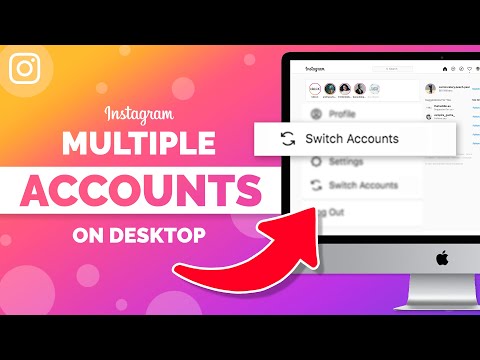
7 | Next, create a unique username. You can include dots, dashes, or numbers. If the one you want is taken Instagram will suggest alternatives, probably with a few numbers at the end of your choice.
8 | Create a password.
9 | You can choose Complete Sign Up, and your new account will be linked to your current account, phone number, and email.
OR tap Add New Phone or Email to have it linked to a different phone number or email.
10 | You can choose whether to Connect to Facebook to find friends to follow, or Skip.
11 | Same thing with your contacts: Search Your Contacts or Skip.
12 | Next you’ll add an Instagram profile photo for this new account.
You can skip the remaining steps for now. You’ll get another chance to Discover People by connecting to Facebook or your Contacts. Tap Next and you can manage your ad settings, or… start posting!
You’re logged in to your new account, and can switch to your original account at any time.
Can I create more than one account with the same email?
It used to be that you couldn’t use the same email or phone for a second Instagram account. Readers who managed to do this found themselves permanently locked out of the second account when they forgot their password.
Readers who managed to do this found themselves permanently locked out of the second account when they forgot their password.
Now you do NOT have to enter a new email or phone number to create another account, if you create it when logged into another account, as described above. They can share the same email / phone, OR you add a different one under Step 9 above.
Old version:
An email address can only be associated with one Instagram account.
New version:
…an email address can be associated with up to 5 Instagram accounts. source
Here’s where to report it if you try to create an account with an email address, and get a message that the email is already in use.
Per Instagram,
If you sign up with email, make sure you enter your email address correctly and choose an email address that only you can access. If you log out and forget your password, you’ll need to be able to access your email to get back into your Instagram account.
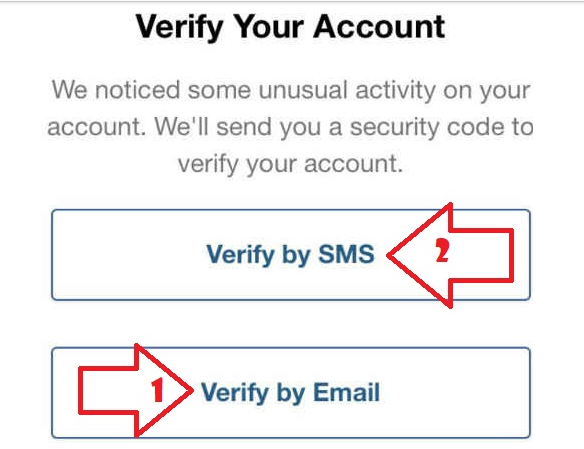
More about “one login” further down.
How to Add Instagram Account Switching to Existing Accounts
You can connect up to 5 Instagram accounts to switch between them without having to log out and log back in.
To add existing Instagram accounts:
- Go to your profile and tap your account name along the top.
- In the pop-up that opens, tap ‘Log Into Existing Account’.
- Once you have added the account, it will show in this pop-up (3rd pic).
- Tap the account you want to use to switch between them.
To switch between accounts you’ve added:
- Go to your profile.
- Tap your username at the very top of the screen.
- Tap the account you’d like to switch to.
- OR you can switch from any tab with a long-press your profile picture in the bottom left!
Note that you can add up to 5 accounts on one device. source
From now on, just tap your Instagram profile picture at the bottom of any panel to switch between accounts.
Once you have multiple accounts added, you’ll see your profile photo appear in places throughout the app so you can always tell which one you’re using at the moment. I noticed that my account name appears in the comment field so I’m sure which account I’m using. Nice!
Where do I add an Instagram account? I don’t have this option.
There’s another way to add an account to your existing one.
Tap the three lines in the top corner and then click ‘settings’.
Scroll all the way down. You’ll see an ‘add account’ option.
Tap, and you can create a new account or log into an existing one.
Can I Use One Login on Multiple Instagram Accounts?
The IG feature named One Login was deprecated in 2021.
You can no longer create one Instagram login for multiple Instagram accounts. If you’ve previously set up a single login for multiple Instagram accounts, you can continue to use this feature for those accounts.
You can’t add new Instagram accounts to a single login, but you can remove any previously added accounts at any time.
If you remove an account from your single login, you can’t add it back. source
This is no great loss. I always recommended against it, since it permanently linked your accounts. It was tricky to separate them once linked.
But you can use the same email.
Can I disconnect a personal and business account on the same email address?
Here’s what one reader, Deanna, had to say. Please let us know in a comment if you try this and it no longer works in 2023.
I have a personal Instagram account and created a business account linked to it using my iPhone under the same email/password combo.
I can only access the business account through the personal account on my iPhone. On my Mac, I can log into my personal account, but it does not allow access to my business account.
I would like to be able to log into my business account on my Mac. Is there a way to create separate login information (username and password) for my business account now that it’s already established and linked to my personal account?
Another reader left this option on October 7, 2020. This worked for him, though I can’t vouch for it – and as social media always changes, we can’t rely on this to be available in the future.
This worked for him, though I can’t vouch for it – and as social media always changes, we can’t rely on this to be available in the future.
According to Linoy:
You should log out from it and then try to reset your password. You’ll get an email to reset it, after you pick a new one a reset the password for this account, you’ll be able to access both accounts – just with username and different passwords, even if it’s under the same email.
Note that your accounts that had previously shared a password will be unlinked – BUT you can relink them with the new password. According to Deanna:
When I went back to my phone, because I had changed my business account password, I was notified that the business page was unable to be accessed. I unlinked the business account from my personal account and then relinked them following the prompts and using the new business account username/password. They linked up just fine.
Hope this helps.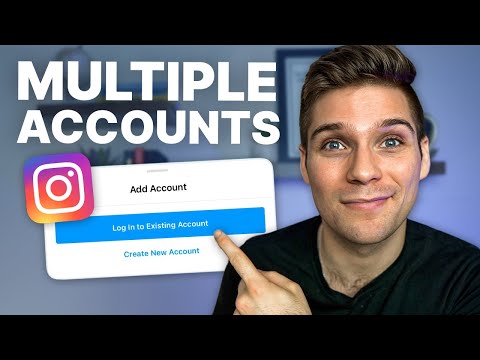
What about push notifications on multiple Instagram accounts?
If you’ve added multiple Instagram accounts, you may get push notifications from any account that has them turned on. This depends on when you last logged in and the number of devices that are logged in to an account.
How Do I Remove an Instagram Account I’ve Added?
To remove an Instagram accounts you’ve added, you need to go to your profile.
Tap the three lines in the corner and then click settings.
Scroll right to the bottom and select ‘log out’.
It will give you the option to select the account you want to log out of. Select this and you will be logged out.
For more details and troubleshooting tips, read How to Remove an Instagram Account.
How to Permanently Delete an Instagram Account
There’s another option to removing an account, and that’s deleting it.
Deleting an Instagram account must be done via a browser. You can’t delete your account from within the Instagram app on your mobile device.
Permanently deleting your Instagram account cannot be undone!
When you delete your account, your profile, photos, videos, comments, likes and followers will be permanently removed in 30 days.
If you’d prefer to take a social media break, you can temporarily disable your account instead.
Because this is a big step, I recommend you read through this article on how to delete an Instagram account. It’ll cover when you should disable instead of delete, precautions before deleting, and more.
Posting from Scheduling Tools
When you use an approved scheduling tool like Tailwind or Later, it is important to be logged into the right account on your app for some types of posts.
For example, Stories and carousel posts still need to be posted manually. So, when you click a notification from the scheduling app to post, you need to be logged into the right Instagram account on the app first.
Check this before you tap on the scheduler app notification!
Rocking Instagram
We covered all this:
- How to create another IG account that’s linked.
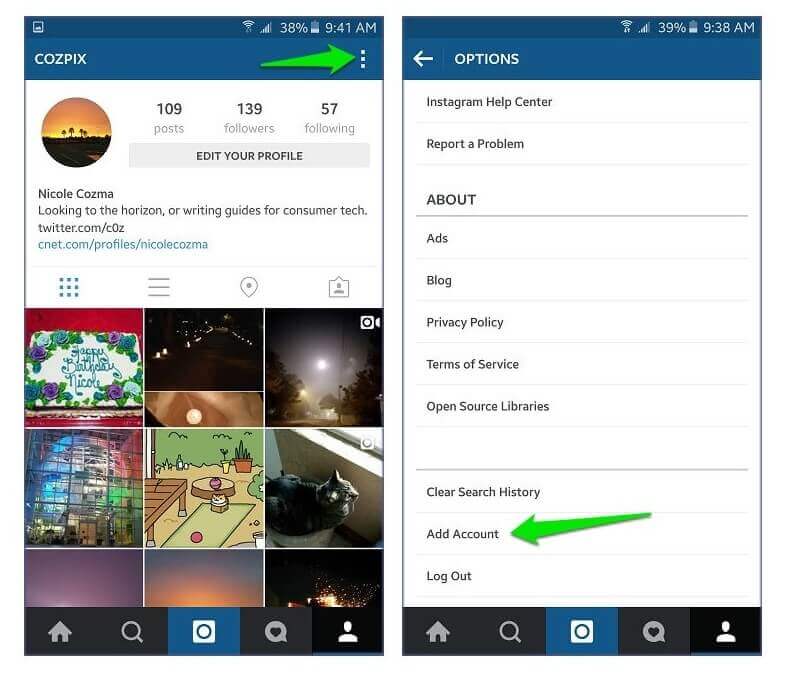
- How to link existing accounts.
- Resolving problems with linked accounts.
- Push notifications on multiple accounts.
- How to unlink an account you’ve added.
- Posting to linked accounts from scheduling tools.
Missed something? Need the details? Look for the purple banners above.
This is a long-awaited feature that I use daily.
Have you tried Instagram account switching yet?
Once you’ve set up your accounts, be sure to check out how to grow your Instagram followers 11 ways!
How to create multiple Instagram profiles?
Hello friends! In this short article, I answer the very first question from the #AskProSMM column! Today we will talk about Instagram.
So, the question is the following:
“Hello Katya. Happy New Year! I opened two accounts on instagram on one phone, you wrote that up to five are possible, what should I do to open three more? - Michael"
A similar question has been asked me more than a dozen times, so I decided to start with it. nine0003
nine0003
First, a question. Why do you need new accounts? That is, if you just need to download / watch something anonymously, use services like https://anonstories.online/ru, and if you need more accounts to work, then read on.
The confusion with creating a new, additional Instagram account usually arises because of the intricate interface of the application. I know that many guys tried to create a new account through the login page and nothing worked. Next, I will show you how to avoid this mistake and not spoil your nerves 🙂
And in order to avoid problems with Instagram reach, we advise you to conduct a complete audience analysis more often and timely delete bots that eat up your reach and prevent your profile from developing.
In order to make it clear, I want to clarify right away a few details :
- You can create as many new Instagram accounts as you like from one phone / tablet , BUT there is a small limit.
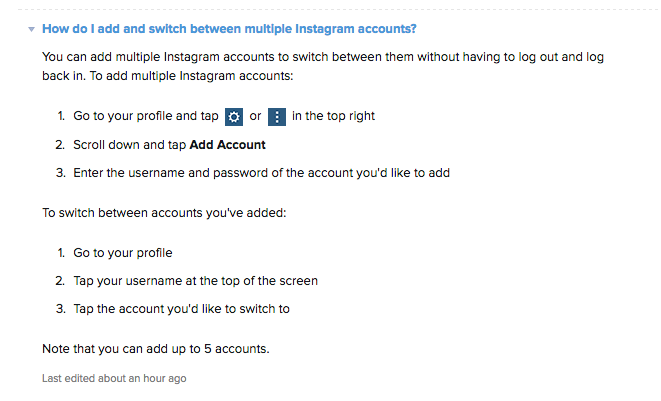 You cannot quickly create more than 5 profiles from one device, as Instagram checks this matter. Instagram does not like such activity and therefore puts restrictions. However, after some time has passed (usually more than a month) and provided that the accounts are active and updated, the limit should increase, i.e. you will be able to create new profiles again from the same device. Although, it is likely that Instagram will ask you to verify these accounts through a phone number or Facebook profile. nine0026
You cannot quickly create more than 5 profiles from one device, as Instagram checks this matter. Instagram does not like such activity and therefore puts restrictions. However, after some time has passed (usually more than a month) and provided that the accounts are active and updated, the limit should increase, i.e. you will be able to create new profiles again from the same device. Although, it is likely that Instagram will ask you to verify these accounts through a phone number or Facebook profile. nine0026 - You can link up to 5 accounts to one Instagram app . To learn how to add existing accounts to the app, read here.
Please note that in the first paragraph I'm talking about new profiles that you need to create, and in the second I'm talking about adding already created Instagram accounts so that you can easily and easily switch between profiles without having to log in and out of them.
In this article we will talk about creating new profiles, please do not confuse with switching 😉
Free virtual numbers for registering social accounts.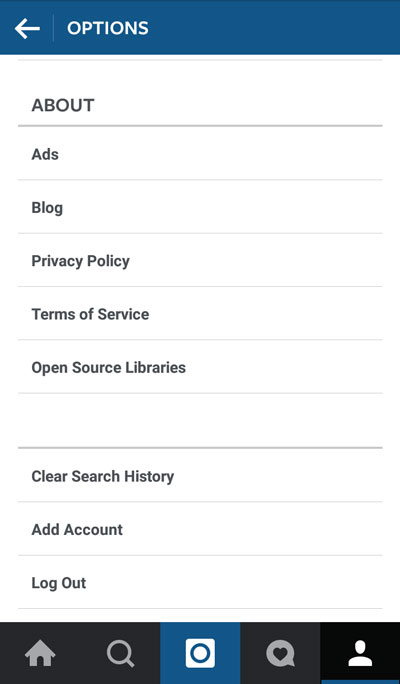 networks.
networks.
How to register a new (additional) Instagram account?
It's very easy! Below you will find a video from my new series "Instamania with Katya Frolova", where I will show you step by step how to register a new profile on Instagram. Just in case, below I also added text instructions with pictures.
Step 1. Sign out of your old Instagram profile! nine0020
This can be done from the settings (wheel). At the very bottom there is an option "Exit" or "Logout".
Step 2. Back to Instagram.
Log in to the Instagram app. You should see such a window (see below). My Instagram is in English, but it's not that important.
Click on the bottom line to create a new Instagram profile 200 Instagram followers per day in a couple of clicks, excluding the possibility of blocking.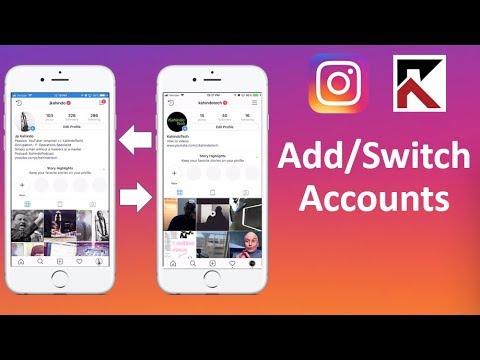 nine0003
nine0003
Step 3. Proceed to registration.
Click on the bottom line ("Don't have an Instagram account?") as shown in the picture above.
Step 4. Register a new account.
Instagram offers three options for registering :
- via Facebook
- via email mail
- via phone number
If you click on the second line, Instagram will send you by default to register via phone number (see image below). Note that the easiest way to create accounts is not through a phone, but through a new email, as phone numbers can be problematic. For some reason, the code sent to the number does not always reach users. nine0003
If you decide to register through the phone , then you need to enter the country code, the number itself and then click on the "Next" or "Next" button.
Registering a new profile on Instagram via phone number If you want to register a profile via email mail , click on the line "Register using email.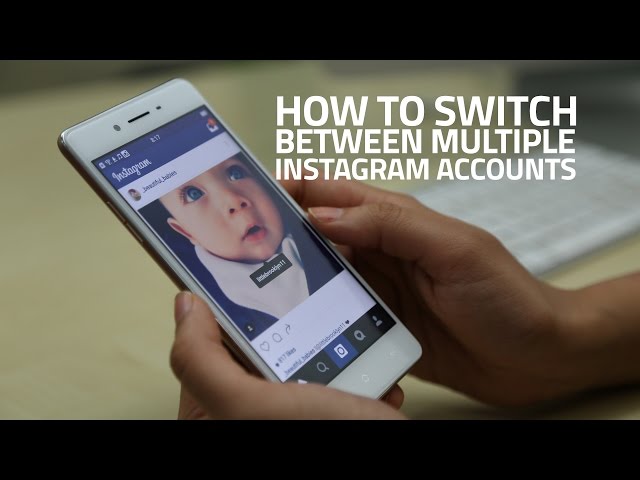 email" or "Sign up with your email instead". Remember that you must have access to this email. mail - do not screw up at this stage using temporary or someone else's addresses. nine0003
email" or "Sign up with your email instead". Remember that you must have access to this email. mail - do not screw up at this stage using temporary or someone else's addresses. nine0003
To register, simply enter your email address. mail and click on the "Next" or "Next" button.
Register a new Instagram profile via emailStep 5. Come up with a username and password.
Well, the last step is to enter the name of the profile, which will be visible in the description of the account itself, the username and password with which you will enter this account.
Next, Instagram will send you an email to the address you provided above to confirm your email. mail. Click on the link and you're done! nine0003
Anonymity on the web. The best choice of inexpensive proxy servers.
What's next?
In order to add a new profile to your main account, you need to log out of the newly created profile and log in to the account you want to use as default. Further, everything is very simple! Follow the instructions in this article.
Further, everything is very simple! Follow the instructions in this article.
I wish you great progress!
p.s. This article was updated in 2021
Girls, look what I found on AliHow to use multiple accounts in official Instagram apps *
February 9, 2016 Technologies
Instagram* has launched the ability to use multiple accounts in the official clients for iOS and Android. Now you do not need to keep a set of different clients: a couple of taps inside the application are enough to post a photo in another account.
Finally it happened! Beta testing of Instagram* multi-accounts began last fall, but they became available to most users only today. And this cannot but please those who have a separate page for a pet or a work account, and SMM specialists should now enjoy life and forget about all perverted ways. Using multiple accounts has become very easy. Let's see how it works. nine0003
In order to connect additional accounts to the current account in the application, you need to do the following:
- Go to the application settings by clicking on the three dots in the upper right corner.
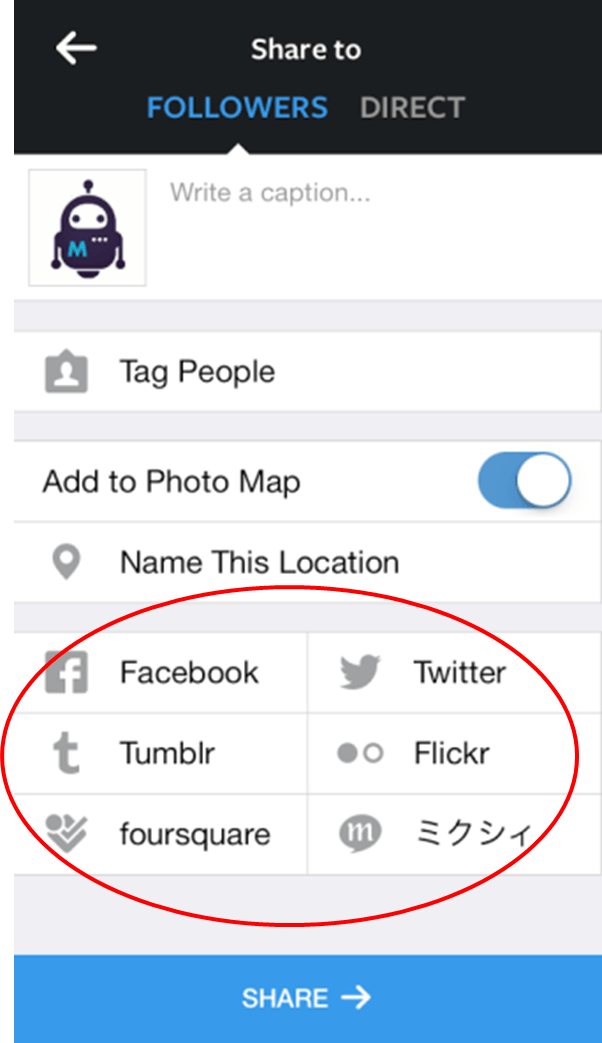
- At the very bottom, you need to find the "Add account" item and go to the login-password entry page.
After the done manipulations, the user automatically gets to the additional account page. Switching between accounts is done in the upper left corner by tapping on the page name in Instagram*. In the drop-down list that appears, you can select any connected account (the active one is ticked). nine0003
Feed alerts and updates are specific to each Instagram account you use*. Alert and privacy settings are also individual for each page in the application. Additional profiles can be disabled at any time if required. To do this, you need to make the required account active, and then go back to the settings, where the line “End session” will appear next to the “Add account” entry. After confirming the request, there will be no trace left in Instagram* itself. nine0003
Please note that at the moment it is not entirely clear how the new function is launched by the service.