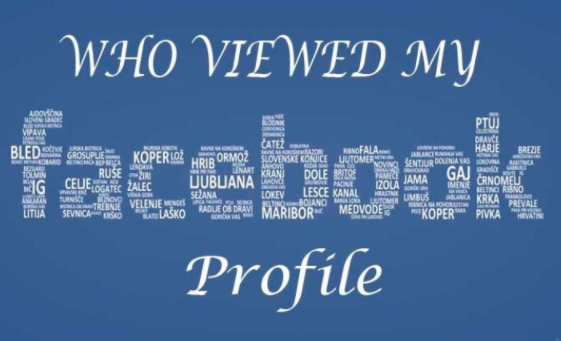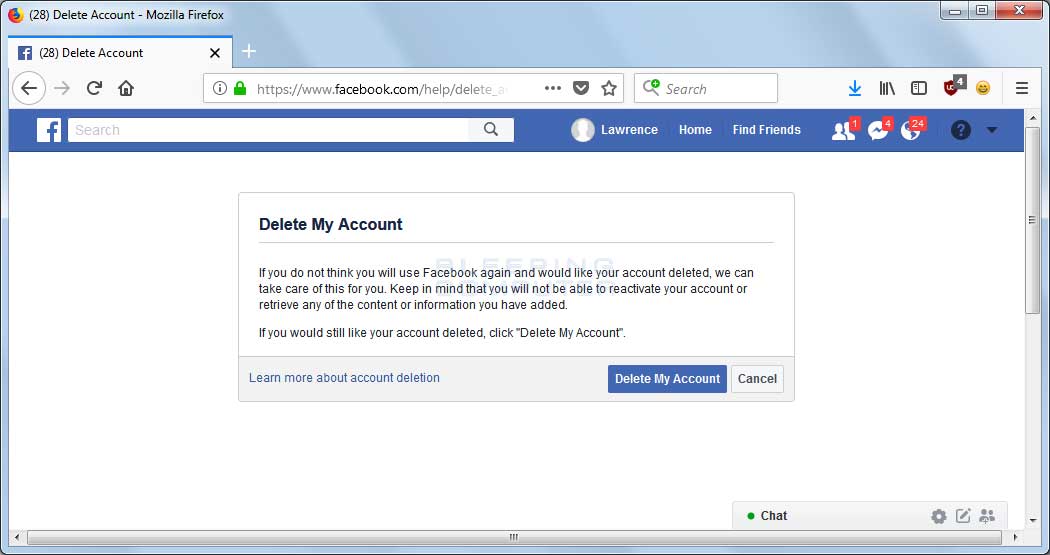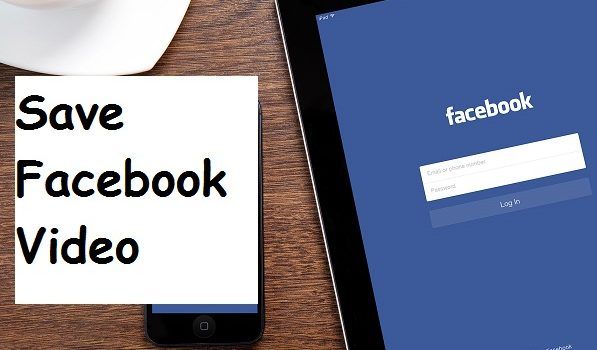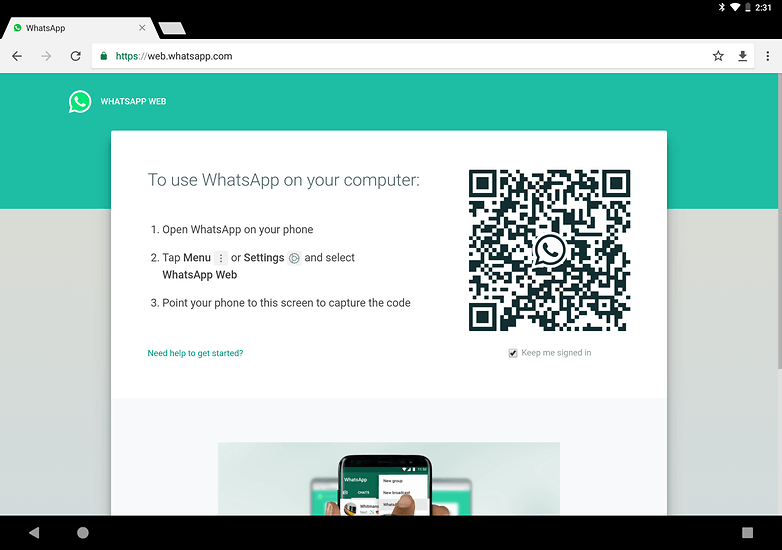How to know who visited my facebook timeline
How To See Who Is Looking At Your Facebook Timeline
Knowing who visits and browses your Facebook timeline page is not currently possible with the site’s statistics available for users. However, you can check and see who has been frequenting your Facebook by reviewing it yourself and browsing for clues. Additionally, it is also possible to know who is capable of looking at your timeline and its content by properly adjusting your privacy settings for any accounts you own on the site. Knowing how to see who is looking at your timeline and how to prevent others from viewing your updates is a way to maximize the amount of protection and privacy you have when using Facebook anytime.
Check for Frequent “Likes” and Comments
Review Your Messages and “Other” Messages
Update Your Facebook’s Privacy Settings for Your Timeline
Contacting Methods on Facebook
Check for Frequent “Likes” and Comments
If you want to see which friends on your Facebook have been viewing and participating in the content you have uploaded, shared and posted, simply do a bit of your own research by visiting your own Facebook page yourself. By visiting your Facebook page, you can scroll through all of your recent uploads and posts to see who has been “liking” and commenting on your content. When users have been liking and commenting on your content frequently over the course of time, they likely subscribe to receive notifications of your updates or they have been visiting your page themselves.
When users begin liking and commenting on old photos from months or years ago, it is evident they have been browsing your uploaded content and may have been viewing your timeline at various occasions.
Review Your Messages and “Other” Messages
Check your Facebook messages for any information regarding those who have been viewing your timeline. Select the “Other” category within the Messages section of Facebook to see other users who have been attempting to contact you and who may have viewed your timeline based on your current privacy settings. If you are receiving multiple messages from someone you do not know and you believe they have been visiting your personal timeline, blocking them will stop their access to any content you post unless it is publicly available for all to see.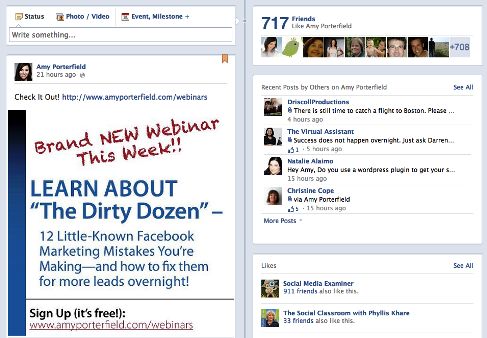
Update Your Facebook’s Privacy Settings for Your Timeline
Adjusting your Facebook’s privacy settings for your timeline is possible by logging in to your main Facebook account and clicking the settings icon in the upper right hand corner of the screen, followed by “Privacy Settings”. Using the privacy settings provided by Facebook is a way to limit access to your photos, timeline and any shared content you have linked with your account.
There is a section within the privacy settings of Facebook named “Who Can See My Stuff?” Within this section, you have the ability to “edit” who can see your future posts. Selecting “edit” is a way for you to manage the privacy of all of your future posts that will appear on your timeline. You can choose to share all of your posts publicly, with friends only, with yourself only or even to a customized list of online Facebook friends and affiliates.
Within the same privacy settings options it is also possible to review all of your past posts and anything that has been posted to Facebook that you have been tagged in personally to change privacy settings on individual pieces of content.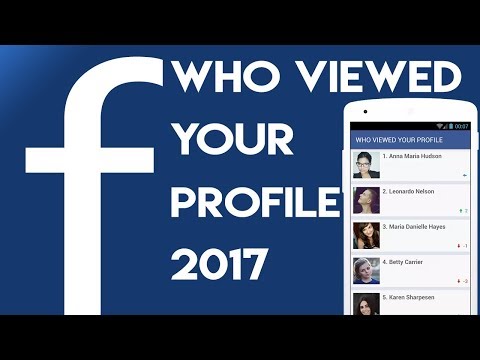
If you do not want strangers sending you friend requests on Facebook from viewing your timeline, you can choose who can send you friend requests within the same privacy settings panel.
Contacting Methods on Facebook
Within the privacy settings of your Facebook account it is also possible to tweak how other users can find you with your phone number, email address and through search engines. Setting your privacy restrictions to friends only or a customized list is highly recommended if you want to keep strangers and users on Facebook who you do not know from viewing any portion of your personal timeline.
Understanding the ins and outs of Facebook and the privacy options it provides for its users is a way for you to truly take control of any accounts you have with the network. The more control you have over your Facebook account, the easier it is to ensure all content posted on your page is approved, appropriate and what you want others to see when visiting.
How to Find Out Who Visited Your Facebook Profile?
Here is a simple tutorial by which you can know who viewed and visited your facebook profile page.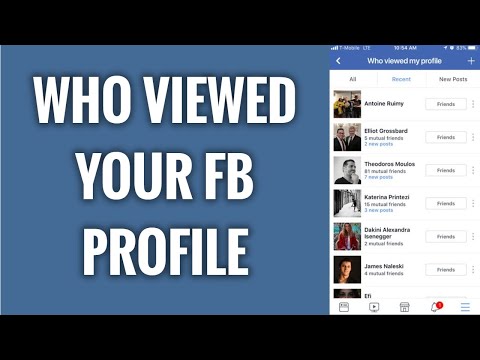 Find who is checking at your images.
Find who is checking at your images.
Do you think someone is stalking you on Facebook? Do you want to know who viewed or visited your profile? If Yes then Whoop! We are back here with another trick to teach you about a couple of simple tricks by which you can find out the visitors who are constantly visiting your profile. As you know FB is huge with lots of great features but it lacks one of the simple but effective features of profile viewers which would be liked by masses.
There are many 3rd party software tools which claim to do the work for you but I doubt their authenticity. In this tutorial, I am going to tell you about a couple of simple tricks which will let you know who viewed your profile the most number of times.
Using Page Source
Step 1. Go to your Facebook Timeline page.
Step 2. Right, Click on any blank space on the page.
Step 3. Now click on ‘View Page Source’.
Step 4.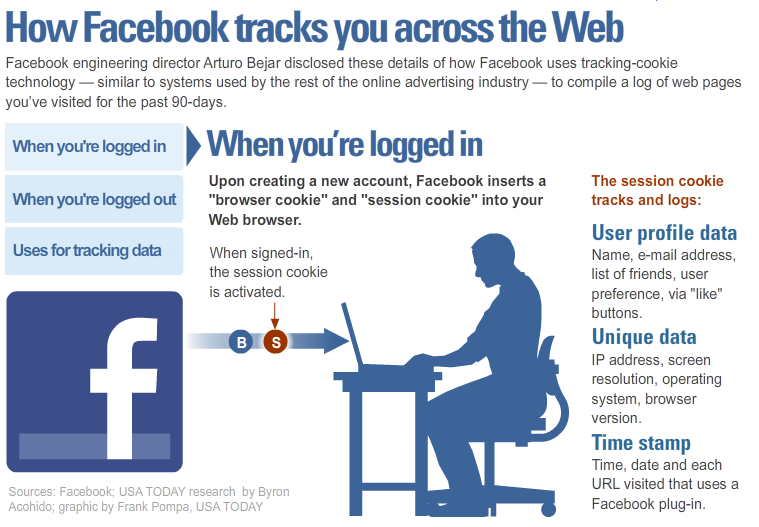 Now you will be redirected to a page with lots of Program Codes.
Now you will be redirected to a page with lots of Program Codes.
Step 5. Press CTRL+F on your keyboard, a text box appears, in that box, type- InitialChatFriendsList.
Step 6. Now you’ll see a list of numbers, these are the profile ID of people who visit your timeline.
Step 7. Copy the ID number and paste it next to www.facebook.com(ID Number).
Step 8. The top ID numbers are the one who visited you the most and the bottom ones are least visitors.
Using Chrome Extension
This trick works only when using facebook on chrome browser.
Step 1. Download the Chrome extension Flatbook. (link removed from Chrome Store)
Step 2. Open Facebook and enable the extension (FB user interface will change).
Step 3. Click on the orange icon on the left and you will see the people most viewed your profile.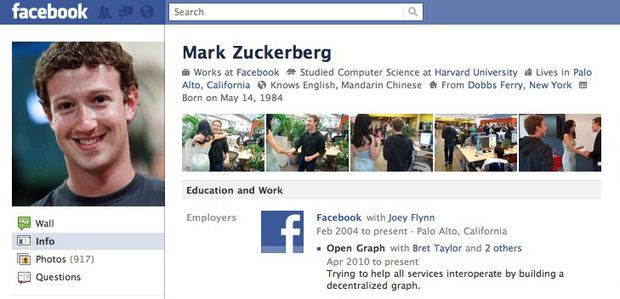
Using Another Chrome Extension
This is also one the best chrome extension but for the extension to work the Facebook user must also have the extension installed on this chrome browser.
Step 1. Download Profile visitors for facebook.
Step 2. Log in to your Facebook account and you will notice an extra ‘visitors’ tab.
Step 3. Click on Tab, a popup will show you the recent visitors to your Facebook profile.
Method IV: Using Android App
Step 1. Download Who Viewed My Facebook Profile App from Playstore.
Step 2. Open the app and login with your account credentials and you will see the list of profile stalkers.
Note: There are many forums and discussion which are claiming that it is impossible to know who views your facebook profile. The post above is for informational purpose only and we do not endorse it but you surely give the tricks a try.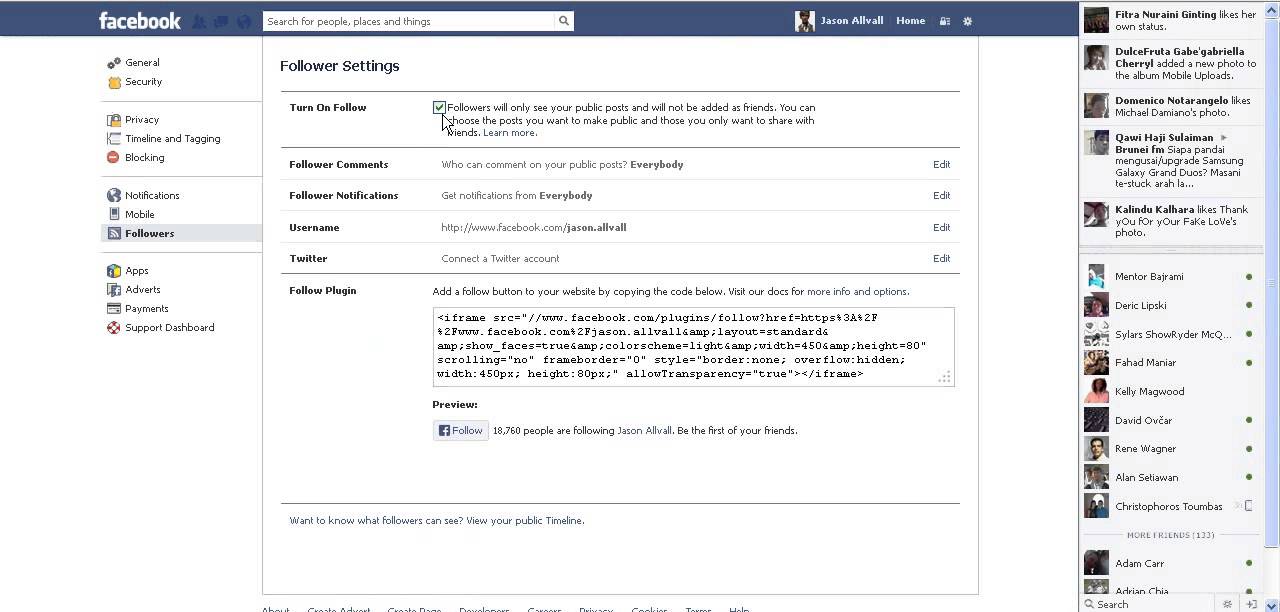
Do comment below with your valuable suggestions and constructive criticism.
If you've any thoughts on How to See Who Viewed your Facebook Profile?, then feel free to drop in below comment box. Also, please subscribe to our DigitBin YouTube channel for videos tutorials. Cheers!
Turn on Timeline Checker and view posts you've been tagged in
Help Center
Use Facebook
Your profile
We're updating the mobile version of Facebook.com. More
When a friend tags you in a Facebook post, it will automatically appear on your profile. If you want to see all posts, including those from friends, before they appear on your profile, turn on timeline review.
Note. If you're tagged by a non-friend, you'll need to review the post before posting it, even if timeline verification is disabled. nine0003
Enable timeline checker and view timeline settings
Mobile Classic
Click the icon in the upper right corner of the Facebook window.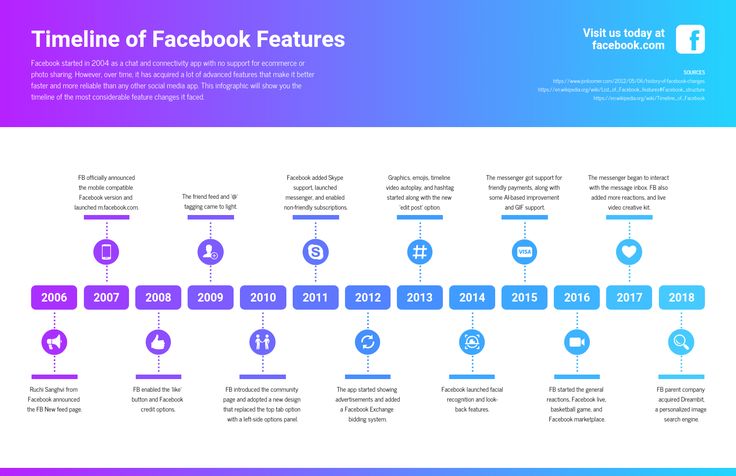
Scroll down and click Settings.
Scroll down to the Audience & Visibility section and select Profile & Tags.
Click Check posts you're tagged in before they appear on your profile?
Click the switch next to Check posts you're tagged in to turn timeline check on or off. nine0003
New version for mobile browser
Click the icon in the upper right corner of the Facebook window.
Scroll down and click Settings.
Scroll down to the Privacy section and select Profile & Tags.
Click Check posts you're tagged in before they appear on your profile?
Press On. or Off to enable or disable history checking.
Note. Checking Timeline allows you to manage posts on your profile only. Posts you've been tagged in may appear in search results, the Feed, and other places on Facebook. nine0003
Chronicle check for custodians
You can add a custodian to your account. It will keep your account in a memorable status. The curator will be able to turn off timeline checking so that flagged posts appear in the commemorative posts section. Learn more about what actions are available to custodians.
The curator will be able to turn off timeline checking so that flagged posts appear in the commemorative posts section. Learn more about what actions are available to custodians.
Go to profile and label settings.
Was the article helpful?
Similar articles
How do I hide or show the number of reactions for publications? nine0003
Information
Confidentiality
Conditions and Rules
Advertising preferences
Vacancies
COOKIE
Creation
Create a page
90,000 inclusion of chronicle verification and viewing publications in which you were noted byReference Center
Use use Facebook
Your profile
When a friend tags you in a Facebook post, it will automatically appear on your profile. If you want to see all posts, including those from friends, before they appear on your profile, turn on timeline review. nine0003
Note. If you're tagged by a non-friend, you'll need to review the post before posting it, even if timeline verification is disabled.