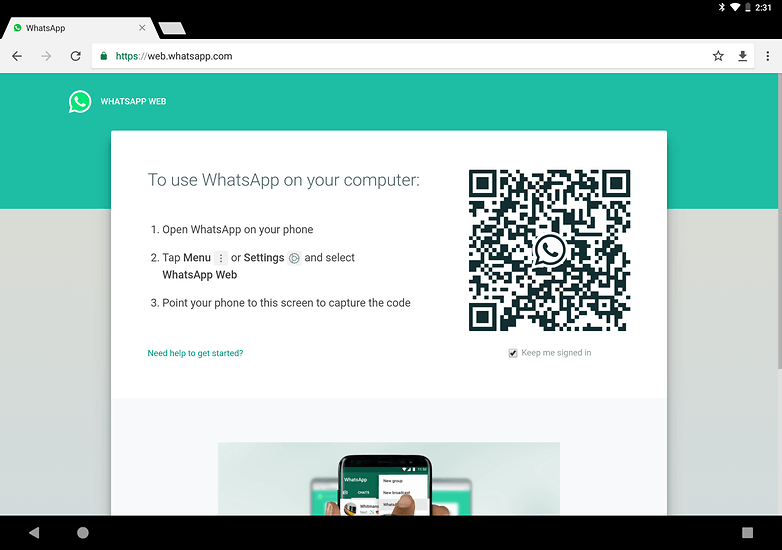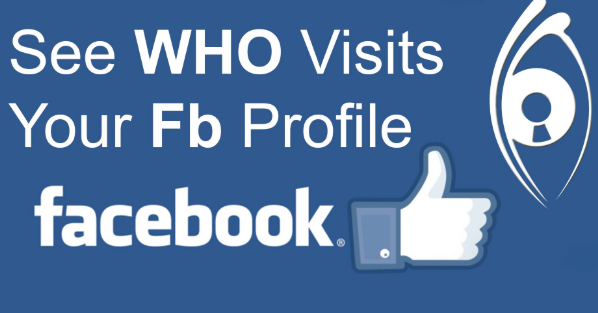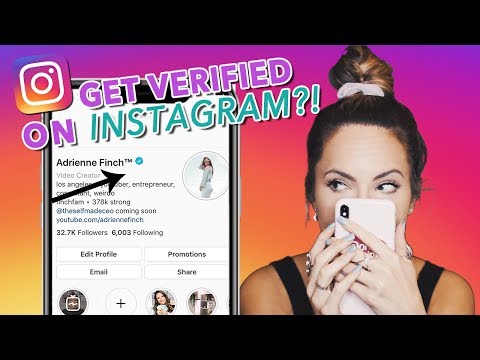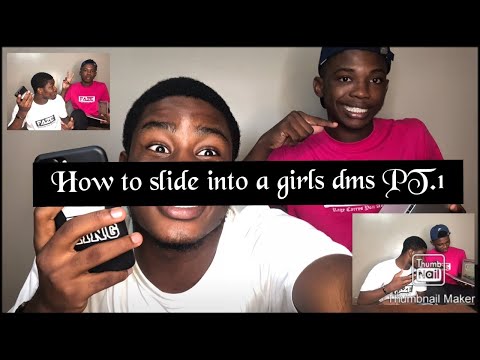How to make instagram story highlight covers
How to Make Clicky Instagram Highlight Covers [40 Free Covers]
What is an Instagram highlight cover?
How to create an Instagram highlight cover
8 tips for clicky Instagram highlight covers
Instagram highlight cover templates
Having an orderly, beautiful and consistent set of Instagram highlight covers looks cool, sure — but it’s also a great opportunity to show off your branding, color palette and sense of style to your followers. And, aesthetic highlight covers encourage profile visitors to click and view the Stories that contain all the important information you’ve essentially pinned to the top of your profile.
You can design personalized highlight covers from scratch or use a graphic design tool or photo editing app for extra support. Read this post and you’ll be, well, covered.
Download your free pack of 40 customizable Instagram Stories Highlights Icons now. Optimize your profile and set your brand apart from the competition.
What is an Instagram highlight cover?
First: What is an Instagram highlight?
An Instagram highlight is a collection of Instagram Stories that a user has saved under a certain category. Instagram Stories can only be viewed for 24 hours, but adding a Story to a highlight gives it a permanent spot on your profile.
An Instagram highlight cover is a photo or graphic that appears above the highlight name on your profile page. It’s like a book cover, but for your highlight.
In the example below (indicated by the blue rectangle), a fashion brand uses highlights to feature important information—a sizing guide, care info, new launches, etc.—and each highlight has a cute floral highlight cover.
Source: Instagram
Highlight covers aren’t essential, but they do provide your profile with a polished look—and they make a great first impression for people visiting your Instagram page for the first time.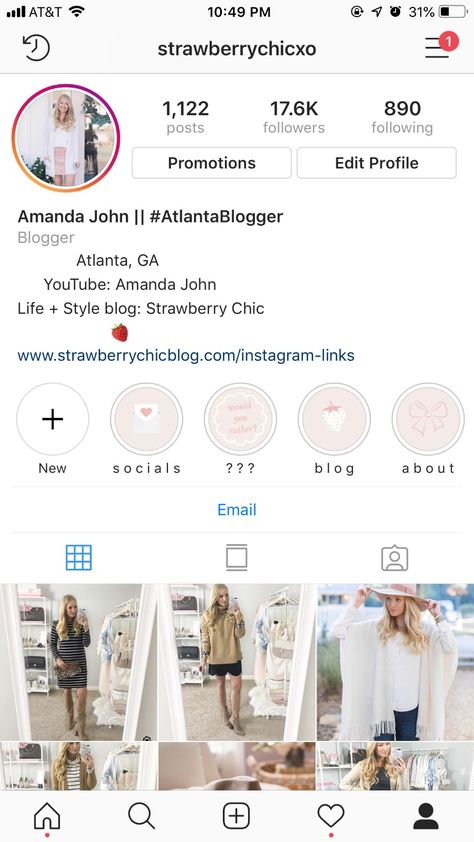
Here’s how to make them.
How to create an Instagram highlight cover
To create an Instagram highlight cover, first you need to have an Instagram highlight. Follow these step-by-step instructions to create a highlight (and if you already have a highlight set up, skip this part).
How to create an Instagram highlight
1. Open your Instagram account in the mobile app and click “New” in the highlights section below your bio.
2. Scroll through your Story archive and select the Stories you want to include in your highlight. Then, tap Next in the top right corner of the screen.
3. Type in the name of your highlight.
4. Optional: Tap Edit cover to edit the default cover picked by Instagram (a frame from the first Story in your collection). You can also do this later, once your highlight is live — we cover the process in detail below.
5. Click Add in the top right cover of the screen.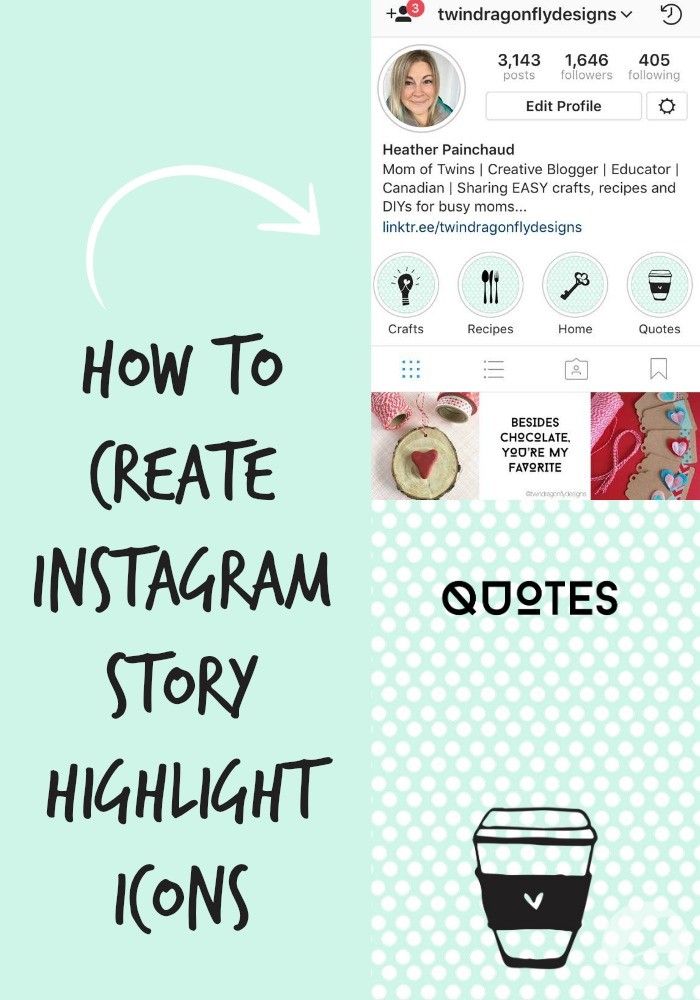
That’s it! Your highlight will show up on your profile page.
How to create a personalized Instagram highlight cover
Once you create an Instagram highlight, the cover will generate automatically — but personalizing your Instagram highlight covers is way more fun. It’s also a great way to showcase your branding and add an individual touch to your profile.
We’ve put together 40 Instagram Story highlight cover icons that are free to download and easy to customize. Or, you can make your own.
You can create circular Instagram highlight covers using any design app or software. We’re fans of Canva (and psst… Canva is now integrated with Hootsuite, making it simple to design beautiful graphics for free). Here’s how to create a highlight cover using Canva.
1. Go to canva.com. Canva is free to use, but you do need to create an account to log in.
2. You can design your own Instagram highlight from scratch using any circular image, or personalize a Canva template (that’s what we’ll be doing in this example).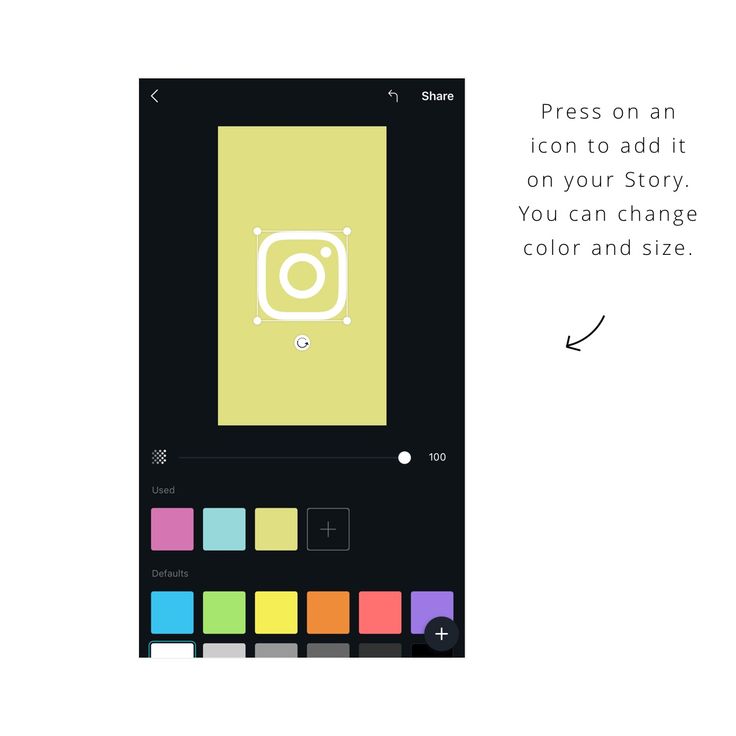 Type “Instagram Story highlight” into the search bar to find thousands of templates.
Type “Instagram Story highlight” into the search bar to find thousands of templates.
3. Select your favorite template.
4. Once you’ve selected your template, you can edit the text…
5. …and the colours…
6. …and even add graphics, if you want to. Canva has a ton of free images and designs to choose from.
7. When you’re happy with the design, click “Share” at the top right of your screen to download the image.
8. Choose Download from the drop-down menu. Download the image as a PNG or JPG. If the template you’ve chosen has several pages, only download the pages that you want—in this case, we’re only saving page 2.
9. Save the image to your phone’s camera roll. Now, it’s time to use the image as a highlight cover.
How to change your Instagram highlight cover
To change your Instagram highlight cover to a personalized image, follow these simple steps:
1. Open the highlight from your Instagram profile.
2. Tap More in the bottom right corner.
3. Tap Edit highlight. Then, tap Edit cover, near the top of your screen.
5. To choose an image from your camera roll, tap the photo icon near the bottom of your screen.
6. Choose the new highlight cover from your camera roll. Then, tap Done.
That’s it! Your brand new highlight cover is live.
8 tips for clicky Instagram highlight covers
Still searching for inspiration? Here are some great examples of engaging Instagram Story highlight covers and tips on how to get it right.
1. Keep it simple
Instagram Story highlight covers are small—so small, in fact, that you’ll want to avoid crowding that precious little circle with too much text or overcomplicated images.
Source: Instagram
Keeping your covers basic and clean is ideal. Even simple color-blocked highlight covers (like the ones used by the artist above) are super effective: they’re not too busy, and pleasing to look at.
2. Be consistent
Your IG highlight covers don’t need to be identical, but ideally, they’ll match: consider picking a certain color, theme or pattern to follow when making your covers.
Source: Instagram
This restaurant uses a red circular frame on all of their highlight covers, creating a consistent look even though the photos within each frame are all different. It’s a small detail, but it gives the covers a cohesive look.
3. Be creative
Highlight covers are an opportunity to show off your creativity as a brand. Think about how you can infuse your brand into your highlight covers as much as possible.
Source: Instagram
For example, paint brand Farrow and Ball has highlight covers that look like paint mixing together. It’s a very unique choice that effectively communicates something about the brand (mainly, that they sell paint).
4. Use a branded color palette
Another way you can incorporate your brand into your highlight covers is by using your brand’s colors in the designs.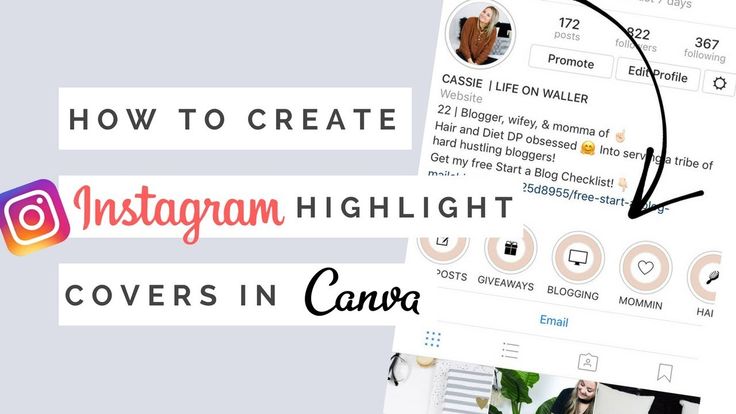 Think of a cover like a label for your business: audiences should be able to look at it and immediately know that it belongs to you.
Think of a cover like a label for your business: audiences should be able to look at it and immediately know that it belongs to you.
Source: Instagram
This cosmetic brand, for example, has a very consistent color palette across their products and on their Instagram. The highlight covers are no exception: they take on the same trendy pinky-brown hues as the rest of the profile.
5. Use icons
Because there’s not much real estate on a highlight cover, using pictures that symbolize words and ideas—or icons—can be an excellent tool for communicating simple information.
Source: Instagram
Crate and Barrel’s Instagram highlight covers are quite basic, but the icons are effective when it comes to symbolizing ideas (and they’re pretty cute, too). Icons are where editing apps like Canva really shine—there’s thousands of symbols and simple illustrations built right in.
6. Show off your products
If you use Instagram for business, your highlight covers work as a tiny marketing tactic.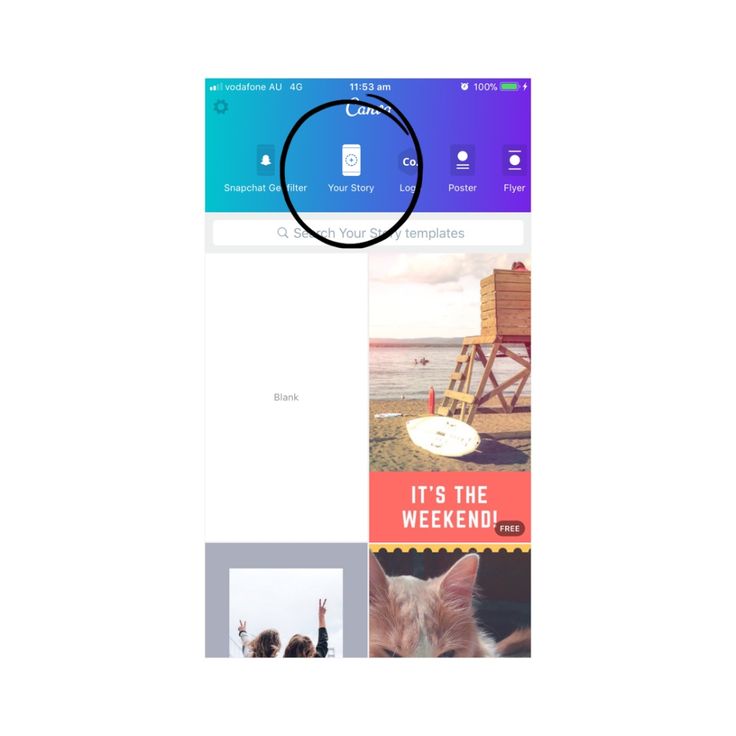 Instead of having to scroll through your feed to see all of your merchandise, Instagram users can get a quick look at your products via the highlight covers.
Instead of having to scroll through your feed to see all of your merchandise, Instagram users can get a quick look at your products via the highlight covers.
Source: Instagram
This slow fashion brand uses highlights to feature specific products, so curious shoppers can easily research the design and fit of different pieces of clothing.
7. Highlight what matters most
Don’t make the high school mistake of highlighting everything. Highlights should be used to showcase only the most important and useful information to your audience. It’s good to be picky about which Stories you highlight (and as a bonus, being selective means you won’t have to design a ton of highlight covers).
Source: Instagram
Pottery Barn Kids keeps their highlights simple and broad: topics like “Nursery,” “Toddler,” and “Bedroom” make it easy for Instagram users to find the inspo they’re looking for.
8. Don’t be afraid to experiment
Highlight covers often symbolize the highlighted category in a very literal way, but if you’ve got an idea, try it—one of the best things about highlight covers is that they can be edited or switched out if you change your mind. Let your imagination go wild.
Let your imagination go wild.
Source: Instagram
It’s not surprising that this graphic designer has very bold, distinctive highlight covers—they fit perfectly with his brand. For example, it would be the typical choice to go with Twitter’s logo for the “Tweets” section, but this designer created his own personal version of that iconic bird.
Instagram highlight cover templates
Now that you know how to create Instagram highlights and add custom covers to them, download this bundle of 40 free customizable designs and take the look of your Instagram profile to the next level.
Download your free pack of 40 customizable Instagram Stories Highlights Icons now. Optimize your profile and set your brand apart from the competition.
Easily manage all of your Instagram marketing with Hootsuite. From a single dashboard, you can schedule and publish posts directly to Instagram, engage your audience, measure performance and run all your other social media profiles.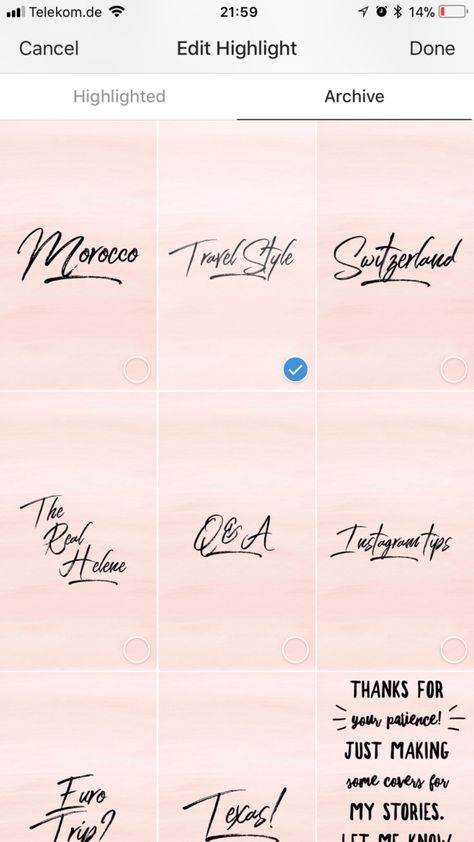 Try it free today.
Try it free today.
Get Started
Grow on Instagram
Easily create, analyze, and schedule Instagram posts, Stories, and Reels with Hootsuite. Save time and get results.
Free 30-Day Trial
How to Make Beautiful Insta Story Highlight Covers (custom icons)
Alexandra | Feb 9, 2018
Usually, I share Instagram tips to help you plan your Instagram feed like a boss (if you need help, check this). But today, let’s talk about Insta Stories for a minute.
How can you make these nice circles under your Instagram bio? Easy peas-y!
Use “Canva”. Canva is a (super easy) design tool. You can use it on your computer or on your phone. It’s going to make your life so much easier.
For this tutorial, I’m going to use the app because it has templates for Insta Stories.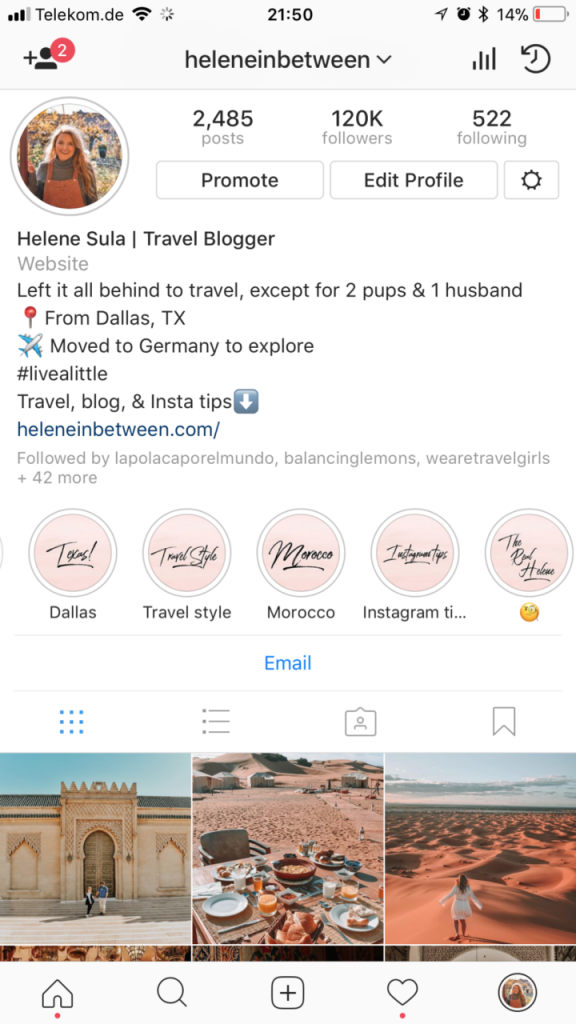 The computer version doesn’t have templates for Insta Stories. But you can still do it on your computer if you want to. If you are using your computer, select “Custom Dimension” and your Insta Story dimension (example: 1242 x 2208 px for iPhone 6S Plus).
The computer version doesn’t have templates for Insta Stories. But you can still do it on your computer if you want to. If you are using your computer, select “Custom Dimension” and your Insta Story dimension (example: 1242 x 2208 px for iPhone 6S Plus).
Feel free to open your phone and the Canva app to follow the tutorial with me. It’s really easy.
Follow these steps:
Click here to use it
1. Open Canva and select “Your Story”
Open the Canva app. On top you will see all the designs you can make. Select “Your Story”. This will load templates for Insta Stories.
For this tutorial, I’m going to show you how to design a cover with a background color and an icon. I’m going to start with a blank template (the first one on the list).
2. Choose a background color
Your blank template is loaded.
- At the bottom of the screen you can choose a background color for your cover
- Press “+” if you want to choose your own color
- You can also type your own color code (great if you want to stick to your brand or Instagram theme colors)
3.
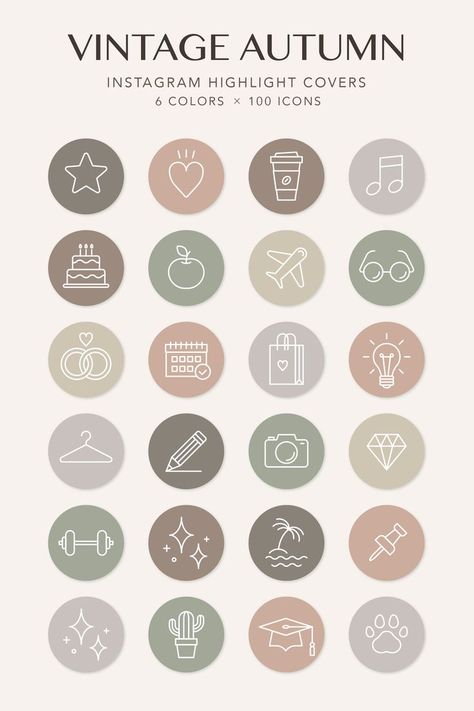 Choose an icon or add text
Choose an icon or add textNow that you have a background color, you can add an icon, emoji or text. It’s up to you.
For this tutorial, I’m going to show you how to add an icon.
If you want me to show you other designs with photos and text, let me know and I’ll make another tutorial.
To add an icon to your cover:
- Select the “+” button on the bottom right corner of your screen
- Select “Graphics”
- You can scroll to discover all the graphics they have, or you can search for a specific icon (example: “heart”)
- Press on the icon you want to use for your cover
- Choose the color of your icon
4. Add pages to design more covers
You can continue to design more covers for your Insta Story Highlight.
- Press on the “+” button on the bottom right corner of your screen
- Select “Pages”
Design another cover with another icon.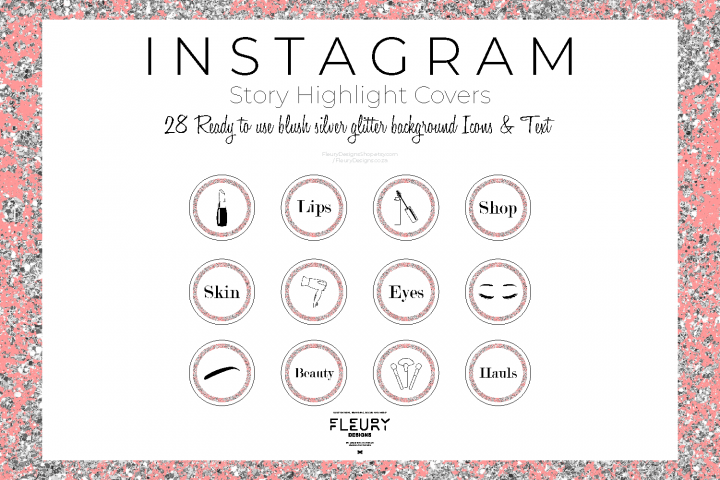 Repeat the process to design more covers.
Repeat the process to design more covers.
5. Save the images on your phone
Once you are done, you can save your Insta Story covers on your phone.
- Press “Share”
- Select “Quick Look” (iPhone) or “Upload to Photos” (Android)
- Press the export icon (bottom left corner)
- Select “Save image”
6. Make sure you turn on the Insta Story “Archive”
Before you share your covers on Instagram, make sure you turn on the “Archive” feature.
- Go in your Instagram settings
- Select “Story Settings”
- Turn on “Save to archive”
7. Post on your Insta Story
You have to do this step in order to set a cover for your Highlight. Your covers need to be added in your Insta Stories first, before you can use them as covers.
- Share your covers in your Insta Story
- Press on the “Highlight” button
Now you have 2 options:
- Create a new Highlight
- Add cover to an existing Highlight
If you already have an existing Highlight, select the one that needs the cover.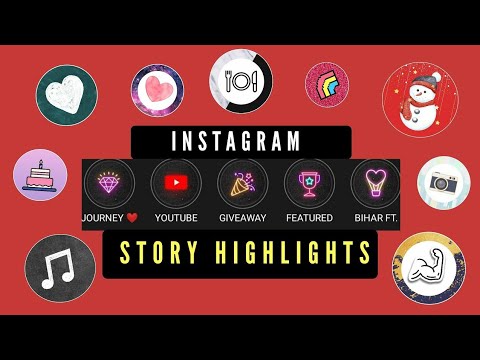
This is how you create an Insta Story Highlight:
8. Create an Insta Story Highlight
- Select the “+” button
- Give a name to your Highlight
Your new Insta Story Highlight will appear at the bottom of your Instagram bio.
9. Edit the cover
You can edit the cover:
- Hold your finger pressed on a Highlight (a circle)
- Select “Edit Highlight”
- Select “Edit Cover”
Here you can change cover images. And you can also resize your cover image. For example, if your icon is too small in the circle, zoom in with your fingers to make it bigger.
I hope you found this article useful. Have fun creating your covers! Leave me a comment below if you have any questions.
Click here to use it
How to quickly make a beautiful cover for Highlights on Instagram
The growing functionality of the Stories section has long made working with Instagram* Stories a separate strategy for interacting with subscribers.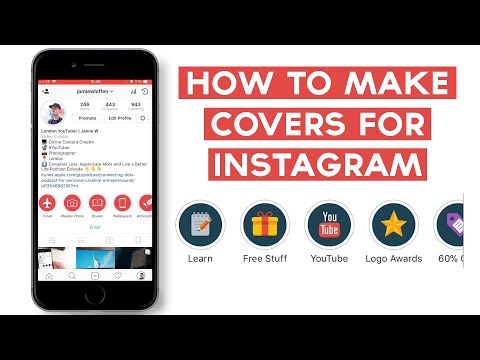 In Stories, they make quests and advertise blogs and products, conduct surveys and communicate in joint live broadcasts.
In Stories, they make quests and advertise blogs and products, conduct surveys and communicate in joint live broadcasts.
Stories used to be available for 24 hours, but due to the popularity of the format, Instagram* developers allowed to save content using the new Stories format, Stories Highlights. It is also called the "Actual" section - it allows you to save stories forever, and also - to fix them immediately after the profile description. You can also sort, name, and change the appearance of pinned stories. nine0003
And if you need to plan Stories, use SMMplanner's super-advanced Instagram Story Builder*.
You can make the Featured Stories section visually appealing by editing their covers, which can improve the overall look of your account.
Saona's Instagram* store made covers in the same style as the Instagram profile avatar* - a good solution Let's figure out how to do it yourself, without resorting to the services of different "specialists".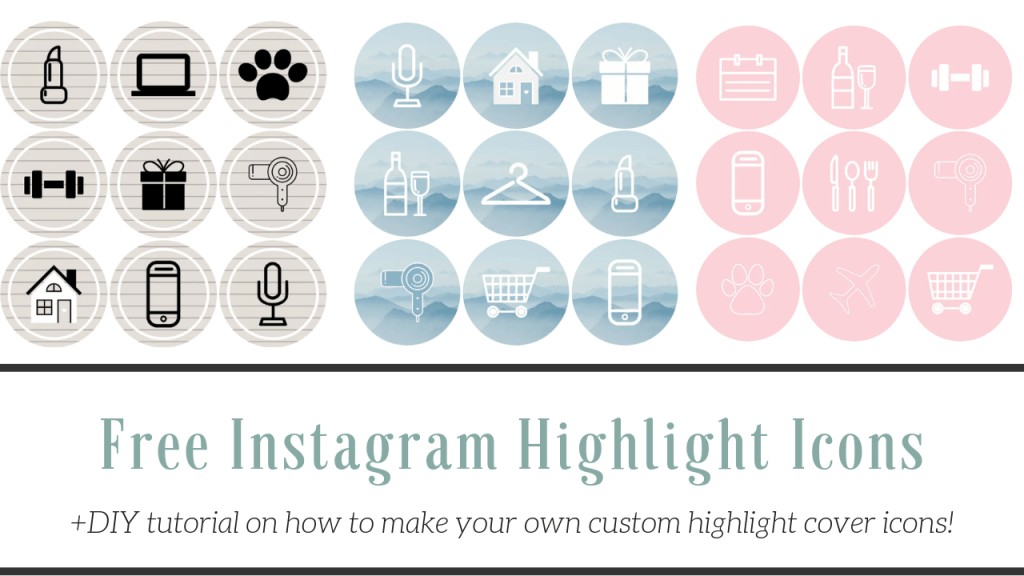 nine0013
nine0013
How to add a cover to Stories
Let me tell you a little secret. To add a cover to Stories, it is not necessary to publish it in Stories, as many people do. Incomprehensible characters will only cause negativity in your readers.
You are scrolling through Stories, and suddenly something indistinct pops upI advise you to do it this way:
- Click "Edit Current" and then "Edit Cover"
- Open the gallery. The button is hidden at the very beginning of the row (on the left)
- Select the desired image and save the cover
Stories cover apps
Okay, we've learned how to upload covers. But how do you find a unique cover that suits your style? We have collected several ways, you will definitely find something for yourself.
1. Flaticon
This resource offers tens of thousands of icons on a variety of topics. You can use ready-made thematic catalogs or enter the desired topic into the search (for example, "food") - the service will show all the icons that match the request.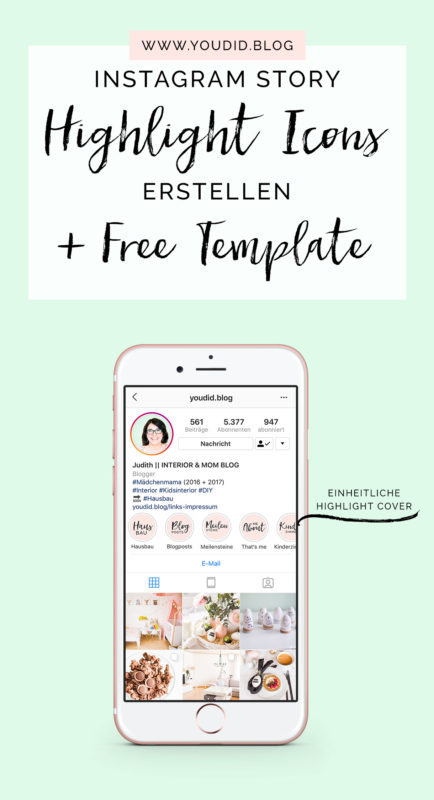 nine0003
nine0003
2. Pinterest (application in the App Store or Google Play)
We go into the application and write in the search "Cover for Instagram*". You will be given bright and interesting selections suitable for different very different accounts.
3. Canvas in SMMplanner
Those who use SMMplanner and read the blog know that our autoposting service has a free built-in editor with the functionality of Canva, who left Russia. In the "Canvas" section, you can create your own icon or inscription to your taste. nine0003
The whole procedure consists of several steps:
- Creating a New Design.
- In the "Pictures" section, look for a suitable image or upload your own.
- In the "Resize" section, select the appropriate format.
- Text and shapes can be added to the Text and Elements sections.
- Save and upload to Instagram*.
Do you want to learn how to make effective creatives for posts and ads and save on designer services? Sign up for the course "Design for social networks from 0 and for free.
" In 10 practical lessons, you will master the free Canvas editor, learn how to independently and quickly create visuals and advertising for your projects using ready-made templates or from scratch. The editor is available online without VPN, does not require design skills and downloads of additional software. nine0003
4. App For Type
This method is suitable for those who like bright and interesting inscriptions. The application has a lot of inscriptions, settings and more than 50 fonts.
5. Google
You heard right. This is not banter, but real advice. Even in Google you can find something interesting. Try it, it gives pretty good results.
Ideas and types of cover design for Stories
When drawing up a strategy or preparing a content plan, bloggers and SMMs are guided by the target audience. You will laugh, but when choosing a cover, you need to do the same. nine0003
Covers are different, so the profile is perceived differently.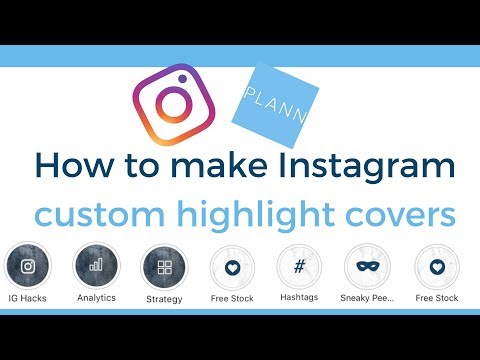 Conventionally, they can be divided into 3 categories:
Conventionally, they can be divided into 3 categories:
- Standard covers
Suitable for bloggers, ordinary users and all accounts with a lifestyle theme.
- Thematic covers
Suitable for professionals of all professions.
- Business covers
For example, Black Star did not bother (by the way, you already know how to make a similar cover for yourself). But if you want to stand out, you can't do without covers like the ones on the right.
Tip for those who want to update their cover but don't want to dig through apps: you can save any of these collections and upload them to Instagram* right now.
Leah Kanarskaya , SMM specialist :
In addition to the obvious function of navigation and stimulating a sense of beauty, Stories Highlights perfectly help businesses implement activities to engage users in content, including sales promotion.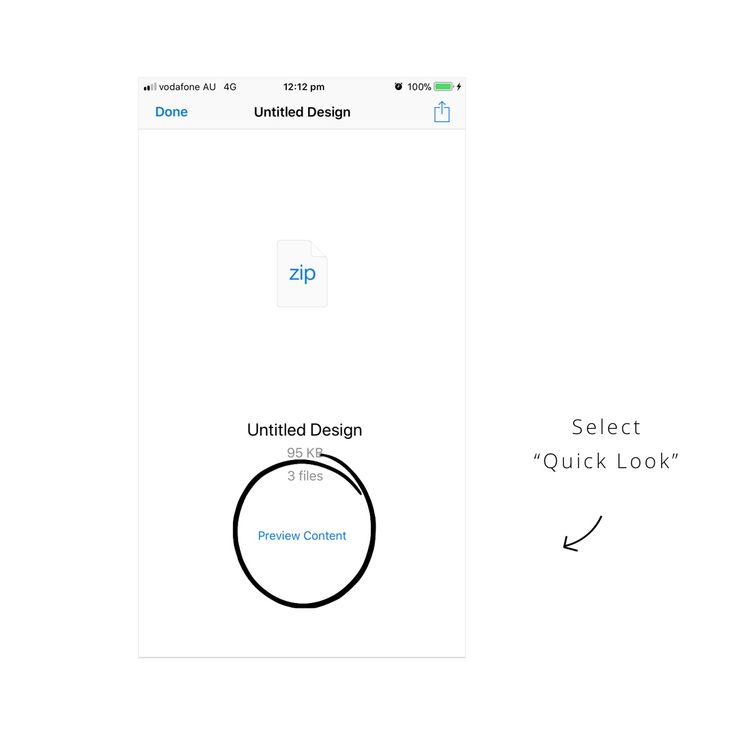 This means that you can collect and share subscribers' reviews about your products and services in the "Actual" section, save contests and winners, write about delivery conditions, payment, returns and other relevant information. And my advice to you is that since the captions for the icons of Actual Stories do not contain a sufficient number of characters, it is best to turn to the creation of high-quality, easily and quickly understandable to the user, covers. Don’t make your Instagram guest* think and search, make it easier for him to purchase a user’s path, since the functionality allows. nine0013
This means that you can collect and share subscribers' reviews about your products and services in the "Actual" section, save contests and winners, write about delivery conditions, payment, returns and other relevant information. And my advice to you is that since the captions for the icons of Actual Stories do not contain a sufficient number of characters, it is best to turn to the creation of high-quality, easily and quickly understandable to the user, covers. Don’t make your Instagram guest* think and search, make it easier for him to purchase a user’s path, since the functionality allows. nine0013
Do you need covers for Stories Highlights
It seemed to me that only lazy people do not use covers for Stories. Not! It took me about an hour to find the examples above. Many still don't use Stories Highlights at all.
This means that even now this method is great for standing out.
Yes, this will not affect the increase in coverage or the influx of subscribers, but it will help in other ways.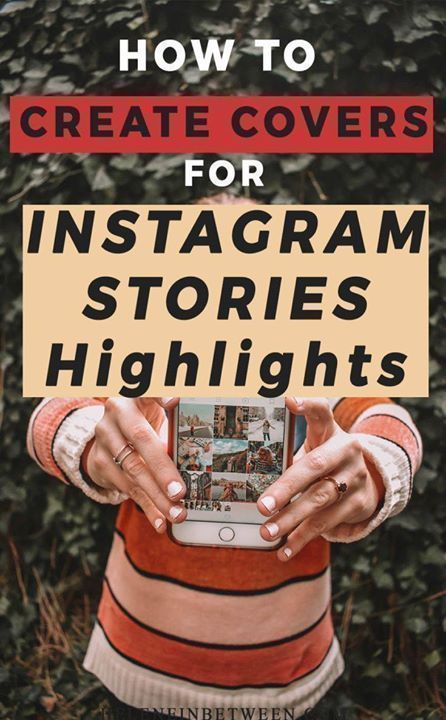 For example, I recently searched Instagram* for people who bake at home. With equal criteria, one of the accounts I found stood out - as you might have guessed, it was well-designed, and Stories were packaged in windows with bright, and most importantly, understandable covers on the splash screen. This is where my search ended and I happily placed an order. nine0003
For example, I recently searched Instagram* for people who bake at home. With equal criteria, one of the accounts I found stood out - as you might have guessed, it was well-designed, and Stories were packaged in windows with bright, and most importantly, understandable covers on the splash screen. This is where my search ended and I happily placed an order. nine0003
Whether or not to cling to the cover is your choice, but it certainly won't do you any harm.
To recap
Creating covers is quick and easy if you know where to look for inspiration or ready-made options. Use any of the methods above: Flaticon and Pinterest are a treasure trove of cool icons, collections, and more, and with Canvas and App For Type, you can make your own unique cover art.
One thing is obvious - there is nothing complicated about it. With the help of these services, it will be possible to collect something interesting for any account, even without design skills. nine0003
For information on how to upload photos to Instagram* from a computer, read the link.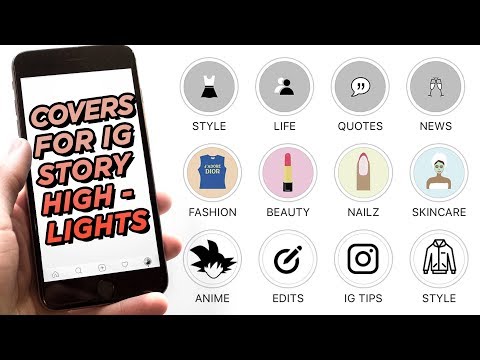
The article has been updated. First published: October 22, 2018
How to make Instagram Stories Instagram Stories cover
Instagram Stories cover allows you to make them more attractive, plus, increase the number of views. Stories that you have marked as "relevant" and pinned to your profile can be given a separate cover. Instagram usually sets the story you uploaded as the cover. However, there is an opportunity to download the cover separately, however, for this it must first be prepared. nine0003
Contents
- How to make Instagram highlight cover
- Option 1: Highlight Cover Maker
- Option 2: PicsArt Photo Editor
- Option 3: Canva
- How to upload Instagram highlight cover
- for the current one on Instagram
In fact, there are many methods - download ready-made solutions from the Internet, make a design yourself using online services, special programs or professional graphic editors, such as Photoshop.
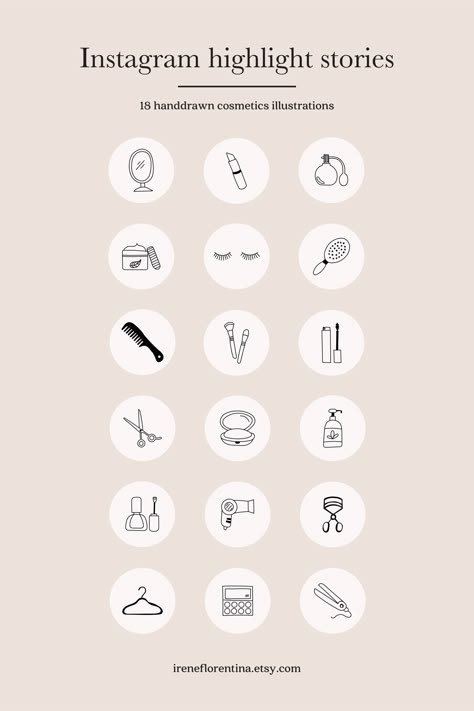 We will not dwell on searching and downloading ready-made templates from the Internet, as this requires absolutely no skills. nine0003
We will not dwell on searching and downloading ready-made templates from the Internet, as this requires absolutely no skills. nine0003 We recommend that you only look for cover images for current stories on Pinterest. In the upper field, enter what you need to find and save the design you like as a picture. All this can be done absolutely free. True, if you have a promoted Instagram account and your own personal brand, plus you sell something, then we recommend that you think about creating a design yourself. The fact is that a picture from the Internet can be protected by copyright. An ordinary user will not get anything for using it, but the owner of a promoted account from which something else is being sold may be sued. nine0003
Read also:
How to delete a photo from Instagram
Clearing the cache of the Instagram application
Viewing the guests of the profile on Instagram
Repost on Instagram what it isAlso, we will not go into creating covers through professional programs, such as Photoshop or Illustrator .
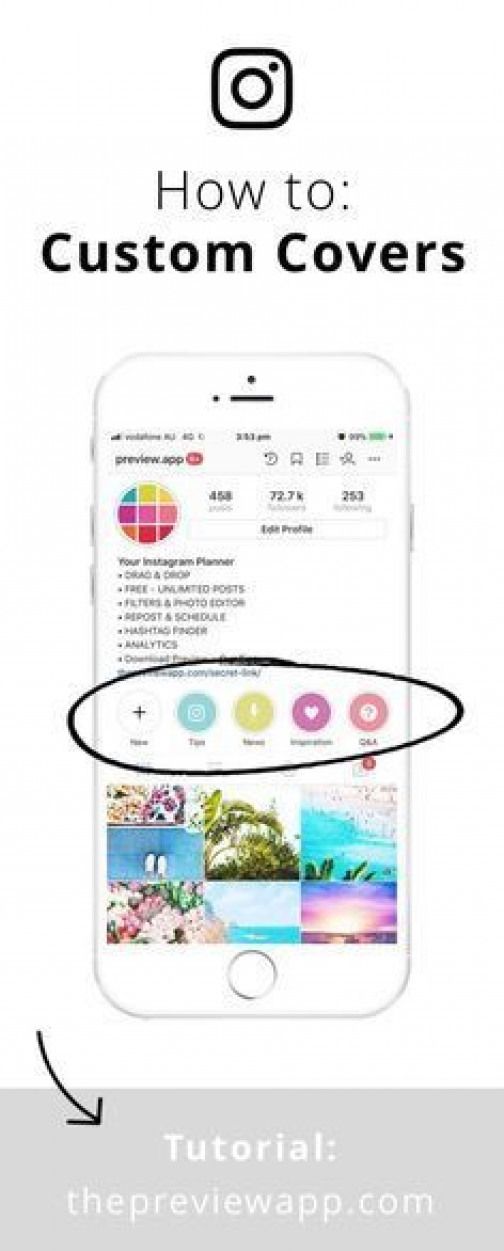 The fact is that the programs themselves require certain skills, so they are not suitable for a novice user. Applications specifically designed for creating covers and posts on Instagram, as well as online services, are in this case the golden mean. nine0003
The fact is that the programs themselves require certain skills, so they are not suitable for a novice user. Applications specifically designed for creating covers and posts on Instagram, as well as online services, are in this case the golden mean. nine0003 Option 1: Highlight Cover Maker
This is a simple application that specializes in creating covers and templates for Instagram stories. It is easy to use. There are versions for Android and iOS. In both cases, they are distributed completely free of charge.
- Install and run the application. On the home screen, use the plus button to add a workspace to create a template.
- The application workspace opens. At the bottom are tools that allow you to add backgrounds, frames, icons, and text. First, let's add some frame using the appropriate button. nine0028
- You will be presented with a list of templates with frames. Choose among them the most suitable template.
- Please note that at the bottom you can set the frame color, location, size, rotation, opacity.
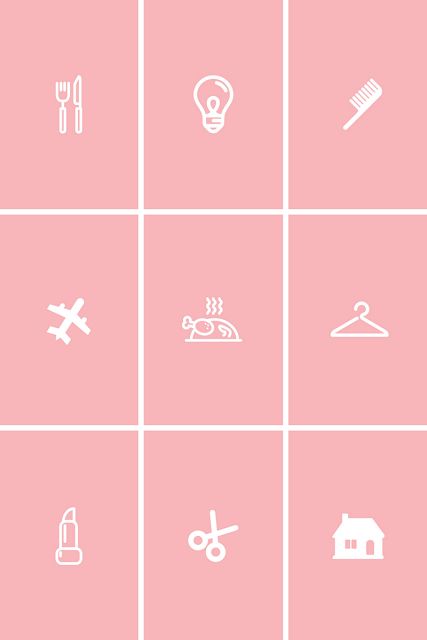 The relevant settings are divided into tabs. Having entered the necessary parameters, click on the button in the form of a checkmark to apply the changes.
The relevant settings are divided into tabs. Having entered the necessary parameters, click on the button in the form of a checkmark to apply the changes. - You can now go to the "Background" gallery to add a background for the cover that will always be behind the originally selected stroke. You can also use not only the standard library, but also upload your own graphics files. nine0028
- If you need to diversify the cover with some icon, then click on the corresponding mark at the bottom of the application interface. Choose the most suitable among the proposed options. Please note that the icons are divided into categories for convenience.
- In the same way as the frames, place the icons on the work surface.
- As a final step, place text in the template. Switch to the appropriate tab at the bottom. Here you can adjust the text size, choose a font, set a color for the text, as well as some additional settings, such as a shadow. nine0028
- To save the finished job, use the button in the form of an arrow, which is located in the upper right part of the screen.
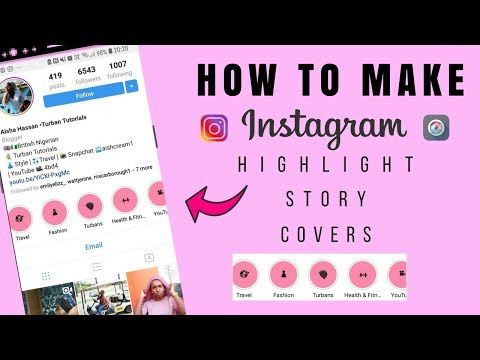
- Select “Saved to Album” in the pop-up window.
The finished image file will be saved to your device's gallery.
Option 2: PicsArt Photo Editor
This editor was created primarily for processing finished photos, but its functionality will be enough to create a story cover and the story design template itself. Distributed for free and available for download on Google Play and AppStore. nine0003
- Install the application and run it. The first time you launch it, it will ask for permission for photos and other media on your device. Grant all necessary permissions.
- Use the plus button to create a new template.
- Select the appropriate template. In this case, we recommend that you select the "Canvases" section and specify the option there with dimensions of 720 × 1280.
- You will immediately be prompted to select a background. You can specify a standard background, choose one of the images offered by the program, or upload your own.
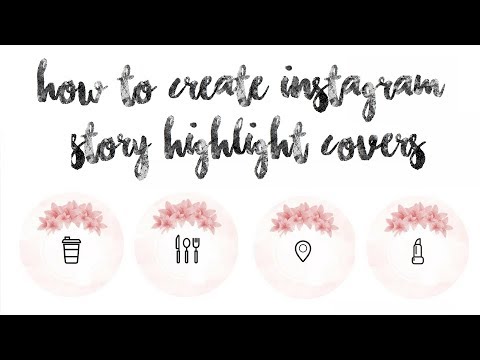 nine0028
nine0028 - Here, by analogy with the previous program, you can add text, various icons, shapes, additional pictures and stickers. There is also a drawing mode with a free brush. The logic of work is no different from the previously considered application.
- When finished working with the template, click on the button in the form of an arrow at the top of the screen. In the context menu that appears, select Save and Share.
- Select where you want to save the finished image. We do not recommend choosing social networks, including Instagram, as in this case the program will simply create a post. nine0028
Option 3: Canva
Canva is a feature-packed online service that allows you to create a template for a story that can later be used as a cover for current stories.
We've already covered Canva's functionality in detail, and we've also created a template for an Instagram story. With that in mind, we'll walk you through the process of creating cover art for Instagram Stories today:
- The whole process is most conveniently done through the service's website on a computer, although Canva also has its own app for Android and iOS.
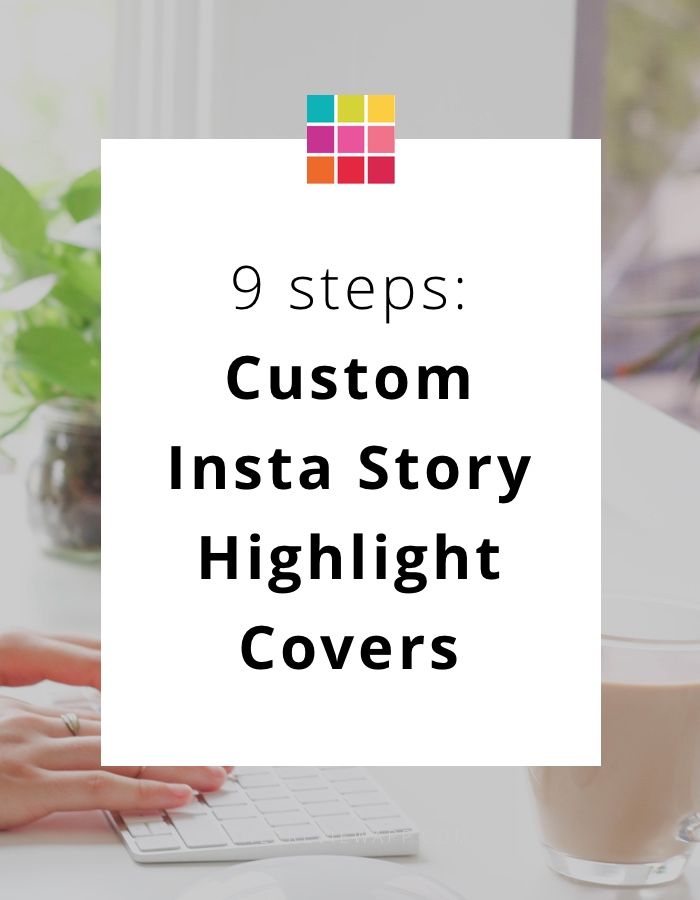 To work, you will need to register on the service. It's free and won't take long. nine0028
To work, you will need to register on the service. It's free and won't take long. nine0028 - After completing the registration, hover over the top menu item “Templates”. There, select "Instagram Stories".
- You can either choose a ready-made story template or create your own using the corresponding button. Please note that templates can be divided by color, as well as categories - paid or free. For clarity, let's create a completely empty template.
- In the editor, use the search bar and enter “recent cover” or something similar there. So you can quickly find a ready-made design template for the cover, and not the story itself. nine0028
- If the selected template contains a text element, you can change it by double-clicking on it with the left mouse button. Please note that you can not only retype the text, but also change its color, font, size, style, alignment.
- You can also change various auxiliary elements of the template - icons, frames, and so on.
 Just click on the desired object. Depending on the type of object, it will be possible to change colors, size, orientation, location on the template. nine0028
Just click on the desired object. Depending on the type of object, it will be possible to change colors, size, orientation, location on the template. nine0028 - If you are not satisfied with the standard background, then click on it to change its settings. There you can specify a different color, add a picture, a gradient.
- Add other elements to your design as needed. To do this, use the panels on the left.
- Download a ready-made template using the corresponding button at the top of the interface.
How to upload a cover for your trending Instagram story
Now it's just a matter of uploading a ready-made cover for your trending story. This is done as follows:
- First, upload the main story to the current one. The story itself and the cover made may differ from each other.
- Now open history. Use the "More" button at the bottom of the screen.
- Select Edit Cover.
- Download a suitable cover from the gallery.