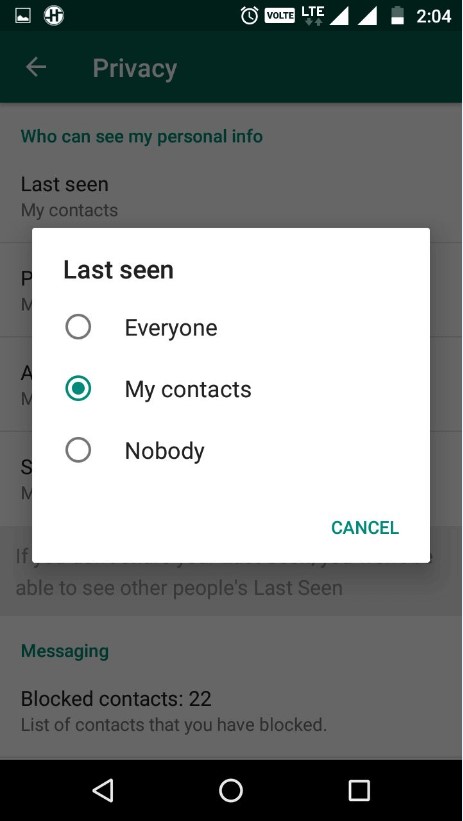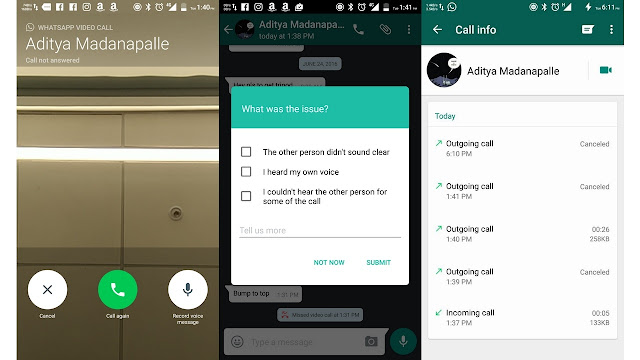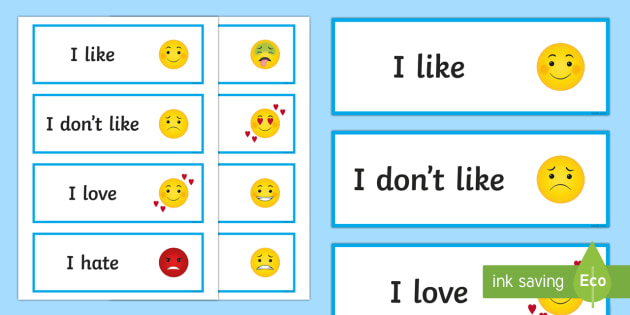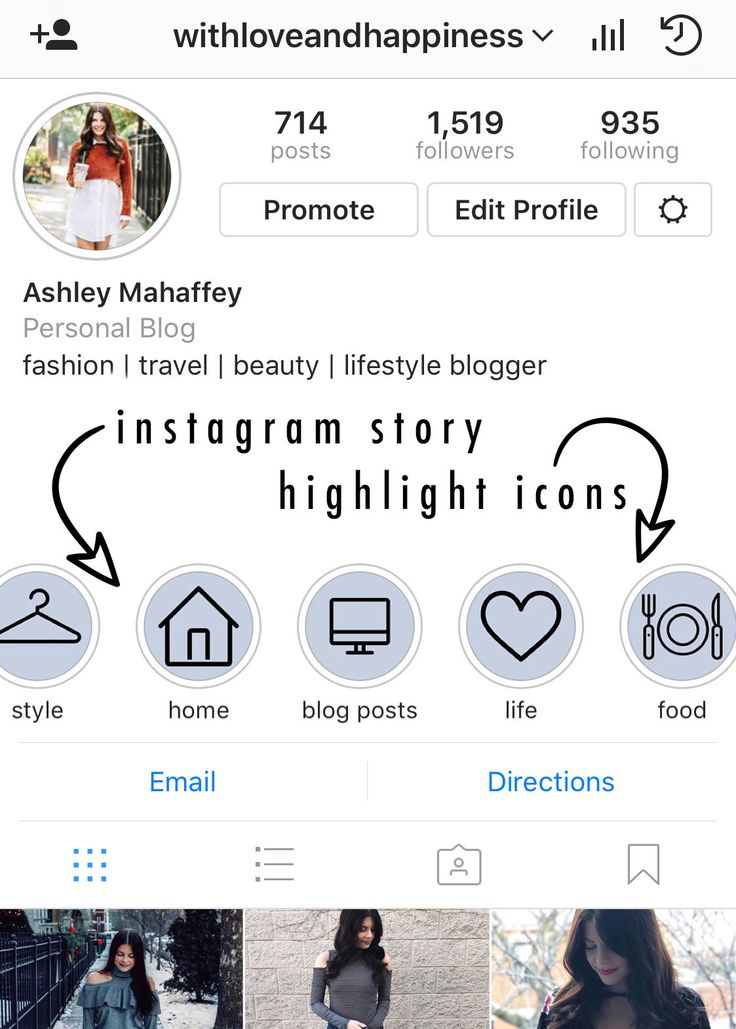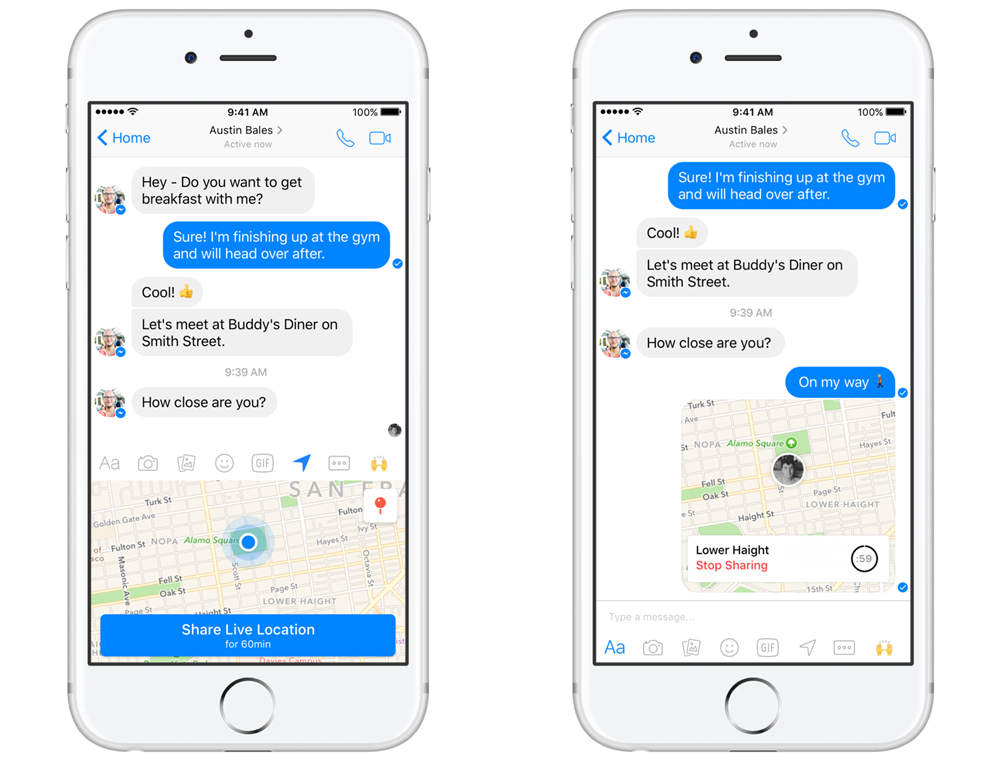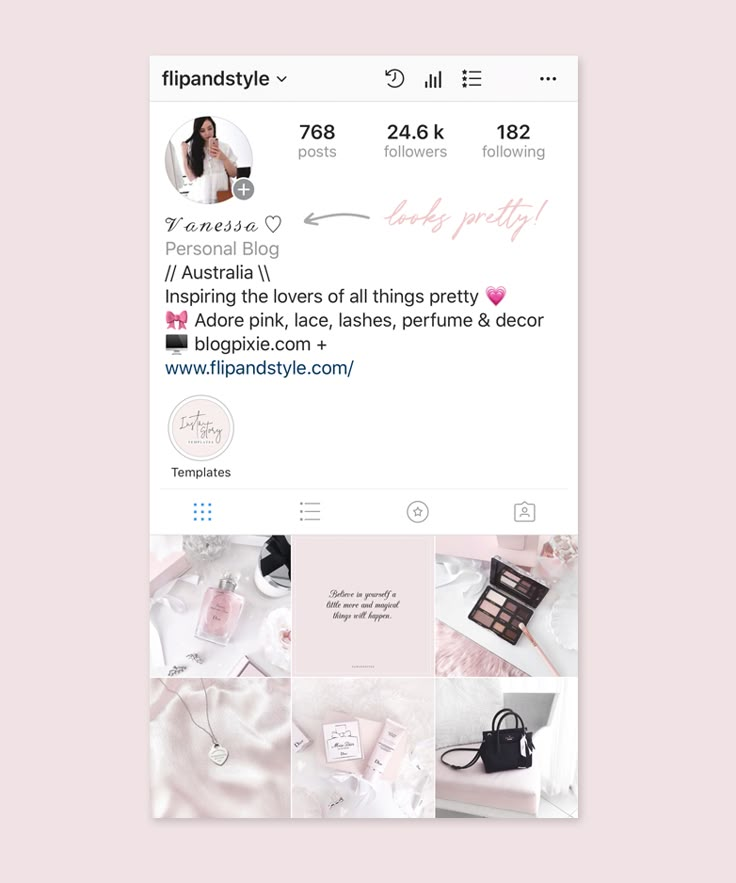How to know if someone is using my whatsapp web
How to Check if Someone Else is Using Your WhatsApp Account
Like many other online applications, WhatsApp does its best to keep its users’ data private and secure. The platform is relatively safe with features such as one login at a time and two-factor authentication.
But, like anything connected to the internet, there are security vulnerabilities that nefarious individuals are all too happy to explore. Due to the nature of WhatsApp, it’s essential to act fast if you think your account got breached.
This article will teach you how to spot suspicious activity on WhatsApp and teach you how to secure your account. Let’s dive in!
1. Sign in to Your WhatsApp Account
To better understand how WhatsApp security works, we’ll first walk you through logging into your account. WhatsApp provides two ways to access; online and via iOS WhatsApp Messenger or the Android WhatsApp app.
Using WhatsApp’s web version makes it a lot easier to type, as you can do it on a keyboard rather than tapping on your phone screen. However, you have to start with your mobile device.
- Open a WhatsApp Web session on your tablet or phone by tapping the vertical ellipsis (three vertical dots) menu icon in the main WhatsApp window.
- Select WhatsApp Web. This opens your camera to use on the next step.
- You will be directed to scan a QR code, which you can get by opening WhatsApp Web in your browser.
- Open WhatsApp Web using a browser on your PC.
- Scan the QR code in the browser window using your device’s camera.
You can now type messages using your PC’s keyboard, and your WhatsApp window on your phone should match what you see in the browser, allowing you to chat and interact as usual.
2. Check if Someone is Using Your WhatsApp Account
WhatsApp is relatively easy to use. Unfortunately, it can be challenging to spot an interloper if they aren’t interacting with the application. This scenario would most likely be someone who only wants to eavesdrop on your conversations, but some hackers also want to take over your account.
Regardless of their intentions, we will use this section to educate you on some warning signs that someone is in your account.
- Check Your WhatsApp Activity. When you open WhatsApp, you’ll first see a list of messages. Review this list for any messages you didn’t send or received from people you don’t know.
- Check your contact information. If the interloper tries to hijack your account, they’ll start changing your contact information. On mobile, tap on the vertical ellipsis (three vertical dots) in the upper right-hand corner.
- Tap Settings.

- Select your profile at the top of the menu.
- Review the information and verify that it is accurate and up-to-date.
- If anything changed, or there is information that you do not recognize, you’ll need to secure your account. Follow the steps in the next section on using two-step verification.
- Check for Messages from WhatsApp. Search your messages by typing WhatsApp in the search bar at the top on iPhone or using the magnifying glass on Android. Look for messages about account changes or access.
- Check for New Friends. Review your contacts on WhatsApp by opening the app and tapping on the Chat icon in the lower right-hand corner. Confirm that no new, unknown friends have appeared on the list.
- Check the latest chat sessions. View the last session or any open session by tapping the vertical ellipsis (three vertical dots) menu icon.
- Select Linked devices.

- Review the Last active… list for any unknown devices.
- If you find an unknown device, tap it and select Log Out.
Unlike other services, the steps above are the only way to see your WhatsApp login activity.
Securing Your WhatsApp Account
If you find that someone else is using your account, it’s time to secure it. Keep in mind that if any of the situations mentioned above are present, you’ll need to act quickly.
How to Enable Two-Factor Authentication in WhatsApp
If someone has been using your WhatsApp account, you need to lock it down. If you’re lucky, it’s a sibling or partner spying on what you’re doing. If you’re not so fortunate, it could be a hacker stealing your contacts and data and wreaking havoc with your social life. Either way, you need to lock it down by turning on two-factor authentication.
WhatsApp doesn’t use passwords. Instead, you need to enable two-factor authentication. That way, anyone trying to log in must enter a verification code.
That way, anyone trying to log in must enter a verification code.
- Open WhatsApp and select the vertical ellipsis (three vertical dots) menu icon from the main window.
- Select Settings and then Account.
- Choose Two-step verification, then tap on Enable.
- Type a 6-digit PIN code, then tap on Next.
Once set, you need to enter that PIN code to authenticate every time you open WhatsApp. Make sure the PIN isn’t something obvious that others could choose. After completing the above steps, you have secured your WhatsApp account even further.
WhatsApp is a very secure app but is only as safe as you keep it. Using two-factor authentication is a viable way to lock down your account if someone has been accessing it.
WhatsApp Hacked FAQs
What can I do if I’ve lost access to my WhatsApp account?
Chances are that a hacker has taken over your account. When this happens, you can’t log in, and all of your account information is in the hands of the hacker. Getting your account back can be complicated. Fortunately, you can still reclaim your WhatsApp account.
When this happens, you can’t log in, and all of your account information is in the hands of the hacker. Getting your account back can be complicated. Fortunately, you can still reclaim your WhatsApp account.
I received a text verification code from WhatsApp. Does that mean someone is using my account?
One of the more notorious ways someone can gain access to your WhatsApp account is by obtaining the text verification code. If WhatsApp sends you a text verification code that you didn’t envoke, it’s best to ignore it.
You may even receive multiple codes back to back. However, WhatsApp will only send so many verification codes within a specific period. Afterward, the app will lock you out if you log out.
How to check if someone else is using your WhatsApp account
India Today Web Desk
New Delhi,UPDATED: May 2, 2022 15:55 IST
Representational Image
By India Today Web Desk: WhatsApp, like many other online applications, strives to keep its users' data private and secure. With features like one login at a time and two-factor authentication, the platform is relatively secure.
With features like one login at a time and two-factor authentication, the platform is relatively secure.
However, as with anything connected to the internet, there are security flaws that malicious individuals are all too eager to exploit. Because of the nature of WhatsApp, it's critical to act quickly if you suspect your account has been compromised.
advertisement
STEPS TO SECURELY SIGN IN TO YOUR WHATSAPP ACCOUNT:- Tap the three vertical dots menu icon in the main WhatsApp window to launch a WhatsApp Web session on your tablet or phone
- Choose "WhatsApp Web." This activates your camera for use in the following step
- You'll be asked to scan a QR code, which you can obtain by opening WhatsApp Web in your browser
- Open a browser on your PC and navigate to the WhatsApp web
- Using your device's camera, scan the QR code in the browser window.
- Examine Your WhatsApp Activity.
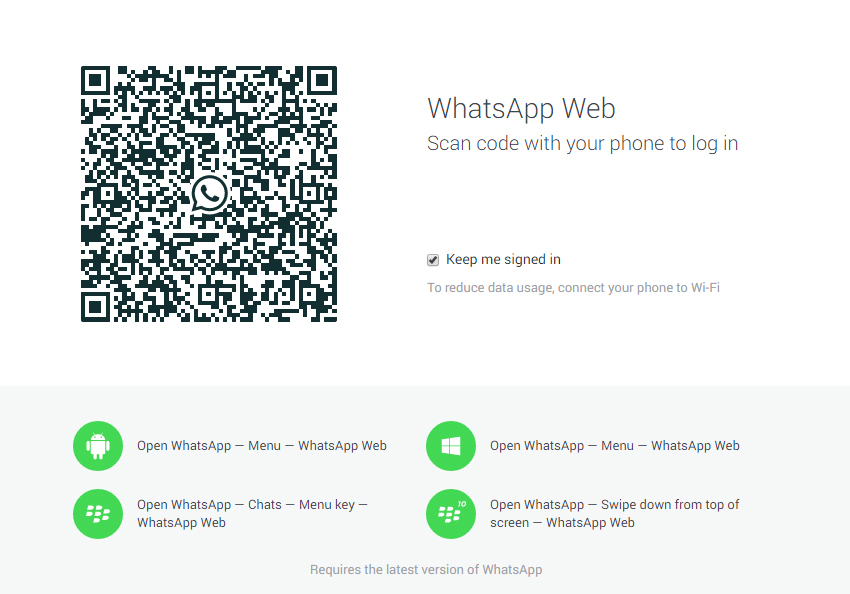 When you open WhatsApp, you'll see a list of messages at the top Examine this list for messages you did not send any messages you received from people you do not know
When you open WhatsApp, you'll see a list of messages at the top Examine this list for messages you did not send any messages you received from people you do not know - Examine your contact information. If the intruder tries to take over your account, they will begin changing your contact information. Tap the three vertical dots in the upper right-hand corner of your mobile device.
- Select "Settings."
- At the top of the menu, select "profile."
- Examine the information to ensure that it is correct and up to date
- If anything has changed, or if there is information in your account that you do not recognise, you must secure your account. following the instructions in the following section on using two-step verification
- Examine your inbox for WhatsApp messages. Search your messages by typing "WhatsApp" in the top-right "search bar" on iPhone or using the "magnifying glass" on Android. Keep an eye out for messages about account changes or access
- Look for new contacts.
 Open WhatsApp and tap on the "chat" icon in the lower right-hand corner to view your contacts. Confirm that there are no new or unknown friends on the list
Open WhatsApp and tap on the "chat" icon in the lower right-hand corner to view your contacts. Confirm that there are no new or unknown friends on the list - Examine the most recent chat sessions. By tapping the three vertical dots menu icon, you can view the most recent session or any open session
- Choose "Linked devices."
- Look through the "Last active..." list for any unknown devices
- If you come across an unknown device, tap it and choose "Log Out."
- In contrast to other services, the steps outlined above are the only way to view your WhatsApp login activity.
- From the main window, open WhatsApp and select the three vertical dots menu icon
- "Settings -> Account" should be selected
- Select "Two-step verification," then click "Enable."
- Enter a "6-digit PIN code," then press the "Next" button
- To authenticate your WhatsApp account, you must now enter that PIN code every time you open it.
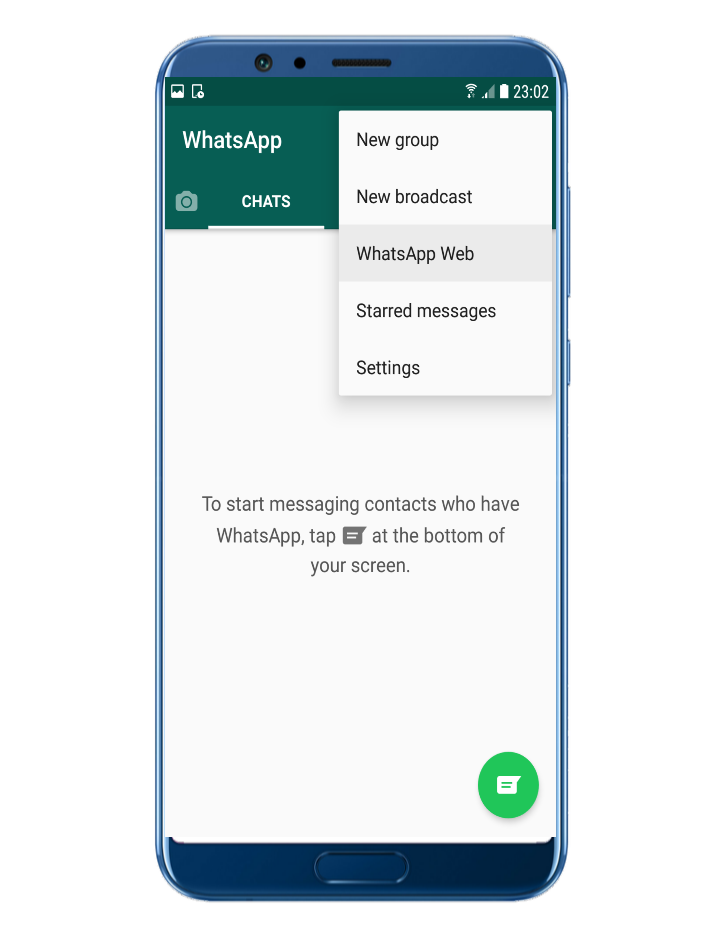
Edited By:
Megha Chaturvedi
Published On:
May 2, 2022
How to know if someone is reading your WhatsApp conversations
If you have a fear that someone is reading your WhatsApp conversations , there is a way to find out if you are really being spied on. Below we will describe it in detail.
- What is WhatsApp Web and how can you be spied on?
- How to know if you are being followed
- Block attacker access
What is WhatsApp Web and how can you be spied on?
WhatsApp Web is the desktop version of the application, which can be accessed on the website of the service.
To open the WhatsApp Web application for a computer for the first time, you need to scan the QR code that appears on the site with your smartphone. To do this, open Properties (Settings) of the WhatsApp application on your smartphone and select WhatsApp Web/Desktop :
A very important detail: by default, the system activates option Continue session .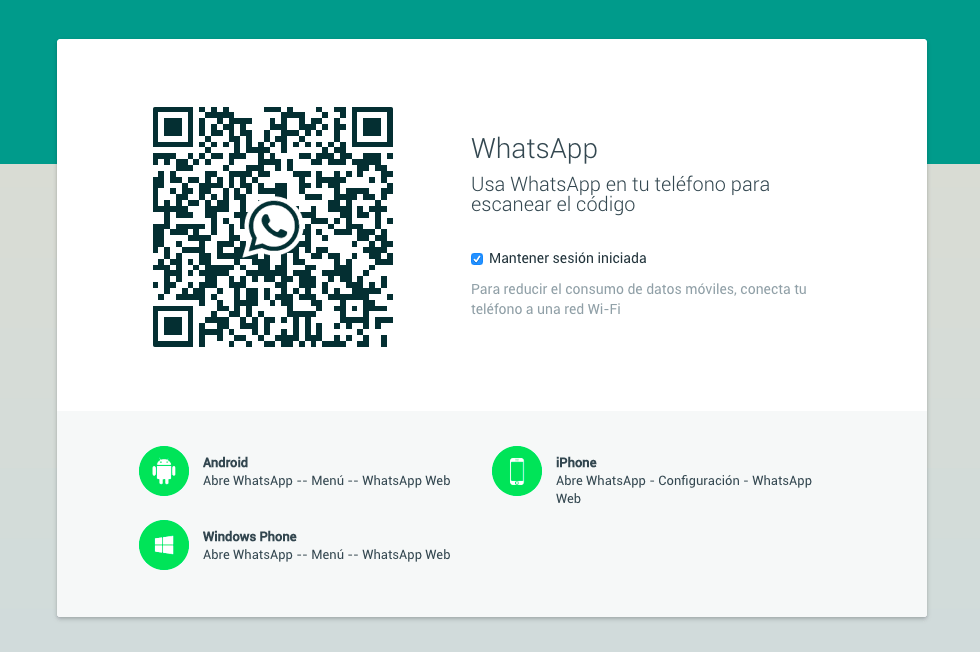 This means that as soon as you open your WhatsApp account in the browser of the desktop application, it will remain active even if you close the browser. You can completely close the application on your computer only if you go to its menu in the upper left corner of the browser and click Log out :
This means that as soon as you open your WhatsApp account in the browser of the desktop application, it will remain active even if you close the browser. You can completely close the application on your computer only if you go to its menu in the upper left corner of the browser and click Log out :
Attention. If you don't end your session on the desktop app, anyone with access to it can open the WhatsApp app and read all of your conversations.
How to know if someone is following you
There is a way to find out if someone else has access to your conversations through the WhatsApp web application . To do this, go to menu Settings (gear icon) of the WhatsApp application on your phone and open the option WhatsApp Web . A list of computers with currently open WhatsApp sessions will appear. In addition, here you will find information about the computer from which this session was launched, browser type, geographical location, and, most importantly, the date and time when the last login was made.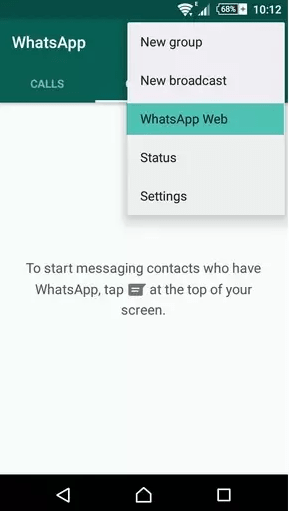
So you can, firstly, check when any session of your WhatsApp was opened, and secondly, find out if someone else accessed the session on your computer at the time when you did not connect.
This method can also be useful when you are away from your computer. On your smartphone, you can check if someone has accessed your WhatsApp conversations from a computer.
Block attacker's access
If you find a suspicious connection, it's best to log out directly on your phone. It is not possible to close a specific computer session and leave others open, but you can select option Close sessions on all devices (Log out from all devices), including the one from which your WhatsApp was accessed at some point.
Since logging into WhatsApp Web is extremely easy (just scan the QR code), we recommend that you always end your session before leaving the desktop app page. In addition, you can regularly review your connection history and close all sessions to prevent intruders from reading your chats from your computer.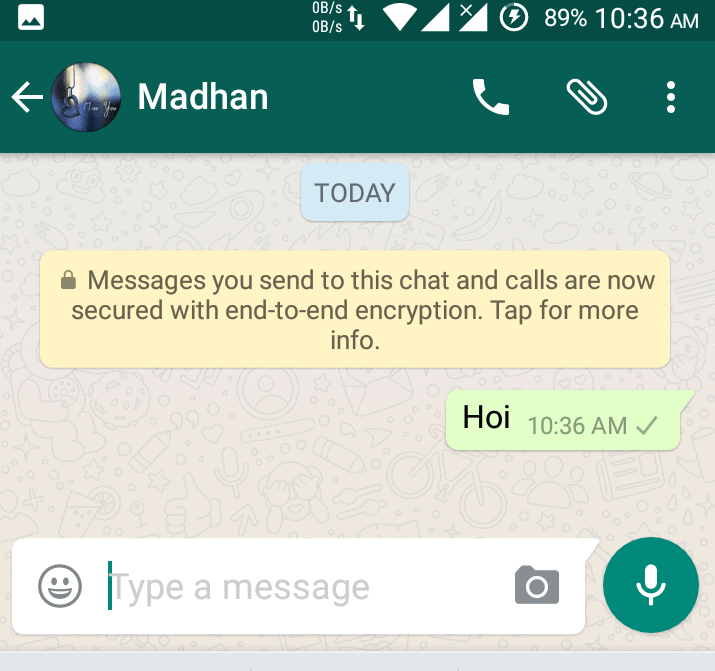
Image: © Shutterstock. com
How to know that your WhatsApp is being read from another phone and how to disconnect?
The privacy of personal communications is a concern for many, even if there is nothing secret about it. No one wants outsiders to enter their personal space and read dialogues with friends and relatives. No matter how secure the messenger is, there will always be a way to break the protection. This may be due to some random code error or simply from the careless handling of the user himself with his account and password.
In this article, we will look at how to find out that your WhatsApp messenger is being read from another computer or phone, and how you can disconnect such surveillance.
Content
- How to find out if someone has accessed your WhatsApp and unspy
- Protect your WhatsApp profile so that messages cannot be read from another phone
- correspondence in WhatsApp:
- Video instruction
A way to find out that someone has logged into your WhatsApp and disconnect surveillance
WhatsApp allows you to view the connection sessions that this profile has had.
That is, the account owner can see at what time, from which device and in which browser the connection was made. Moreover, if this connection is actively unauthorized, it can be terminated immediately. This is a very handy and privacy-friendly feature.
WhatsApp is originally a mobile application. Only later did it have versions for a computer and a browser-based web version. Therefore, sessions can only be checked in the mobile version of the application on Android or iOs.
To find out who else is on your WhatsApp, do the following.
- Open WhatsApp on your mobile device.
- Click on the three dots at the top right to enter the menu.
- Then click "WhatsApp Web".
- You will see all connected devices. The platform is indicated here ( if this is a browser, then you can determine the name of the browser, if the application, you can see the device type ), connection time and operating system.
- Click the "Sign out of all devices" button.
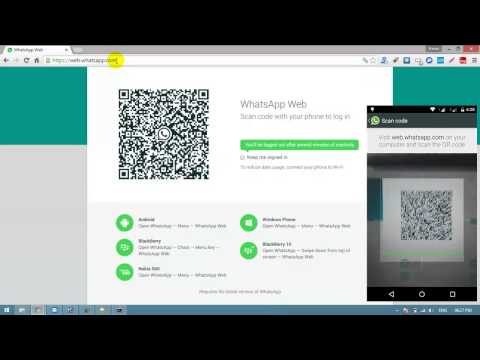 Then all these authorization sessions will be completed, and your profile will be logged out on these devices. Authorization will remain only on the mobile device that you currently hold in your hands.
Then all these authorization sessions will be completed, and your profile will be logged out on these devices. Authorization will remain only on the mobile device that you currently hold in your hands. - Exit must be confirmed.
In just a couple of taps, you can find out if someone else has entered your profile and turn it off.
If you do not see any devices after logging in to WhatsApp Web, but a QR code scanner is displayed, then the mobile device you are holding is the only device that is authorized in your WhatsApp profile. With this scanner, you can log in to another device.
See also: Whatsapp is not updated on Android phone - what to do?
WhatsApp profile protection so that messages are not read from another phone
WhatsApp is a fairly secure messenger, and it is not so easy to hack it. Most often, attackers gain access to confidential information due to the inattention of the user himself.
There are several ways to protect your account.
- If you logged into the profile from another third-party device, then when you are done chatting, be sure to exit the application. Signing out is not just about closing a tab with a web version or closing a desktop program. If you just close it, then the authorization in the profile will remain and in the future it will be possible to log in again without your knowledge. In order to be unable to log in from this device in the future, you need to log out of the profile. To log out of your profile in the web browser or desktop app, click on the three lines at the top of your contact list and then "Log out".
- As you know, the WhatsApp profile is authorized from your mobile device. It is in it that the application has a QR scanner that allows you to log in to other devices. Therefore, if you do not want someone to enter your messenger, always keep your phone in your hands in places where there are people who can secretly do authorization using your smartphone.
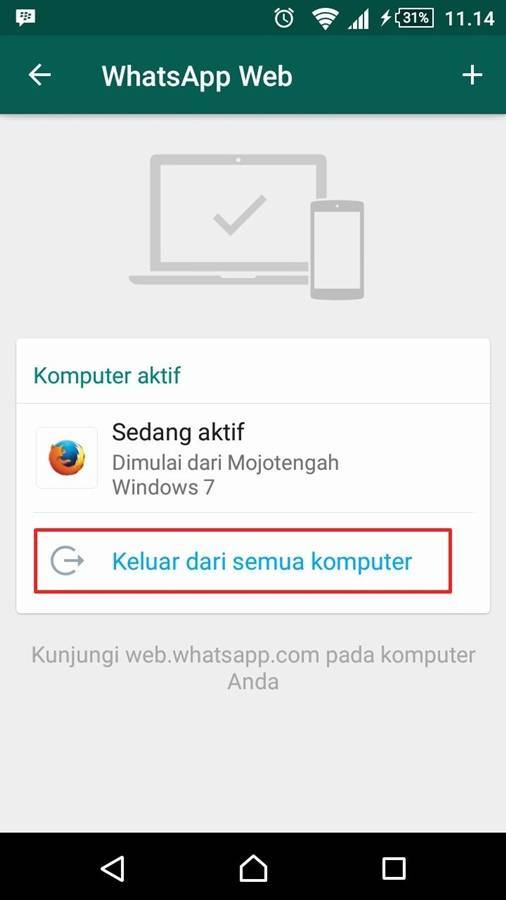
- Enable two-factor authentication. This is a great method of dealing with unwanted inputs and is practiced by many services.
You might be interested in: Download funny stickers for WhatsApp.
Let's take a closer look at the last tip, as it needs some explanation. You can enable two-factor authentication from your mobile device.
What you need to do so that your WhatsApp conversation cannot be read from another phone:
- Open the WhatsApp application.
- Click on the three dots at the top right.
- Click "Settings".
- Now enter the "Account" section.
- Finally, open Two-Step Verification.
- Read the brief description of the function and click the "Enable" button.
- Think of a six-digit code and enter it in the field. Remember the code.
- Repeat the code on the next page.
- Add an email you have access to and click Next.
- Then confirm your email by entering it again and click Save.