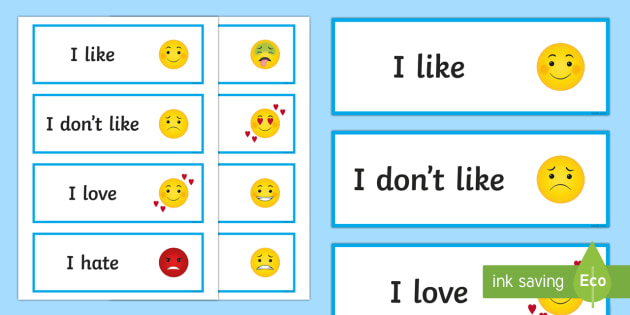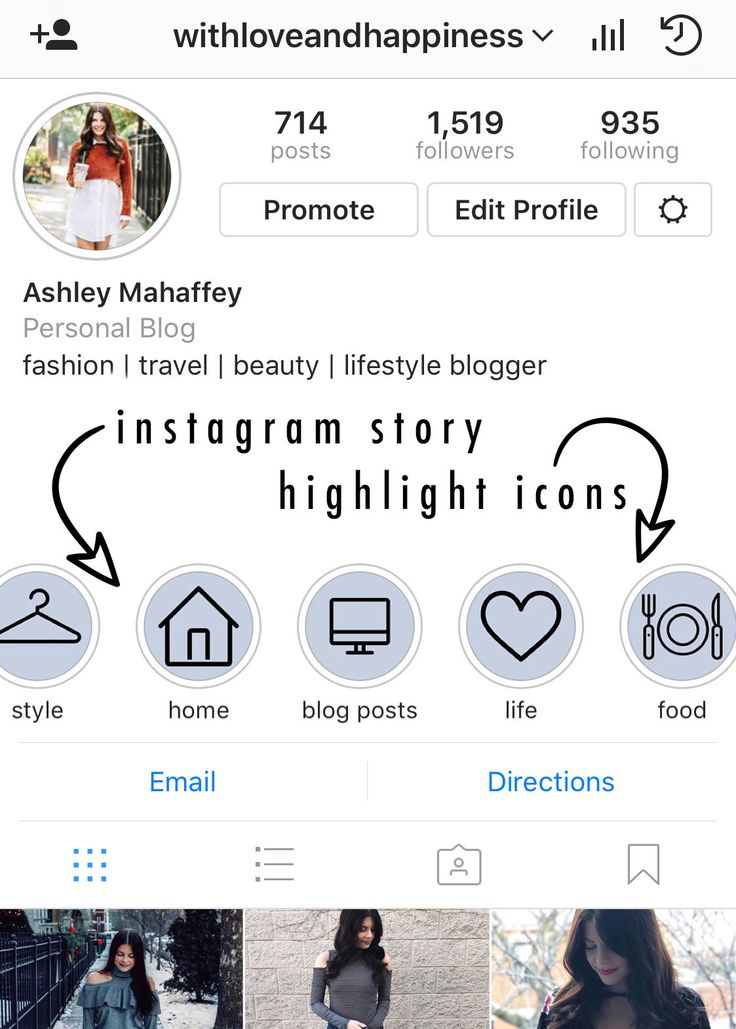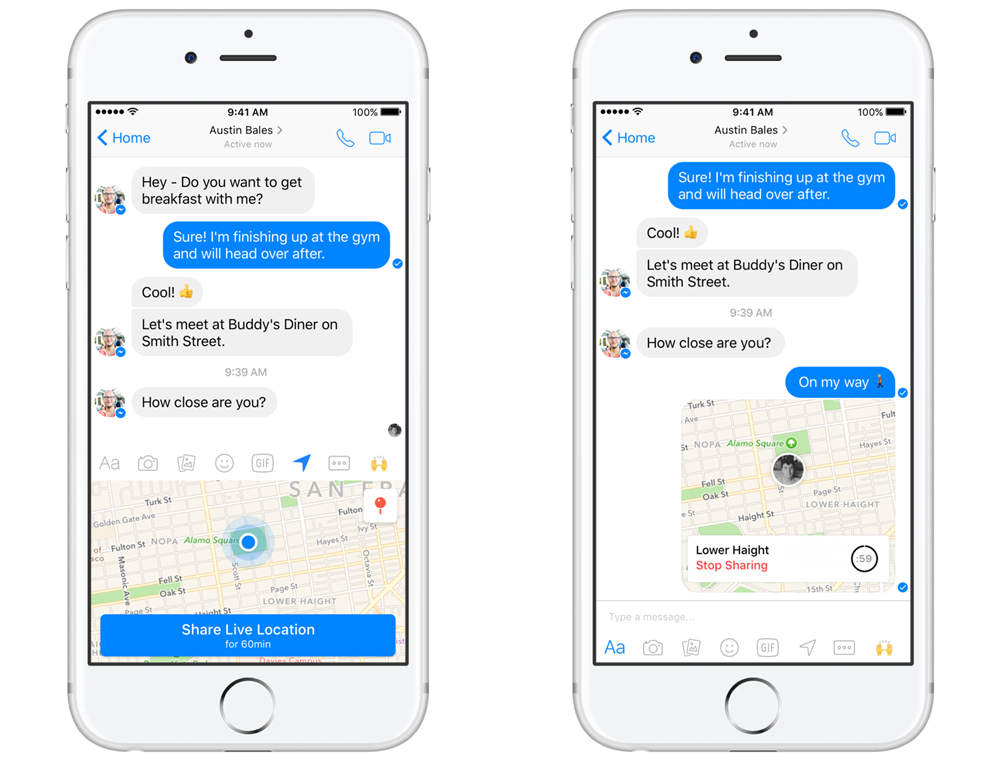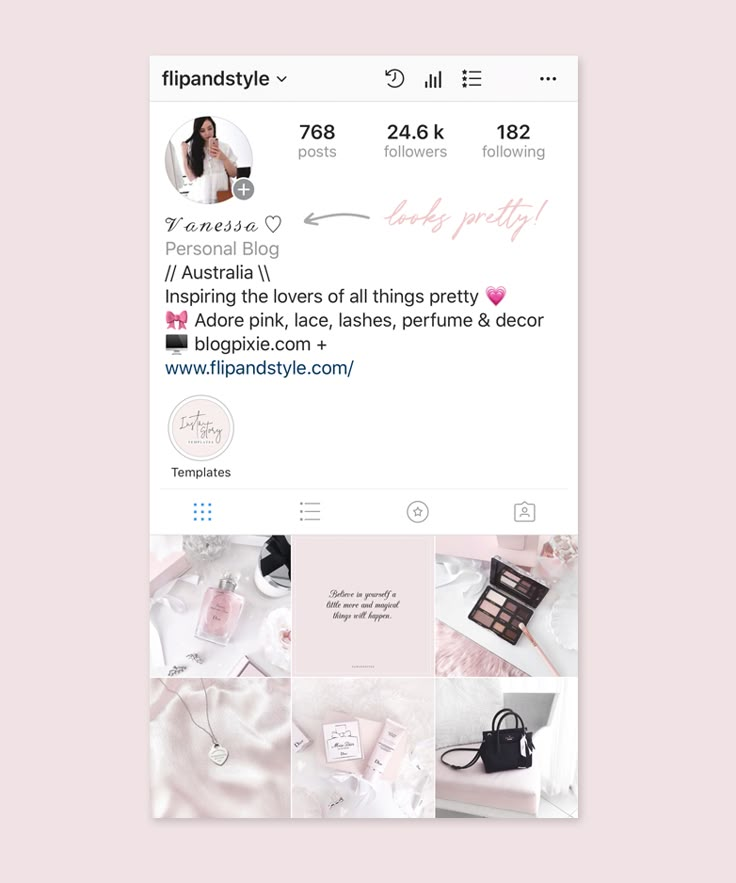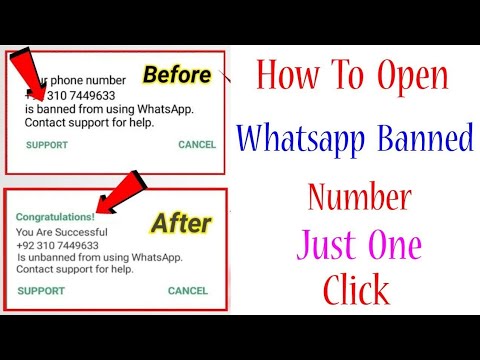How to make an instagram group chat 2020
How to Create an Instagram Group
Social media platforms like Instagram do a pretty good job of letting you share posts and stories and chat with your friends. However, some options like creating an Instagram group aren’t that transparent.
If you want to know how to create an Instagram group, this article has you covered. In addition, you’ll find tips and tricks for using Instagram groups, navigating through the settings, and some other helpful information.
Don’t bother sending tons of separate messages anymore; create IG groups instead.
Getting Started
You probably already have the Instagram app on your phone, but remember to update it regularly. This will keep the app running optimally. Here are the Google Play Store and Apple App Store links to save you some time.
Note that the browser version of Instagram doesn’t support direct messaging, let alone creating group chats. We’d avoid it entirely unless you need to take a quick peek at someone’s post or story while on your computer.
The reason Instagram groups aren’t commonly used is that Instagram doesn’t make the function easy to find. You need to jump through hoops to find groups, but once you do, everything’s pretty straightforward. To help you along the way, we’ll show you the entire process, step by step.
How to Create an Instagram Group
Let’s get straight to it. Follow the steps below to create an Instagram group:
- Start the Instagram app on your Android or iOS device.
- Tap the Direct Message icon in the top-right corner of your screen.
- Tap the Create Group icon in the top-right corner of your screen.
- Look at the Suggested list of people and tap the circles next to their names to add them.
- Alternatively, you can tap on the Search bar and type out the names of people you want to add – it’s up to you.
- Once you add the people one way or the other, tap the Chat option in the top-right corner of the screen.
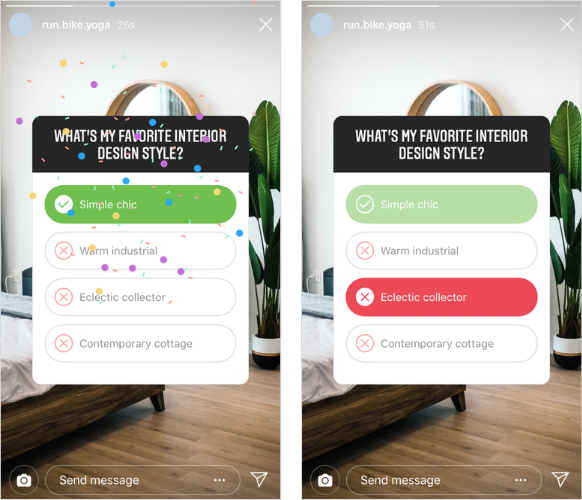
- The group won’t be created until you send the first message. Then you can name the group, and other people will be notified of the messages and the group’s existence.
Group Chat Settings on Instagram
That’s how you create an IG group. Then, you can browse many options and change the group settings. You can even add more members to the group. Here’s how:
- Start the IG app.
- Tap on Direct Messages.
- Select the group chats you’d like to access.
- Tap the “See group members” button.
- Scroll down and tap on Add People (big plus icon).
- Freely add new members whenever you like.
You’ll see many other great options on this page. You can mute messages, individual members, or even leave or end the chat. Those options are near the bottom of the group chat settings page.
Also, there’s a Shared tab, under which you’ll see all the media shared with the group (images and videos).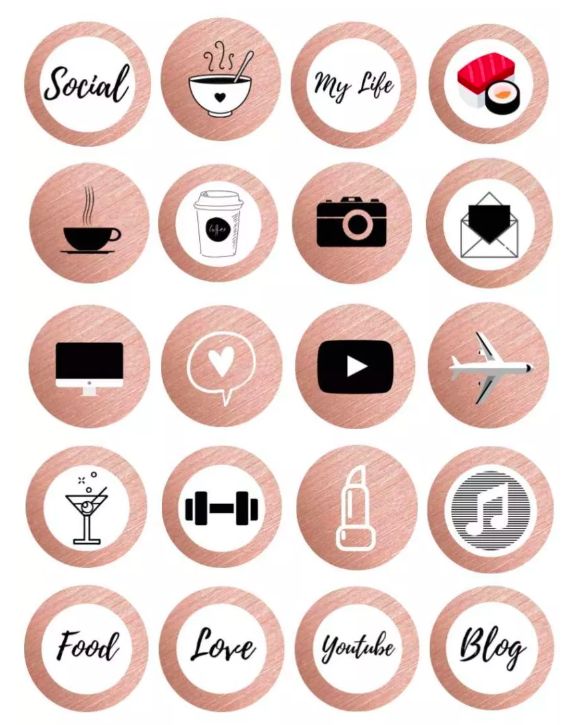 Other group members can freely add people to the group unless you turn on the option for Approval Request to Join.
Other group members can freely add people to the group unless you turn on the option for Approval Request to Join.
Next, you (being the admin of the group) can approve all new members prior to joining.
Group Chat Options on IG
Those were the settings, but what about the options? Group chats function nearly the same as direct one-on-one messaging. You can send audio and video recordings (photo or video), add documents and files, stickers, or send messages.
Additionally, you can start video calls with the group, which isn’t recommended if there are too many people involved. Note that you will need a stable and fast internet connection for video calls.
When you send something, you’ll see which of the members have seen the post. This will be instantly updated whenever you’re connected to the internet. Logically, you need an internet connection at all times to chat in groups, as well as to send any files or photos.
A final tip, you can actually unsend a message in a group chat.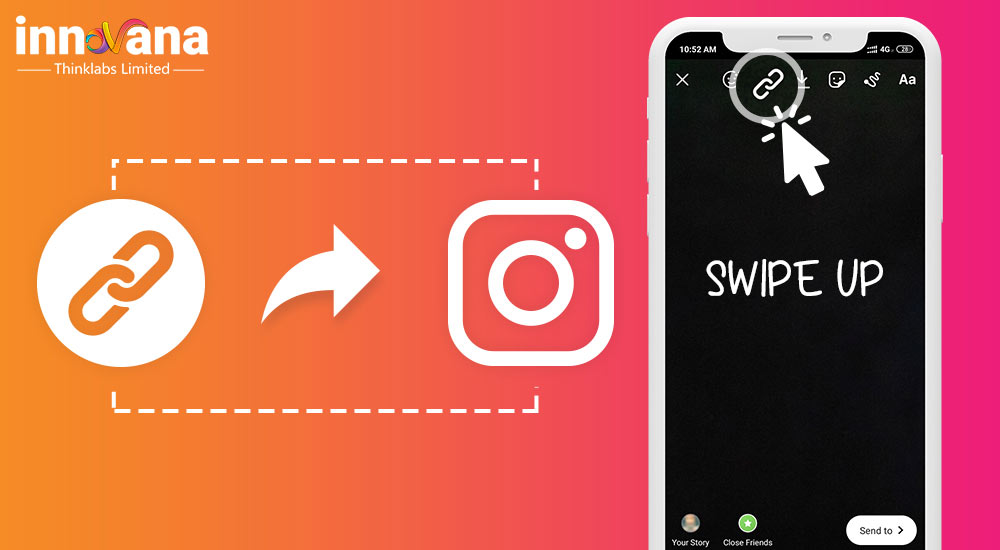 Just long-press the message you want to be removed, and press Unsend Message. This has a cool poof animation, which makes the message vanish.
Just long-press the message you want to be removed, and press Unsend Message. This has a cool poof animation, which makes the message vanish.
Frequently Asked Questions
Here are the answers to more of your questions about Instagram DMs.
How do I remove someone from an Instagram group chat?
Fortunately, you can easily remove a member from your Instagram group. Here’s what to do:
1. Navigate to the group and tap on See Group Members.
2. Scroll down and tap on the three dot icon next to the user’s name.
3. Tap on Remove User.
The page will refresh and that member will no longer be a part of your Instagram group.
Can I leave an Instagram group?
Yes! If you want to leave a group you can do this:
1. Open the group and tap on See Group Members.
2. Scroll to the bottom of the page and tap Leave Group.
Now, you won’t receive any notifications or be able to participate in the group.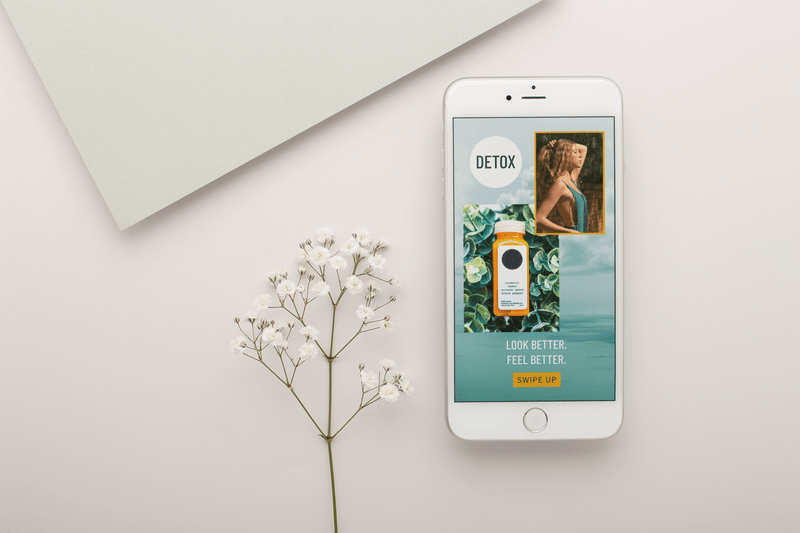
Parting Advice
You can now enjoy texting in groups on Instagram. Note that a single group chat can host only 32 people at once. This should be enough for any large group of friends, classmates, coworkers, etc. Since everyone in the group can see what you’re sending, a little care is advised.
Basically, anything that applies to direct messaging applies to group messages too. Have fun experimenting with all the cool features of group chats. Or maybe you think Instagram should improve the visibility of groups in general. Let us know what you think in the comments section below.
How To Create A New Group Chat On Instagram 2022
by Onlinehelpguide
Instagram is the most popular and trendy social media platform, where you can share photos, videos, and direct messages with your friends.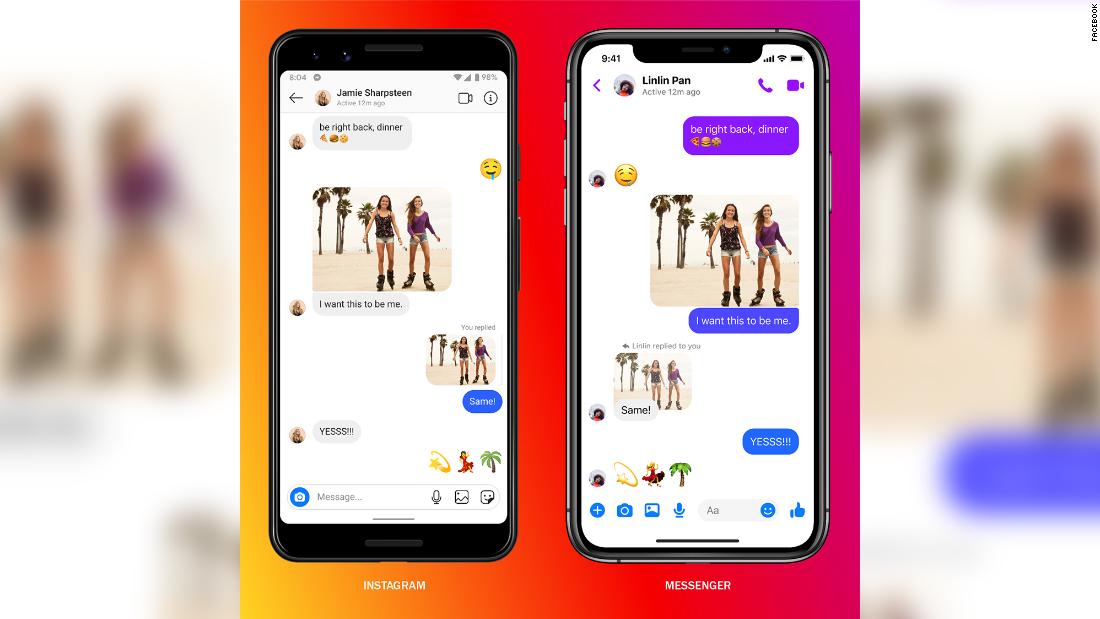 And if you don’t know, let me assure you that you can also create a new group chat on Instagram to share photos and videos at once with your friends.
And if you don’t know, let me assure you that you can also create a new group chat on Instagram to share photos and videos at once with your friends.
Now a day, group chat on social media is a common feature that every app includes. Whereas some apps provide unique and exciting features (For example, Kik is popular for group chat and features you get in the group chat) that makes its user get engaged within the app. But on Instagram, you will only find limited and useful features that make it simple and user friendly. So, you don’t get any extra and unique features like other apps.
Do you want to create a new group chat on Instagram? Creating a group on Instagram is very easy, and you don’t need any effort to create one. So, today in this article, we will guide you on how to make a group chat on Instagram and add new people to the group chat. Stay with us and read the full article mentioned below.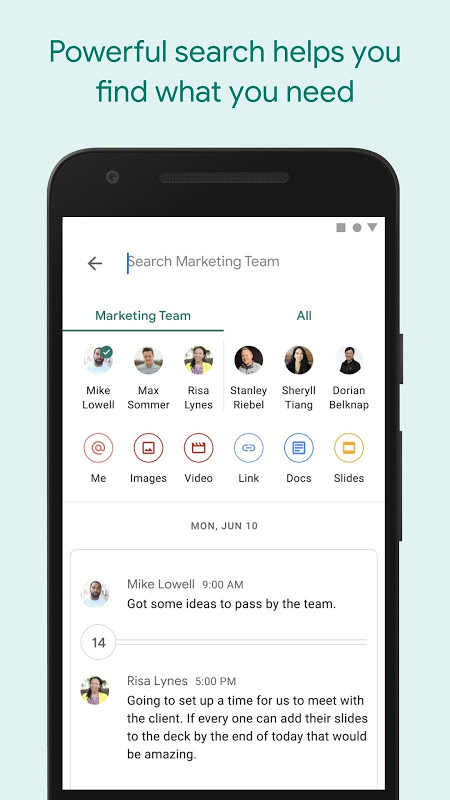
Table of Contents
How to Make a Group Chat on Instagram 2020 | For Android and iOS Device
Creating a group on Instagram has straight forward and easy steps. If you are an Android or iOS user, then you can follow the steps mentioned below to make a new group chat on Instagram.
- Open the Instagram app on your device.
- After that, go to Direct Messages. To go to the direct message, click on the airplane icon from home or messenger icon if you have connected to Facebook.
- After you open the direct messages, click on the Edit icon in the top right corner of your screen beside the video call icon.
- Now, you will see New Messages. Choose at least two friends with whom you want to create a group.
- Alternatively, you can also type your friend username in the search box and click on the + icon to create a group with them.
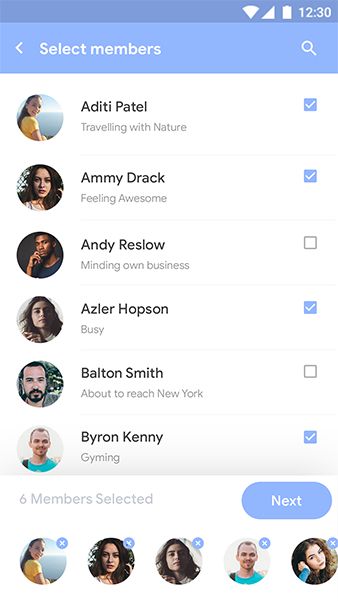
- Finally. after you choose your friend, click on the Chat from the top navigation bar.
That’s it! These are the steps to create a new group with your friends using Android and iOS devices on the Instagram app.
How to Make a Group Chats on Instagram 2020 | For Web Version
Creating a group on the app version and the web version has similar steps. If you want to make a new group chat on Instagram using the web version of Instagram, follow the steps by step procedure mentioned below.
- Open the web browser on your device.
- Enter the URL, www.instagram.com, in the search box.
- And login to your account, if asked.
- After you log in to your account, you will see the homepage as default.
- Now, click on the airplane icon from the top navigation bar of Instagram.
- Now, click on the Edit icon, which is on the right side to ‘Direct.
 ’
’ - After that, you will see the New Message box.
- Now, click on the text box of search and search for your friend’s username.
- Alternatively, you can also choose usernames from suggested.
- Choose friends with whom you want to create a new group chat.
- After that, click on the Next button.
There you go, these are the steps on how you can make a new group chat with your friends using the web version of Instagram.
How to Add New People to a Group Conversation 2020
If you have successfully created a new group, but you forgot to add more friends to the group, don’t worry; you can add them even after creating a group on Instagram.
You can add your friends while creating a group, and if you missed someone, you could also add them later after creating a group. To do so, follow the step by step procedure mentioned below.
- Open the Instagram app.
- Log in to your account.
- Go to the Direct messages from the Airplane icon.

- Now, search for the group name under Chat.
- And open the group where you’d like to add new people.
- After that, click on the name of the group at the top.
- Now, you will see the various option to set up the group.
- Click on the Add people… under Members.
- Now, search for your friend’s username or choose your friend from the suggested list.
- After you choose the username of your friends, click on the Done button from the top right.
- Finally, click on the OK button to confirm add.
There you go, this is how you add new friends to your existing group. And as you know, you also add friends while creating a group.
Where can I Find my Group on Instagram?
Make sure you have already created your group on Instagram. And if you don’t know how to create a new group chat on Instagram, you can read the full article to create one.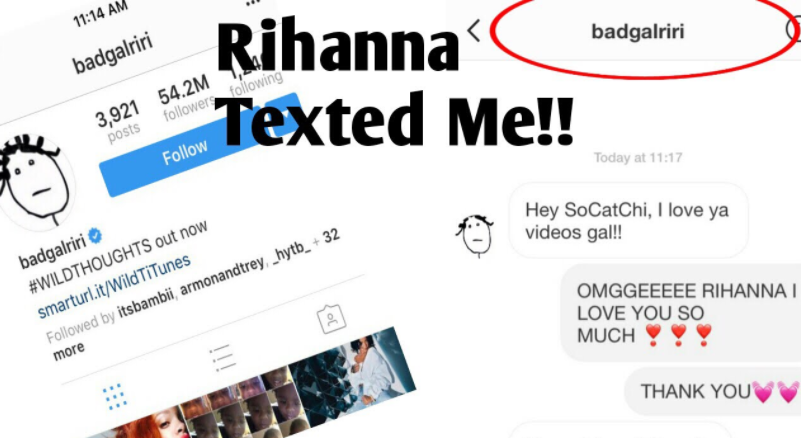
And if you have already created one, then follow the steps mentioned below for both the app and web version to find your group on Instagram that you have already created.
- Open Instagram on your device.
- If asked, log in to your account.
- Now, click on the Airplane icon from the home page.
- After that, you will see direct messages.
- Now, click on the search text box and search your group name. And if you have an active group, then you can find your group name under Chats.
- Finally, click on the group name to open the group.
There you go, you have successfully found the group that you have created. Now you can add more people to the group, and if you don’t know how? please scroll up and follow the steps mentioned under ‘How to Add New People to a Group Conversation.![]() ’
’
Also Read:
How To Remove The Phone Number From Instagram
How To Change The Email Address On Instagram
How to Follow Your Friend on Instagram
In Conclusion
So if you are here to create your own group, then you are in the right place. In this article, we have guided you on how to create a new group chat on Instagram using the app and web version and how to add new friends to the group. We have made it simple and easy for you to understand.
Besides, if you have any suggestions or queries regarding this article, you can leave us a comment below in the comment box.
And for more helpful guidance and tips on Instagram, go to the link Instagram Tips.
Thank You.
How to create a group (chat) on Instagram: how to name, pin, exit, delete a conversation However, if you do not want to go beyond Instagram, you can easily create a general chat on Instagram to chat or discuss any issues.
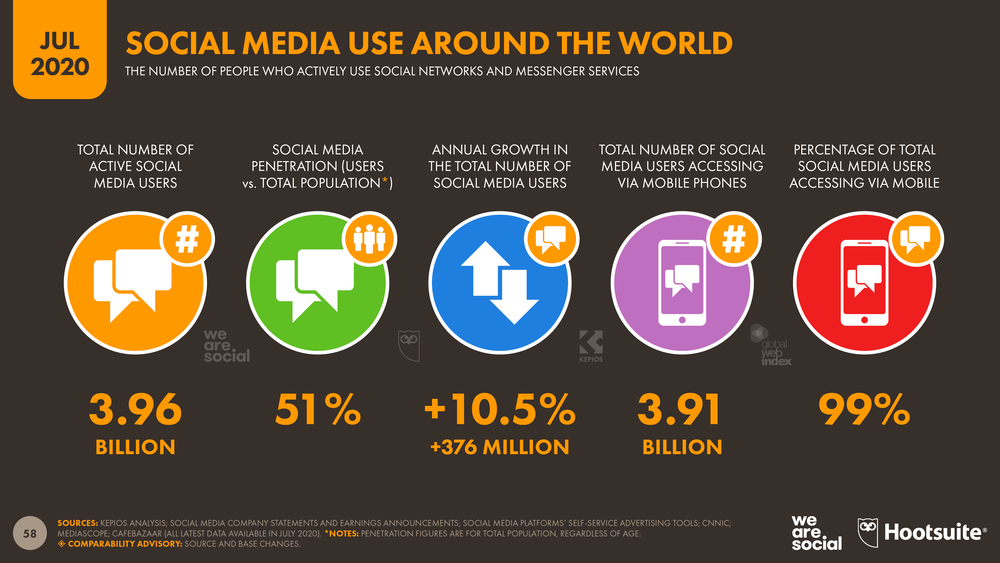
In this article we will tell you how to create a group in Instagram Direct, how to name it, add new members and how to apply all this in your work.
Advertisement: 2VtzquY3wEz
Read also: Top 10 Bulk Instagram Services
How to create a group chat on Instagram Direct: step by step instructions
Let's start by creating a group.
Step 1. Go to Instagram and open private messages (messenger).
Step 2. To create a chat, click on the pencil icon in the upper right corner.
Step 3. Add chat participants and click Create Chat.
Note that more than one recipient must be added to create a group chat. More people can be invited later. Done - the chat is created!
How to set up a chat
Step 4. Think of and write the name of the group. To do this, open the chat settings by clicking on the chat itself at the top or the “i” icon.
After choosing a name, tap "Done" to save the changes. Here you can also turn on or off notifications for new messages and mentions.
Step 5 . Set up an avatar. To do this, click "Change Group Photo" and choose whether to take a photo or upload from the gallery.
Step 6 . If you want to pre-screen those who are added to the chat, for example, to protect your community from spammers, then you can turn on "Approval of new members by the administrator." You can do this in the "Other actions" section.
Below you can move the chat to the "General" tab or vice versa "General".
Step 7 . Chat. In the chat itself, you can send a text or voice message, use quick replies and stickers, share a photo or video, repost a post or story.
On the top panel, you can start a video call, pin a chat with a flag, and go to the chat settings.
How to add participants to the chat
Step 8 .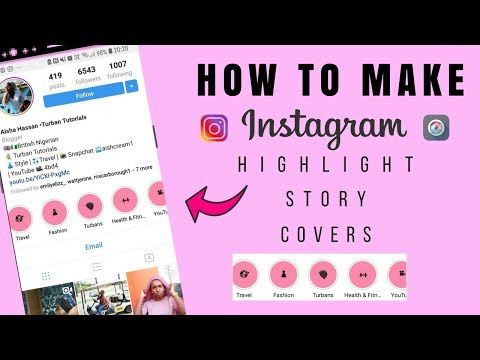 To add people to the group, in the settings we go down a little lower and in the "Participants" section, tap "Add People".
To add people to the group, in the settings we go down a little lower and in the "Participants" section, tap "Add People".
After that, enter the name or nickname of the person, check it and click "Next".
At the moment there are no restrictions on adding members, you can add an unlimited number of users.
How do I remove a person from a group? In the settings, scroll down to the item with all participants, find the desired user, click on the three dots next to them and click "Delete user" in the menu that appears.
Delete group and end chat
At the moment, you cannot delete the group, you can only leave the chat. To do this, in the settings, below the list of participants, click "Leave the chat."
Leaving the chat means leaving it and losing access to the correspondence until someone adds you again. However, if you were the admin of the group, you will need to assign a new admin or it will be selected automatically.
How to use groups on Instagram
At their core, groups or group chats are an alternative offered by Instagram, channels and chats in messengers. Accordingly, their use and application are approximately the same.
- Notification of customers about news, discounts, promotions, sales;
- Chat group, equity holders, students, etc.;
- Private VIP chat for premium clients;
- Subscription paid chat;
- Working chat, discussion of projects;
- Conducting video chats;
- Answers to frequently asked questions, discussions.
Conclusion
After you have created and set up a chat, draw up a set of rules for its participants and consider what sanctions await violators. If the chat is supposed to have a large number of participants, then most likely moderators will be needed to monitor the chat while you are not online.
Useful links :
- How to promote an account on Instagram
- 7 services for checking a subscription on Instagram
- Instagram promotion courses
Comparison of online courses
Before you buy any course, compare conditions from different schools - tuition fees, discounts, duration, whether there is an employment program. Find an online course >>
Advertising
More articles on the topic:
We recommend:
Advertising
News
Reviews
Article
9000 Share!
On Instagram, you can not only communicate in private messages and correspond with clients, but also create group chats. Chat in Direct allows you to add your subscribers, as well as invite other users.
In this article, we will figure out how to create a chat in Instagram Direct, how to name it and how to add people to it.
Program for promotion on Instagram - SocialKit:
- Collecting and filtering the target audience
- Masslooking, massfollowing, massliking
- Delayed posting of photos, videos and stories
- Mailing in Direct, autoresponder
Registration >>>
See also: Manage conversations on Instagram from PC
How to make a group on Instagram in private messages
The process of creating a group is the same for both Android and iPhone devices. We open the application on the phone and go to the "Private messages" section (the airplane icon in the upper right corner of the screen).
Step 1. To make a chat, you need to write a new message and send it to several users. Tap on the pencil icon (create a new message).
Step 2. After that, as a recipient, select not one, but several recipients.
Step 3. Write a message and click "Send".
As a result, your message will be sent to the newly created chat.
This is interesting: The whole truth about Instagram activity chats
Chat settings
Step 4. To change the name of the chat, go to the settings - the letter "i" in a circle in the chat window.
Step 5. Enter the desired name. It is better to choose a “speaking” name so that the participants understand what is being discussed in the chat and why they should be in this group.
After you have entered the name, confirm the changes by clicking "Finish".
Step 6. Here you can set up notifications:
- about new messages in the chat;
- about dialogue mentions;
- about video chats.
The last item in the settings is chat administration. You can turn on moderation if you want new posts to be published only after your confirmation.
Step 7 . To delete or exit a chat, scroll down below. Click on the relevant item.
How to add chat members
Also, you can add other users to the chat.
Step 8 . To invite a new member, open the chat, go to settings, find the "Members" section below and click "Add People".
Step 9. After that, start typing the username you want to add to the group. You can add both your subscribers and any other accounts, including stars and brands.
At the same time, they will receive a notification and will be able to accept or decline participation in chats, as well as report spam. Therefore, we advise you not to abuse such invitations. To confirm the invitation of the selected people, click OK.
Article in the topic: How to set up an automatic greeting of new followers on Instagram
How to use chats on Instagram
Chats can be used quite extensively, both for personal purposes and for business purposes.
For example, you can make a VIP mailing list where you will share exclusive content.
VIP chat activity - where only the closest friends or bloggers with a certain number of subscribers are allowed.
Newsletter for clients. Using chat to send news about promotions is much more convenient than sending a message to everyone personally. Even more convenient, of course, is to send mailings to Direct using the SocialKit service.
Conclusion
Instagram expands the possibilities of its app. In particular, group chats in Direct are alternatives to groups and chats in instant messengers.