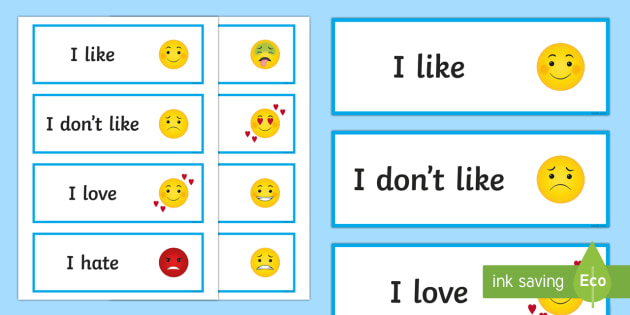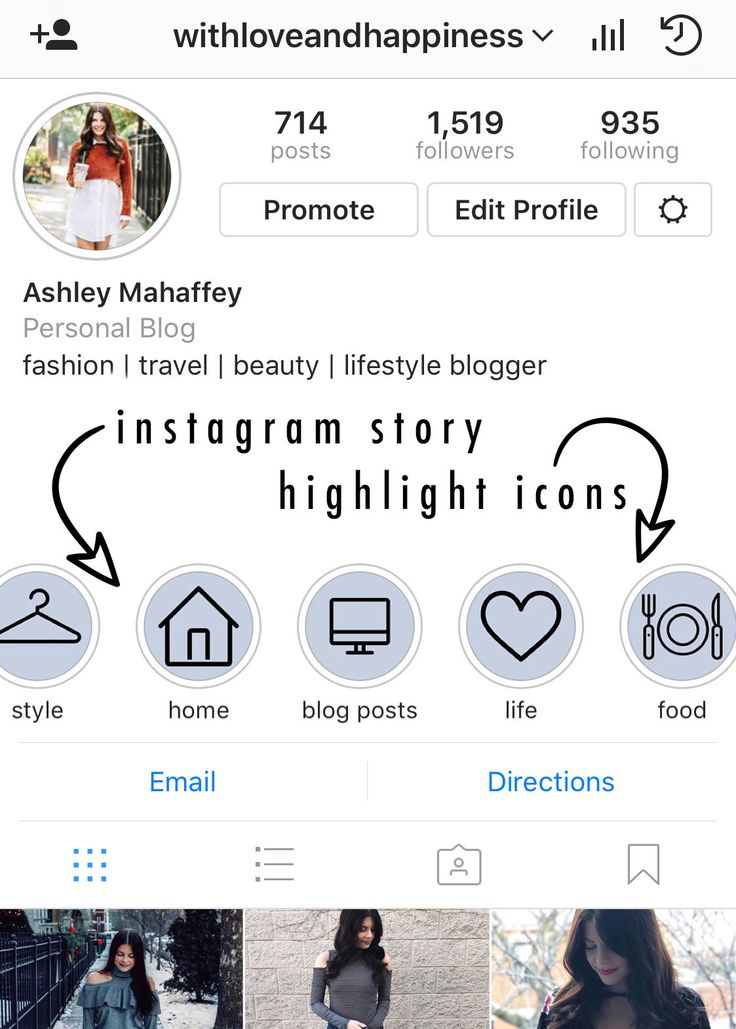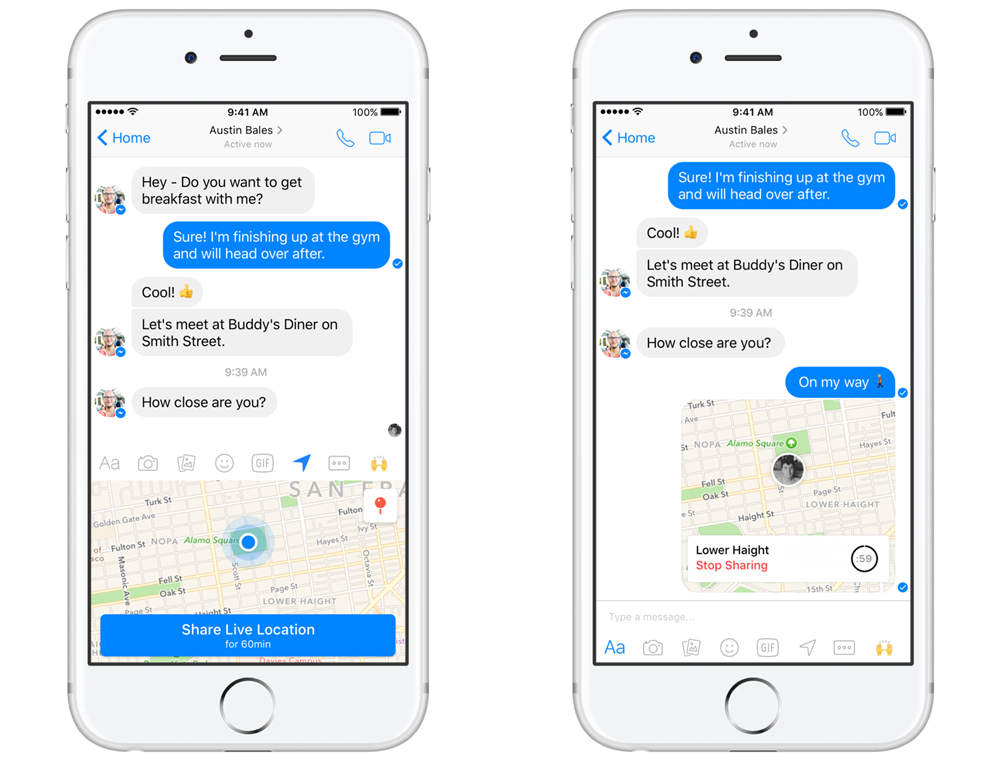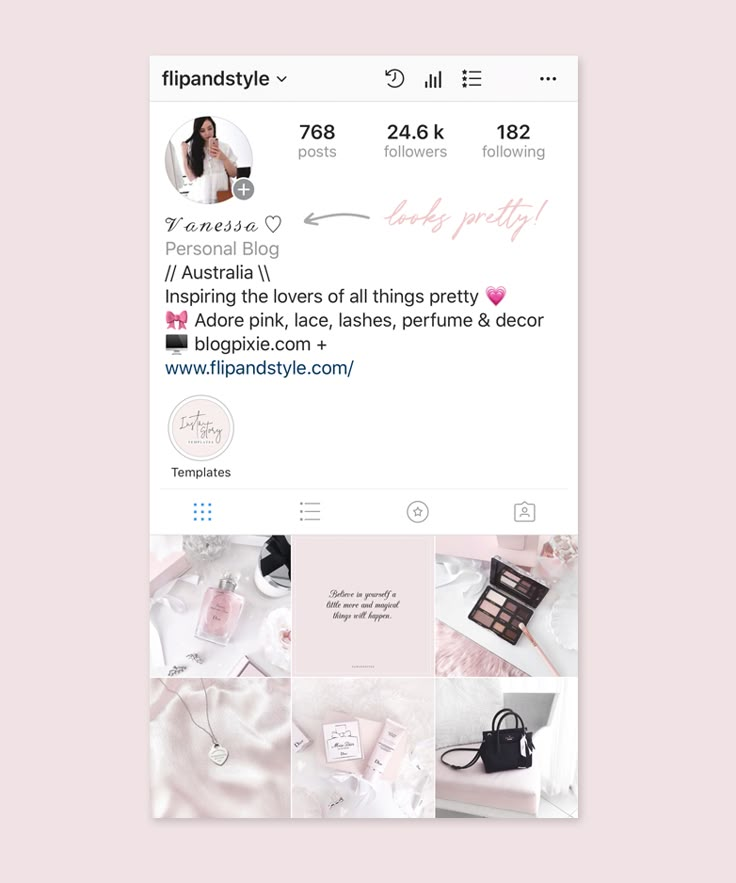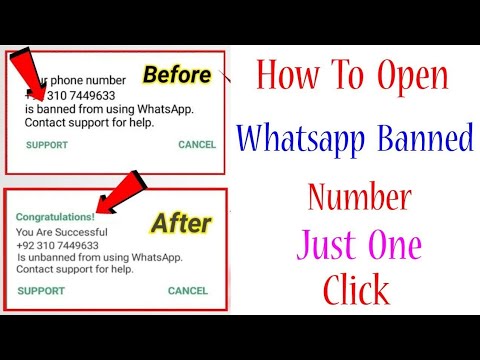How to delete whatsapp app from iphone
How to delete a WhatsApp account on iPhone
WhatsApp is one of the most popular social media apps globally. Although the most reliable and best service for personal or corporate communications, reasons to delete a WhatsApp account on iPhone are still plenty, like needing a break from messaging or its recent privacy policy updates.
However, simply deleting WhatsApp from your device won’t delete your data or account from it. Nut don’t worry. This article explains how you can permanently get rid of your account on WhatsApp. Let’s get started!
- How do you permanently delete WhatsApp account on iPhone?
- What happens when you delete your WhatsApp account?
- Alternatives to deleting WhatsApp account on iPhone
- Can my WhatsApp account be reactivated after deleting it?
How do you permanently delete WhatsApp account on iPhone
- Open WhatsApp.
- Tap Settings at the bottom right.
- Go to Account.
- Under Account, select Delete Account.
- Now, enter your mobile number and tap Delete My Account.
After you follow the last step, your account will be deleted. Although the app will still be there on your iPhone, you will have to create a new account to use WhatsApp again.
What happens when you delete your WhatsApp account?
- WhatsApp will delete all your chats, iCloud backup and remove you from groups.
- Your account info, including your profile photo and about section, will be deleted.
- Texts, media or documents, already sent will remain unaffected.
- You will no longer receive notifications from WhatsApp.
As is clear from the above consequences, deleting a WhatsApp account is the ultimate step, leading to the loss of data and information linked with WhatsApp. Hence, have a look at a couple of options below before deleting your account. One of them might work for you!
Alternatives to deleting WhatsApp account on iPhone
You can try one of the following methods, which may prove to get your job done successfully instead of deleting the account.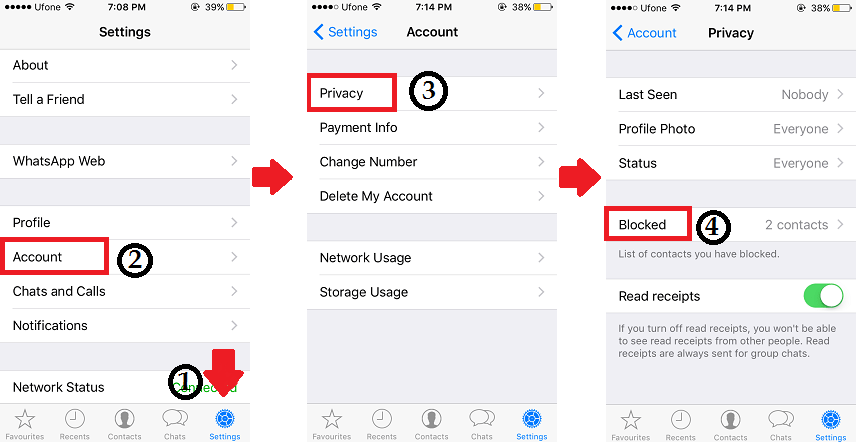
1. Offload WhatsApp
This can be considered one of the best ways to get rid of WhatsApp if you decide to take a break but don’t want your data and information to be deleted.
To offload the app, follow the steps below:
- Open Settings.
- Go to General.
- Tap iPhone Storage.
- Once you’re in the iPhone Storage section, select WhatsApp.
- Here, you’ll see an option to Offload App.
- Simply tap Offload App and confirm.
Following these steps will offload WhatsApp. This means the app will be removed, but all your data will stay safe on your iPhone. However, the app icon will still be visible on your Home Screen.
So, anytime you wish to start using WhatsApp again, tap its app icon. This will download the app, and you’ll be good to go again without any loss of your data.
2. Uninstall WhatsApp
Although this is not recommended, you can consider uninstalling the app if you simply want to take a break from it.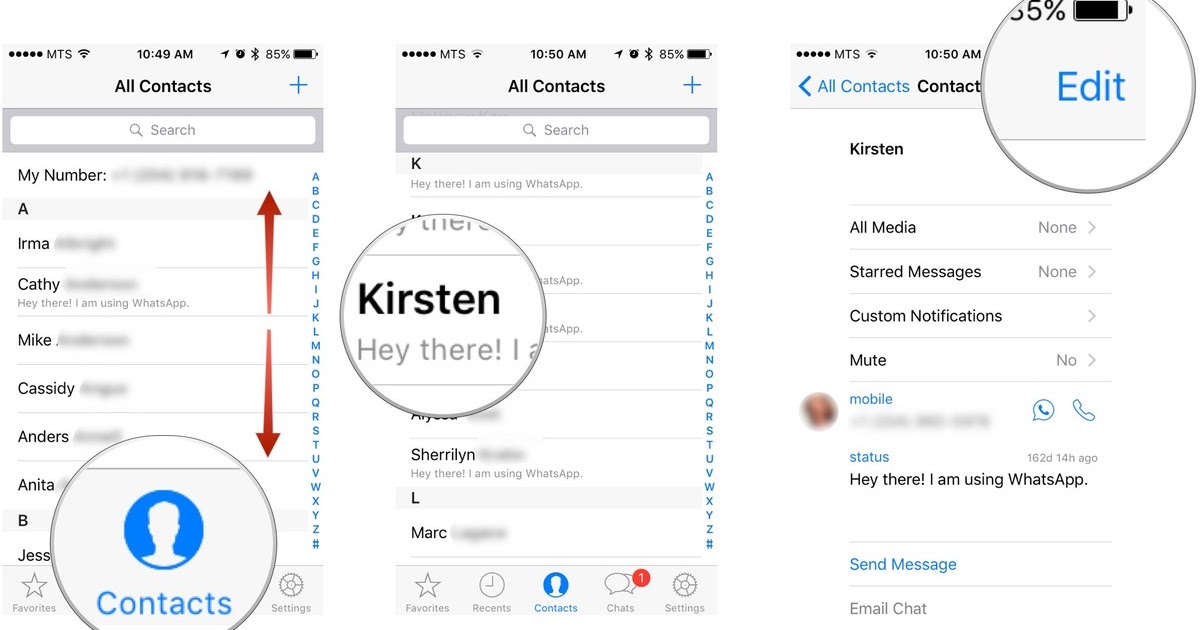
However, ensure to create an iCloud backup. This will keep your data safe. And, the next time you decide to install the app again, simply restore your data from the backup.
To uninstall WhatsApp, simply touch and hold the WhatsApp icon. Then, tap Delete app and confirm.
Can my WhatsApp account be reactivated after deleting it?
A straightforward answer to this question is ‘NO.’
Deleting a WhatsApp account is a one-way ticket. There’s no such way of reactivating a deleted account. However, a new account can be created with a different number or even the same number on your iPhone.
- To do that, download and open WhatsApp
If not uninstalled, simply open the app. - Now, follow the on-screen instructions.
Note: Creating an account with the same number again won’t restore your data as they’re already deleted.
Q. Will deleting WhatsApp also delete data shared with Facebook and Instagram?
Will deleting WhatsApp also delete data shared with Facebook and Instagram?
As per WhatsApp’s policy, information shared with other Facebook Companies will also be deleted with the WhatsApp account.
Q. How long does it take for WhatsApp to delete your account permanently?
Deleting the account can take up to 90 days from the beginning of the process until the end.
Q. Can I delete my old WhatsApp account after changing my number?
Changing the number automatically deletes your old WhatsApp account associated with the other number.
Q. Which is the best WhatsApp alternative for privacy?
Well, there’s a lot that you can choose from, but one of the most secure and privacy-oriented WhatsApp alternatives is Signal.
Read more:
- WhatsApp video call not working on iPhone? 9 Solutions
- How to fix WhatsApp not showing ‘send option’ on iPhone
- Send disappearing messages in WhatsApp
- How to schedule WhatsApp messages on iPhone: 3 Ways
iGeeksBlog has affiliate and sponsored partnerships.
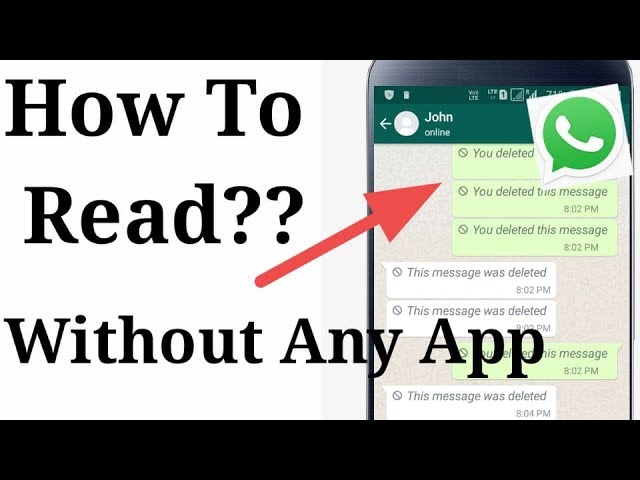 We may earn commissions on purchases made using our links. However, this doesn’t affect the recommendations our writers make. You can read more about our review and editorial process here.
We may earn commissions on purchases made using our links. However, this doesn’t affect the recommendations our writers make. You can read more about our review and editorial process here. Author
Yash Anand
I'm a die-hard Apple Fanboy who's keen and enthusiastic to learn and explore new things in the world of technology. Besides that, I’m currently an engineering student in the field of Electronics and telecommunications, thus love playing with electronic hardware. When not exploring the world of technology, I love learning about the universe/cosmos, time travel, different paradoxes, and so on.
How to Delete and Reinstall WhatsApp On iPhone
Home » iOS » How to Delete and Reinstall WhatsApp On iPhone
By: Waseem Patwegar
You will find below the steps to Delete and Reinstall WhatsApp on iPhone, in case WhatsApp is not working properly on your device or due to other reasons.
In order to Reinstall WhatsApp on iPhone, you will have to remove the current version of WhatsApp as installed on your iPhone.
Before you do this, it is really important that you make a backup of all your WhatsApp Messages to iCloud Drive. Once, a WhatsApp backup is available on iCloud, you can safely delete WhatsApp from your iPhone.
After this, you can download and Reinstall the latest version of WhatsApp on your iPhone and Restore all your WhatsApp Messages using the backup of WhatsApp that you previously made on iCloud.
Step-1. Backup WhatsApp to iCloud Drive
As mentioned above, the first step is to Backup all your WhatsApp Messages to iCloud Drive.
1. Open WhatsApp on your iPhone and tap on the Settings option located in bottom menu.
2. From WhatsApp Settings screen, go to Chats > Chat Backup and select Back Up Now option to start the process of backing up all your WhatsApp Messages and Photos to iCloud Drive.
Note: By default, the option to backup WhatsApp Videos is disabled on iPhone, but can enable this option, if you have enough storage space in your iCloud Account.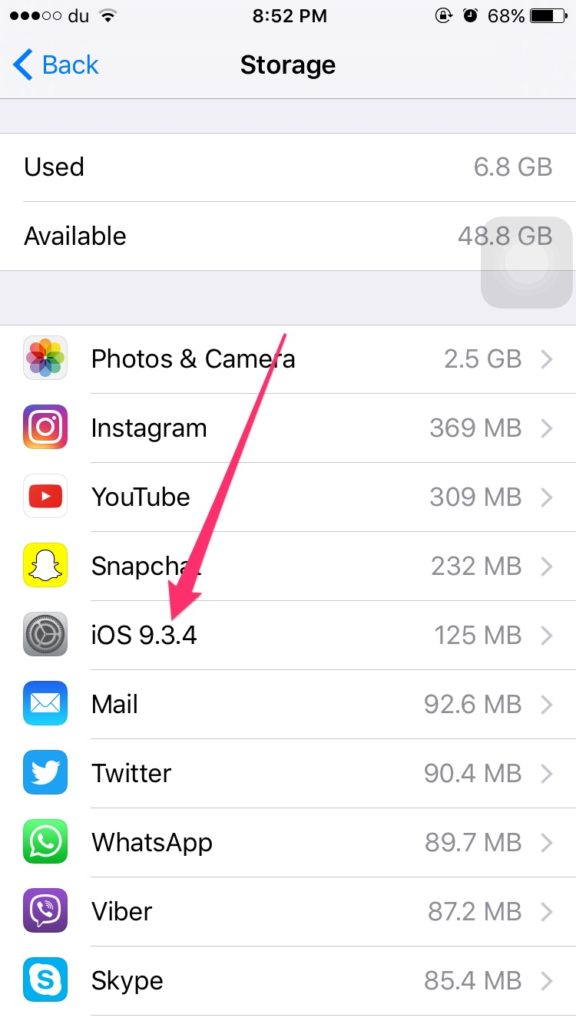
Step-2. Delete WhatsApp from iPhone
After making a backup of WhatsApp Messages and Photos to iCloud Drive, you can safely delete the current version of WhatsApp as installed on your iPhone.
All that is required to Delete WhatsApp on your iPhone is to Tap and Hold on the WhatsApp icon on Home Screen and select the Delete App option in the contextual menu.
On the confirmation pop-up, tap on the Delete option to confirm.
Step-3. Download & Reinstall WhatsApp on iPhone
Follow the steps below to download and reinstall the latest version of WhatsApp back on your iPhone.
1. Open App Store on your iPhone > search for and Download WhatsApp to your iPhone.
2. Once the download is complete, tap on Open to start the process of Reinstalling WhatsApp on your iPhone.
3. On the next screens, WhatsApp will seek permission to send you Notifications and access your Contacts.
4. On the next screen, tap on Agree & Continue to accept WhatsApp terms and conditions.
5. On the next screen, select your Country, enter your Phone Number and tap on Done.
6. On the next screen, select Restore Chat History option.
7. Patiently wait for the Restore process to be completed.
- How to Delete WhatsApp Messages on iPhone
- How to Leave WhatsApp Group Without Notification
How to clear WhatsApp on iPhone - a complete guide
No matter how we encourage our readers to switch from WhatsApp to Telegram , sometimes it's simply impossible. Parental chats, work messages - one way or another, everyone needs a WhatsApp account. And here's the problem: even if you use the application a couple of times a month, the messenger will definitely take up several gigabytes of your smartphone's storage, I've tested it myself. This is due to the fact that the application saves all media files to the device's memory, and it is simply impossible to disable this feature. So that Vatsap does not take up much space, it must be periodically cleaned, which is what we will do today.
This is due to the fact that the application saves all media files to the device's memory, and it is simply impossible to disable this feature. So that Vatsap does not take up much space, it must be periodically cleaned, which is what we will do today.
We tell you what to do if WhatsApp weighs a lot.
FOLLOW US ON YANDEX.ZEN! THERE YOU WILL FIND A LOT OF USEFUL AND INTERESTING INFORMATION WHICH IS NOT ON OUR SITE!
Contents
- 1 Whatsapp takes up a lot of space. What to do
- 2 How to delete WhatsApp media files
- 3 Clean up WhatsApp on iPhone
- 4 How to delete WhatsApp chat
- 5 How to clear all WhatsApp chats
- 6 If you delete WhatsApp
- 7 Delete WhatsApp account
Whatsapp takes up a lot of space. What to do
It is clear that media files such as photos, videos and GIFs occupy the most space in the smartphone's memory. Therefore, first of all, let's try to clear of WhatsApp from them. This can be done in many ways, the main one being clearing the WhatsApp album in the Photos app.
This can be done in many ways, the main one being clearing the WhatsApp album in the Photos app.
To delete photos and videos from WhatsApp , follow the instructions:
- Open the Photos app on your iPhone.
- Next, go to the Albums tab at the bottom of the screen.
- Click the "All" button and select the "WhatsApp" album.
- Mark all photos and click on the trash can icon.
- Then press the red "Delete" button in the menu.
WhatsApp media files can be deleted in the Photos app.
Of course, before deleting all photos from WhatsApp , you need to check if there are any important photos in the WhatsApp album. Well, if you accidentally delete something, you can go to the "Trash" and restore the photos. Please note that they are stored there for only 30 days.
How to delete media files in WhatsApp
The second way to clear media files in WhatsApp is to delete photos, videos and other files inside a specific chat. This method is much safer, because you always know in which chat the scans of documents and other important files are stored, and in which memes from the Internet.
This method is much safer, because you always know in which chat the scans of documents and other important files are stored, and in which memes from the Internet.
To delete photos and videos in WhatsApp chat, follow these steps:
- Open WhatsApp on your iPhone.
- Next, open the chat in which you want to delete photos and videos.
- Click on his profile at the top of the screen.
- Then open the Media, Links and Documents section.
- Click the Select button in the top corner, select all the files you want to delete.
You can delete media in WhatsApp in each individual chat.
Another advantage of this method is the preview of all files. While you scroll through the photos and videos inside the chat, you can quickly see if there are any important documents here.
Clear WhatsApp on iPhone
If you are sure that there is nothing important inside the WhatsApp chat, you can delete all media files inside one conversation in just a couple of taps on the screen. You can do this directly in the WhatsApp settings on your smartphone:
You can do this directly in the WhatsApp settings on your smartphone:
- Open WhatsApp on your iPhone.
- Next, open the Settings section at the bottom of the display.
- Then go to Data and Storage, Storage Management
- Select the desired chat and delete unnecessary data.
The storage in WhatsApp is very convenient: you can immediately delete large files or clean up each chat separately.
This method is good because the Data and storage section shows how much space a particular chat takes up. You can select those chats that take up a lot of space and clear only them. Plus, WhatsApp gives hints. For example, files that take up more than 5 MB and those that you send most often are displayed in a separate column. It's comfortable!
How to delete a chat in WhatsApp
The next method is good because it allows to quickly delete any chat in WhatsApp . It is extremely simple and useful for every day. I am sure that many knew about him without me.
I am sure that many knew about him without me.
To delete a WhatsApp chat , follow the instructions below:
- Open WhatsApp on your iPhone.
- Next, at the bottom of the screen, click Chats.
- Select the chat you want, swipe from right to left.
- Tap More, then tap Delete Chat and confirm.
Don't forget about the easiest way to delete a WhatsApp chat.
I often use it, because it's not very convenient to go to Settings and clean WhatsApp there. And here everything is as easy as shelling pears: brushed it off, pressed the right button and you don’t worry.
How to clear all chats in WhatsApp
WhatsApp also allows you to clear all chats at once. This method is quite radical. Before proceeding with the instructions, be sure to make sure that there is no valuable information left in the chats, and even better, create a backup copy so that everything can be restored later.
To delete all WhatsApp chats you need:
- Open WhatsApp on your iPhone.

- Next, at the bottom of the screen, click Settings.
- Then go to the "Chats" section, click Clear all chats.
- Confirm the action by entering your phone number and clicking Clear all chats.
You can also delete all chats in WhatsApp Settings, but I do not recommend doing this.
On the other hand, this method is very convenient, since all media files will be immediately deleted from all chats. The application will take up much less memory, that's a fact. But is it worth chopping off your shoulder and deleting everything at once? It's up to you to decide.
If you delete WhatsApp
Another way to clean up WhatsApp that is popular with many users is to simply delete the application from the iPhone's memory. Make it easy. You just need to go to the home screen of your smartphone, hold the application icon and click on the "minus". Another thing is that many questions often arise after uninstalling a program. What happens after uninstalling WhatsApp ? Here's what:
- The other party will still be able to send you messages.
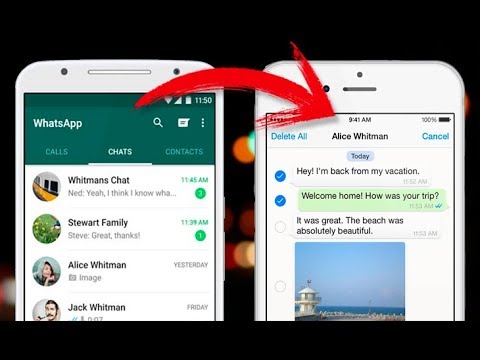
- All photos, videos, GIFs, PDF documents will be deleted from your iPhone, but will remain with the interlocutors.
- All correspondence and media files will be backed up (you need to do it manually by going to Settings - Chats - Backup).
- If you delete WhatsApp, your messages with your interlocutors will remain intact.
- If you delete WhatsApp, the groups you are a member of will remain.
❗️SUBSCRIBE TO THE ALIBABA TELEGRAM CHANNEL CHEST WILL ALLOW YOU TO BUY ONLY THE BEST GOODS ON ALIEXPRESS.
Delete WhatsApp account
And, of course, the most radical step is to delete your account. It is worth doing this only as a last resort, since it will no longer be possible to restore your WhatsApp account after deleting the account.
Here is a list of whatsapp changes that will happen after deleting your account:
- You will never be able to regain access to your account.
- Profile pictures will be deleted.

- You will be excluded from all WhatsApp groups.
- All messages and media will be deleted from both your iPhone and iCloud backup.
To delete your WhatsApp account , follow the instructions:
- Open WhatsApp on your iPhone.
- Next, go to the Settings section at the bottom of the display.
- Go to Account, Delete Account.
- Confirm the action by entering your phone number and clicking Clear all chats.
Deleting your WhatsApp account is a last resort.
7 products from AliExpress that will definitely come in handy this summer.
Do you clean your WhatsApp? How often do you use this procedure? Give feedback in the comments under the post or in our Telegram chat.
App Reviews for iOS and MacApple SmartphonesApple Tips
How to Uninstall WhatsApp Completely from Your Phone and Computer
In this article: show
How to remove WhatsApp completely from Android phone
Some users may have a situation where they need to remove WhatsApp from their phone completely.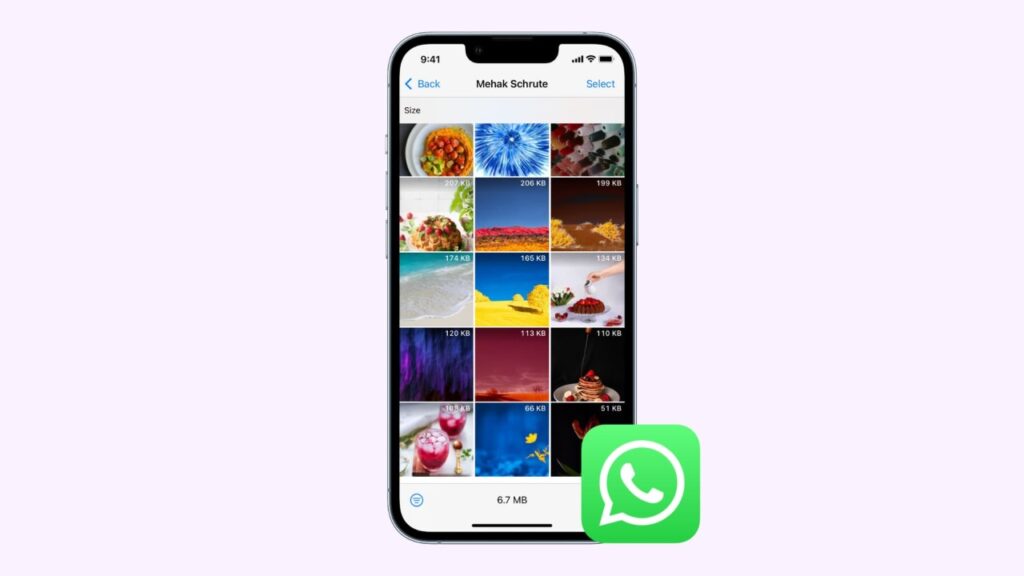 This procedure does not take much time and can be done in different ways:
This procedure does not take much time and can be done in different ways:
- Drag the application icon to the trash directly on the desktop.
- Use built-in tools.
- Through the Play Store.
To uninstall WhatsApp using any of these methods, you do not need third-party applications and services. It should also be remembered that in all cases only the messenger itself will be deleted, but not the account. All data will still be stored on the developers server. When you reinstall the application, they can be restored in full.
Through the desktop
Uninstalling an application from Android can be done in the fastest way:
- Turn on the mobile device and find Watsap among the desktop icons.
- Touch the image with your finger and tap for 2-3 seconds to make the button active.
- A basket will appear at the top or bottom of the screen, you need to drag the icon into it.
- You will be prompted to uninstall the program, you must confirm it.

- In some interfaces, after clicking on the icon, it becomes active, and a cross appears at the top right of the picture. After clicking on it, the application also appears to be deleted.
During the procedure, do not turn off the device and run applications on the phone with a high resource capacity. This may cause failures and the deletion will not be performed correctly.
Through the file manager
You can also remove WhatsApp from your phone using the file manager. It is natively built into the mobile device or downloaded and installed from the app store. Compared to the previous option, the removal procedure takes a little longer. In this case, the downloaded manager is used, and the procedure will be as follows:
- Find the file manager shortcut on Android on the desktop and tap on it.
- The main memory and SD card folders are opened.
- You need to open the one where the folder containing the WhatsApp messenger is located.
- Make a long tap on the found folder, after which a basket will appear below with the inscription: “Delete”.
- Click on the basket and confirm deletion.
Deletion using the built-in file manager is considered no less effective. In this case, the actions take place in a slightly different way:
- Click on the settings shortcut and go to the menu.
- In the general list, find the "Applications" tab, tap on it and enter.
- On the page that opens, click on the line "All applications".
- Find WhatsApp in the list of applications and click on it.
- The application page opens. Here you can first clear the cache and erase the data.
- After that, click the "Delete" button and confirm the action. In this case, personal data and the profile itself are also saved and can be restored at any time.
Through the Play Store
You can permanently delete the WhatsApp application using the Play Store as reliably and efficiently as in other ways. It does not require any third-party programs, and all actions are performed in the following order:
- Enter the store and go to your menu.
- Select the "My apps and games" section. In another interface, it might be "Application Management".
- Click on the "Installed" tab and enter it.
- In the list that opens, find WhatsApp and tap on its logo.
- After going to the application page, click on the "Delete" button.
When entering the store, the system may request authorization in Google. In this case, it will be possible to log in only after entering the username and password.
How to uninstall WhatsApp from iphone
Removing an application from an iPhone has its own specifics, due to the technical characteristics of these devices. Cleaning the system from WhatsApp is multi-stage, requires attention and adherence to a certain sequence.
Deleting an account
At the very beginning, you will need to delete the account from the application, and only then you can perform subsequent actions. The deletion process is performed in the following order:
- The messenger is launched on the mobile device.
- Entering Settings. From the presented list, you need to select "Applications" and go to "Manage Applications".
- A list will open in which you need to find the WhatsApp logo and click on it.
- An option will be activated that allows you to clear the device from the installed application. After pressing the "Delete" key, the messenger will be excluded from the list of applications and removed from the device.
The performed action is sent to the system for processing. After the information is processed, the iPhone will need to be restarted. Further, it is recommended to clear the clipboard from residual garbage:
- A special utility is downloaded from the App Store that cleans the device, removes unnecessary and obsolete files.
- After installing on an iPhone, it should be launched.
- A form will open with a list of available options.
Usually, cleaning the device from deleted or unnecessary files is selected. This allows you to permanently delete your account along with the rest of the app.
- After confirmation of the request, deletion starts. Next, the system will notify you of its successful completion.
Uninstalling the application
Another option to uninstall WhatsApp involves uninstalling the application. This procedure is simple and is performed as follows:
- A section opens on the internal memory of the device with all the applications that have been installed.
- Find and select the WhatsApp application in the list.
- Activate the option to remove programs from the mobile device.
- The system will notify you that the operation was completed successfully.
How to uninstall WhatsApp on a computer
On a computer with a windows operating system, the program is uninstalled within a few seconds. On a stationary device, Vatsap is launched through a web browser or an installed application, so third-party services may be needed to erase all files. However, it should be remembered that only the messenger itself is deleted, but not possible. Deleting a personal account can only be done on a mobile device.
Official client for PC
To completely remove the messenger, you need to perform a number of actions:
- First of all, you need to cancel the synchronization of the computer and mobile versions.
- On a smartphone, you need to enter "Chats", and on an iPhone - in "Settings", then, in both cases, select and click on the application icon.
- On the page that opens, you need to activate the web WhatsApp item on the computer, where all sessions with other devices are presented.
- You need to tap each session, and then click the “Logout” button in the pop-up window. After that, the messenger settings can be closed. Next, the removal of the application on the computer begins.
- Win + R launches the Run tool.
- The cpl command is inserted into the text input field in any way.
The action is confirmed with the OK button.
- The "Programs and Features" window will open, with a list of installed software. You need to scroll through it and find WhatsApp.
- After clicking on this line with the right mouse button, a pop-up window with actions will open, where you need to select "Delete".
- Uninstallation continues for a few seconds, after which the application will disappear from the program list.
- Next, WhatsApp is deleted on the mobile device, and the smartphone's memory is cleared of unnecessary files. After that, the removal can be considered fully completed.
Android emulator
If for some reason you don't have a mobile device, you can use the Android emulator instead. The most popular are BlueStacks or Nox App Player, which work in much the same way. First, the account is disabled, after which the mobile application is deleted.
The uninstall procedure is performed in the following order:
- The emulator starts on the computer.
- On the main page, click on the "My Games" section.
- Whatsapp logo will appear, which you need to click on.
- You will enter the main page of the application, where you need to select "Settings".
- “Account” opens in the system parameters, then, in the list of actions, select “Delete account”. The action is confirmed with the simultaneous indication of the mobile phone number.
After the account is disabled, the messenger itself needs to be deleted. This is done as follows:
- The emulator reopens the My Games section.
- Mark the Watsap icon with the mouse cursor and press the right button.
- In the context menu, click the "Delete" item and confirm the action in the pop-up window. After that, the icon should disappear from the desktop.
How to delete a WhatsApp business account
Before talking about deletion, you can try to simply hide your business account for a while. To do this, you need:
- Install a regular messenger and enter it.
- The system will offer to switch from one account to another, while maintaining the current phone number.
- You just need to agree by clicking on the icon and enter the number. After a short time, the data will be transferred.
If, nevertheless, a decision is made to completely delete a business account, you should remember that all data and all information will be irretrievably lost and it will not be possible to restore it.
The whole process is carried out in several steps:
- The application is opened on the device. Enter settings.
- Sign in: on a smartphone in "Account", on an iPhone - "Account".
- Find the "Delete Account" or "Delete Account" icon and click on it.
- Enter your phone number in the confirmation menu and confirm the action.
- The system will again ask for permission to disable, you need to authorize.
How to uninstall the WhatsApp application using third-party services
If native tools do not give a positive result, you can use third-party services.
This method involves the following actions:
- Enter the Play Market application store and enter the name of the Uninstaller utility in the search.
- Find it in the search results and click. The download and installation on the device will begin.
- The utility is launched using the "Open" button, then you need to grant all permissions.
- A list of applications will open, you need to find WhatsApp in it and click on the name.
- The "Remove selected applications" button will appear at the top. You need to click on it and confirm your action.
Will the interlocutor see the deletion of the account?
Will chat messages be deleted? However, all this will be saved only for the period preceding the creation of the copy.
If the account itself is deleted, it becomes impossible to restore user data. They will be completely removed from the servers and will be irretrievably lost.
How to delete WhatsApp from your phone remotely
If you lose your phone, you will not be able to remotely block the messenger from another device. The only effective measures are a call to the mobile operator and a letter to the WhatsApp developers describing the situation. The number and the account itself will be temporarily blocked, and you can restore functionality only after receiving a new SIM card with the same number.
Transferring chats from WhatsApp to other messengers
In Russia, there is such an opportunity, and it is implemented as follows:
- Enter the settings and click "More".
- Select Export Chat.
- Adding media will increase the size of this chat.
Problems and errors when deleting WhatsApp
- All records can be deleted, access to information will be lost.