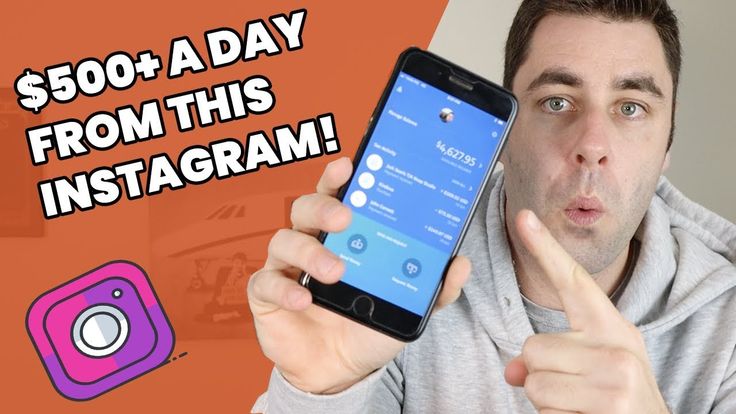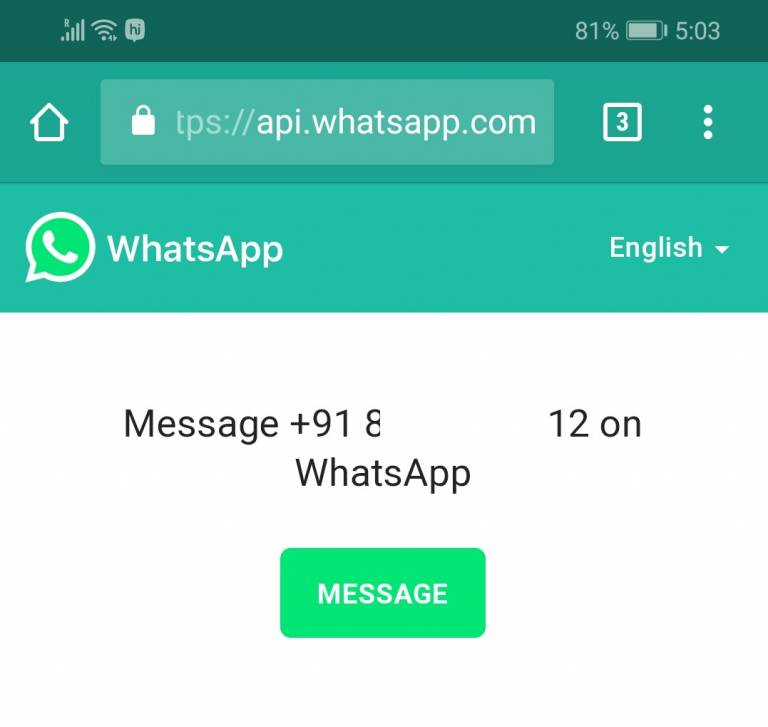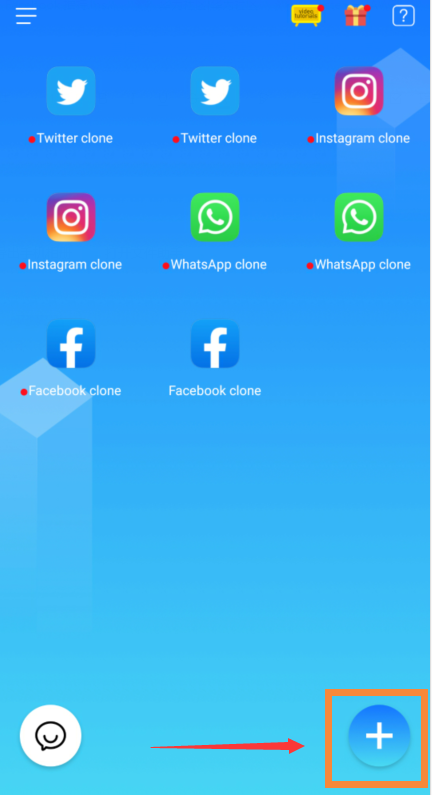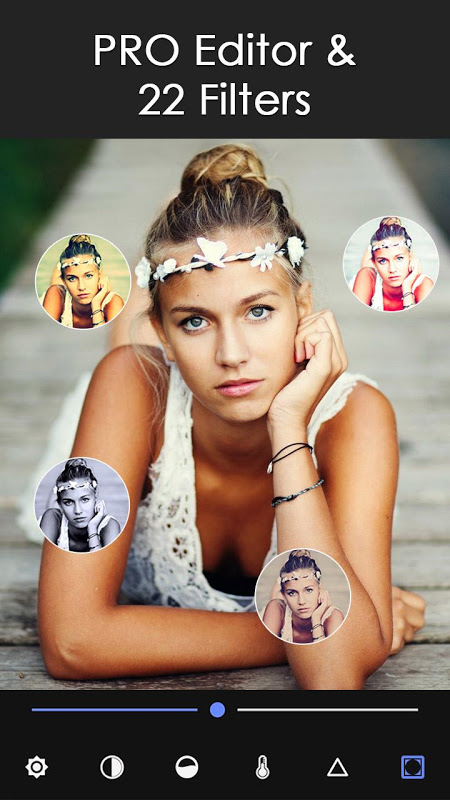How to install telegram on ipad
How to Use Telegram on iPhone & iPad
Are you looking for a privacy-focused messaging app that keeps your data secure with end-to-end encryption for text messages? Telegram might just be the answer you’re looking for. You may have heard of this app already, which has been around for years, but it has become more popular due to the vast array of privacy features it offers. Telegram is somewhat similar to Signal in this regard, but of course it’s a different app and protocol. Telegram is also cross-platform compatible, meaning you can use it on iPhone, iPad, Mac, Windows, and Android too, and communicate back and forth between anyone using those devices and the Telegram app as well.
Recently, there has been a spike in the popularity of Telegram after being mentioned in popular media as a viable alternative to the Facebook-owned WhatsApp. People who are particularly concerned about their privacy or user data being sold to third-party companies have been looking at instant messengers like Telegram (or Signal) whose primary selling point is privacy and security. Some of this attention was exacerbated due to a planned recent WhatsApp privacy policy update (which has since been postponed for a few months), but nonetheless some users of the app may have been on the fence about switching to Telegram or Signal anyway.
No matter what your reason for wanting to use Telegram is, we’re here to help you get started with the app on your device, as we’ll walk through how you can set up and use Telegram with a new account on your iPhone.
First and foremost, you will need a valid phone number to get started with Telegram on your device, just like WhatsApp, Signal, and other popular instant messengers. Therefore, unlike iMessage, you cannot use Telegram with only an email address. Assuming you have access to a cell phone with your phone number, let’s check out the required steps:
- Click here to go to Telegram on App Store, or just head over to the App Store on your iPhone and search for the Telegram app. Tap on “GET IT” to download and finish the installation.
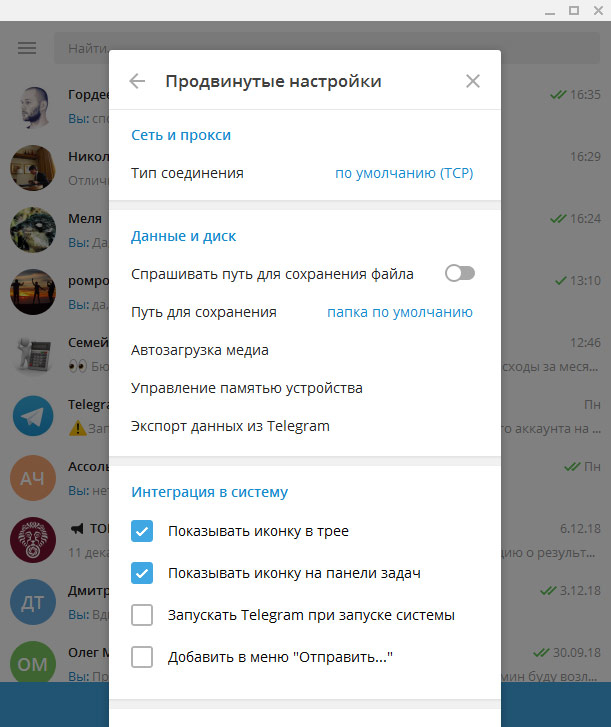
- Once you launch the app for the first time, you’ll be taken to the welcome screen. Tap on “Start Messaging” to begin the setup.
- You’ll now be prompted to enter a valid phone number. Select your country for the country code, type in the phone number and tap on “Next” to continue.
- Telegram will send a verification code to your phone number via SMS. Type the code in the app and tap on “Next”.
- First-time users will be prompted to type in your name and choose a profile picture for your Telegram account. Once you’re done, you’ll be taken to the main chat section of the app. To start a new conversation, tap on the compose icon located at the top-right corner of the screen.
- Here, you’ll be able to view all the people in your contacts list who use Telegram already. You can tap on their names to start a new conversation with them. Additionally, you have options to make a new group, new channel, and add new contacts manually if needed.
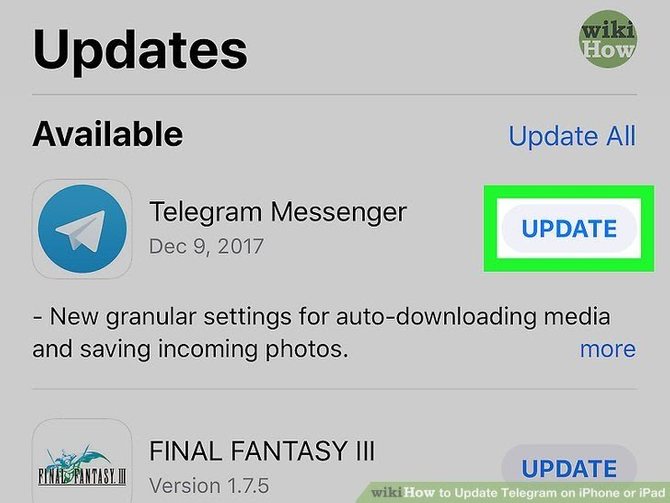
You’re all set to chat with your friends on Telegram, provided you’ve followed the above steps correctly anyway.
Once you enter the verification code enter the chat screen of Telegram, the app will request access to your contacts along with permissions for notifications. However, giving Telegram access to your contacts isn’t mandatory at all since you can manually add contacts using their phone numbers within the app. This allows you to just keep the people you talk to in your Telegram contacts list.
The steps that we covered here were obviously focusing on the iPhone, but the set-up process is identical for the iPad as well. However, you still need to have access to a cell phone with a valid phone number to receive the SMS verification code and complete the initial set-up. Once complete, you can keep using Telegram even if you lose your phone, provided you don’t uninstall and re-install the app or switch to a new device.
If you’re a privacy buff like me, you may want to disable notification previews for the Telegram app. This will prevent incoming messages from showing up on your iPhone or iPad’s lock screen that can otherwise be seen by anyone even when the device is locked. To do this, simply head over to Settings -> Notifications -> Telegram -> Show Previews and set it to “Never” or “When Unlocked”.
This will prevent incoming messages from showing up on your iPhone or iPad’s lock screen that can otherwise be seen by anyone even when the device is locked. To do this, simply head over to Settings -> Notifications -> Telegram -> Show Previews and set it to “Never” or “When Unlocked”.
As mentioned earlier, Telegram is also a cross-platform instant messaging service, meaning you’ll be able to use it on iPhone and Android, and use Telegram on your computer too, regardless of whether you’re using Windows, macOS, or Linux. Your Telegram conversations are automatically synced across all the platforms over the cloud.
Not having a good time on Telegram? Perhaps, not a lot of your friends are using it? In that case, you may be interested in checking out Signal which is another good privacy-oriented cross-platform messaging app that has gained popularity among iPhone and Android users recently.
We’re glad that we could help you get started with Telegram on your iPhone and iPad. Did you face any issues during the initial set-up process? What are your first impressions on the Telegram messaging app? Share any relevant opinions, thoughts, tips, or experiences in the comments!
Did you face any issues during the initial set-up process? What are your first impressions on the Telegram messaging app? Share any relevant opinions, thoughts, tips, or experiences in the comments!
Download Telegram Messenger for iOS - Free
- Home
- iOS
- Social & Messaging
- Telegram Messenger
Telegram is tops for iPhone messaging
1/4
With secret chats and self destruct timers, Telegram is the secure, private way to connect via iOS app.
Secure and private iPhone chats
Telegram is the most feature-packed iPhone messaging app you’ve never heard of.
Telegram is open-sourced and ad-free. Chats aren’t stored on your device, but in the cloud. Chat away without worrying about hitting your storage caps. Insomnia? Those middle-of-the-night texts don’t have to wait.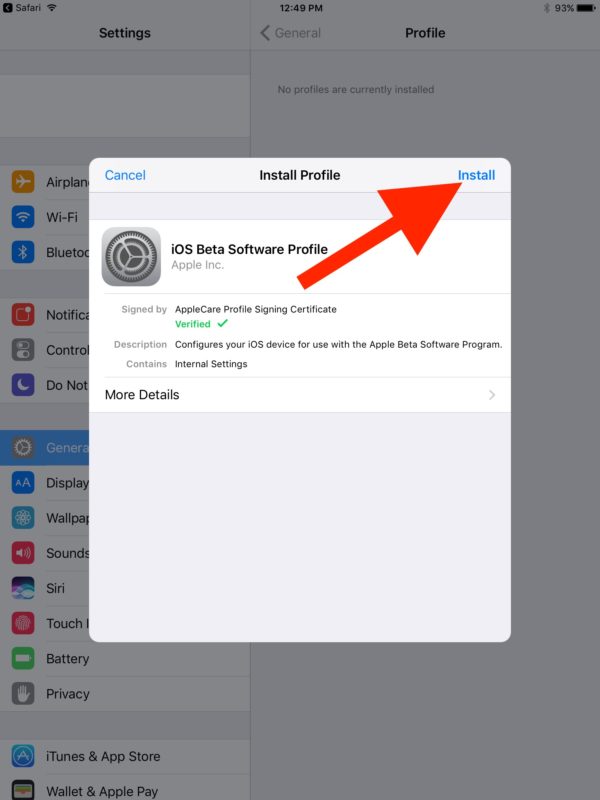 Send updates in silent send mode so you won’t wake up your friends or interrupt a meeting (even if they forget to silence their device). Send that cat video anytime.
Send updates in silent send mode so you won’t wake up your friends or interrupt a meeting (even if they forget to silence their device). Send that cat video anytime.
Spice things up with stickers. Tap on the usual emoji to open up related stickers. Loop playback animated stickers for extra fun. You’ll never run out of anything to say or ways to say it -- follow the @stickers bot to discover trending stickers. What’s more, animated stickers use less battery and bandwidth than stationary stickers so you can keep the convo going longer.
Send the wrong image on messaging platforms like Skype or WhatsApp and you must delete the image and try again. Not with Telegram. The replace feature makes it easy to switch out the wrong image or video from the same place -- without tacking extra photos into a thread.
Secret chats and self destruct
If you send a private text or an image in a secret chat, you won’t have to worry about your friend forgetting to press the delete key. With Telegram, you can set a message to delete on its own in as little as one second and up to an hour, a day, or a week. Your message deletion countdown won’t begin until the recipient has viewed it.
With Telegram, you can set a message to delete on its own in as little as one second and up to an hour, a day, or a week. Your message deletion countdown won’t begin until the recipient has viewed it.
A message set to a super short countdown skips the image preview and appears blurred out with a flame icon overlay. Your friend must press and hold the image to see it. SnapChat offers less self destruct customization. Unlike WhatsApp, Telegram won’t leave behind a deleted message notification. This messaging service behaves as though the message never happened. If you are sending a personal message in a secret chat anyway, that’s how it should be.
Telegram prioritizes privacy. The messaging services uses a combination of 256-bit symmetric AES encryption, 2048-bit RSA encryption, and Diffie–Hellman secure key exchange. Expect consistent, encrypted chats, media, and groups. Add in secret chats and the self destruct option, and you have a messaging iPhone app that goes above and beyond when it comes to keeping content away from prying eyes.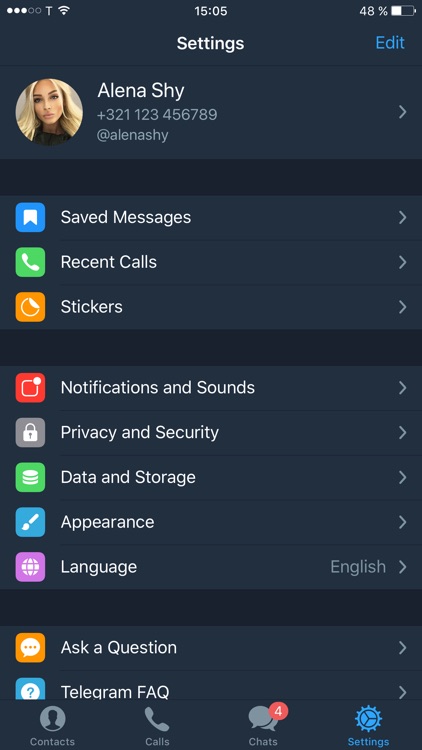
Telegram stands out from the messaging crowd with its group chat extras. Sure, every iPhone chat app offers group chats, but Telegram lets you make any group public, add people nearby based on location, and enables admin title grouping. Groups can contain up to 200,000 people so title grouping is one way to stay sane. Too much off-topic chatter? Tone it down, and put an end to the celebrity gossip and series of “thank you’s,” with slow mode.
Slow mode decreases the frequency of texts in a group. Set the timer to allow one message per the time of your choosing via a slider bar. The timer will show how much time your members need to wait before messaging again. It’s a brilliant move to help you keep group text sanity and maintain quality. Add in message history control and a pin to the top function and you might have found the best group messaging option out there (if you can get everyone to download the app).
Is there a better alternative?
Apps like Skype and WhatsApp come close to Telegram’s messaging service.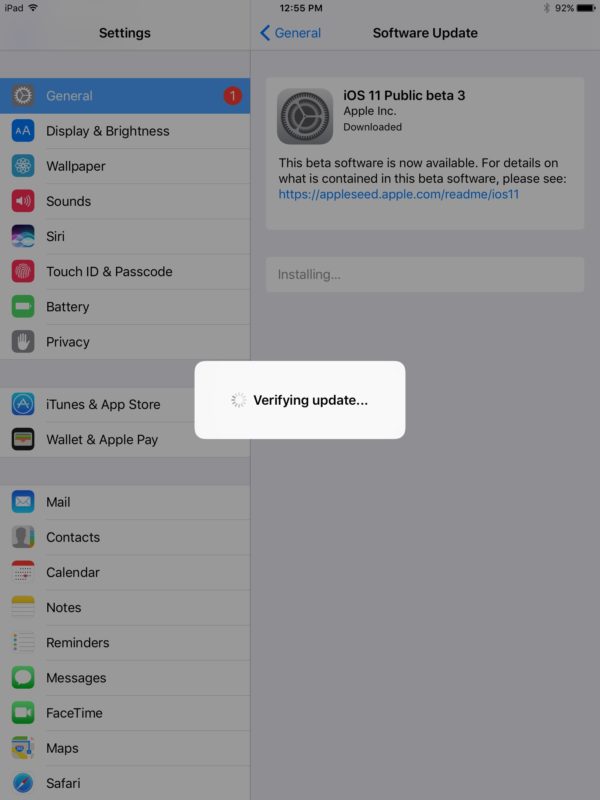 All these services use check marks to acknowledge read receipts, so you won’t have to wonder if a message went through. But, the self destruct feature kicks things up a notch. It’s like how SnapChat approaches sensitive content.
All these services use check marks to acknowledge read receipts, so you won’t have to wonder if a message went through. But, the self destruct feature kicks things up a notch. It’s like how SnapChat approaches sensitive content.
If creating special image effects form the bulk of your messaging communication, you may be more at home using SnapChat or Instagram. Masks in Telegram aren’t as fun to share. Telegram may have stickers and support GIF and video but SnapChat takes the lead on playful imagery and augmented reality.
Chronic phone misplacer? Losing your phone number means losing your Telegram account. Remember, Telegram is connected to your phone number. Telegram doesn’t collect personal information so your phone number is the only identifier. While there are workarounds, such as requesting a new SIM card from your cell phone provider, if you hang onto sensitive data and don’t plan ahead, you could run into trouble. Try other iPhone messaging apps like Facebook Messenger, WhatsApp, or Skype for easier “lost my phone” account access.
Messaging apps face tough competition. Telegram may boast great features that keep it gaining in popularity, but until you can get your friends and family to use the service, you might not get far. Until then, you can join open groups across all subjects on Telegram.
Where can I run this program?
Telegram is available on every device, from iOS to Android to Windows, Mac, and Linux. Ever started a message on one device then tried to finish on another? You lost it, right?
Our take
Total privacy plus smart security are all wrapped up in a sleek, forward-focused, ad-free package. Telegram is an almost irresistible iPhone messaging app.
Should you download this program?
Telegram offers advanced privacy options, fast chatting, and cloud-based storage. If you don’t rely on image filters and augmentation, then yes, download this fast-feeling, sharp-looking iPhone app.
Highs
- Free texts and voice calls
- Huge variety of stickers and user-generated stickers free to download
- Unlimited media size and broadcasts.

Lows
- No in-app image edits
- Fewer people use the service so you may need more than one platform
- Lose your phone and you lose your account access
New Apps
How to use Telegram on iPhone and iPad
- Instructions
Svetlana Simagina
Looking for a secure messenger that protects your data with encryption? Telegram is perfect for you. You have probably already heard about this messenger, because it has existed for more than one year. However, it has recently gained particular popularity due to its privacy features.
Telegram is similar to the Signal messenger, but it is a completely different application and protocol. Telegram is also available on different platforms, including iPhone, iPad, Mac, Windows and Android.
Recently, the popularity of Telegram has increased due to the fact that in the media the messenger began to be called a great alternative to WhatsApp. People who are concerned about their privacy need an encrypted messenger like this. By the way, we also have instructions about the Signal messenger.
No matter what reason you want to start using Telegram, we will teach you how.
To use Telegram, you need a phone number. One mailbox for registration is not enough.
- Download Telegram from the App Store using the link or open the App Store on your iPhone and enter Telegram in the search. Click Download .
- When you launch the application for the first time, a welcome screen will appear. Press Continue in Russian to proceed to setup.
- Now you need to enter your phone number. Select your country, enter the number and press Next .
- Telegram will send you a verification code.
 If the messenger is already installed on your other devices, you will find the code there. There is also an option to receive the code via SMS. Enter it and press Next .
If the messenger is already installed on your other devices, you will find the code there. There is also an option to receive the code via SMS. Enter it and press Next .
- If this is your first time registering with the messenger, you will need to enter your name and select a profile photo. This will open the main screen of the application. To start a new chat, tap the icon in the top right corner of the screen.
- Here you will see all the people from your contacts who are registered in Telegram. You can select a person to start a chat with. You can also create a group, channel, or add contacts manually.
Now you can start chatting in Telegram. During the setup process, the app will request access to your contacts and notifications. You don't have to share contacts as they can be entered manually in the app.
We used an iPhone for instructions, but on an iPad, the setup process is exactly the same. However, you will still need to use your phone number to register. After that, you can continue to use the messenger even if you lose your phone.
However, you will still need to use your phone number to register. After that, you can continue to use the messenger even if you lose your phone.
If you are very concerned about your privacy, you can disable the display of notifications from Telegram. In this case, notifications will not appear until you unlock your device. To do this, go to Settings > Notifications > Telegram > Show thumbnails > No unlock or Never .
Recall that the messenger is available on different platforms. You can use it on iPhone and Android, as well as on a Windows, macOS or Linux computer. All your chats are automatically synced across all your devices.
Rate post
[total: 4 rating: 3]
Telegram
How to install Telegram on iOS if it is removed from the App Store or blocked
February 1, 2018iOS
Fallback options for emergencies.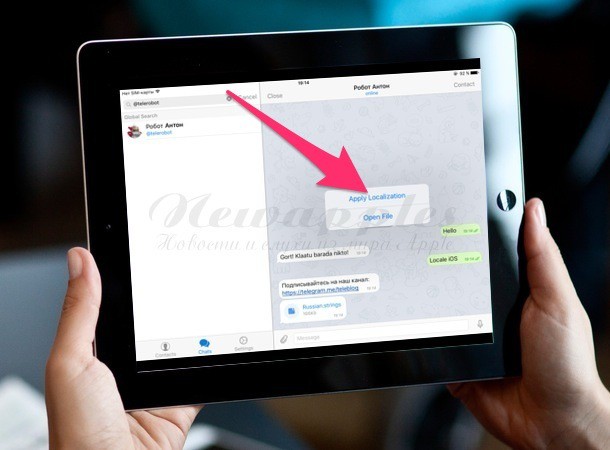
Share
0Pavel Durov's tough stance regarding the protection of user data has recently become increasingly a cause of intolerance towards Telegram on the part of authorities and large corporations. The messenger is blocked, removed from digital stores, and in some countries even banned.
Recently, Apple removed both Telegram clients from the App Store, and now there may be problems with updates and installation on new devices. Unlike Android, apps on iOS can only be downloaded from the official Apple store, so you'll have to look for alternative solutions. Fortunately, they are.
Lifehacker shares three ways to install Telegram in cases where it is not available in the App Store.
1. Installing Telegram X via Apple Configurator
This method will allow you to install the messenger via an ipa file using a special Apple utility for configuring iOS devices in companies and educational institutions. The procedure is the following.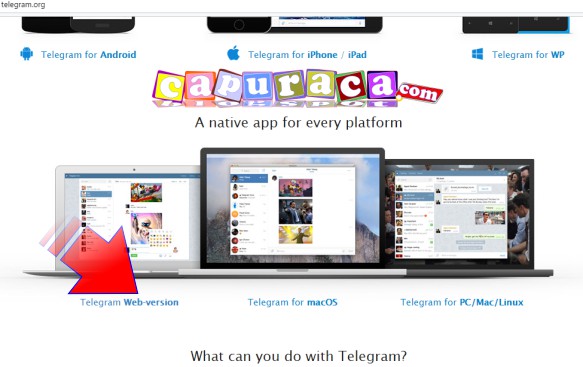
1. Go to the Telegram Beta channel and download the installation ipa-file by scrolling through the feed or using the #iOS tag to search.
2. Install Apple Configurator from the Mac App Store using this link.
3. Connect the iOS device and run the installed utility.
4. Click on the image of the device and open the Apps section in the side menu.
5. Drag and drop the previously downloaded Telegram X ipa file and confirm the installation.
6. After synchronization, open the Telegram X icon that appears on the desktop of the device and click on "Cancel" in the message about the unreliability of the developer.
7. Go to "Settings" → "General" → "Device Management", open the TELEGRAM MESSENGER LLP profile.
8. Click the "Trust TELEGRAM MESSENGER LLP" button and confirm the action.
9. Done!
Installing Telegram X on Windows
Apple Configurator is not available for Windows, so you will have to install the ipa file via iTunes.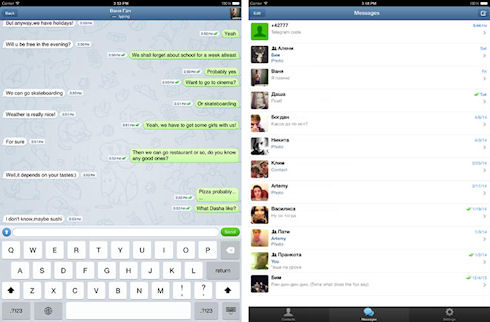 Since iTunes cannot sync apps with iOS devices starting with version 12.7, you will need to use version 12.6 or earlier. The process for adding a trusted developer profile on a device is the same as described above.
Since iTunes cannot sync apps with iOS devices starting with version 12.7, you will need to use version 12.6 or earlier. The process for adding a trusted developer profile on a device is the same as described above.
2. Installing alternative messengers with Telegram support
In addition to official clients, there are a lot of alternative ones in the App Store. There is a possibility that some of them will remain in the store and it will be possible to communicate through them.
For example, in the absence of Telegram and Telegram X, you can now download Loopy, Mobogram or TechGram. These clients are not inferior in capabilities to the official ones, and in some ways even surpass them.
Application not found
Application not found
Application not found
Other applications that support Pavel Durov's messenger can always be found in the App Store by request telegram .
3. Using the web version
Or you can do without problems with the installation and use the web version of Telegram.