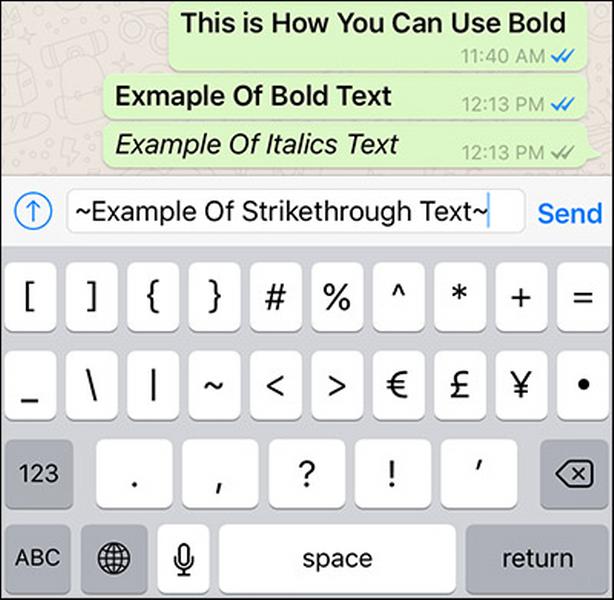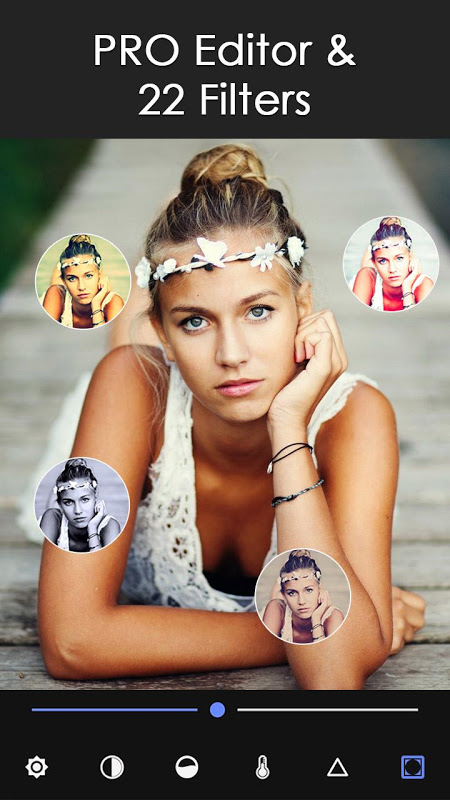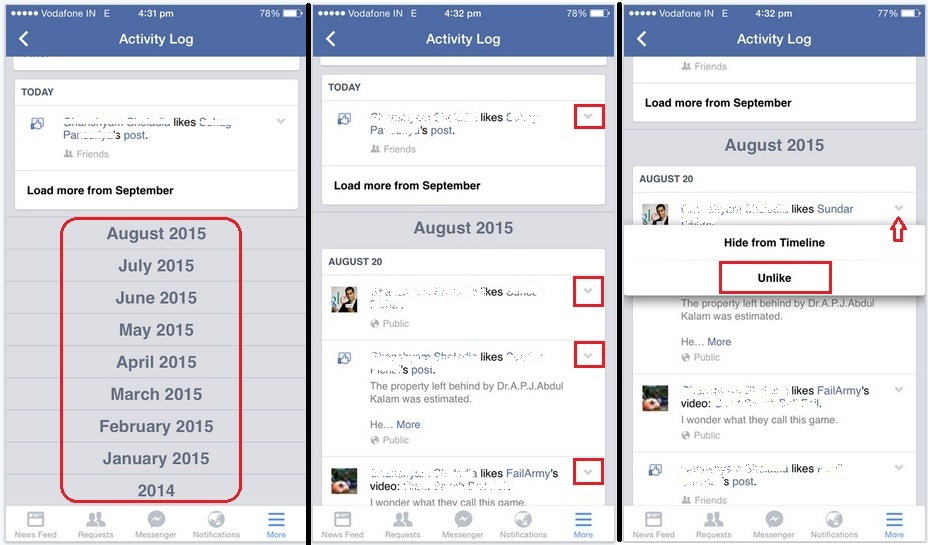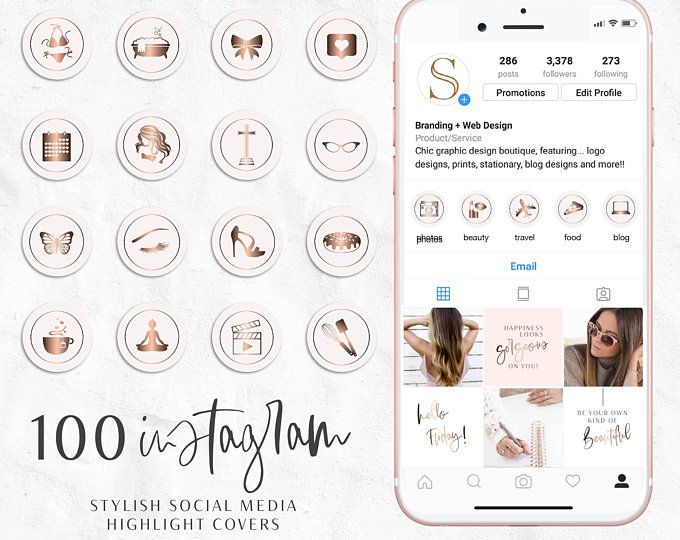How to bold the message in whatsapp
How to Bold, Italic, Strikethrough, or Monospace Text Messages on WhatsApp App and Web?
WhatsApp is among the most popular apps in India and other international markets. The reason for the popularity of the Facebook-owned instant messaging app is due to a ton of features it offers to enhance the user experience while keeping it simple. One such feature on WhatsApp is letting users format texts or change font styles inside messages. You can either format texts in a message to bold, italics, or strike it through altogether. The steps to format text or change font styles on WhatsApp are quite simple and can be done within seconds.
Also Read: Update WhatsApp New Version: How to Update WhatsApp to the Latest Version on Andriod, iPhone, Desktop and More
As mentioned earlier, WhatsApp provides four ways to format text or change font style within the app or the web app- Bold, Italics, Strikethrough, Monospace.
How to Bold a Text on Whatsapp
To make a text bold, you need to place an asterisk (*) on both sides of the text. For example, *This is a sample text to make text bold on WhatsApp*. Another way to do is by following these steps:
- Open your WhatsApp and go to the Contact to which you want to send the message.
- Long-press on the text after you have written it and select all the select.
- Once done, you will see the BIU option. Click on it and mark the text as bold.
Once you enter the asterisk at the end of the text you want to make bold or use the above-mentioned steps, WhatsApp will automatically format the selected text. The output will look like: This is a sample text to make text bold on WhatsApp.
Also Read: WhatsApp Pay: How to Add Bank Account, Set UPI PIN, Send Money to Contacts, Find Offers and More
How to Italicise a Text on Whatsapp
To italicise your message on WhatsApp, place an underscore (_) on both sides of the text. For example, “_This is a sample text to italicise a message on WhatsApp_”. Else, you can follow this method as well:
- Go to WhatsApp and select the contact to whom you want to send the message.

- Enter the text and then select it.
- Once done, you will see the BIU option. Simply tap on it and select the Italic option.
Once you enter the underscore at the end of the text you want to italicise or use the above-mentioned steps, WhatsApp will automatically format the selected text. The output will look like this: This is a sample text italicise a message on WhatsApp.
How to Strikethrough a Text on Whatsapp
To strikethrough a text or message on WhatsApp, place a tilde (~) at the start and end of the text/message. For example: ~This is a sample text to strikethrough text on WhatsApp~.
Moreover, you can use the below-mentioned steps to send a text with a strikethrough:
- Go to WhatsApp and select the contact to whom you want to send the message.
- Enter the text and then select it.
- Once done, you will see the BIU option. Simply tap on it and select the Strikethrough option.
Once you enter the tilde at the end of the text you want to strikethrough, WhatsApp will automatically format the selected text.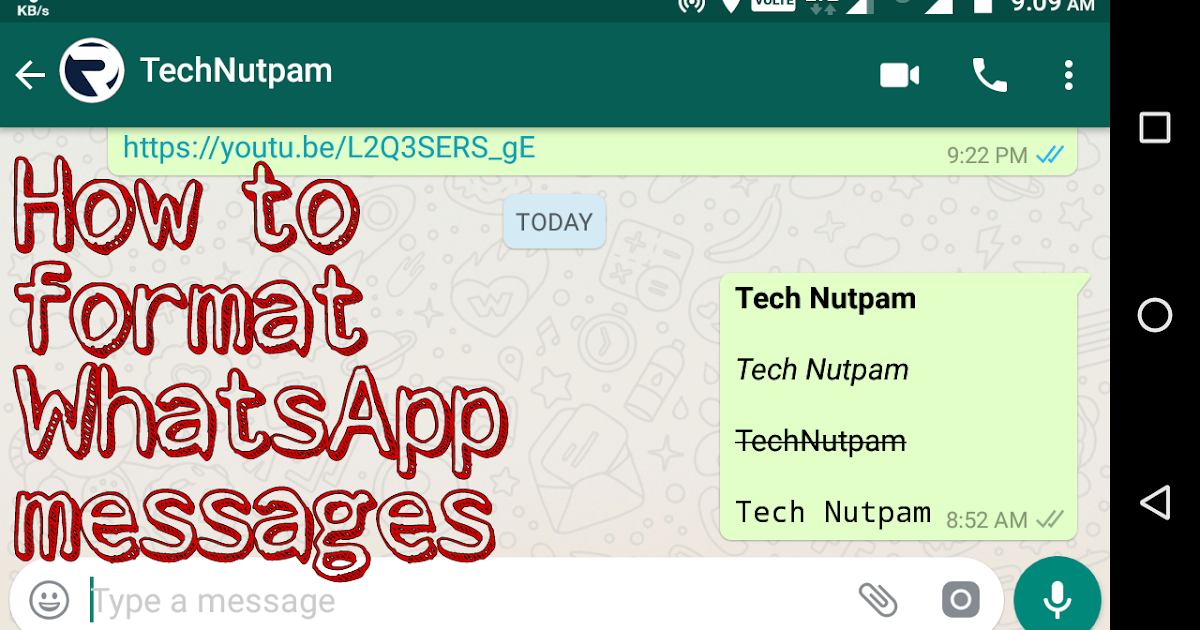 The output will look like: T̶h̶i̶s̶ ̶i̶s̶ ̶a̶ ̶s̶a̶m̶p̶l̶e̶ ̶t̶e̶x̶t̶ ̶t̶o̶ ̶s̶t̶r̶i̶k̶e̶t̶h̶r̶o̶u̶g̶h̶ ̶t̶e̶x̶t̶ ̶o̶n̶ ̶W̶h̶a̶t̶s̶A̶p̶p̶
The output will look like: T̶h̶i̶s̶ ̶i̶s̶ ̶a̶ ̶s̶a̶m̶p̶l̶e̶ ̶t̶e̶x̶t̶ ̶t̶o̶ ̶s̶t̶r̶i̶k̶e̶t̶h̶r̶o̶u̶g̶h̶ ̶t̶e̶x̶t̶ ̶o̶n̶ ̶W̶h̶a̶t̶s̶A̶p̶p̶
How to Monospace a Text on Whatsapp
To monospace a text or message on WhatsApp, place three backticks (“`) at the start and end of the text/message. For example: “`This is a sample text to monospace text on WhatsApp“`. One can also use this method to send a monospace text message on WhatsApp:
- Go to WhatsApp and select the contact to whom you want to send the message.
- Enter the text and then select it.
- Once done, you will see the BIU option. Simply tap on it and select the Monospace option.
Once you enter three backticks at the end of the text you want to monospace, WhatsApp will format the selected text and the output will look like: 𝚃𝚑𝚒𝚜 𝚒𝚜 𝚊 𝚜𝚊𝚖𝚙𝚕𝚎 𝚝𝚎𝚡𝚝 𝚝𝚘 𝚖𝚘𝚗𝚘𝚜𝚙𝚊𝚌𝚎 𝚝𝚎𝚡𝚝 𝚘𝚗 𝚆𝚑𝚊𝚝𝚜𝙰𝚙𝚙.
Also Read: WhatsApp Android to iOS: How to Transfer Chat Messages and Media from Android Mobile to iPhone
Frequently Asked Questions (FAQs)
How to change the font size in WhatsApp?
You can easily change your font size in WhatsApp by following the below-mentioned steps:
- Open WhatsApp application on your Android or iOS device.
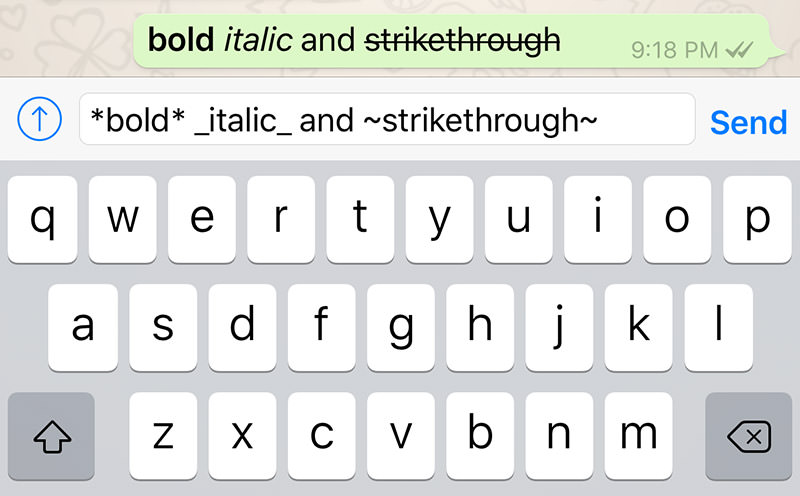
- Tap on More section and click on Settings
- Go to Chats and then click on Font Size.
- Click the desired font size from Small, Medium or Large.
With this, you will be able to change your WhatsApp font size with ease.
What font does WhatsApp use in 2022?
WhatsApp uses Helvetica font as a default for its messaging platform.
Thanks for reading till the end of this article. For more such informative and exclusive tech content, like our Facebook page
How To Send Formatted Messages On WhatsApp
By Shikhar Mehrotra
WhatsApp has a text formatting feature that lets users choose between bold, italic, strikethrough, and monospace styles to emphasize text.
People around the world use WhatsApp as their primary instant messaging app, and one effective way to communicate is by using bold, italics and other styles to format text. Since all messages sent on WhatsApp use the same font, users may want to highlight important parts by using these styles. Formatting text is just one of the many features that WhatsApp offers. As the world's most popular instant messaging app, WhatsApp is constantly adding new features to rival other platforms like Telegram and Signal.
Since all messages sent on WhatsApp use the same font, users may want to highlight important parts by using these styles. Formatting text is just one of the many features that WhatsApp offers. As the world's most popular instant messaging app, WhatsApp is constantly adding new features to rival other platforms like Telegram and Signal.
WhatsApp supports a range of emojis, stickers, and GIFs that are available both within the app and as downloads from third-party platforms. Using emojis in a text message can convey more emotion. To make things interesting, users can add GIFs to their conversations as well. Overall, there are a lot of ways to write a WhatsApp message that stands out and makes a point.
Related: How To Change Your Profile Picture On WhatsApp
Formatting messages on WhatsApp lets users highlight words, draw attention to important bits of information, or make large chunks of text easier to read. There are four styles that can be applied to a WhatsApp message - bold, italics, strikethrough, and monospacing.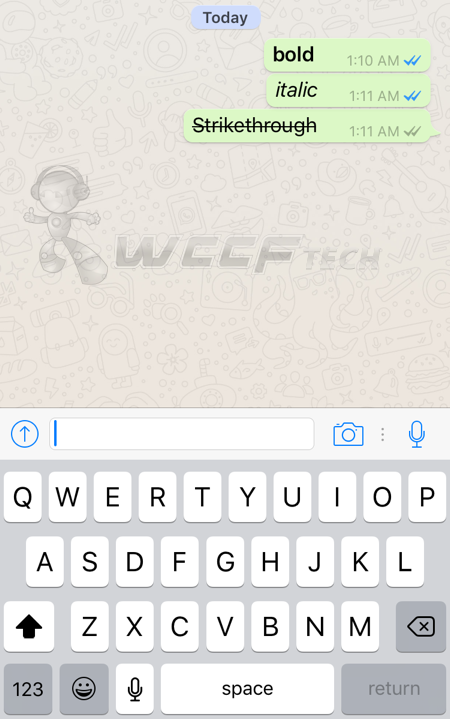 There are two ways to apply the formats. Users who prefer to add these styles manually can add special characters before and after the part of the text that needs to be formatted. Alternatively, users can apply the styles by using the formatting menu in the app.
There are two ways to apply the formats. Users who prefer to add these styles manually can add special characters before and after the part of the text that needs to be formatted. Alternatively, users can apply the styles by using the formatting menu in the app.
To make text bold on WhatsApp, add an asterisk (*) at the beginning and end of the message. Bold text is generally used to convey something important, since it has a distinct appearance from plain text. To italicize text, add an underscore (_) at the beginning and end of the message. Primarily used to style titles or quotes, italics are another way to differentiate a message. To add a strikethrough to text on WhatsApp, add a tilde (~) before and after the text. Lastly, the monospace style applies a monospace font that is usually seen in code or plain text editors. To use it, add three backticks (```) before and after the text. It's important to note that the characters have to be added right before and after the text, without leaving any spaces.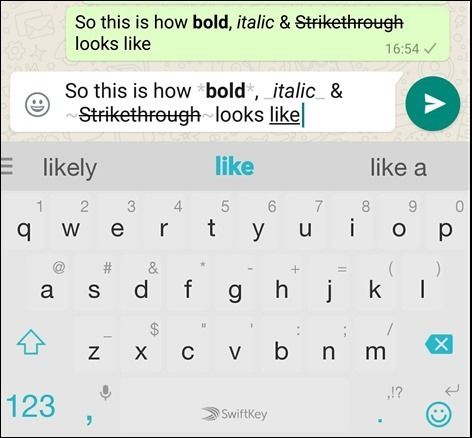
An easier way to format text on WhatsApp is to tap and hold the text that needs to be formatted, and then choose the bold, italic, strikethrough or monospace font style. This method works on both the Android and iOS apps. WhatsApp applies the font style in the chatbox before sending a message, so that users can see what it looks like before the message is sent.
Next: How To Delete Messages Or Entire Chats On WhatsApp
Source: WhatsApp
Subscribe to our newsletter
Related Topics
- Tech
About The Author
Fascinated by companies like Apple and Samsung, Shikhar has covered consumer tech for three years. His favorite topics include how-to explainers, guides, and features with a helpful point of view that makes tech easier for others. In the past, he has worked for several technology publications, including Android Fist, TelecomDrive, and is currently associated with Republic World and SlashGear. Other than writing, Shikhar has a knack for social media management. In his free time, he watches the American sitcom Friends or creates videos for his YouTube channel. Shikhar attended Amity University in India for a bachelor's degree in journalism and mass communication, where he was awarded a gold medal for academic excellence.
In the past, he has worked for several technology publications, including Android Fist, TelecomDrive, and is currently associated with Republic World and SlashGear. Other than writing, Shikhar has a knack for social media management. In his free time, he watches the American sitcom Friends or creates videos for his YouTube channel. Shikhar attended Amity University in India for a bachelor's degree in journalism and mass communication, where he was awarded a gold medal for academic excellence.
How to send text messages in italics, bold, strikethrough, or monospace on WhatsApp
How to send text messages in italics, bold, strikethrough, or monospace on WhatsApp
- Post author: Vladislav Pavlov
- Post category: Soft
Agree, we all use WhatsApp to communicate. It is the most used instant messaging app for Android and iOS at the moment.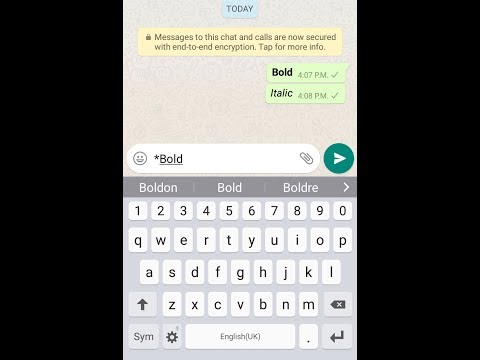 For many years, WhatsApp has served as the best communication tool to stay in touch with friends and family. Compared to all other instant messaging apps, WhatsApp offers more features. In addition to text messages, WhatsApp can even make voice and video calls.
For many years, WhatsApp has served as the best communication tool to stay in touch with friends and family. Compared to all other instant messaging apps, WhatsApp offers more features. In addition to text messages, WhatsApp can even make voice and video calls.
If you've been using WhatsApp for a while, you may have seen users use unusual fonts on the app. So, if you want to send text messages in italic, bold, strikethrough or monospace font, then in this article, we have shared a detailed guide on how to use stylish fonts in WhatsApp chats.
How to make text bold in whatsapp
If you want to change the font style of whatsapp text messages to bold, you need to follow a few simple steps below.
To change the WhatsApp font style to bold, you need to place an asterisk "*" on both sides of the text. For example, *Welcome to the IT knowledge site* .
As soon as you enter an asterisk at the end of the text, WhatsApp will automatically change the selected text to bold.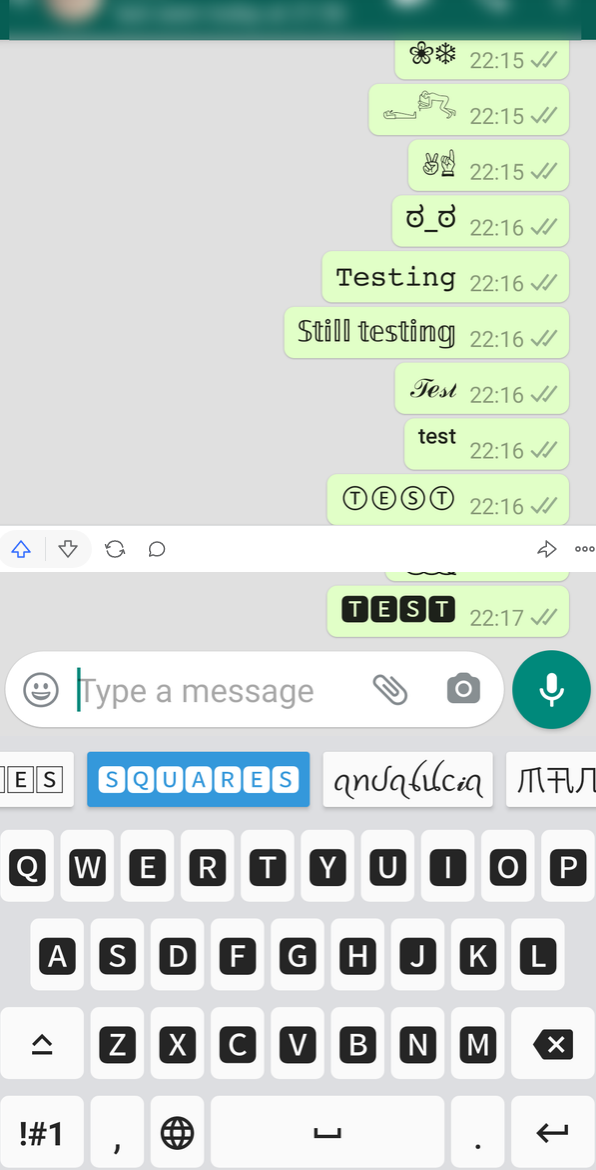
How to change WhatsApp font style to italic
Just like bold text, you can also italicize your WhatsApp messages. To do this, you need to put text between special characters.
To make your WhatsApp messages italic, you need to add an underscore "_" before and after the text. For example, _ Welcome to the IT knowledge site _.
WhatsApp will then automatically change the selected text to italics. Just send a message and the recipient will receive a text message with a beautiful font.
How to strikethrough your text message
You can also send strikethrough messages on WhatsApp. For those who don't know, the strikethrough text effect is a fix. Sometimes this can be very helpful.
To strike out a message, put a tilde "~" on both sides of the text. For example, ~ Welcome to IT knowledge site ~.
Then send a text message and the recipient will receive a text message with a strikethrough font.
Monospace text in WhatsApp
WhatsApp for Android and iOS also supports a monospace font that can be used in text messages. However, there is no direct option to set the default monospace font in WhatsApp.
However, there is no direct option to set the default monospace font in WhatsApp.
You need to change the font in each chat individually. To use a monospaced font in WhatsApp, you need to place three backticks "` ` `" on both sides of the text. For example, ` ` `Welcome to the IT knowledge site` ` `.
After that, press the send button and the recipient will receive a text message with a beautiful font.
So, this article is about how to send text messages in italic, bold, strikethrough or monospace font in WhatsApp. If you have any questions about this, please ask them in the comments.
Share
Tags: WhatsApp, Tips, Tricks
10 WhatsApp tricks that most users don't know about
10 useful features of this application that will make your life a little easier.
1. How to become invisible on WhatsApp
If you think that not everyone needs to know when you are online, see your statuses, profile photo and information, use this trick:
- For Android: Go to Menu > Settings > Account > Privacy and change the privacy settings.
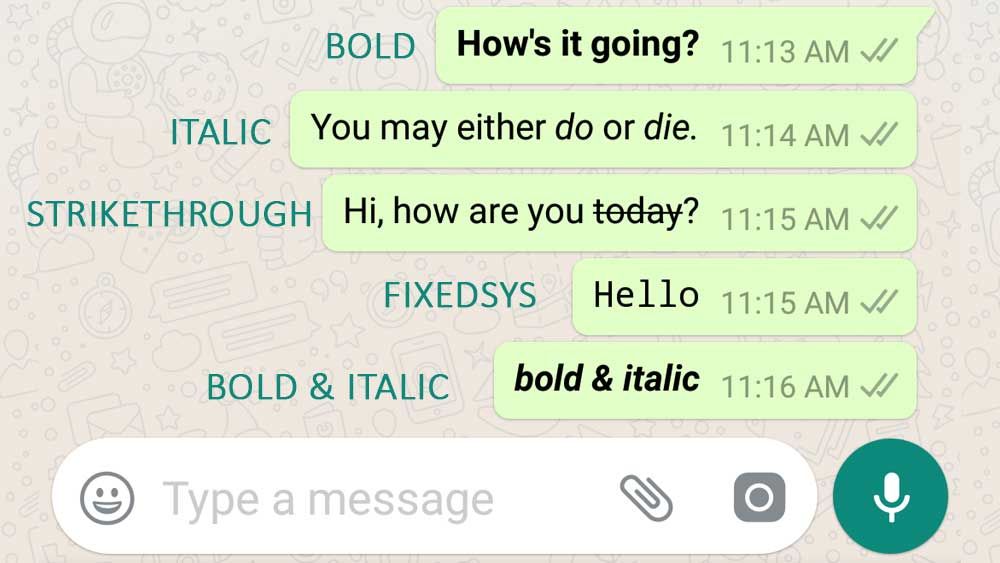
- For iOS: Go to Settings by clicking on the gear in the lower right corner of the screen, open the Privacy section and change the settings.
2. How to make messages more expressive
In addition to pictures and emoticons, you can emphasize messages in italics, bold, or strikethrough.
- To write text in italics, use _underscores_ on both sides of the text.
- Want to make text bold? Put *asterisks* on both sides of the text.
- When you want to apply strikethrough to text, use ~tilde~ before and after the text.
3. How to send messages to a group of contacts without creating a group
To create a newsletter, launch WhatsApp. Go to Chats > Menu > New Broadcast. Click on the "+" or enter the names of friends to select recipients from your contact list.
The message will be sent to everyone you have marked in the mailing list. In this case, mailing recipients will receive this message as a standard one. Their replies will not be sent to other members of the mailing list, they will only come to you.
In this case, mailing recipients will receive this message as a standard one. Their replies will not be sent to other members of the mailing list, they will only come to you.
4. How to understand that you have been blocked
There are several "symptoms" that indicate that you may have been blocked:
- You don't see the contact's last seen time or online status in the chat window.
- You are not seeing updates to the contact's profile photo.
- All your messages are marked with one checkmark (message sent), but never two checkmarks (message delivered).
- You are creating a group and cannot add the contact of the person you think has blocked you to it.
However, the listed signs do not give 100% certainty that you are in the banlist. Your friend could have simply changed the visibility settings.
5. How to save your smartphone memory from autoloading media files
Caring WhatsApp, by default, saves all the photos that come during the correspondence.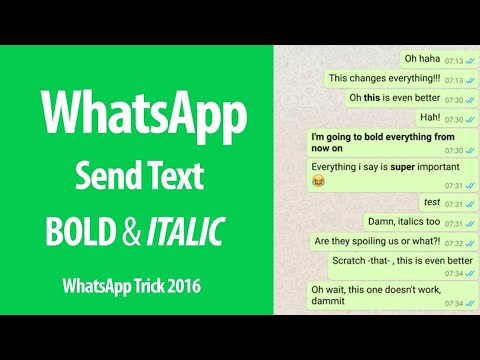 Only now, this often clogs the memory a lot, and you don’t want to deny yourself the installation of new applications.
Only now, this often clogs the memory a lot, and you don’t want to deny yourself the installation of new applications.
Solution: Simply turn off photo autosave in the app's settings. For Android: Open Settings > Data and select media download options.
For iOS: Settings > Data > Media.
6. How to understand that the interlocutor is not who he claims to be
Almost everyone can use a "temporary number" or a special application to receive an SMS activation code. To check if your friend has a real number, just call him. Temporary virtual numbers are almost always inactive.
7. How to silence the speakerphone when listening to voice messages
It's quite simple: put the phone to your ear - WhatsApp will turn off the speakerphone and whisper the audio through the phone's speakers. How does he know you put the phone to your ear? This app knows a lot more than you think.
8.
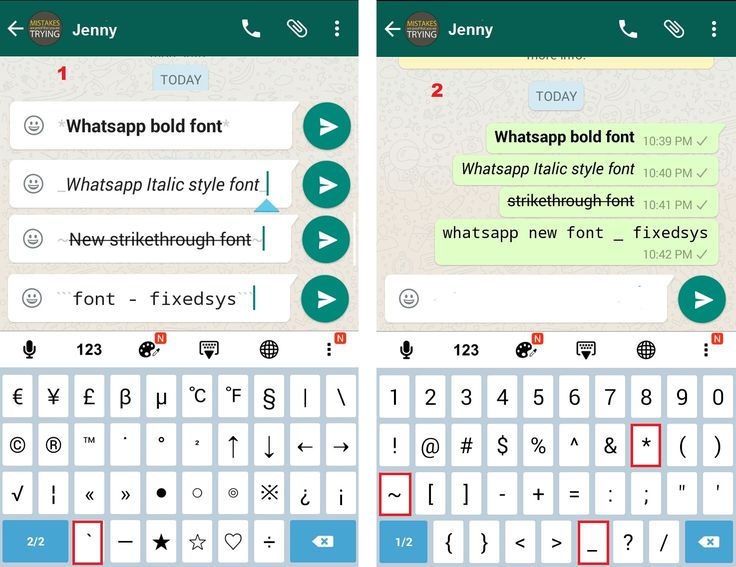 How to quickly find important messages
How to quickly find important messages Sometimes you spend half an hour digging through the correspondence to find an important message. Don't waste time: highlight the message you want and click the star at the top of the screen. Now it is quickly found when selecting the line Favorite messages in the main menu.
9. How to find out who reads your personal correspondence
Open the menu and click on the line WhatsApp Web. If the app prompts you to go to web.whatsapp, scan the QR code, and browse WhatsApp from your computer, that's great. This means that no one else is reading your WhatsApp from their computer using WhatsApp Web.
If you see the Computers tab on the screen and a list of sessions (connections) that you yourself did not create (not to be confused with your own connections to WhatsApp Web), this is a reason to suspect that someone else used your smartphone and reads your WhatsApp from your laptop.
10.