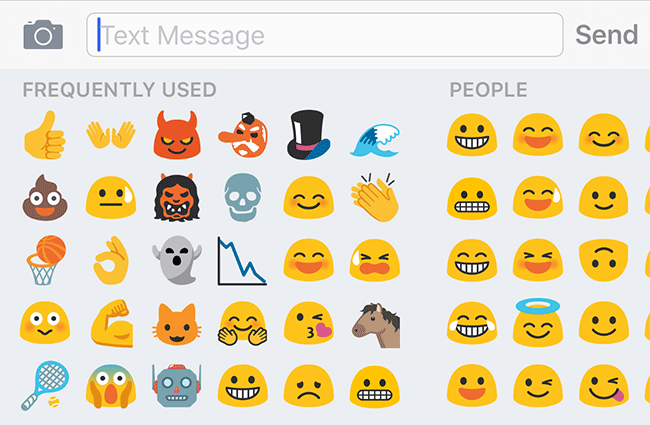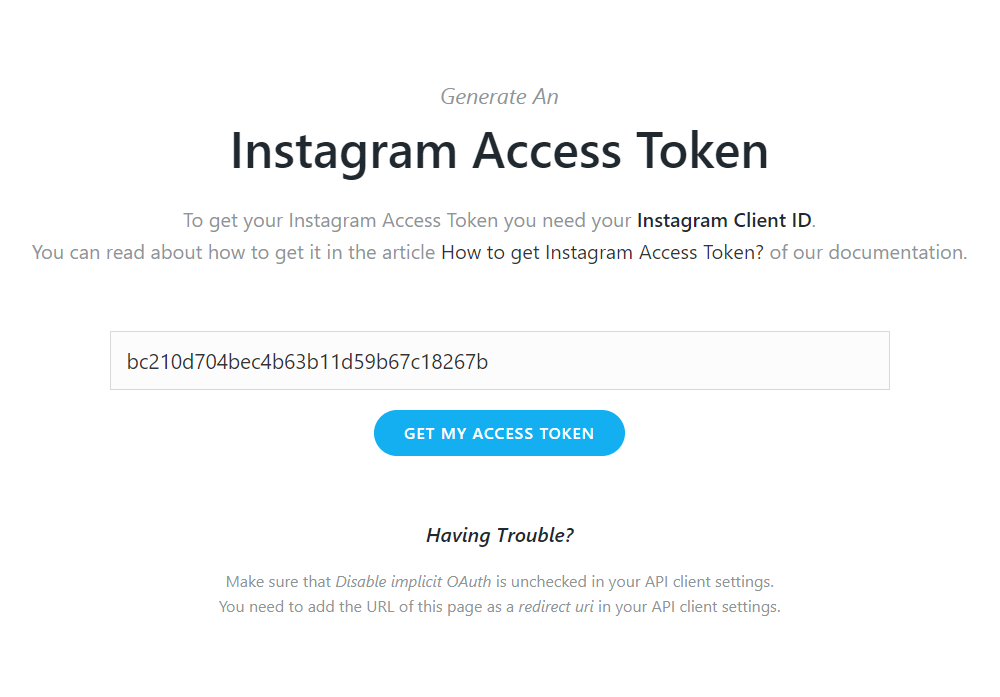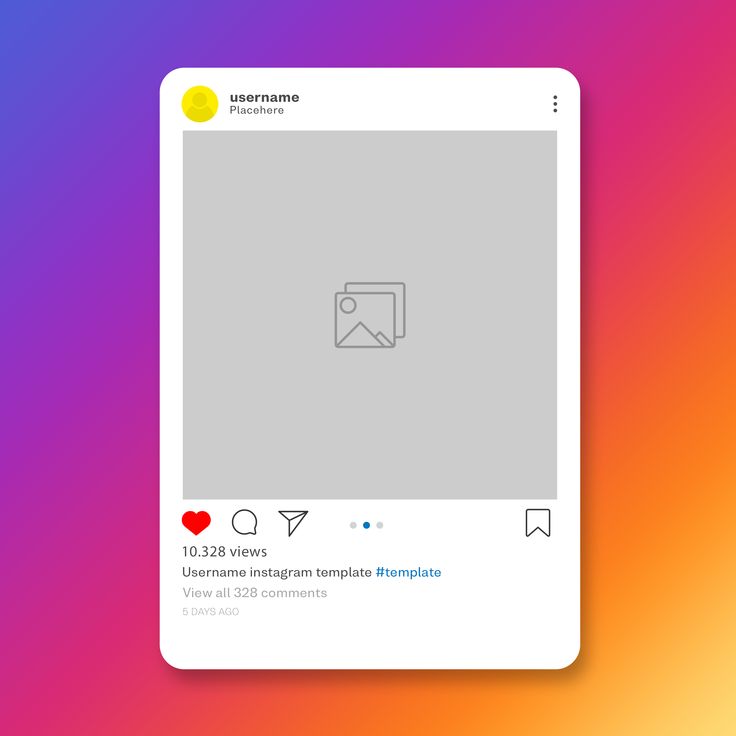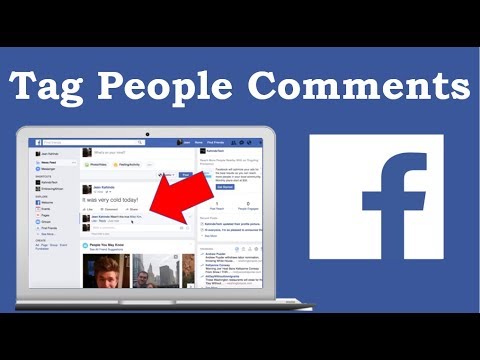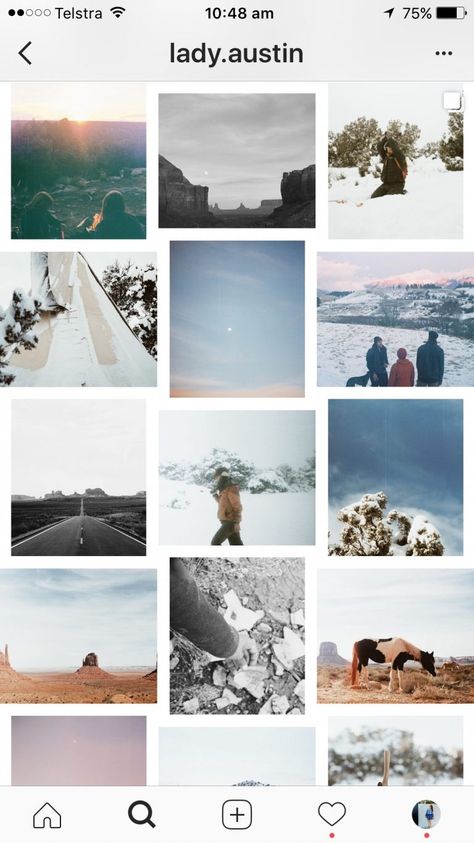How to hide whatsapp online status while chatting on iphone
How to Hide Your Online Status on WhatsApp (Android, iOS, and Web)
The Meta-owned messaging giant has been trying to make it easier to use WhatsApp on multiple devices (without internet on the primary device) and transfer WhatsApp chats from Android to iPhone. But, over the past year or so, users have started giving importance to privacy online. It has forced the company to rethink its privacy policy, and it’s now testing new features to fulfill these needs. Now, a common gripe most users have with WhatsApp is that you appear online even when you open the app for a split second. And it makes others think you are active and available to chat when that might not be the case. If you are facing this issue and want to appear offline on WhatsApp, it’s easier to do than you think. In this guide, we have explained how to hide your last seen and online status while chatting on WhatsApp. It will help safeguard your privacy and keep snoopy individuals at bay, so let’s get started.
We have explained the step-by-step process (with pictures) to turn off your last seen and online status on WhatsApp in this guide. We have even added an unofficial tool you can use to hide the online status on WhatsApp Web. Use the table below to check out the method suitable for your needs.
Table of Contents
How to Hide Last Seen on WhatsApp (Android)
Before you can hide your online status in the messaging app, you first need to learn how to turn off your last seen status on WhatsApp. And here’s what that process looks like:
1. Open WhatsApp and tap on the ellipses (three dot) icon at the top right corner. Then, select the “Settings” option.
2. Next, navigate to “Account -> Privacy” to access the last seen status setting.
3. Now, tap on the “Last seen and online” privacy setting. After that, select “Nobody” under the “Who can see my last seen” option to hide when you were last online on the messaging app from everyone.
Note: You can also select the “My contacts except.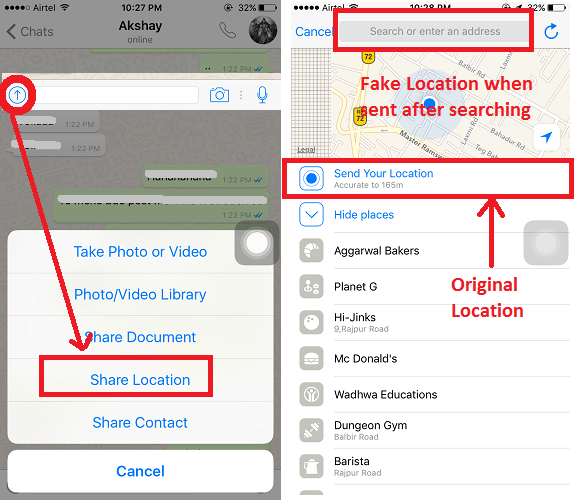 .” option if you wish the last seen time to be displayed to select people in your contacts list.
.” option if you wish the last seen time to be displayed to select people in your contacts list.
How to Hide Online Status on WhatsApp (Android)
Now that you know how to hide the last seen time on your WhatsApp account, you can also choose who can view whether you are online on the messaging app or not. Here’s how you can appear offline on WhatsApp for everyone but still continue to text whoever you like:
Note: The ability to hide your online status is only available to WhatsApp beta testers on Android and iOS at the moment. For this guide, we used WhatsApp version 2.22.21.12 on the OnePlus 9RT running Android 12.
On the same settings page as the “Last Seen” status, you will now see a new “Who can see when I’m online” option. You just need to select “Same as last seen” here.
And now, if you have selected “Nobody” as the “Last Seen” status, then no one will be able to see the “Online” text under your name in the chat window when using WhatsApp. This way, no one will be able to snoop on your online messaging activity and question why you are not replying to them even though you are active.
This way, no one will be able to snoop on your online messaging activity and question why you are not replying to them even though you are active.
How to Hide Last Seen on WhatsApp (iPhone)
The steps to disable the last seen status in Meta’s messaging app on iPhone are pretty much the same as Android, so let’s look at how to go about it:
- Open WhatsApp on your iPhone and tap on “Settings” in the bottom navigation bar. Then, move to the “Account” settings.
2. Next, move to “Privacy -> Last Seen & Online” under the “Account” settings.
Note: The “Last Seen & Online” setting and the option to hide them is only available in WhatsApp beta versions right now. You will only see the option to disable “Last Seen” on your device.
3. Finally, select “Nobody” under the “Who Can See My Last Seen” option to hide your activity on WhatsApp. Now, other users will not be able to see when you were last online and using the messaging app.
Now, other users will not be able to see when you were last online and using the messaging app.
How to Hide Online Status on WhatsApp (iPhone)
Similar to the Android settings, you will have to select the “Same as last seen” option under the “Who can see when I’m online” section in the privacy settings. Note: Since this feature is only available to beta testers at the moment, we tried it out on WhatsApp beta version 2.22.20.75 on iPhone 11 running iOS 16.
Also, as you can see in the screenshot, WhatsApp mentions that disabling the last seen and online options for yourself would mean that you won’t be able to see the status of other users.
How to Hide Last Seen and Online on WhatsApp PC
Now, if you are someone who relies on WhatsApp Web to communicate with friends and family, there’s nothing to worry about, as you can turn off your last seen and online status there as well. On your Mac, Linux, or Windows PC, here’s how you can hide the last seen status:
Hide Last Seen Status on WhatsApp Web
1. WhatsApp Web includes an official way to disable the last seen status, and it is similar to the Android and iPhone versions. So, open the web app, click the three dot (ellipses) icon and select “Settings” from the dropdown.
WhatsApp Web includes an official way to disable the last seen status, and it is similar to the Android and iPhone versions. So, open the web app, click the three dot (ellipses) icon and select “Settings” from the dropdown.
2. Then, click on “Privacy” under the Settings menu.
3. After that, head to the “Last seen” privacy setting.
4. Next, as we did in the Android and iOS sections, select “Nobody” under the “Last Seen” setting to stop sharing the exact time when you last opened WhatsApp to check your messages.
Hide Online Status on WhatsApp Web
5. Now, the ability to hide your online status is yet to officially reach the web version of WhatsApp, but you can use a third-party tool for the time being. So let’s take a look at how it works.
6. First, download the WA Web Plus for WhatsApp extension from the Chrome Web Store (visit). It’s a popular Chrome extension with a stellar 4. 6 rating and 21,000 reviews. Click the “Add to Chrome” button to install the extension.
6 rating and 21,000 reviews. Click the “Add to Chrome” button to install the extension.
7. Once the extension is installed, click the “Extension” icon to the right of the address bar and select “WA Web Plus for WhatsApp” from the dropdown menu.
8. The extension settings will now open up. Under the “Enhancements” tab, enable the “Hide online status (Invisible Mode)” option to appear offline while chatting. You can also enable the “Hide typing status” to further make your activity private on WhatsApp.
Note: It takes a couple of seconds for the extension to become active after you open WhatsApp Web on your desktop, so you will appear online for a second or two. We suggest you wait a little before you go ahead and start typing messages to your contacts.
And that’s it. People will no longer see the “Online” tag under your contact name when you are using the messaging app. They would not even see the typing indicator if you enable the said feature and use the web app for all communication purposes.
Frequently Asked Questions
Does online on WhatsApp mean they are talking to someone?
The online status under a contact’s name indicates that they are currently using WhatsApp, but it doesn’t explicitly mean they are talking to someone. They could have just left the messaging app open on their phone. Or could be checking Status updates, setting up fingerprint lock on WhatsApp, and more.
Can I hide when I’m online on WhatsApp?
WhatsApp not only allows you to disable your last seen status but hide your online status as well. That means you can use the messaging app without worrying about others seeing you are active on WhatsApp.
Learn How to Appear Offline on WhatsApp
So yeah, these are all the methods you can use to prevent someone from seeing that you are online on WhatsApp in 2022. You can uphold your privacy while chatting on the messaging app and appear offline to all users. However, remember that you will also not be able to view their online status once you enable this privacy setting. Though, you can always retrace your steps to turn off the feature. Also, we suggest using the WhatsApp Web extension to hide your online status right now instead of waiting for the feature to graduate out of beta. So, did this guide prove helpful for you? Let us know in the comments below.
Though, you can always retrace your steps to turn off the feature. Also, we suggest using the WhatsApp Web extension to hide your online status right now instead of waiting for the feature to graduate out of beta. So, did this guide prove helpful for you? Let us know in the comments below.
How to Hide your Online Status in WhatsApp [2022]
Whatsapp has become one of the most commonly used messaging and social networking apps. You can send messages, images, and videos, even share your contacts and your current location.
But where Whatsapp provides the endless possibilities to communicate effortlessly with anyone, people also seek to chat with a person while having offline status on Whatsapp.
Before diving into ways to hide online status on WhatsApp, you must understand its importance and necessity. The most common reason you may want to hide your Whatsapp online status is privacy.
Here, you will get to know all about how to enable Whatsapp offline status while chatting.
Part 1: What does online mean on WhatsApp?
The Whatsapp status tells about your last seen presence on Whatsapp or when they were active. There are two status types, online and offline. The online status informs a person is available on Whatsapp while others tell they are unavailable.
It is a common misconception that people see the "online" status on someone's account and think they have seen their messages. The online status only tells that the person is available. It does not indicate that he saw your messages.
Part 2: Why stay invisible on WhatsApp?
Whether you use Whatsapp for the web or on mobile phones, hiding Whatsapp's online status makes you invisible to other people.
Enabling the Whatsapp offline status gives you various benefits. You can use this feature if you want to enjoy some free time or do not want anybody to disturb you while playing your favorite mobile game.
You may wonder if switching off the internet will do the same. But you will also stop other services like emails or blog posts. So enabling offline status on Whatsapp lets you take your free time.
But you will also stop other services like emails or blog posts. So enabling offline status on Whatsapp lets you take your free time.
MobileTrans - Transfer WhatsApp between iOS and Android
Easy WhatsApp transfer between different phones. The 1-click solution to backup WhatsApp chats on iOS/Android devices.
Try it freeTry it free
safe & secure
Part 3: Tricks to hide WhatsApp status on chat on android and iphone
Chat on Whatsapp as much as you want, but notifications popping up during work hours will annoy you.
Here are some tips and tricks to hide your Whatsapp status while chatting. These tricks are for iPhone as well as Android mobiles.
- Method 1. Block users to hide online status
- Method 2. Reply from mobile's notification panel without launching WhatsApp
- Method 3. Enable airplane mode to be offline on WhatsApp
- Method 4.
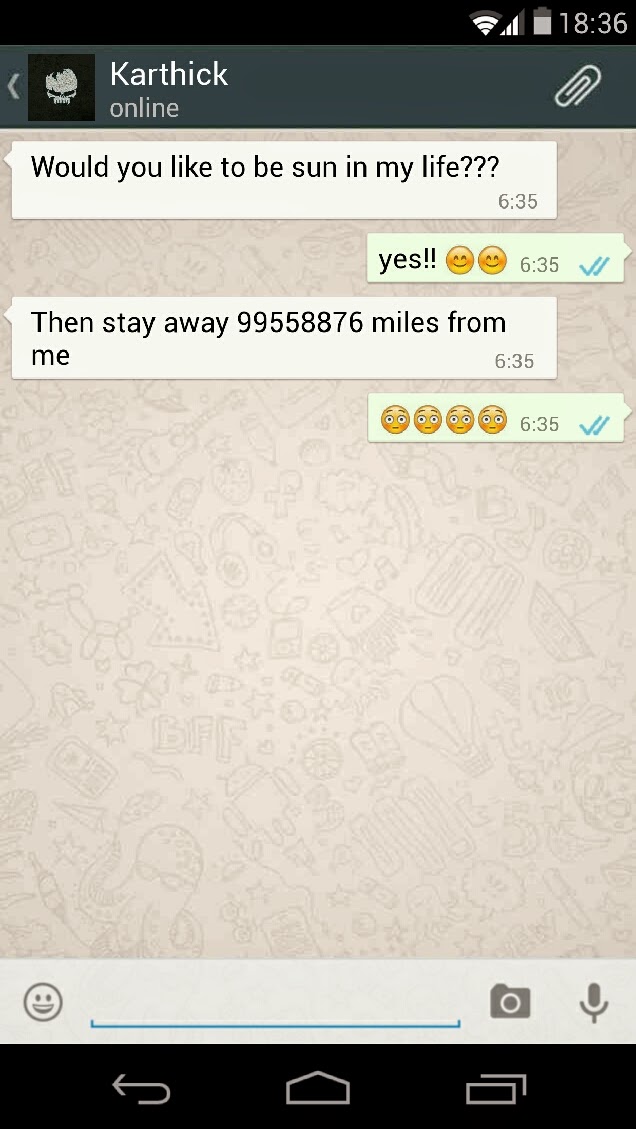 Disable online status from WhatsApp settings
Disable online status from WhatsApp settings
Method 1. Block users to hide online status
It is a handy trick to avoid someone seeing you online. But this option works if you wish to block a specific person from your online visibility.
Here is how to do it:
- Step 1: Open WhatsApp on mobile
- Step 2: Tap on the chat of the person you want to block.
- Step 3: Click the person's name located at the top of the screen.
- Step 4: Now click on the Block option. It will do the trick.
Method 2. Reply from mobile's notification panel without launching WhatsApp
Another way to chat on Whatsapp while shown offline is to reply to a person directly from the notification pop-ups on your mobile screen without replying within the application.
But to use this method, you must receive a Whatsapp message from a person that displays in the notification panel.
Here is how you can do it:
- Step 1: Drag down the notification panel
- Step 2: Click the Reply button to write your reply from the notification panel.
- Step 3: Finally, click send button to send your response.
Method 3. Enable airplane mode to be offline on WhatsApp
When the airplane mode is enabled, you send the message and exit Whatsapp. When you turn off Airplane mode, WhatsApp sends the message without showing you online.
It is how you can do it:
- Step 1: First, pull down the Notification panel from the top of the screen and turn on Airplane mode. It will disable your network connection.
- Step 2: Open Whastapp and click contact to send a message.
- Step 3: Type your message and hit send.
- Step 4: Exit from Whatsapp.
- Step 5: Now, disable the Airplane mode from the notification panel.

- Step 6: Whatsapp sends your message without exposing you online.
Method 4. Disable online status from WhatsApp settings
One method to appear offline on Whatsapp while chatting is disabling online status in the app. It is the most recommended trick to hide your online presence.
Below are the steps to do it:
- Step 1: Launch WhatsApp.
- Step 2: Go to the Settings option.
- Step 3: Tap on the Privacy option.
- Step 4: Click the Last Seen option and select Nobody to appear offline from every contact.
- Step 5: If you want to appear offline to some of your contacts, select the My Contacts option in the Last Seen option and select contacts.
Method 5. Send WhatsApp messages from the third-party clients
Besides official WhatsApp, numerous third-party apps offer more customizations and features where offline status is most popular.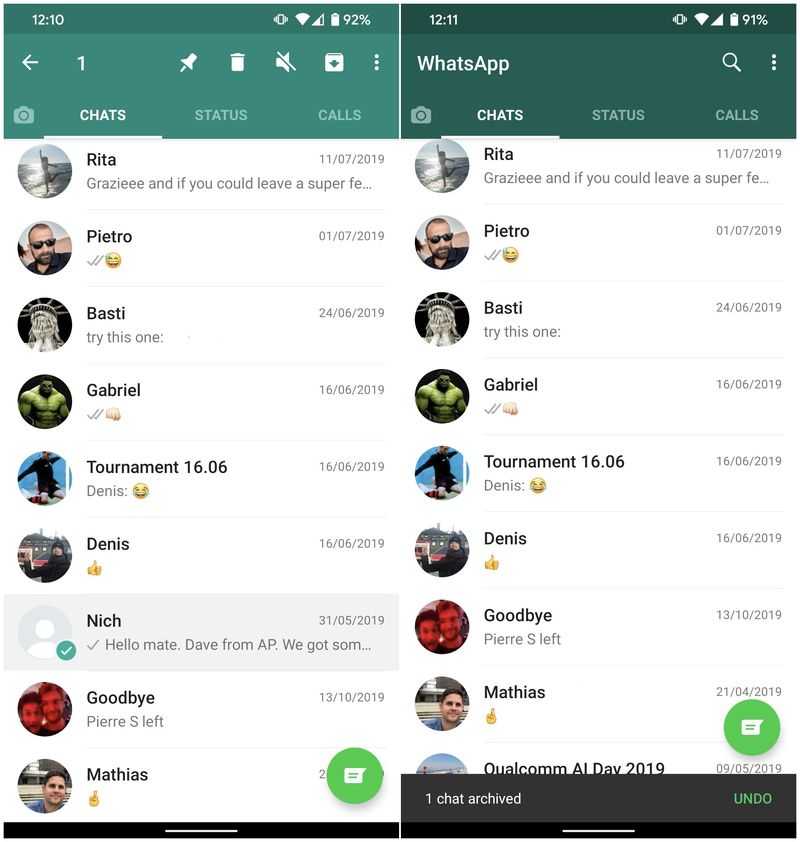
There are different third-party apps for Android and iPhone users.
- If you are an Android user, you can utilize the feature with a third-party app called GBWhatsApp to appear offline.
- But if you are fond of iPhone, you can download and use WhatsApp++.
MobileTrans - Transfer WhatsApp between iOS and Android
Easy WhatsApp transfer between different phones. The 1-click solution to backup WhatsApp chats on iOS/Android devices.
Try it freeTry it free
safe & secure
Part 4: Hide online status in WhatsApp on a pc
Here is the sad news. There is no feature to hide your online status if you use WhatsApp on the computer via WhatsApp Web.
But if you use the Chrome web browser to surf the internet, you can install one of the two plugins.
Follow the steps mentioned below:
Plugin # 1
- Step 1: Go to Google Chrome's Web Store and find the "WAIncognito" plugin.
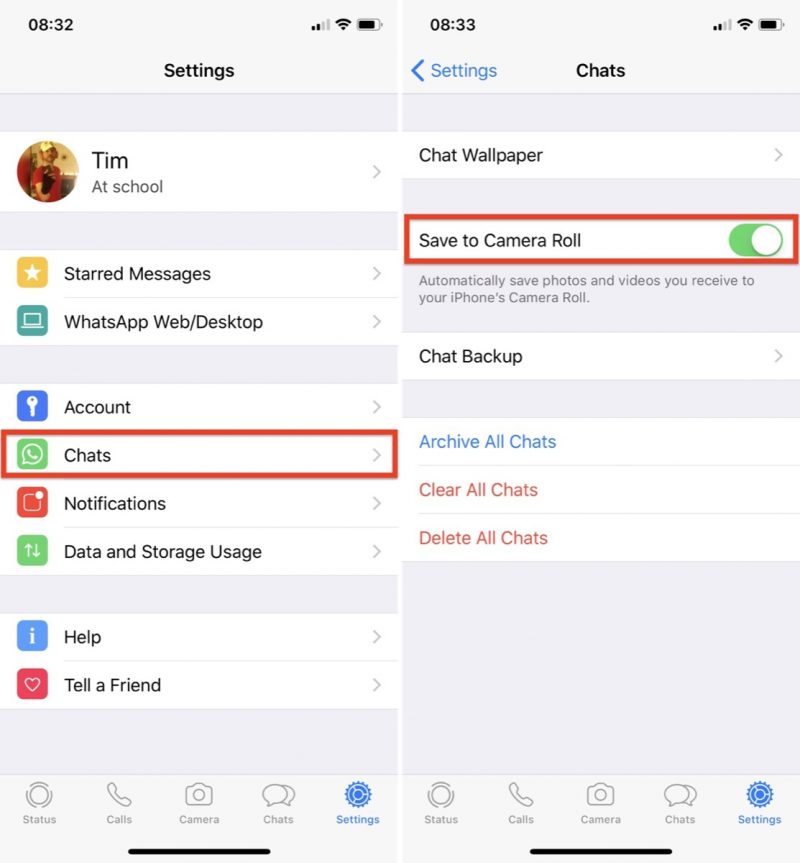
- Step 2: Install it to your Chrome browser.
- Step 3: Once installed, click on the extension and click on the check box with the label "Don't send Last Seem updates" It will hide your online presence.
Plugin # 2
Another plugin is WA Web Plus. Install the plugin and launch WhatsApp Web like usual and follow below steps:
- Step 1: Open the WA Web Plus plugin after launching WhatsApp Web.
- Step 2: Now check on the box labeled "Hide Online" and enjoy.
- Step 3: Restart the WhatsApp Web app if the changes do not work.
Part 5: Additional FAQs
FAQ 1: How to use Privacy Settings to protect your data?
Various options in WhatsApp Privacy add more security to your account.
- WhatsApp Last Seen: This option hides your online presence on WhatsApp.
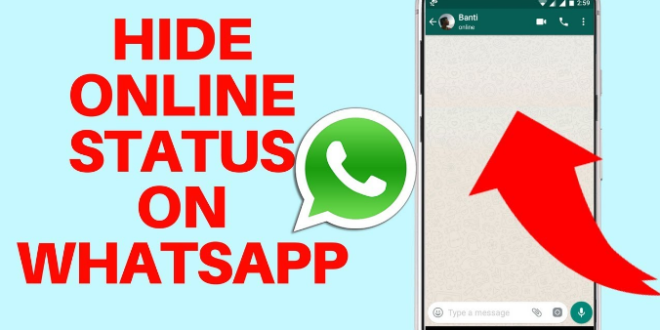
- WhatsApp Profile Photo: This option hides your profile photo from selected contacts.
- WhatsApp About: It will let you select which contacts can see your personal information. Enabling or disabling this setting will not stop you from viewing others' "About" information.
- WhatsApp Groups: Anybody who has your contact number can add you anytime to any group. This option allows you to decide who can add you to a group and who can not.
- WhatsApp Status: The Status option in Privacy Settings allows you to pick who can view your status.
Click here to know more about Privacy options in WhatsApp.
FAQ 2: How to read WhatsApp messages secretly?
Turn on the Airplane mode on your mobile when you receive a message. It cuts off the internet connection.
To know more about how you can secretly read other messages, click here. By the way, if you are also concerned about backing up your WhatsApp data, click here.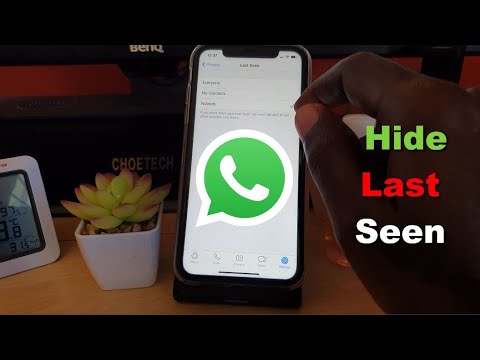
FAQ 3: How to enhance your WhatsApp privacy and security?
One way is to have encrypted chats on WhatsApp. By default, WhatsApp encrypts all chats, but double-checking is better.
Turning on the security notification will inform you if a new laptop or computer tries to access the existing chat. It will ensure you are not in contact with an unknown person.
Click here to find more security and privacy options on WhatsApp.
Conclusion:
Hiding your online presence on WhatsApp provides you privacy and security. It also allows you to stay focused on your priorities without being bothered by pop-ups and WhatsApp calls on your mobile. Various third-party apps offer this service that runs on a laptop or PC. They have more customizations that ensure better privacy.
MobileTrans - Transfer WhatsApp between iOS and Android
Easy WhatsApp transfer between different phones. The 1-click solution to backup WhatsApp chats on iOS/Android devices.
Try it freeTry it free
safe & secure
New Trendings
How to hide online status on WhatsApp - Network without problems
Have you decided to remain hidden in WhatsApp and therefore want to know how to hide online status in WhatsApp while chatting? Or are you worried about privacy on whatsapp?
WhatsApp, the most popular instant messaging app that we all love. Whatsapp has revolutionized the way we communicate and has given people many opportunities to harass us, which is not a good thing.
Whatsapp has revolutionized the way we communicate and has given people many opportunities to harass us, which is not a good thing.
People can clearly see when you are online and when you were last seen, and if your partner or parent is strict or suspicious, it would be better to take this option away from them and just hide your online status in the WhatsApp messaging app. nine0003
Today, in this guide, we will cover how to hide WhatsApp online status while chatting, how to hide the last seen on WhatsApp messenger, and how to completely hide WhatsApp online status. So anyone without further ado, let's get started.
When it comes to hiding online status on WhatsApp, one of the most common and widely used methods is to hide the last seen on WhatsApp. However, please note that if you turn off your last viewed status for others, you will also not be able to see someone else's last viewed status. nine0003
Here is how to hide last seen on whatsapp to hide your online status on whatsapp app while chatting:
- First open whatsapp messenger app.
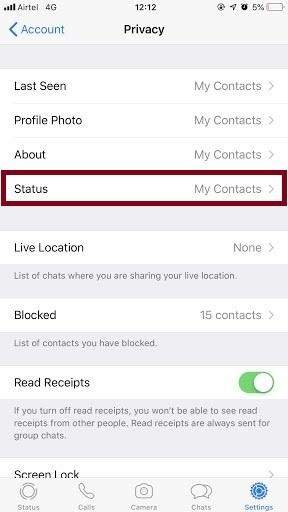
- Click on the three vertical dots located in the upper right corner.
- Now from the list of options click on settings.
- Next, click Account > Privacy.
- Finally, click on the "Last viewed" option and select "No one".
After you changed your WhatsApp from "Everyone" to "Nobody" for the last time, no one will be able to know about your WhatsApp online status.
If you don't save someone's number and set the "last seen on WhatsApp" option to "My Contacts", they won't be able to see your online status either.
How to hide your online status on WhatsApp by changing your settings
Apart from the last seen hide on the WhatsApp app, there are several ways you can hide your online status on the WhatsApp messenger. Some methods require you to go offline to hide your WhatsApp online status. nine0003
So now let's look at some of the most popular quick ways and learn how to hide online status on WhatsApp by changing the settings: online or when you were last seen on the WhatsApp messenger, then in this case the most ideal way is to completely abandon the network. You can enable Airplane Mode and disable any kind of connection on your device. This ensures that you won't receive any calls, SMS, or WhatsApp messages unless you disable Airplane Mode. nine0003
You can enable Airplane Mode and disable any kind of connection on your device. This ensures that you won't receive any calls, SMS, or WhatsApp messages unless you disable Airplane Mode. nine0003
You can also turn off Airplane mode, connect to Wi-Fi or mobile data, and allow all WhatsApp notifications to be received. Then put your phone back into airplane mode before opening your WhatsApp messages. In this way, you will be able to avoid whatsapp online status and also fool the time you saw the last time.
Method 2: Block WhatsApp Contacts
The second method is a little more drastic and involves blocking WhatsApp contacts directly so they can't contact you, can't see your picture on the display, or can't see your latest WhatsApp status. Whatsapp contact blocking is one of the most extreme ways to hide online status on whatsapp. nine0003
Follow these steps and learn how to block someone on WhatsApp messenger:
First, open the WhatsApp contact you want to block.
Click on the three vertical dots located in the upper right corner.
Now from the list of options click on Advanced > Block.
Finally, click on the Block option in the pop-up window to confirm it.
Once you block someone on WhatsApp, he/she will not be able to see your online status or latest status in the chat window. They will not be able to see your profile picture, nor will their calls/messages reach you. If you wish, you can unlock them by following the same method. nine0003
Method 3: Hide WhatsApp Blue Tick
In WhatsApp messages, a tick next to a message indicates the status of the message, one tick means it was delivered on your end, double ticks means the message was received on the other end, and double blue ticks means that the message has been read
If you wish to remain incognito, you can turn off read receipts, which will change the status of the blue checkmark. Here's how to hide the double blue tick in whatsapp messenger:
First, open the WhatsApp messenger application.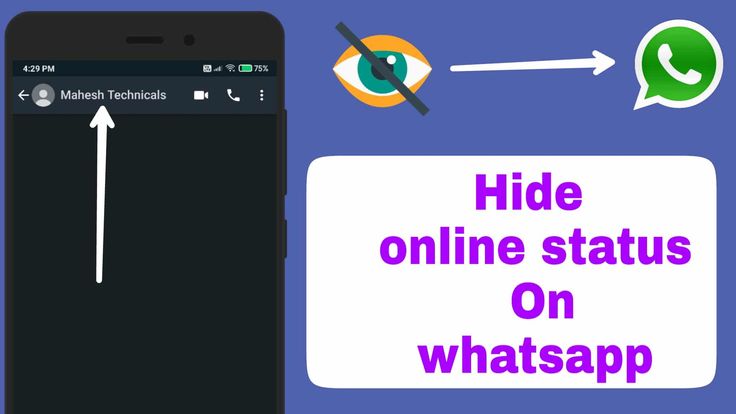
Click on the three vertical dots located in the upper right corner.
Now from the list of options click on settings.
Next, click Account > Privacy.
Finally, disable the Read Receipts option.
Now when you open any WhatsApp message, the checkmarks will remain gray and the person on the other end will not know if you have read the message or not. nine0003
Method 4: Hide your profile picture and status
If you want to look like you have completely deactivated your WhatsApp account, you can do so by hiding your profile picture and status. Here's how to hide your profile picture and WhatsApp status:
- First of all, open the WhatsApp messenger app.
- Click on the three vertical dots located in the upper right corner.
- Now from the list of options click on settings. nine0016
- Next, click Account > Privacy.
- Finally, click on the "Profile Photo" option and select "Nobody".
- Also click on the "About" option and set it to "Nobody".

So you can easily hide your WhatsApp online status by hiding your profile picture and about it section.
Conclusions
We hope our step by step guide helped you to hide online status in whatsapp messenger and answered your question how to hide online status in whatsapp while chatting. nine0003
If you have any questions, questions or concerns regarding turning off online status on WhatsApp, or would like us to help you with any other WhatsApp issues, please let us know in the comments below.
Also, if you are familiar with any best way to hide whatsapp online status, feel free to tell us how to hide online status on iphone whatsapp and how to hide online status on android whatsapp.
How useful is the publication? nine0003
Click on a star to rate!
Average rating / 5.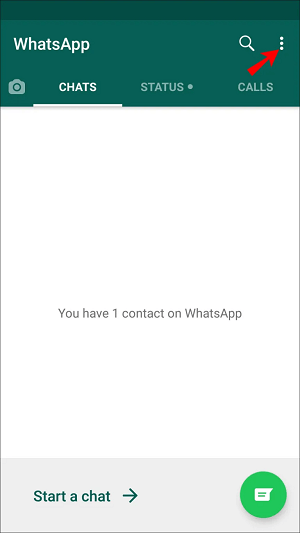 Number of ratings:
Number of ratings:
No ratings yet. Rate first.
Related articles:
How to hide online status in WhatsApp
Default, WhatsApp Show your status to your friends whether you are online now or when you were last online. If you want, you can hide your status..
You might just want to Check your messages without letting people know you're online. Perhaps you want people to not know when to read their messages. Or you might be worried about the privacy implications of increasing the number of services that allow users to track their status And even try to guess who your friends are texting. nine0003
Because it's hard to look back and remember the time when the world chatted to each other based on text messages. Services like WhatsApp have made communicating with friends and family easier than ever.
However, this ease of communication came at a price. Where can you find out if the recipient is online Did they read your messages at the time?
Unfortunately, we have all heard of the arguments that raise the question of whether Messages sent / received / See them / read this . If you want to restore your Instant Messaging Privacy measure Whatever the reason, here's how to hide your online status on WhatsApp…
If you want to restore your Instant Messaging Privacy measure Whatever the reason, here's how to hide your online status on WhatsApp…
there is a trade-off that we will discuss later in this article.
For now, to hide your WhatsApp online status, follow these steps:
- Open the WhatsApp application.
- Click on the three vertical dots in the top right corner.
- Click on Settings .
- In the settings menu, select الحساب ".
- Then click Privacy .
- Select Last seen from the options menu.
- In the pop-up window, select Nobody .
So, How about this exchange? nine0127 Disabling your online status means you won't be able to see other people's online status either. This prevents users from spying on others by hiding their activities, and rightfully so 😉.
Unfortunately, it is also not possible to set the visibility of your online status for each user.