How to hide secret chat in telegram
How to Hide a Chat in Telegram without Deleting
Device Links
- Android
- iPhone
- Mac
- Windows
- Device Missing?
Telegram has positioned itself as a safe and secure messaging app. Although your messages should be protected from modern security threats, you might have other privacy concerns. Whether you’d like to protect your messages from prying eyes or simply clean up your chat list, there are several ways to go about it.
Keep reading to learn how you can hide a Telegram chat without having to delete it.
How to Hide a Telegram Chat on an iPhone
When choosing the best route for hiding a Telegram chat, consider what you’d like to conceal. There are ways to hide previous conversations you no longer want anyone to see or individual messages within a conversation.
Hide a Telegram Chat by Archiving It
Archiving conversations on Telegram is the quickest way to organize your chats and remove inactive conversations. You can also archive chats to stop anyone from seeing them and ensure they don’t reappear when you receive a new message. Telegram lets you archive messages using two methods.
If you’d like to archive a single chat, group, or channel, you can do so in two simple steps:
- Swipe left on the conversation until three buttons appear over it.
- Select the “Archive” option.
Although you could repeat these two steps for every chat you’d like to archive, the second method is quicker and more convenient. To archive multiple conversations at once, do the following:
- Click “Edit” on the “Chats” screen.
- Check the conversations you wish to archive.
- Hit “Archive” at the bottom of your screen.
The selected chats will be filed in the “Archived Chats” folder. The folder will be pinned on top of your conversations. If you’d like to hide the folder, follow these steps:
- Swipe left on the folder.
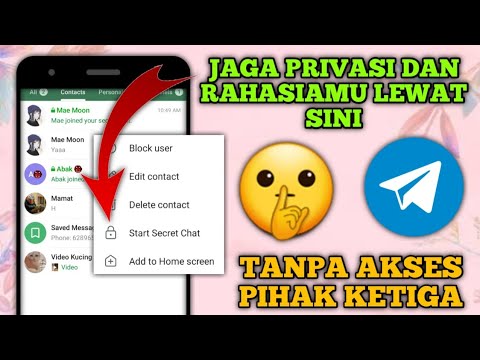
- Tap the “Hide” button when it appears.
Now that you’ve hidden your chats, you might want to ensure they stay hidden. If you receive a new message in one of your archived chats, the conversation will reappear on the “Chats” screen. Only a muted conversation will stay hidden for as long as you like.
Here’s how to mute a conversation:
- Navigate to the conversation you want to mute.
- Click on the name at the top of the chat.
- Select the “Mute” option.
- Choose the duration.
If you’d like to disable notifications for that conversation permanently, choose the “Mute Forever” option.
Hide a Telegram Chat in Saved Messages
Telegram introduced the Saved Messages feature to help you bookmark important messages. However, you can also use it to hide individual messages from a conversation.
- Long-tap on the message you want to hide.
- Hit “Forward” on the pop-up menu.
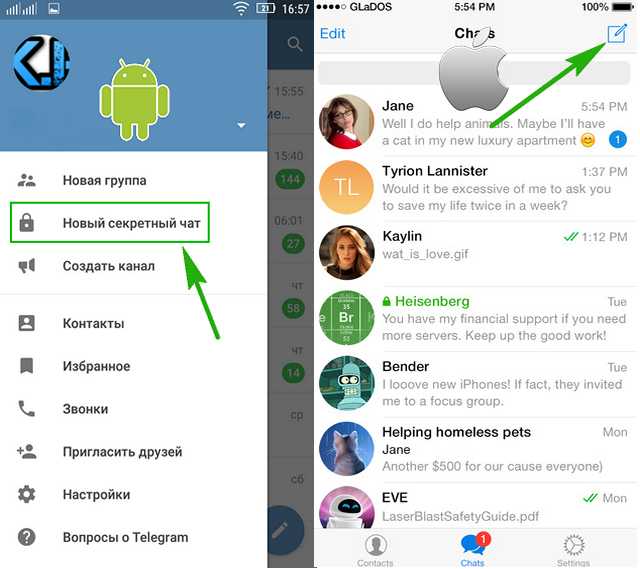
- Select “Saved Messages.”
The chosen message will be sent away to a separate “Saved Messages” folder. But the message will also stay in the original chat unless you delete it. Follow these steps to delete a message:
- Long-press the message.
- Click on the trash can icon in the bottom-left corner of your screen.
- Tap “Delete.”
After choosing who to delete the message for, it will be hidden from your conversation. If you’d like to reread it, visit the “Saved Messages” folder at the top of your screen. Although you can’t hide this folder or retrieve the messages from it, it’s the only way to hide individual messages from a chat.
How to Hide a Telegram Chat on an Android Device
If you’re fond of using Telegram, you know that conversations can pile up quickly. Hiding them can help you restore order to your chat list, prioritize active conversations, and take care of your privacy concerns. You can choose between hiding chats one by one or in bulk, and whole conversation or only select messages.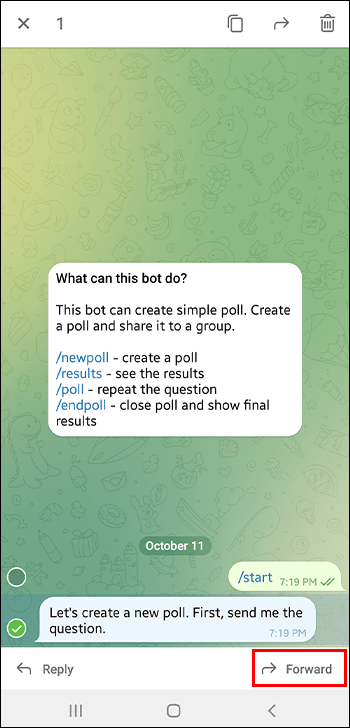
Hide a Telegram Chat by Archiving It
Although Telegram introduced the Archive feature to help users organize their active and inactive conversations, it can also serve as an excellent privacy tool.
There are two ways to archive a Telegram chat. You can use the first when you want to archive an individual conversation or group.
- Locate the conversation you wish to hide.
- Swipe left on it to archive the conversation.
However, swiping will not work for archiving if you’ve set up Telegram folders on your Android. Additionally, you might want to archive multiple conversations at once. If that’s the case, the second method might serve you better.
- Long-press on the chat(s) you want to archive.
- Tap the three-dot menu icon in the top-right corner.
- Click “Archive.”
The “Archived Chats” folder will pop up on top of your chats. You can hide the folder by swiping left on it or pressing and holding until the “Hide above the list” option appears.
Your chats have now been safely tucked away, but not for long. A new message will take the conversation from the “Archived Chats” folder back to your regular chats. The only way to ensure an archived chat will stay hidden for as long as you like is to mute it.
Here’s how to disable notifications for a Telegram chat on your Android:
- Press and hold the chat.
- Click on the three-dot menu icon in the top-right corner.
- Select “Mute Notifications.”
- Choose how long to mute the chat for.
If you want your chat to stay hidden forever, choose the “Disable” option.
Hide a Telegram Chat in Saved Messages
Saved Messages is a helpful Telegram feature that allows you to save individual messages to a separate folder. You can use it to your advantage if you’d like to hide only some messages and not the entire conversation.
Follow these steps to save a Telegram message:
- Find the message(s) you want to hide.
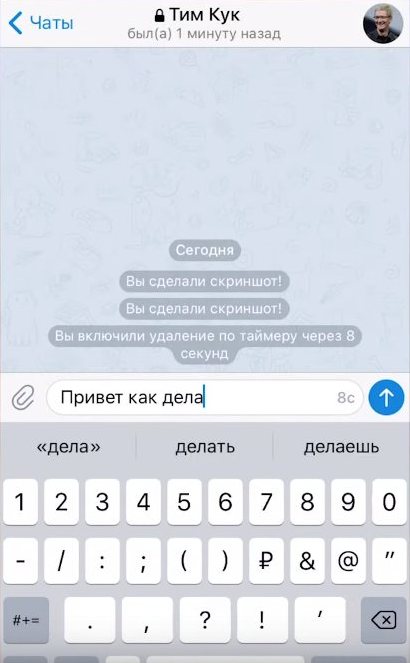
- Press and hold the message.
- Hit the “Forward” button at the bottom right.
- Tap “Saved Messages.”
Once you’ve moved the message to the “Saved Messages” folder, you can delete it from the original conversation. To delete a Telegram message:
- Long-press the message.
- Click on the trash can icon in the top-right corner of your screen.
- Tap “Delete” in the pop-up window.
Note that you can neither move the saved message back to the conversation nor hide the “Saved Messages” folder.
How to Hide a Telegram Chat on a PC
Telegram stands out among its rivals as a cloud-based messenger app, meaning your chats sync across your devices. If you’ve taken steps to hide your conversations on your mobile app, your desktop app will follow suit.
In case you’re only using Telegram on your PC, you can still hide as many chats as you’d like by archiving them.
It doesn’t matter whether you’re using the Telegram app or Telegram Web, you can archive chats on your PC in two easy steps:
- Right-click the chat you wish to hide.

- Choose “Archive” from the menu.
The conversation will move to the “Archived chats” folder at the top of your chats on the left panel.
Remember that the chat will stay archived until you receive a message. If you’re anticipating new messages you wish to remain hidden in a chat, your best option is to mute that conversation.
- Right-click on the chat you wish to mute.
- Select “Disable Notifications.”
- Choose the mute duration.
- Press “OK.”
If you don’t want to deal with the chat again, set the mute duration to “Forever.”
Hide Away
Although deleting a chat is always an option, you may want to retain a conversation, but keep it out of your way. This guide has shown you how to hide an entire Telegram conversation or individual messages in a few taps and swipes. Give it a try and keep your account organized and your mind at ease.
Have you ever tried to hide a Telegram chat? How did you do it? Let us know in the comments section below.
How to Hide a Telegram Chat Without Permanently Deleting It
As a frequent Telegram user, you may want to keep some of your messages hidden from view without permanently deleting them. You can do that quite easily if you’re worried someone may accidentally catch a glimpse of your screen while you’re on Telegram, possibly seeing messages they aren’t supposed to. Here’s how to safely tuck them away.
Content
- 1. Hide Telegram Chats by Archiving Them
- 2. Hide Telegram Chats in a New Folder
- 3. Hide Telegram Conversations by Sending Them to Saved Messages
- Bonus: Export Your Chat History
- Frequently Asked Questions
1. Hide Telegram Chats by Archiving Them
The easiest way to hide texts from view in Telegram without deleting them is to achieve them, although the process requires a few extra steps to complete. Follow the instructions below to do so on both mobile and PC.
- Open the Telegram mobile app (Android | iOS) and locate the convo you wish to archive, but don’t tap on it.

- Long-press it until you see a green checkmark appear next to the contact’s profile picture. A few buttons will show up in the upper-right corner as well.
- Select the “Archive” icon.
- On PC, you’ll need to right-click on the conversation on the right side of the display and select the “Archive” option.
How to Hide “Archived Chats” From View
Your chat thread will be taken to the “Archived Chats” folder, which is displayed at the top of your chats. But that’s not what you want, so you’ll need to hide this folder from view as well.
- On your mobile device, long-tap on the “Archived Chats” folder and select the “Hide from Chat List” option at the bottom.
- If you’re using Telegram on your PC, right-click on the “Archive Chats” folder and select “Move to main menu.”
How to Mute Conversations
With your “Archived Chats” folder finally hidden from view in the chat list area, if the other party decides to send you a new message, the conversation will pop up again in your regular chat feed.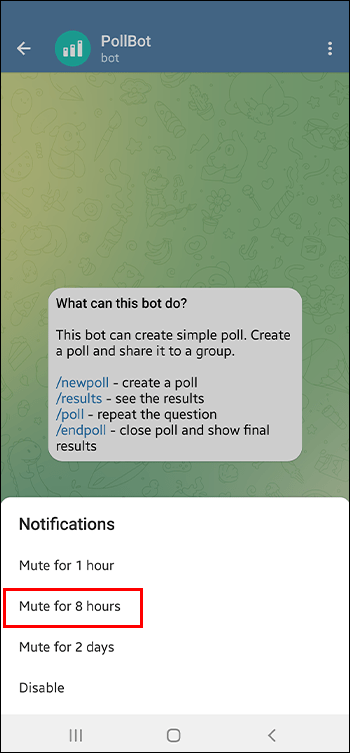 To ensure your conversation remains hidden, mute the conversation in question by following the below instructions.
To ensure your conversation remains hidden, mute the conversation in question by following the below instructions.
- Find your “Archived Chats” folder. If you’ve hidden it from view on your mobile, swipe from the top of the app and release to bring back the folder.
- Long-tap on the conversation in question and select the “Sound” icon at the top.
- Select “Disable” to stop worrying the conversation will resurface in the app’s main area.
- On PC, tap on the hamburger menu in the upper-left corner.
- Select “Archived chats” at the top to get the conversation you hid.
- Select the chat in question, right-click on it and opt for the “Mute Notifications” option.
- Hit “Mute forever” or “Mute for…” and select a time frame that suits your needs.
2. Hide Telegram Chats in a New Folder
Follow the steps below to hide full Telegram chats by creating a new chat folder and moving them to that location.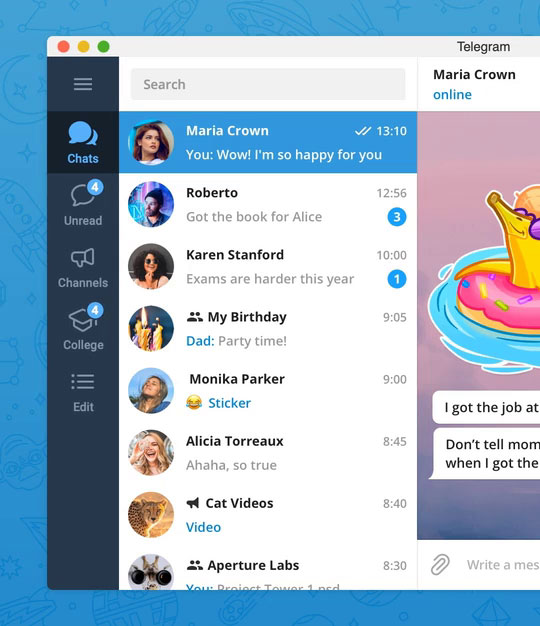
- On your mobile device, tap on the hamburger menu in the upper-left corner.
- Go to “Settings.”
- Select the “Chat Folders” option.
- Tap on the “Create New Folder” button.
- Name your folder, then add your chats by pressing the “Add Chats” button.
- The new chat folder will appear at the top in the form of a new tab. Press it to go to your new folder and access the full conversations.
- If you wish to remove any chats, you’ll have to go back to “Chat Folders” and use the “Remove chats” button to get rid of the unwanted conversations.
- On PC, press on the hamburger menu in the upper-left corner.
- Select “Settings.”
- Select “Folders.”
- Click on “Create new folder.
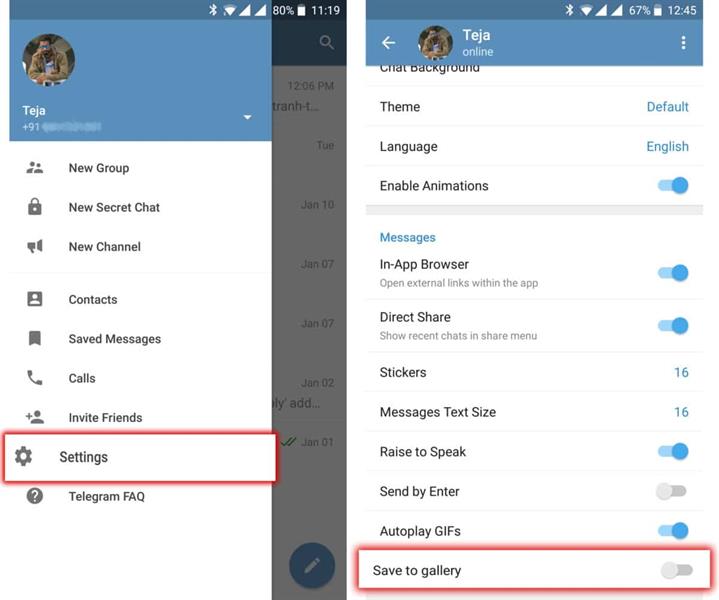 ”
”
- Name your folder and start adding chats by clicking on the “Add chats” button.
- Your new folder will be in the left sidebar underneath “All chats,” where all of your other conversations are housed.
The only problem with this method is that the original chat thread will remain in the main chat area. Deleting them means erasing the conversation thread from everywhere. If you want the active thread only to exist in the new folder, you’ll need to take some extra steps:
- Archive the original convo.
- Hide the “Archive chats” folder from showing up in the main chat.
- Mute the conversation in question.
Your conversation will now be visible only via the folder you’ve created in the main chat.
3. Hide Telegram Conversations by Sending Them to Saved Messages
This option comes in handy if you wish to save select Telegram messages while deleting the remaining chat thread from view. If you’re looking to save a lot of messages, though, the steps may be quite tedious, so we suggest using one of the methods listed above.
If you’re looking to save a lot of messages, though, the steps may be quite tedious, so we suggest using one of the methods listed above.
- Go to a chat in Telegram on your mobile device and identify a message you wish to save.
- Long-press on it and select “Forward.”
- Select “Saved Messages” at the top.
- The message in question will now appear in this specific folder.
- On PC, right-click on a message and select “Forward.”
- Click on “Saved Messages” to send the text to that folder.
Note: unlike the archiving method, you won’t be able to hide the “Saved Messages” folder from view. You can delete the folder, but that would mean losing your saved messages.
Bonus: Export Your Chat History
If you simply want a snapshot of a part of a conversation with a person, you can export your chat history with them. Proceed to delete the chat from Telegram, and simply hold onto the resulting . or 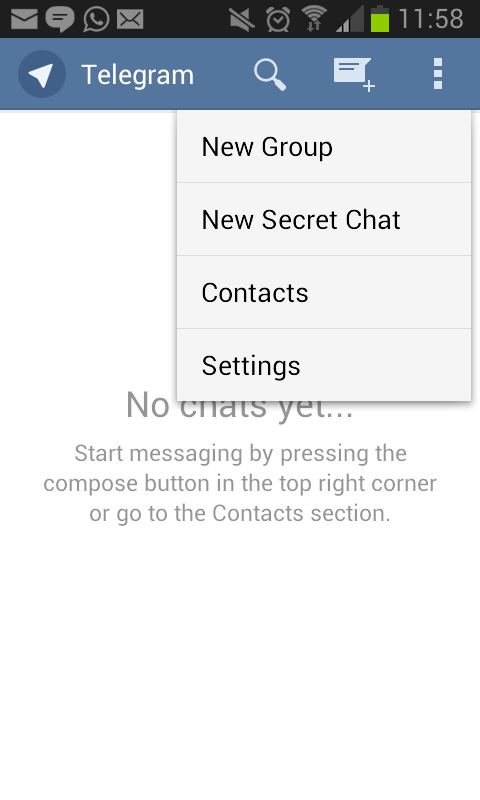 html
html.pdf files.
Check out our previous tutorial that walks you through the steps of exporting individual Telegram chats or all of them.
Frequently Asked Questions
If I archive a chat on PC, will it appear as archived in the mobile app as well?
Yes. If you archive a chat on PC, it will show up in the “Archived Chats” folder on mobile and vice versa. However, to hide the folder from view, you’ll have to do so on both mobile and desktop. If you’re looking to bring back “Archived Chats” to the chat list, you’ll need to do it twice.
Can I save Secret Chats in Telegram without deleting them?
Sure you can, although you’ll have to disable the timer, after which they are set to self-destruct. You won’t be able to save them to “Saved Messages,” though, because the “Forward” option is disabled for these types of texts. You can, however, archive Secrets Chats and add them to folders you’ve created manually. In fact, once you select a particular chat thread to be added to the new folder, Telegram will automatically add any Secret Chats you might have initiated with the person in question (on mobile, where the option is available).
Can I hide a folder I've created from the app's main area?
Unfortunately, that’s not possible. However, your conversations will be hidden under the group tab, so no one will know at a glance which chats you stashed there. It’s a pretty effective way to keep a chat hidden in plain sight.
Image credit: telegram application icon on smartphone screen close-up by 123RF. All screenshots by Alexandra Arici
Alexandra Arici
Alexandra is passionate about mobile tech and can be often found fiddling with a smartphone from some obscure company. She kick-started her career in tech journalism in 2013, after working a few years as a middle-school teacher. Constantly driven by curiosity, Alexandra likes to know how things work and to share that knowledge with everyone.
Subscribe to our newsletter!
Our latest tutorials delivered straight to your inbox
Sign up for all newsletters.
By signing up, you agree to our Privacy Policy and European users agree to the data transfer policy. We will not share your data and you can unsubscribe at any time.
How to hide a chat in a telegram from prying eyes
Author Alexander Boydakov To read 6 min Views 58.1k. Posted by Updated by
Hello! In each program there are a lot of different features and devices that are inaccessible to inattentive eyes, greatly facilitating the user's life. Today we will talk about the secrets of telegrams, secret chat, the ability to hide the phone, the encryption protocol and much more that you did not even know about. In fact, all these useful lotions lie almost on the surface, just a little dig is enough.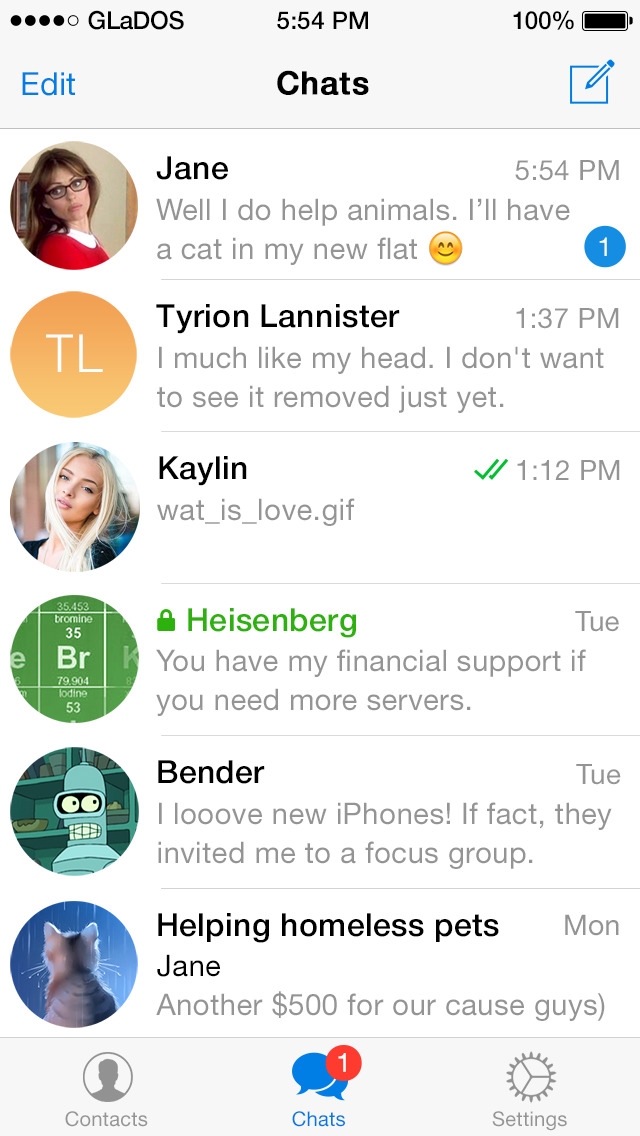
Article outline:
- Overview of secrets, hidden features and functions of telegrams
- How to hide a mobile phone number
- How to hide your name and contacts
- How to hide visiting time, online status, correspondence
- how it works
- How to create a secret chat on pc and phone
- What are secret bots
- How to delete secret chat
- Why sometimes secret chat does not work
- How encryption works
- How to enable message encryption
- Conclusions
- Video review
Overview of the secrets, hidden features and functions of telegrams
Some of them apply to all versions of the program, while others open only in the messenger on a specific device.
Therefore, you shouldn't write something like: "I'm using an iPhone, but I don't have this thing, what should I do?". Most likely, it is simply not provided there.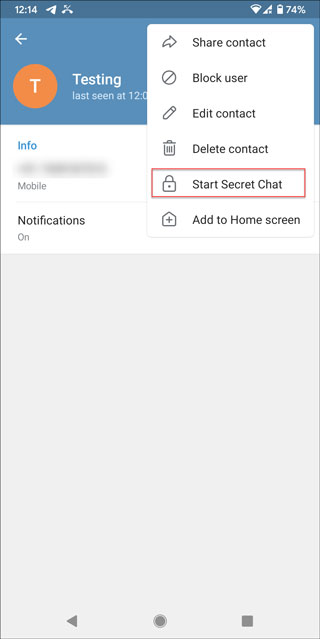
Most of the chips are related to security and the ability to hide certain personal data. Easter eggs and other things like that, unfortunately, have not yet been added to the program.
The program contains such non-obvious features as:
- Possibility to hide information about yourself.
- Possibility to have a secret chat.
- Possibility to add stickers, games and bots.
We will talk about the first two today.
Today we will not talk about various programs that expand functionality. Download software that promises “the most secret chat in a telegram” only at your own peril and risk.
How to hide your mobile phone number
Many messenger users would like to hide their number from prying eyes. Nevertheless, its availability is not safe: everyone can easily go to the profile and see the cherished numbers.
This is fraught with:
- SMS spam.

- Various unwanted calls.
But, unfortunately, this functionality has not yet been added to the program. However, the creators promise to work on it.
To avoid the above consequences, just get a second SIM card or use a "temporary" number provided by various sites.
How to hide your name and contacts
As it became clear from the text above, not all information can be hidden. For example, you can't remove the username either. And why? So that your friends have “???” in their contact book?
The option not to show your contact list to anyone is available and enabled by default. Telegram is not a social network, and here no one will be able to see exactly who you have added as friends (well, or in the phone book).
If you want to hide contacts from telegrams, just create an account from a computer application and never log in from your phone. Then there will be no synchronization with the address book.

More unimportant information, on which all communication is not based, can be hidden, but only from a mobile phone. Unfortunately, many PC security features are not available. However, over time they promise to add.
To remove your visits from public access, do the following:
- Go to the program menu (click on the three bars in the upper left corner).
- Select Settings.
- Click on "Privacy and Security".
- Select Last Activity.
- Use the switch to tell who can see the time of your last visit.
The "online" status is not so simple: only users from your blacklist will not be able to see it.
There is no need to hide the correspondence from anyone: it is already inaccessible to prying eyes. Well, to avoid viewing it from your own device, just set the access code.
What is a group secret chat and how does it work
The main feature of the program, which is not available for the desktop version, is the secret chat.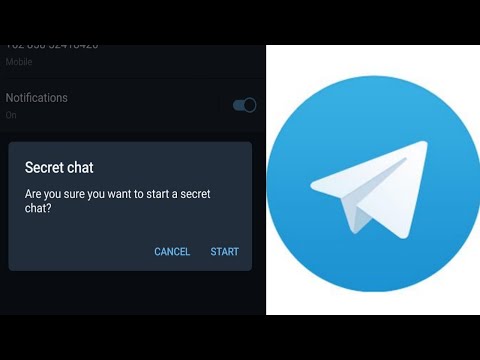 In fact, it is an improved regular chat that uses almost the same encryption protocol, but has a number of features.
In fact, it is an improved regular chat that uses almost the same encryption protocol, but has a number of features.
Namely:
- Messages are not sent to the server, but are stored only on the computer of the chat participants.
- Deleted correspondence is not saved on any computer - every text disappears forever.
- It is possible to set the message to be deleted after a certain time after sending.
It's easy enough to use, as long as you're trying to create a secret chat outside of your computer.
How to create a secret chat on pc and phone
To enter it, this very secret chat must also be opened by inviting all participants to a kind of group.
On the phone, the algorithm is as follows:
- Go to the main menu.
- Select "new secret chat".
- Add all the desired participants by clicking on them.
As you can see, this is not so difficult to do. On the PC, as we have already said, there are no ways.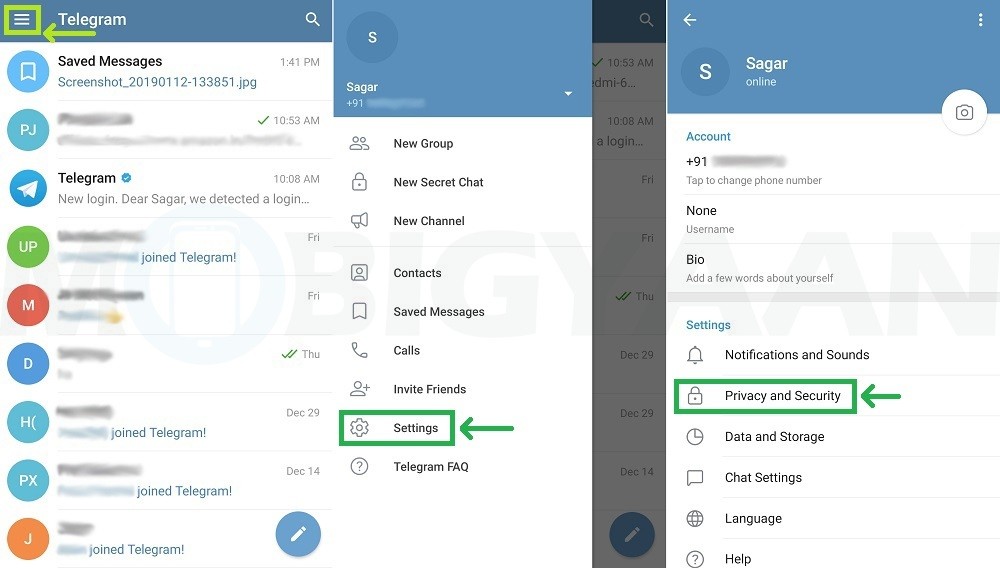
What are secret bots
Unfortunately, this definition is just rumors circulating on the net. It would be funny: a robot hidden far away in the code and accessible only to a select few. But this, alas! - does not exist.
However, you can play spy and create a robot that responds after a confusing and non-obvious command like "Abylvarg".
How to delete a secret chat
When a chat gets boring or too incriminating, you can simply cancel it and clear it.
To get started, just go to the conversation, click on the three dots in the upper right corner of the screen and select "Delete Chat". You don’t need to look for the “Exit” button - you will leave it yourself, completely destroying all correspondence on all devices.
Why secret chat sometimes doesn't work
There are several types of errors worth distinguishing:
- secret chat cancelled. This means that someone from the group is offline.
 Recently, it has become impossible to invite offline subscribers.
Recently, it has become impossible to invite offline subscribers. - No notification received. Look not on a PC, but on a phone: such a chat will not exist for a computer.
- Logout deletes all correspondence. Try reinstalling the application - this may be due to an error.
How does encryption work?
We will not give the full algorithm - it is understandable only to professionals and is available on the official website - but we will tell a short and understandable version.
It goes like this:
- You are sending a message.
- A special program "encrypts" it according to certain rules into an incomprehensible combination of characters.
- In this form, it is saved on the computer in the history folder.
- The text is transferred to the server, where it is stored in encrypted form.
- The message is sent to the computer of the interlocutors.
- It is stored on their computers.
- The same program on their devices translates the sequence of characters into the original text.
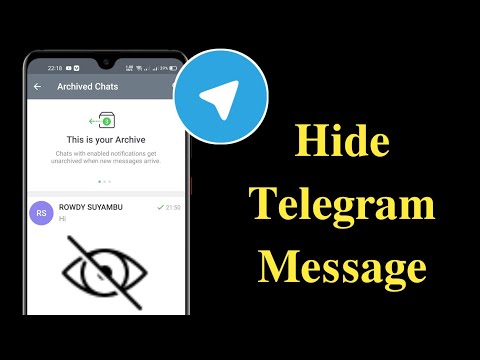
How to enable message encryption
You cannot enable or disable it - encryption is enabled by default. And this is very good: not a single attacker will be able to read it, even if he intercepts it. After all, in his hands will be just a sequence of krakozyabrs.
Conclusions
We, the editors of the computer portal, hope that everything we have told will greatly facilitate your life and help in many aspects of modern network communication.
Video review
This video is a collection of facts that may well come as a surprise to you.
How to hide chat in Telegram on phone, computer: instructions For example, how to hide a chat in Telegram, do you know? What is this option and what is it for? Most likely you did not guess! In this article, we will explain what is what and how it works.
Hidden chat in Telegram in its meaning is not quite the option that is provided under the same name in other instant messengers (in WhatsApp, for example). That is, the point here is not to hide the user's correspondence from those who, in addition to him, have access to his phone. The conversation is not hidden from the general list and the messages in it are not automatically deleted (as in Viber) if the user does not intentionally activate the “Timer” function. We will mention it below.
That is, the point here is not to hide the user's correspondence from those who, in addition to him, have access to his phone. The conversation is not hidden from the general list and the messages in it are not automatically deleted (as in Viber) if the user does not intentionally activate the “Timer” function. We will mention it below.
Hidden chats in Telegram is the maximum security of communication. For such correspondence, a special encryption mode is activated: device - device. Messages are not stored on the messenger's servers, they cannot be intercepted and read. Even the developers of the service do not have access to them. And you can’t open a hidden chat in Telegram on any device other than the one on which it was created..
We will tell you how to make a hidden chat in Telegram a little later, but for now, about other features of this option:
- Messages from such correspondence cannot be shared using the “Forward” button.
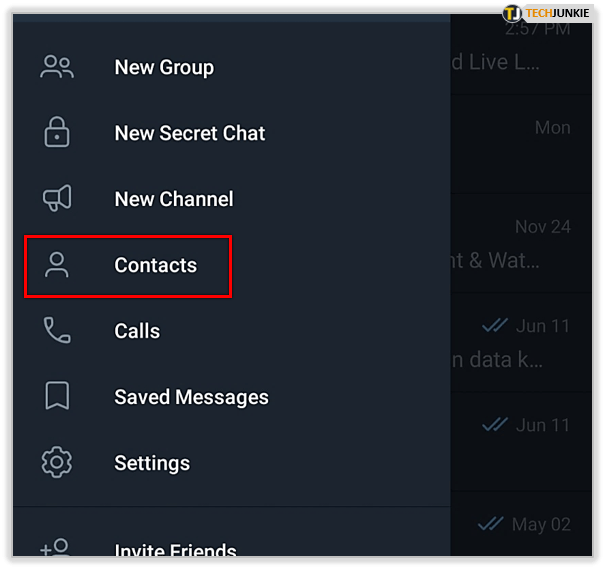
- Activation of the self-destruct timer* of messages is available (Chat menu → Enable deletion by timer → select time). The minimum time from reading to deletion is 1 second, the maximum is 1 week.
- High degree of protection of photos from taking screenshots**: if the sender has set a short timer (up to 1 minute). The photo is displayed only if the recipient holds their finger on it. And if the screenshot was nevertheless taken, the sender will receive a notification.
*Only applies to messages sent after activation.
**The developer does not guarantee 100% protection against screenshots.
How to hide and find the secret chat
This option works only in mobile versions of the messenger. Therefore, there will be only one instruction for creating a secret chat, for smartphones.
How to hide a chat on your phone in Telegram:
- Start the messenger and on the main screen click on “Create a new message”.
- A small menu will open at the top of the screen, above the contact list.
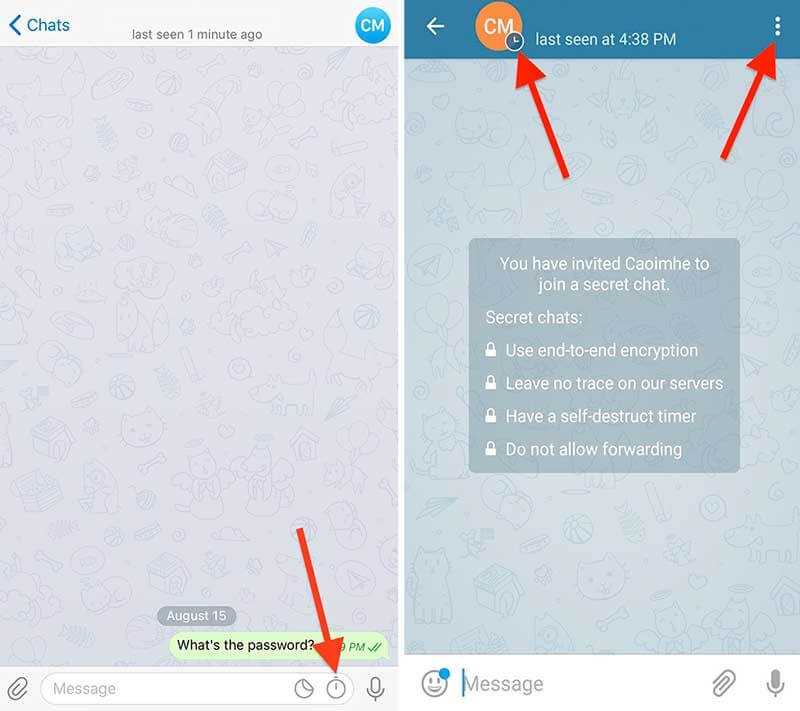 Here you need to click on the "Create Secret Chat" button.
Here you need to click on the "Create Secret Chat" button. - Select the contact you want to start chatting with. Ready.
By the way, this way you can hide Telegram chats without notifications - other devices will not receive notifications about incoming messages.
Please note: in parallel, you can continue to communicate with the same contact in a regular chat. Moreover, there is no limit on the number of secret chats with the same person - you can create as many as you like .
Now how to find hidden chat in Telegram. As we mentioned at the very beginning of the article, conversations encrypted using this option are not hidden from the general list on the device on which they were created. That is, here we are only talking about how to find a particularly protected dialogue among the usual ones. This is not difficult: the name of the interlocutor is highlighted in green, and to the left of the name you will see the “Lock” icon.











