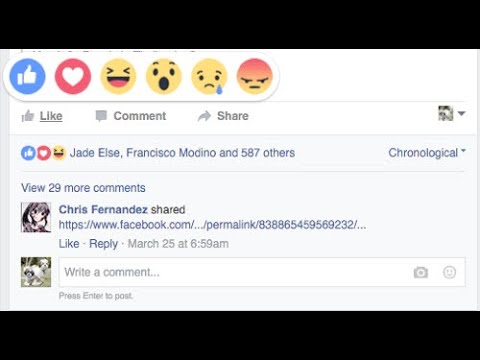How to change your profile picture on whatsapp
How to change a WhatsApp Profile Picture
You can change the WhatsApp profile picture with just a few clicks in the app settings. Choose a different picture from the gallery or take a new photo with your camera.
Contents
- How to change your WhatsApp profile picture: A quick guide
- How to change your WhatsApp profile picture step by step
- How to change your WhatsApp profile picture on desktop
- Visibility of your new profile picture
The fast way to your own website
Build an engaging website in minutes with MyWebsite Now.
Domain
Image library
How to change your WhatsApp profile picture: A quick guide
To change your profile picture, open the app, click on the three dots at the top right and then click on “Settings”. If you are using WhatsApp on an iPhone, you will find the settings at the bottom right. Next, tap on your current profile picture and then on the camera icon on Android or the “Edit” button on iOS. Select a new picture from the gallery or take a new photo with your smartphone.
How to change your WhatsApp profile picture step by step
If you want to change your WhatsApp profile picture, the app gives you the option to choose a picture from one of your folders or to take a new photo and save the picture on WhatsApp. In both cases, the process is very simple and differs only slightly on smartphones running Android and those using iOS. Here we explain step by step how to change your WhatsApp profile picture.
- First, open the app.
- If you are still in a chat, leave it and go to the main page.
- If you are using a smartphone with Android, you will see an icon with three dots in the top right corner. iPhone users will find the corresponding button in the lower right corner.

- A navigation menu will open. The last item you will find is “Settings”. Tap on it.
- Now you are in your settings. At the top, next to your username, you will find your current photo. If you haven’t used a photo yet, you will see a white avatar on a gray background. Click on the picture.
- Now your profile page will appear. Here, tap on the small camera at the bottom of your picture if you are using an Android smartphone. If you’re using an iPhone, you’ll find the “Edit” option at the top right.
- Now you can change your profile picture. WhatsApp offers you three options here. First, you can remove your current picture. You can either select a new photo from your gallery or open your camera and take a new picture directly.
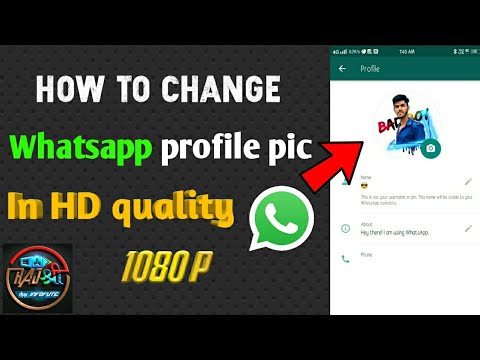
- Your new picture will be automatically cropped to square to best fit the format provided by the app. If you want to edit the WhatsApp profile picture, use an external image editing app and then save the photo again on your smartphone afterwards.
- If you are satisfied with the selected section, select the corresponding image. It will then be changed immediately in your profile and for all your contacts.
How to change your WhatsApp profile picture on desktop
If you want to change your profile picture and are using WhatsApp for PC, you will unfortunately also have to use your smartphone. If you make the changes there following the instructions above, the image will also be automatically changed in WhatsApp web. Even if you use WhatsApp on a Mac, you will have to take the detour via your smartphone to change your WhatsApp profile picture.
Visibility of your new profile picture
The picture in your profile is automatically visible to all your contacts. You only have the option to hide the picture from people who are not in your contact list. You make this setting via your account settings and the “Privacy” option. Accordingly, it is also not possible to make the image visible only to certain people in your list. In any case, you should take this into account when you change your WhatsApp profile picture.
- Social media
- Image Processing
- Images
- Tutorials
Testing the best free photo editing software
- Web design
If you want to edit images, you don’t always need to pay for a pricey tool like Photoshop. The market offers various image processing programs that are both free and highly functional. As well as classic desktop programs, online applications are playing an increasingly important role. But how do you find the software that best suits your needs? Our guide provides you with information and tips...
As well as classic desktop programs, online applications are playing an increasingly important role. But how do you find the software that best suits your needs? Our guide provides you with information and tips...
Create a WhatsApp backup with Google Drive
- Tools
WhatsApp is a leading communication app. Users share photos, videos, and texts in chats. But a hardware failure or malware could cause all chat history and files to be lost. The solution: create a WhatsApp backup with Google Drive. We show you how to do this.
Create a WhatsApp backup with Google DriveInstagram profile picture zoomer: this is how easy it is
- Social media
A picture is worth a thousand words - this is especially true on Instagram. Unfortunately, however, the profile picture on Instagram in particular is very small and cannot be enlarged by clicking on it. However, some apps and websites have come up with a solution. Here you can find out about the Instagram profile pictures zoomer, how the apps work, and what additional features some websites offer....
However, some apps and websites have come up with a solution. Here you can find out about the Instagram profile pictures zoomer, how the apps work, and what additional features some websites offer....
How to Change Your Contact or Profile Picture in WhatsApp
WhatsApp is one of the most popular communication apps. In the beginning, people used it to send messages and make quick calls. Today, there are various ways to stay in touch with your friends and family through WhatsApp. You can send them photos, videos, voice messages, etc.
When it comes to profile picture on WhatsApp, there are two groups of people. The first group contains people who like to change their profile picture often. The other group hasn’t changed their profile picture for years.
The other group hasn’t changed their profile picture for years.
How to Change Profile Picture?
If you haven’t changed your profile picture in a while, this is a perfect time to do it. We guarantee that you’ll receive a couple of messages from your friends complimenting your new looks. You can do it with a few taps:
- Enter WhatsApp.
- Click on the three dotted icon in the top right corner and tap Settings.
- Then click on your photo that will appear on the top. If you don’t have one yet, you will see a gray space. That’s where your photo should be.
- Now you’ve entered the section ‘Edit Profile.’ You should tap on your photo one more time.
- Then, tap on the Edit button in the top right corner.
- You will get three options: to delete the photo, to take one, or to choose from your Gallery/Camera Roll. Choose one.
If you already know which photo you would like to use as your profile photo, select the option Choose photo and then choose the desired image from your gallery.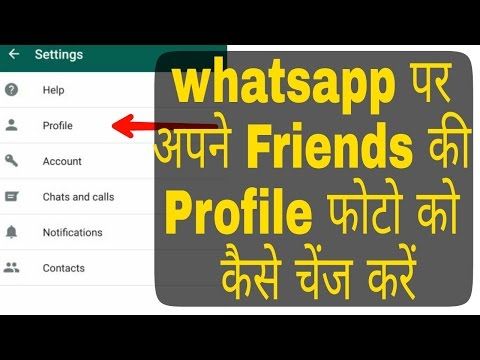 You can move and scale the picture and decide how you would like your contacts to see it.
You can move and scale the picture and decide how you would like your contacts to see it.
If you are feeling pretty, choose the Take photo option and make a selfie. Of course, if you don’t like it, you don’t have to save it. You can take another photo or pick one from your gallery.
Can I Hide My Profile Picture?
It’s possible to hide your profile picture from people who are not in your contacts. We suggest you do this as it will improve your online safety. However, it’s not possible to hide your profile picture only from specific contacts.
If you have an inappropriate photo and you don’t want your mum to see it, there are only two things you can do. Hide the profile picture from everyone so only you can see it (but what’s the point then?), or remove your mum from your contacts list (and hope that she doesn’t notice).
Here’s how to limit who will see your photo:
- Go to the Settings.
- Tap on Account.
- Tap on Privacy.
- Click on Profile Photo.

- You’ll get to choose from three options: Everyone, My Contacts, and Nobody.
Unfortunately, you can’t select ‘Hide from’ and then type the names of some contacts who you don’t want to see your photo. We suggest you opt for the option My Contacts and allow only people who you are connected with to see your profile picture. You never know who can get your phone number, and you should protect your profile and yourself from strangers.
Can I Have Multiple Profile Pictures?
It’s one of the questions that people often ask. And it perfectly makes sense because it’d be nice to have multiple profile pictures. It’d be great to set one profile picture for your friends (where you are relaxed and casual) and the other for your colleagues (professional photo). Unfortunately, that’s not possible.
We don’t exclude the possibility that WhatsApp will allow this feature soon as many users have been asking for it. It would be entertaining to have that option.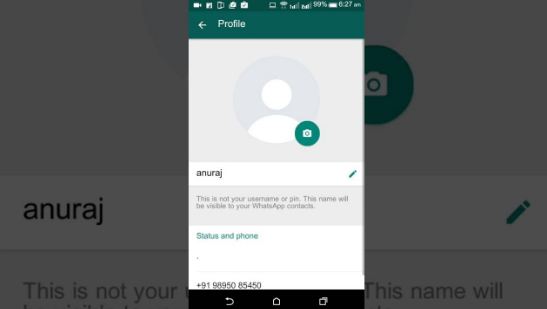
Frequently Asked Questions
Can I assign profile pictures for my contacts?
One of the more fun aspects of adding contacts is the option to assign photos to them. Older versions of WhatsApp did allow you to add other people’s photos if they didn’t add one. Unfortunately, these daysWhatsApp doesn’t give us that option. Only the contacts’ themselves can add their profile pictures.
Can I hide my profile picture from only one person?
The only way to hide your profile picture from only one person is to block them. To do this you need to navigate to the contact in WhatsApp, scroll all the way down to their profile page and tap on ‘Block.’
Once you do this, you’ll no longer see the contact and they will no longer see you.
A Picture Is Worth a Thousand Words
When choosing your new profile picture, think about what you want that picture to say about you. Do you want to appear professional, or you’d like to show how casual and easy-going you are?
What kind of photo would you put as your profile picture? Would you opt for a serious or laid-back version? Or maybe you’ll put a picture of your dog? Feel free to hit the comments section below.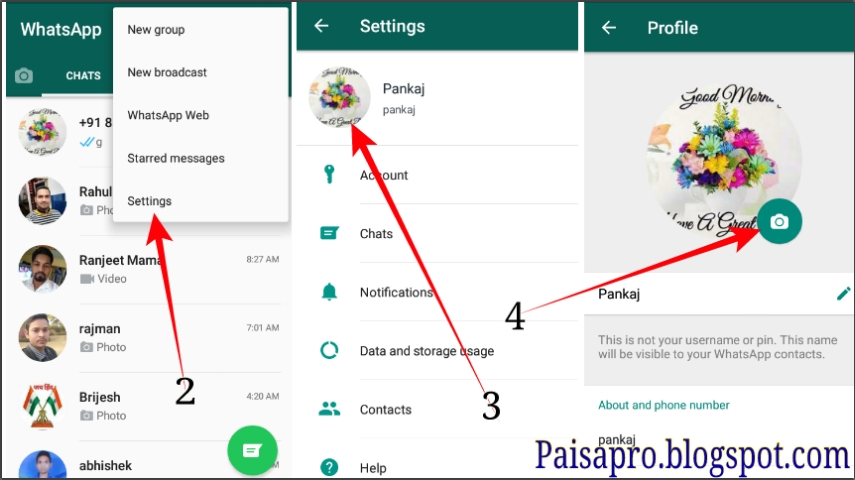
How to change a photo in WhatsApp
How to change a photo in WhatsApp on an avatar if the old picture is tired? Choose a new beautiful picture and use our instructions! We tell in detail what actions the user should take to change the image on a computer or smartphone.
Changing a picture on Android
You can change a photo in WhatsApp on Android in a few seconds - the main thing is to choose a great image from the gallery or be able to take a cool shot. This feature is open to every user - you can edit and personalize the profile based on your own wishes.
- Open the messenger, click on the three dots at the top right;
- Go to the settings section - you can change the photo in WhatsApp on your phone to a new one here;
- Click on the avatar - it's next to the username.
A personal profile will open in front of you - to go to editing and change the photo on the avatar in WhatsApp, just click on the camera icon located at the bottom of the avatar.
Don't forget how to view other people's correspondence.
You will see the following actions:
- To take a photo. The camera will open, you can click a cool frame;
- Choose from gallery. The internal media library will load - find any suitable image from the saved ones;
- Delete. The name speaks for itself - the picture will be irretrievably erased.
It will not be superfluous to remind you that we do not know how to change the photo in WhatsApp on the phone of another contact. You can edit your own page (change photo, name, status and more). Other users' data is not editable - even if you don't like the picture, even if instead of the picture you see a gray circle with a white silhouette. There is no such functionality!
We told you how to change your profile photo on a Samsung (or other device) in WhatsApp. It is not difficult, there are no differences between brands / models of smartphones.
How to change photos on iPhone
Let's discuss what owners of other smartphones should do? Let's move on to the second question and discuss how to change photos in WhatsApp on iPhone - this operating system has certain differences.
Use the following instructions:
- Enter the messenger and click on the settings gear at the bottom right;
- Find the avatar to the left of the name and click on it;
- Click on the picture again to expand the image in full size;
- Click the Edit icon at the top right;
- Select the desired action - you can delete the snapshot if it is no longer needed;
- Replace option available. Click on the "Select ..." button and find a suitable photo in the smartphone gallery, which will be opened automatically;
- Click the "Make..." icon if you want to capture a new image online - the camera will start by default.
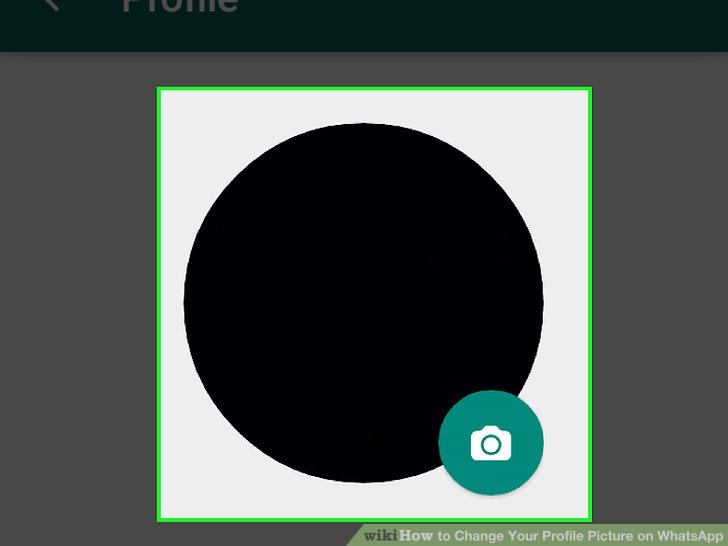
No editing tools provided. If you want to change the photo in Vatsap, but the picture did not work out, you can click on the "Retake" button or cancel the action completely.
Previously told what to do if the messenger does not open.
How to change photos on a computer?
If you are unable to change the photo in WhatsApp on your smartphone, you can use the desktop version. Have you installed messenger on your computer? Then follow our instructions:
- Open the application and click on the avatar - it is at the top left;
- Hover over the round image - several menu items will appear;
- Click "Take" if you want to click a picture via webcam;
- Click "Delete" if you want to completely get rid of the picture;
- Click "Download" to open a selection window - find the image on your desktop/folder.
A similar instruction can be used to change photos in WhatsApp through the web version. The algorithm does not have the slightest difference. We advise you to prepare a picture in advance and drop it into the desired folder / on your desktop - this will speed up the process significantly.
The algorithm does not have the slightest difference. We advise you to prepare a picture in advance and drop it into the desired folder / on your desktop - this will speed up the process significantly.
The picture you uploaded will be seen by all users - the update is instantaneous. If you want to limit the circle of people who can view the picture, use the appropriate privacy settings.
Criteria for photography
There are no exact recommendations from the developers of the messenger. But these conditions are suitable for those who want the image to be suitable for you and the persons with whom you are corresponding.
A 1:1 aspect ratio (square:square) is fine for the image, this will ensure that the image is completely within the area. And let's clarify that the larger the image, the clearer it will be displayed to the interlocutors.
You can also adjust the image to a specific format yourself using third-party tools.
You have learned how to change a photo in WhatsApp on an avatar on a computer or smartphone - this messenger function allows you to personalize your profile, gives you freedom of choice. You can put new images at least every day - there are no restrictions and limits.
You can put new images at least every day - there are no restrictions and limits.
How to change photos in WhatsApp on an Android phone
The WhatsApp application is one of the most popular among Internet users. A WhatsApp avatar or a personal photo is a tool that simplifies the process of communication. It is always more pleasant for the interlocutor to conduct a dialogue or correspondence if he sees an image of a person. You can change the photo at any time. To do this, just follow a few simple steps.
Content
- How to change photos in the Watsap in the phone
- Requirements for a photo for the Vatsapa avatar
- How to change the status in WhatsApp on android
- Frequent questions
 How you change your photo will depend on the type of device you're using.
How you change your photo will depend on the type of device you're using. Android
To delete or replace a photo with a new one in the WhatsApp app for Android, you can follow these steps:
- Open the app, go to the "Settings" subsection. It is located in the upper right corner of the screen.
- The first item in the list means your own name or avatar, which is set in the messenger. A camera icon will appear on the screen in the profile photo area.
- Next, you need to activate the icon on the screen, which is selected depending on the desired purpose.
The user can perform one of three operations to choose from:
- Go to the gallery. Here you can select a new photo for the application that is stored in the phone's memory. Next, click on the selected image. After that, the user will be moved to a mode in which it will be possible to crop the picture to the desired size. The image can not only be cropped, but also rotated with the middle button from the bottom.
 If the picture is completely satisfied, you need to activate the "Finish" button. The profile photo will be replaced.
If the picture is completely satisfied, you need to activate the "Finish" button. The profile photo will be replaced. - Select camera icon. You can put a photo not only from those already available in the Gallery, but also make it specifically for the application. To do this, you need to use the camera function. The user needs to take a photo using frontal shooting. Then it remains only to confirm its use by checking the box. The taken photo can, as in the case of the Gallery, be cropped, rotated. Once the editing process is completed, all that remains is to activate the "done" button. The prepared photo will appear in the messenger.
- The old photo can be simply deleted if desired. To do this, click on the appropriate icon, then confirm the request from the system. As a result of the actions, the installed avatar will be deleted, before the new image is loaded, the image of a man will be on the photo.
After making changes, you need to log out of the system so that it reboots.
After that, you can use WhatsApp in standard mode.
iOS
iPhone users need to proceed a little differently when changing photos in the WhatsApp app. To do this, it is recommended to perform the following steps:
- Run the application, select "Settings" in the program bar, which is located at the bottom of the screen.
- Next, you need to touch the username that is set for the account. A screen will appear in front of the user in which you can change the profile.
- Then you need to touch the photo thumbnail in the application, click "edit".
As a result, a menu will appear at the bottom of the screen. There are three possible actions to choose from:
- Delete - if you select this item, you can cancel the installation of the image in your profile;
- Take a photo - by clicking on this item, you can activate the phone's camera. It remains only to take a photo, then crop it by clicking "fix photo" in the lower right corner.
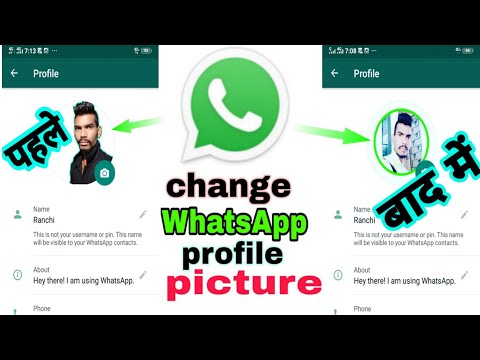 You can apply the "shift and zoom" function to a photo. As soon as all the changes are made, you need to click "done", the photo will be displayed in the application;
You can apply the "shift and zoom" function to a photo. As soon as all the changes are made, you need to click "done", the photo will be displayed in the application; - Select a photo - when this item is activated, a gallery of images stored in the gadget's memory will open. To set the desired photo, just touch the image. Then you can change its scale, borders. The photo after installation is updated immediately.
Once all actions are completed, you need to exit the application, then you can use it normally.
Whatsapp Avatar Photo Requirements
A profile often plays a very important role in a messenger. In addition to communicating with friends, this application is actively used in business for exchanging documents.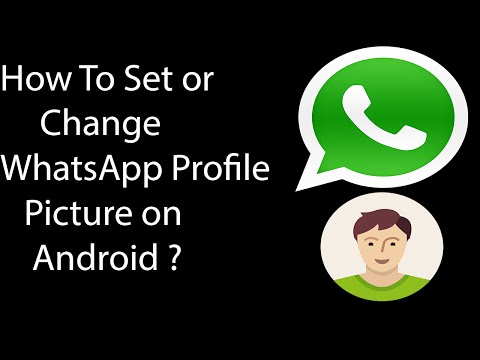 For organizations, the WhatsApp logo will speak of their success.
For organizations, the WhatsApp logo will speak of their success.
When uploading a photo to a messenger profile, it is important to consider that it appears in two formats:
- on a round background in the list of contacts and correspondence between friends;
- at the "info" site.
When editing a profile, this point must be taken into account. The photo should look presentable in both cases.
To understand how the WhatsApp user profile for friends will be displayed in the Contacts section, you need to draw a circle over the image. The larger the size, the sharper the image. Adobe Photoshop can be used as photo editing software.
How to change the status in WhatsApp on Android
On Android and iPhone, each user can independently change the status in WhatsApp. There are no big differences for operating systems. To change your status, you need to follow these steps:
- Open the WhatsApp application. To do this, click on the tab.

- The current status will be displayed to the user.
- The user can perform several actions that allow you to change the status photo in the messenger. You can upload a new image, text, or delete the old version, replacing it with an updated one.
To change the status in WhatsApp completely, you can use the detailed instructions:
- click on the "My" item to go to the system settings;
- you can also go to the settings by clicking on the three dots that are in the history line;
- a menu will appear in which you can select the "delete" item;
- then it remains only to confirm the action.
This way the user can remove the image. After that, you can upload a new photo. To do this, follow these steps:
- Open the application, then go to the avatar image.
- Click on the circle with the image, select a photo that is in the device's memory, or take a new photo.
- If desired, you can add an inscription to the photo, add a smiley.
After that, you need to click on the image of the blue airplane.
There is another way to change the status. To do this, you need:
- open the messenger menu;
- click on the image of the camera;
- select a picture from the Gallery or take a new photo.
There are editing tools at the top of the screen, you can crop the picture, add stickers. Once all the actions with the photo are completed, you can press the blue button.
In the application, the user can change the history with the text by activating the pencil icon.
You can also change the name in the profile. To do this, in editing, you need to go to the text field, make changes. In the "Statuses" subsection, you can select a template phrase or enter your own. This information keeps contacts aware of what the user is doing in real time.
Frequently Asked Questions
Vyacheslav
For several years he worked in mobile phone shops of two major operators.