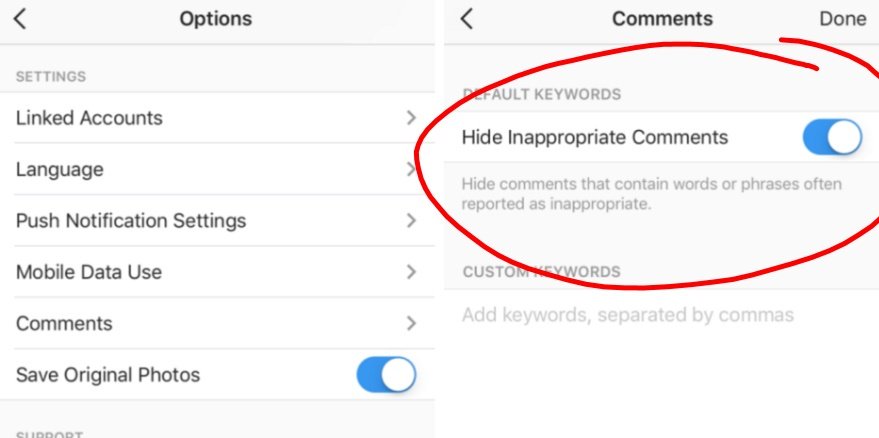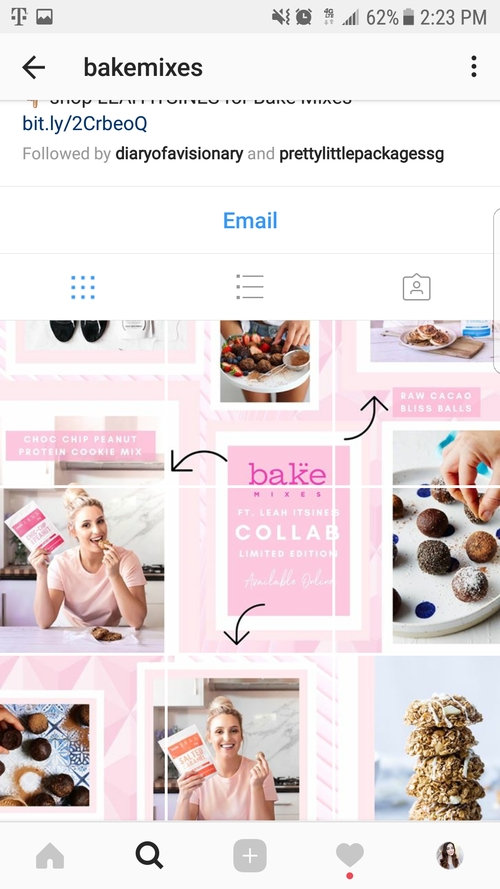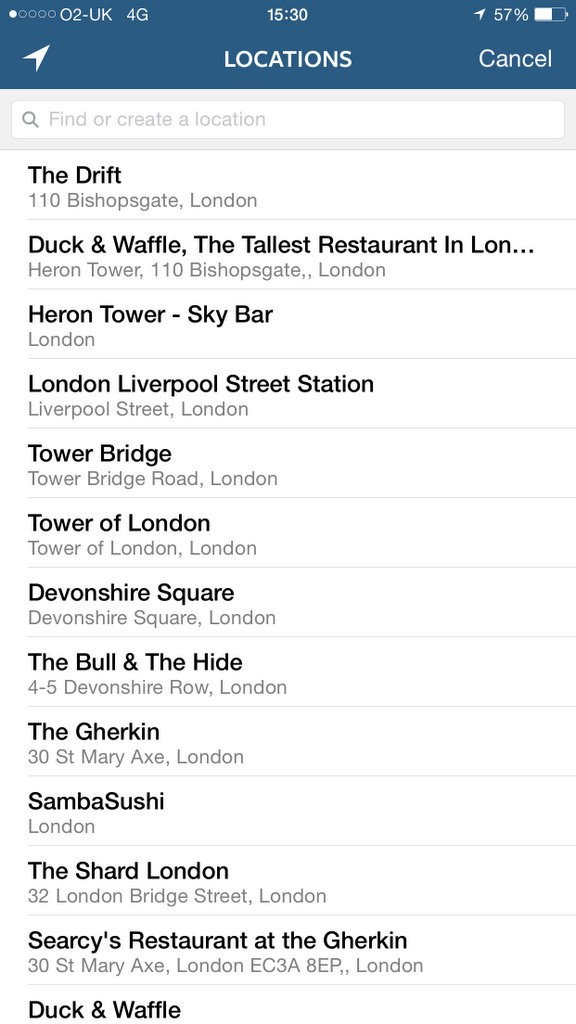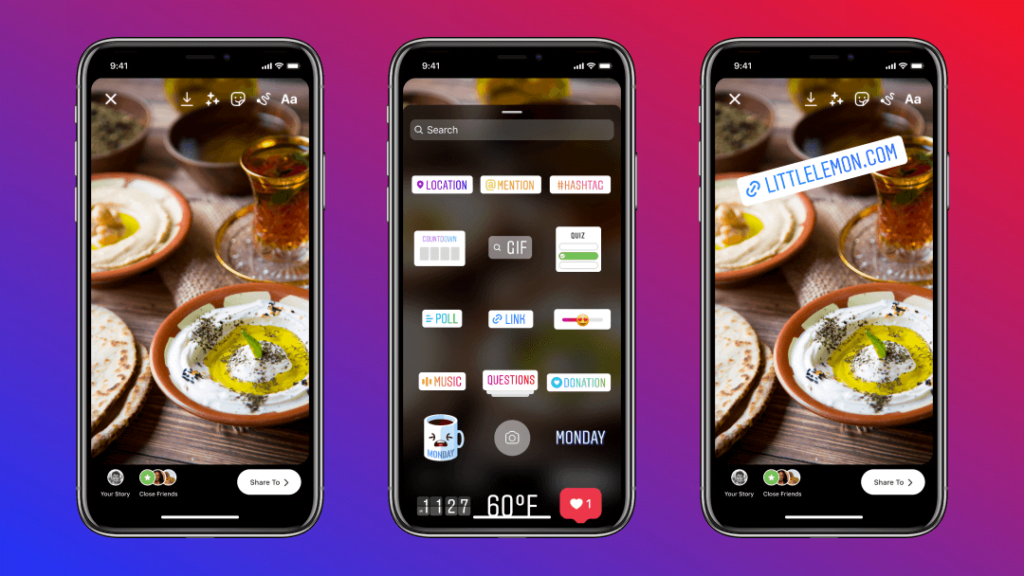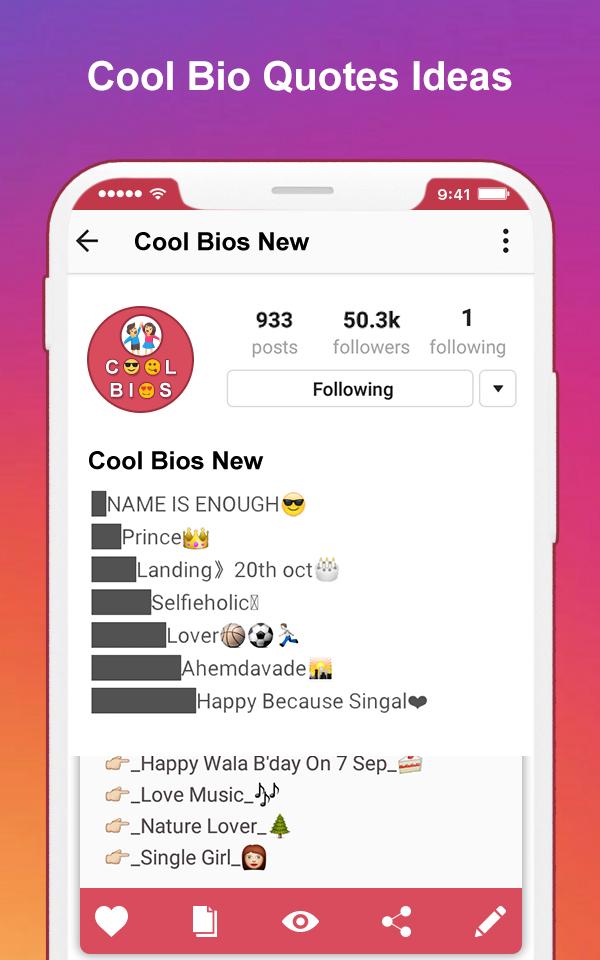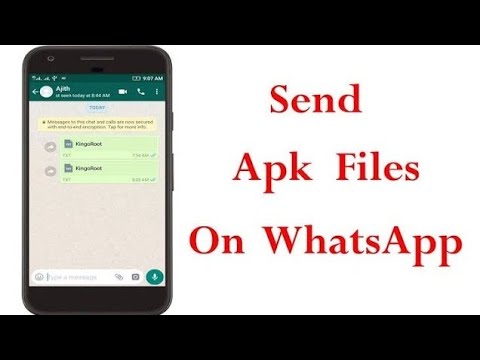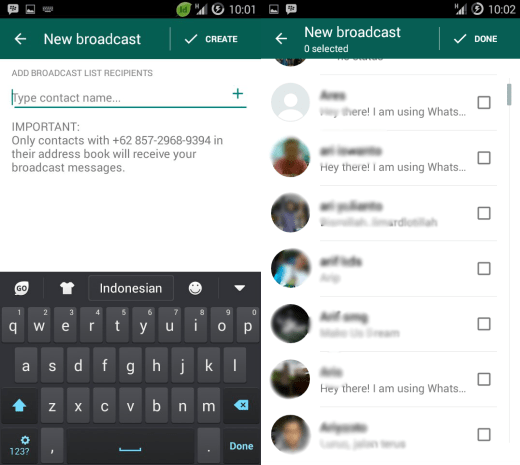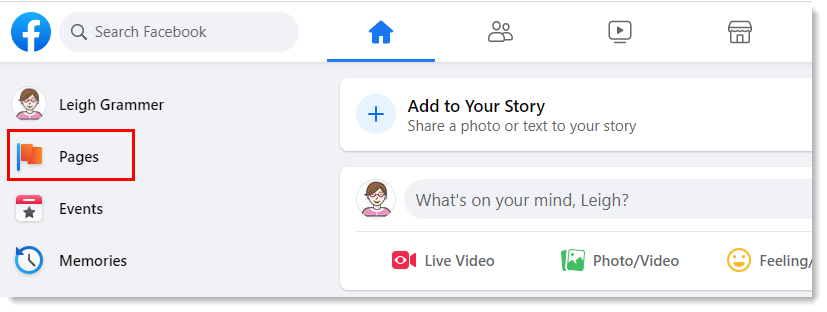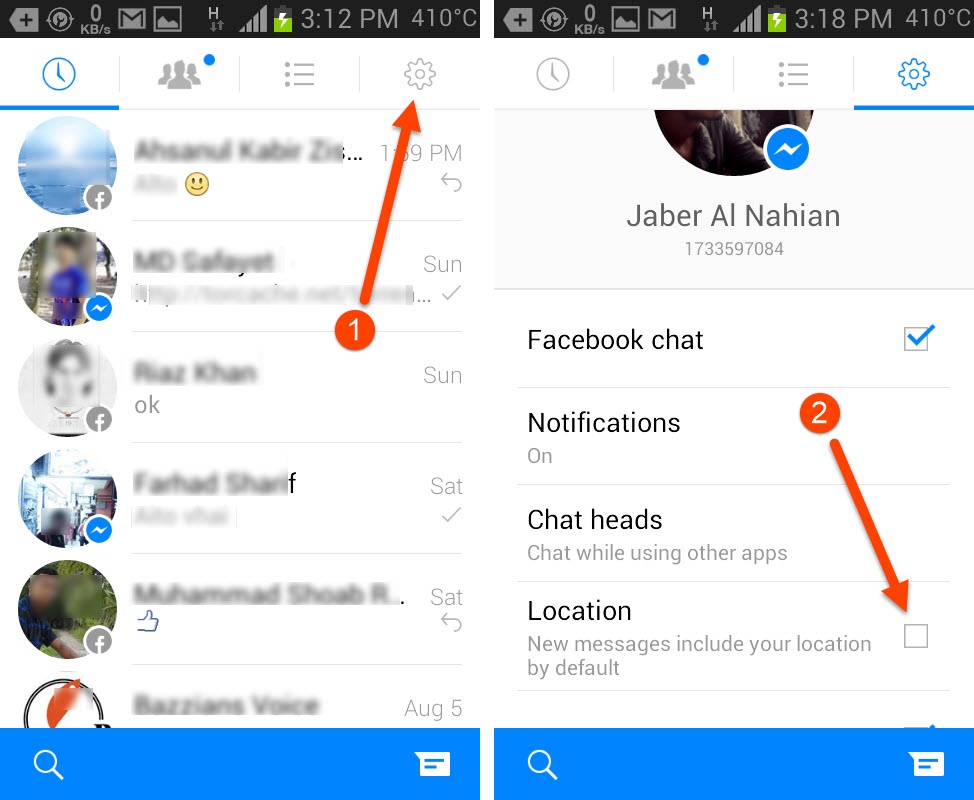How to hide comments on instagram live android
How to Hide Comments on Instagram Live
From Q&A’s to chatting with friends, Instagram Live feeds are a great way to comment and interact with your followers in real-time. However, in order to prevent viewers from making offensive or inappropriate comments during the Live video, some users may want to disable comments on Instagram Live.
Fortunately, doing so is relatively easy. Let’s take a look at how you can hide comments on Instagram Live.
How to Hide Comments on Instagram Live
Once you’ve started your live video follow these instructions to turn off comments:
- Navigate to the small Comments box located in the lower left-hand corner of your screen and tap the three vertical dots located inside the box.
- Tap Turn off Commenting
You can do this at any point during a Live broadcast, and once done, your viewers will no longer be able to comment during the stream.
Can I Viewers Hide Comments on Instagram Live?
If you’re viewing someone else’s live broadcast, you can turn off the comments but the process is a little more involved.
If you’re dedicated enough to get rid of the comments you can download a chrome browser extension, giving you more flexibility and control over your Instagram experience.
Installing Chrome Extensions
The Chrome IG Story extension is a great option for hiding Instagram comments. While this extension does offer a variety of useful features, there is one downside: you’ll have to use this on your desktop.
If you don’t mind using Instagram on your desktop, follow these instructions to get the extension:
- Open Google Chrome.
- Find the Chrome IG Story extension.
- Click Add to Chrome.
- Click Add Extension.
The extension may take a moment to install. When it’s finished, you’ll see a pop-up announcing that it’s ready for use. You’ll be able to access the extension at any time by looking to the upper right-hand corner of your browser window and clicking on the icon.
Now you can download videos you want to watch and view them without any comments or flurries of emojis. Simply go to Instagram’s website like you would to use Instagram from the desktop, then follow these instructions:
- Click on the extension icon.
- Choose from the list of your friends’ Stories (the live videos should show up here after they’ve ended) or browse for the live video of your choice.
- Click the download icon to the right.
- Open the zip file that downloads.
- Double-click on the file therein to view the video.
Now you can view the video comment-free whenever you’d like.
Can You Block Certain Words on Instagram?
There’s a way to filter out specific words on Instagram, and you can hide inappropriate comments from showing up either in a live video or on any of your posts.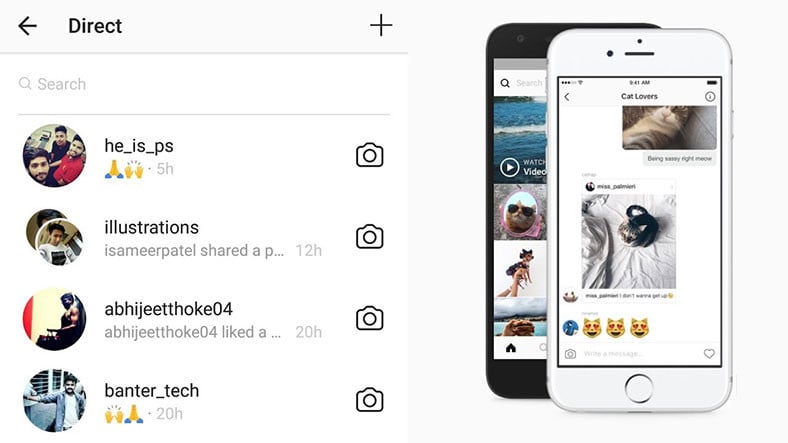 This is on by default, so you don’t have to turn that on or off yourself. However, if you want to turn on inappropriate comments, you can do so.
This is on by default, so you don’t have to turn that on or off yourself. However, if you want to turn on inappropriate comments, you can do so.
To filter out comments on the Instagram app for Android and iOS devices:
- Go to your profile and tap the Hamburger icon.
- Tap Settings.
- Tap Privacy > Comments.
- Tap next to Hide Offensive Comments to turn it on.
You can also turn on a keyword filter to hide comments that contain specific words, phrases, numbers, or emojis that you’d like to avoid:
- Go to your profile and tap the Hamburger icon.
- Tap Settings.
- Tap Privacy > Comments.
- Tap next to Manual Filter to turn it on.
- Enter specific words, phrases, numbers, or emojis in the text box to filter out comments.

To filter out comments on your computer or mobile browser:
- Go to instagram.com on your computer or mobile device and click on your profile image and then click Settings.
- Click Privacy and Security > Edit Comment Settings.
- Enter specific words, phrases, numbers, or emoji in the text box to filter out comments and then click Submit. You can also click to check the box next to Use Default Keywords to hide comments that contain commonly reported keywords from your posts.
How to Report Comments on Instagram
If you’re bound to using Instagram Live on your mobile device and therefore unable to turn off comments while watching a video, you can report any harmful or derogatory comments.
Here’s what you’ll do to submit a report on a comment:
- Tap the Chat icon on the video, long-hold the comment, and tap on the Report Comment in the menu that pops up.
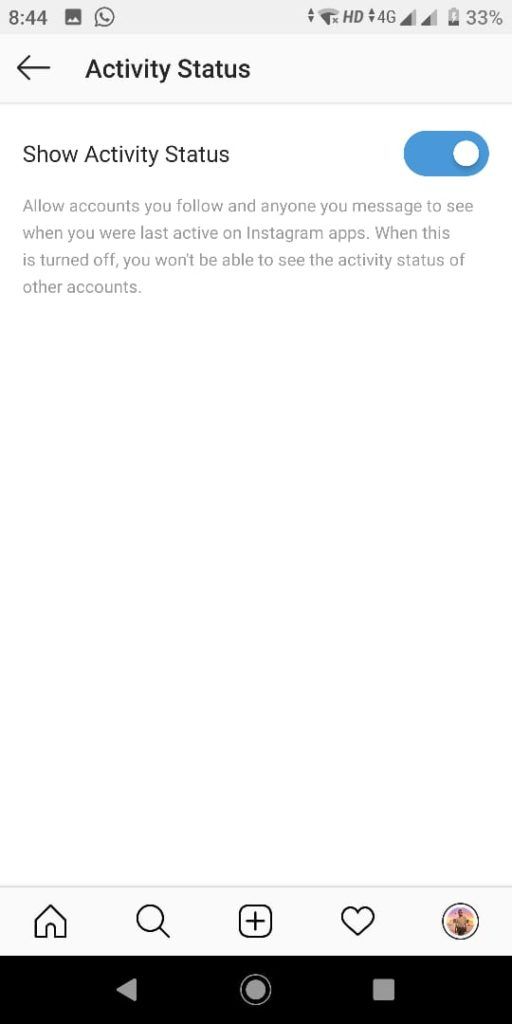
- Choose either Spam or Scam or Abusive Content, whichever one applies to this comment.
- Follow the prompts and explain why you feel this comment is not okay.
Once done, your report will be submitted to Instagram for review.
Final Thoughts
If you’re tired of seeing offensive, insensitive, or otherwise inappropriate content on Instagram, there are several methods you can use to take control of your Instagram experience.
By following the steps listed above, you can hide comments from Instagram Live, filter out content, and report comments as you see fit.
Do you have any other useful Instagram tips? Share them with us in the comments below!
How to hide comments on Instagram Live as a viewer or host
When watching or broadcasting Instagram live, chances are you have come across annoying and distracting comments as a viewer or host that left you feeling infuriated. The good news is that you can take control of your Instagram experience. If you're tired of seeing offensive or inappropriate comments, you have the option to hide comments on Instagram Live.
If you're tired of seeing offensive or inappropriate comments, you have the option to hide comments on Instagram Live.
PAY ATTENTION: Help us change more lives, join TUKO.co.ke’s Patreon programme.
In this photo illustration, an Instagram logo seen displayed on a tablet. Photo: Igor GolovniovSource: Getty Images
When viewing someone else's broadcast on Instagram, you are allowed to leave a comment in the bar that appears at the bottom of the screen. These comments are visible to all other viewers and the broadcaster. The live comment-off feature is the latest app update that lets you turn off comments while watching Instagram live.
How to hide comments on Instagram live as a host
If you are streaming a live video, you are in full control over whether your audience can leave comments or not. You can hide the comments to ensure they do not appear on the screen during the live broadcast. If you want to hide or enable comments when going live, you should follow the procedure below.
Read also
How to delete all YouTube comments in a few simple steps
- Tap on the screen once and hold your finger on it until the Hide Comments tab appears.
- Once you press this tab, all the comments will disappear, and your followers will not be able to post comments during the live stream.
- Any time you wish to enable the comments during the live session, you only need to tap on the screen once and hold your finger on it until the Show comments tab appears again.
PAY ATTENTION: check out news exactly for YOU ➡️ find "Recommended for you" block and enjoy!
How to remove comments from Instagram live as a viewer
In this photo illustration the official Instagram page seen displayed on a smartphone screen. Photo: Rafael HenriqueSource: Getty Images
Unfortunately, you cannot remove comments on Instagram live as a viewer on Android. However, you can disable the comments if you are using Instagram on a PC/Mac.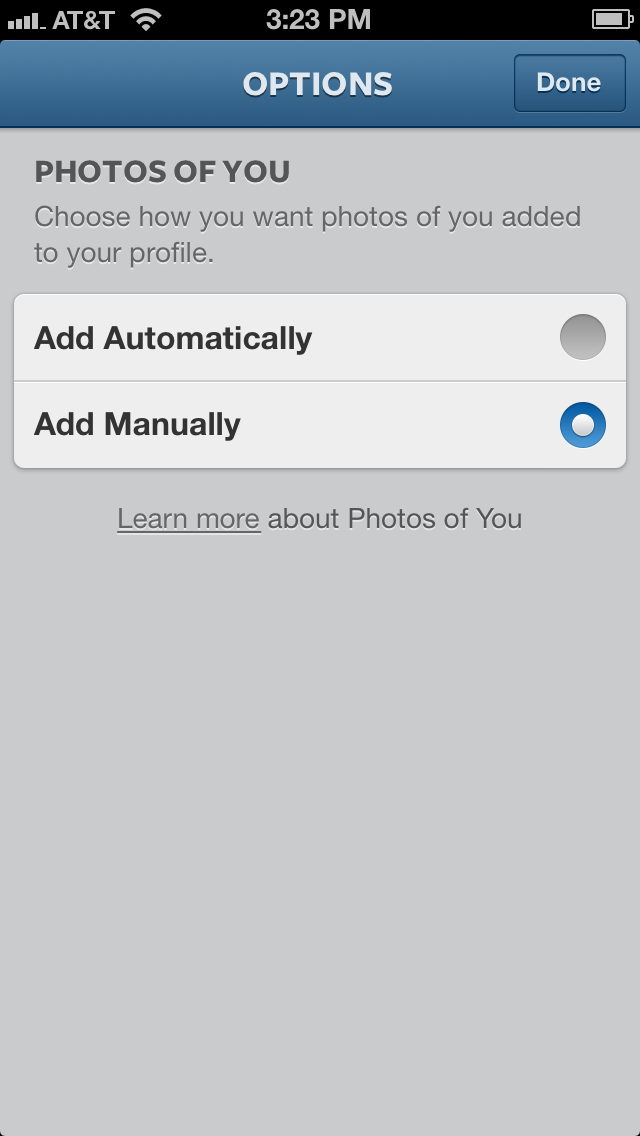 All you need to do is get an extension for Google Chrome that will allow you to download the Instagram live video. Then, you can save the video on your computer to view it later without any comments or emojis.
All you need to do is get an extension for Google Chrome that will allow you to download the Instagram live video. Then, you can save the video on your computer to view it later without any comments or emojis.
Read also
How to put multiple pictures on an Instagram story in a few steps
How to hide a chat on Instagram Live
There is no way to hide a chat on Instagram live. However, you can make the chats invisible during the Instagram live session using the turn-off commenting feature. Here is a simple procedure you should follow to turn off the comments when going live.
- You should begin by tapping on the Live button to begin broadcasting.
- Once you're live, tap on the three vertical dots on the right side of the comment box.
- Choose Turn Off Commenting from the list of options that appear on the screen.
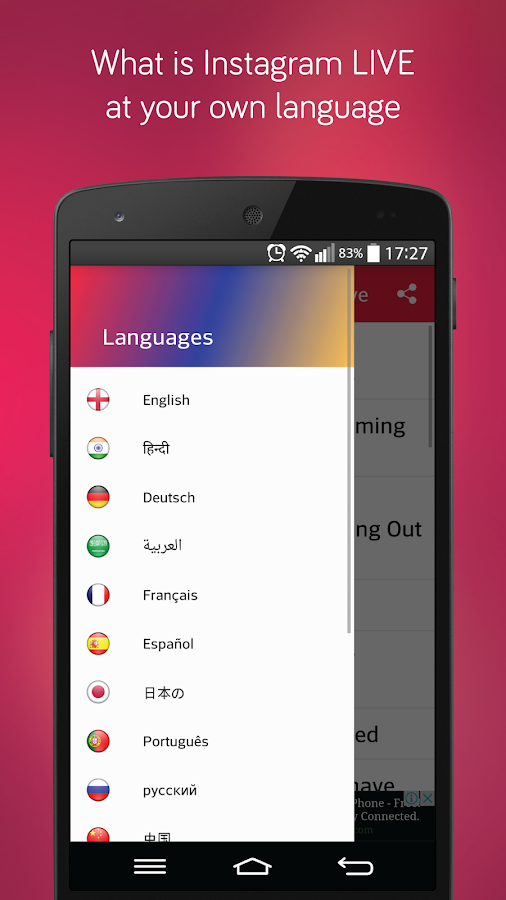 Photo: Rafael Henrique
Photo: Rafael HenriqueSource: Getty Images
- Your Instagram followers will not be allowed to comment on the live broadcast.
- You can always retrace the steps when you feel that they should comment.
Frequently asked questions on how to hide comments on Instagram Live
- Can you hide a chat on Instagram Live? There is no way to hide a chat on Instagram live, but you can make the chats invisible using the turn-off commenting feature.
- How do I enable live comments on Instagram? If you want to enable the comments during the live session, you should tap on the screen once and hold your finger on it until the Show Comments tab appears.
- Does Instagram Live show all comments? The host and all the people watching Instagram Live can see the comments. However, the Instagram Live session host can enable or disable the comments during the session.
- Why are my comments off on Instagram Live? There are several reasons why your comments could be off on Instagram Live.
 Probably, your Instagram app is not up to date, or your internet connection is poor.
Probably, your Instagram app is not up to date, or your internet connection is poor. - Should you disable comments on Instagram Live? If you have come across annoying and distracting comments as a viewer or host that left you feeling infuriated, you can disable comments to prevent others from posting.
- How do you get rid of comments on Instagram as a viewer? Unfortunately, Instagram does not have a built-in feature that allows viewers to turn off comments during an Instagram Live session.
- How do you report harmful Comments on Instagram Live? Tap on the comment you would like to report. You should then tap on the "Report this comment" tab. Next, provide a reason why the comment is abusive and follow the instructions on the screen.
Read also
How to turn off comments on Facebook posts and pages in a few steps
This simple guide should come in handy if you wish to hide comments on Instagram Live as a viewer or host. You can disable the comments at any point during the live session.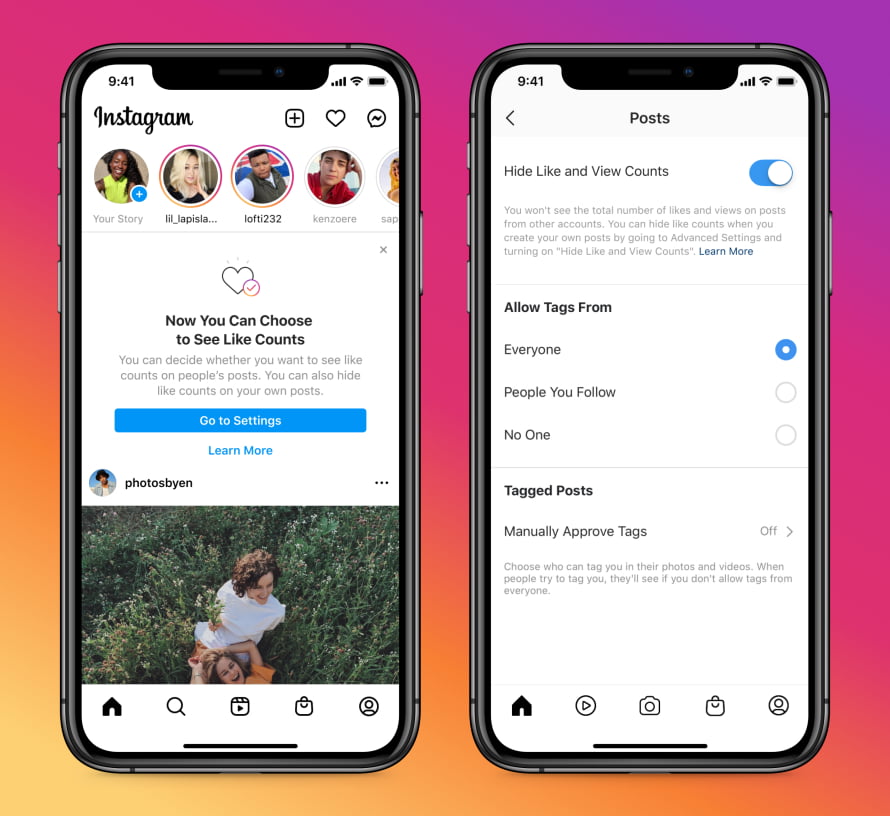 This means you can enjoy watching or broadcasting the live sessions without comments or flurries of emojis. Remember, you can report any harmful or derogatory comments.
This means you can enjoy watching or broadcasting the live sessions without comments or flurries of emojis. Remember, you can report any harmful or derogatory comments.
Tuko.co.ke published an article on good comments for friends' pictures on Instagram. A true friend deserves to be showered with love. Leaving a comment on their photo will make all the difference when you want to show them how much you care. Compose a beautiful message that will make your friend's heart jump with joy.
It is an excellent way of letting them know your thoughts about their image upload. There is no better way of doing this than using funny comments for Instagram. First, you should write down sweet words which are also thoughtful. Then, be sure to make their day by leaving a lovely comment whenever they post a cute picture on Instagram. Read the post to learn more.
Read also
How to delete Instagram messages from both sides easily
Subscribe to watch new videos
PAY ATTENTION: check out news exactly for YOU ➡️ find "Recommended for you" block and enjoy!
Source: TUKO.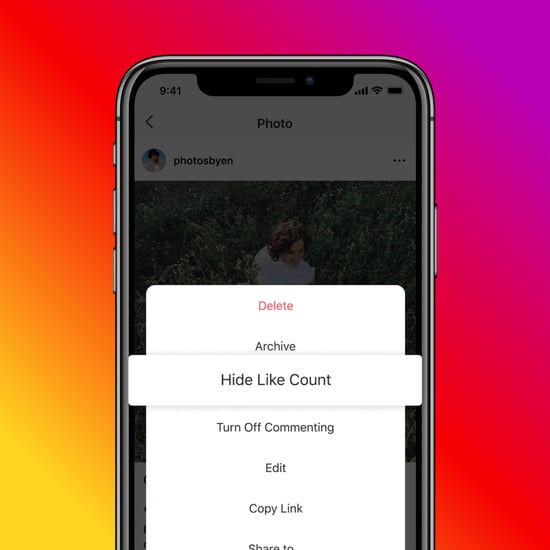 co.ke
co.ke
How to turn off comments on Instagram Live
Instagram is widely used all over the world, where you can post photos, videos and live broadcasts. Instagram used to be all about photos, but it's changed a lot since then. Instagram is widely used by influencers to showcase their lives. Users can leave comments on videos, images, and various live posts of other people. However, commenting can sometimes be a problem. Whether the comments are offensive or not, there can be many reasons to disable comments on live broadcasts and photos. How do I turn off comments on Instagram Live? Read on to find out.
Instagram Live is a new way to connect with your followers. Subscribers can interact live by leaving comments in real time. But sometimes it can be difficult for a person to respond to comments when they are filled with hate and insults.
Whatever the reason, a person can always disable the comments section. This is an effective way to contain hatred and enjoy life. It can also happen that while the person is live and streaming in real time and you, as a subscriber, cannot see the intended content because the comments are in the way. You can always hide the comments section.
This is an effective way to contain hatred and enjoy life. It can also happen that while the person is live and streaming in real time and you, as a subscriber, cannot see the intended content because the comments are in the way. You can always hide the comments section.
This can be annoying when you are trying to participate in an ongoing activity and the comment thread is blocking half your screen. Therefore, it becomes necessary to disable comments on Instagram.
Because Instagram is available for both mobile and desktop, you can watch live on both platforms. And hence, it is necessary to know how to hide the comment section when trying to participate in the current activity.
To learn more about how to turn off comments on Instagram Live, read on and follow the instructions below to turn off comments on Instagram Live.
Step 1: Launch Instagram.
Step 2: Click the camera icon in the top left corner.![]()
Step 3: Now click on the Live option.
Step 4: Now you need to start the live video. Only after you start the live video will you be able to disable or hide comments.
Step 5: Click the three dots icon found in the comments section.
Step 6: Now just turn off the comment feature.
How to turn off comments while watching Instagram Live
Watching a video on Instagram Live and having comments blocking half the screen and preventing you from viewing the content can be very annoying. Instagram used to have a feature where you just had to tap the screen once and all the comments disappeared. I wish this feature could come back, but now Instagram has changed this feature with the ability to fast forward and rewind.
You can still disable comments, but this alternative method can only be used on the desktop version of Instagram and not on the mobile version of the Instagram app.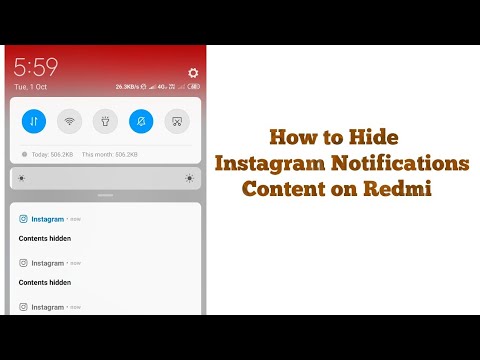 If you want to hide the comment section when watching an Instagram Live video, follow the steps listed below.
If you want to hide the comment section when watching an Instagram Live video, follow the steps listed below.
Step 1: If you don't have Chrome browser on your computer, be sure to install it.
Step 2: Now search for IG Stories for Instagram extension and then just install it in your Chrome browser.
Step 3: After completing the steps above, sign in to your Instagram account. If you are already logged in, just reload the page.
Step 4: Now find a live video or live video posted as stories (which are no longer streaming) and click on them to watch.
Step 5: In the upper right corner of the screen, you will see an option labeled as " hide comments ". Press here.
Now you can just enjoy watching live video without those annoying comments and emoticons that block half of your screen and prevent you from watching live activity.
Step 6: If you want to bring back the comments section, you need to click on the "Show Comments" option in the top right corner of the screen.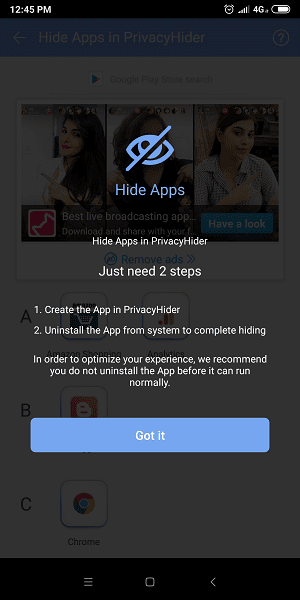
This will return all comments and smileys. However, you should note that these steps can only be followed or this method can only work if you are using the Chrome browser on your desktop.
Final thoughts
You can always control your Instagram, whether it's chats or comments. Due to the current situation around the world, Instagram Live is very popular these days. Celebrities and famous people consider Instagram Live to be one of the best ways to interact with their fans and followers. And sometimes the comments can be very disturbing. And if you are a person who watches Instagram Live, you need to hide the comments to see the live video.
Whatever the reason, we need a way to disable comments on Instagram Live. I hope the above guide will help you disable comments on Instagram Live.
how to disable, close from all subscribers
The social network is always trying to make the comments section friendlier, but for now the question is how to hide comments on Instagram. More recently, an update with a word filter has been released. He weeded out forbidden statements, hiding them from users.
More recently, an update with a word filter has been released. He weeded out forbidden statements, hiding them from users.
So it became possible to write comments that will be automatically hidden. So the social network tries to limit aggression in the comments and make the community friendly.
Content
- Is it possible to close reviews
- How to protect your profile from negativity
- Disabling individual posts
- Hiding comments on a social network
- Standard way of blocking on a PC
- 0108
- Viewing hidden messages
- Conducting live broadcasts
- On Android smartphones
- On iPhones
- Video review:
Is it possible to close reviews
The request appears too often, how to hide comments on Instagram. This means that the need to restrict access to leaving reviews is more relevant than ever. With popular products and profiles, entire dialogs open under the posts. Not everyone wants to see open discussions under personal photos.
Not everyone wants to see open discussions under personal photos.
Let's see how to disable comments on Instagram later. So far, developers have come up with automatic means to limit commenting on a post. There are filters of different options that work on stop words, as well as closed demonstrations of expressions of certain profile subscribers.
How to protect your profile from negativity
Any page owner can hide comments under a post, delete them or block them. The same automatic filters filter out statements about appearance and personality. Negative feedback from other profiles, coming constantly, are blocked. An ill-wisher receives a ban if the number of blocked statements exceeds the allowed limit. The administration and support team automatically receive blocking reports. Also, the profile owner is able to block ill-wishers manually. Then the filters are enabled for the entire profile. The person will no longer see your posts and will not be able to write anything under them.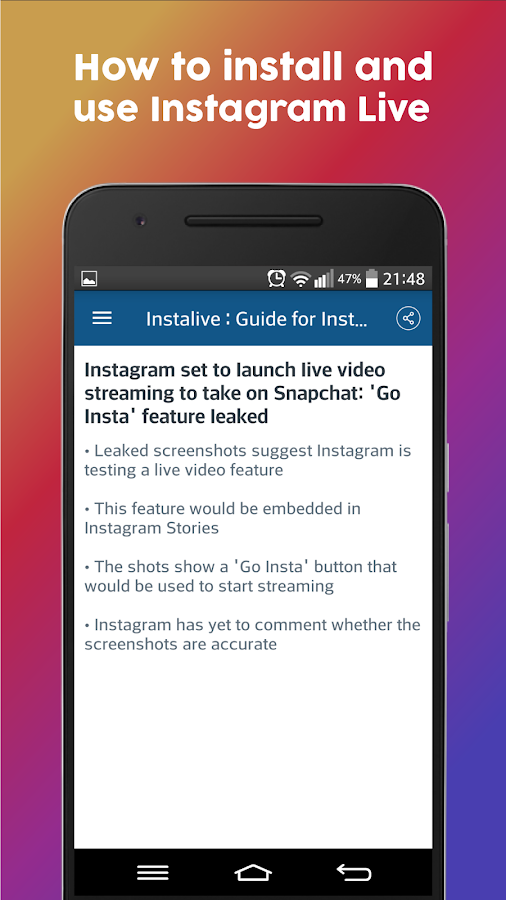 You cannot enable this feature on a separate post. However, there is a function to completely disable or allow commenting when publishing posts on a social network. So, how to close comments on Instagram:
You cannot enable this feature on a separate post. However, there is a function to completely disable or allow commenting when publishing posts on a social network. So, how to close comments on Instagram:
- Run the application and log in to the social network.
- Go to the main account page and open the Edit Profile section.
- Scroll down to the "Comments" setting.
- Close comments on posts from certain people or from all users in general.
- Enable automatic filters. They block negativity and comments about personality or appearance.
- Manual filters - enter certain sayings or words. Reviews with these expressions are hidden automatically.
- After enabling filters, old comments under posts are also deleted. When the protection is disabled, all data will be restored.
Disabling for individual posts
Consider how to limit comments on Instagram under individual posts:
- Log in to the social network.
 Go to the tab for adding a post, indicated by the "+" sign.
Go to the tab for adding a post, indicated by the "+" sign. - Edit the picture you want to share. At the last moment before posting, “Advanced Settings” are located at the bottom of the screen. Click on the item, activate the "Turn off comments" function.
- Near the old post, click on the three dots on the left side of the photo. A menu will open where click on "Turn off comments".
After enabling filters or blocking, not only new reviews are hidden, but also old ones that also fall under the filters. After disabling restrictions, hidden responses reappear. However, if you completely restrict commenting on posts, then no one else will be able to write anything. When you open the comment again, you won't see anything.
Hiding comments on a social network
The question of how to hide comments on Instagram from followers is asked by many owners of popular accounts. Gradually, the developers of the social network listen to the questions and requests of users, creating new extensions. New privacy settings help to get rid of unnecessary negativity, which is often found in reviews under a photo.
New privacy settings help to get rid of unnecessary negativity, which is often found in reviews under a photo.
Initially, every new user of a social network faces a choice. The choice is whether to continue to promote the profile or not. The easiest way to disable commenting is to switch to a private profile. However, not everyone will decide on this. Some people want to turn off only negative reviews under photos that spoil the mood. At the same time, the term “disconnection” does not mean blocking or the complete absence of options to comment on the post. People can express their opinion, but only the owner of the profile will see it, and not other people.
Before you hide comments on Instagram from everyone, consider whether you really don't want to see anything. If you do not want to drastically block everyone and everything, then apply a special configuration. The algorithm created by the developers will automatically hide unflattering reviews. Consider several popular options and schemes that prohibit commenting.
Standard blocking method on PC
Let's talk about the procedure for blocking unpleasant and aggressive messages using the Instagram version on PC:
- Open a browser and launch the official website of the social network.
- Log in to your profile and go to the main page. To do this, click on the avatar in the right corner of the monitor.
- Click on the profile editor located next to the nickname.
- Open the "Comments" section, in the frame that appears, click on the checkmark at the top.
- If you want to choose a list of stop words yourself, then enter them in a special line. It is located next to the "Manual filter" sign.
- When you're done, click on the submit button.
Thus, you have learned how to block comments on Instagram for certain words or automatically. All replicas with offensive statements are automatically hidden by the social network. No one else will see them except the owner of the profile.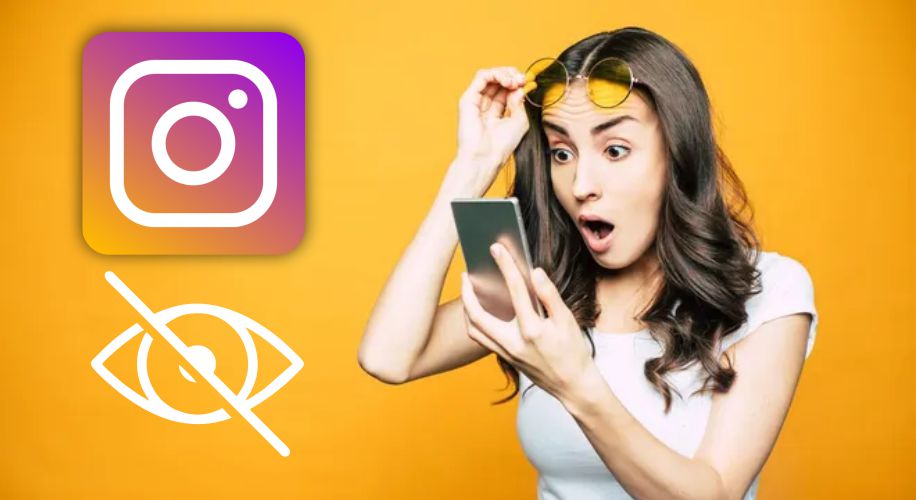 However, remember that even you will not be able to write anything offensive with the filters enabled.
However, remember that even you will not be able to write anything offensive with the filters enabled.
Block reviews from a certain person and from all
Launch the official application released by the developers or open the browser version. Next, follow the instructions on how to close comments on Instagram from everyone and from one person:
- Click on the transition to the main account page.
- Select the profile editor.
- Scroll through the parameters to the "Comments" item.
- Click the toggle to hide nasty comments from friends and unfollowed users.
- If necessary, write down certain phrases, expressions or offensive words. Reviews with them will be automatically hidden by the application.
- Click the checkmark in the upper right corner to save your changes.
From now on, unpleasant discussions from other users will be blocked. In the same settings there is a key that prohibits everyone from commenting on photos in principle.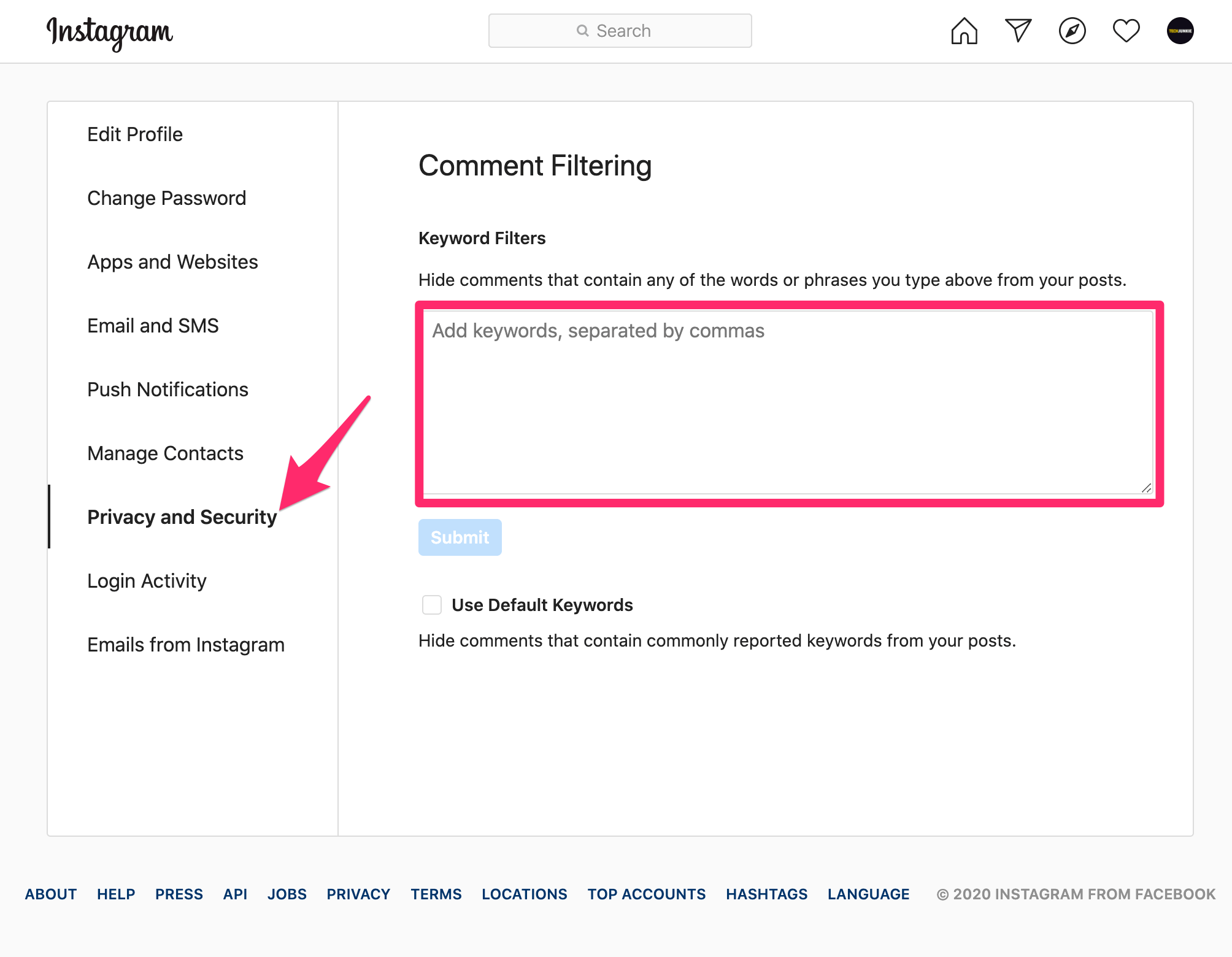 There is also an item that sets the ignore messages from a specific account. Click on the item and select the person whose reviews you do not want to see. The system will automatically filter all messages coming from him.
There is also an item that sets the ignore messages from a specific account. Click on the item and select the person whose reviews you do not want to see. The system will automatically filter all messages coming from him.
Also read: Korean women and Korean guys on Instagram - TOP 10 popular accounts
View hidden messages Now let's talk about how to read hidden statements. Consider the following points:
- The message text can be seen by the sender himself. His nickname is indicated after the "@" symbol. A bad comment alert will appear in the action section.
- The first item works not only in your profile. Hidden comments will be displayed if you mentioned another user in the comment. The third person named in the review will read the post if they follow the post owner's account.
Live streaming
One of the latest features added to the social network is live streaming for subscribers. During the broadcast, users communicate with each other in the comments section. The chat starts immediately after turning on the live broadcast. The last question to deal with is how to remove comments on Instagram live. The process differs depending on the selected devices.
The chat starts immediately after turning on the live broadcast. The last question to deal with is how to remove comments on Instagram live. The process differs depending on the selected devices.
On Android smartphones
Download the official version of Instagram in the Play Market. Through it, it will be possible to launch live broadcasts. To disable commenting on them, do the following:
- Click on the line for entering responses. Next to it is an ellipsis to open the menu.
- Open the menu and select the Disable Comments option.
From now on, users can no longer comment during the live broadcast.
On iPhones
Downloading the application for iPhone is available in the official App Store. It also has all the features of Android. To disable commenting, follow the instructions:
- Find a place. Next to it is an ellipsis that calls the settings.
- Open the menu and select the Turn off comments option.