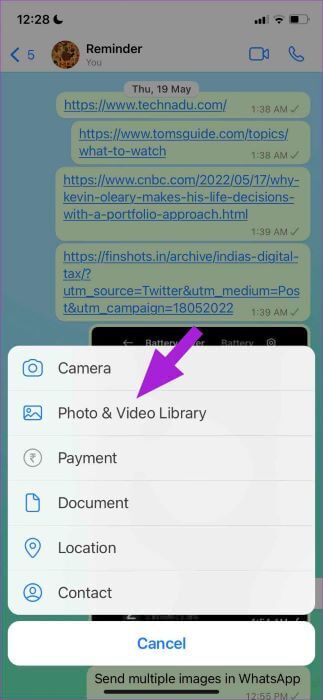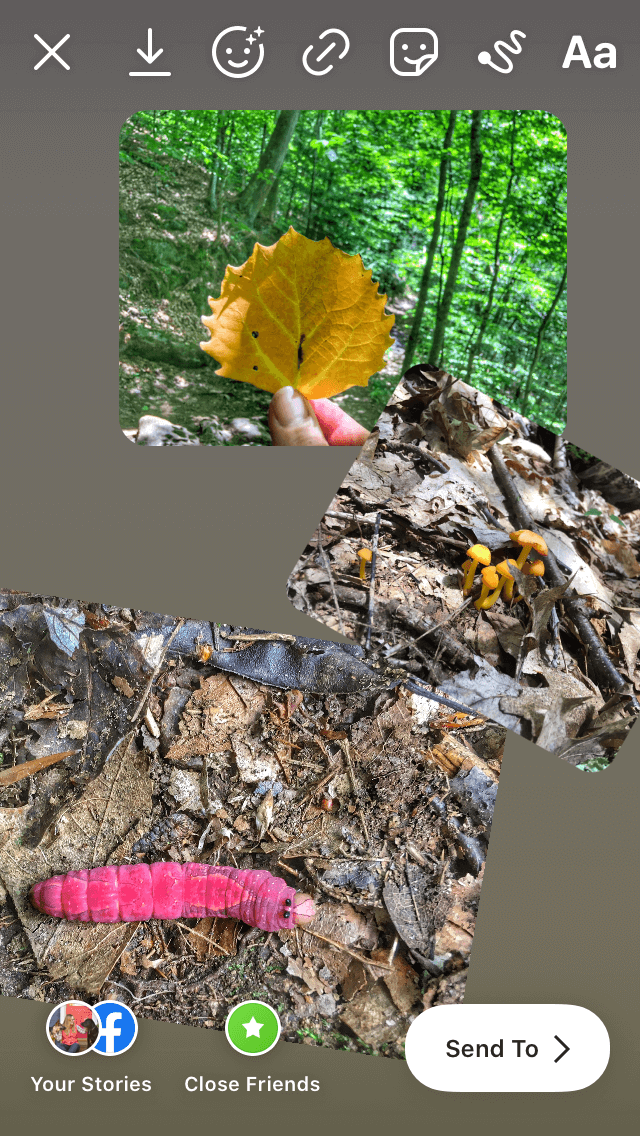How to forward in whatsapp
How to Forward Messages In WhatsApp
Home » WhatsApp » How to Forward Messages In WhatsApp
By: Waseem Patwegar
Popular Messaging service WhatsApp makes it really easy to forward messages to any of your individual or Group Contacts. In this article you will find the steps to forward WhatsApp Messages on iPhone and Android Phone.
Forward Messages In WhatsApp
The Messages Forwarding feature on WhatsApp offers an easy way to Share text Messages, Photos and Videos with your Contacts, without using a lot of Data.
Since, Messages are forwarded from within WhatsApp servers, Photos and Videos attached to these Messages are quickly forwarded without using much of your data.
WhatsApp makes it easy to select Contacts by showing you the 3 most frequent contacts and allows you to select multiple recipients to forward the Message to.
Forward WhatsApp Messages On iPhone or iPad
First make sure that you have the latest version of WhatsApp installed on your iPhone and follow the steps below to forward WhatsApp Message on your iPhone or iPad.
1. Open WhatsApp on your iPhone or iPad.
2. Locate the Message that you would like to Forward.
3. Next, Press and Hold on the Message, until you see a little menu appearing above the Message with options like Forward, Copy and others. Tap on the Forward option (See image below).
4. On the next screen, tap on the Forward Icon that you will see at the bottom left corner of your screen (See image below)
5. The next screen allows you to select the Contacts that you would like to forward the Message to. Tap on the Contacts that you would like to forward the message to.
6. After Selecting Contacts, tap on the Forward link located at the bottom right corner of your screen to forward your Message to the selected Contacts.
Note: The forwarded messages will appear to come from the user forwarding the Message, forwarded Messages from within WhatsApp do not indicate the original sender.
Forward WhatsApp Messages On Android Phone or Tablet
Make sure that you have the latest version of WhatsApp on your Android Phone and follow the steps below to forward WhatsApp Message on your Android Phone.
1. Open WhatsApp on your Android Phone or tablet
2. Locate the WhatsApp Message that you would like to forward.
3. Next, Press and Hold on the Message, until you see the options to Reply, Forward, Copy and others appearing at the top of your screen. Tap on the Forward icon (See image below).
4. On the next screen, tap on the Contacts that you would like to forward the Message to and tap on the green Forward icon that you will see at the bottom right corner of your screen.
5. WhatsApp Message will be forwarded to the selected Contacts
- How to Find if Someone Has Blocked You on WhatsApp
How to forward WhatsApp messages to email (a quick guide)
Knowing how to forward a WhatsApp message to email can be quite useful these days. Whether that’s because you told your friends an amazing joke that just begs to be saved for later use, or because you need to store an important business conversation.
Whether that’s because you told your friends an amazing joke that just begs to be saved for later use, or because you need to store an important business conversation.
However, if you’re an avid WhatsApp web or Android user, I’m afraid I have bad news. You can’t directly forward WhatsApp messages to email by using the app. I’m sorry. But, I did find two ways in which you can:
- Via iOS.
- Via Trengo (for WhatsApp Business users).
I’ll explain how to forward WhatsApp messages to email using one of these options.
Forwarding via the iOS app
You can either forward entire WhatsApp threads or individual messages to email.
Let’s start with how to forward an entire WhatsApp message thread to email:
- First, go to your iOS WhatsApp application.
- Open the conversation you’d like to forward.
- Click on the name of the person or group at the top of the screen.
- Scroll down and click ‘Export Chat’.

- Click ‘Mail’.
- Enter the email address you want to forward this conversation.
- Click ‘send’.
Secondly, let’s have a look at how to forward an individual WhatsApp message to email:
- First, go to your iOS WhatsApp application.
- Open the conversation you’d like to forward.
- Click and hold the message, then click ‘Forward’.
- Click the ‘share’ icon in the bottom right corner.
- Enter the email address you want to forward this message to.
- Click ‘send’.
Or forward WhatsApp Business messages to email via Trengo
If you run a business and regularly have contact with your customers via WhatsApp Business, and you want to forward WhatsApp messages to email. The following option is the best solution for you.
In Trengo’s smart customer engagement platform, you can manage both your emails and WhatsApp conversations in one inbox. Together with your entire team. This means that each and every WhatsApp message will automatically be seen on the same platform as your emails.
If you want to keep track of certain WhatsApp messages, simply label them. Often, people use labels such as ‘urgent’, ‘complaint’ or ‘sales question’. You’ll be able to find conversations with the same label back in their respective folders. This makes it easy to find older conversations.
And that’s it! Easy right? So want to forward whatsapp messages to email? Or unlock other great features. Try out the smart customer engagement platform Trengo for a 14-day free trial period.
Try Trengo for free!🚀
A shared inbox for teams.
Create Account
More than 20.000 companies preceded you.
Or read more about WhatsApp:
- The ultimate guide to WhatsApp Business success
- How to use WhatsApp Business with multiple users
Written by Pim de Vos
How to forward a message from WhatsApp to WhatsApp: forwarding to another person
Instant exchange of texts, audio and video files, as well as the ability to make free calls - all this functionality is collected in the WhatsApp application.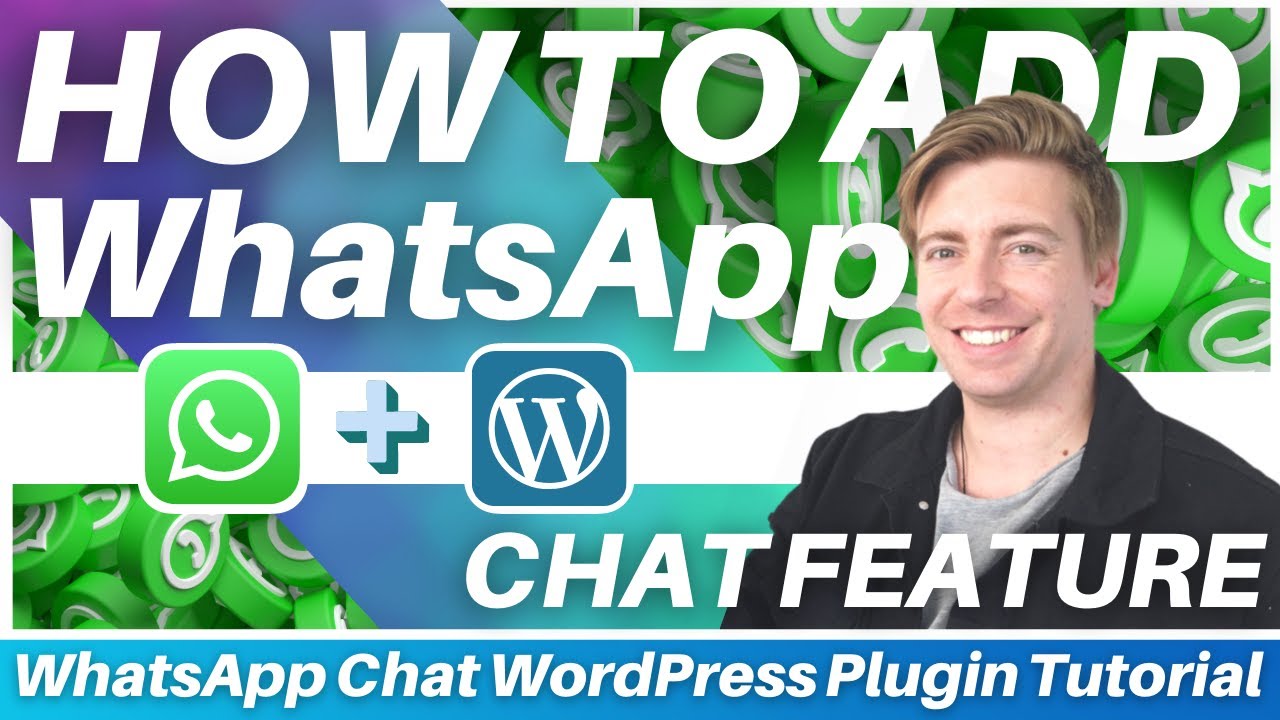 You can enjoy communication if you understand all the intricacies of working with software. One of the simplest is to forward to another person the message or media you received. We will tell you how to forward a message from WhatsApp to WhatsApp, what are the features of this option, and what are the differences in actions in different operating systems. nine0003
You can enjoy communication if you understand all the intricacies of working with software. One of the simplest is to forward to another person the message or media you received. We will tell you how to forward a message from WhatsApp to WhatsApp, what are the features of this option, and what are the differences in actions in different operating systems. nine0003
How to forward a message from WhatsApp to WhatsApp on Android
This handy feature in the messenger allows you to transfer the text or image received in any of your conversations. In this case, the one who receives it will always see a mark on top "Forwarded message" . It allows you to understand who the author is - you yourself, or whether it was written by another user.
There are some restrictions on working with such content, but more on that later. For now, let's figure out how the option works. To forward a message you receive, do the following:
- Open a chat containing a message to forward.

- Press and hold a message.
- If you want to send two or more, after selecting the first one, tap on them.
- Additional tools will open in the top bar of the chat.
- Click on "Forward" , it's an arrow pointing to the right.
- Select the recipient of the message, and press the button "Send" , at the bottom left in the form of a straight arrow. nine0031
- Enter the chat with the desired message.
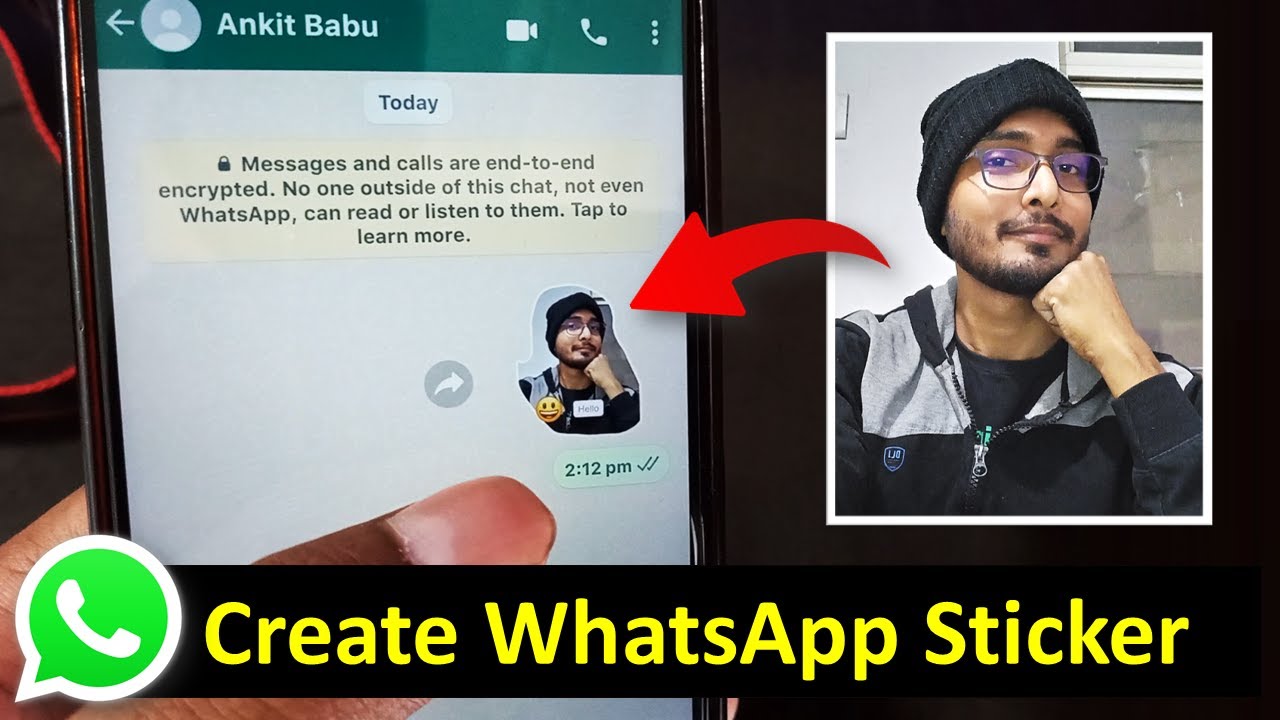
- Long press on it.
- Wait until the action menu appears and the message is highlighted.
- Press Forward , highlight in blue what else is required for forwarding.
- Tap on the arrow at the bottom left to find contacts.
- Find the desired recipient, and click on the blue button "Forward" .
- You can send one message at a time to 5 chats simultaneously. In this case, there should be a label “Forwarded message” and only one arrow above the test.
- After going through a chain of five chats, the message will have a new inscription "Frequently forwarded message" with a double arrow next to it.
 This means it can only be sent to one chat per send.
This means it can only be sent to one chat per send.
Please note! All messages you forward will be marked as "Forwarded Message" and will be visible to both your conversation and the recipient.
How to send a text to another person on the iPhone
The interfaces of the application versions for different operating systems are largely identical. However, if you have apple technology, then the name of some buttons and their appearance and location will be slightly different. Therefore, here is a quick guide to forward messages on iPhone:
What are the WhatsApp restrictions on message forwarding
Now let's get back to the topic of limited functionality that was touched upon at the beginning of the article. The fact is that there is a system for tracking the frequency of sending the same message to different chats. Therefore, a ban on their mass mailing is set:
Each forwarded message has a counter that keeps track of how many times it has been forwarded. At the same time, WhatsApp itself does not know this information, and does not see its contents. It is available only to the recipient and sender.
WhatsApp: how to send a message without the word "forwarded"
WhatsApp has had a "9" label for a while0079 forwarded » , which is attached to every message forwarded just to let the recipient of the content know that this is what was previously forwarded.
The WhatsApp forwarding feature is a convenient way to capture a message or photo sent to you and share it with others. But when you do this, the other party will receive a message stating that this is a forwarded message.
This works when you want to share audio or images or other media because WhatsApp will show them as forwarded when they are sent to another user or group.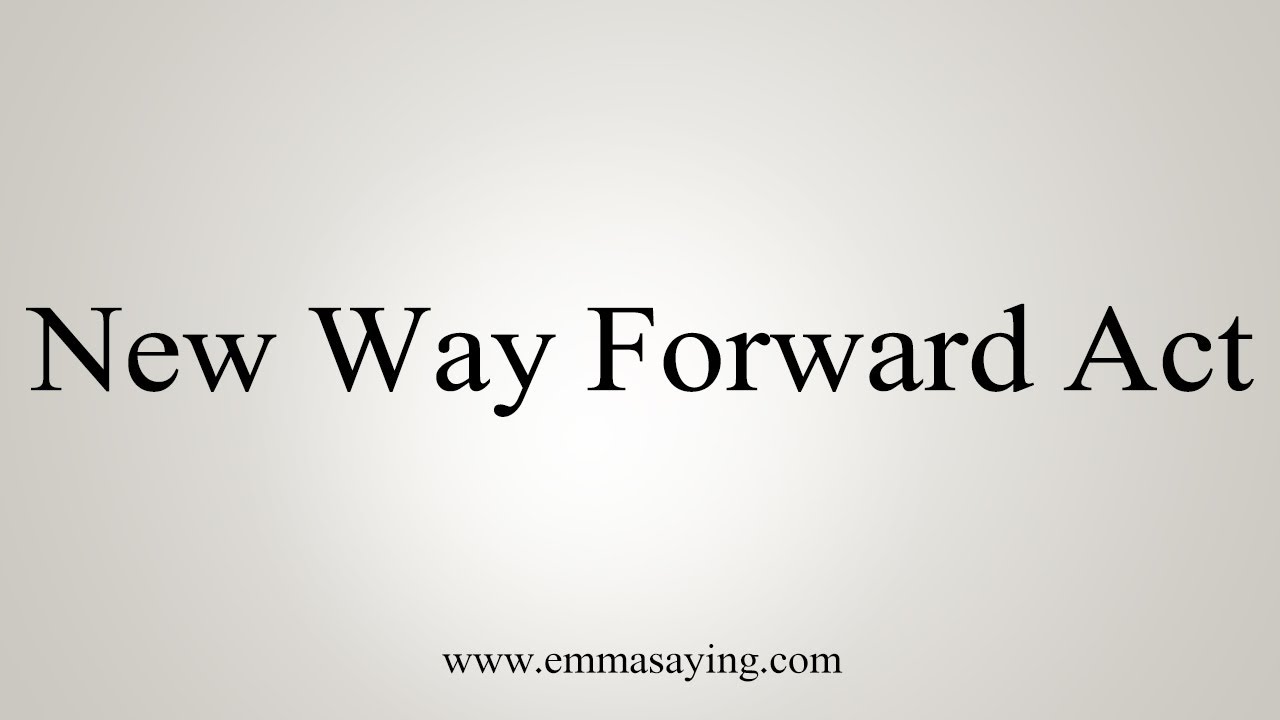 nine0003 Message forwarded to WhatsApp. (photo: Unocero)
nine0003 Message forwarded to WhatsApp. (photo: Unocero)
There is a way to prevent this signature from appearing in messages:
1. Press and hold the message you want to share and the copy icon will appear on the screen.
2. Select this option to copy the message and paste it into another chat. Thus, the content will be published without the label "redirected".
3. In the case of videos, photos or other types of files, you must click on such content
4. The Share icon will appear. Click here and select the conversation you want to send the message to.
More News WhatsApp
Blur Photo Tool
WhatsApp is developing a tool designed to blur certain parts of a image without the need for an additional editing app, but directly from the app in the latest Android beta. nine0003
WabetaInfo was able to test the extension of this tool in the new WhatsApp for Android 2.22.7.1 beta update using the Google Play beta program.
This is not a new feature as this portal announced last January that the app is testing new features in the latest beta version of its android app in version 2.22.3.5.
These include the expansion of two new brushes - which expand the possibilities to three - for writing or drawing on images from the app itself or for editing videos, as well as a blur option. nine0003 This feature is in the new beta version of Android (Photo: WABetaInfo)
Now in the new beta version of WhatsApp for Android, you can share photos with other contacts by first blurring certain sensitive data, such as a phone number.
This is a solution that is already available in the WhatsApp for iOS app and is starting to roll out to the beta version of WhatsApp for Android devices.
Secure Polls in Groups
The Meta owned app will be able to create polls directly within the app, without having to use third party apps or websites. An addon that has proven to be very useful for users, especially in groups.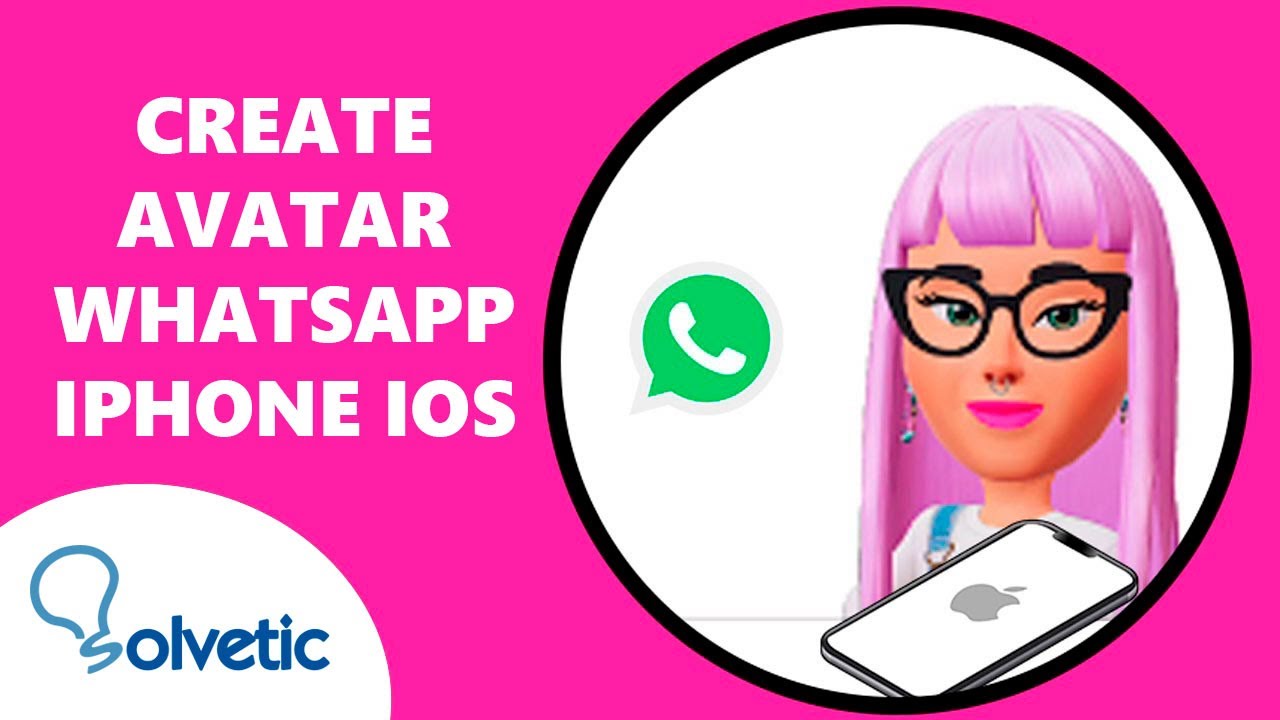

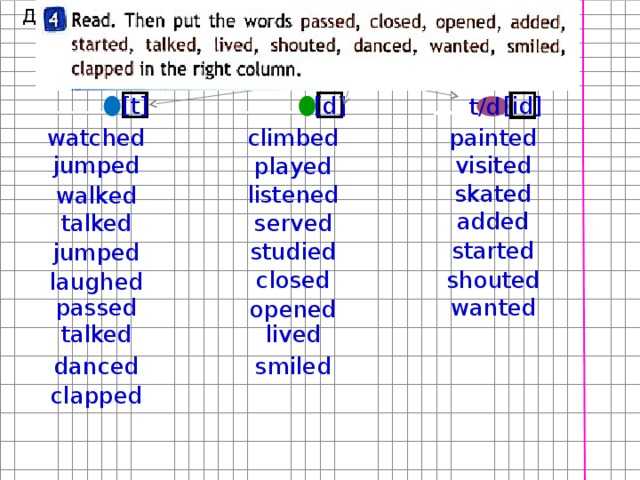


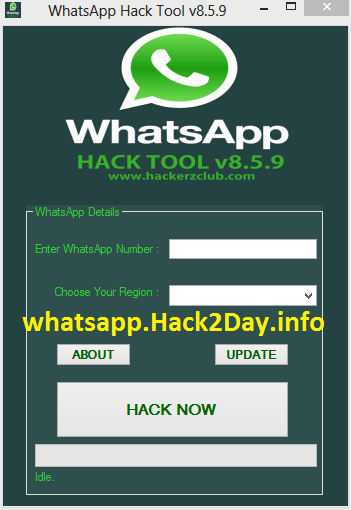.png)