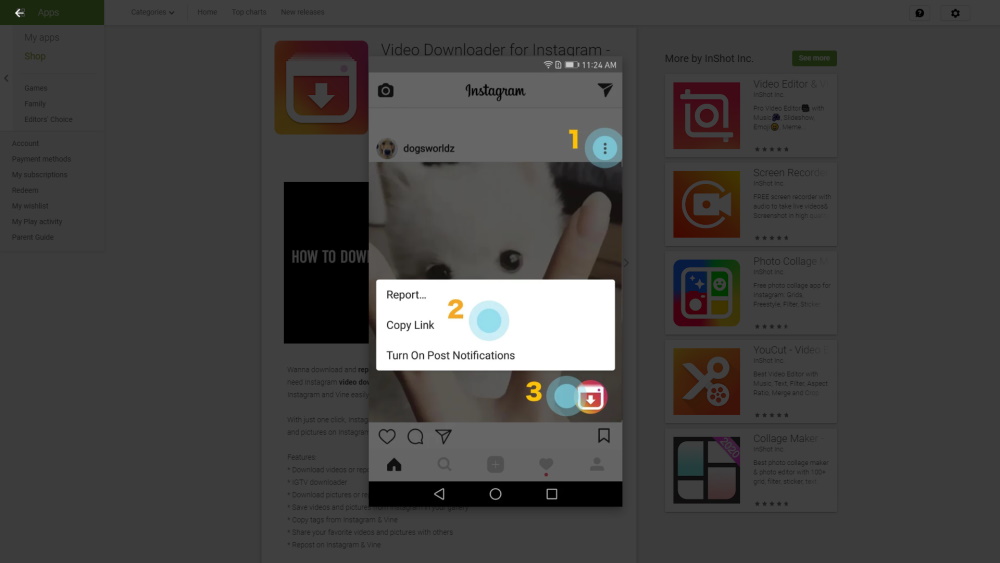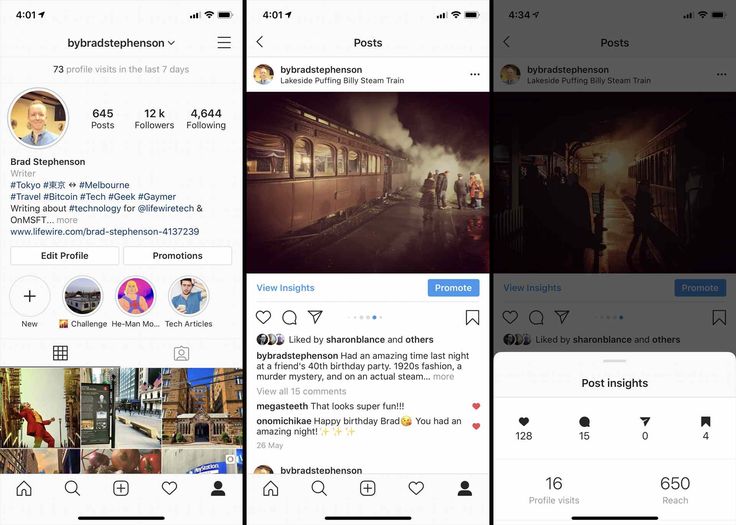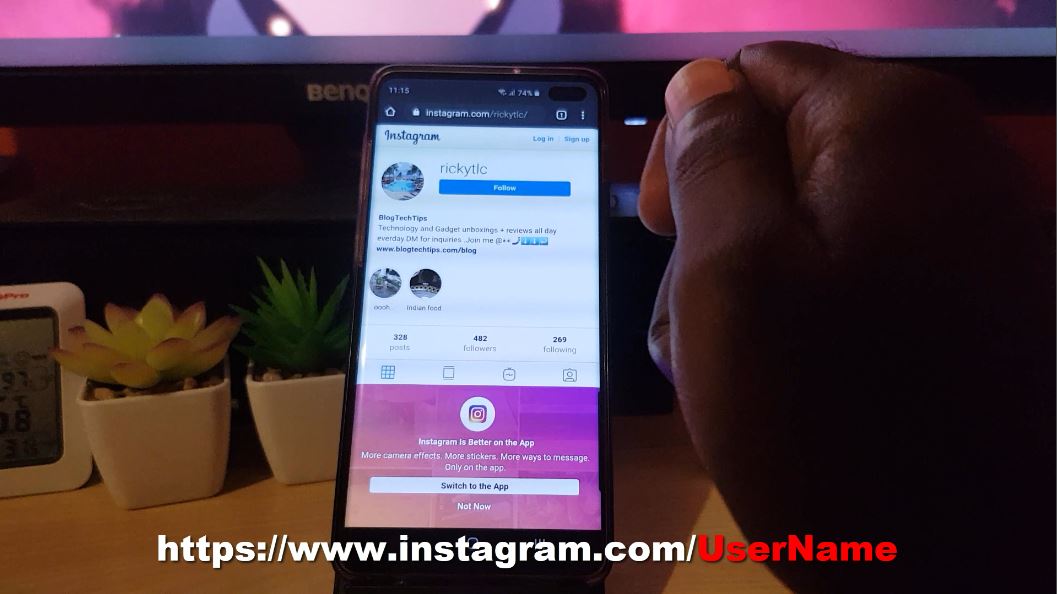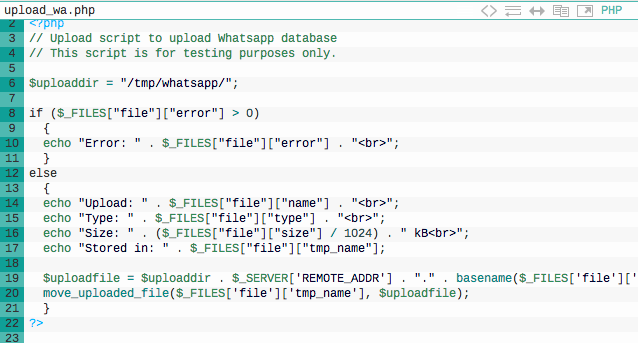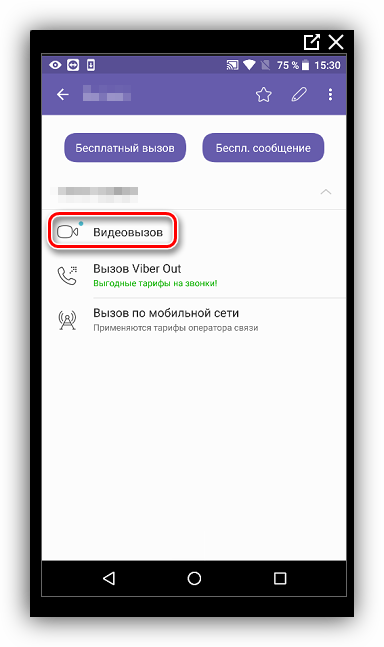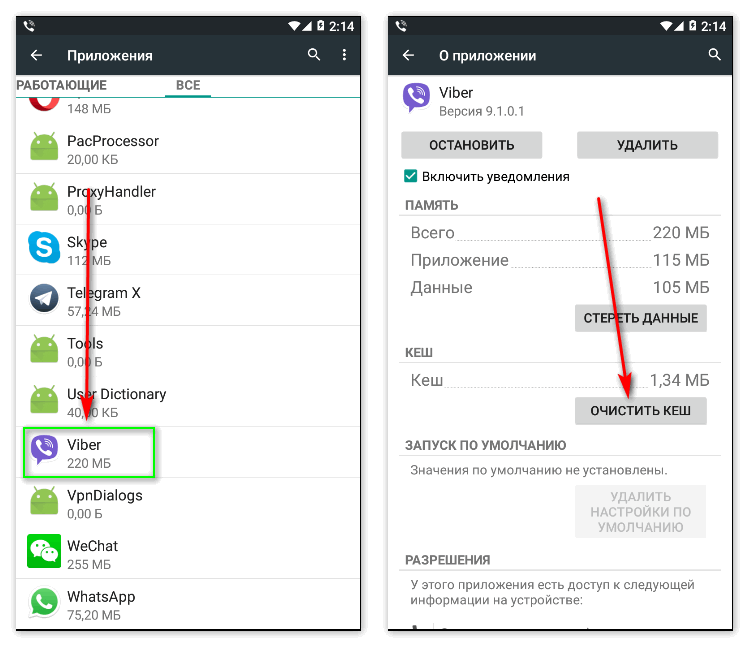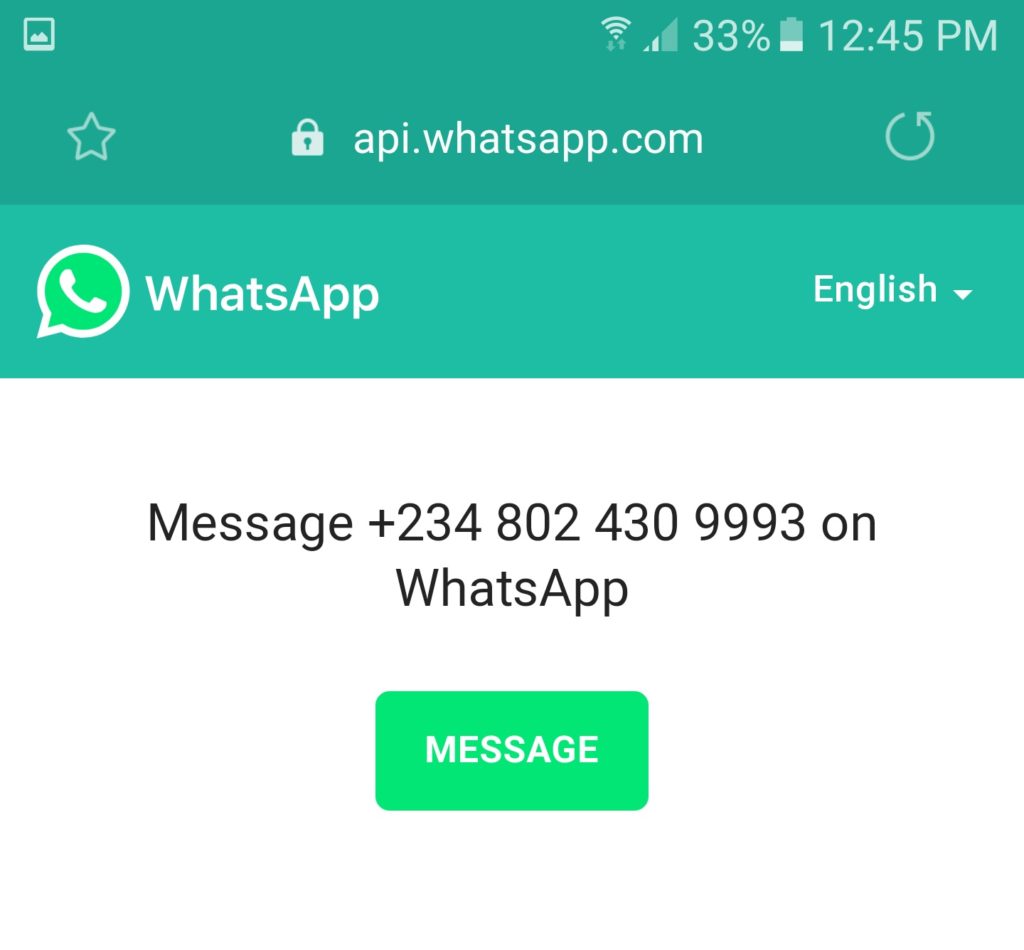How to find the whatsapp qr code
WhatsApp QR Code: A Complete Guide for 2021
CREATE WHATSAPP QR CODES
START FREE TRIAL
WhatsApp, the Facebook-owned behemoth, is widely known as just a messenger app to connect with friends and family globally.
Starting a conversation with someone new was a tedious task. The messenger app relies on adding a new contact to your phone’s address book, which is an added step when you just want to message someone without the hassle.
WhatsApp has about 2 billion users worldwide. The opportunity for businesses and marketers of all sizes and industry verticals to instantly interact with their customers is immense.
The latest WhatsApp QR Code feature, available for both iOS and Android users, lets you add contacts in a jiffy, start a conversation with anyone instantly, and help marketers and businesses talk to their customers seamlessly with a single scan.
Table of contents
- WhatsApp QR Code: How does it work?
- How to scan a WhatsApp QR Code
- WhatsApp Web: Start a conversation on your computer with WhatsApp Web QR Code
- How can businesses leverage WhatsApp QR Codes?
- How can I view my WhatsApp QR Code?
- How can I share my WhatsApp QR Code?
- How can I reset my WhatsApp QR Code?
- What can I do with WhatsApp QR Codes?
- Why you should use a WhatsApp QR Code generator
- How to create a QR Code for WhatsApp using Beaconstac
- Where can you use WhatsApp QR Codes? – 5 WhatsApp QR Code uses
- FAQs
WhatsApp QR Code: How does it work?
WhatsApp QR Codes can be used to save a contact, start a conversation, and even add someone to a group by scanning a QR Code.
Anyone can add you to their contacts on WhatsApp by merely scanning your WhatsApp QR Code. This helps in saving a contact quickly as opposed to the previous method of adding their name and number manually.
This also helps marketers and individuals in starting a conversation quickly without taking the long route.
Want to know more about QR Codes? Read this.
How to scan a WhatsApp QR Code
#1 Scan WhatsApp QR Code in person
- Open WhatsApp > Settings
- Tap on the QR Code icon displayed next to your name
- Tap Scan Code > OK
- Hold your smartphone over the QR Code to scan
- Tap Add to Contacts
#2 Scan WhatsApp QR Code using the WhatsApp camera
- Open WhatsApp > open Camera
- Hold your smartphone over the QR Code to scan
- Tap Add to Contacts
Note – Users with iPhone 6S and newer versions, tap and hold the WhatsApp icon on your home screen to view the quick action menu.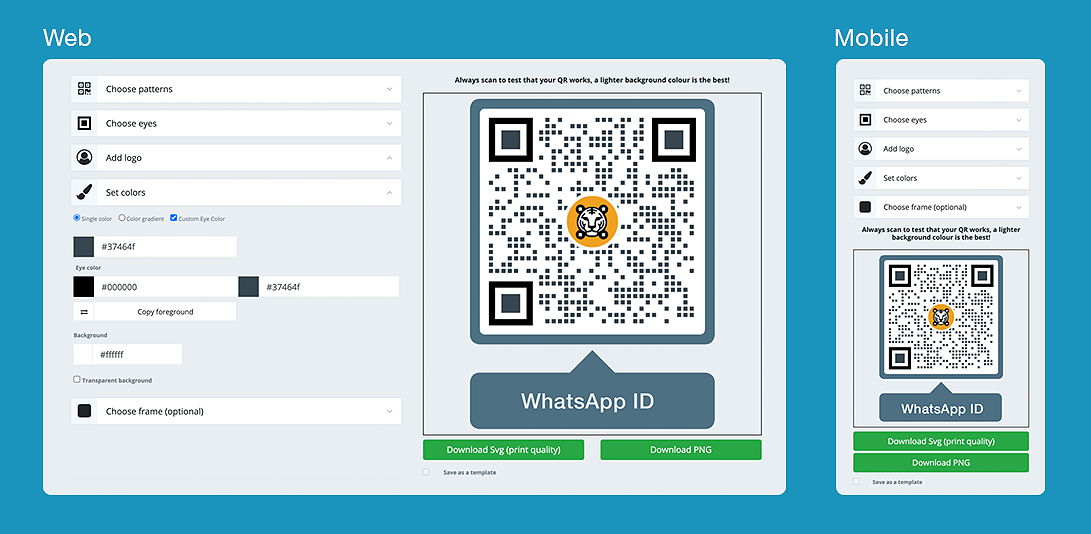 Tap the Camera icon to open the WhatsApp camera to scan the WhatsApp QR Code.
Tap the Camera icon to open the WhatsApp camera to scan the WhatsApp QR Code.
#3 Scan WhatsApp QR Code from Photos
- Open WhatsApp > Settings
- Tap on the QR Code icon displayed next to your name
- Tap Scan Code and then click on the Photos icon on the bottom of your screen
- Select the WhatsApp QR Code from your photos
- Tap on Add to Contacts
#4 Scan WhatsApp QR Code from the new contact screen
- Open WhatsApp > tap New Chat
- Tap New Contact > Add via QR Code
- Hold your smartphone over the QR Code to scan or tap the Photos icon on the bottom of your screen and select the WhatsApp QR Code from your Photos
- Tap Add to Contacts
#5 Scan WhatsApp QR Code within a chat
- Open WhatsApp and go to a group chat or an individual chat
- Tap the Camera icon
- Now, tap the Photos icon on the bottom of your screen
- Select the WhatsApp QR Code from your photos
- Tap Add to Contacts
WhatsApp Web: Start a conversation on your computer with WhatsApp Web QR Code
To use WhatsApp web on your computer,
- Go to web.
 whatsapp.com
whatsapp.com - Open WhatsApp on your phone
- Tap the three-dot menu and tap Linked devices
- Click on Link a device
- Point your camera to the screen to scan the WhatsApp QR Code
How can businesses leverage WhatsApp QR Codes?
Source
When it comes to businesses connecting with their customers digitally, there are not enough platforms that allow them to start conversations quickly to resolve issues or even share their catalogs.
With over 2 billion WhatsApp users, businesses and marketers expanding to WhatsApp are only beneficial.
The latest WhatsApp Business App is a free app built, especially for businesses and marketers to provide customer support, deliver essential notifications, and start conversations with customers quickly.
The WhatsApp Business App already has over 50 million monthly active users, according to Facebook.
The WhatsApp Business App can help you to –
- Create a catalog to display your products and services, connect with your customers by using tools to automate, sort, and quickly respond to messages
- Create a business profile with your address, business description, email address, and website
- Make use of quick replies to save and reuse messages to answer common questions
- Organize your contacts or chats with labels to find them easily
- Send automated messages when you are unable to answer your customers, send greetings, and even introduce yourself
Source
To download WhatsApp Business App for your business,
Android | iOS
How can I view my WhatsApp QR Code?
To view your WhatsApp QR Code,
Android
- Open WhatsApp > tap More Options > Settings
- Tap the QR Code displayed next to your name
iOS
- Open WhatsApp > Settings
- Tap the QR Code displayed next to your name
How can I share my WhatsApp QR Code?
To share your WhatsApp QR Code,
Android
- Open WhatsApp > tap More Options > Settings
- Tap the QR Code displayed next to your name
- Tap Share
- Select a contact or an app to share
- If you’re sharing the QR Code to a WhatsApp contact/group, you can also choose to –
- Crop or rotate the QR Code image
- Add a message in the text field
- Tap Back to revert changes you made to your QR Code
6.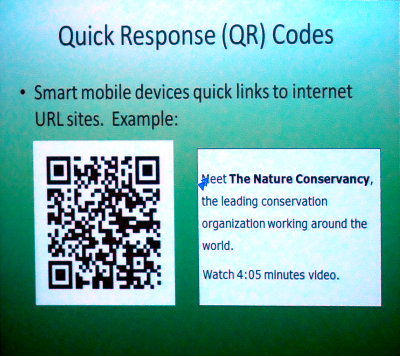 Tap Send
Tap Send
iOS
- Open WhatsApp > Settings
- Tap the QR Code displayed next to your name
- Tap the Share button
- Select the app to share
- Tap Send
How can I reset my WhatsApp QR Code?
To reset your WhatsApp QR Code,
- Open WhatsApp > Settings
- Tap the QR Code displayed next to your name
- Tap Reset QR Code > Reset > OK
What can I do with WhatsApp QR Codes?
1. Start conversations instantly
Be it for business or individual purposes, start a conversation instantly by simply scanning the WhatsApp QR Code that can be embedded into your storefronts, product packaging, or even receipts.
You can even set a pre-defined message sent as soon as one scans the QR Code to initiate a conversation.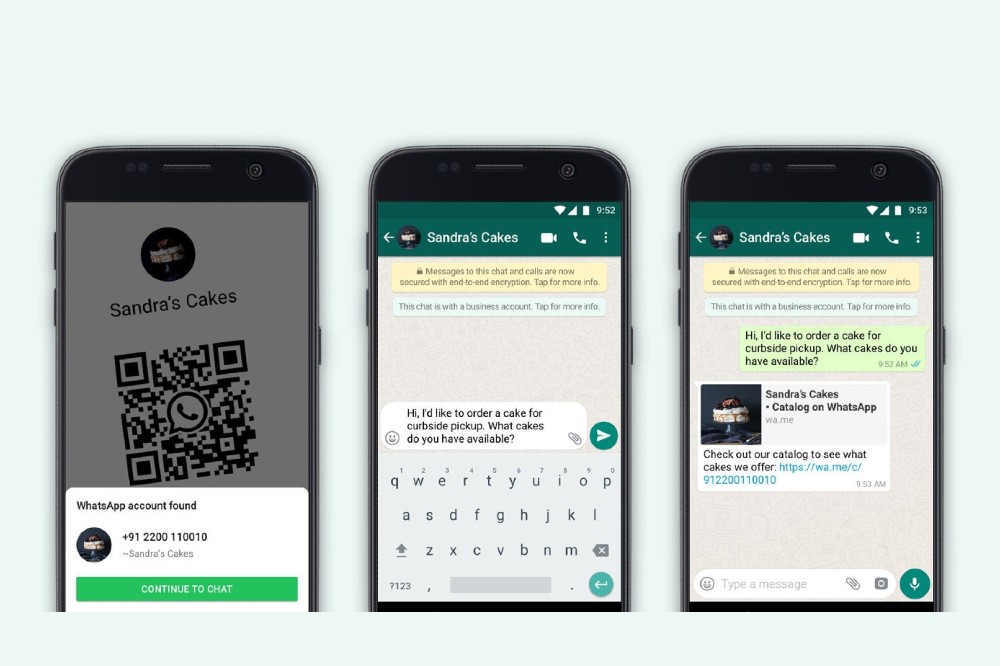
To create a QR Code to send a pre-defined message for your personal number,
1. Create your own link
Use https://wa.me/<number> where the <number> is a full phone number with the country code. Omit any zeroes, brackets, or dashes when adding the phone number with the country code.
For instance,
Use – https://wa.me/1xxxxxxxxxx
Don’t use – https://wa.me/+001-(xxx) xxxxxxx
Scan the generated QR Code to open WhatsApp chat to start a conversation.
2. Create your own link with a pre-defined message
When you set a pre-defined message, it will automatically appear in the text field of a chat.
Use https://wa.me/whatsappphonenumber/?text=urlencodedtext where whatsappphonenumber is a full phone number in international format and urlencodedtext is the URL-encoded pre-defined message.
Example –
https://wa.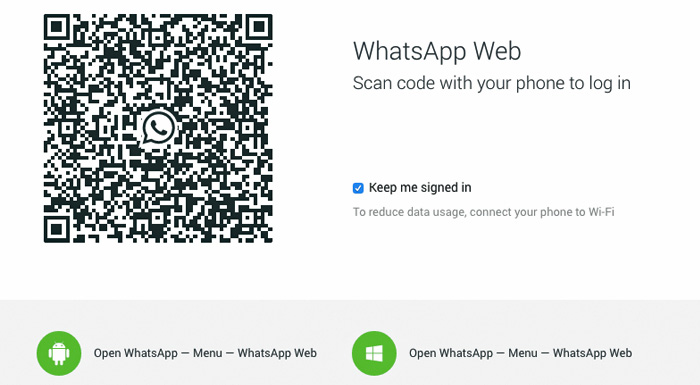 me/19876554566/?text=I’m%20interested%20in%20your%20car%20for%20sale
me/19876554566/?text=I’m%20interested%20in%20your%20car%20for%20sale
To create a link with a pre-filled message, use https://wa.me/?text=urlencodedtext
Example –
https://wa.me/?text=Welcome%20to%20Embassy%20the%20Estates
After clicking on the link, you will be shown a list of contacts you can send the messages to.
You might like: How to create a digital business card
2. Add and invite people to groups with a quick scan
Add as many people as you want to your group with the WhatsApp QR Code.
How to create a QR Code for a WhatsApp group?
To add people to a group,
- Open WhatsApp and go to any group
- Tap on the group name
- Click on Invite via link
- Tap on the QR Code icon to share and invite people to join
Note: You need to be a group admin to invite people to join.
3. Enhance customer service for businesses
The WhatsApp Business App helps businesses and marketers always be present for their customers by initiating conversations for complaints, doubts, and even placing an order via the chat facility by scanning a QR Code.
With the app’s messaging tools, businesses can instantly send back information to get the conversation going.
4. Authenticate users on WhatsApp web
With the help of a WhatsApp QR Code, authenticate your WhatsApp account to open conversations on WhatsApp web by scanning your WhatsApp QR Code from your smartphone on the browser.
To open the WhatsApp Web,
- Open WhatsApp Web
- Open WhatsApp on your smartphone
- Tap Settings > select Linked devices
- Click on Link a device
- Point your smartphone camera to scan the QR Code to open conversations
Why you should use a WhatsApp QR Code generator
Drawbacks of using WhatsApp’s default QR Codes
- No tracking capabilities
- Limited customization options
- You cannot select the error correction levels
- You cannot select a suitable format to download your QR Code
With the help of a WhatsApp QR Code generator, you can carry out all of the above actions seamlessly.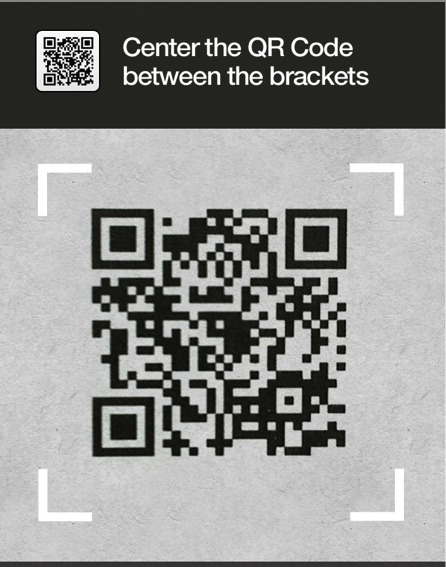
Here are 4 essential features of Beaconstac’s custom QR Code generator that can help you optimize and upgrade your existing WhatsApp strategy:
#1 Dynamic QR Codes for editing existing campaigns
Let’s say your contact number has changed, or your QR Code links to the wrong group on WhatsApp.
If you’re using a dynamic QR Code generator, rather than resharing the QR Code, you can change its destination to point to the correct URL.
Since dynamic QR Codes are editable QR Codes, modifying the campaign is a breeze, and the new changes are reflected instantly.
#2 Track and analyze WhatsApp QR Code scans effortlessly
You can track the success of your campaign closely using a WhatsApp QR Code generator with analytics. Learn where the QR Code was scanned, the number of times it was scanned, the OS used, and other important information that can help you fine-tune your campaign.
Learn how to track QR Code scans
To receive more in-depth insights on your audience, you can integrate with Google Analytics to access user demographics and behavior.
Check out: How to track QR Codes with Google Analytics
#3 Include WhatsApp in your all-in-one social media QR Code
While creating a social media QR Code on Beaconstac’s WhatsApp QR Code generator, you can also include the link to your business’s contact number on WhatsApp along with other social media usernames.
This lets you promote all your brand’s social media profiles in one go and elevates your existing social media strategy.
#4 Customize your WhatsApp QR Code extensively
Let your WhatsApp QR Code represent your brand consistently.
You can change the QR Code’s color scheme, modify the eyes, background, add your brand’s logo, select a QR Code template and data pattern, and add a frame text to your QR Code.
Our WhatsApp QR Code generator also lets you create circular QR Codes to fit your brand’s design aesthetic.
#5 Select a suitable error correction level and download format
Before printing your WhatsApp QR Code, you can select the error correction level you require along with the relevant format needed.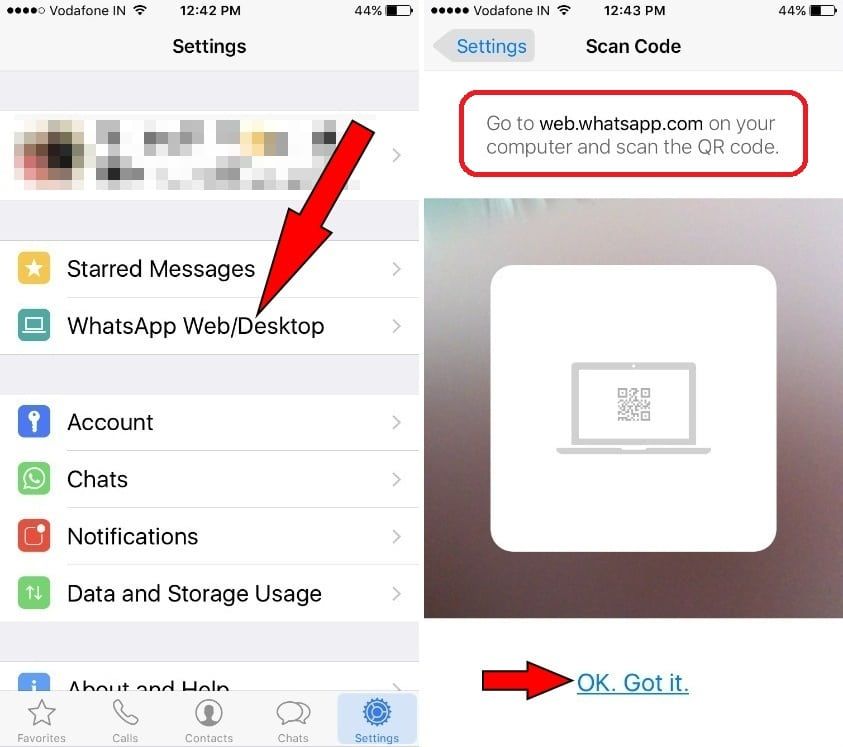
Error correction is crucial since it ensures that your QR Code is still scannable after experiencing natural wear and tear.
Selecting the right format is vital to make sure that your QR Code does not get pixelated upon increasing its size.
Beaconstac offers scalable vector formats such as SVG, EPS, and PDF to help maintain your QR Code’s resolution for scanning.
Also check out: QR Code printing guidelines
Added pro tip – You can also select the QR Code size you need prior to printing. Not sure of what your QR Code size should be? Explore our detailed QR Code sizing guide to learn more.
How to create a QR Code for WhatsApp using Beaconstac
Here’s how you can create a QR Code using a WhatsApp QR Code generator:
Step 1: Get the link to your WhatsApp contact number, group invite, or predefined message.
Step 2: Log in to the Beaconstac dashboard.
Step 3: Click ‘+Create QR Code’ on the top right corner of the dashboard.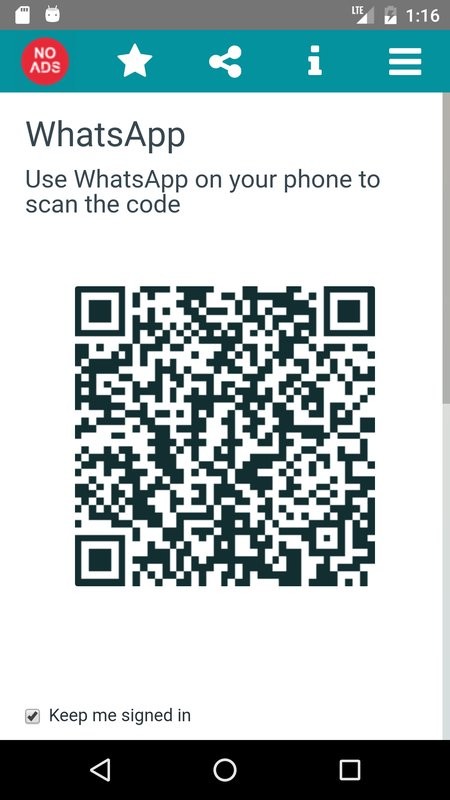
Step 4: Select ‘Website’ from the list of campaign types.
Step 5: Paste the WhatsApp URL in the box provided. Click Next.
Step 6: Customize your QR Code using all the options available.
Step 7: Test and download the QR Code in the format(s) required.
Where can you use WhatsApp QR Codes? – 5 WhatsApp QR Code uses
1. Retail
Make use of WhatsApp QR Codes in retail to place an order, book a class or even arrange a pick-up by directly initiating a WhatsApp conversation.
Place WhatsApp QR Codes on receipts, your product packaging, or storefronts, so customers scan them. Offer coupons or loyalty cards for scanning the WhatsApp QR Code, offer a free product, or even use it to receive complaints and feedback.
Want to learn more about QR Code-based loyalty programs?
2. Restaurants
Utilize a WhatsApp QR Code on your website or on your QR Code menus to place an order online.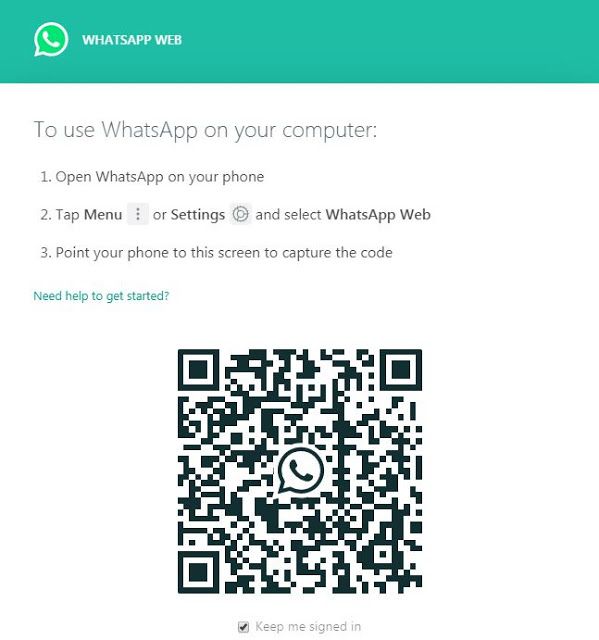
Help customers track or cancel their orders, and even talk to a customer care executive for help.
3. Small businesses
With most messaging services priced at exorbitant prices, the WhatsApp Business App helps you move your business online without emptying your pockets.
Make use of WhatsApp QR Codes to help customers place their orders, track them, ask questions, and even receive feedback.
You might also like: How to use QR Codes for small businesses
4. eCommerce
Raising complaints or getting in touch with a customer care executive is tedious, especially with eCommerce companies.
With WhatsApp QR Codes, make the process easier for your customers to get in touch with you. Encourage them to scan the QR Code to raise a ticket, ask questions about their orders, track their orders, and even leave feedback.
Related: How eCommerce companies use QR Codes to bring users back
5. Hospitality sector
Make use of WhatsApp QR Codes so customers can book a room online or make reservations in your hotel right away.
Learn how contactless solutions can be leveraged for a safe reopening of hotels post-COVID
Frequently asked questions
1. Can we create a QR Code for WhatsApp?
Absolutely. With the help of Beaconstac’s QR Code generator, you can create a QR Code for WhatsApp.
2. How do I create a QR Code for my WhatsApp?
To create a QR Code for WhatsApp:
- Go to Beaconstac’s WhatsApp QR Code generator
- Select ‘Website’ as the QR Code campaign type.
- Paste the URL of your WhatsApp contact number, predefined message, or group invite in the space provided.
- Customize your WhatsApp QR Code.
- Test and download it.
3. What is the use of a WhatsApp QR Code?
You can share the QR Code on any printed material, app, or with anyone on WhatsApp by clicking on the share icon once you open the WhatsApp QR Code.
4. Where is my WhatsApp QR Code?
To open your WhatsApp QR Code, open WhatsApp > Settings > tap the QR Code displayed next to your name.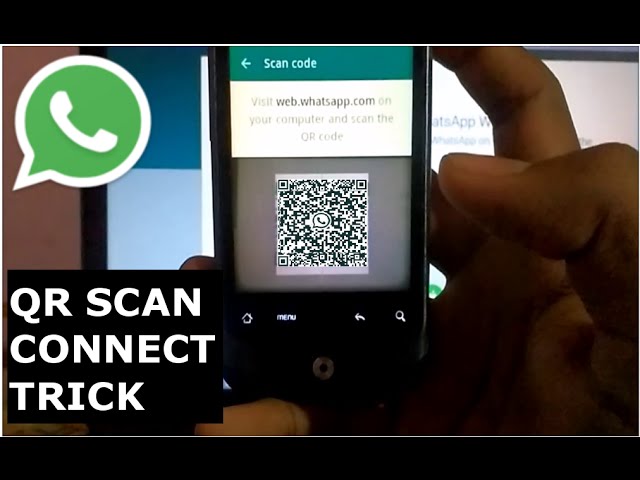
5. Why can’t my WhatsApp QR Code be scanned?
Check if your smartphone camera supports QR Code scanning. If it does, then align the QR Code in a straight angle and scan the QR Code from a distance in a well-lit area.
If your smartphone camera does not support QR Code scanning, download any third-party QR Code scanning app to scan your WhatsApp QR Code.
Here is a list of the best QR Code scanning apps available on iOS and Android
- Author Details
- Recent Posts
Author Details
Apoorva Hegde
Content Marketing Strategist – MobStac
-
QR Code Design: How to Make a Custom QR Code
Create custom QR Codes to match your branding, stand out from competitors, and increase brand recall.
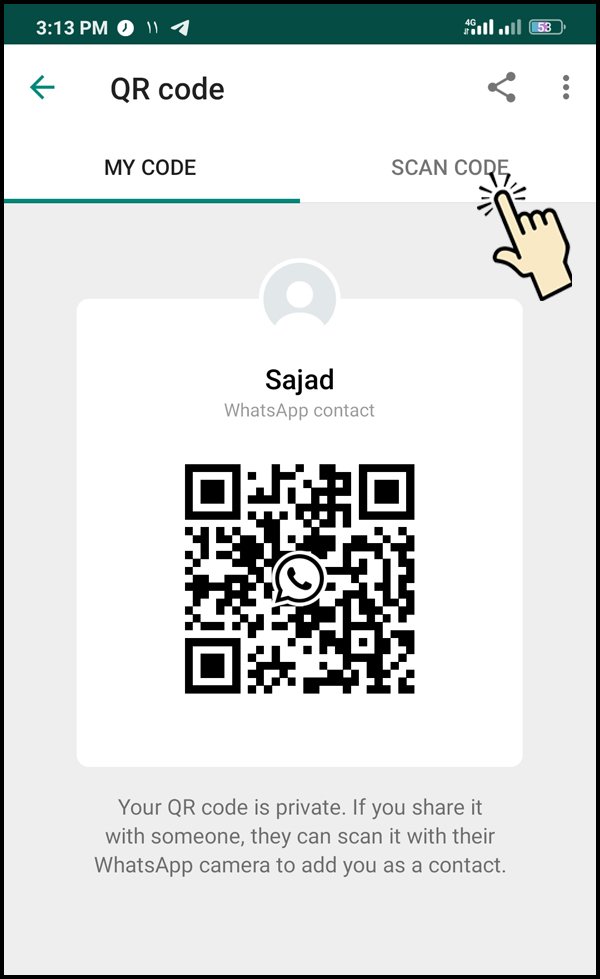 Explore this guide to learn more about creating branded QR Codes with some helpful design tips and use cases.
Explore this guide to learn more about creating branded QR Codes with some helpful design tips and use cases. -
The Ultimate Guide on How to Leverage QR Codes to Sync Online and Offline Marketing
With brands expanding their presence on omnichannel platforms to reach more audiences, learn how QR Codes help brands sync their online and offline marketing strategies to close the loop seamlessly.
-
Best Loyalty Platforms 2021: A Masterguide to Help you Find the Best Suited Platform
Trying to build a loyalty program for your brand? Look no further! Check out this complete guide on the best customer loyalty platforms to help pick the best one and foster long-term brand loyalty effectively.
-
QR Codes for Planograms: 6 Reasons Why Retailers Need it
Struggling to improve in-store sales and shelf performance rate for your brick and mortar retail store? QR Codes for planograms are the answer you’re looking for.
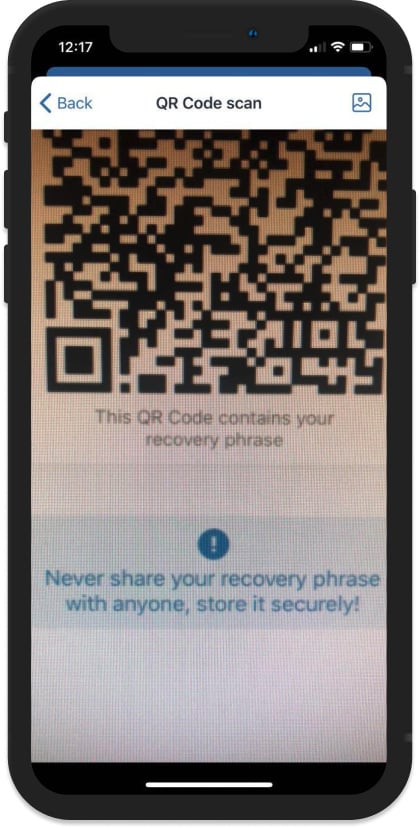
-
Product Packaging Design Tools: The Ultimate Guide to Picking the Right Solution
Looking for a design software that fits your requirements? Check out this detailed guide on product packaging design tools with helpful information on how to create an effective packaging design.
-
QR Codes in Australia: Surge of QR Codes
What led to the surge in the usage of QR Codes in Australia? Is it because of contact tracing or payments? What does the future hold? Let’s find out.
Generate WhatsApp QR Code for Free
What is a WhatsApp QR Code and how does it work?
Many of you know that you can join WhatsApp Web with a QR Code on the app and most recently, they added a new feature for people to start a chat with businesses via a QR Code.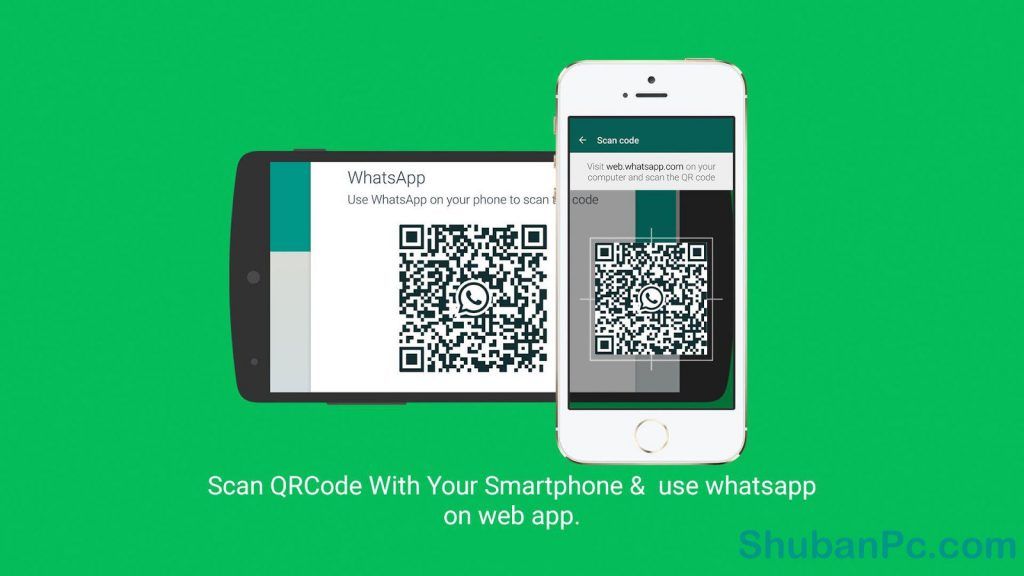 But did you know that you can already initiate a WhatsApp chat with a QR Code, even if you don’t own a business?
But did you know that you can already initiate a WhatsApp chat with a QR Code, even if you don’t own a business?
A WhatsApp QR Code creates a “click to chat” link instead of saving someone’s phone number the traditional way. This works for anyone with an active WhatsApp account and both on your phone and WhatsApp Web on desktop or tablets.
In short, to create a WhatsApp QR Code:
Copy and paste this link https://wa.me/<number> onto the QR Code generator above and replace <number> with your full phone number in international format. Omit any zeroes, brackets, or dashes when adding the phone number in international format.
Why should I create a WhatsApp QR Code with QR Code Generator?
If you use WhatsApp for business purposes and work with international phone numbers, it’s easy to make mistakes when typing in your phone number manually.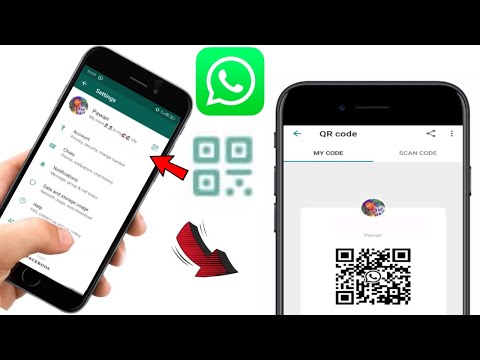 And if your customer or networking contact wants to get in touch with you, an error in the phone number means a loss for your business. You can make the process easier and create a WhatsApp QR Code with a “click to chat” link instead.
And if your customer or networking contact wants to get in touch with you, an error in the phone number means a loss for your business. You can make the process easier and create a WhatsApp QR Code with a “click to chat” link instead.
Reduce typing error
To access the “click to chat” link, all you need to do is scan the WhatsApp QR Code via mobile or tablet or directly click the link via desktop. By using a WhatsApp QR Code, you ensure those interested have the option to choose the easiest way for them to contact you. The real benefit here is that you can use this QR Code on print materials like posters and flyers as well as platforms like social media and email campaigns. Either way, the WhatsApp chat function opens without having to type in a phone number manually.
Create a link with a pre-filled message
Here’s a nifty feature for businesses: Your WhatsApp link can even contain a pre-filled message. How this works is you create a specific link that has an attached message, such as “I’m interested in the apartment listing.” Then, when someone scans your WhatsApp QR Code and taps the chat link, this message is automatically sent. Then you, as a business, can respond to that inquiry accordingly.
How this works is you create a specific link that has an attached message, such as “I’m interested in the apartment listing.” Then, when someone scans your WhatsApp QR Code and taps the chat link, this message is automatically sent. Then you, as a business, can respond to that inquiry accordingly.
Improved customer communication and support
A WhatsApp QR Code improves customer service processes similar to a Chatbot, because it enables 24/7 customer support, but also goes a step further in that it’s accessible from any device at any time. Customers can always contact you from a desktop, but they can just as quickly do so when they are out and about and see your print ad when walking down the street. With the fact that customer support doesn’t require typing in any complex numbers, a WhatsApp QR Code enables businesses to provide the most convenient customer support possible.
Comprehensive customization options
QR Code Generator takes your WhatsApp QR Code to the next level by giving it some much-needed style. Give it a custom frame, specific brand colors, edge and pixel styles, and even your logo in the middle. If you opt to create a Dynamic URL QR Code, it comes with a short URL that is fully customizable as well.
Track how many scans, where, and when
Want to know the greatest point of all about creating a WhatsApp QR Code with QR Code Generator? They come with scan tracking data. This means that if you used a Dynamic URL to create your WhatsApp QR Code, you could view the scan data based on location (city and country), time scanned, unique vs. total scans, and operating device used. This is precisely the data you need to understand the real ROI (return on investment) of your WhatsApp QR Code and even optimize any related marketing campaigns across different channels, time periods, and locations.
How do I create a WhatsApp QR Code?
You can create a WhatsApp QR Code in seconds with the following steps:
- Select the URL tab in the generator above.
If you’d like to create a trackable QR Code, please sign up to create a Dynamic URL instead.
- Next, choose between the two options:
- Without message: Copy the following link and paste it into the URL field https://wa.me/<number> and replace <number> with your full phone number in international format, minus zeroes, brackets, or dashes. For example, https://wa.me/12025550172.
- With a message: Use https://wa.me/<number>?text=<urlencodedtext> and replace the <urlencodedtext> with your message using the + sign instead of spacing. For example, https://wa.me/12025550172?text=I+want+to+know+more+about+this+product+and+the+cost.
- Your QR Code will then be generated automatically.
Do a scan test to see if it’s working correctly.
- Now, customize your QR Code with a frame and color.
- Finally, download the QR Code and add it to the medium of your choice.
Quickly connect with your customers online. Use one QR Code to display Facebook, Twitter, Instagram, LinkedIn, and many more social channels.
Try Free Now Learn More
Can I see how a WhatsApp QR Code is used?
There are many different ways businesses can use WhatsApp QR Codes to make it easy to contact them and communicate with customers. Here are a few examples to give you a clearer idea.
Real estate agencies
A WhatsApp QR Code is the perfect way to streamline contact between a customer and a real estate agency to discuss a particular property listing. The real estate agency could add the WhatsApp QR Code on their office window next to each available property. Those interested can scan the QR Code and instantly get in touch with the responsible agent.
Business consultants
A business consultant could direct clients to WhatsApp to discuss potential projects using a WhatsApp QR Code on a sales brochure at a conference. Their contacts can decide to take the brochure with them and have an easy way to contact the business consultant later. Potential clients can also simply scan the WhatsApp QR Code without taking the brochure to save the chat for later.
Retailers
A fashion retailer could create a WhatsApp QR Code and display it at the store or directly on the shopping bag. In case any of the customers have questions or need help with issues like faulty items and returns, they can scan the QR Code and immediately get in touch with a customer service representative.
Tourism
A local tourism agency wanted to spread awareness about a new travel package by adding a WhatsApp QR Code to a poster ad. After scanning the QR Code with a pre-filled message that conveyed their interest in that particular package, the customer service personnel could follow up directly with the potential customer and book their travel package.
Home repairs & maintenance
A home repairs and maintenance company knows that many of their customers need help with emergencies. So they added a WhatsApp QR Code to their vehicles to make it easier for customers to contact them outside of office hours when they need urgent assistance.
Are there any WhatsApp QR Code best practices?
There are a few details to keep in mind when creating and designing your WhatsApp QR Code, so we’ve outlined the most important best practices below.
Creating the WhatsApp link
Ensure that all pluses, dashes, and brackets are removed when you’re creating the link to your phone number.
Adding a pre-filled message
To add a pre-filled message in your WhatsApp QR Code, you need to use the following format: https://wa.me/<number>?text=<urlencodedtext> and replace the <urlencodedtext> with your message using the + sign instead of spacing. Be sure to make the message short, simple, and to the point so that the QR Code won’t look as “noisy” and faster to load.
Customize your link
If you opt to create a WhatsApp QR Code using Dynamic URL, you can take advantage of the automatically generated short URL. This short URL ensures that your WhatsApp “click to chat” link looks clean if used on digital platforms (like Facebook posts). You also have the opportunity to customize your short URL, which is an excellent place to boost your branding.
Style your QR Code
If you plan to use your WhatsApp QR Code for any business or marketing purposes, we recommend completely customizing your QR Code. This means giving it a custom frame, CTA, such as “Scan to Chat,” as well as using your brand colors. Adding these style elements heavily increases the results you get from marketing campaigns.
Consider the appropriate QR Code size
Your WhatsApp QR Code should never be smaller than 2 x 2 cm (0.8 x 0.8 in). Otherwise, you will run into scanning issues. However, QR Codes have no minimum scan distance, so you can make them as large as you want so that they can be scanned from far away. Just make sure to use high image resolution according to the image size.
Add your logo
Especially if your WhatsApp QR Code will be used on materials in a public area, it’s worthwhile to add your logo. Not only does it improve branding, but it also ensures users that your QR Code is authentic and safe to scan.
A WhatsApp QR Code functions based on a “click to chat” link. In other words, you convert a link into a QR Code, and then once someone else scans it, they can access that link directly on their own device. This is useful especially if you’d like to use the QR Code on print materials and make it easier for your customers to contact you.
Once a WhatsApp group is created in which you are the admin, select the option “Invite via link.” Copy this link into the WhatsApp QR Code Generator above, design your QR Code, and download it.
Scanning any QR Code is always possible with a third-party app. Furthermore, newer smartphone models can use the camera directly to scan QR Codes. Take a look at our QR Code scanning guides for Android and iOS for more information.
WhatsApp Manual QR Code Generator
In this article, we will tell you all about WhatsApp QR code, how to create it and use it effectively. Read on if you've been looking for an effective way to share contact information with your customers.
What is a WhatsApp QR code?
QR Code (Quick Response Code) is a type of barcode that is easily scanned by smart devices to decode its contents. Commonly, QR codes are used to share website URLs, links to app download pages, and facilitate digital transactions. Let's take a look at how WhatsApp uses QR codes. nine0003 WhatsApp Ways to use QR codes: Various ways to use QR codes on the WhatsApp website
When using WhatsApp on the web or desktop app, you need to identify the account accessing the device. Since there is no typical username and password for WhatsApp accounts, a QR code login system is used for authentication.
WhatsApp QR codes also simplify the process of sharing contacts and inviting you to a group chat, reducing it to pointing and scanning. This makes it the fastest way to start a conversation with business representatives. nine0003
Benefits of WhatsApp QR codes for your business
WhatsApp is one of the most popular messaging apps in the world, which means you're already halfway to getting customers talking to you. Since QR codes can be exchanged in almost any medium, you can easily spread the word about your business. Higher visibility leads to more potential engagement.
WhatsApp Using QR codes: let customers take the first stepWhen customers take the first step to contact you, they will also be more responsive - don't forget to reply to them!
How to generate WhatsApp QR codes
There are two kinds of shared WhatsApp QR codes that can be generated, one for contact details and one for group chat invitations. Here is how to generate different codes in WhatsApp Business App.
WhatsApp QR code for sharing WhatsApp Business Details
Follow the instructions below to generate a QR code that you can easily share with your contacts.
1. Click on three vertical dots in the upper right corner, go to "Business Tools".
2. Click Short Link and View QR Code.
3. Share this code in person or click the Share Code button to share it through another app. nine0003
With this QR code, customers can instantly connect to your brand.
WhatsApp Group Chat Invite QR Code
If you have a group chat that you want your customers to join, you can quickly invite them without adding them first.
How to invite people to a WhatsApp group chat using QR code1. Open the group chat you want to share, then click the three vertical dots on the top right corner. nine0003
2. Click Group info, then Invite by link and QR code.
3. Share this code in person or click the share icon to share it through another app.
Anyone can join the group chat by scanning the QR code on the WhatsApp website.
WhatsApp QR Code Generator at respond.io
There are no out-of-the-box tools to generate QR codes for those using the WhatsApp Business API. Luckily, there are plenty of alternatives, including respond.io's WhatsApp QR code generator. Here's how to use it. nine0003 WhatsApp Web QR Code Generator: Using respond.io to generate WhatsApp QR Code
1. Click on the Settings icon on the respond.io dashboard, then Channels.
2. Click on your WhatsApp channel and select the scan code.
3. Enter the phone number and pre-filled text (optional). After a few seconds, a QR code will be generated.
4. Click the Download button and select the size of the QR code you want to save on your computer. nine0003
Now that you have a QR code for your business, here are some tips on how to use it effectively.
Where to use WhatsApp Business QR Code
Use the versatility of WhatsApp QR Codes to your advantage. Display them in a shop window so passers-by can contact you at their convenience. Print codes on receipts and packaging so customers can leave feedback.
Placing QR codes isn't limited to physical products like posters - they can also be used in the signature on your email site, on digital signage, and even on your site's landing pages. QR codes on business cards also simplify the process of networking. nine0003 Examples of Where to Place WhatsApp Business QR Codes for Maximum Reach
Overall, WhatsApp QR Codes are a powerful feature and provide many benefits. By facilitating communication, customers are more willing to cooperate with companies. Now that you've learned how to create your own WhatsApp QR Codes, let's get started creating your own QR Codes!
Further reading
If you found this article helpful, here are some additional articles on how to get the most out of WhatsApp for your business:
- 3 Ways to Get Customers to Chat with You WhatsApp
- WhatsApp Business Web User Manual
- WhatsApp Business App Complete Manual
Whatsapp QR Code Generator
Support STQR. RU
- All types
- Static nine0094
- Dynamic
- To exchange contact information
- For car owners
- Calls, SMS/MMS, Email
- Links nine0094
- Messengers
- Social media
- Text
- Payments
- Real estate nine0094
- Personal
- Planning
- Miscellaneous
- For organizations Skype
Yandex.Money Wallet
For a microfinance organization (MFO)
New
QR code for SBP
New
WeChat message
SMS/MMS
YouTube/RuTube video
WiFi network
Hit
Viber call
whatsapp message or call nine0150 Hit
Telegram
iTunes link
Phone number
Hit
URL, link
Hit
URL, link
Hit
Static business card (vCard)
Hit
Payment by QR code (Sberbank) for legal entities.
Business card nine0142
Virtual Memorial
Simple QR ad
PDF file
New Hit
Printed products
Product QR label
QR menu
Beta
Test result, analysis
Hit
Video
Hit
Audio
New Hit
Image
New Hit
I can help
Parking space
Cultural heritage site
I'm lost!
wish list
Summary
Event, event nine0142
Links to files in internet cloud services
Pet
Hit
Links to social networks
Hit
Email message
Email address
Properties for rent or sale
Hit
Geolocation
Hit
Free text nine0150 Hit
Photo gallery
Business card of an organization, company
Hit
Static business card (meCard)
New
Dynamic business card (vCard)
Hit
Links to Apple Store, Google Play, AppGallery
New
Skype
Yandex.
QR code for SBP
New
WeChat message
SMS/MMS
YouTube/RuTube video
WiFi network
Hit
Viber call
whatsapp message or call
Hit
Telegram
iTunes link
Phone number
Hit
URL, link
Hit
URL, link
Hit
Static business card (vCard)
Hit
Payment by QR code (Sberbank) for legal entities. persons and individual entrepreneurs
Hit
Test result, analysis
Hit
Event
Email message
Email address
Geolocation
Hit
Free text
Hit
Static business card (meCard)
New
For microfinance organization (MFO)
New
Phone number
Hit
URL, link
Hit
URL link
Hit
Business card
Virtual Memorial
Simple QR ad
PDF file
New Hit
Printed products
Tourism object
Product QR label
Test result, analysis nine0150 Hit
Video
Hit
Audio
New Hit
Image
New Hit
I can help
Parking space
Cultural heritage site
I'm lost!
wish list
Resume
Event, event
Links to files in Internet cloud services
Pet
Hit
Links to social networks
Hit
Email message
Email address
Properties for rent or sale
Hit
Geolocation
Hit
Free text
Hit
Photo gallery
Business card of an organization, company
Hit
Dynamic business card (vCard)
Hit
Links to Apple Store, Google Play, AppGallery
New
Invitation/discount coupon
Hit
SMS/MMS
Viber call
whatsapp message or call
Hit
Phone number
Hit
Static business card (vCard)
Hit
Business card
Parking space
Summary
Event, event nine0142
Pet
Hit
Links to social networks
Hit
Email message
Email address
Properties for rent or sale
Hit
Business card of an organization, company
Hit
Static business card (meCard)
New
Dynamic business card (vCard)
Hit
Static business card (vCard)
Hit
Business card
Parking space Skype
WeChat message
SMS/MMS
Viber call
whatsapp message or call
Hit
Telegram
Phone number
Hit
Static business card (vCard)
Hit
I'm lost!
Summary
Email message
Email address
Business card of an organization, company
Hit
Dynamic business card (vCard) nine0150 Hit
YouTube/RuTube video
iTunes link
URL link
Hit
Static business card (vCard)
Hit
Links to files in cloud Internet services
Social media links
Hit
Dynamic business card (vCard)
Hit
Links to Apple Store, Google Play, AppGallery
New
Skype
WeChat message
SMS/MMS
Viber call
whatsapp message or call
Hit
Telegram
Static business card (vCard)
Hit
Links to social networks nine0150 Hit
Business card of an organization, company
Hit
Dynamic business card (vCard)
Hit
Skype
WeChat message
YouTube/RuTube video
Viber call
whatsapp message or call
Hit
Telegram
URL link
Hit
Static business card (vCard)
Hit
Links to social networks
Hit
Properties for rent or sale
Hit
Business card of an organization, company
Hit
Dynamic business card (vCard)
Hit
Simple QR ad nine0142
Email message
Email address
Properties for rent or sale
Hit
Free text
Hit
Yandex.
QR code for SBP
New
Payment by QR code (Sberbank) for legal entities. persons and individual entrepreneurs
Hit
Parking space nine0142
Cultural heritage site
Properties for rent or sale
Hit
Geolocation
Hit
Skype
QR code for SBP
New
SMS/MMS
WiFi network
Hit
Viber call
whatsapp message or call nine0150 Hit
Telegram
Phone number
Hit
Static business card (vCard)
Hit
Business card
Virtual Memorial
I can help
Parking space
I'm lost!
wish list nine0142
Resume
Pet
Hit
Links to social networks
Hit
Business card of an organization, company
Hit
Dynamic business card (vCard)
Hit
Invitation card/discount coupon
Hit
Event
Invitation card/discount coupon
Hit
QR code for SBP
New
YouTube/RuTube video
WiFi network
Hit
iTunes link
URL link
Hit
Payment by QR code (Sberbank) for legal entities.
Business card nine0142
Virtual Memorial
Simple QR ad
PDF file
New Hit
Printed products
Tourism object
Product QR label
QR menu
Beta
Logistic label
Test result, analysis nine0150 Hit
Poll, voting
Beta
Video
Hit
Audio
New Hit
Image
New Hit
Cultural heritage site
I'm lost!
wish list
Event, event nine0142
Links to files in internet cloud services
Pet
Hit
Properties for rent or sale
Hit
Geolocation
Hit
Free text
Hit
Photo gallery
Links to Apple Store, Google Play, AppGallery
New
Invitation card/discount coupon
Hit