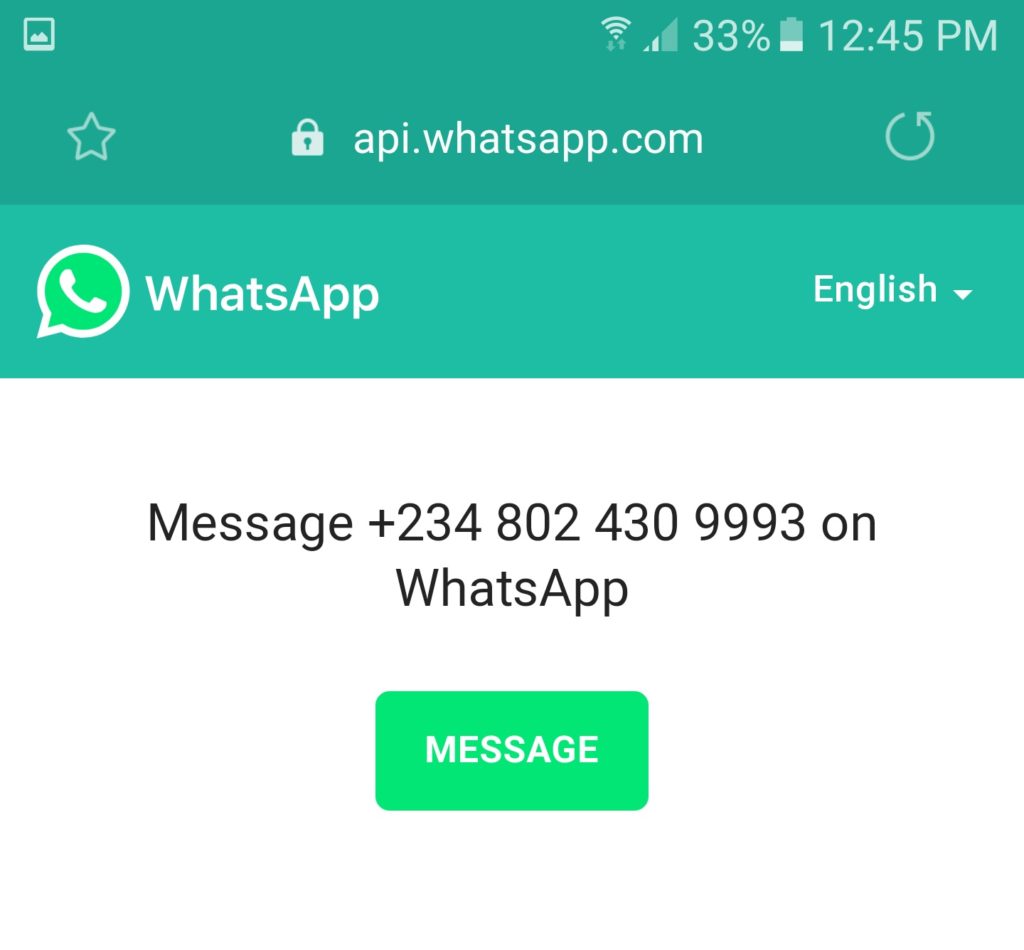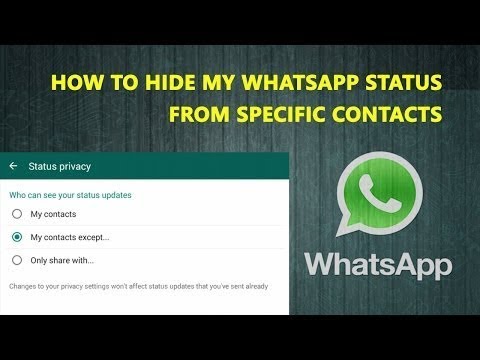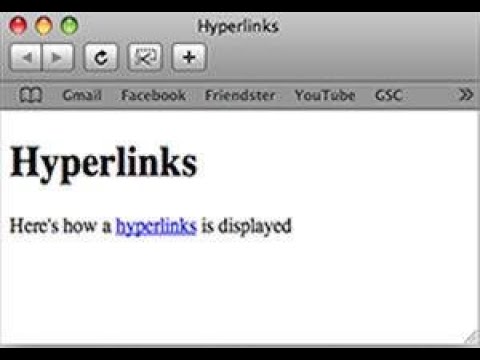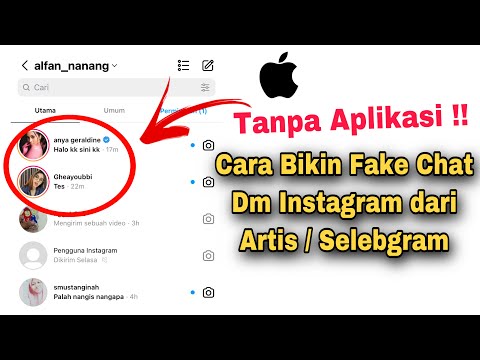How to install viber on tablet without smartphone
How To Install Viber On Your WiFi Tablet or iPad 2022
Viber is one of the best social chat applications, and a great way to make free calls using WiFi or 3G connectivity all over the world. There are millions of users applications using it and connected with each other all the time. Viber has got some cool features, recently a video calling feature was added as well that added a lot of charm to this application. You can also follow celebrities, and there’s a lot of other stuff to do.
Until a few months ago, Viber wasn’t compatible with WiFi Tablets. Users were able to install WhatsApp on WiFi tablets and phones with no SIM card support using the registration of the application on another mobile device and then using the details on their WiFi-only device. But this trick never worked with Viber, and a device with a SIM card support was the only way to use Viber. Are you a WiFi Tablet owner or your device’s SIM capabilities have died and you’re unable to use Viber at the moment? Well, the good news is here for you.
It looks like Viber has ditched this restriction now and they have officially added Viber support for Android WiFi Tablets and devices with no SIM card support. You can install the application and then use another device having a SIM card in order to verify Viber on your device. It’s pretty easy, in case you couldn’t figure it out yet or you’re wondering about the exact method, we’ve written it all down for you. Let’s go ahead and follow the instructions to install Viber on your WiFi Tablet / iPad or phone without SIM card support.
You need:
- A phone having a SIM card enabled in it, it should be working properly (no need for Viber on this device.)
- A WiFi Tablet, a smartphone with no SIM card capabilities or a WiFi iPad.
- The latest version of Viber installed on your device.
- Working WiFi connection.
How To Install Viber On Your WiFi Tablet or iPad
- Download and install Viber on your Android WiFi Tablet or Phone or an Apple iPad.
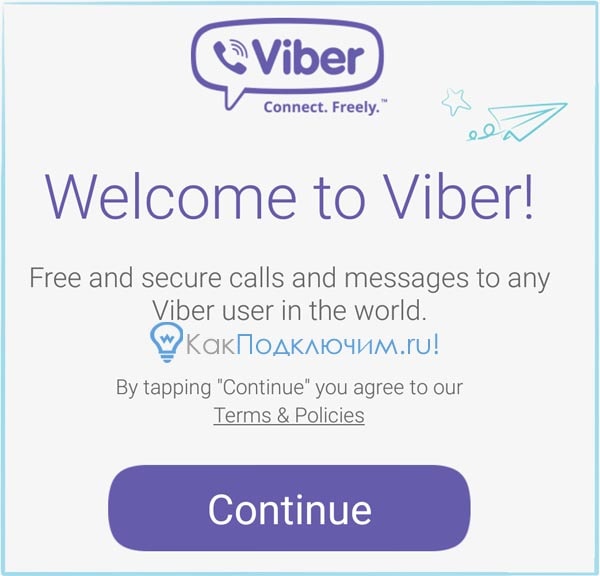 Viber APK | Google Play Store | Apple App Store.
Viber APK | Google Play Store | Apple App Store. - Once installed, open Viber and enter your phone number, that is running in the other phone.
- Once entered the number, you will receive a text carrying the verification code on your other phone.
- Enter the verification code on your WiFi Tablet/Phone/iPad device running Viber.
- Once you enter the verification code, you will be able to setup Viber on your WiFi device.
- You can add contacts in Viber contacts now and enjoy calling your loved ones.
- That’s all!
You guys must be wondering why did I mention a phone without SIM card capabilities above, well here’s the answer.
I had a Galaxy Note 1 with a messed up EFS partition and it doesn’t support a SIM card anymore. I installed Viber on that and verified it using a SIM Card placed in my Xperia Z3 Compact. Here are the results of the experiment, which worked out perfectly great.
Got any issues? Feel free to reach me out using the comment box below. Thank you all.
Thank you all.
Install and register Viber without a phone number on Android
Dima general 0 Comments
Viber is widely popular among Russian-speaking users on a par with Telegram and WhatsApp. It allows you to send free messages, documents, media files, and make normal and video calls. The messenger has a simple interface that even older people can understand. All you need to use Viber is an internet connection. In this article I will tell you how to install Viber on Android.
Viber supports the following operating systems:
- iOS;
- Android;
- Windows;
- Windows Phone.

Viber is installed using a cell phone number to which a verification code is sent. Only one profile can be created for one sim card. In this article, we will look in detail how to register in Viber without a phone number on different operating systems.
Install Viber without a phone number on Android
Registration and activation of Viber without a phone number is not available. In any case, the system will require you to enter a code from the message. Moreover, in Viber the phone number is the identifier of the user, so it is not possible to install Viber without a phone number on Android. But do not rush to the store to buy a new sim card for the new account. There is a much more practical and cheaper way.
In order to install viber without a phone number on Android, you can use specialized services for the sale of virtual numbers. One such site is sms-man.ru. The price of sms-man’s services is the lowest compared to other similar resources.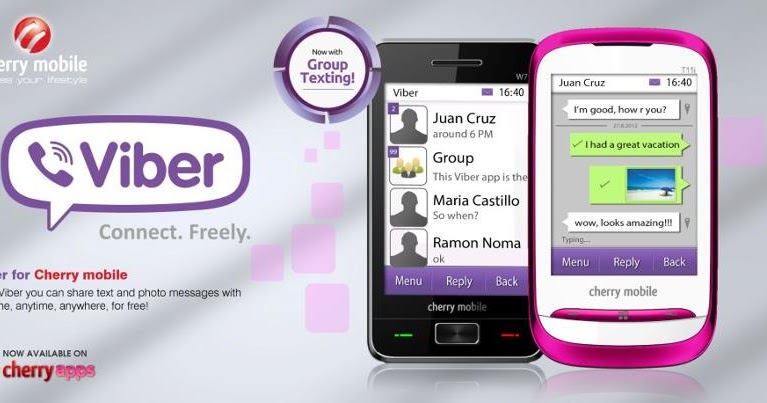 Here you can buy a virtual number for registration in Viber for 24-25 cents
Here you can buy a virtual number for registration in Viber for 24-25 cents
The site presents a large number of mobile operators from different countries for registration in more than 1000 services. That’s why we settled on sms-man.com.
Install Viber without a phone number(step-by-step instructions):
- Download and install Viber from Google Play
- Go to sms-man.com and register.
- Go to the menu in the “Payment” field.
- We replenish the account in a convenient way.
- Go to the home page and select “Viber” service
- Open the downloaded Viber and in the registration field for the phone, enter the purchased virtual number.
- Go back to sms-man.com and go to “Request History”. Then click on “Get sms”.
- The code will appear in the corresponding column.
- Enter the code into Viber on your smartphone.
- Done. It took us no more than 2 minutes to register a Viber without a phone number on Android.
With the help of the sms-man.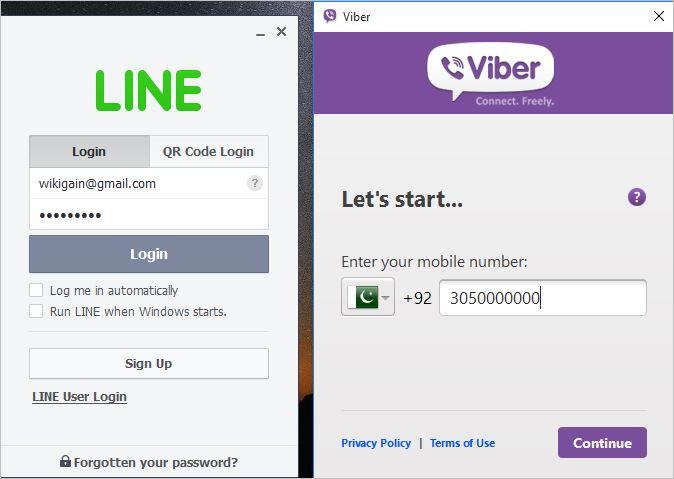 com site and a device that supports scanning a QR code, we can easily install Viber on any device.
com site and a device that supports scanning a QR code, we can easily install Viber on any device.
Dima
Dima is Content writer & Programmer at SMS-man. He is the creator of SMS-MAN Bot and writes articles on SMS-man Blog.
You can reach Dima at: [email protected]
sms-man.com
Sms-man.com
HOW TO INSTALL VIBER ON A COMPUTER WITHOUT A SMARTPHONE
Viber is basically communication on a smartphone, but sometimes it is more comfortable to use the Windows version. This approach can be justified, for example, when mobile communications are poor and there is no Wi-Fi. If everything is OK with the mobile phone - Viber is already installed on it, then the version for the computer is installed in a couple of clicks without problems. But what about the owners of antediluvian phones that are not friends with the messenger? Catch the info on how to install Viber on your computer without a smartphone. nine0003
Note: How to check the battery of a smartphone: 4 tips
Installing Viber on a PC
If you cannot make friends with your phone with Viber, you need to use an Android emulation program. There are several options for such applications. We present the top solutions in the form of a table:
There are several options for such applications. We present the top solutions in the form of a table:
All these are Windows programs, although there are Mac versions under all these names, and Andy even works under Linux.
After installing the emulator, you need to install Viber on a desktop PC or laptop. Read on for details. nine0003
An interesting article: How to install Whatsapp and Viber on a tablet: instructions for installing 2 popular instant messengers
Installing an emulator and Viber on a computer
As an emulator, we will choose Bluestacks, as the most functional program. To get started, you need to download it from the office. site. If the antivirus does not like it, do not pay attention. You can remove it from your computer after use. Bluestax installation takes 5-10 minutes. To install, you need a couple of free GB, select a folder on a suitable disk. nine0003
Checkboxes for access to the store and communications should not be removed during installation. After installation, the application will launch. The program will ask permission to determine the user's location. You can agree or refuse, it will not play a special role. Next, select the interface language. The following setting items:
After installation, the application will launch. The program will ask permission to determine the user's location. You can agree or refuse, it will not play a special role. Next, select the interface language. The following setting items:
- Adding a Google account. Without it, in any way, because Google Play will definitely come in handy for us. Enter email and password. If you don't have a Google account, you need to register it. You should get a mailbox from gmail.com after the "dog". We save mail data (name, password) on a computer or write it down in a notebook. nine0030
- Next, the Google services window will appear. It is advisable not to remove the checkmarks in it. The exception is the newsletter.
- We skip entering payment data. We will use it for free.
- Enter your name for personalization.
- Opens a window where you can find the Play Store icon.
- We find Viber in the pantry of Google and install it in the emulator.
- Click "Open" to launch the messenger.
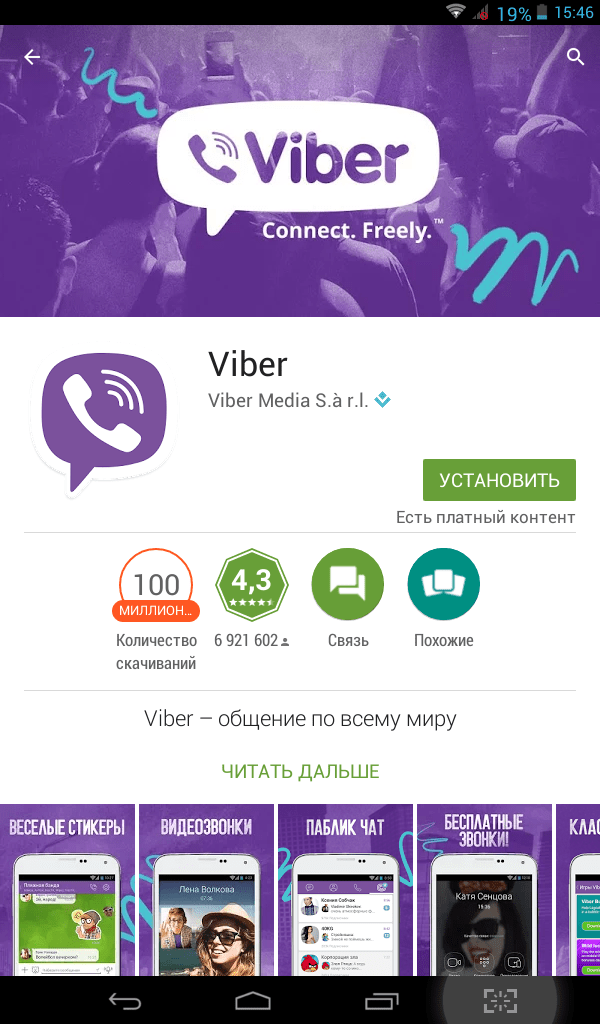
Viber settings in the emulator:
- Enter the SIM number of an old phone.
- An SMS will be sent to your mobile phone to confirm your registration.
- Viber activation in the emulator is completed. You can enter a first/last name.
Now we have Viber in the emulator, it remains to install the computer version of the application on the PC. We download it at messenger website and proceed to install Viber on a computer without a modern phone. At the very beginning of the installation, the program will prompt you to enter a phone number. We enter the one to which the Viber is attached, installed in the emulator. nine0003
Next, the messenger will offer to scan the QR code with a smartphone. Select the "Camera not working" link. In the authentication window that opens, click "Copy", after which a link is placed on the clipboard, which is the identification key.
We return to Bluestacks, go to the browser and paste the copied key into the address bar. The emulator will prompt you to confirm the activation of Viber on your computer. We agree, completing the process of installing the messenger on the PC.
The emulator will prompt you to confirm the activation of Viber on your computer. We agree, completing the process of installing the messenger on the PC.
Connecting Netflix: Installing and Setting Up Netflix: 7 Rules for Watching Movies for Your Pleasure
Viber Settings - the final chord of the procedure . If they are still pulled up - fine, otherwise you will have to add them through the emulator. Android has a button to add contacts. We use it, add people and save ourselves from having to enter subscriber numbers every time. nine0003
In conclusion, we list the main stages of the deed:
- Bluestax was installed.
- We found Viber in the Play Store and installed it in the emulator.
- We launched the Viber installation on a PC and, along the way, tied the computer application to the android one.
In general, the main idea is to replace the smartphone with a program that imitates it. As you can see, Viber is installed on a computer without first being installed on a phone.
Upgrading hardware: How to properly install an SSD on a computer and laptop? — 3 ways
How to activate Viber on Android without a SIM card?
Installing Viber on a device without a SIM card
Contents
- 1 Install Viber on a device without a SIM card
- 2 How to install Viber on a tablet without a SIM card, how to synchronize Viber on a phone, tablet and computer
- 2.1 How to install Viber on a tablet?
- 2.2 Installing Viber on a tablet without a SIM card
- 3 How to sync Viber with a tablet — How to install Viber on a tablet without a SIM card, how to sync Viber on a phone, tablet and computer
- 3.
 1 How to install Viber on a tablet? nine0030
1 How to install Viber on a tablet? nine0030 - 3.2 Installing Viber on a tablet without a SIM card
- 3.3 Useful information
- 3.
- 4 How to install Viber if you have a tablet without a SIM card or with it?
- 4.1 Installing Viber on Android OS
- 4.2 Why do I need a QR code?
- 4.3 Installing Viber on a device without a SIM card
- 4.4 How to set up Viber on Windows devices
- 4.5 Convenient settings
- 4.6 Summary
but on a tablet. But this is true, you can use the iPad, iPod Touch or tablets, players with the Android system. nine0003
As it turned out, installing Viber without a SIM card is a fairly simple procedure. The main thing is that you have access to the Internet at this moment. But there is one more nuance: for this you need another phone that already has Viber.
Installation is practically the same as the standard procedure. The only thing is that when entering the number and activation code, you need to enter the data of another smartphone with Viber that you are using. After you receive an SMS with a code, you need to enter it in the appropriate field and continue the standard installation on a tablet or any other device. Thanks to this action, the application will turn from inactive to active. Now you can safely use Viber. The only negative for access is only a Wi-Fi network. But there should be no problems with this today, because wireless Internet is available almost everywhere: cafes, hotels, restaurants, parks. nine0003
After you receive an SMS with a code, you need to enter it in the appropriate field and continue the standard installation on a tablet or any other device. Thanks to this action, the application will turn from inactive to active. Now you can safely use Viber. The only negative for access is only a Wi-Fi network. But there should be no problems with this today, because wireless Internet is available almost everywhere: cafes, hotels, restaurants, parks. nine0003
If the Android tablet does not have a phone application (contacts), this often happens. You need to create a contact book in your own Google account, which will be activated on the tablet, and enter the data of friends, relatives and those you will call into it. The Viber application will recognize this entry as a system entry and transfer the phone book from the account. With the iPad and iPod Touch, such difficulties, as a rule, do not arise, since there is always a contact book in iOS. nine0003
If you want to know how to call Viber for free in any country in the world, visit https://euroroaming. ru/.
ru/.
euroroaming.ru
How to install Viber on a tablet without a SIM card, how to synchronize Viber on a phone, tablet and computer
tablet computers. Thanks to it, users can exchange messages (text and voice), photos and video files, create group chats, play games, make calls, and more. etc. At the same time, installing a viber on your phone is not a problem. It is much more difficult to put this application on a tablet, although for this you only have to perform a series of simple steps. nine0003
How to install viber on a tablet?
The process of installing a viber on a tablet is simple. In addition, it has an interface in Russian, which makes life easier for many users. It should also be noted that the developers have optimized this application for a variety of operating systems. As a result, you can use this “communal chat” on devices:
- iOS;
- MacOS;
- Windows Phone;
- Windows;
- Android; nine0030
- BlackBerry OS etc.
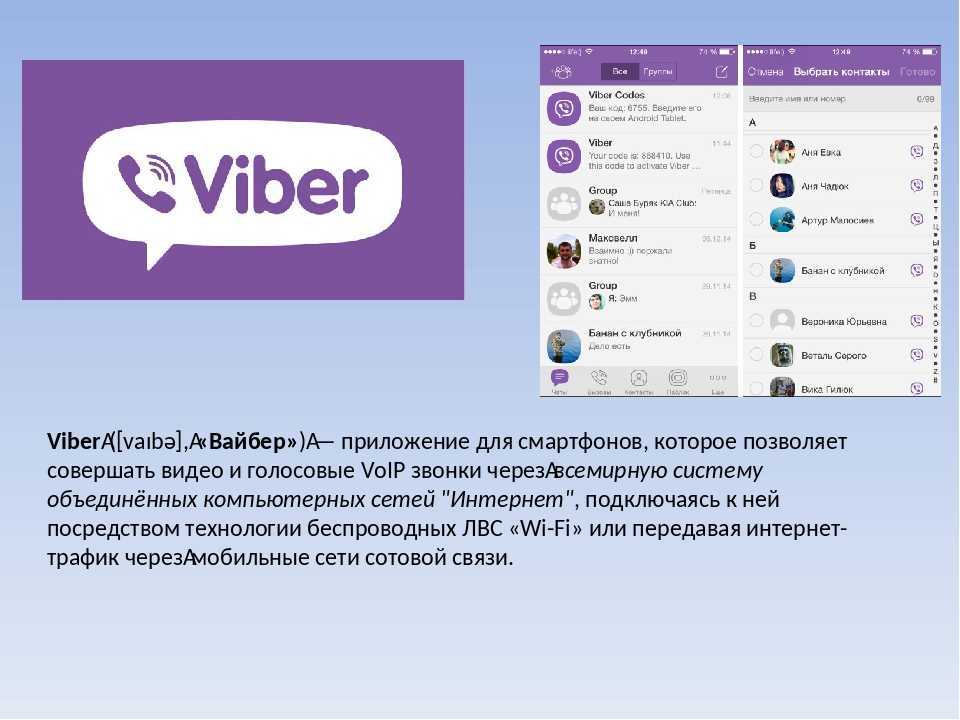
To run a viber on a tablet (including an iPad), you need to:
- Go to a specialized store (App Store, Play Market, Windows Store) from your device. Here you can find a link to download the application in several sections at once. If it didn’t work out, then just enter “viber” in the search bar. You can also download the installation file on third-party Internet resources through a regular personal computer, and only then download the viber installer to your tablet. nine0030
- However, it is easier and safer to install the popular messenger through the official store. Therefore, click on the application icon. Then select the "install" button (usually it is highlighted in green). For some time, the viber will be loaded into the memory of your device.
- Next, a window may appear asking you to add payment methods. It's not worth worrying. Viber is free to use. So just hit skip.
- Now, in order to fully work with this application, you need to allow it access to various tablet functions - microphone, camera, contacts, etc.

- This completes the installation. We find the corresponding shortcut on the desktop and click on it. At the first start, you will need to configure the viber. At least select a country from the list and enter a mobile number.
The next important step is activation. You will need to enter your cell phone number (in international format), to which the code will come. It then needs to be registered in a special window. At the same time, viber activation on a tablet can be implemented in different ways:
- If you have an account in this application, then the code will come directly to the messenger itself. That is, a window will appear where you will see several numbers. They just need to be entered in a special line with the inscription "enter the code here." After that, the account is synchronized - now it is simultaneously available to the user from a variety of devices (be it a computer, smartphone or tablet). At the same time, you do not need to transfer the contact list - it will automatically be uploaded from the cloud.
 nine0029 If you have not previously linked viber to this cell phone number, then you will receive a simple SMS message. It will also include a code that you need to enter to create an account.
nine0029 If you have not previously linked viber to this cell phone number, then you will receive a simple SMS message. It will also include a code that you need to enter to create an account.
On some devices, during the activation process, the viber receives a qr code. This usually happens when the user already has an account in the messenger. At the same time, a QR code scanner from the Viber application automatically opens on the smartphone. It remains only to read the QR code on the screen of the tablet computer with this scanner. nine0003
If the scanner does not open, you can activate it manually. To do this, in the application itself, in the left side menu, you need to click on the "QR code" section.
Installing Viber on a tablet without a SIM card
There are no problems installing the messenger on a smartphone or tablet with a SIM card. It is enough to follow the scheme of actions that we described above. That is, just download the installation file from the store, start the installation process, confirm your phone number and that's it - use the program. nine0003
nine0003
Whereas installing viber on a tablet without a SIM card is somewhat more difficult. It will take, so to speak, more gestures, because there is no direct possibility of confirming registration by SMS. But you shouldn't get upset. Moreover, there are two ways:
- The easiest way to install viber on a tablet without a SIM card is if you have a smartphone with an already installed and activated messenger. Indeed, in this case, the process of synchronization and registration is simplified.
- If you do not have a smartphone with viber already installed, then you will need any other phone. You will just send the activation code to it when installing the application on the tablet. If for some reason you do not receive an SMS message, then use the "call you" service. Then in a few seconds you will receive a call, during which the program will dictate a few numbers. This is the code that you must enter into the confirmation form on the tablet. However, this method of activating a viber without using a phone does not always work.
 Therefore, it is best to have a smartphone with viber already installed. nine0030
Therefore, it is best to have a smartphone with viber already installed. nine0030
Only starting with android 4.0, you can install viber and activate the same account on several devices at once. And it can be a smartphone, a PC, or a tablet. Some even manage to install a viber on two tablets at once - both with a SIM card and without a 3G module.
After installing the viber on the device, many users are faced with the following problem - the application does not synchronize the phone's contact book with the tablet. This happens especially often with Android devices. Let's say right away that there can be several reasons for such a problem. nine0003
However, the most frequent are incorrect settings. Therefore, the first thing to check is whether synchronization is allowed at all. To do this:
- Go to the "settings" section, then to the "general" subsection.
- We find here the item "synchronize contacts". This setting must be enabled. If not, then activate it.
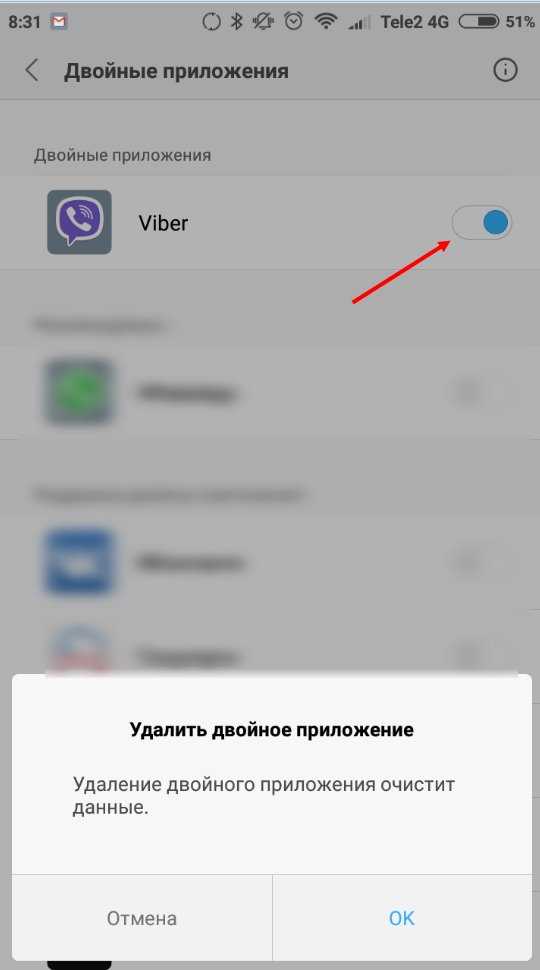
- We save all the changes and check if the list of all subscribers is now visible in viber on the tablet.
If all else fails, try the following:
- Reboot all devices with Messenger installed.
- Check the stability of the Internet connection.
- Find the Desktop and Tables option in the application settings. Next, click "Viber on a computer / tablet." Within a few seconds, all contacts should sync.
www.orgtech.info
How to sync Viber with a tablet — How to install Viber on a tablet without a SIM card, how to sync Viber on a phone, tablet and computer
The viber application is one of the most popular instant messengers, which is installed not only on smartphones, but also on tablet computers. Thanks to it, users can exchange messages (text and voice), photo and video files, create group chats, play games, make calls, and more. etc. At the same time, installing a viber on a phone is not a problem. It is much more difficult to install this application on a tablet, although for this you only have to perform a series of simple steps.
etc. At the same time, installing a viber on a phone is not a problem. It is much more difficult to install this application on a tablet, although for this you only have to perform a series of simple steps.
Content:
How to install Viber on a tablet?
The process of installing a viber on a tablet is simple. In addition, it has an interface in Russian, which makes life easier for many users. It should also be noted that the developers have optimized this application for a variety of operating systems. As a result, you can use this “communal chat” on devices with:
- iOS
- MacOS
- Windows Phone
- Windows
- Android
- BlackBerry OS etc.
To run a viber on a tablet (including an iPad), you need to:
- Go to a specialized store (App Store, Play Market, Windows Store) from the device. Here, in several sections at once, you can find a link to download the application. If it didn’t work out, then just enter “viber” in the search bar.
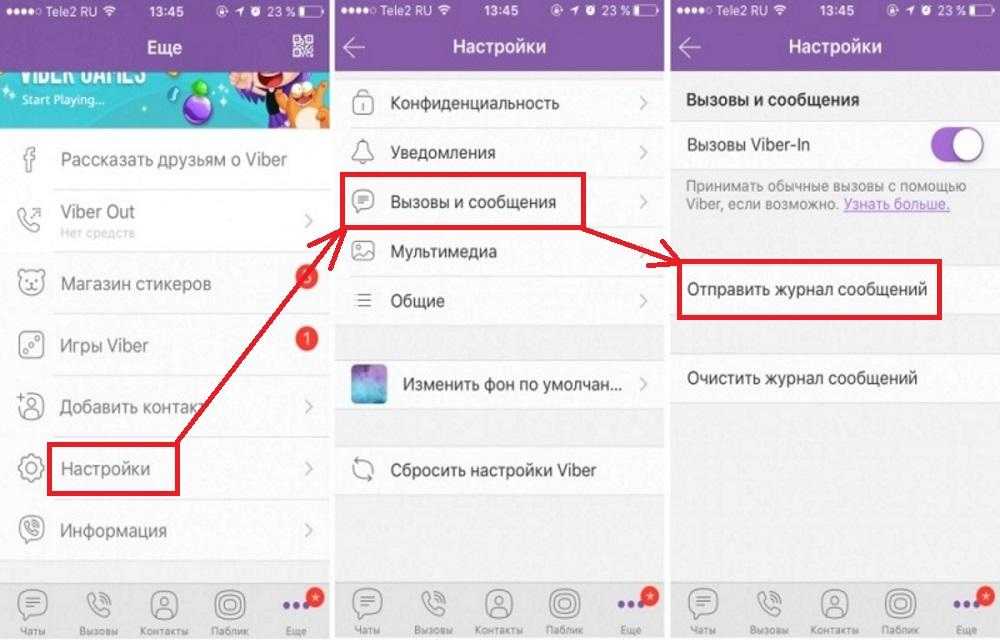 You can also download the installation file on third-party Internet resources through a regular personal computer, and only then download the Viber installer to your tablet. nine0030
You can also download the installation file on third-party Internet resources through a regular personal computer, and only then download the Viber installer to your tablet. nine0030 - However, it is easier and safer to install a popular messenger through the official store. Therefore, we click on the application icon. Then select the "install" button (usually it is highlighted in green). After some time, the viber will be loaded into the memory of your device.
- Next, a window may appear asking you to add payment methods. It's not worth worrying. Viber is free to use. So just hit skip.
- Now, in order to fully work with this application, you need to allow it access to various tablet functions - microphone, camera, contacts, etc.
- This installation is almost complete. Find the appropriate shortcut on the desktop and click on it. At the first start, you will need to configure the viber. At a minimum, select a country from the list and enter a mobile number.

The next important step is activation. You will need to enter your cell phone number (in international format) to which the code will be sent. It then needs to be written in a special window. At the same time, viber activation on a tablet can be implemented in different ways:
- If you have an account in this application, then the code will come directly to the messenger itself. That is, a window will appear where you will see several numbers. They will just need to be entered in a special line with the inscription "enter the code here". After that, the account is synchronized - now it is simultaneously available to the user from a variety of devices (be it a computer, smartphone or tablet). At the same time, you do not need to transfer the contact list - it will be automatically uploaded from the cloud. nine0029 If you have not previously linked viber to this cell phone number, then you will receive a simple SMS message. It will also include a code that you need to enter to create an account.
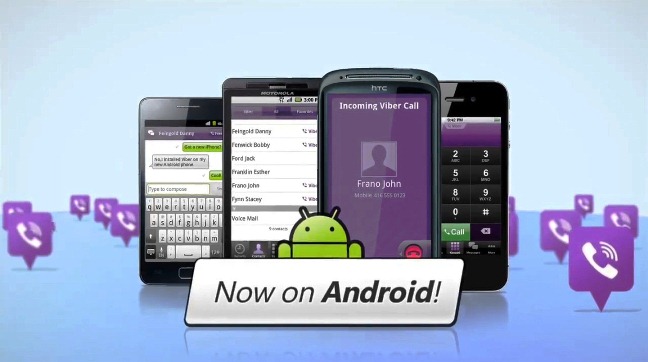
On some devices, during the activation process, the viber receives a qr code. This usually happens when the user already has an account in the messenger. At the same time, a QR code scanner from the Viber application automatically opens on the smartphone. It remains only to read the QR code on the screen of the tablet computer with this scanner. nine0003
If the scanner does not open, you can activate it manually. To do this, in the application itself, in the left side menu, click on the "QR code" section.
Installing Viber on a tablet without a SIM card
There are no problems installing the messenger on a smartphone or tablet with a SIM card. It is enough to follow the scheme of actions that we described above. That is, you just download the installation file from the store, start the installation process, confirm your phone number and that's it - use the program. nine0003
Whereas installing viber on a tablet without a SIM card is somewhat more difficult.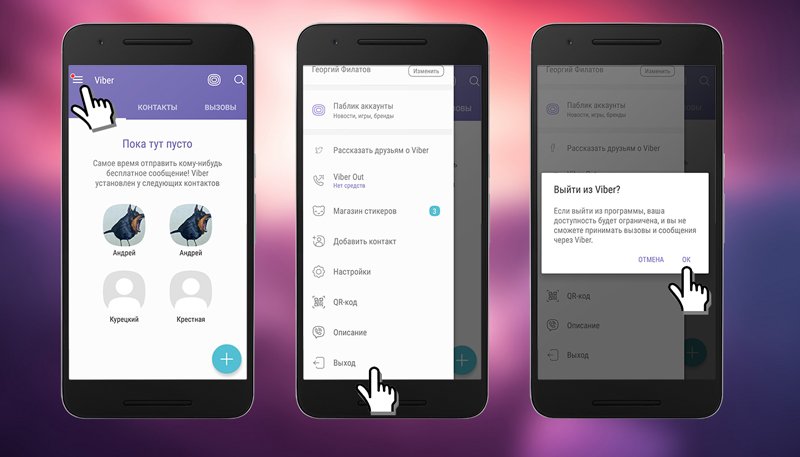 It will take more gestures, so to speak, because there is no direct possibility of confirming registration by SMS. But you shouldn't get upset. Moreover, there are two ways:
It will take more gestures, so to speak, because there is no direct possibility of confirming registration by SMS. But you shouldn't get upset. Moreover, there are two ways:
- The easiest way to install viber on a tablet without a SIM card is if you have a smartphone with an already installed and activated messenger. Indeed, in this case, the process of synchronization and registration is simplified.
- If you do not have a smartphone with Viber already installed, then you will need any other phone. You will just send the activation code to it when installing the application on the tablet. If, for some reason, an SMS message does not arrive, then use the "call you" service. Then in a few seconds you will receive a call, during which the program will dictate a few numbers. This is the code that you must enter into the confirmation form on the tablet. However, this method of activating a viber without using a phone does not always work. Therefore, it is best to have a smartphone with viber already installed.
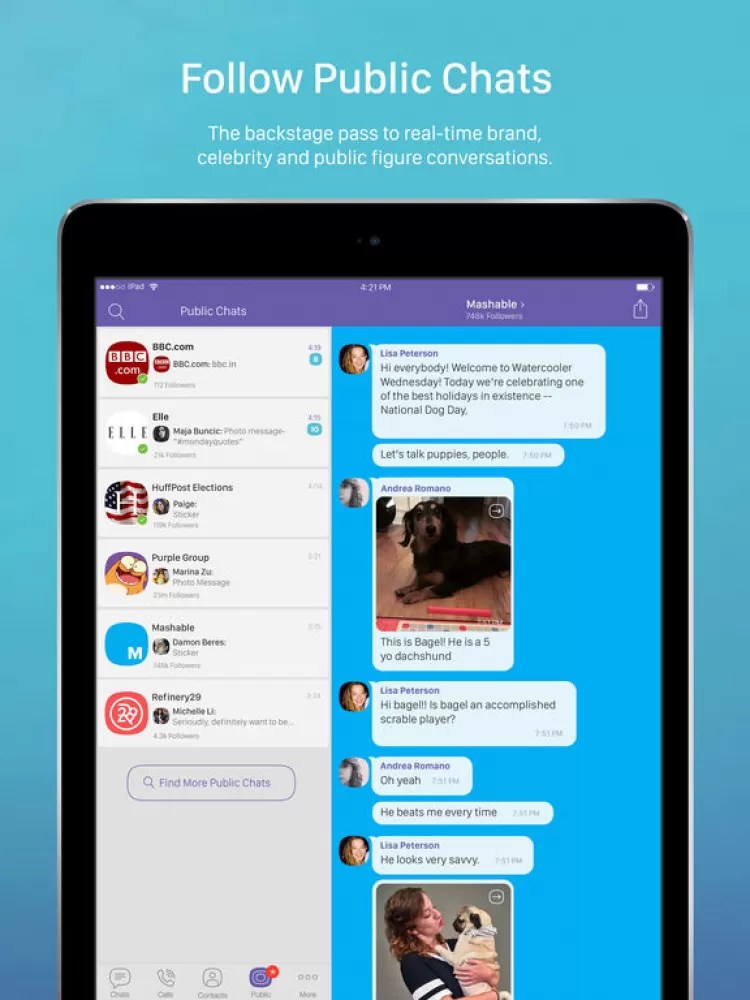 nine0030
nine0030
Useful information
After installing Viber on the device, many users encounter the following problem - the application does not synchronize the phone's contact book with the tablet. This happens especially often with Android devices. Let's say right away that there can be several reasons for such a problem.
However, the most common is incorrect settings. Therefore, the first step is to check whether synchronization is allowed at all. To do this:
- Go to the "settings" section, then to the "general" subsection. nine0030
- We find here the item "synchronize contacts". This setting must be enabled. If not, then activate it.
- We save all the changes and check if the list of all subscribers is now visible in viber on the tablet.
If nothing worked, then try the following:
Share:
No comments
messagu.ru
nine0009
Greetings to all my regular readers and new arrivals! You are separated by kilometers of distances with a loved one whom you miss a lot, and is it expensive to call every day? Then you need to get acquainted with the most advanced developments that allow you to maintain communication between different countries. Well, if this way of contacting is inexpensive or, in general, free. Then you can call to the other end of the world at least every day. What might work best? Of course, Viber! For users of mobile computers, everything turned out to be even easier and more convenient. If you have the nearest free Wi-Fi network, you can talk even on the street. Would you like to have such a convenient way of communication on your device? Let's figure out how to install a viber on a tablet. nine0003
Well, if this way of contacting is inexpensive or, in general, free. Then you can call to the other end of the world at least every day. What might work best? Of course, Viber! For users of mobile computers, everything turned out to be even easier and more convenient. If you have the nearest free Wi-Fi network, you can talk even on the street. Would you like to have such a convenient way of communication on your device? Let's figure out how to install a viber on a tablet. nine0003
Installing Viber on Android OS
To install the Viber program on devices that support the Android operating system, you need to go to the Google Play application store:
- Select the required program and activate the "Install" button. The application is distributed absolutely free of charge
- Viber installs itself on the tablet and displays the corresponding icon on the screen
- The next step is to expand the program icon and activate the "Continue" button
- Viber usually determines your location on its own.
 If this does not happen, then select your country manually. When the device is equipped with a slot for two SIM cards, but each of them is from mobile operators from different countries, enter the number of your choice
If this does not happen, then select your country manually. When the device is equipped with a slot for two SIM cards, but each of them is from mobile operators from different countries, enter the number of your choice - In the pop-up window for confirming the number, check the validity and accuracy of the entered data again and press confirmation
- An automatic call will be made from the company's server, and the program will automatically determine the confirmation code. You won't even need to enter anything again
- Synchronization of contact numbers from the phone's address book will fill the viber with contacts with a pre-installed application
- That's it! You can enjoy communication, exchange free messages, photos and video files.
All of the above are valid up to Android 6.0 and later.
Why do we need a QR code?
Viber is a fairly secure messaging system. The company guarantees the confidentiality of correspondence and hiding data from third-party participants. For this, a special system of end-to-end encryption of information is used. The problem is that the company can guarantee a high degree of protection only if you use the latest version of Viber, starting from 6.0. nine0003
For this, a special system of end-to-end encryption of information is used. The problem is that the company can guarantee a high degree of protection only if you use the latest version of Viber, starting from 6.0. nine0003
In order to install the latest updates, you need:
- Download the latest version of the application from the Google Play store and install it in the traditional way
- At the stage of confirming the phone number, the QR code will be activated, which must be scanned
- In case of incorrect operation of the camera, go to the button "My camera is not working. What can I do?
- In the pop-up window, open "Authentication" and get the secret pin code
- Send it via mail or other messenger to your phone and follow the link
- On the phone screen, in the drop-down context menu, activate the checkbox next to the link "I would like to activate Viber on secondary device"
- Stand on the APPROVE button
- Patiently wait for the viber to start working on the tablet.

Installing Viber on a device without a SIM card
Do not despair if your tablet does not have a SIM card. Installing viber is quite simple in this case, and does not take much time. The presence of a SIM card loses its relevance immediately after installing the application on the device. The main condition under which the program will work is the presence of a permanent Internet connection via Wi-Fi. In fact, for installation, you can use a phone with a SIM card and a previously installed application. You will need to copy the account to your tablet device and use it to the fullest. nine0003
The application itself can be easily downloaded from the free application store via the Internet according to the standard scheme. To receive an activation code, you need to enter your number from your smartphone and continue the installation as usual.
The phone book on android devices without a SIM card must be created in a Google account. The program will automatically drag it to the Viber contact book.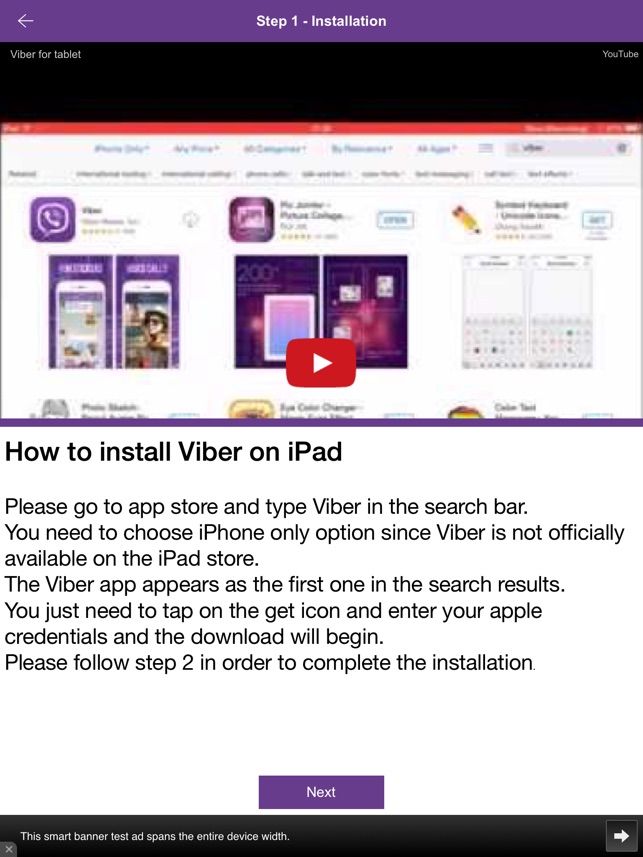
How to set up Viber on Windows devices
Quite a lot of tablets work on Windows, so the question of installing Viber on such devices is quite relevant. You can download a convenient messenger in the Windows Phone Store. The application is downloaded in Russian and immediately becomes available for use. nine0003
The algorithm of actions when downloading to Windows devices is the same as for the Android operating system. Registration is quite simple and similar to the previous one. The first messages can be sent immediately after user verification.
Convenient settings
Viber is a universal application for voice, text and video messaging over the Internet. The messenger has rightfully earned a reputation as the most reliable and most widespread program in the world, one of the main advantages of which is the ability to create group chats from 3 to 250 people. nine0003
To implement the group communication function in the chat menu, press the “+” button and add a chat.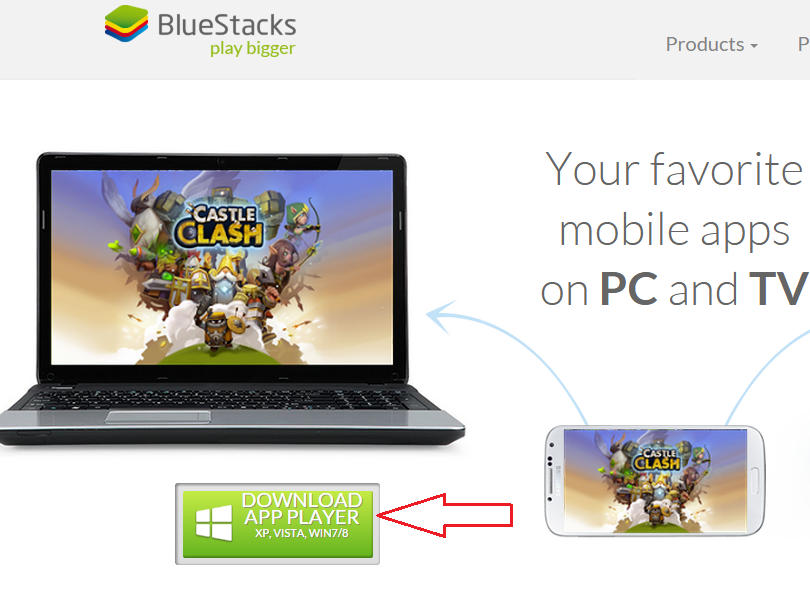 In the chat, collect the desired group by adding participants one by one from the contact list. Confirm the creation of the chat by clicking on the checkmark.
In the chat, collect the desired group by adding participants one by one from the contact list. Confirm the creation of the chat by clicking on the checkmark.
Additionally, pay attention to the verification function. It is available for both dialogue and chatting. Confirmation that the communication is hidden from third-party users will be the notification “Chat is encrypted”.
Total
Installing a messaging program on Samsung's most popular tablet brand is a sure way to quickly and securely communicate information to other users. The messenger supports calls to mobile and landline phones. For originality, the menu is completed with a set of interesting colorful stickers.
I hope you found the information on how to connect and how to activate viber on your tablet useful. If you have taken something new for yourself, share the article with your friends on social networks, I will be very grateful. nine0003
See you all soon! Thank you for your attention! Sincerely, Rostislav.