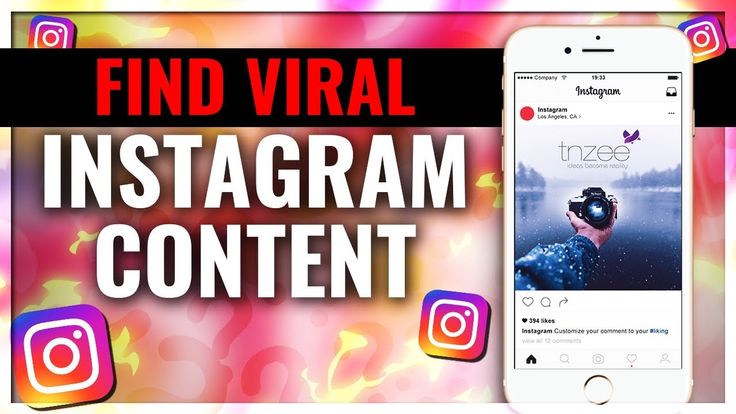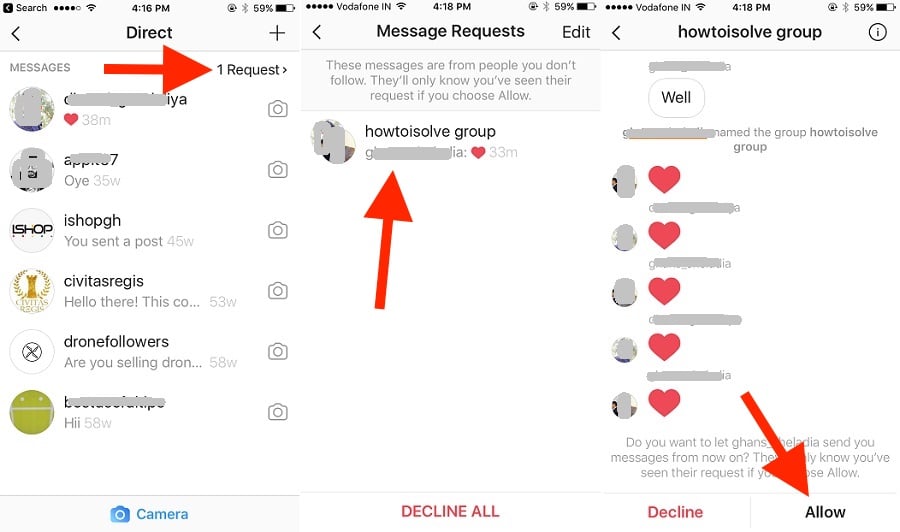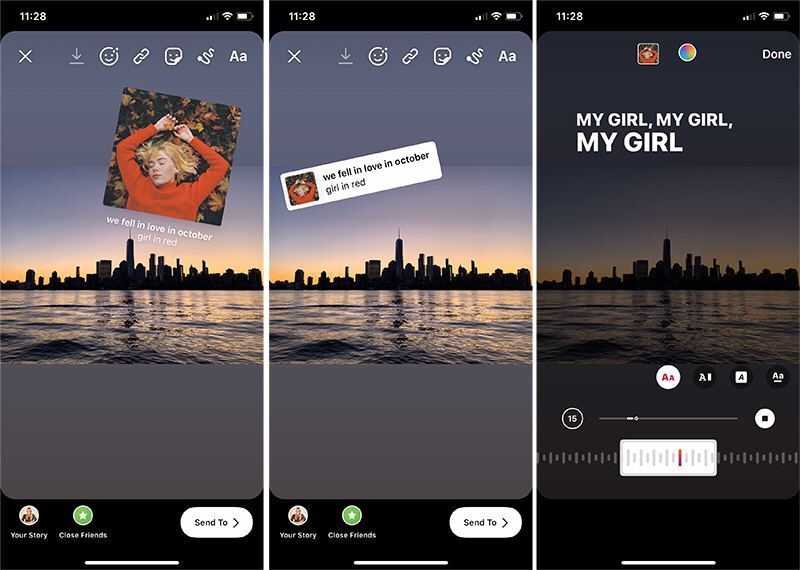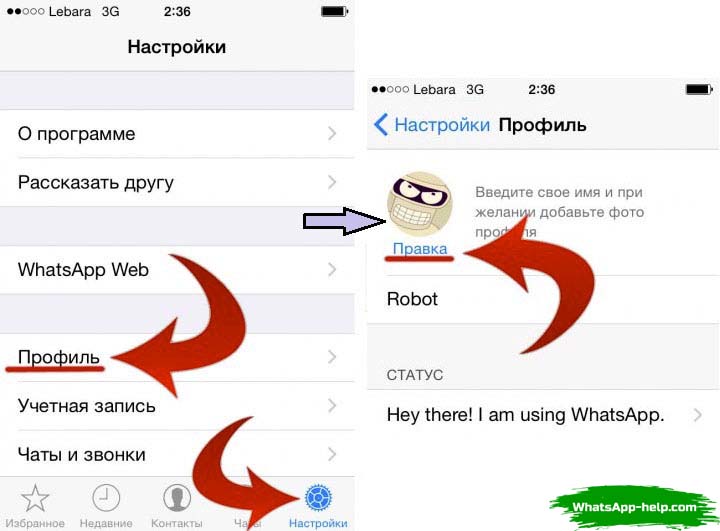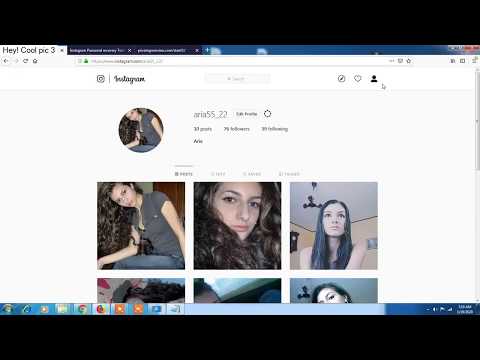How to erase instagram data
How to View, Download, and Delete Your Instagram Data
You probably know by now how social media sites like Instagram, Snapchat, and Facebook make money with the data we share. And similar to most social media platforms, Instagram retains your data, such as a copy of your photos, videos, profile data, direct messages, comments, and more.
So, if you’re curious or concerned about what data Instagram has collected over time, we’ll show you how you can view, download, and delete your Instagram data on both mobile and PC. So, let’s get right into it.
How to View Your Instagram Data
If you want to see what data Instagram has collected during your usage, you can easily access your Instagram data on mobile and PC.
View Your Instagram Data on Mobile
Read on how to access your Instagram data on Android or iPhone.
Step 1: Launch the Instagram app on your phone and switch to the Profile tab in the bottom right corner. Now click on the three horizontal lines at the top to open Settings from the menu that pops up.
Step 2: Go to the Security option. Under Data and History, tap on the Access Data option.
Here, you’ll find all your Instagram data right from connections and account activity to your Ad interests. You can explore each category one by one and view your data. You’ll be amazed (might even cringe) when you see your past comments or search history.
View Your Instagram Data on PC
Step 1: Open up your browser and log in to your Instagram account. Now click on the profile icon in the top right corner and choose Settings from the list.
Step 2: Navigate to the Privacy and Security tab on your left.
Step 3: Scroll down to the Account Data section and click on the View Account Data option.
Similar to the app, you’ll find all the information you’ve shared while using Instagram.
How to Download Your Instagram Data
Now, suppose you’ve decided to quit Instagram or move to a different social media platform. In that case, it’d be wise to download all your precious uploads, messages, and profile data before you bid farewell to your beloved social media site. It’s quite simple to do so whether you’re on mobile or PC.
In that case, it’d be wise to download all your precious uploads, messages, and profile data before you bid farewell to your beloved social media site. It’s quite simple to do so whether you’re on mobile or PC.
Request Instagram Data from Mobile
Read on to learn how to download a copy of your Instagram data on Android or iPhone.
Step 1: Launch the Instagram app on your phone and navigate to Settings.
Step 2: Go to the Security option. Under Data and History, tap on the Download Data option.
Step 3: Enter your email address and tap on the Request Download button. Now verify your Instagram password and tap on Next.
Step 4: Once the request is placed, tap on Done to proceed.
Request Instagram Data From a Computer
Here’s how to download your Instagram data on your computer.
Step 1: Open up your preferred web browser and log into your Instagram account.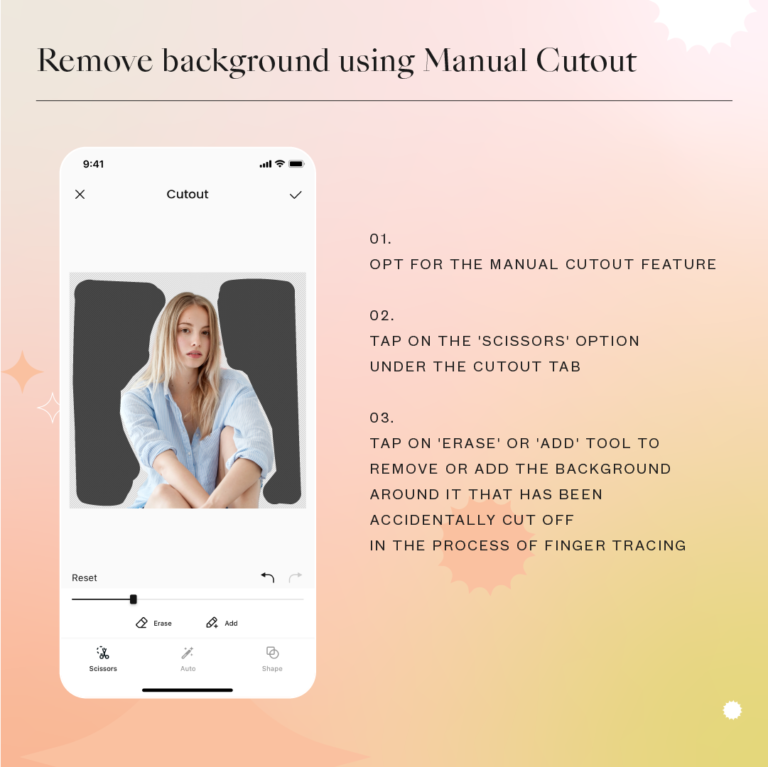 Click on the profile icon in the top right corner and choose Settings from the resulting menu.
Click on the profile icon in the top right corner and choose Settings from the resulting menu.
Step 2: Switch to the Privacy and Security tab on your left. Scroll down to the Data Download section and click on the Request Download button.
Step 3: On the following page, enter your email address and select your preferred file format under Information format. Then, hit Next.
Step 4: Enter your Instagram password to verify your identity and click on the Request Download button.
Once you’ve submitted the request, Instagram will begin creating a file of things you’ve shared. You’ll receive an email from Instagram in the next 48 hours with the download link of that file.
Click on the download link received in the email and follow the on-screen instruction to download your data.
How to Delete Your Instagram Data
Once you spend some time looking at data you’ve shared, it’s only natural to get worried about your privacy.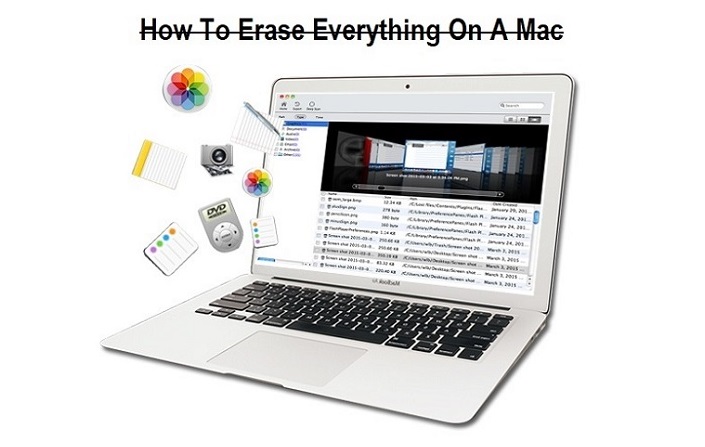 Unfortunately, the only way you can remove your Instagram data is by deleting the account itself.
Unfortunately, the only way you can remove your Instagram data is by deleting the account itself.
So, if you’ve decided to delete your Instagram presence, here’s how to do it.
Step 1: Open up the web browser on your phone and navigate to Instagram’s Delete Your Account page. Now login with your account details.
Delete Instagram Account
Step 2: Now Instagram will ask you for a reason why you’re removing the account. Use the drop-down menu to select an answer from the list.
Step 3: Next, enter your password to verify your identity and click on the ‘Delete [UserName]’ button below.
Instagram will wait for 30 days before completely deleting your Instagram account if you change your mind. Until then, your profile will remain hidden.
Protect Your Data
Instagram collects and holds a lot of your activity data. Knowing it even had all my contacts list, and their phone numbers stored (since I allowed it to find people I know) made me change a few privacy settings on Instagram.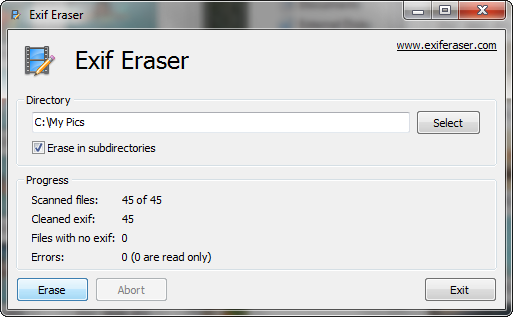 If you can’t leave social media, at least now you’ll think twice before sharing your data online.
If you can’t leave social media, at least now you’ll think twice before sharing your data online.
How to Clear Your Instagram Cache
- You can clear your Instagram cache by deleting the app on an iPhone, or through the Settings menu on an Android.
- Clearing your Instagram cache can reduce how much space the app takes up on your phone.
Any app that shows images likely has a cache. The cache stores data about the pictures so they can load faster in the future.
So as you might expect, Instagram's cache can grow incredibly large over time. And if your phone is running low on space, this can make Instagram a data hog.
Luckily, you can clear Instagram's cache on both iPhone and Android. Here's how.
How to clear Instagram's cache on an iPhoneThe only way to clear the Instagram cache on an iPhone is to delete and reinstall the app.
1. Find the Instagram app icon on your Home screen or in the App Library.
2. Tap and hold your finger on the Instagram icon until a menu appears, or all the apps start to jiggle.
3. Tap Remove App, or the minus sign at the top-left corner of the icon.
Remove the app from your iPhone. William Antonelli/Insider4. Confirm that you want to delete the app.
You can then reinstall Instagram for free from the App Store and log back into your account.
How to clear Instagram's cache on an AndroidOn an Android phone, you don't need to delete the Instagram app, or even log out of your account.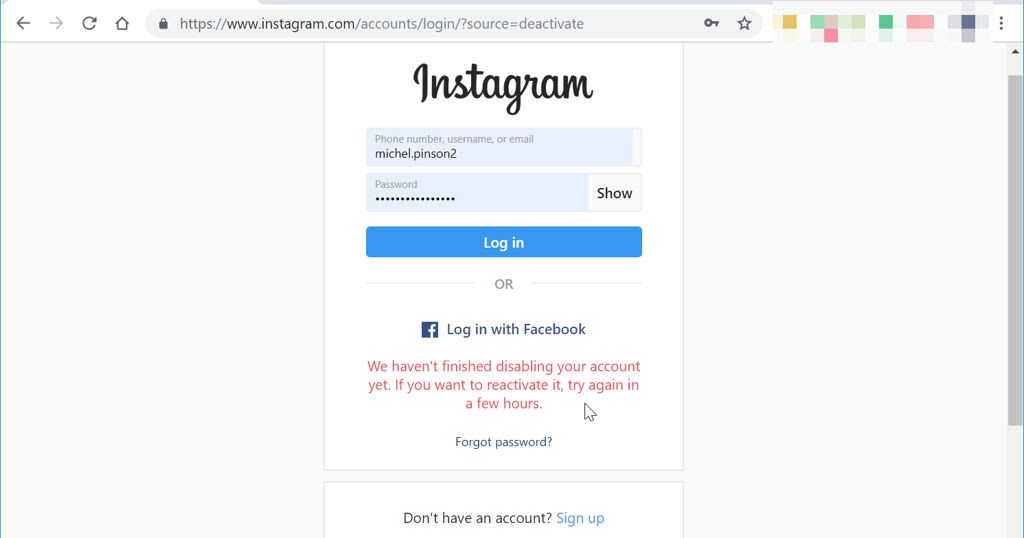 The Settings app has a built-in way to clear the cache.
The Settings app has a built-in way to clear the cache.
1. Open the Settings app and tap Storage.
Open the Storage menu. William Antonelli/Insider2. Select Other Apps, and then find Instagram in the list of apps and tap it.
Your apps will be sorted by how much space they take up. William Antonelli/Insider3.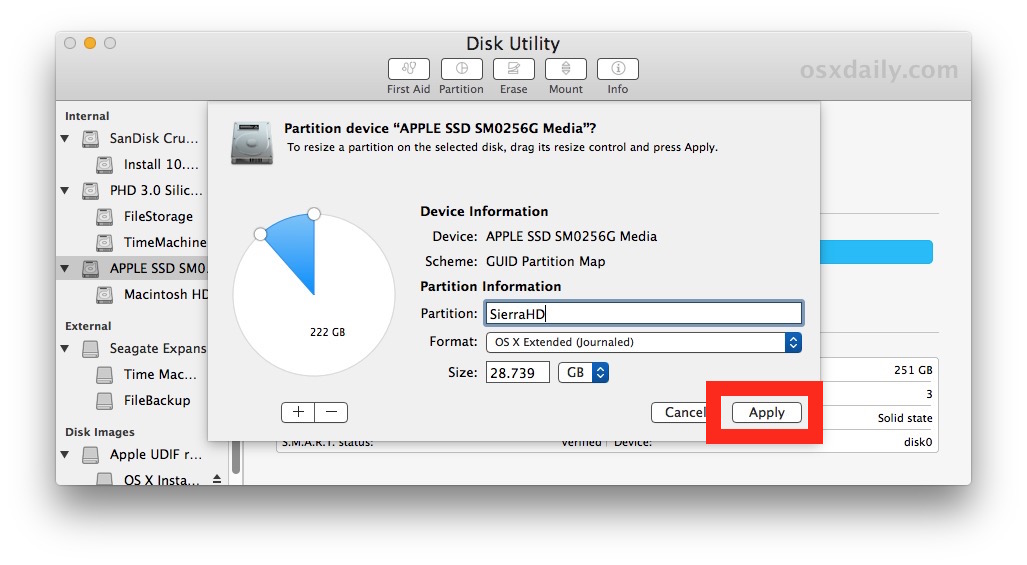 Tap the Clear Cache option.
Tap the Clear Cache option.
You should see the Clear Cache button gray out, and the Cache section underneath Space Used drop to 0 B.
Clear Instagram's cache data. William Antonelli/InsiderWilliam Antonelli
Tech Reporter for Insider Reviews
William Antonelli (he/she/they) is a writer, editor, and organizer based in New York City.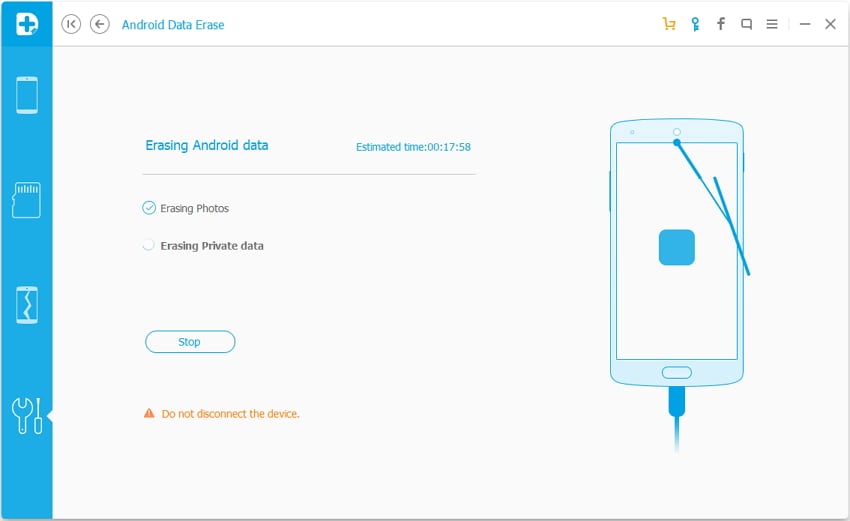 As a founding member of the Reference team, he helped grow Tech Reference (now part of Insider Reviews) from humble beginnings into a juggernaut that attracts over 20 million visits a month. Outside of Insider, his writing has appeared in publications like Polygon, The Outline, Kotaku, and more. He's also a go-to source for tech analysis on channels like Newsy, Cheddar, and NewsNation. You can find him on Twitter @DubsRewatcher, or reach him by email at [email protected].
As a founding member of the Reference team, he helped grow Tech Reference (now part of Insider Reviews) from humble beginnings into a juggernaut that attracts over 20 million visits a month. Outside of Insider, his writing has appeared in publications like Polygon, The Outline, Kotaku, and more. He's also a go-to source for tech analysis on channels like Newsy, Cheddar, and NewsNation. You can find him on Twitter @DubsRewatcher, or reach him by email at [email protected].
Read moreRead less
Instagram cache on iPhone: where to watch and how to clear
Instagram is a popular free photo-sharing service. Every time you launch the app and download (view) photos and videos, copies of these files are stored on your iPhone (or Android device).
| Apple in Telegram and YouTube. Subscribe! |
♥ RELATED: How to clear cache and memory on iPhone or iPad.
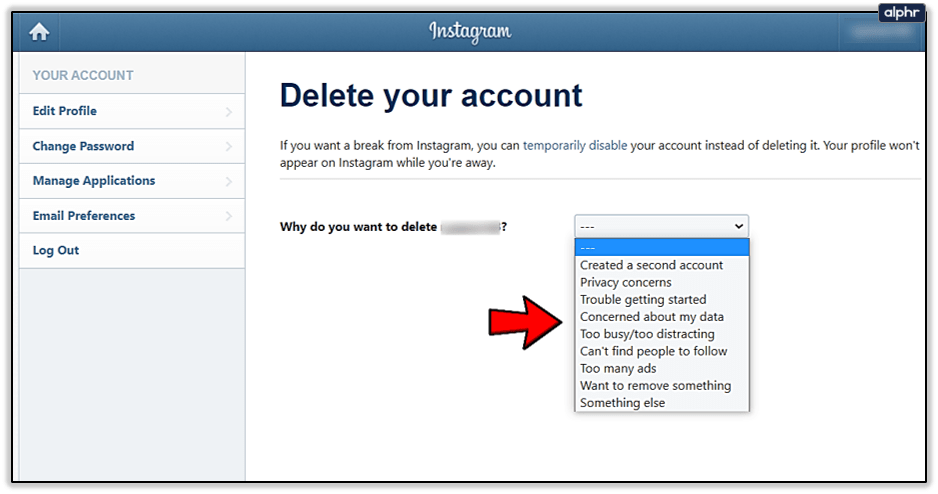
Video:
Some apps use a cache to speed up processes and prevent previously opened images and data from being reloaded, but the Instagram cache can grow to a large size, taking up a lot of space on your device. In the guide below, we will show you how to clear the Instagram cache and free up space on iPhone. This problem is very relevant for iPhone owners with a small amount of internal storage.
Note for Android users: The Android version of Instagram has a button "Clear Cache" under "Settings" , which users can click to clear the cache.
In most cases, Instagram's cache on iPhone is cleared automatically by iOS when the system runs out of free space, but if it doesn't, you can do it manually.
The problem with the Instagram cache is especially noticeable when using older versions of Instagram and iPhone, where the amount of internal memory is small.
In some cases, the Instagram cache can take up several 2 GB of space, however, after uninstalling and reinstalling the application, the application will "shrink" to 80-140 MB.
The Instagram cache is located in the "Documents and Data" section of the application. Currently, the only way to reliably remove this section is to manually uninstall and reinstall the app, as neither iOS nor the Instagram app has a built-in ability to uninstall Documents and Data . As you might have guessed, that's exactly what we're going to do.
♥ BY TOPIC: How to unfollow a person on Instagram so that they don’t find out (so as not to offend).
How to Clear Instagram Cache on iPhone
Note: This procedure requires an active internet connection and you will need to log into the app again when the process is complete.
1. Open the application "Settings" on the iPhone;
2.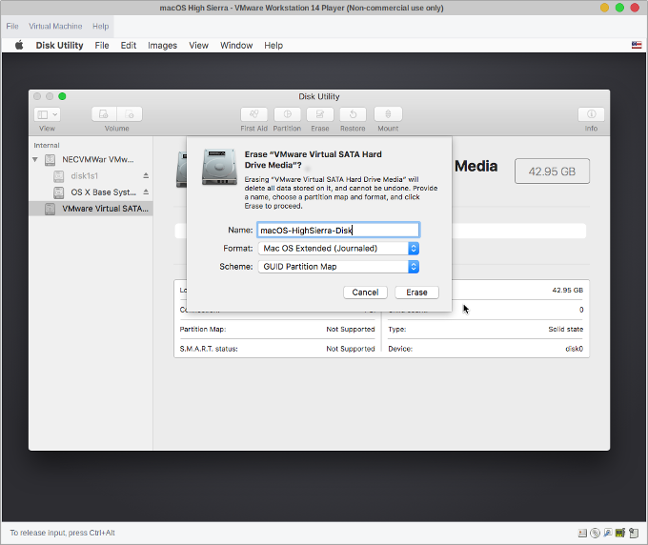 Go to section "Basic" → "iPhone storage" ;
Go to section "Basic" → "iPhone storage" ;
3. Wait for the storage information to load;
4. Scroll down to the application list and find Instagram. Next to it will be indicated the amount occupied by the application in the storage. In some cases, the cache can take up several GB.
5. Click Instagram;
6. Press "Delete application" ;
7. Confirm the deletion by pressing "Delete application" ;
8. Open App Store on iPhone;
9. Search the Instagram directory (using search or other methods) and re-download the application.
After reinstalling Instagram, you will need to log in to the app again. If you open "iPhone Storage" , you will notice that the cache has been cleared and the overall application size has decreased.
With active use of Instagram, the application will start saving the cache again, so it is possible that the above procedure will have to be carried out several times.
It is important to note that Instagram needs to be deleted, not unloaded. When unloading, the application will be deleted, but the cache will remain in section "Documents and data" .
As already mentioned, the above method is the only reliable way to delete the contents of section Documents & Data on iPhone and iPad, regardless of app. Some third-party apps include built-in data and cache wiping tools, such as Google Maps or Twitter, but Instagram for iOS doesn't yet have this option.
See also:
- How to put music on Instagram Stories on iPhone - 2 ways.
- The most followed people on Instagram are the 40 accounts with the most followers.
- Kirakira+, or how to add a sparkle effect to an Instagram video.
How useful is the publication?
Click on a star to rate!
Average rating / 5. Number of ratings:
No ratings yet. Rate first.
How to delete personal data from social networks (VKontakte, Instagram, Facebook, Twitter)?
Social networks actively collect information about their users and are not at all eager to part with it - even if the account owner makes such a request.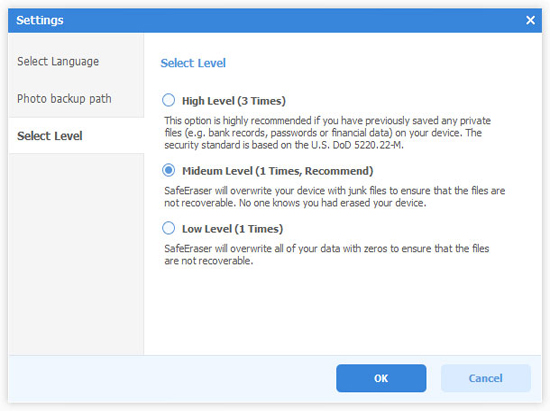 We figure out how to delete your data from Facebook, Twitter, VKontakte and Instagram.
We figure out how to delete your data from Facebook, Twitter, VKontakte and Instagram.
- Introduction
- How to remove information about yourself from Facebook
- How to remove information about yourself from Instagram
- How to remove information about yourself from Twitter
- How to remove information about yourself from VKontakte
- Terminals
Introduction
Most social networks base their business on displaying advertisements. For their targeting (personalization of the display), a lot of data from the user profile is used, as well as information about actions in the social network, and sometimes beyond it. By creating a profile on Facebook, VKontakte or Twitter, the user accepts the confidentiality agreement, often without even reading it, and also leaves the privacy settings set by default. This leads to the fact that social services accumulate a huge array of data related to a particular person for years.
Of course, Russian legislation establishes certain rules for the processing of personal data of citizens and limits the possibility of their use, however, not all information about your actions in social networks is subject to Law No. 152-FZ and other regulations. In addition, by registering an account, we usually give the service consent to the processing of our data. However, the operator is under no obligation to provide us with tools for self-management of information about itself.
Interestingly, foreign Internet sites are often more client-oriented in terms of personal data management. This is partly due to more stringent legislation (primarily European and American), partly due to more developed traditions regarding the secrecy of correspondence and personal life, a higher culture of handling such information. Nevertheless, for both Russian and foreign social services, the rule is true: it is much easier for them to become a user and a donor of information than to delete this information later.
In order to minimize the amount of data collected about you by the social network, we recommend that you pay attention to your profile privacy settings as soon as possible (ideally, immediately after registration). If you did not immediately limit the "appetites" of the site, try deleting some of the accumulated information. We have prepared short instructions on how to do this on Facebook, Instagram, VKontakte and Twitter.
How to remove information about yourself from Facebook
Facebook collects a lot of data about the activities of its users. Information that allows you to more accurately target (and therefore sell more expensively) ad impressions is the basis of a social network business. Therefore, she knows and remembers a lot about you: what and when you published, whose post was “liked” and what information they were looking for. Moreover, sometimes Facebook shares some of this data with other online resources - as part of partnership agreements and with your consent (remember the boxes that you checked when logging into a third-party service using your account).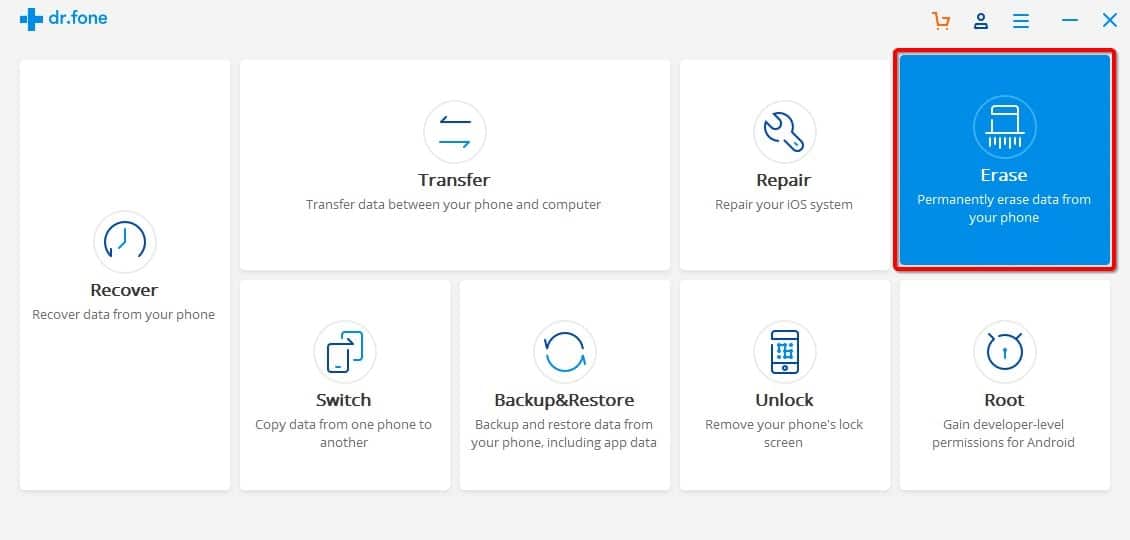 There is also a reverse scheme - online stores, banks, taxi services and other companies transmit data about your actions to Facebook in order to “catch up” with you with their advertising on the social network.
There is also a reverse scheme - online stores, banks, taxi services and other companies transmit data about your actions to Facebook in order to “catch up” with you with their advertising on the social network.
Nearly two-thirds of Americans don't trust Facebook to store their personal data, according to a study by NBC News and The Wall Street Journal. If you are also uncomfortable with being tracked by a social network, we recommend limiting its activity in relation to your personal data, as well as deleting information that you do not want to share. This is not to say that this is a very simple and convenient process, but there is an opportunity to clean up your personal data box.
First of all, we recommend downloading the archive of information collected by Facebook about you - in order to understand the scale of the problem and just in case. Here's how to do it:
- Open the Settings & Privacy menu.
- Select Settings.
- Go to Your Facebook Information.

- Click Download Information.
By default, all types of data that Facebook collects about you are selected; if necessary, you can disable the download of individual sections. Select the file format - HTML or JSON - as well as the date range and quality level of downloaded photos and videos (the size of the archive depends on this), then click the "Create file" button. In an hour or two, a link to download the archive will be sent to the email associated with the account.
Let's start deleting information. Unfortunately, Facebook does not allow you to “wholesale” destroy all personal information or individual groups of data, but it is possible to get to each individual record. Open the same "Your information on Facebook" section (see above) and select "View my information".
Figure 1. User information accumulated by Facebook
This is a comprehensive library of Facebook data related to you: information about all posts, photos, search history and interactions with other users.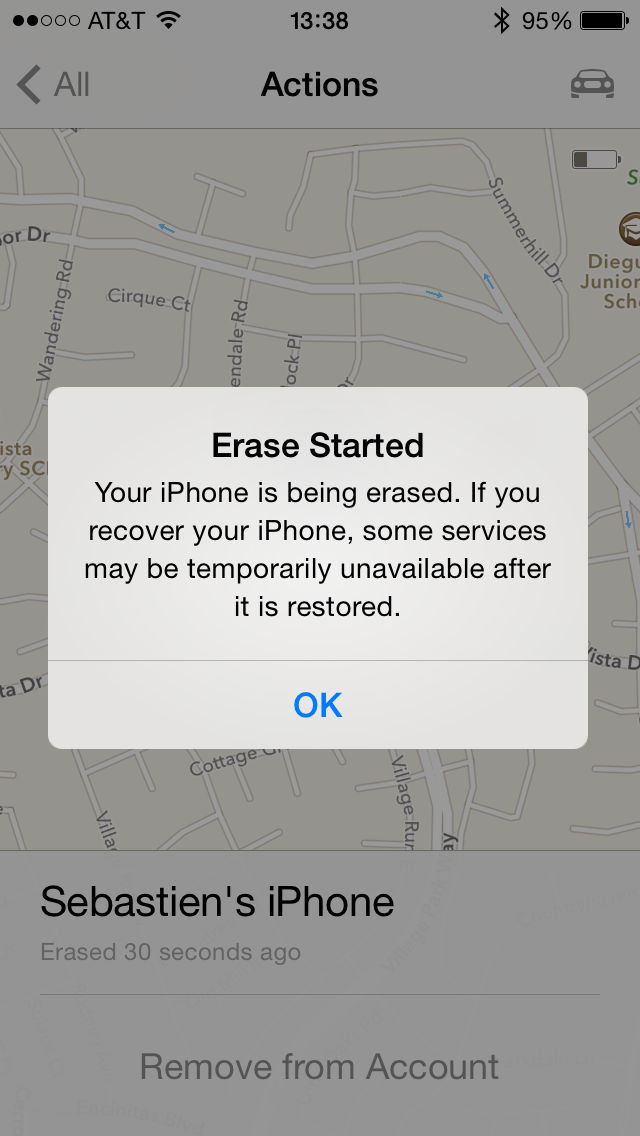 We recommend that you carefully study each section and delete redundant data about yourself. Here is a list of 5 sections that you should take a closer look at:
We recommend that you carefully study each section and delete redundant data about yourself. Here is a list of 5 sections that you should take a closer look at:
- "Location and geodata log" - the entire history of your movements recorded by Facebook.
- "Search history" - a list of your search queries, general and specific for video.
- "Payment history" - all purchases made through Facebook Pay, as well as a list of linked bank cards.
- “Apps & Sites” means third-party resources that you sign in to using your Facebook account. They may have access to your data on the social network.
- "Voice recordings and their text versions" - everything that you searched for using voice searches, as well as all recordings made when Facebook decided that you want to use voice search. Take a look here, even if you have never used this feature.
Finally, we recommend that you visit the Off-Facebook Activity page, which is also located under Your Facebook Information. Here you will find data about third-party sites and services that transmit information about you to Facebook, you can see what specific information they share (section "Manage information about actions outside of Facebook"), and delete it (section "Clear history").
Here you will find data about third-party sites and services that transmit information about you to Facebook, you can see what specific information they share (section "Manage information about actions outside of Facebook"), and delete it (section "Clear history").
How to remove information about yourself from Instagram
Instagram is part of the Facebook media empire, so the conditions for storing, using and administering user data are largely similar. You can view, download and - in some cases - clear information about your activities within the service. Most of the features for managing your information on Instagram are located in the "Security" section of the "Settings" menu.
In the Data Access section, you can see what information the social network has collected about you. Not all data can be deleted, but the information from the "Account Activity" section can and should be cleared.
Figure 2. User data collected by Instagram
The Apps & Sites menu item contains information about Instagram-related third-party services.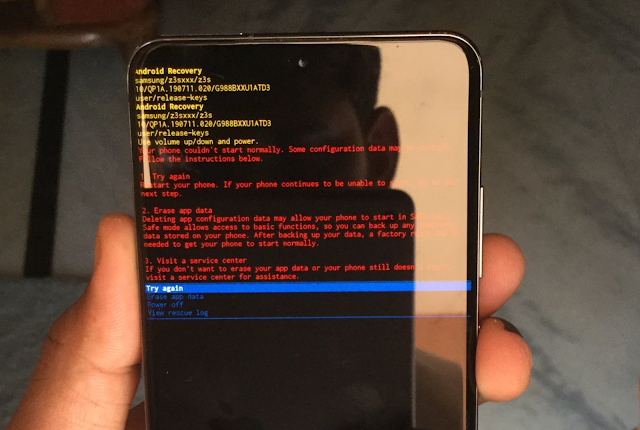 If you used your account details to log in to another site, then its owners may have access to some information from your profile. We recommend that you audit the connected services and remove those that you no longer use.
If you used your account details to log in to another site, then its owners may have access to some information from your profile. We recommend that you audit the connected services and remove those that you no longer use.
Instagram stores and uses your search history for personalization purposes. This information is involved in the formation of a "smart feed" and the display of targeted advertising. You can view the relevant data and clear it in the "Search History" section.
To download an archive of all the data collected about you by Instagram, you need to go to the "Download data" section, enter the email address where the link will be sent, and click the "Request file" button. Interestingly, you can specify any mailbox as a recipient, not just the one associated with your profile. To verify the request, Instagram will prompt you to enter a valid password for your account.
How to remove your information from Twitter
Just like Facebook, Twitter collects a lot of information about you to manage your "smart feed" (show posts based on your preferences) and target ads.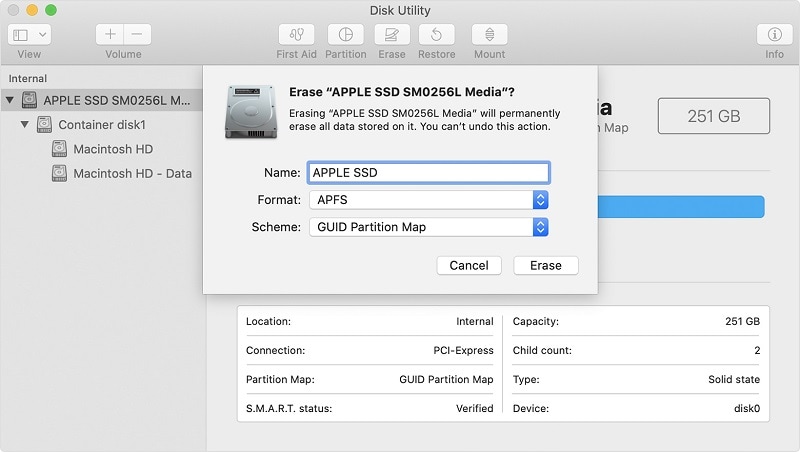 Removing or preventing the storage of some of such information may affect the operation of these services; This is something to keep in mind when changing your privacy settings on Twitter.
Removing or preventing the storage of some of such information may affect the operation of these services; This is something to keep in mind when changing your privacy settings on Twitter.
You can download data about you accumulated by the social network; this will allow you to understand what personal information Twitter holds, as well as to have an archive of published posts and photos. To request a download of information, follow these steps:
- Open Settings & Privacy from the main menu.
- Select "Your account" and click "Download archive of your data".
- Click the "Request Archive" button in the "Twitter Data" section.
After the social network generates an archive with information about you, a link to download it will be sent to the email address specified in your account.
Unfortunately, you can remove all information about yourself from Twitter only by deleting your profile, and even then in this matter you will have to rely on the honesty of the service. However, you can adjust the privacy of your account to reduce the amount of information about your activity saved by the social network. To do this, in the "Settings and Privacy" section of the main menu, select the "Privacy and Security" item.
However, you can adjust the privacy of your account to reduce the amount of information about your activity saved by the social network. To do this, in the "Settings and Privacy" section of the main menu, select the "Privacy and Security" item.
Figure 3. Off-Twitter Data Management Menu
Under the Sharing and Actions Off-Twitter section, there are four privacy-relevant sections:
- 9019. This is where information about your interests is stored, based on which Twitter serves ads. You can either completely disable ad personalization or uncheck individual items. Scroll through the "Interests" list - I'm sure you will find unexpected topics there.
- "Actions outside of Twitter." The social network can follow you not only when you view the feed, but also when you visit third-party sites - for example, if someone's tweets are embedded in their pages. In addition, Twitter collects data about your devices and browsers in order to personalize the content shown.
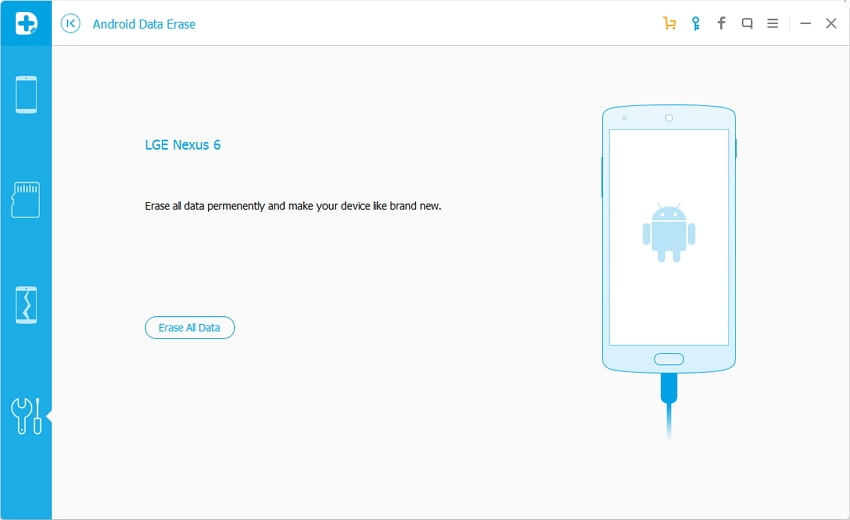 If you do not want such close attention to your person, disable these features.
If you do not want such close attention to your person, disable these features. - "Provision of data to business partners." We recommend that you uncheck the box next to "Allow to provide additional information to business partners" in order to exclude the potential possibility of disclosing information that is important to you.
- "Location Information". Open the Visited Places section and clear the list of locations saved there. Additionally, we recommend that you block Twitter from tracking and saving your location altogether - this can be done in the mobile application. So information about your movements will be protected from possible leaks.
To complete the process of removing redundant data about yourself on Twitter, take a look at the "Security and account access" section, which is also located in the "Settings and privacy" menu. Here you can edit the list of applications that are associated with your account - for example, they used its data for authorization.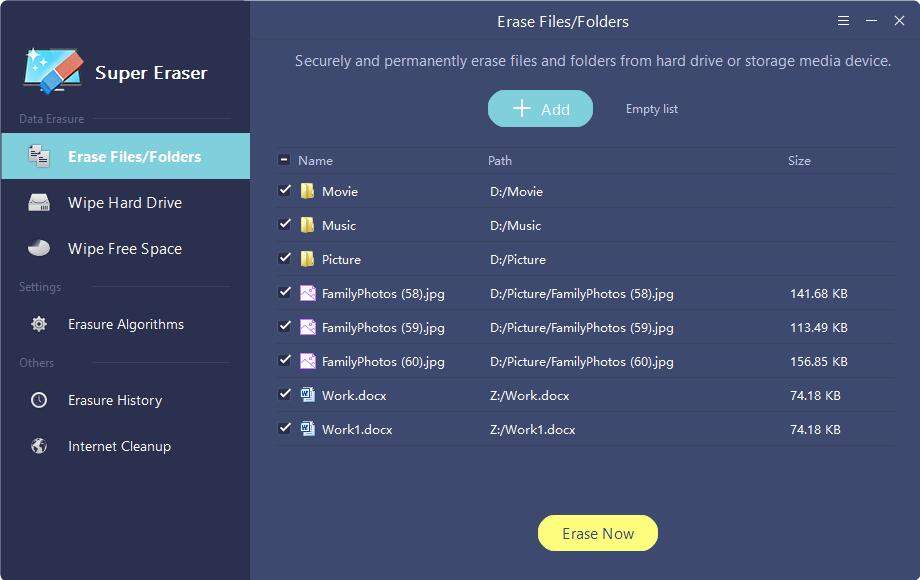
How to remove information about yourself from VKontakte
Unfortunately, the leading Russian social network does not provide the user with advanced tools for managing personal data. Even the basic function of downloading an archive of personal information appeared in it only a couple of years ago. To ensure the necessary level of confidentiality of information, the creators of VKontakte offer to set the visibility of information about you for other people and services (this can be done in the "Privacy" section), but they do not allow you to regulate their storage and further use.
You can delete all information about yourself from VKontakte only when deleting your account. However, even in this case, your data will be stored on the servers of the social network for some more time, during which you will be given the opportunity to restore your profile.
Figure 4. Information about data management in VKontakte
select the "Data Management Order" section. From it you can find out what information the social network collects about you and how it uses it. The button for requesting the accumulated data archive is located at the bottom of the page. The download link will be sent to the email address associated with your account. The term for completing the application is from three hours to several days, depending on the composition of the requested information.
From it you can find out what information the social network collects about you and how it uses it. The button for requesting the accumulated data archive is located at the bottom of the page. The download link will be sent to the email address associated with your account. The term for completing the application is from three hours to several days, depending on the composition of the requested information.
Conclusions
The most effective way to delete data from social networks is to completely delete your account. Theoretically, one month after you have deactivated your profile, all data associated with it should be deleted from the servers of the company that owns the service. In practice, this does not always happen. If, 30 days after deleting your account, you find that your information is still being used by a social network, you need to contact its technical support with a letter withdrawing consent to the processing of personal information, and if this does not help, write a complaint to Rospotrebnadzor.
However, deleting an account is a drastic measure. In the vast majority of cases, information about the user's actions in the social network is used to make his work with the service more convenient. Simple rules of information hygiene will help you find a balance between a comfortable level of privacy and the use of the platform for communication and entertainment:
- Register only in those services that you intend to use. Do not create "dead" accounts - leave fewer digital imprints of your personality on third-party resources.
- When filling out information about yourself in your profile, limit yourself to the minimum set of required data - consider whether you need to tell the social network your date of birth or place of residence. Perhaps the rules of the service allow the use of a pseudonym instead of a real name and an abstract avatar instead of a photo.
- Set your privacy settings so that as few of your actions as possible are logged by the service.