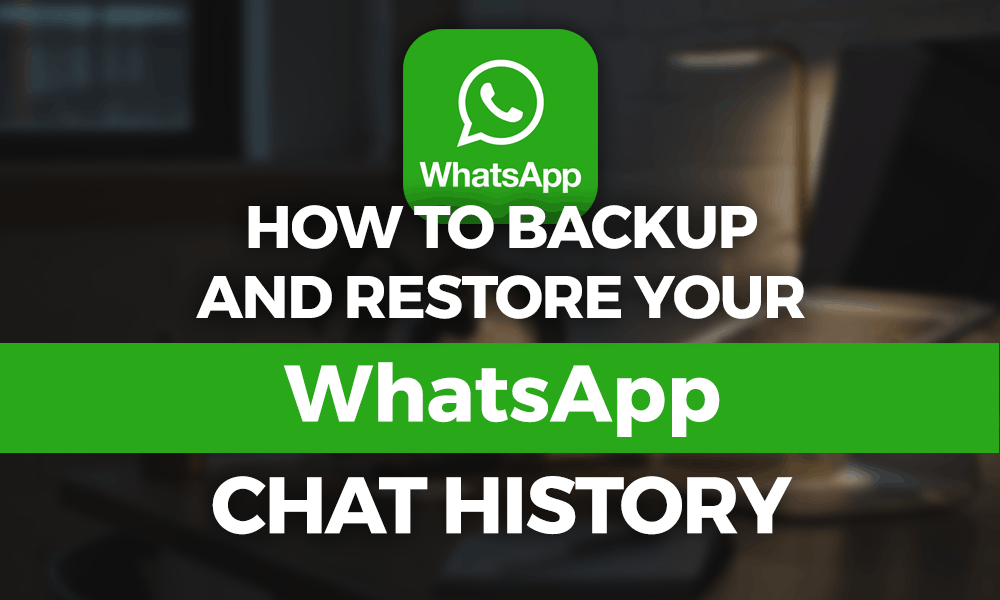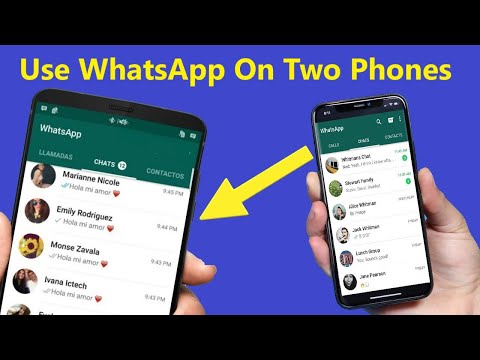How to enable instagram auto message
How to Set Up the Instagram Autoresponders for Customer Support
For many business owners, their Instagram direct message (DM) inbox is like the Wild West. More than 400 million messages are sent to businesses on the platform every day. Yet ongoing conversations with potential customers are stuck between random emoji responses to your story, making it hard to keep track of who you have replied to—and who is still waiting for a response.
An Instagram autoresponder takes that job off your hands. It gives you breathing space to put together a thoughtful response, without making your followers feel ignored in the meantime.
This guide shares how to set up automatic messaging on Instagram, with bonus tips on automating the conversations you have through the platform.
Why is customer support important on Instagram?
Product inquiries and customer support are the top reasons for followers to interact with a business through Instagram DMs. But they’re not willing to wait around: data shows that 90% of customers think an immediate response is very important when they have a customer service question. That’s defined as 10 minutes or less.
When you’re growing an Instagram account, more followers equals more DMs. It’s a time-consuming process to personally respond to each one in real-time, especially when other activities—like creating content, researching your audience, and monitoring success—take up hours of your week.
With auto replies on Instagram, your business can:
- Point people toward product pages. The sheer volume of user-to-business messaging on Instagram makes for a great opportunity to showcase your bestselling products. Edit your Instagram autoresponder to divert people there while they wait for a response.
- Answer FAQs. Limit the time your Instagram customer support team spends answering repetitive questions by covering them in your Instagram autoresponder. This could include shipping timescales, product availability, or information about an upcoming event.
- Divert followers to other contact methods.
 If your Instagram DMs are becoming too hard to control and you’d rather field questions through other communication channels, explain this in your autoresponder. You could say: “Thanks for your message! We don’t respond to DMs, so please email [your address] to get in touch with our team.”
If your Instagram DMs are becoming too hard to control and you’d rather field questions through other communication channels, explain this in your autoresponder. You could say: “Thanks for your message! We don’t respond to DMs, so please email [your address] to get in touch with our team.”
Footlocker’s Instagram autoresponder explains how to find product availability and release dates.
Ready to start giving people who DM your business’s Instagram account an immediate, automatic response? Here’s how to configure auto replies on Instagram.
1. Switch to a business account
Only Instagram users with a business account can connect their profile with Meta Business Suite—the tool that powers autoresponders across both Instagram and Facebook. So, if you haven’t already, switch to a business Instagram account:
- Open a personal account.
- Go to your profile and hit the hamburger icon in the top-right corner.
- Open Settings and select Account.
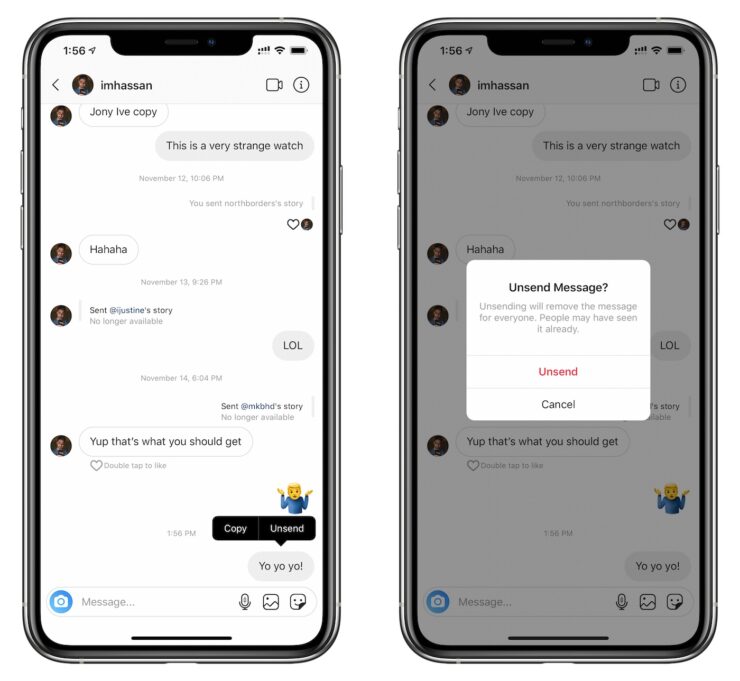
- Click Switch to Professional account.
- Choose a business or creator profile. (Either works with autoresponders.)
2. Link your Instagram account with Meta Business Suite
Next, go to the Meta Business Suite (formerly known as Facebook Business Manager) and link your Instagram account:
- Go to your Instagram profile and hit the hamburger icon in the top-right corner.
- Go to Settings and select Account.
- Choose Sharing to other apps.
- Select Facebook and enter your login information.
- Head back to your Instagram settings and select Privacy.
- Click Messages.
- Toggle the Allow access to messages button to On.
3. Turn on automated responses
Now that your Instagram account is linked with the Meta Business Suite, you can turn on autoresponders for anyone who sends a DM to your account. Here’s how to do it:
Here’s how to do it:
- Open the Meta Business Suite.
- Click Inbox in the left-hand column.
- Press Automated Responses.
- Select Instagram.
- Write your automated response.
- Toggle the Instant reply button to On.
- Press Save changes.
How to write a good Instagram autoresponder
The actual message that goes into the autoresponder can vary depending on your audience, though the best Instagram autoresponder meets this criteria:
- It acknowledges a follower’s message and thanks them for their patience.
- It answers the question (if possible). Most businesses address FAQs in their responder.
- It gives a timeframe of how long they should expect to wait for a human reply.
Get more Instagram DM automation features with ManyChat
Instagram’s own autoresponder tool is a good starting point if you’re dealing with small DM volumes.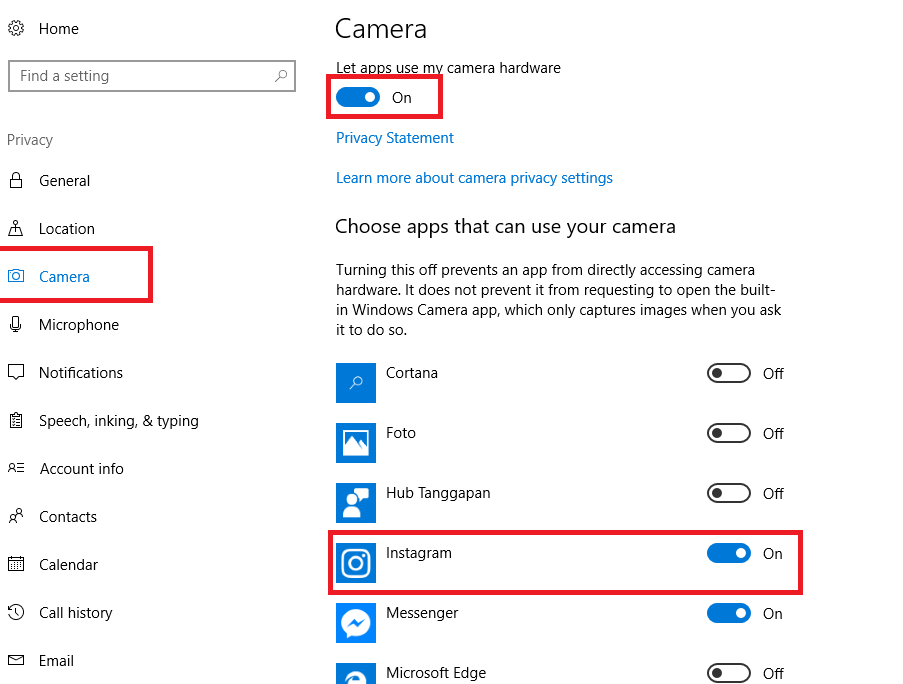 But once your profile begins to grow and the number of DMs you’re dealing with feels uncontrollable, use Instagram Automation by ManyChat to:
But once your profile begins to grow and the number of DMs you’re dealing with feels uncontrollable, use Instagram Automation by ManyChat to:
- Customize autoresponders based on context
- Encourage DMs with conversation starters
- Collect follower data for future retargeting
- Offer live chat as a backup
Customize autoresponders based on context
The Instagram auto reply tool gives the same response to anyone who DMs your business’s account. That makes it difficult to give the personalized customer experiences that influence 80% of customers to make a purchase.
With Instagram Automation by ManyChat, however, you can customize the automated response that a follower gets, based on the contents of their message. The keyword trigger picks up on what the DM is asking. A custom flow then sends an automated reply related to their query, rather than a generic “Thanks for your message!” response.
Take a look at this example. When a user sends a DM containing the word “ebook,” the autoresponder tool responds with information on how to access it.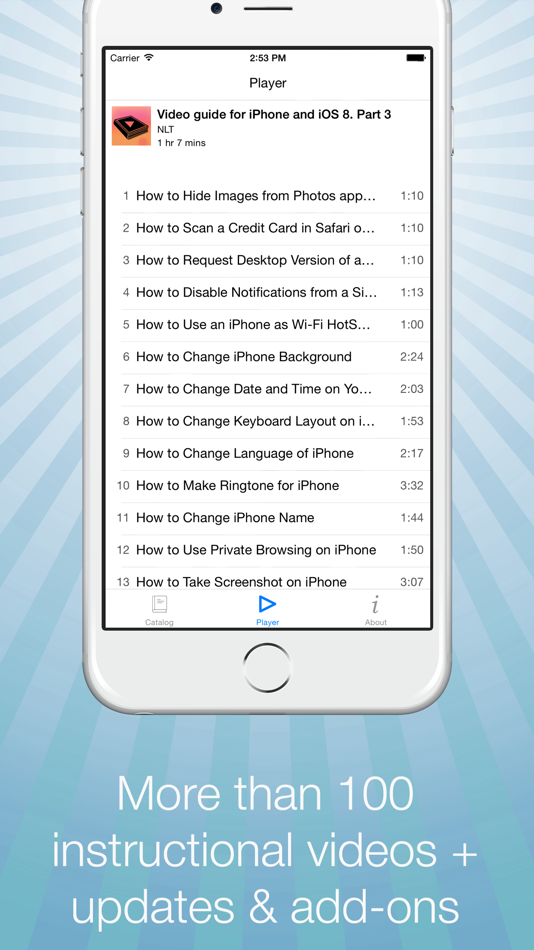 The follower then enters an automated conversation, which collects their email address in exchange for the ebook. (More on this later.)
The follower then enters an automated conversation, which collects their email address in exchange for the ebook. (More on this later.)
Encourage DMs with conversation starters
Instagram’s auto-response tool only works when a follower starts the conversation with your business’s account. But there’s a good chance that people will avoid initiating conversations if they’re unsure of how to word it. That could mean you’re leaving money on the table—especially if they’re asking questions about your products or service.
Help followers kick off the DM with the Conversation Starters feature. Show the below options and configure a custom autoresponder, based on the context of the DM, with ManyChat:
- Interested in sales
- Get help with a purchase
- Free shipping criteria
- Browse product catalog
Collect follower data for future retargeting
Earlier, we mentioned that Instagram automation has the capability to collect information about your followers. That makes it a superb way to build your email list and engage with potential customers outside of the Instagram app.
That makes it a superb way to build your email list and engage with potential customers outside of the Instagram app.
To configure this autoresponder tool, use the keyword trigger to define when you’d like to ask a follower for their email address. They can respond with their information directly in the Instagram DM conversation (as opposed to an external landing page). ManyChat will feed that data through to a CRM, which you can sync with email marketing platforms like Klaviyo or MailChimp. Talk about making personalized shopping experiences easier.
Offer live chat as a backup
Automating your Instagram DMs doesn’t take the entire task off your hands. Treat it like a filter to weed out the conversations that don’t need human intervention. It’ll give your customer support team more time to focus on questions that need a personalized response.
ManyChat makes this easy by tagging unresolved Instagram DMs. The CRM alerts customer support teams when a follower choses the “Speak to a real person” button. Simply hop back into the conversation and pick up where the autoresponder left off.
Simply hop back into the conversation and pick up where the autoresponder left off.
Don’t leave Instagram followers in the lurch
It doesn’t matter how many followers you have—the Instagram auto-reply tool is a fantastic way to show gratitude for Instagram users who DM your account, recognize their question, and provide an estimated timeframe for a response. Though it might be time to upgrade the experience you give to customers when your DMs become too much to handle.
Give your Instagram followers the personalized customer experience they deserve with Instagram Automation by ManyChat. Not only will they get real-time responses that actually help with their query, but you can collect valuable customer data to use for retargeting. It’s the best way to make sure Instagram becomes a top sales channel for your business.
Get a handle over your Instagram DMs with ManyChat
Get started today
You already voted!
The contents of this blog were independently prepared and are for informational purposes only.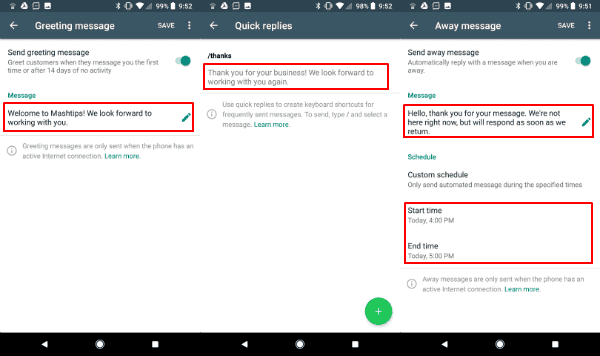 The opinions expressed are those of the author and do not necessarily reflect the views of ManyChat or any other party. Individual results may vary.
The opinions expressed are those of the author and do not necessarily reflect the views of ManyChat or any other party. Individual results may vary.
How to Set Up Auto Reply Instagram
Want to know how to activate Instagram auto reply messages? We've got you covered! This article will explain why you need an Instagram auto responder and the different ways you can set up auto reply on Instagram.
What is Instagram Auto Reply
Instagram auto reply is the automated response sent when customers message you on Instagram. Welcome and away messages are two of the most common auto replies businesses use to improve customers’ experience.
Compared to traditional messaging channels like email, customers have higher response time expectations on apps like Instagram. However, businesses are not always able to respond immediately due to lack of staff, limited hours of operation and more.
To solve that, businesses can manage customers’ expectations by setting automated away messages with details of when customers can expect a reply from them or alternate ways to contact them if there’s a pressing issue.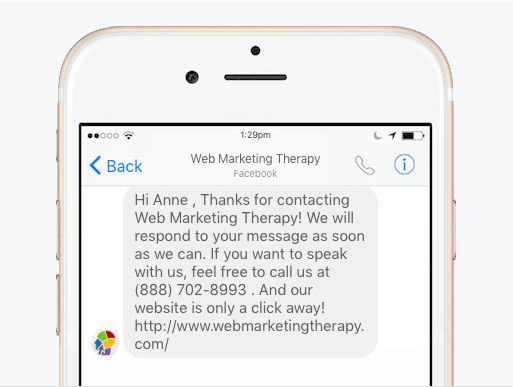
If a customer is contacting you for the first time, automated welcome messages can help your business make a positive first impression by providing a timely and friendly response.
To make the most out of a welcome message, businesses can include a pre-chat survey to collect customer information and inquiry details so that agents can understand the situation before conversing with them.
Now that you understand the fundamentals, let's look at the different ways you can set up Instagram auto reply.
How to Set Up Auto Reply on Instagram
Businesses can use one of three methods to set up prompt responses to customers who message them on Instagram.
How to set up Instagram auto responderThese include:
- Instagram App Direct Message Inbox
- Meta Business Suite Inbox
- Respond.io’s Omnichannel Messaging Inbox
In the next section, we’ll explain the functions of each option and how to set them up so you can start using Instagram auto reply right away.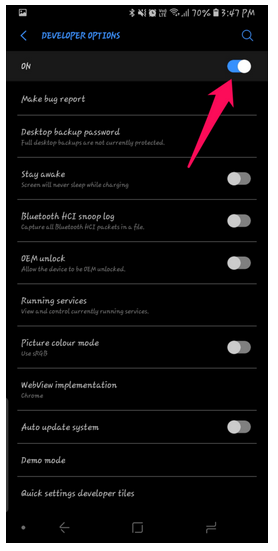
How to Set Up Instagram Quick Reply: Instagram DM Inbox
There’s no Instagram DM auto reply feature on the app itself. Therefore, businesses communicating with clients solely through the app can send ready-made responses to common customer queries using Instagram Quick Replies.
To use this feature, your must first ensure that your Instagram account is a business account. Note that you can only set up Quick Replies on the Instagram phone app. To set it up, go to Settings > Business > Saved replies and start composing your quick replies.
For step-by-step setup instructions, read our guide to Instagram Quick Replies. Next, we’ll show you how to set up Instagram auto reply and the types of auto replies available on Meta Business Suite.
How To Set Up Automatic Replies on Instagram: Meta Business Suite Inbox
Thanks to Meta’s ownership of Instagram and Facebook Messenger, businesses can send Instagram auto replies via Meta Business Suite. However, the automated messaging features on Meta Business Suite are limited to instant replies and away messages.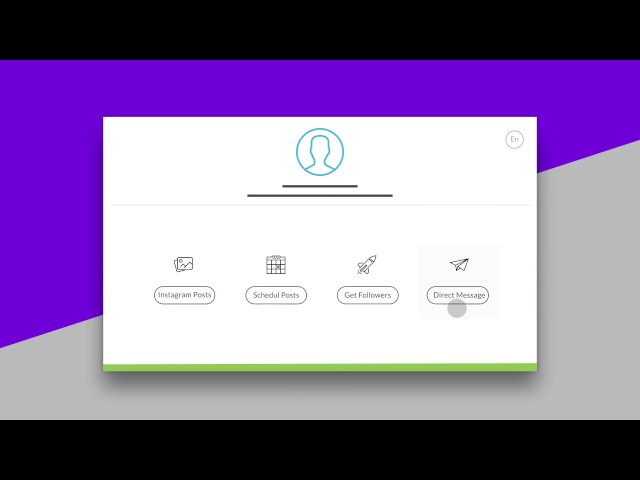
To set up auto reply on Instagram, you must first connect your Instagram Business account to Meta Business Suite. Once they are connected, you can set instant reply and away messages.
Auto Reply Instagram: Instant Reply1. Open Meta Business Suite Inbox and click on Automations.
How to set up automatic replies on Instagram: Click on Automations in the Meta Business Suite Inbox2. Navigate to Instant Reply and turn on the toggle.
How to activate Instagram auto message: Turn on Instant reply toggle3. Select Instagram by checking the box.
How to set up auto replies on Instagram: Click on the Instagram checkbox4. Compose your auto reply message and click on the Sparkles icon if you want to personalize your Instagram auto responder instant reply.
How to set up auto response on Instagram: Compose your message and personalize it5. Click on Save Changes to publish your auto reply.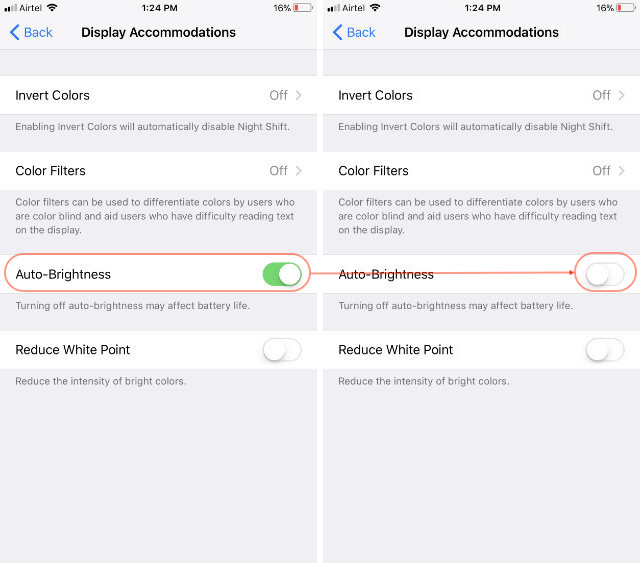
If you want to test the message before saving it, click on Preview in Messenger. Next, we’ll show you how to set up an away message on Meta Business Suite.
Auto Reply Instagram: Away Message1. Open Meta Business Suite Inbox and click on Automations.
How to set up automatic replies on Instagram: Click on Automations in the Meta Business Suite Inbox2. Navigate to Away Message, select Instagram by checking the box and click on +Add Time to schedule your away time.
How to set up auto reply on Instagram: Navigate to Away message, select Instagram and Add Time3. Set your away hours.
How to schedule auto response on Instagram: Schedule time based on business operation hours4. Compose your away message and click on +Add Customer’s Name if you want to personalize it.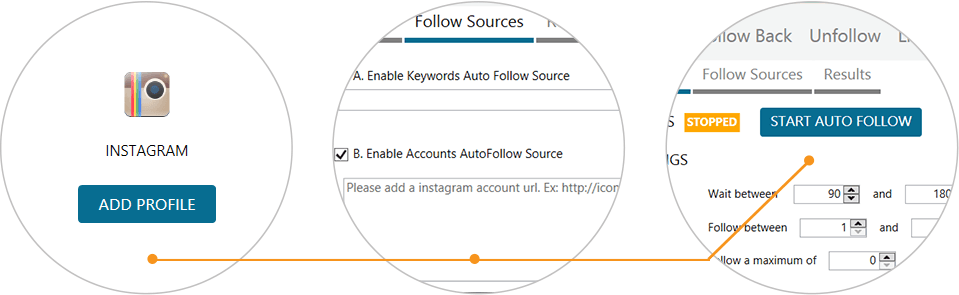
5. Click Save. Your away message will be sent when customers message you outside of your business hours.
Save auto reply Instagram away messageWant more advanced automation with messaging compared to what Meta Business Suite can provide? You'll need a business messaging platform like respond.io.
<call-out> Warning! Following Meta's latest changes to its Handover Protocol, you can now only have one primary app: either Meta Business Suite Inbox or a third-party inbox like respond.io. Note that only the primary app will receive incoming messages. <call-out>
Next, we'll show you how to set up Instagram auto reply messages on respond.io. However, before you can use respond.io as a third-party Instagram inbox, you must disable Meta Business Suite Inbox and make respond.io the primary app instead.
How to Set Up Instagram Auto Responder on respond.
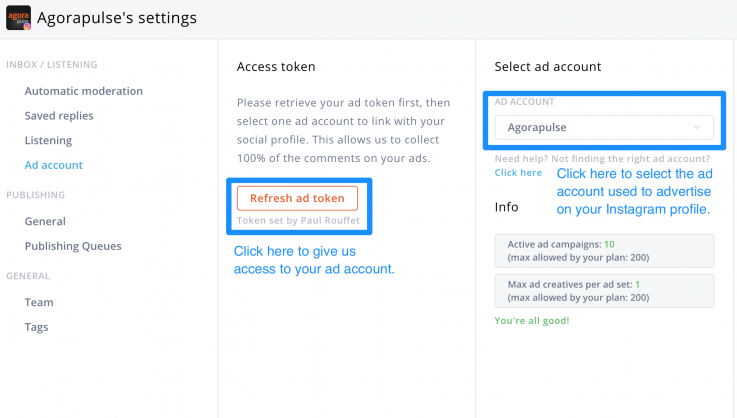 io
ioRespond.io advanced automation allows you to capture customer information and send contextual automated messages based on customer categories such as geography, products purchased, subscription tier and more.
Plus, setting up advanced automated messages is easy with respond.io’s Workflows. You can even configure your Workflow to route contacts to the right team and assign them to an available agent once your auto replies are sent. Follow the steps below to get started.
1. Navigate to the Workflows Module and click on Add Workflow.
How to set up auto reply on Instagram: Add a new Workflow on respond.io2. Set the Workflow Trigger to Conversation Opened.
How to activate Instagram auto message: Set Workflow Trigger to conversation opened3. Add the Date & Time Step to set your business hours. This will determine when an away message or welcome message should be sent.
Define business hours to schedule auto response on Instagram4.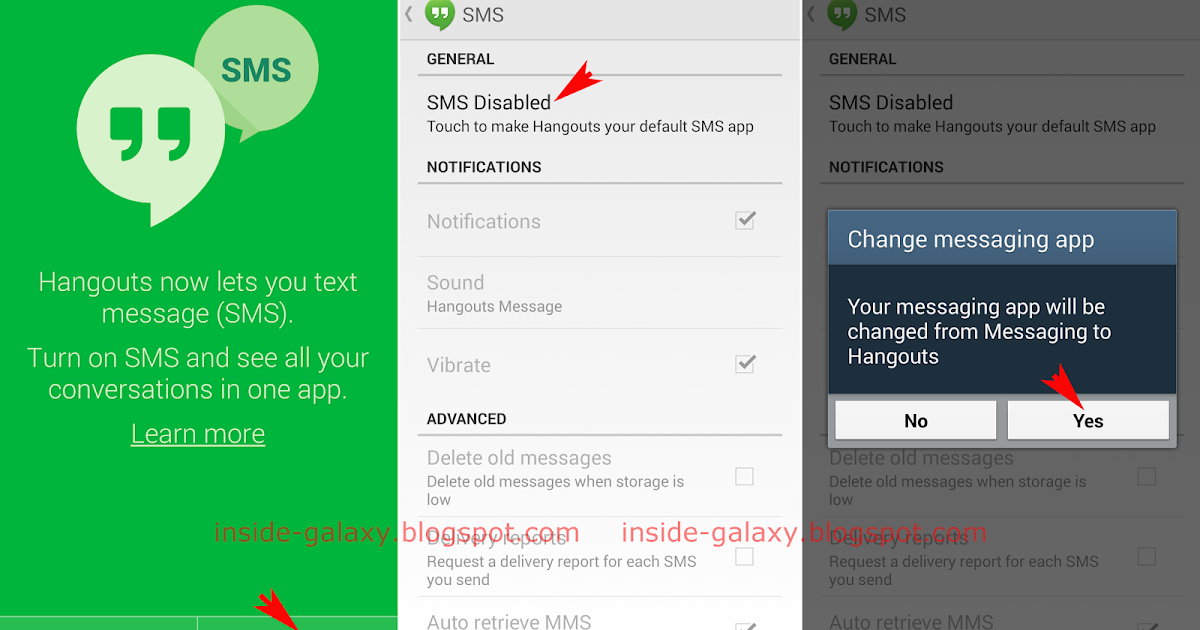 Add the Send a Message Step. Make sure to set the Channel to Instagram in the configuration drawer when you compose your welcome and away messages.
Add the Send a Message Step. Make sure to set the Channel to Instagram in the configuration drawer when you compose your welcome and away messages.
If you wish to obtain customer information, add the Ask a Question Step. The responses can be saved as Variables or Contact Fields to be used in other parts of the Workflow. Once you’ve set up your Workflow, save and publish it.
Add Ask a Question Step to obtain customer information, save and publishWant to start sending Instagram auto replies with respond.io? Create a free account and connect your Instagram to boost your Instagram auto reply game. To ease your setup process, we have compiled examples of welcome messages, away messages and lead capture messages for you.
Further Reading
Did you find this article useful? If so, here are some readings on Instagram that might interest you.
- Instagram Quick Reply
- Instagram Messaging for Business
- Instagram Business Account Multiple Users
Automatic greeting on Instagram - how to set up
At the time of subscribing to your business account, a new user is most likely interested in the goods or services you offer. And while the visitor is “warm”, it is easier to push him to buy.
And while the visitor is “warm”, it is easier to push him to buy.
A number of services help to capture the attention of the client - they instantly respond to new subscribers with welcome messages. Among them there are both free and paid tools. We will consider the most accessible way - through Facebook.
What is the welcome message
This is the first message that the user receives after following your account. This is how we show the new subscriber that they were expected and offer to enter into a dialogue.
But you should not limit yourself to greetings - you can unobtrusively inform the newcomer about promotions and special offers, or just hint at them. You have already understood that it is important to strike a balance in the greeting - avoid the banal “Thank you for subscribing”, but also not frighten off the client with persistence. Like this:
Hello! My name is Natasha, I am the curator of the Novakid online English school. I invite you to visit our free trial lesson with a foreign teacher. Tell me, how old is your child?
I invite you to visit our free trial lesson with a foreign teacher. Tell me, how old is your child?
“Auto-greetings show the subscriber that you have seen him. And appreciated that he became your subscriber. That he is not a "general mass", but a favorite client with whom you are ready to communicate and answer his questions. In an auto-greeting, you can offer some preferences for a new subscriber (for example, a discount). If this is an offline business, then you can also indicate where you are in the welcome message.
“I welcome such messages from business pages, and it is very convenient for me, because in everyday life and due to busyness I do not always have time to write myself and ask questions that concern me. And then I can’t find and remember the name of the page at all. Such a greeting allows me to receive the necessary information and product / service.
“The best way to say hello is to ask an open-ended question that cannot be answered with “Yes” or “No”.
A detailed answer gives more room for the manager to maneuver.
Let's promote your business
In Google and Yandex, social networks, mailing lists, video platforms, bloggers
MoreWhy you should turn on auto messages
No manager can answer messages 24 hours a day. If the user asked a question at night, then it is unlikely that he will receive an instant answer. In the morning, an urgent request may no longer be relevant - the client went to another, was upset that they did not answer, changed his mind. Just an auto-message, compiled in advance, will help to avoid such an unpleasant situation.
Do not confuse with mailing list
Bulk mailing is sending mass messages to users in order to increase sales. However, you need to carefully use such a tool in order to avoid blocking your account. After all, the rules of Instagram such actions are prohibited.
However, you need to carefully use such a tool in order to avoid blocking your account. After all, the rules of Instagram such actions are prohibited.
“Newsletter is spam that no one likes. Usually it is quite voluminous and takes time to penetrate. Previously, this method of advertising was practiced with e-mail, but now on Instagram, suspicious letters are sorted into spam. An auto-greeting is a short and concise greeting message that does not require lengthy essays. And this format is perceived very positively, without causing unnecessary emotions.”
“Mailing lists end up in hidden messages and are often perceived as spam, making it extremely difficult to find a loyal audience. But auto-responses are initiated by the potential client himself, which means it’s already easier to close a person for a purchase.”
“Instagram auto-replies only work if there is an incoming message from followers, and welcome messages only work for new followers.
Mailing lists are a standard notification tool when an informational message is delivered to all subscribers or selectively. Auto-replies are a great tool for those accounts where managers are not available 24/7 or on holidays.”
How to set up auto-greeting in Instagram Direct
First, make sure that your profile is linked to a Facebook page - this is the main condition for enabling the function.
- Make sure you are in the Business Suite. Then select Inbox from the page menu.
The "Inbox" item is located in the left menu
- Go to the "Automatic replies" section.
The item "Automatic replies" is located in the upper right corner
- Next, in the same tab, click on the "Instant Response" slider.
Activate the "Instant Reply" function
- Then select the Instagram platform - check the box, and enter the text of the message below.
The message can contain up to 400 characters
- In the same section "Inbox - Automatic replies" you can set the "Message for the status "Away"".
 Click on this section in the left menu and below - on the "Edit" button. Then add the desired text.
Click on this section in the left menu and below - on the "Edit" button. Then add the desired text.
This way you can postpone live communication in the messenger without damaging the visitor's loyalty
- But auto-replies can be sent to visitors not around the clock, but only at certain hours and days. To set the deadlines for sending, go to the "Times" section, click the "+ Specify time" button and select, respectively, the days and times when our auto-message will be sent.
Please note that the time zone is correct and matches your
- To address the user by name in the "Messages" section, click "Add client name".
Calling by name is preferable to a faceless general message
“To set up an auto-greet, the basic functionality of the Facebook platform is enough. Setting up auto-greetings, as well as auto-replies, is very simple there (which is not typical for FB).
How to write an auto message
Remember - empty phrases and incomprehensible essence of the greeting only annoy customers.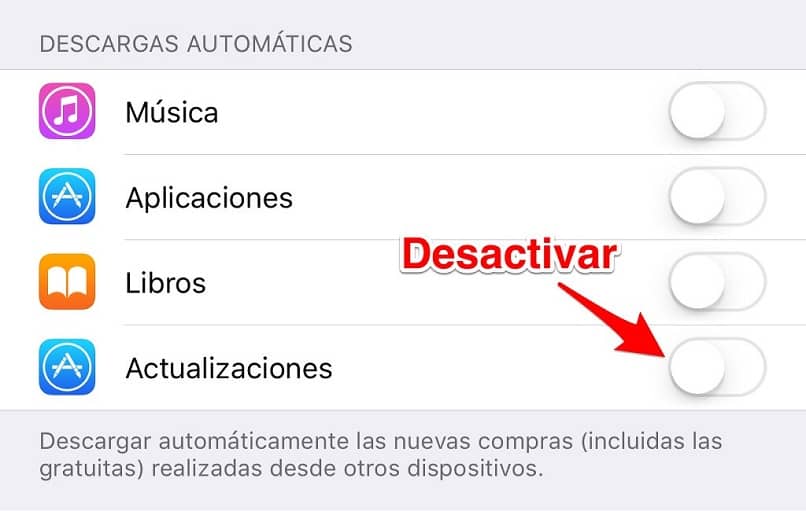 At best, this message will be ignored. At worst, they will unsubscribe from your account.
At best, this message will be ignored. At worst, they will unsubscribe from your account.
If the message is seen as a violation of the user's personal boundaries, then users can complain about the account. Therefore, focus on the buyer, on the benefits that he will receive, focus on solving his issue. The greeting text should convince, arouse interest and motivate cooperation.
A good example of an auto-message would be a text that:
- briefly and clearly states the point;
- no complex turns and long sentences;
- no water, non-functional structures;
- simple, understandable, human language;
- there is a motivating offer.
If the tone of the message matches the tone of voice of your account - perfect!
For example, when subscribing to the Instagram account of a nail salon, new customers automatically receive a message about a discount on their first visit. It is clear that for motivation, the discount should be tangible - 10-20%.
But, the point here is not so much in the discount as in the method of delivery of this discount. Give customers two options. First, you talked about a discount in a post that a new subscriber will most likely not get to. The second is that the discount has “arrived” to the subscriber in direct. Direct people always open. The point is small - to formulate the offer briefly and clearly.
How to Cheat the Instagram Algorithm: The Latest SMM Hack
Instagram Auto Reply: How to Set Up an Instagram Auto Reply
Want to learn how to activate an Instagram auto responder? We will help you! In this article, we will explain why you need an Instagram auto-responder as well as the different ways to set up an auto-responder on Instagram.
What is an Instagram autoresponder
An Instagram autoresponder is an automatic response that is sent when customers message you on Instagram. Welcome and farewell messages are the two most common types of auto-replies used by companies to improve the customer experience.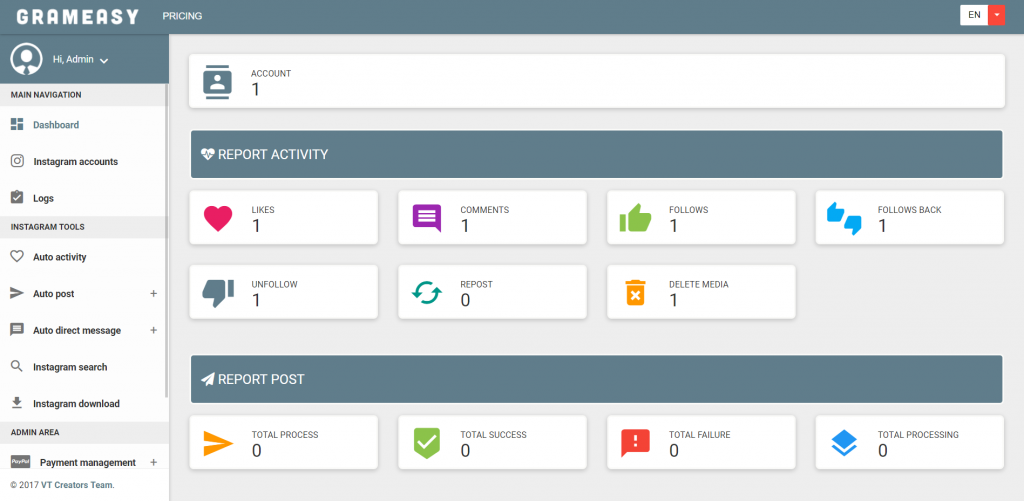
Compared to traditional messaging channels such as email, customers have higher response time expectations in applications such as Instagram. However, businesses are not always able to respond immediately due to lack of staff, limited opening hours, etc.
To solve this problem, companies can manage customer expectations by setting up automatic exit messages with details of when customers can expect a response from them or alternative ways to contact them in case of an urgent problem.
Benefits of an Instagram autoresponderIf a customer is contacting you for the first time, automated welcome messages will help your business make a positive first impression by providing a timely and friendly response.
To get the most out of the welcome message, companies can include a pre-chat survey to collect customer information and request details so agents can understand the situation before speaking with them.
Now that you understand the basics, let's take a look at the different ways you can set up an Instagram autoresponder.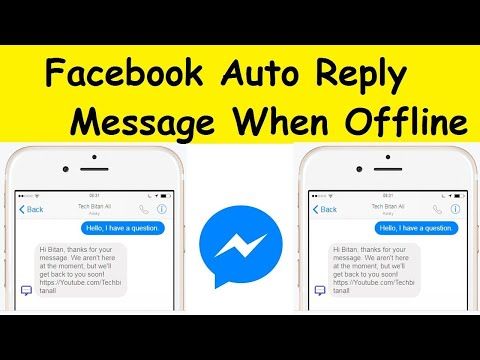
How to set up an auto-responder on Instagram
Businesses can use one of three methods to set up quick replies to customers who message them on Instagram.
How to set up an Instagram auto-responderThese include:
- Instagram App Direct Message Inbox
- Meta Business Suite Inbox
- Respond.io multichannel inbox
In the next section, we will explain the features of each option and how set them up so you can start using Instagram's autoresponder right away.
How to set up Instagram Quick Reply: Instagram DM Inbox
The app itself does not have the Instagram DM auto-reply feature. Therefore, companies that communicate with customers exclusively through the app can send ready-made answers to common customer queries with Instagram Quick Replies.
To use this feature, you first need to make sure that your Instagram account is a business account. Please note that you can only set up quick replies in the Instagram phone app.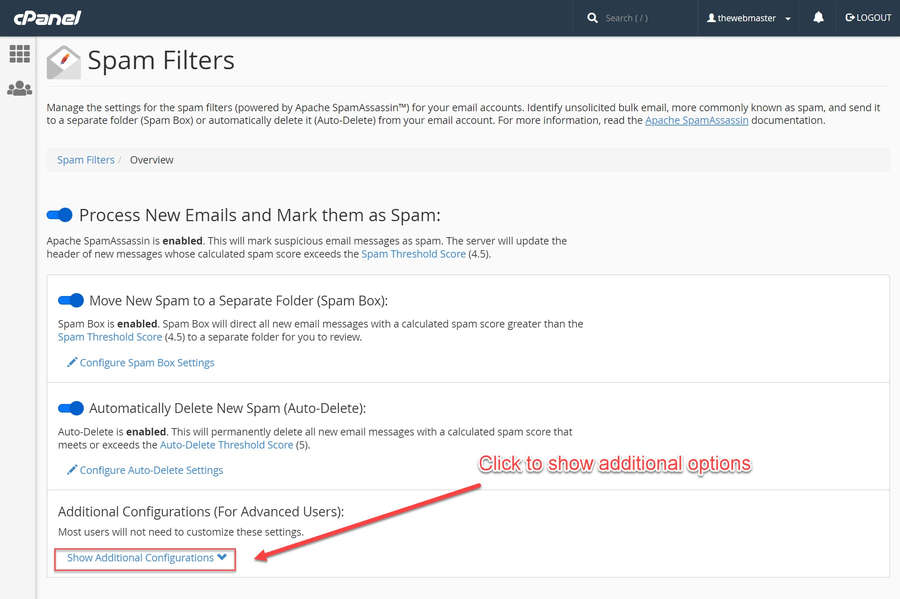 To set it up, go to Settings > Business > Saved Replies and start composing your quick replies.
To set it up, go to Settings > Business > Saved Replies and start composing your quick replies.
For step-by-step setup instructions, read our Instagram quick response guide. Next, we will show you how to set up an Instagram auto-reply and the types of auto-replies available in the Meta Business Suite.
How to set up Instagram auto-replies: Meta Business Suite Inbox
Because Meta owns Instagram and Facebook Messenger, businesses can send auto-replies to Instagram through the Meta Business Suite. However, the automatic messaging features in Meta Business Suite are limited to instant replies and personal messages.
To set up an autoresponder on Instagram, you must first connect your Instagram Business account to Meta Business Suite. Once connected, you will be able to set up instant reply and deleted messages.
Instagram Auto Reply: Instant Reply
1. Open Meta Business Suite Inbox and click on Automation .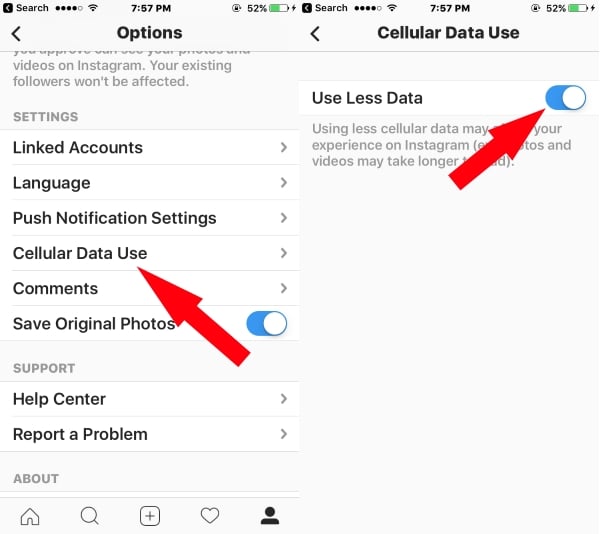
3. Select Instagram by checking the box.
How to set up Instagram auto-replies: Click the Instagram flag4. Compose an auto-reply message and click the Glitter icon if you want to personalize your instant Instagram auto-reply.
How to set up an auto-reply on Instagram: Compose your message and personalize it5. Press the button Save changes to publish the autoresponder.
Instagram Auto Reply: Click on the Save Changes button to save the Instagram Auto Reply If you want to check the message before saving it, click on Preview in Messenger. Next, we'll show you how to set up an exit message in the Meta Business Suite.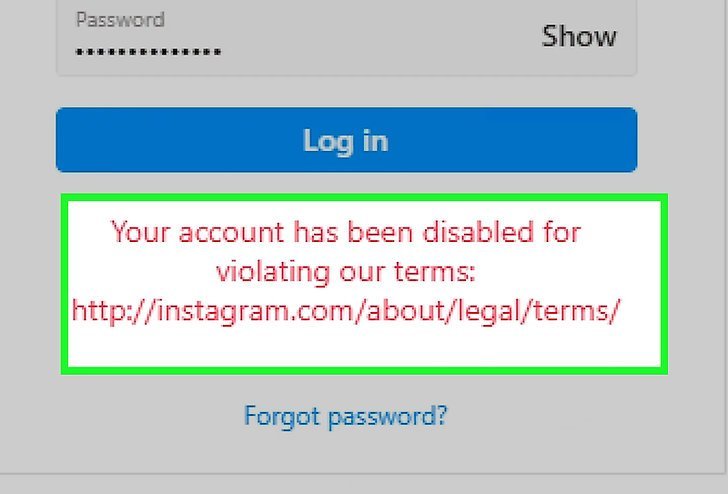
Instagram Auto Reply: Remote Message
1. Open Meta Business Suite Inbox and click on Automation .
How to set up automatic replies on Instagram: Click on Automation in the Meta Business Suite Inboxto plan your absence.
How to set up an auto-reply on Instagram: Go to "Get Out" message , select Instagram and " Add Time ".3. Set opening hours for the outbound.
How to Schedule an Instagram Auto-Reply: Schedule based on business hours4. Compose your exit message and click +Add Customer Name if you want to personalize it.
How to set up an Instagram auto-responder: Compose and personalize your message5. Press Save. Your field message will be sent when customers contact you after business hours.
Save Instagram Auto Reply Want more advanced messaging automation than what Meta Business Suite can provide? You will need a business messaging platform such as respond. io.
io.
Next, we'll show you how to set up Instagram autoresponders on respond.io. However, before you can use respond.io as your third-party Instagram inbox, you must disable the Meta Business Suite Inbox and make respond.io your primary application.
How to set up an Instagram autoresponder on respond.io
Respond.io advanced automation allows you to collect customer information and send contextual automated messages based on customer categories such as geography, products purchased, subscription level, and more.
In addition, setting up advanced automated messages is easy with respond.io workflows. You can even set up a workflow to route contacts to the correct team and assign them to an available agent after an automatic response is sent.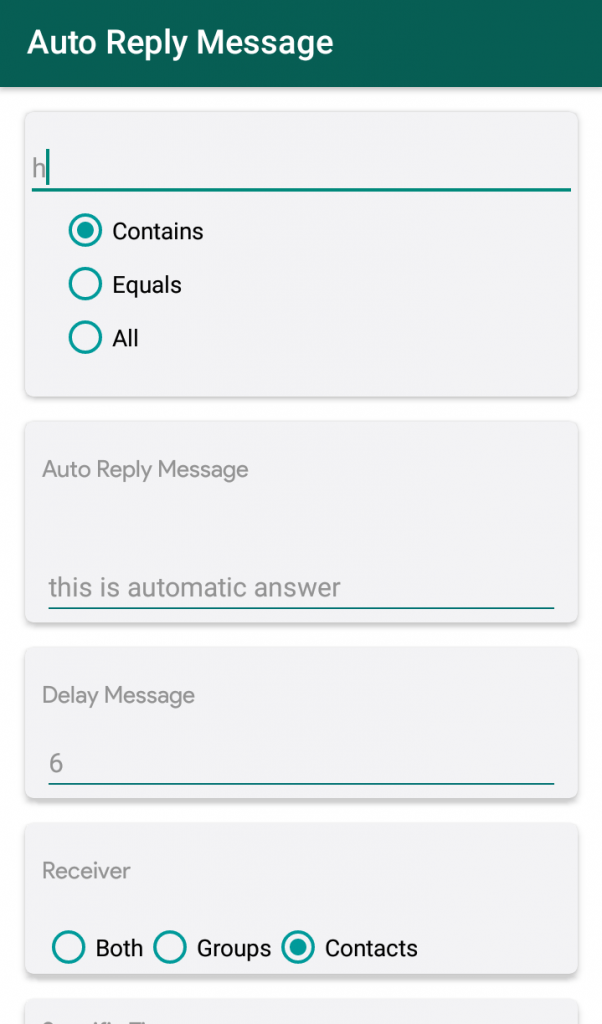 Follow the steps below to get started.
Follow the steps below to get started.
1. Navigate to the Workflows module and click Add workflow.
How to set up an autoresponder on Instagram: Add a new workflow to respond.io2. Set the workflow trigger to " Conversation open" .
How to enable auto message on Instagram: Set workflow trigger to open conversation3. Add Date and time step to set business hours. This will determine when the check-out or welcome message should be sent.
Define business hours to schedule an auto-reply on Instagram4. Add the "Send message" step. Be sure to set the channel to Instagram in the config drawer when composing your welcome and farewell messages.
How to enable auto-message on Instagram: Add a step to send a message, select Instagram and compose a message If you want to get information about a client, add a "Ask a question" step. Responses can be saved as variables or contact fields for use in other parts of the workflow.![]()