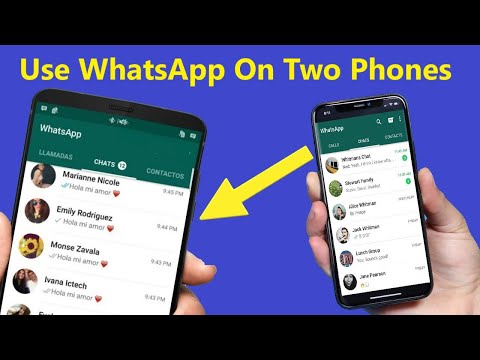How to archive live video on instagram
Where is Instagram Live video saved? Is there an Instagram Live archive?
Estimated read time: 6 minutes
An Instagram Live archive can be helpful to content creators whose audiences watch live streams after the fact. And many people do that as I share later in this article.
I’m definitely on the going live on social media bandwagon and frequently livestream my podcast recordings on multiple channels:
- YouTube
- Twitch
Read next: What’s best? YouTube Live, Periscope or Facebook Live?
Here is an example from an episode where we talked about easier video storytelling.
What channel is currently missing here is Instagram because it doesn’t integrate with the tools I use to stream but that doesn’t mean I’m not interested in understanding what happens to live video on Instagram once the live version has ended. Is there an Instagram Live archive? I dug in to find out.
Why you should care about an Instagram Live Archive
Periscope (Twitter) live streams can remain public for longer than 24 hours. That, of course, can turn them into a longer term content asset.
Before, when Scopes were only available on Periscope for 24 hours the majority of viewers had to watch live or shortly after. Sometimes the time was just not convenient for people to hop on a live stream.
But now, since live video can be available for longer, I would recommend thinking about sharing content that is still relevant later on.
This could include:
- Sharing a story that solved a problem.
- Explaining how to do something.
- Being inspiring.
- Comedy?
- Going beyond just sharing the latest news.
This also opens the door for organizations who struggled with the value of live video when just a couple of people watched. Now the viewership can increase later. You can even reshare old videos over and over.
You can even reshare old videos over and over.
But are more people watching the replays than the live broadcasts? I kept on eye on that over recent streams and my numbers confirm that more replay viewers than live viewers tune in.
Here’s a look at some:
As you can see all these broadcasts still get views after they were initially live streamed. The same concept of course applies to good content writing and SEO and also Instagram. Don’t just create for the moment and extent the moment over time.
How to push a Live to the Instagram Live archive
Start your Instagram Live like you normally would and talk for several minutes. You can also do the stream with a guest. The theory still remains that livestreams should be at least 15 minutes.
How to do a live audio broadcast with a remote guest on social media?
Instagram now tells you how many followers are currently active. So on this recent Saturday morning when I tried there were five active users so even if they all show up that’s not a terribly huge audience.
At the end of your broadcast just click the end button and you will be prompted to either delete or save the video. You can save to your camera roll which would then allow you to use the video on other channels or you can push it to Instagram TV-also known as IGTV.
From there you can pick a thumbnail, add a description and even share the video to your timeline. What’s the difference here is that the replay no longer shows up in the Instagram live bar which used to be the case.
Of course you can also use the download function to save the video and then re-upload it to Instagram and other channels. That might be the better multi channel strategy honestly. Nonetheless I’ve seen live video be worth my time while recording podcasts.
Read next: Video storytelling; The unsettled debate: Which way to hold the phone for video shooting!
Keeping digital content more timeless
Here are some additional thoughts and tips on how you can keep your content more timeless while being timely to keep it relevant for people watching later. Or reading later in the case of written content.
Or reading later in the case of written content.
Every once in a while an expert in one thing or another will Tweet a link to an older blog post that’s relevant to a current topic. It’s timeless content for the web.
A lot of times others who are mentioning it on their streams mention that it’s from a year or two or whatever ago.
A lot of times, it’s indeed timely once again (or still) but many times had it been written in what I call non-time sensitive language it would be even more relevant yet today… because you wouldn’t be thinking about the time element (and think: Oh yea, this is old).
Much content is timeless, however, and is as relevant two years from now as it is today. But it can be hard to not use time-sensitive words or phrases in writing or even while speaking on a podcast or video.
Some examples of this kind of time-stamp language:
- Today
- Today on December 7 in 2020
- For the next thirty days
- Right now
Might as well just cut many of these from newly-created materials. They often don’t matter when you write about issues. (They do matter at times in print journalism when people actually read a paper in the morning.)
They often don’t matter when you write about issues. (They do matter at times in print journalism when people actually read a paper in the morning.)
I think about how many of the content organizations create and how they are not necessarily as time-sensitive as a news story, for example.
Some things are, of course. Like a video wishing people Happy Holidays that looks at current holiday-related projects.
Many aren’t. A piece on how a project that teaches skills that help people in the ever-changing world and workforce can and should stay relevant for a while. At least until somebody decides the specific skill mentioned in the story is no longer taught.
I saw a video from 2004 in 2013 and it had interviews discussing a specific organization.
Now, while this is a few years old much of what they said in the video was still relevant in 2013. And still largely is in 2020 .
And if you don’t look at the quality of the video (it’s not HD) and nobody tells you that it is from 2004 you may never know.
In the online world, it’s much more user friendly anyway to use dates as opposed to today, tomorrow or yesterday. I’ve heard of some strategies where online editors say that those words are used to show immediacy and are later changed. But I’ve never actually seen a site where they are being changed later – which doesn’t mean that those don’t exist. I have seen sites where tomorrow actually is now a week ago. It seems like a lot of work to go back and change terminology anyways. I’m not sure that’s a good use of time.
So, why doesn’t everyone write this way? Because it’s not the traditional way we are taught. It doesn’t come easy.
It’s much easier to write TODAY as opposed to finding another term. Or perhaps better: Remembering to find a different term.
How do you change it? Here’s what has worked for me:
- Recognize why it needs to change and when.
- Think of the audience. For example, if your piece is a one-hit wonder and you are wishing people a Happy Holiday, it’s OK to use time-sensitive language.
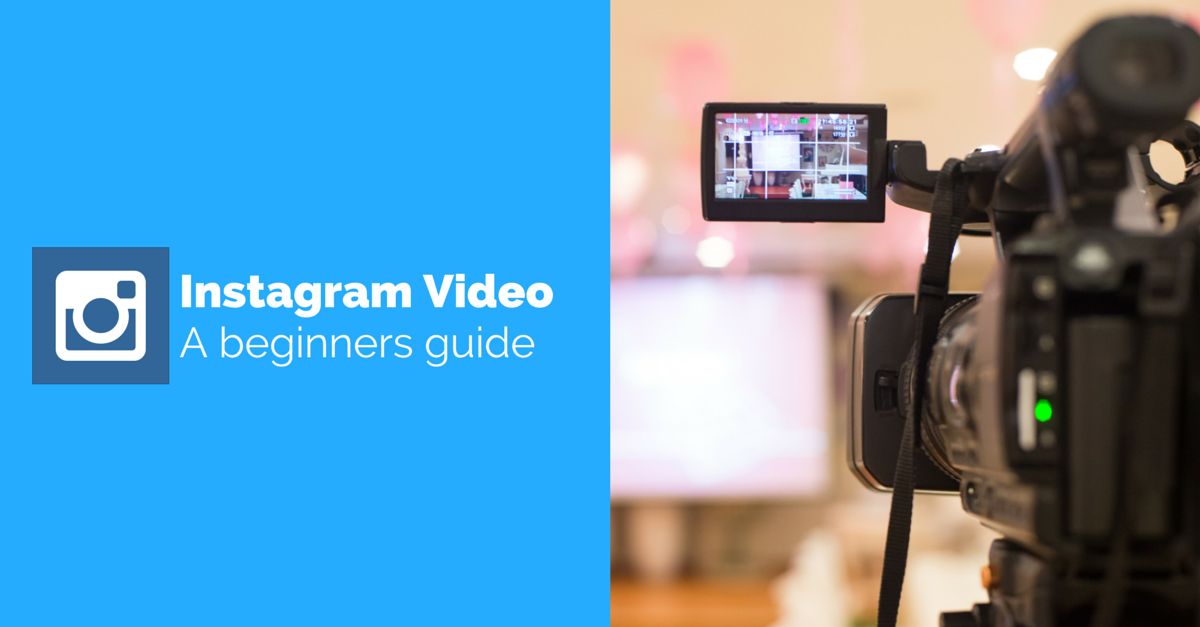 The message won’t make sense in March anyway. But if it’s a piece that can (and should) still have relevance in March pick other words.
The message won’t make sense in March anyway. But if it’s a piece that can (and should) still have relevance in March pick other words. - Execute: Take a moment, think, pick other words. Rework content when necessary.
And of course you can use the strategies on your live video, your podcast and in your written content.
Listen to my podcast
How to use the Instagram archive for posts, stories, and live broadcasts
As you know, an archive collects historic items and Instagram provides you with an archive for your posts, stories, and live broadcasts. This allows you to hold onto posts you no longer want to display, stories that disappear, and live broadcasts that have ended.
The nice thing about the Instagram archive is that you can still relive those moments, reshare them, or get rid of them for good. The archive is under your control for the most part, with a few exceptions.
Here, we’ll show you how to use the Instagram archive.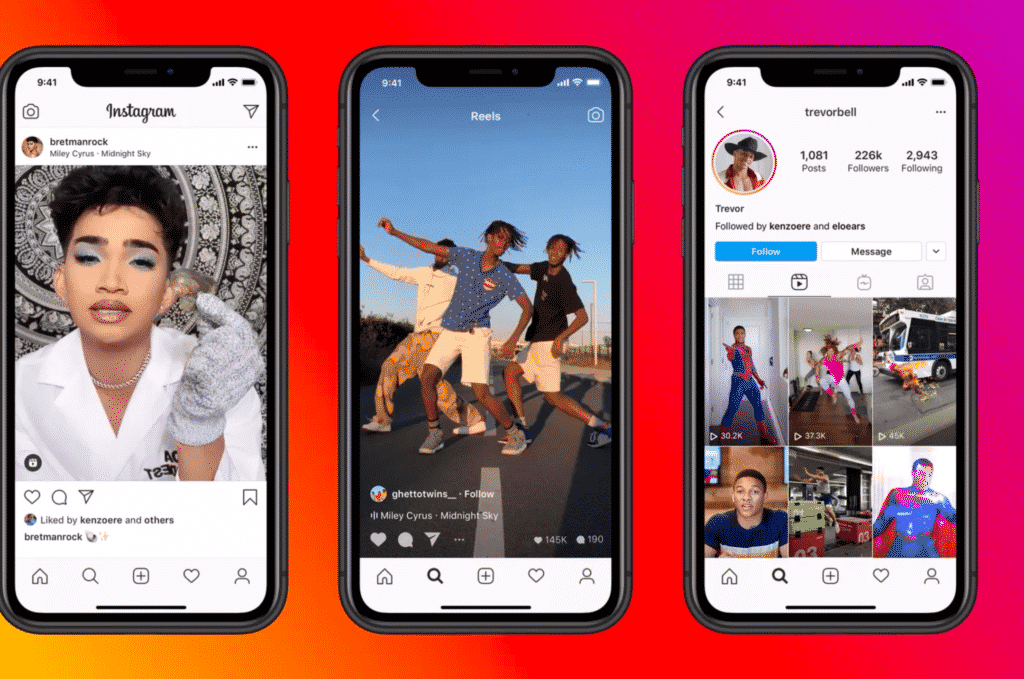 We’ll cover how to archive items, access your archive, reshare posts, stories, or live broadcasts that you find there, and any limitations you need to know.
We’ll cover how to archive items, access your archive, reshare posts, stories, or live broadcasts that you find there, and any limitations you need to know.
How to use the Instagram archive
View your archive
Your archive contains posts, stories, and live broadcasts. And since we’ll be discussing this spot for each item below, you should know how to easily access the archive. Open the Instagram app on iPhone and do the following.
1) Go to your profile and tap the Menu icon on the top right.
2) Select Archive.
3) When you arrive on the archive screen, tap the arrow at the top and pick Posts, Stories, or Live. For Stories, you can use the tabs at the top to view all stories, by date, and by location.
Your archive for posts
If you decide you no longer want to show a post on Instagram, you can simply archive it.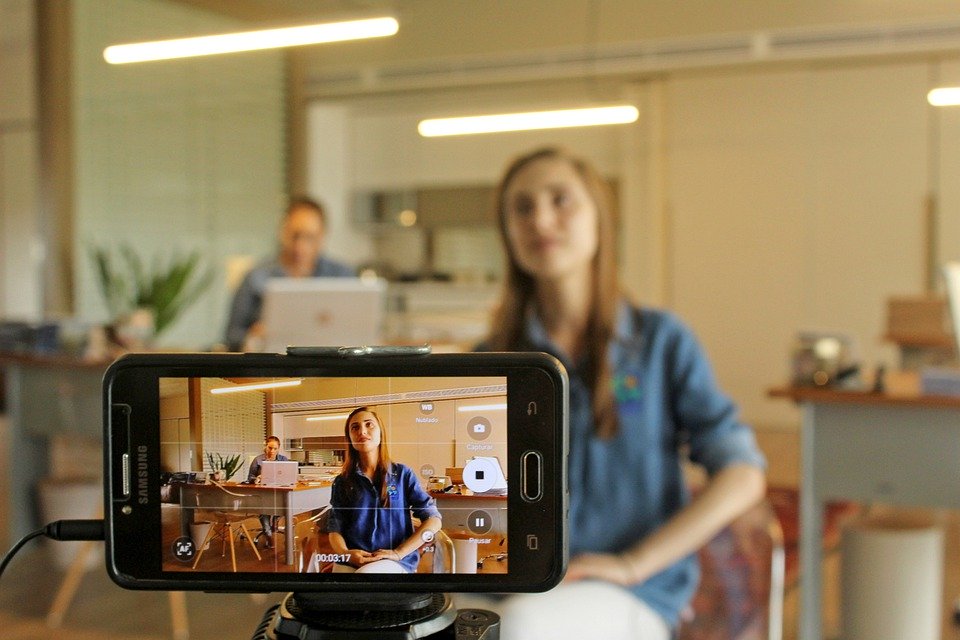 This way, you can pull it from the archive later if you decide to share it again. To archive a post you’ve shared, follow these steps.
This way, you can pull it from the archive later if you decide to share it again. To archive a post you’ve shared, follow these steps.
1) Go to your profile and select the post.
2) Tap the three dots on the top right.
3) Choose Archive.
When you archive a post, it retains all likes and comments it received.
Share an archived post
Maybe you want to reshare a post you’ve tucked away in the archive. To do so,
1) Access your Posts Archive as described in View Your Archive.
2) Select the post and tap the three dots at the top.
3) Choose Show on Profile.
When you share a post from your archive, it’ll return to its original place on your profile.
Delete an archived post
If you’d like to permanently remove a post in the archive, do the following.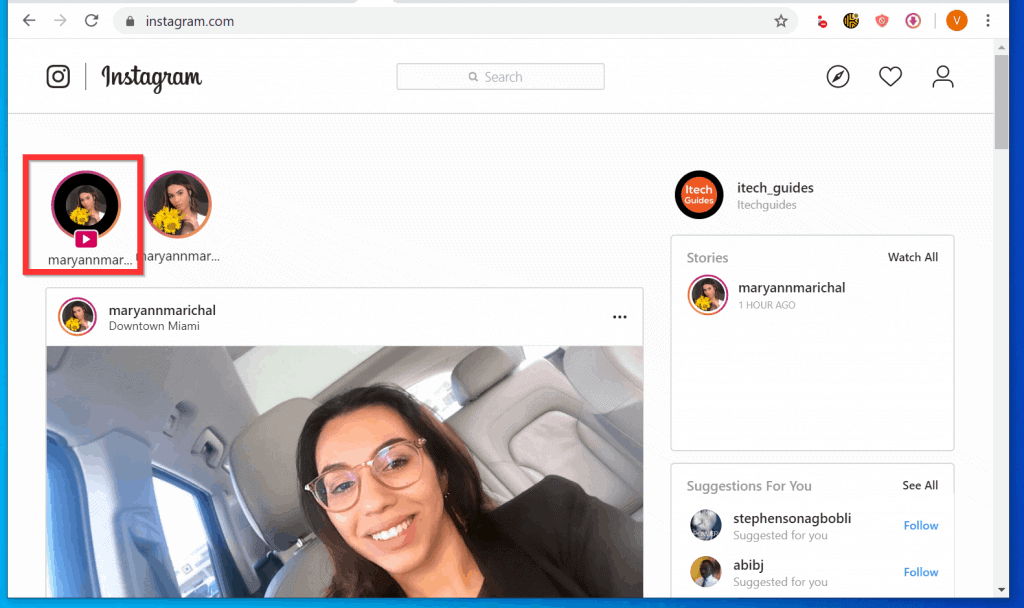
1) Access your Posts Archive as described above.
2) Select the post and tap the three dots at the top.
3) Choose Delete and then confirm by tapping Delete again.
Your archive for stories
For stories, you don’t have to manually move them to your archive. With a simple setting, your stories will automatically move to the archive once they disappear from your profile. To enable the setting, do the following.
1) Go to your profile and tap the Menu icon on the top right and choose Settings.
2) Select Privacy and choose Story.
3) Enable the toggle for Save Story to Archive.
Important note: If you delete a story before it disappears, it will not be saved to your archive, even with this setting enabled.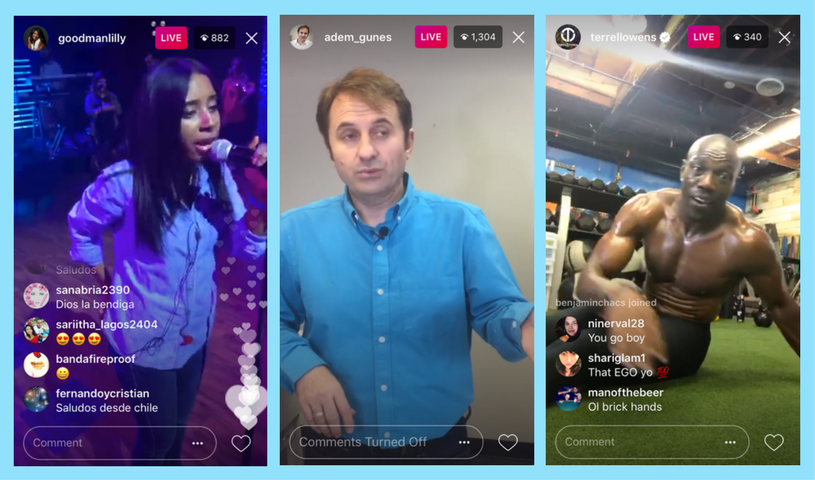
Share an archived story
You can share an archived story via Direct Message or Your Story by following these steps.
1) Access your Stories Archive as described above.
2) Select the story and tap Share at the bottom.
3) Choose the people you want to share with in a message or choose Your Story. Follow the subsequent prompts.
Delete an archived story
If you prefer to permanently delete a story in the archive, do the following.
1) Access your Stories Archive as described above.
2) Select the story and tap the More at the bottom.
3) Choose Delete and then confirm by tapping Delete again.
Important note: When you delete an archived story, this deletes it from any place else you’ve shared it on Instagram including Highlights.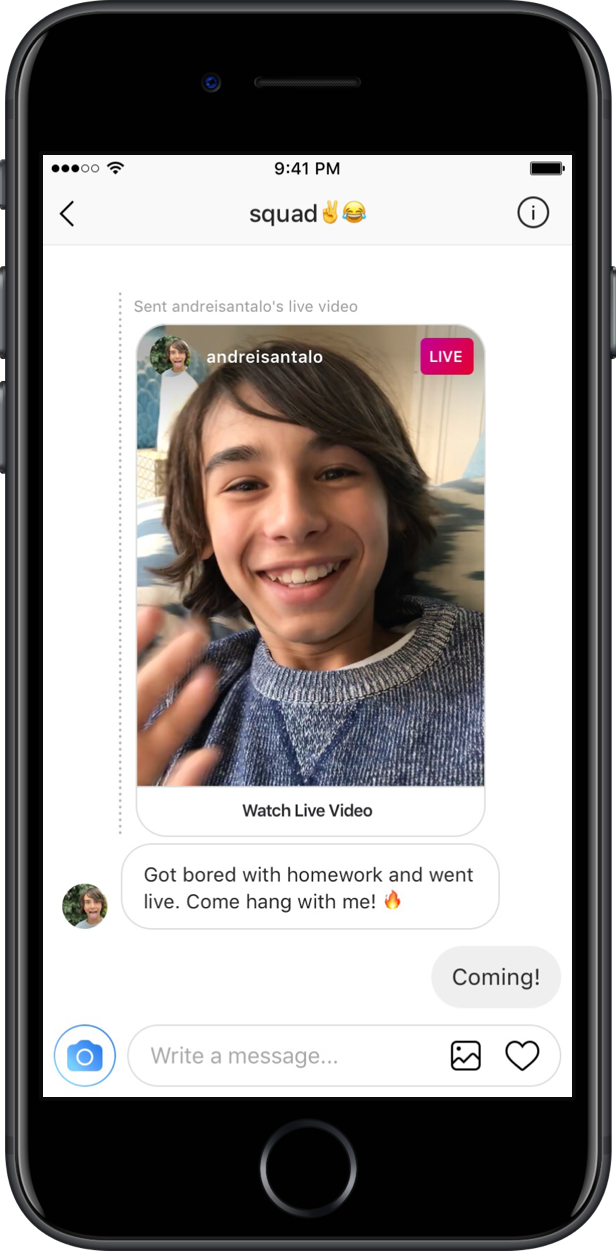
Your archive for live broadcasts
Similar to stories, you can move your live broadcasts to the archive automatically as well. Follow these steps to enable the setting.
1) Go to your profile and tap the Menu icon on the top right and choose Settings.
2) Select Privacy and choose Story.
3) Enable the toggle for Save Live to Archive.
Important Notes: You cannot see a live broadcast in the archive until after it ends. And live broadcasts are only available in the archive for 30 days.
Share an archived broadcast
You can share an archived broadcast to IGTV by following these steps.
1) Access your Live Archive as described earlier.
2) Select the broadcast and tap Share at the bottom.
3) Follow the subsequent prompts to share the live broadcast.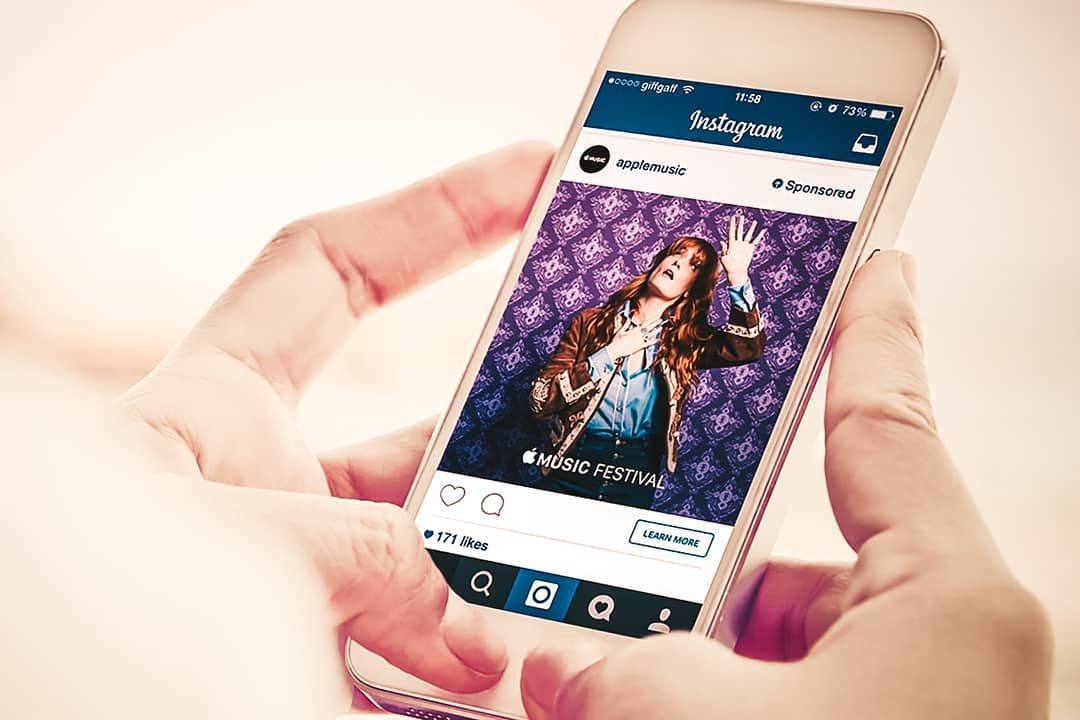
Delete an archived broadcast
If you’d like to permanently delete a live broadcast in the archive, do the following.
1) Access your Live Archive as described above.
2) Select the broadcast and tap Delete at the bottom.
3) Confirm by tapping Delete again.
Wrapping it up
The Instagram archive is a handy spot to hold onto your older stories and live broadcasts as well as posts you no longer want to share. And since you can access the archive for posts, stories, and live broadcasts easily, you can reshare them or remove them completely in just a few taps.
Are you new to the archive for your Instagram account and if so, do you plan to visit it now?
For more, take a look at how to restore deleted Instagram posts and stories or how to manage your Instagram notifications.
Instagram archive: how it works
Thanks to Instagram, you can post photos and videos to your feed and share life events with your followers.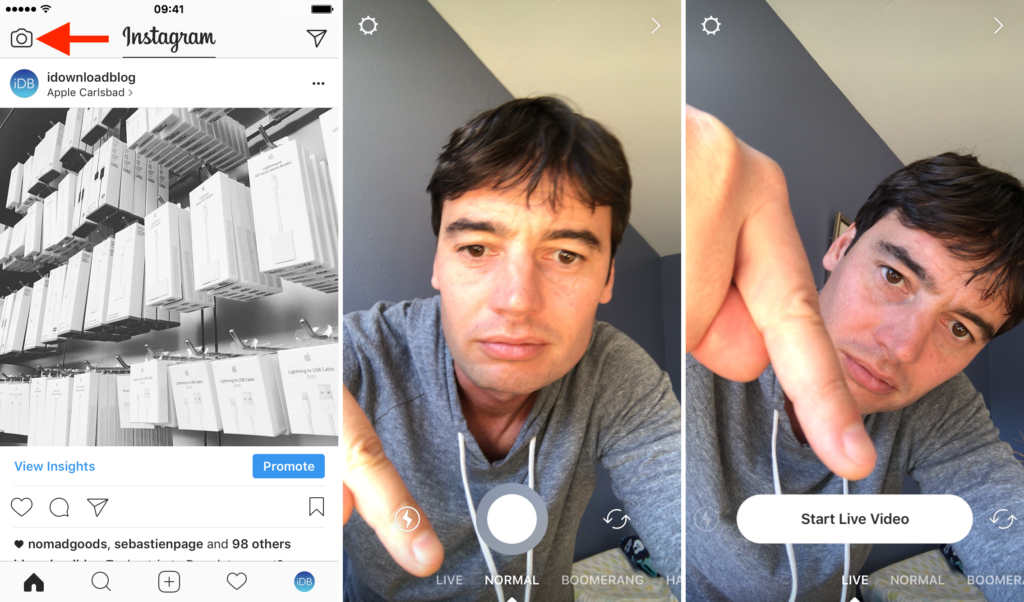 More than 1 billion people around the world participate in this common event every month. Instagram is a great way to catalog your favorite memories, from birthdays and anniversaries to interesting meals or trips abroad.
More than 1 billion people around the world participate in this common event every month. Instagram is a great way to catalog your favorite memories, from birthdays and anniversaries to interesting meals or trips abroad.
| Apple in Telegram and YouTube. Subscribe! |
♥ BY TOPIC: Who has the most followers on Instagram - the 40 most popular accounts.
If you want to delete any of your own posts, then you can do it on Instagram in just a few simple steps.
You can also archive your own messages instead of deleting them so that they are visible only to you and to no one else.
It is impossible to restore a deleted post, but archiving allows you to do it.
Below we will explain in detail how to delete, archive and restore messages on Instagram.
♥ BY TOPIC: Blue tick on Instagram: how to get the status of a verified account on Instagram.

How to delete an Instagram post
1. Open the Instagram app and tap the profile icon in the lower right corner of the screen.
2. On your Instagram profile page, find and tap the photo or video you want to delete.
3. On the post page, tap the three dots in the upper right corner of the screen.
4. In the pop-up window that appears, select the option "Delete" .
5. In the next pop-up window, select Delete again to permanently delete the photo.
♥ BY TOPIC: How to watch Instagram stories anonymously on iPhone, Android or computer.
How to add a post to the Instagram Archive
Recall that archiving a post hides it from the feed for everyone, but only you can restore it if you wish.
1. Open Instagram and click on your profile icon in the lower right corner.
2. Select a photo or video from your feed that you want to add to the Instagram Archive.
3. Click on the three dots in the upper right corner of the publication.
4. Select "Archive" in the pop-up menu that appears. The photo will disappear from your feed, but will be added to Archive .
♥ RELATED: How to Post Live Photos from iPhone to Instagram: 3 Ways.
How to automatically add all stories (stories) to the Instagram Archive
Instagram settings allow you to activate the automatic saving of all stories you posted after they are deleted after 24 hours. To enable autosave:
1. Open the Instagram app and click on your profile icon in the lower right corner.
2. Click on the icon with three horizontal lines in the upper right corner.
3. Select Settings.
4. Follow the path Privacy → History .
4. In section Saving , set the switch Save to archive to position Enabled .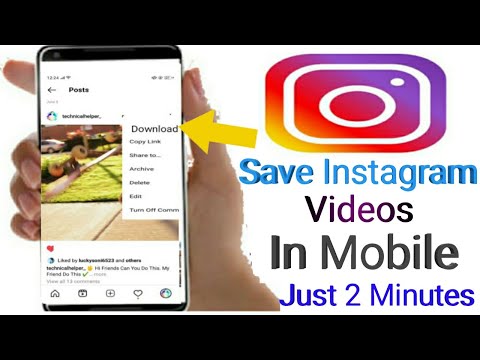
♥ RELATED: How to temporarily delete (disable) your Instagram account.
1. Open the Instagram app and click on your profile icon in the lower right corner.
2. Click on the icon with three horizontal lines in the upper right corner.
3. Select Settings → Archive .
4. By default, a screen will open with all Stories saved to the archive. To open archived publications, click on the heading Archive at the top of the screen and select Publications .
5. Select a photo or video from the Archive that you want to restore in the Instagram feed.
6. Click on the three dots in the upper right corner of the publication.
7. Select Show on Profile from the pop-up menu that appears.
This action will return the post to your profile page along with the comments and likes the post had before it was archived.
See also:
- Kirakira+, or how to add glitter effect to Instagram video.
- Masks on photos and videos on Instagram: how to enable and use.
- Private profile on Instagram: what is it for and how to do it.
Please rate the article
Average rating / 5. Number of ratings:
No ratings yet. Rate first.
What does it mean to archive photos on Instagram: archiving instructions
Home » Instagram » How to work » Archiving photos on Instagram. Nuances you need to know
In 2017, Instagram launched a new feature - photo archiving. In this article, I will tell you what it means to archive photos on Instagram, how to do it, and whether it is possible to unzip and return a photo.
Content
- 1 What are Instagram archives?
- 2 Step-by-step instructions for photo archiving
- 3 Why do this?
- 4 Why can't I create an archive with a photo
- 5 How to unzip a photo?
- 6 Conclusion
- 6.
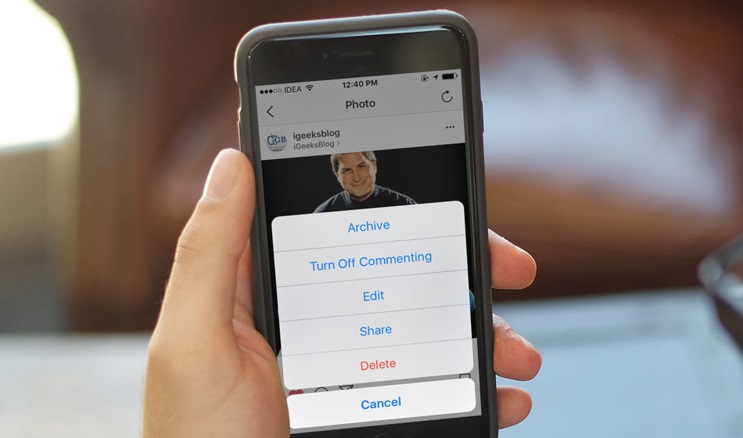 1 Publication author
1 Publication author - 6.2 Amely A
- 6.
What are Instagram archives?
Have you ever deleted posts on Instagram? More than sure that you will answer yes. It happens that the photos begin to seem outdated, unsuccessful, or the post is irrelevant. On the one hand, it’s a pity to remove the photo because of the work done on the post, heaps of comments and likes, but I don’t want to leave it either. What to do in such a situation? To solve such problems, the archive function on Instagram was created.
Instagram archive is a feature that allows you to hide old posts without deleting them. Moreover, your photos are saved with all likes and comments to them.
Previously, this feature was available to a small number of users for testing purposes, but after gaining popularity, it is now available to everyone. The archive icon is located in the upper right corner of the screen, has the shape of a clock with an arrow.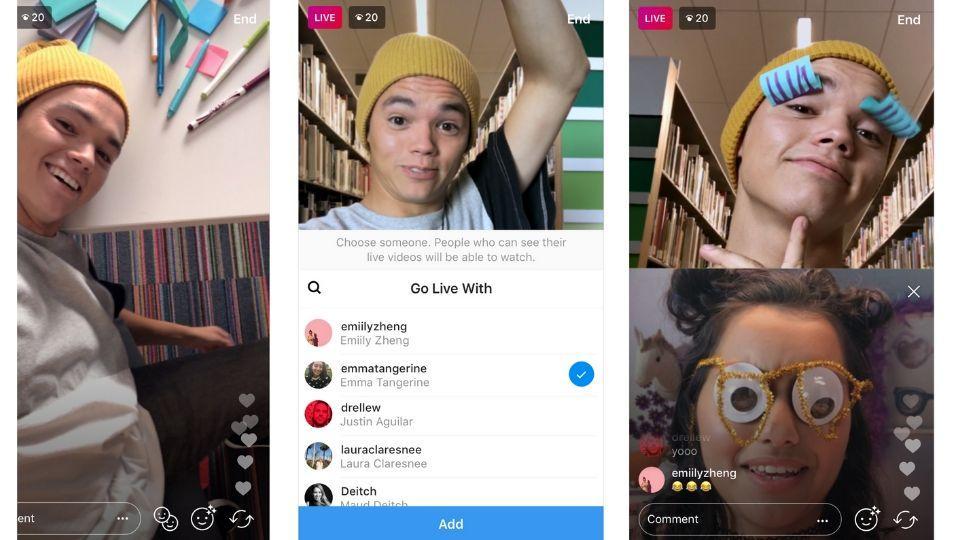 Click on it and the profile archive will open for you. Here, as you can see, there are two separate folders for stories and publications. Stories are saved automatically after 24 hours of publication. And your photos will be saved in the Publications folder.
Click on it and the profile archive will open for you. Here, as you can see, there are two separate folders for stories and publications. Stories are saved automatically after 24 hours of publication. And your photos will be saved in the Publications folder.
Step-by-step instructions for archiving photo
How do you archive a publication?
This process takes place in a few simple steps:
- Log into your Instagram account.
- Select the photo you want to archive.
- Click on the three dots in the upper right corner of the post.
- From the list of suggested actions, select "Archive"
- That's it, your post has been moved to the profile archive.
Why do this?
Many users do not understand why archive photos on Instagram, because you can just delete it and that's it. However, for people who want to make money on Instagram, develop their profile and attract followers, the photo archiving function is like a lifeline.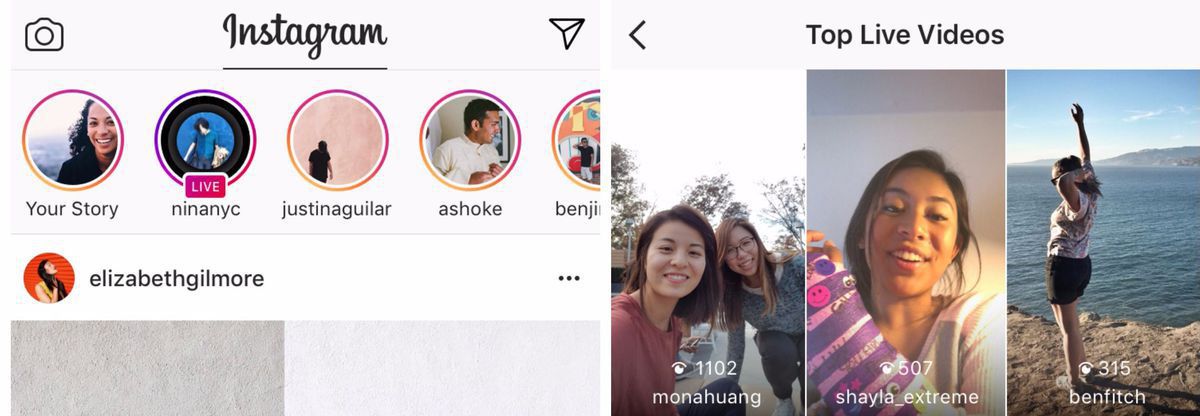 And I'll explain why:
And I'll explain why:
- It takes time, a lot of effort to write a beautiful “selling” post, and simply deleting such a post, even though it is irrelevant, does not raise a hand.
- Often, bloggers make money from ads that need to be updated every 24 hours. If you just delete the photo, then all the statistics will be lost, therefore all the work will be in vain.
- Many artists, entrepreneurs like to completely delete all publications in their profile, and then at one moment upload everything back, thereby attracting subscribers.
- Professional bloggers almost always use the services of site promotion and promotion, such as Tooligram, Zengram. When deleting posts, you will also delete the results of the work done by these services.
- If, for example, you have a trading page on Instagram, you can simply archive a photo with an outdated product at the moment, and then you can return the publication back to your feed.
- When using Bosslike and Likemania plan like boost services, when you archive photos, you will keep likes and your total income will not fall.
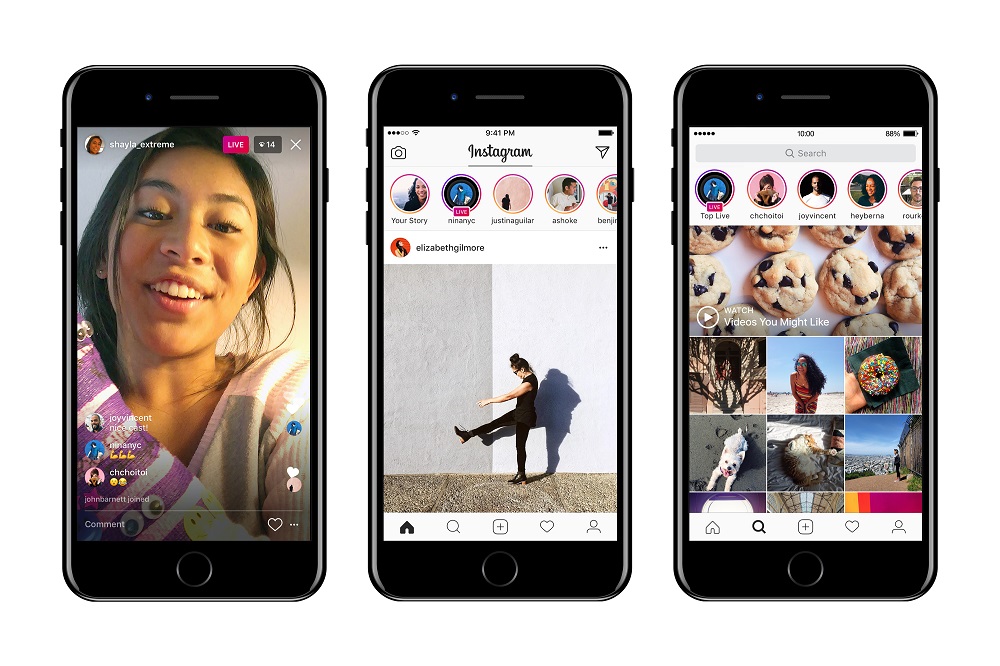
- You will be able to experiment with "clearing" the account and the reaction of subscribers to this.
- When holding various competitions and draws, you will not need to re-invent the text of the publication, in addition, you can save the video with the results of the competition and, in case of claims against you regarding the summing up of the competition, you will be able to prove your case.
Why can't I create an archive with a photo
Most Instagram users have no problem archiving photos. However, several times I came across information that the user does not have the archive function.
Why this might happen:
- Obsolete smartphone model.
- An outdated program for a personal computer (if you are accessing from a PC).
In any case, you can write to Instagram technical support and experienced specialists will try to help you.
How to unzip a photo?
We already know how to archive a photo, now let's look at how we can unzip a photo on Instagram.