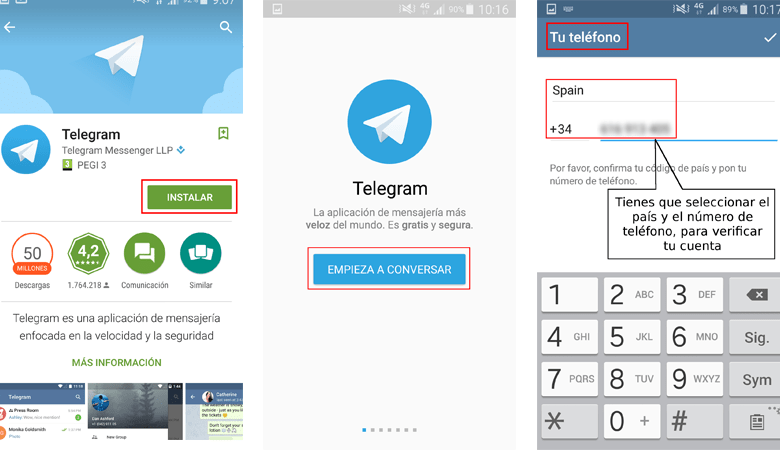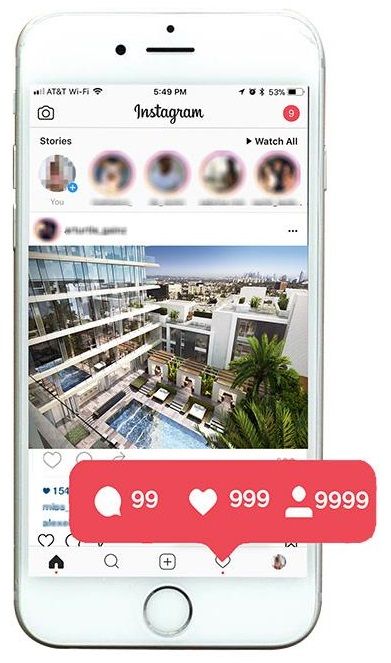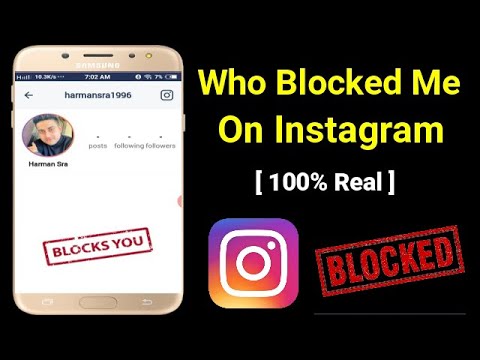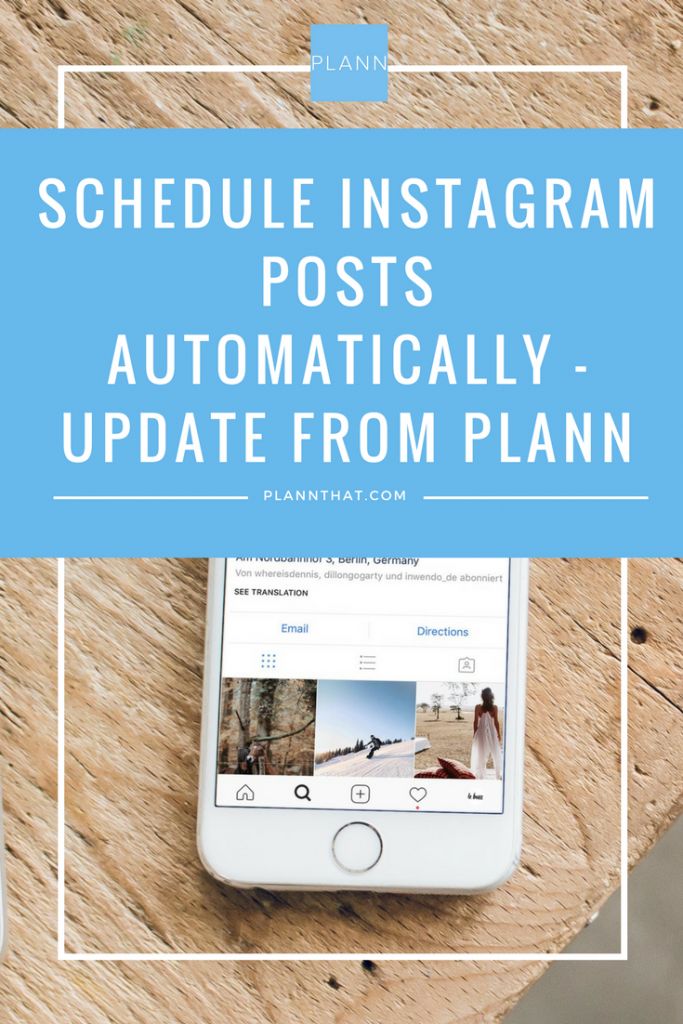How to edit posted video on instagram
How to Edit a Video After Posting it to Instagram
Instagram is an amazing social media platform due to its focus on sharing experiences through photos, videos, and impactful animated stories. It gave self-made internet celebrities a chance to shine, and this platform also changed the way advertising is done.
It comes as no surprise that Instagram offers some of the most extensive editing tools for videos and photos. However, all those tools are available only before you post something.
Once you actually upload a video to your album or your story, all the editing features will disappear. There are some changes you can make to a posted piece of content, but they are very limited. Let’s take a closer look at what you can do.
Change Captions
Quick Links
- Change Captions
- Tag New People
- Add a Location
- Can You Change Thumbnails?
- Editing Posted Content Is Not Easy
- Frequently Asked Questions
- How do I edit the entire video after posting?
- Can I edit an IGTV video after posting?
One of the easiest changes you can make to an already posted video is changing the caption. Whether you want to add hashtags to reach more people write something more clever, this is one of the things you can change after posting.
- Log into your Instagram account
- Go to your profile page
- Tap on the video you want to change the caption for
- Tap the three-dot icon in the upper right corner
- Tap Edit
- Delete the existing text and type in something new
- Tap Done (iOS) or the checkmark (Android)
That video won’t get a bump after you’ve edited or removed a caption. Instagram also doesn’t send anyone notifications about the change.
Tag New People
Just as you can tag people in photos before and after posting, you can do the same for videos. It’s easy to forget to tag some friends in your post when you’re excited about it. If you accidentally left someone out, do this:
- Bring up the Instagram app
- Go to your profile page
- Select a video
- Tap the three-dot menu icon
- This will bring up the editing feature
- Tap the “Tag People” icon that appears on your video
- Tap someone in the video to bring up the search function
- Type in the name of that person
- Tap the name to select it
- Tap Done (iOS) or the checkmark (Android)
If you tag someone, even in an already posted video, that person will receive a notification. Other people who follow that post will not receive a notification.
Other people who follow that post will not receive a notification.
Add a Location
You can also make changes in regards to the location. You can add a location (if you posted the video without one) or you can edit the existing location associated with your posted videos.
- Select the video you want from your profile page
- Tap the three-dot menu
- Tap Edit
- Tap “Add Location”
- Type in the location
- Tap Done (iOS) or the checkmark (Android)
If you want to edit a location, you must first remove the old one.
- Get to the Edit feature on your video
- Tap the location name
- Tap “Remove Location” (Android) or “Change Location” (iPhone)
- You can alternatively tap “Find a location”
- Tap Done (iOS) or the checkmark (Android) when you’re satisfied
Can You Change Thumbnails?
Unfortunately, this is yet another thing that Instagram doesn’t let you do once a video has been posted.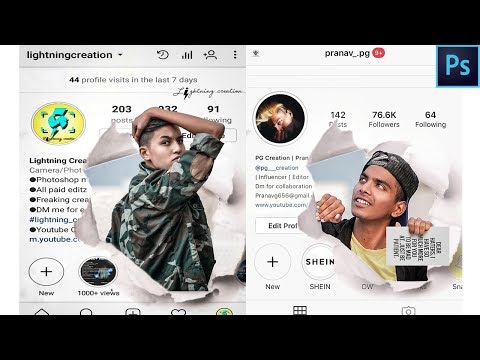 In order to have a great thumbnail, you should select one before posting the video. Just in case you don’t know how to do that, here are the steps you need to follow.
In order to have a great thumbnail, you should select one before posting the video. Just in case you don’t know how to do that, here are the steps you need to follow.
- Bring up Instagram
- Tap the plus icon (or the camera icon in the upper right-hand corner depending on which version of the app you’re running).
- Select a video from the library
- Select one of the cover options in the bottom left corner
- Scroll through the available covers and frame captures
- Tap “Next”
Editing Posted Content Is Not Easy
As you can see, your editing options go away when you upload and post something on Instagram. Short of changing the caption, changing the location, and tagging people you’ve forgotten about before posting, there’s not much you can do.
It’s nice to have at least that, but also somewhat unsatisfactory given how popular this social media platform is. One would expect better tools by now.
One would expect better tools by now.
Are you content with the current state of affairs on Instagram? Would you consider using third-party apps to make modifications if Instagram fails to deliver on post-posting editing tools? Leave us your thoughts in the comment section below.
Frequently Asked Questions
How do I edit the entire video after posting?
Unfortunately, aside from the options we’ve mentioned above, Instagram does not allow you to make extreme edits to your videos after you’ve posted them. You will need to delete the video and re-upload it if you want to change any filters, stickers, etc.
If you no longer have the video available, making edits in this manner could be an issue. What you may need to do is screen record the content that is playing then re-upload it.
Can I edit an IGTV video after posting?
Similar to regular posts, IGTV videos only let you edit certain aspects. But, you will need to do so from the website because the app doesn’t have these options.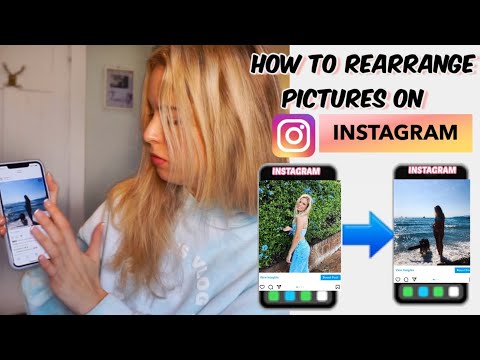
From the website version of Instagram you can edit the caption and the title but not much else.
What is the Green Line in Google Sheets?
Read Next
How to Edit Instagram Video after Uploading It
- Home
- YouTube
- How to Edit Instagram Video after Uploading It - 3 Tips
By Zoe | Follow | Last Updated
Making a typo is a common thing when you enter captions for your Instagram post. If you are reluctant to delete the Instagram post, fortunately, you are able to edit the post directly on Instagram. Read this article to learn how to edit Instagram video after uploading it.
How to Edit Instagram Video after Uploading It
Instagram is a photo and video-sharing social networking app. It has 1 billion active users per month. They like to post their life and share their opinions on Instagram. However, here are some situations you may face when you upload public videos or photos on Instagram:
- You make a typo when you input captions for Instagram post.
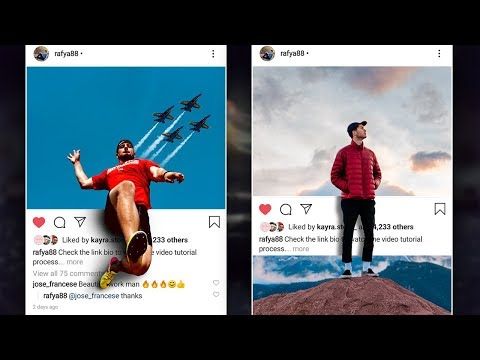
- You forget to tag your friends or tag the wrong person in the Instagram.
- You regret adding your location in the Instagram post. To protect your privacy, you want to remove the location.
To solve this, the most convenient way is editing the existing post on Instagram. This article offers you different solutions to settle problems.
If you find yourself in the same situation when you uploading YouTube videos, this post will teach you how to edit the existing video on YouTube: How to Edit Videos with YouTube Video Editor – 3 Tips. Besides, the best free MiniTool software - MiniTool Movie Maker can help you create amazing Instagram videos.
Change caption on Instagram
To fix a typo in your Instagram post, you can edit captions on Instagram. And Instagram won’t send people notifications about this change.
Step 1: Open the Instagram app and log in to your account to the homepage.
Step 2: Tap on your profile picture and click on the video you want to edit the caption for.
Step 3: Choose the three dots in the top-right corner of the post and select the Edit option from the drop-down menu.
Step 4: Then, you can delete, add or change the caption as you like and tap Done on iPhone or the Checkmark on Android.
Do you want to save your favorite Instagram videos, see this post: How to Save Instagram Video on PC and Phone Conveniently.
Add new tags on Instagram
If you want to tag new people or remove tag in the existing post, follow the steps below.
Step 1: Go to your profile page and choose the video you want to tag or remove the tag from.
Step 2: Click the three dots and you will see a window pops up, select the Edit option from it.
Step 3: Choose Tag People in the lower-left corner of the video, tap the people you’d like to tag.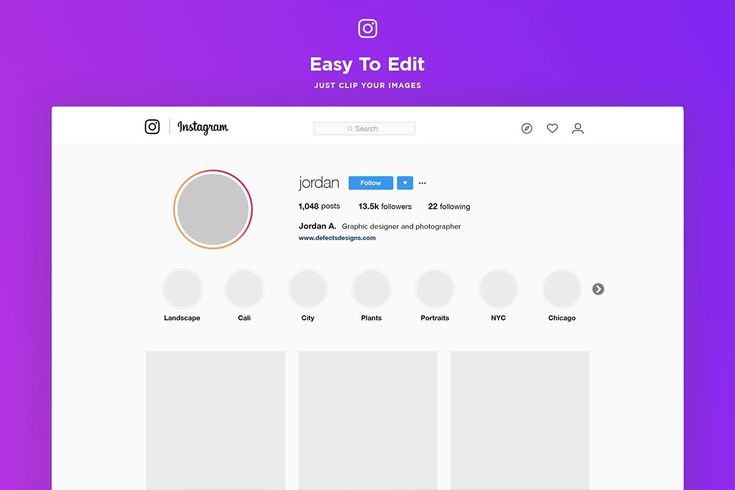 Or select the existing tag to remove it.
Or select the existing tag to remove it.
Step 4: After that, you need to enter the username of the people in the search bar. When the username appears, click it and tap on Done or the Checkmark in the upper right corner of the screen.
Remove added location on Instagram
If you want to remove the added location to protect your privacy, you can delete the location you add on Instagram.
Step 1: Go to your profile page and select the video you wish to delete the added location.
Step 2: Tap on the three dots and choose the Edit option.
Step 3: Click on the location below your username and select the Remove Location option to delete it.
Step 4: Tap on Done or the Checkmark in the top-right corner.
To create Instagram videos, you may need some free stock videos: The Best Royalty Free Stock Video Footage Websites.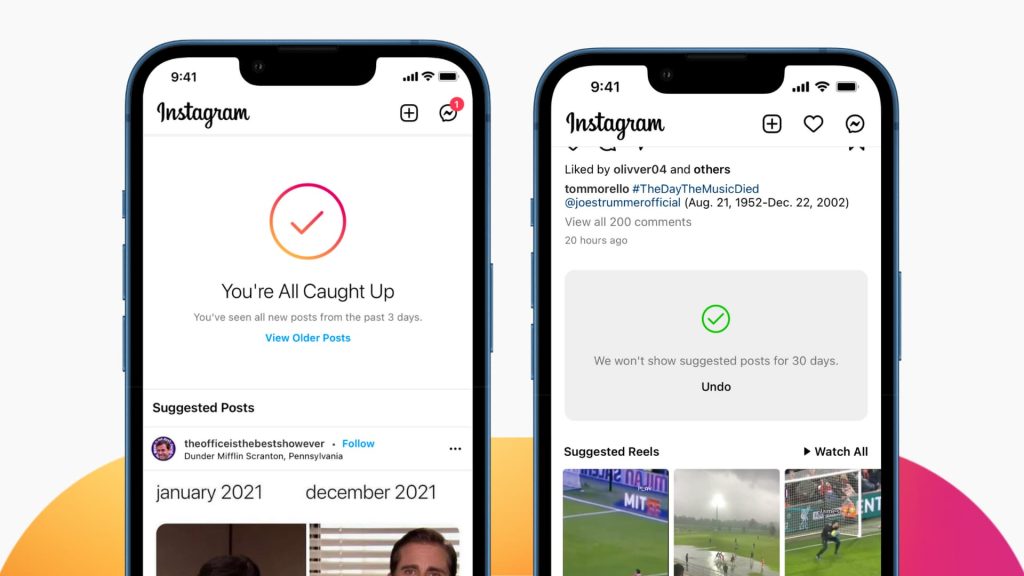
Conclusion
Have you ever deleted an Instagram post because of a typo? Now, you don’t have to delete the post, you can use the edit feature of Instagram. Have a try!
If you have any question about editing video on Instagram, please comment on this post.
User Comments :
How to edit a video after posting on Instagram
Instagram is an amazing social media platform as it focuses on sharing experiences through photos, videos and impressive animated stories. It has given self-made internet celebrities a chance to shine, and this platform has also changed the way ads are placed.
Table of contents
Edit captions
Tag new people
Add a place
Can I change thumbnails? nine0003
Editing posted content is not easy
Frequently asked questions
How do I edit all videos after posting?
Can I edit IGTV videos after posting?
It's no surprise that Instagram offers some of the most comprehensive video and photo editing tools available. However, all of these tools are only available before you post something.
However, all of these tools are only available before you post something.
Once you actually upload the video to your album or your story, all editing features will disappear. You can make some changes to published content, but they are very limited. Let's take a closer look at what you can do. nine0003
Edit Captions
One of the easiest changes you can make to an already published video is to change the title. If you want to add hashtags to reach more people, write something smarter, this is one of the things you can change after posting.
- Log in to your Instagram account
- Go to your profile page
- Click on the video you want to change the caption for
- Tap on the three dots in the top right corner
- Touch Edit
- Delete existing text and enter something new
- Click Done (iOS) or tick (Android)
This video will not receive noise after you edit or remove the caption. Instagram also doesn't send change notifications to anyone.
Instagram also doesn't send change notifications to anyone.
Tag new people
Just as you can tag people in before and after photos, you can do the same for videos. When you're excited, it's easy to forget to tag your friends in your message. If you accidentally missed someone, do the following:
- Open the Instagram app
- Go to your profile page
- Select video
- Touch the three-dot menu icon
- This will call the edit function
- Click the tag people icon that appears on your video.
- Touch someone in the video to open the search function.
- Enter this person's name
- Touch the name to select it
- Click Done (iOS) or tick (Android)
If you tag someone, even in a video that has already been posted, that person will receive a notification. Other people following this post will not receive notifications. nine0003
Other people following this post will not receive notifications. nine0003
Add location
You can also change location. You can add a location (if you posted a video without one) or you can change an existing location associated with your posted videos.
- Select the desired video on your profile page.
- Touch menu with three dots
- Touch Edit
- Click Add Location nine0031 Enter location
- Click Done (iOS) or tick (Android)
If you want to edit a location, you must first delete the old one.
- Use the editing function of your video
- Touch the name of the place
- Tap Remove Location (Android) or Change Location (iPhone).
- You can also click "Find a place"
- Click Done (iOS) or tick (Android) when you are satisfied.
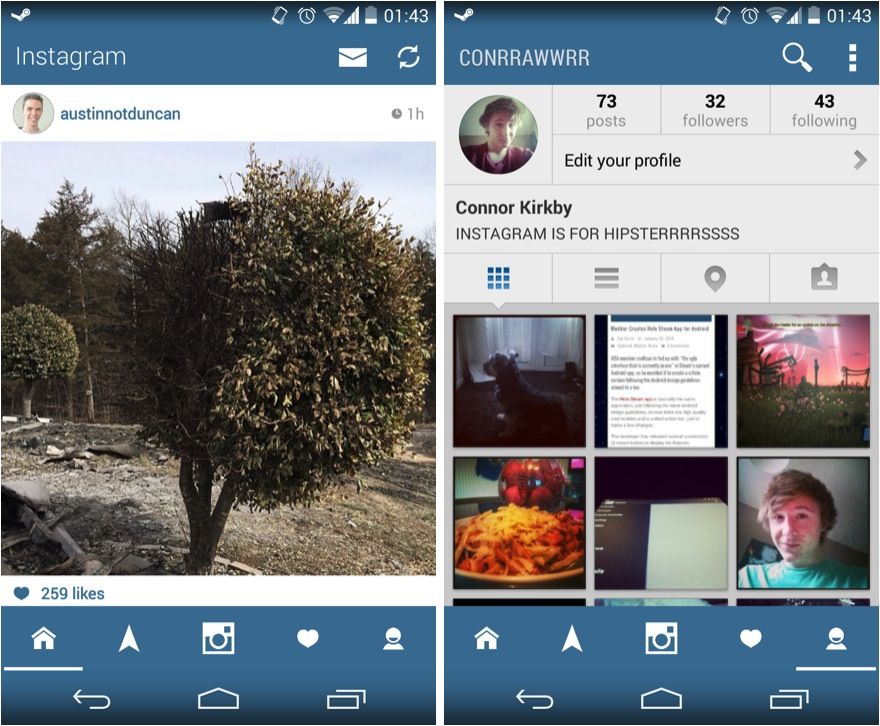
Can sketches be modified?
Unfortunately, this is another thing that Instagram doesn't allow you to do after posting a video. To get a great thumbnail, you should select it before posting your video. Just in case you don't know how to do it, here are the steps you need to follow.
- Raise Instagram
- Tap the plus icon (or the camera icon in the top right corner, depending on which version of the app you're using).
- Select a video from the library
- Select one of the cover options in the bottom left corner.
- Scroll through available covers and still pictures
- Click Next
Editing posted content isn't easy
As you can see, the editing options disappear when you upload and post something on Instagram. Short of changing the title, changing the location, and tagging people you forgot about before posting, there's not much you can do. nine0003
nine0003
Nice to have at least that, but also somewhat unsatisfactory given how popular this social media platform is. By now, more advanced instruments could be expected.
Are you satisfied with the current state of affairs on Instagram? Could you use third party apps to make edits if Instagram can't provide editing tools after posting? Leave us your thoughts in the comments section below.
FAQ
How do I edit all videos after publishing?
Unfortunately, apart from the options mentioned above, Instagram doesn't allow you to make major changes to your videos after you've posted them. You will need to delete the video and re-upload it if you want to change any filters, stickers, etc.
If you no longer have a video available, making such changes can be a problem. What you may need to do is record the screen content that is playing and then re-download it. nine0003
Can I edit IGTV videos after posting?
Like regular posts, IGTV videos only allow you to edit certain aspects. But you will need to do it from the website because the app does not have these options.
But you will need to do it from the website because the app does not have these options.
From the web version of Instagram, you can edit the caption and title, but nothing more.
How to edit an Instagram video after it has been turned into a story
How to edit an Instagram video after it has been turned into a story Companies were not
added to compare another
Back to content
Whoever you are, out of more than 1 billion Instagram users, one thing is certain, no matter how wrong your Instagram video is, you can be sure that by following the information in this guide, you will be able and able to edit your Instagram video after it has been turned into an Instagram story.
What is Instagram? nine0033
Instagram is a social network and photo-sharing application that allows registered users to be called Instagrammers to upload and edit photos and videos using the Instagram app was bought by Facebook in 2012. However, it was originally owned by Kevin Systrom and Mike Krieger. Instagram users have used it to share photos (even live ones), edit images and videos with any of the filters, and explore the profile of other users in other parts of the world. Instagram is free to download and users can choose the free mode (default) or choose a custom style. nine0003
However, it was originally owned by Kevin Systrom and Mike Krieger. Instagram users have used it to share photos (even live ones), edit images and videos with any of the filters, and explore the profile of other users in other parts of the world. Instagram is free to download and users can choose the free mode (default) or choose a custom style. nine0003
Cliptomatic, the smart video editor, is an app that turns everything you say into live subtitles. Public figures such as AOC, Karamo Brown and Jameela Jameel use it to make videos on their Instagram stories accessible. [SITE LINK] https://t.co/3PvevCs6lq #AccessibilityFriday
- Women Enabled Int'l (@WomenEnabled) June 28, 2019
Other features like Instagram story
If there's something that Instagram has in abundance, it's features. These features attract customers/fans and most users and Instagram also make sure that each feature or feature is updated or a new one is created regularly. nine0003
nine0003
Due to the purpose of this guide, we'll focus on the Instagram Story feature, but we'll take a look at some of the features found in one of the most iconic and famous apps of all time. These are some of the features that can be found on Instagram.
Video tags
One of the great features of Instagram is the video tagging feature. Tagging was once someone else's Instagram until recently. If you were to use Instagram for almost a decade, you would come into contact with photo tags, but not video tags. Today, Instagrammers use the video tagging feature to tag people who are in the photo and others who are not. To enable video tagging, follow a few steps. nine0003
- Go to your profile and click on it
- Click on settings
- In settings click on privacy
- Click on the tag
will appear on your profile.
Direct Messaging
The Direct Messaging feature is another feature that is commonly found in other social media sites/apps but is slowly gaining popularity to become one of the most beautiful and best features of Instagram. The direct messaging feature allows users to send private messages to friends, family, or contacts. Here's how to send a DM. nine0003
The direct messaging feature allows users to send private messages to friends, family, or contacts. Here's how to send a DM. nine0003
- Sign in and open the app
- Look for the paper airplane icon. It is located in the upper right corner of the screen.
- Click on the "New message" prompt
- Always click on the icon of the person you want to send a message to
- Click on "compose a message".
- Type a message and send
Hashtag
Another notable feature of Instagram is the hashtag. Hashtags are known on networks such as Twitter, Facebook and many other social networks. Interestingly, the hashtag is not only a function, but also a symbol. There are many benefits to using a hashtag.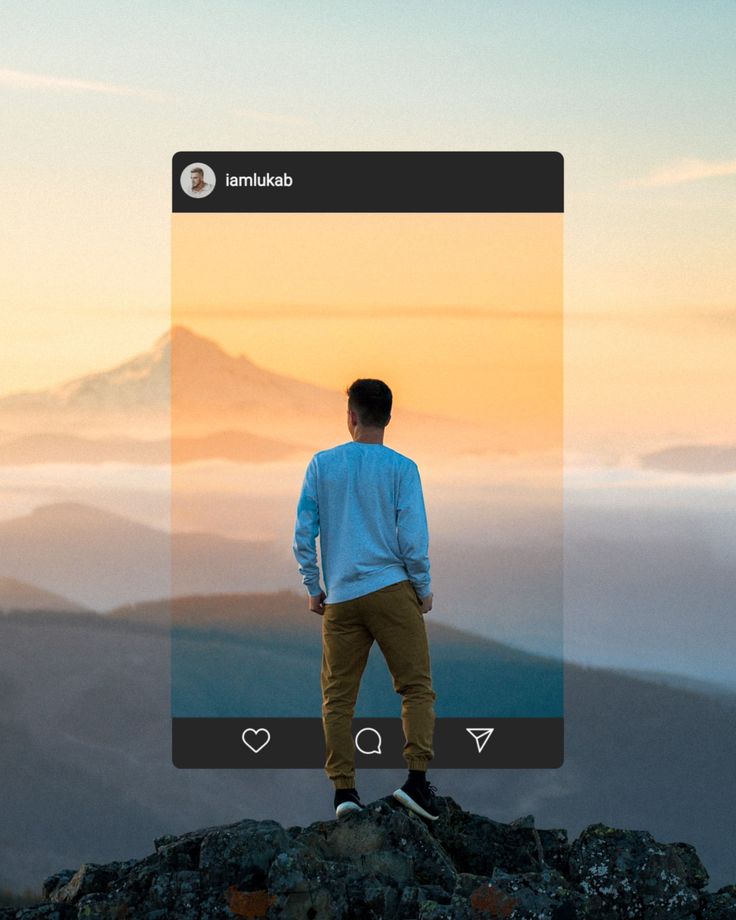 These include allowing users to create unique posts that are easy to find. Another benefit of using a hashtag is that hashtags are used to start a conversation. If you want to make the most of your hashtag, follow the rules below. nine0003
These include allowing users to create unique posts that are easy to find. Another benefit of using a hashtag is that hashtags are used to start a conversation. If you want to make the most of your hashtag, follow the rules below. nine0003
- Make sure your hashtag is short and simple
- Make sure usage is consistent
- Make sure your hashtag is well researched and consistent
- Don't forget that you use more than your brand (in some cases)
Filters and color change
Another thing that makes Instagram stand out from other apps in terms of features is the abundance of filters. The benefits of using these filters on your Instagram video include but are not limited to the following. Filters are a great way to get more Instagram followers. Filters come in a variety of effects and colors, making them the perfect choice for adding fun and zest to the images they are applied to. There are many filters, including color image effects, face filters, and AR filters. nine0003
nine0003
- They make videos or images look aesthetically pleasing
- Consistently using a specific screen makes your image recognizable
Instagram Story
This is perhaps the most important feature in this guide. Instagram Story allows users to post anything from photos to videos and more. These stories can be as short as 24 hours, while videos are typically 15 seconds long.
How to edit an Instagram video posted in a story
It's quite simple; however, Instagram does not allow the user to change the content of their videos; this will allow users to save and delete any messages. Here's how to save or delete any story of your choice.
- Start by opening the app
- Click on the "your story" icon below your profile picture (often in the top left corner of your Instagram feed).
- Click on the three dot image. This icon will open several menu items.
- Click "Delete" in the pop-up menu.