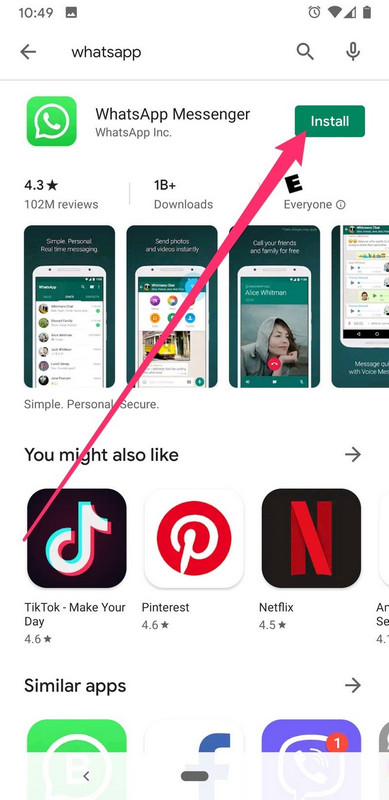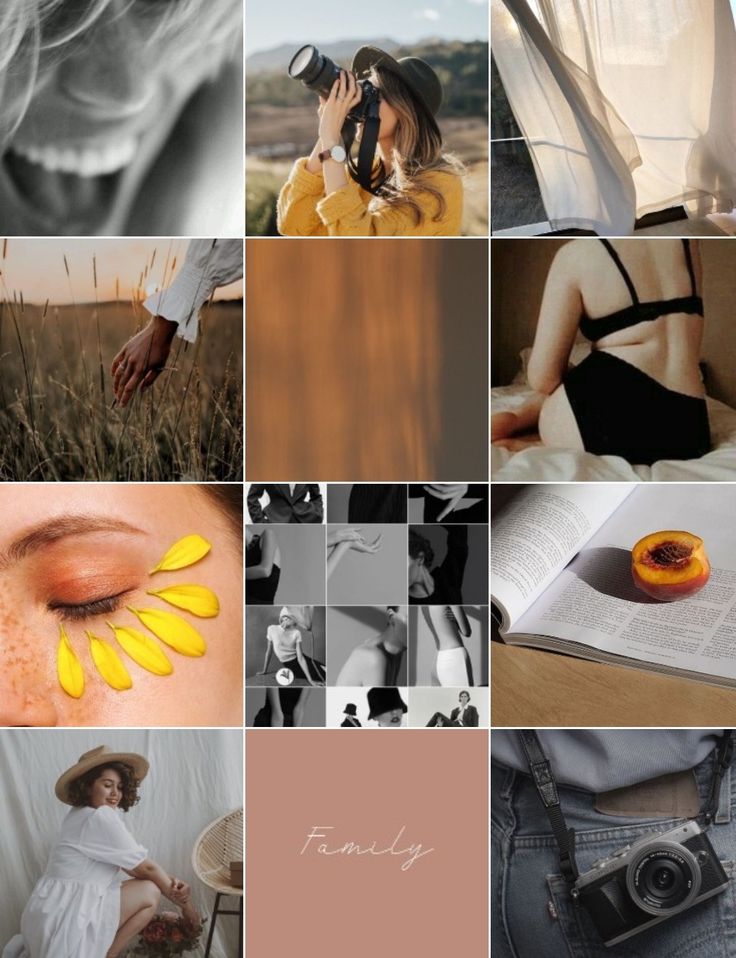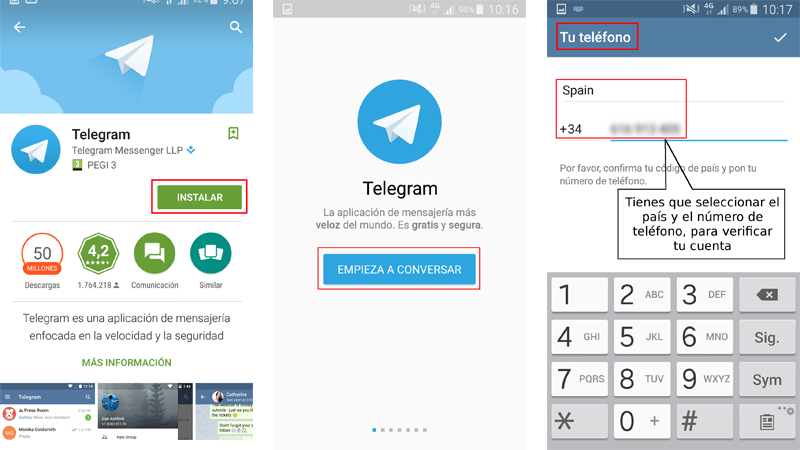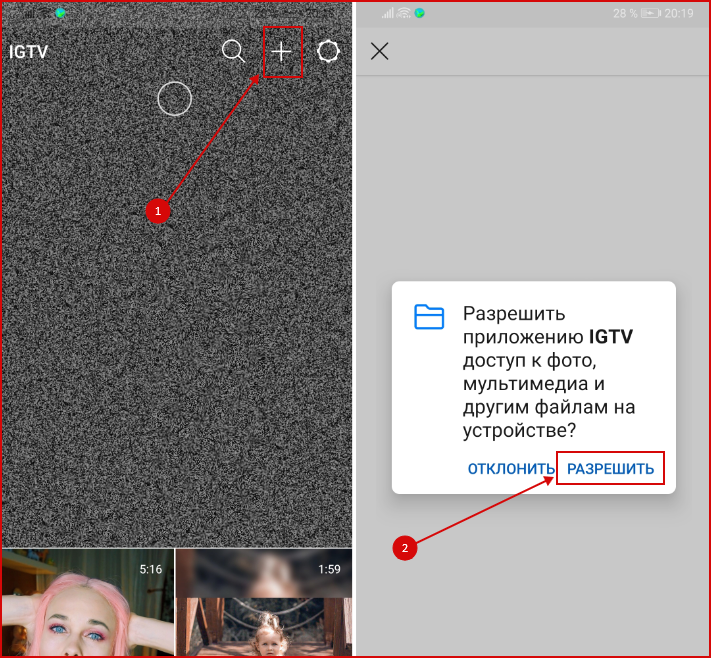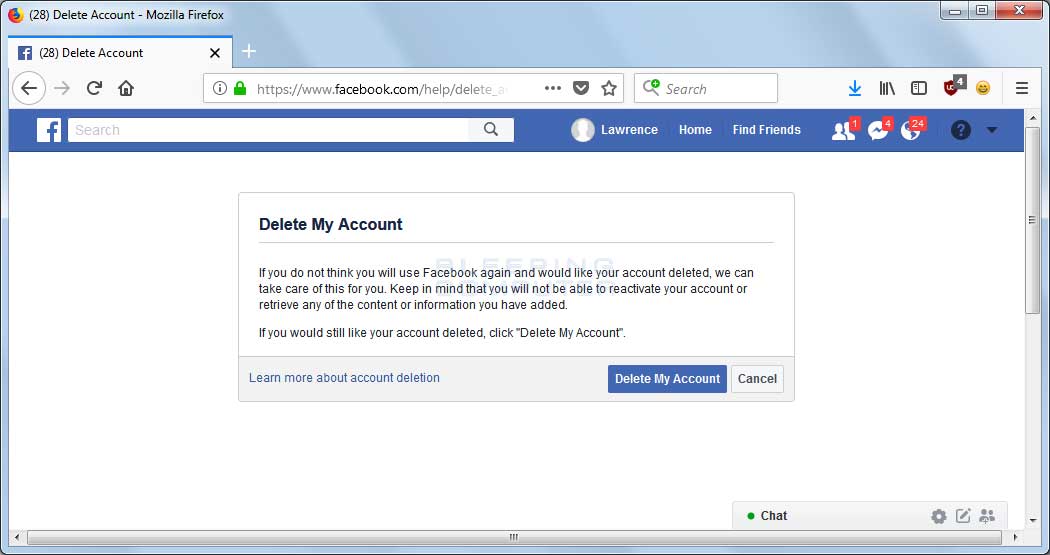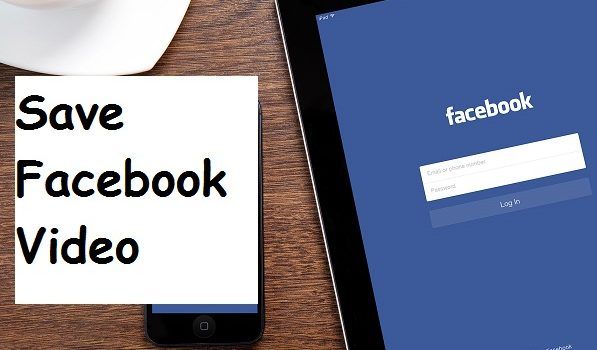How to edit a whatsapp video
Best Way to Cut/Crop/Trim Videos for WhatsApp Status
If you've ever shared videos on WhatsApp, you'd know that it only allows you to send videos smaller than 16MB in size. If you ever try to send a video that is larger than this, the app will not let you do that.
If you have an important video that must be sent to someone, then what you can do is you can trim the video so that it becomes smaller and falls under 16MB and that way the app will allow you to send over the video to your contacts.
There are a number of apps out there that help you cut or trim a video to make it smaller for you. These apps are available for Android, iOS, Windows, and even Mac machines so you’re generally covered unless you use an alien operating system.
Also, trimming the video becomes easier if you have it stored on your iPhone or iPad as these devices have built-in video trimmers for you to cut down on the size of the video. That way, you can reduce the size and thus be able to send it to someone using WhatsApp.
Also Read
- Free iPhone WhatsApp Backup Software
- Backup WhatsApp without iCloud
- Backup WhatsApp on Android
- Transfer WhatsApp to New Phone
- Recover Deleted WhatsApp from iPhone
- Recover Deleted WhatsApp from Android
Part 1: How to Trim a Video for WhatsApp on an iPhone or iPad
Make sure the video you want to send using WhatsApp is located in the Photos app on your iOS device. Usually, most videos are saved there so you shouldn’t have any issues.
To begin to trim, open the Photos app on your device and select the video you would like to trim. Then, tap on the edit icon to open the video editor interface on your device. Tap on timeline and you should see two handlers letting you trim the video. Adjust the handlers according to how you want to trim the video and then tap on Done to save the trimmed video to your device.
The video will be saved in the same Photos app on your device and you can then share it with your friends or family using WhatsApp as the size of the video has been reduced by trimming it.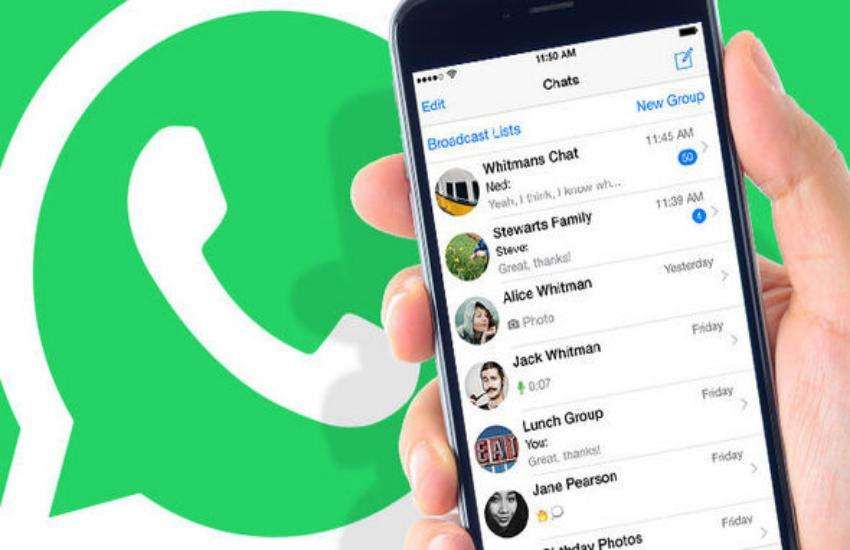
Part 2: How to Cut/Trim a Video for WhatsApp on an Android Device
If you don’t use an iOS device and have your videos stored on your Android, then you also have the feature to trim or cut a video on your device and that too without installing any third-party app.
The feature to trim a video is built right into the WhatsApp app and that’s what you’re going to leverage to cut down the size of a video on your device.
Launch the WhatsApp app on your device and open a chat with someone. Then, tap on the attachments icon followed by Gallery. Choose the video you would like to trim and it will appear in the editing tool in WhatsApp. Drag the handlers and the video will be trimmed. Make sure you adjust them properly so that the parts you want to show in the video are intact.
Once the video’s been trimmed, tap the Send button to send over the video to your contact. Since the video is no longer bigger than 16MB, it will be sent to your contact without any issues.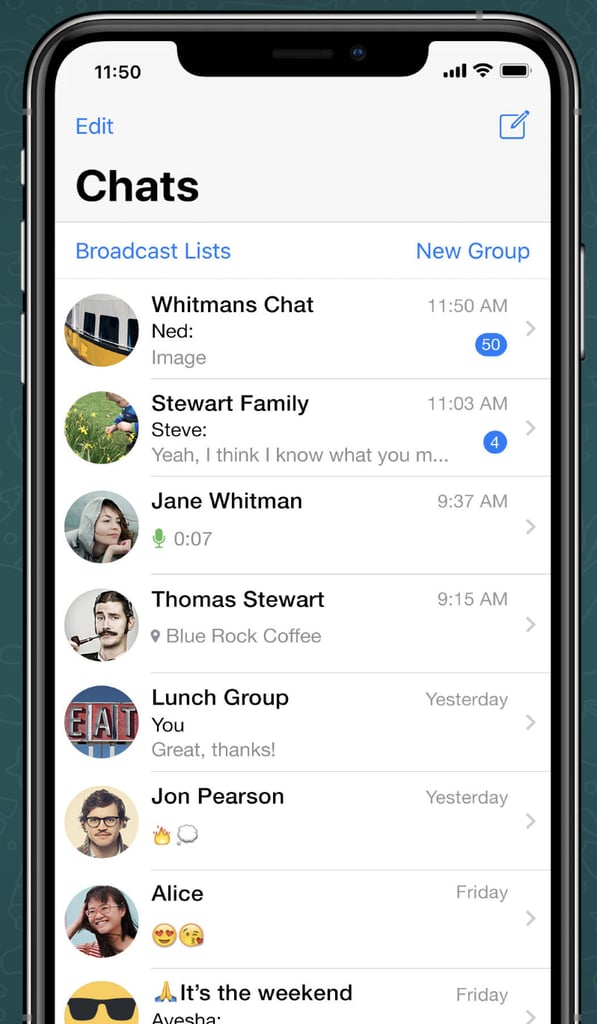
Part 3: How to Trim a Video for WhatsApp on Your Computer
If the video you want to share is available on your desktop, then you do have many ways to trim it to make it WhatsApp friendly.
On a desktop, a video can be trimmed using many apps and one of the best and free one is Adoreshare Quick Video Cutter. It’s an open-source app that allows you to trim and cut videos on your Windows, Mac based computer. You can head over to its official website to download a copy of the software.
While trimming a video for WhatsApp, it’s important that you do not do it incorrectly or you will lose the original video file. If that ever happens to you, then you will need to use an app that can help you recover WhatsApp from your device. One of these data recovery apps is called UltFone iPhone Data Recovery that enables you recover lost or deleted WhatsApp chats including on iPhone 12/11/XR/XS/X/8.
Free Download For PC Secure Download Free Download For Mac Secure Download BUY NOW BUY NOW[Complete Guide] 7 Easy Ways to Auto Cut/Trim/Split Video for WhatsApp
WhatsApp status has become a popular means to share videos and images with your connected ones for a short period. One of the major issues that arise while uploading a WhatsApp status video is its length and size limitation, 30 seconds and 16MB of maximum, respectively.
One of the major issues that arise while uploading a WhatsApp status video is its length and size limitation, 30 seconds and 16MB of maximum, respectively.
So, if you have a video longer than 30 seconds or larger than 16MB, you need to trim it to upload it to your WhatsApp. Android and iOS have a built-in feature for cutting the videos, but they are manual and very basic. For more precise trimming and additional features, like auto trim clips, some specialized editing apps and tools can be used. To auto trim video for WhatsApp status, the best tools available are in the following parts.
(You may want to know some details about compressing videos for WhatsApp)
In this article
01 Built-in features of Android/iOS phone to trim video for WhatsApp status
02 4 Helpful Apps to auto-trim video clips for WhatsApp/Instagram
03 Another easy yet unique way to automatically split video for WhatsApp status
Part 1.
 Built-in features of Android/iOS phone to trim video for WhatsApp status
Built-in features of Android/iOS phone to trim video for WhatsApp statusThe Android and the iPhone smartphones have a built-in feature where the videos can be trimmed. If you do not require any additional features and want to simply trim the videos, the default solution can be used.
1. Android Devices:
To trim your videos on your Android devices, below listed are the steps:
- Open the Gallery app on your Android device and click on the video you want to trim.
- At the bottom-left corner, click on the pencil-icon.
- As the next screen appears, move the slider at the bottom to choose 30 seconds of the video to be used for WhatsApp.
- When the portion of the video is selected, click on the SAVE button present at the top-right corner. The new trimmed video will be saved to the Gallery app on your Android device, and from here, it can be used at the WhatsApp app.
2. iOS Devices:
Trimming of videos on your iPhone can be done using the steps below:
- On your iPhone, open the Photos app, and from the video tab, choose the clip you want to trim.

- At the top-right corner, click on the Edit option.
- Next, a slider will appear at the bottom of the video. You can move the slider from the start and the end to choose the video part to be used.
- The preview of the video selected can be played by clicking on the play icon.
- To confirm the trimming, click on the Done option at the bottom-right corner and choose from Save Video as New Clip or Save Video option.
- The trimmed video will be saved to your library, where it can be used on WhatsApp.
The above listed are the default methods of trimming videos on your Android and iPhone devices. These methods are manual and can work for basic video trimming, which is not very long. Moreover, no customization can be done using these methods. So, if you are looking for advanced options, several third-party apps are available.
Part 2. 4 Helpful Apps to auto-trim video clips for WhatsApp/Instagram
To auto trim the video clips for WhatsApp and Instagram, several apps are available.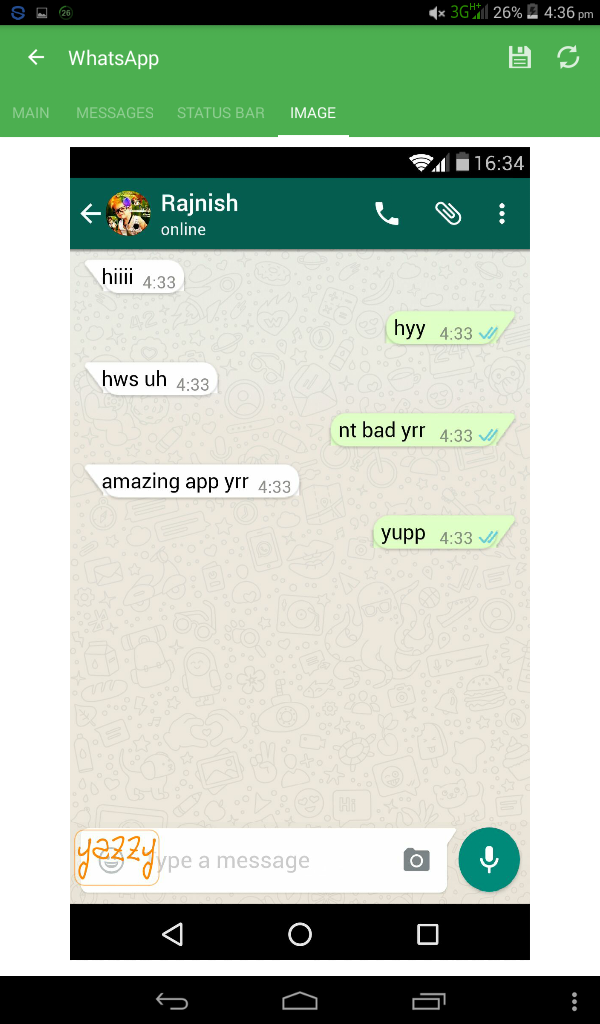 Check out the popular four as below.
Check out the popular four as below.
- 1. Video Splitter for WhatsApp Status, Instagram
- 2. Video Splitter for WhatsApp
- 3. WhatsCut- Best Video Cut & Share App for WhatsApp
- 4. WhatSaga-Story Split-Save Status
1. Video Splitter for WhatsApp Status, Instagram
Supported System: Android
With a 4.8 rating, this app on Google Play Store is free to use and comes with IAP. Using the app, the long videos can be trimmed into 30 seconds or desired duration of videos to be used on WhatsApp and other platforms. Simple to use, the app also supports a host of additional features.
Key Features:
- Split video into custom duration (including 30 seconds for WhatsApp)
- Split video by choosing the start and the end time
- Option to preview the trimmed video
- No watermark
- Single, as well as multiple videos, can be shared directly from the app
2. Video Splitter for WhatsApp
Supported System: Android
This free app helps you trim long videos into customized lengths for WhatsApp status and other social media sites. The interface of the app is user-friendly, and the process of trimming is simple. You simply need to add the video to the app and select the time duration for the video required. The app will trim the clip and will save it to your library.
The interface of the app is user-friendly, and the process of trimming is simple. You simply need to add the video to the app and select the time duration for the video required. The app will trim the clip and will save it to your library.
Key Features:
- Free to use app
- Trim the long video into 30 seconds of clips (or customized duration as needed)
- Option to choose the start and the end time of the video
- User-friendly interface
3. WhatsCut- Best Video Cut & Share App for WhatsApp
Supported System: Android
This is another popular Android app that is free and allows cutting the large-sized videos to be shared over WhatsApp. Additionally, you can also choose the customized duration of the video to be used over other platforms.
Key Features:
- Free to use video trimming app
- Simple user-interface
- Choose to trim the videos to 30 seconds or desired time range
4. WhatSaga-Story Split-Save Status
Supported System: Android
This is a multi-tasking Android app that can be used for video trimming, sharing trimmed videos to WhatsApp, saving status stories, and more.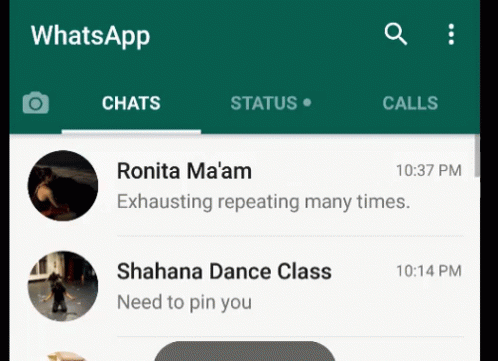 With a high rating of 4.5, the app is simple and quick to use.
With a high rating of 4.5, the app is simple and quick to use.
Key Features:
- Allows video trimming to get the clip for the desired duration
- Save and share the recent statuses (videos and pictures)
- Simple and quick to use
Part 3. Another easy yet unique way to automatically split video for WhatsApp status
The majority of the apps and tools available for video trimming claims to be auto-cutter, but in actual they are manual tools using which you can cut your long video into multiple segments by selecting the duration of the video clips. So, if you too have been looking for an actual auto-cutting tool that helps you trim the video clips automatically, Wondershare UniConverter is the apt software.
This Windows and Mac-based smart trimmer comes embedded with advanced intelligent technology that, in addition to video length adjustment, also supports trimming your video clips based on the sound identification algorithm. Using the latest Wondershare 13, the irregular audio parts can be identified and trimmed. Additionally, you can pre-set the audio volume, audio length, and buffer criteria for identifying the audio parts. Quick and simple to use, the software supports a wide range of other functions as well.
Additionally, you can pre-set the audio volume, audio length, and buffer criteria for identifying the audio parts. Quick and simple to use, the software supports a wide range of other functions as well.
Wondershare UniConverter - Best Video Auto Trimmer for WhatsApp
Try It Free Try It Free
Security Verified. 3,591,664 people have downloaded it.
Smart Trimmer of the software allows to set the audio volume, audio length, and audio buffer to identify and automatically remove the video parts having irregular audio.
Edit and trim the video manually.
Hassle-free trimming at a super-fast speed.
Allows converting videos to over 1000 formats and devices.
Additional features include video download, video recording, compressing, DVD burning, and more.
The trimmed videos can be transferred to your Android or iOS devices.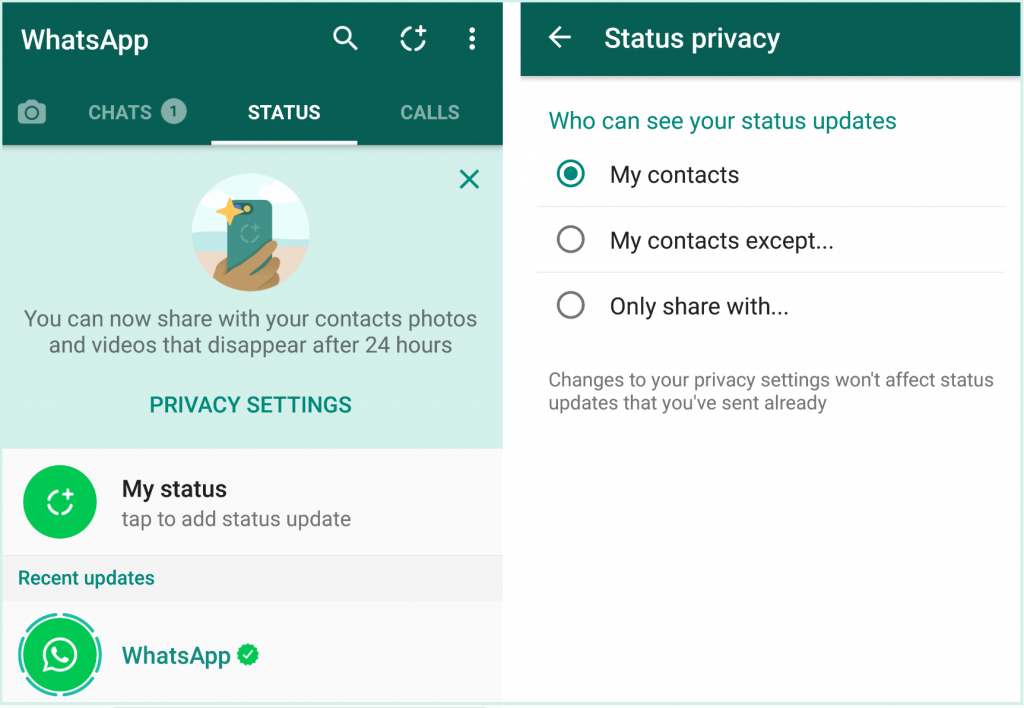
How to auto trim clips using Wondershare UniConverter
Step 1 Run Wondershare UniConverter and choose Smart Trimmer
Download, install and run the software on your system, and from the Toolbox tab, choose Smart Trimmer.
Step 2 Add videos to be trimmed
Click on the Add Files icon or the + sign at the center to browse and import the local video to be trimmed. Alternatively, you can also drag and drop the videos to the interface.
Step 3 Pre-set trimming conditions
To auto-trim the videos, you need to pre-set the audio conditions for identifying the irregular audio parts. The available options are below.
- Audio Volume: In the Volume section, you can choose to identify the video parts with an audio volume less than the specified percentage compared to the original video. You can select the value between 0-30 from the drop-down menu.
- Audio Length: Using this section, the video portion that does not have the sound can be identified and deleted.
 Here you can choose the time duration between 1-20 seconds.
Here you can choose the time duration between 1-20 seconds. - Audio Buffer: Several times, a part of the video may meet the above two conditions, but removal may affect the smoothness of the videos. Thus, in such situations, a buffer time between 1-5 seconds can be set.
Step 4 Adjust the extracted clips manually
After the conditions are set, tap on the Run button and the automatically trimmed video parts (the ones to be deleted) will appear on the timeline below. If more parts are required to be trimmed, you can manually do that. Select the parts to be removed using the mark bar, tap on the scissors icon and then click on the closed eye icon to hide them.
If you require certain parts not to be removed, select the clip and then tap on the closed eye icon to turn it into an open eye (visible).
Step 5 Export the trimmed video
Click the File Location section to choose the right place for your cut videos. Click on the Export button will finally start the processing and saving of the trimmed clip.
Conclusion:
The basic video trimming for WhatsApp and other sites can be done using the built-in trimming feature of the phone or using third-party apps. But, if you are looking to auto trim video and smart trimming, then Wondershare UniConverter is the right tool to consider. Using this desktop-based professional tool, the videos can be trimmed automatically based on the audio algorithm. The Wondershare software is a smart trimmer with support to a variety of other useful features, making it a complete video toolbox.
Cut Video for Whatsapp Status with 3 Famous Programs
Audrey Lee Feb 16, 2022 Edit Video
People usually trim videos to remove unwanted or useless scenes from footage. In the case of whatsapp status, shortening is important because you can't use whatsapp status if it's less than 30 seconds long. However, if your videos are too long for WhatsApp status, then you need to find a tool to help you cut them down. nine0006
In fact, there are many programs that help users cut videos easily.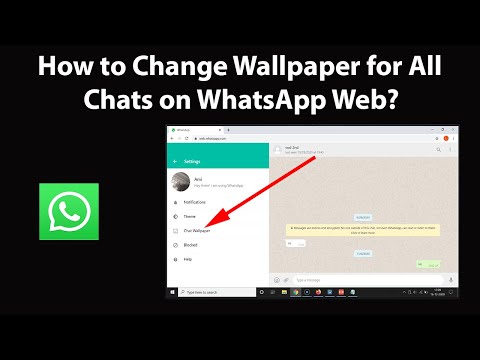 But people end up getting frustrated with the wrong tool they used. Suppose you are one of these people, don't worry! This post will show you practical tools for mobile and computer to crop video for whatsapp status online . Keep reading to find out more.
But people end up getting frustrated with the wrong tool they used. Suppose you are one of these people, don't worry! This post will show you practical tools for mobile and computer to crop video for whatsapp status online . Keep reading to find out more.
- Part 1. How to trim video for WhatsApp on iPhone/Android
- Part 2. How to Crop Video for WhatsApp without Quality Loss
- Part 3. Frequently Asked Questions about Crop Video for WhatsApp
Part 1. How to Crop Video for WhatsApp on iPhone/Android
1. Photos
If you If you are using an iOS device and prefer not to download videos for your WhatsApp status, the Photos app is the native way to do it. This also applies to iPad users. With this program, you can edit photos or videos by cutting, rotating, flipping, adding effects, etc. Trimming a video is very easy as you just need to drag the left or right slider back and forth to select the video trim range. To know exactly how to crop video for whatsapp status, follow the list of steps below. nine0006
Step 1. On your iPhone, open the built-in video and photo editor called Photos.
Step 2. Find and select the video you want to cut for whatsapp status. Click "Edit" in the top right corner. It will redirect you to the tool's editing interface, where cropping features will be displayed first.
Step 3. Adjust the left and right sliders and click the Play button to see the changes.
Step 4. Then click Done in the bottom right corner and select Save video as new clip and save video options to save trimmed video. nine0006
2. Timbre
If you are an Android user, you can use Timbre to cut video for your whatsapp status. This mobile application is designed specifically for video editing, allowing users to cut, convert and merge multiple videos into one. Similarly, it uses a slider to select a range by dragging to the desired position. In addition, you can also set the range by entering the length of time in milliseconds. If there's one thing you might be missing, it's the preview. Preview before and after video cutting is not provided. However, this is a great WhatsApp Cut Pro app to download. Here are the steps on how to use it. nine0006
If there's one thing you might be missing, it's the preview. Preview before and after video cutting is not provided. However, this is a great WhatsApp Cut Pro app to download. Here are the steps on how to use it. nine0006
Step 1: Download the mobile app from the app store to your device and launch it.
Step 2. Now click Cut in the Video section, then select and add the video you want to cut.
Step 3. After that, select the range by dragging the slider or setting the exact time for the range, and tap the Cut icon on the confirmation button.
Step 4. Finally, set the file destination to save the video output.
Part 2. How to trim video for WhatsApp without quality loss
Vidmore Video Converter is an outstanding advanced video trimming software with all the features you need. By using this tool, you can watch and trim the video at the same time as it has a built-in media player. The program is focused on customers, as it provides various ways to cut videos.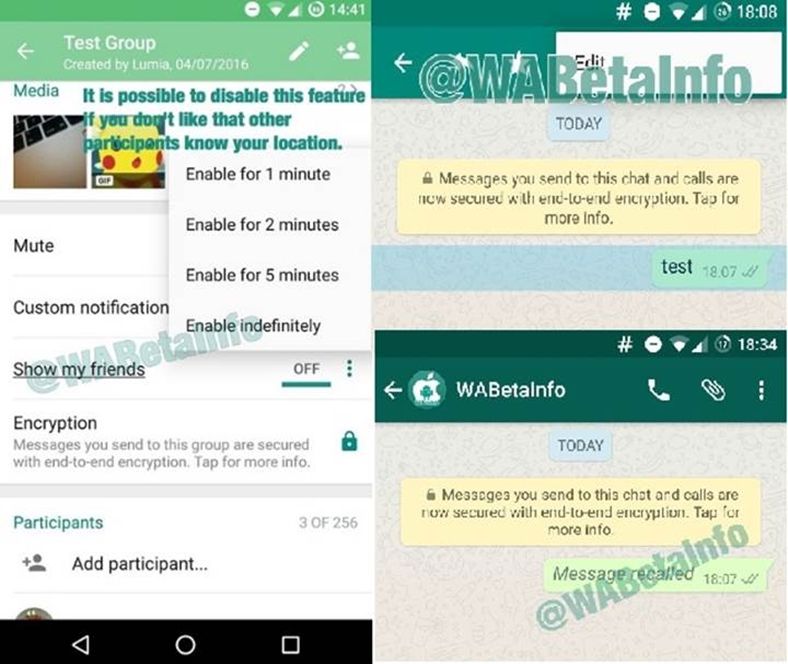
You can shorten the video using the tool slider, split the video into separate segments, and define a cut range with precise start and end times. Also, it facilitates video compression to reduce the overall video file size. In this way, you will not have any transmission problems, especially when uploading to video sharing sites. To illustrate the video cropping process for WhatsApp, follow the step-by-step procedure below. nine0006
Step 1. Launch WhatsApp Video Trimmer
First of all, download the program by ticking one of the Free Download buttons from below. After getting the file extension, install it and then run the program.
Step 2. Import and add video files
Once you see the main interface, press the Spacebar on your computer keyboard to open the file folder, or click the Plus icon to view and add the video file you want to trim, or use the tool's drag and drop function to add video to the software. nine0006
Step 3. Trim the added video
After uploading the file, click the Cut button to enter the editing interface. Select the cutting range by adjusting the right and left sliders. You can also enter start and end times according to your desired cutting time. When you're done, click the "Save" button to save your changes.
Select the cutting range by adjusting the right and left sliders. You can also enter start and end times according to your desired cutting time. When you're done, click the "Save" button to save your changes.
Step 4. Export the trimmed video
Go back to the Converter tab and open the Profile menu when you are done cutting. Choose any format you like for the video to save it. You can choose between video, audio and device formats. Then click on the Convert All button to save the trimmed video. nine0006
Further Reading:
Complete Guide to Trim MP3 File on Windows, Mac, Web and Mobile
How to Trim MP4 Files with Leading Desktop and Online Trimmers
Part 3. Frequently Asked Questions about Trimming Videos for whatsapp
how to cut and send video in whatsapp?
If you want to send the video after cutting it, you can do it without installing additional software. Just select the video you want to cut from the gallery and add it to whatsapp. Once selected, you can select the range using the slider and click the "Submit" icon on the bottom right corner of the interface. nine0006
Once selected, you can select the range using the slider and click the "Submit" icon on the bottom right corner of the interface. nine0006
Can I edit videos on WhatsApp?
yes. With it, you can rotate videos, add stickers and emojis, text or comment on videos, and apply filters to personalize videos.
Can I trim a WhatsApp video?
Unfortunately, the tool does not support this function. You may need to install a separate video trimming program. You can then add it to whatsapp if you want to use it for whatsapp status or send to someone. nine0006
Output
Above are three practical and worthy tools to help you cut video for whatsapp status . Some fake apps are widely spread on the internet. However, these tools are guaranteed to help you trim videos from your mobile or computer device. Video cutting is a necessary task that every editor should master. This can help you get rid of unwanted parts of the video, especially if you are going to upload them to social media pages or sites. Just choose among the tools based on your preference. nine0006
WhatsApp: How to change where photos and videos are stored
07/26/2018
Author: Olga Dmitrieva
1 star 2 stars 3 stars 4 stars 5 stars
WhatsApp: How to change storage location for photos and videos0006
1
We show you how to set the save directory for files received and sent via WhatsApp.
To change the save directory for photos and videos from WhatsApp, you must either have Root rights or use a file manager. How to get Root rights, we told here. nine0006
You can configure the file save location through a special application as follows:
ES File Explorer interface- Go to the pre-installed file manager of your device.
You can also use a third party Android app like ES File Explorer (download).
- Open your device's local storage and navigate to the WhatsApp folder.
- Select a media folder. Here you will also find separate sections with transferred data: images, videos and voice messages. For example, you can delete the Sent Items folder if you've saved your sent content—including images—to your gallery anyway. nine0015
- Select the folders whose contents you want to move and open the context panel with a long press or via the slide-out side menu. The entire contents of a folder can be moved or copied to an SD card or any other media for later pasting into another folder.
- If you can't move your data directly, just copy it. Don't forget to delete the corresponding folder in the WhatsApp directory later.
Someone banned you from WhatsApp? Learn how to bypass chat blocking. nine0006
Read also:
- How to set up an answering machine for WhatsApp
- WhatsApp: How to enable stealth mode and hide location
Photo: manufacturing company, pixabay.