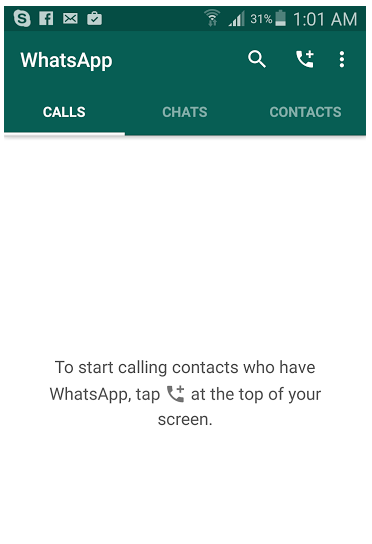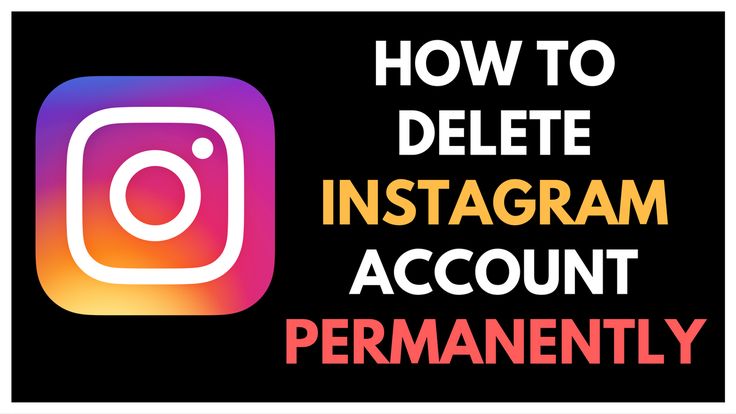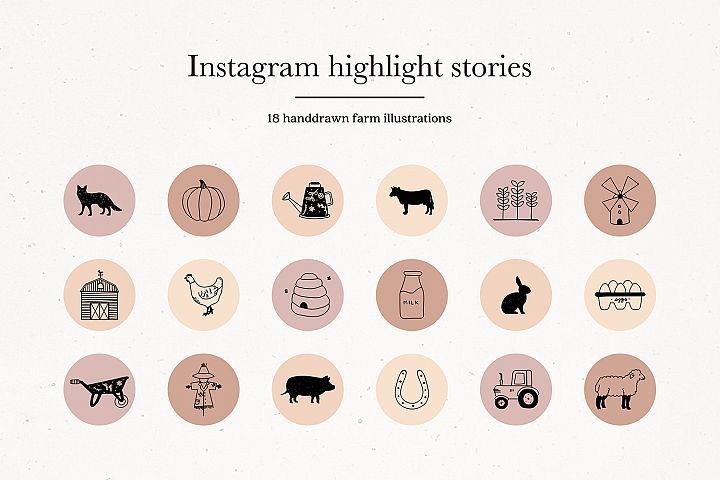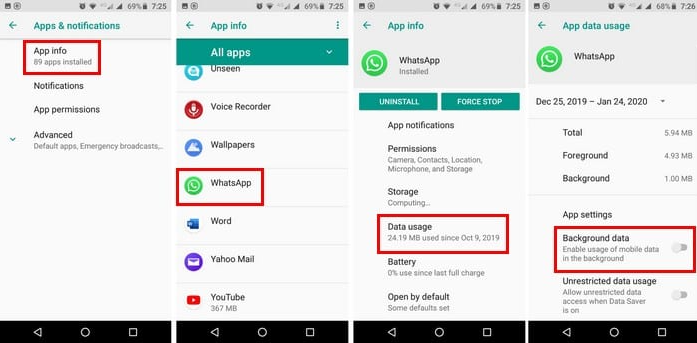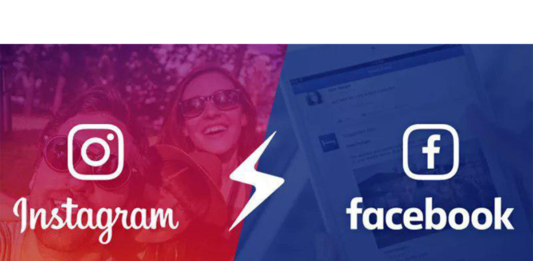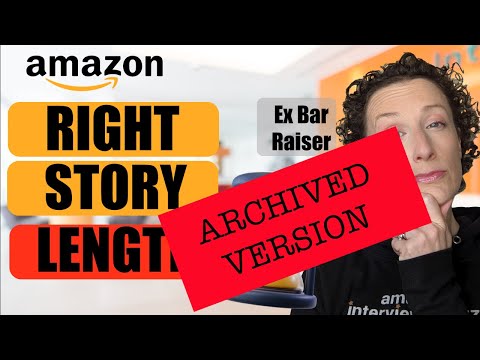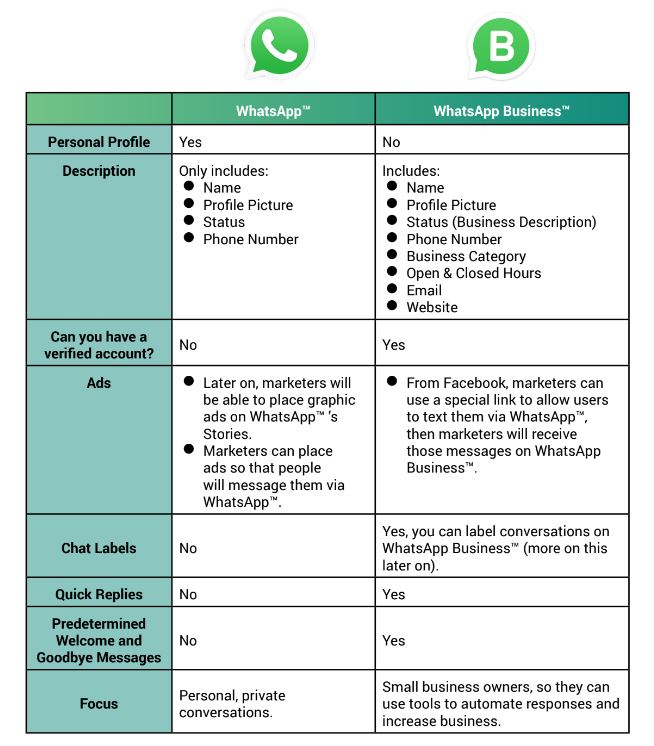How to download whatsapp voice recording
How To Save Whatsapp Voice Notes
Voice-notes are undoubtedly an effective middle-ground between actual calling and texting. Most Gen-Zers can appreciate the convenience of calling without having to be present on the call. Of course, many of these WhatsApp Voice notes contain a lot of important instructions, information and sometimes, even evidence that might make or break a case. Whatever the reason may be, it’s imperative that you know how to save a WhatsApp Voice note. So here’s everything you need to know about it.
Can you save WhatsApp voice notes?
There is no direct method that is available to download WhatsApp Voice notes on Smartphones. However, there are certain tricks that you can employ to save your WhatsApp voice notes. Here’s how it works.
Related: 3 Ways To Mute Whatsapp Calls
How to save WhatsApp voice notes on phone
It can become difficult to identify and save a specific WhatsApp voice note from the hoard of voice notes that you exchange with other contacts on the chat app. So it is best to send the voice notes to a WhatsApp group that only consists of yourself. This is the best and most effective way to save your WhatsApp voice notes. You can then send the voice notes to the medium of your choice which includes Gmail or another chat app. We have covered tutorials for those in the latter part of this article. Let’s first understand how to create your own WhatsApp group.
Launch the WhatsApp app on your Smartphone. Locate the three-dot menu on the top-right of the screen and tap it.
From the menu, select the New Group option.
Select one willing participant to include in the group. Keep in mind that this is only temporary, you will be able to remove them once the group is formed. Then tap the arrow button on the bottom right to go to the next step.
Now type the name of the WhatsApp group to identify it as your WhatsApp Voice notes group in the text box that has been provided for this purpose. After naming the group, tap the checkmark on the right side and your group will be ready.
After naming the group, tap the checkmark on the right side and your group will be ready.
Now go to the Settings of the group by tapping the area that contains the name of the group.
Scroll down to Participant’s list and remove the name of the additional participant besides yourself.
Once you are the only person present in the group, go to the chat where the WhatsApp voice note is present and locate the voice note that you want to save. Long-tap the voice note that you want to send to your private group.
Tap the Forward icon on the top right that appears when you long-press the voice note.
Tap the WhatsApp group that you just created to forward the voice note.
Tap the arrow icon that appears on the bottom.
The voice note will now be available in the group. You can star it or even reply to it and assign it a name.
Related: How to make WhatsApp calls on Mac or Windows PC app
How to save WhatsApp voice notes on computer
Scan the QR code from the WhatsApp app on web.whatsapp.com from the browser of your choice.
Once your WhatsApp loads on your browser, locate the Voice Note that you want to download. Go to the Voice Note that you want to download, click the arrow that appears on the top-right section of the specific voice note, and then click the Download option from the menu that appears.
Your Voice Note will now be downloaded to your system.
How to download multiple voice notes using web.whatsapp.com on PC
After clicking the arrow that appears on the top-right of the voice note, click the Forward message option.
Now a checkbox will appear next to all the messages in that specific chat. Click the checkbox for the messages that you want to download.
Once all the messages have been selected, go to the download button on the bottom right of the screen.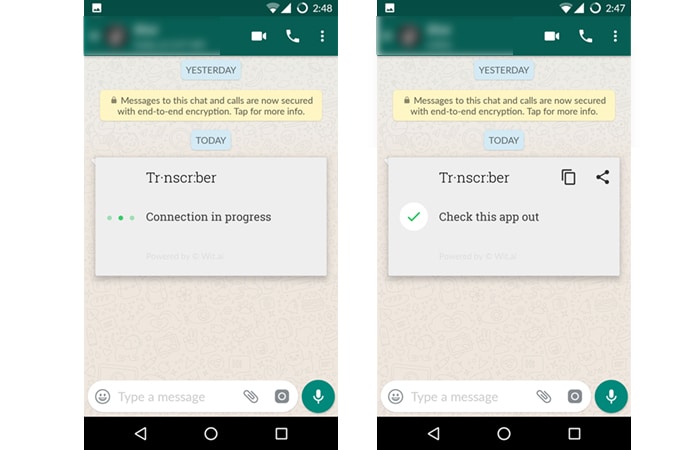 Click the download button and all the voice notes will be downloaded.
Click the download button and all the voice notes will be downloaded.
How to find WhatsApp Voice notes using File Manager
WhatsApp Voice notes are automatically saved in the WhatsApp folder which can be found in the internal memory of your phone. You can access it via iCloud or the File Manager app on your phone.
In the case of File Managers, the voice notes are already saved locally so you don’t have to perform any specific action to download the voice note.
Download a reliable File Manager from the Play Store for Android and the App Store for Apple Devices and open it. If you already have a file manager on your system then you don’t need to download another one, open the file manager that has already been installed on your phone. Now open the File Manager from the app drawer on your device. Depending on the File Manager that you’re using, all the app folders will either be visible on the homepage itself or you will need to go to the app folder from the homepage. You need to locate the app folder section of the File Manager and select it.
You need to locate the app folder section of the File Manager and select it.
Once in the app folder, scroll down till you arrive at the WhatsApp folder. Select the WhatsApp Folder.
In WhatsApp Folder, go to the Media Folder.
From the Media Folder, you will be able to locate the WhatsApp Voice Notes.
In the WhatsApp folder, locate the WhatsApp Voice Notes folder and tap on it. All your WhatsApp Voice notes will be available in separate folders here. Go into the folder that contains your WhatsApp Voice notes. You can locate the voice note according to the time and date of the audio.
Once in the folder, select the audio that you want.
You can long-press the audio and share it with yourself via email or any other medium. Follow the tutorial we have shared below and it will apply just fine to this file as well.
How to save a WhatsApp voice note using Gmail
Long press the voice note that you want to send.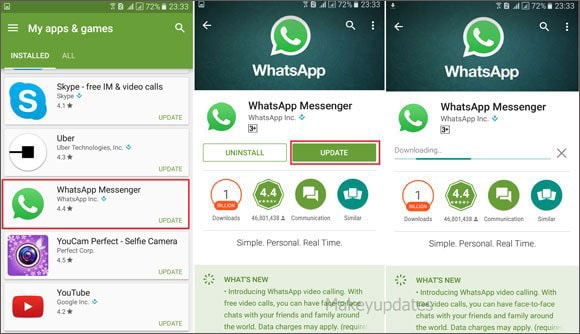 You can also select multiple voice notes at this point.
You can also select multiple voice notes at this point.
Once you do this, the Share option will appear on the tap along with a few other options. Tap the Share button.
Now scroll down from the list of options shown to the Gmail App. Select the app and then tap the app icon.
The app will open directly at the compose page of Gmail App. Type in the email address where you want to send the voice note. You can self email the voice note from here. Once the voice note mail appears in your Gmail Inbox, open the mail and download the voice note.
How to send a WhatsApp voice note to Signal
A cool benefit of the sharing feature is that you can send a WhatsApp voice note to the Signal App as well. Here’s how.
Long press the voice note till the Share option appears on the top of the screen. Again, keep in mind that you can select multiple voice notes to share. Then, tap the Share button.
From the list of apps that appear in the sharing option, tap the Signal App icon.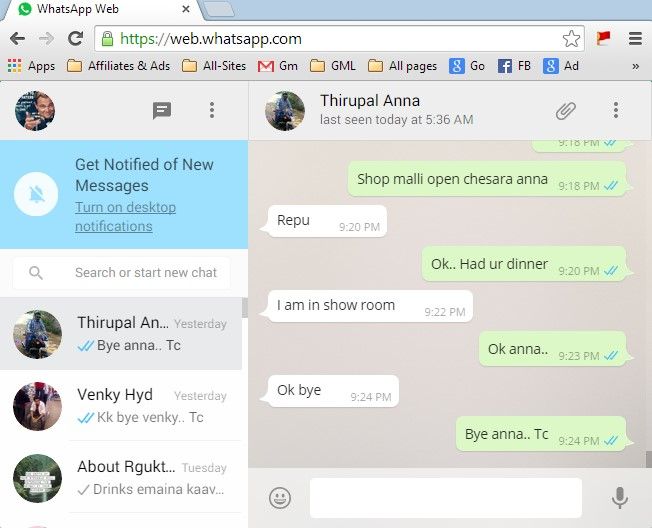
Once the Signal app opens, select the contact that you want to share the voice note with. You can also send it to Note to self in which case the voice note will be sent to yourself. Select whichever option you want.
The voice note that you sent will now appear in the chat of the contact in the Signal App.
That’s everything that you need to know about how to save voice notes. We hope you found this article helpful, in case you run into any difficulties, do let us know in the comments and we will help you out. Do take care and stay safe!
RELATED
- What Is Online On WhatsApp?
- How to make WhatsApp calls on Mac or Windows PC app
- How to Set Custom Wallpaper for Individual Chats on Whatsapp
- What Are Disappearing Messages in Whatsapp?
- How to create a second WhatsApp account with a fake mobile number
Save WhatsApp audio, music, voice messages and recordings on Android – Software RT
Android, Phone / November 11, 2015 November 11, 2015
Whatsapp is a great tool to stay connected with friends and family. As a chat app or messenger for mobile, you can use it to send unlimited messages, make unlimited free calls. Except that you can also use it to send and receive all kinds of files and documents. For instance, you can use Whatsapp to send contacts between iPhone and Android, this method helps you migrate your address book easily between mobile phones. You can also record a video and send the videos to other mobile phones via WhatsApp. This app has greatly expanded the possibilities of what a messenger can do. You can make use of WhatsApp to send, receive or forward audios, music, songs, voice messages, sound recordings on mobile phones, such as iPhone, Samsung, HTC, LG, Motorola, Nexus, Lenovo, Huawei, Xiaomi, Sony and many others. Today, we will discuss how you can save WhatsApp audio, music, songs, voice messages and recordings on Android phones. If you receive some valuable audio files from your family and friends, you should save them regularly on your mobile phone or transfer the to a computer for backup.
As a chat app or messenger for mobile, you can use it to send unlimited messages, make unlimited free calls. Except that you can also use it to send and receive all kinds of files and documents. For instance, you can use Whatsapp to send contacts between iPhone and Android, this method helps you migrate your address book easily between mobile phones. You can also record a video and send the videos to other mobile phones via WhatsApp. This app has greatly expanded the possibilities of what a messenger can do. You can make use of WhatsApp to send, receive or forward audios, music, songs, voice messages, sound recordings on mobile phones, such as iPhone, Samsung, HTC, LG, Motorola, Nexus, Lenovo, Huawei, Xiaomi, Sony and many others. Today, we will discuss how you can save WhatsApp audio, music, songs, voice messages and recordings on Android phones. If you receive some valuable audio files from your family and friends, you should save them regularly on your mobile phone or transfer the to a computer for backup.
Save WhatsApp audio, music, voice messages and recordings on Android
Run WhatsApp on Android mobile phone. Go to the Chats screen with a list of all chats and conversations in Whatsapp. Open the WhatsApp chats, find the audio, music, song, voice message, or sound recording you like to save or download, press and hold on it for a second, then the file options will display at the top of the screen, see below screenshot of WhatsApp on a Samsung Galaxy phone.
Touch the Share button at the top right corner, you will then get a Select an action or Complete action via screen on Samsung cellphone.
If you are using different mobile phones, you may find similar options to do the same job. They may be in different appearance or layout. The easiest way to save WhatsApp media files on Android phone is to save WhatsApp audio, music, voice messages and recordings to a file manager on the Android device.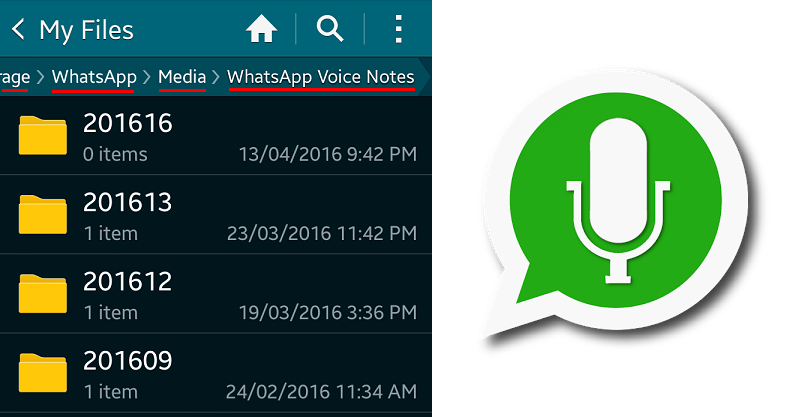 ES file manager is a very popular and free one on Google Play Store. If you have installed this app on your Android phone, you should see an ‘ES Save to…‘ option from above screen. Choose this option, you can directly save WhatsApp audio, music, voice messages, songs, sound recordings to Android phone internal storage or SD card.
ES file manager is a very popular and free one on Google Play Store. If you have installed this app on your Android phone, you should see an ‘ES Save to…‘ option from above screen. Choose this option, you can directly save WhatsApp audio, music, voice messages, songs, sound recordings to Android phone internal storage or SD card.
WhatsApp folder to save audio, music, voice messages and recordings on Android
By default WhatsApp has enabled the media auto-download option to automatically save incoming media files like photos, videos, audios on your Android phone. You can use a file manager on your mobile phone to access them in different WhatsApp directories. Normally the music and songs cam be found from Android device >> WhatsApp >> Media >> WhatsApp Audio; WhatsApp voice and recordings can be found from Android device >> WhatsApp >> Media >> WhatsApp Voice Notes. You can copy, move or transfer these WhatsApp media files from there.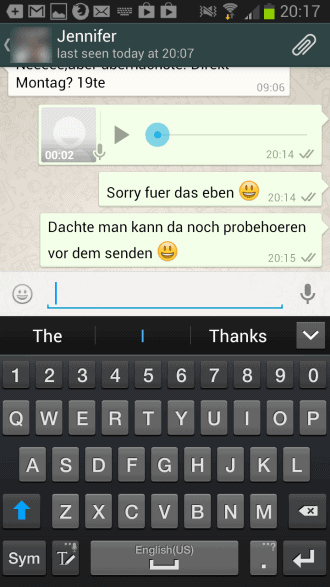
Send WhatsApp audio, music, voice messages and recordings to computer via email
Email is a very handy tool to exchange files between mobile phones and computers. You can send WhatsApp audio, music, voice messages and recordings from Android mobile phone, then download these files from email to your PC or Mac. It is a very convenient way to back up media files from WhatsApp to computer.
Again long press the media file in WhatsApp chat as shown in screenshot above, you then then tap on Share button, choose Email from the share options list, then the selected audio, song, music, or recording will be sent to email. Just send the file from your email address to the same or a another email account of your own. After that, go to access this email account from a web browser or email client on your computer and download WhatsApp music and audios to computer.
Do you have other WhatsApp media files want to back up? Check out this guide to backup WhatsApp photos and videos to computer. If you need to back up WhatsApp chats to computer or delete messages in Whatsapp by mistake, you should refer to this guide to transfer and recover WhatsApp messages on Android mobile phones. Again we highly recommend you to back up important files and data from WhatsApp to your mobile or computer regularly so in case of data loss you can always get them back from backups.
If you need to back up WhatsApp chats to computer or delete messages in Whatsapp by mistake, you should refer to this guide to transfer and recover WhatsApp messages on Android mobile phones. Again we highly recommend you to back up important files and data from WhatsApp to your mobile or computer regularly so in case of data loss you can always get them back from backups.
9 Best Ways to Fix WhatsApp Voice Messages Not Working Problem
Some users are experiencing that voice messages randomly stop working when they are created. This means that they cannot record audio messages. Others either see a black screen while listening to whatsapp audio or get the error "This audio is not available".
Whatever the problem with WhatsApp voice messages, this post will help you solve it. Let's check the solutions to get sound back on WhatsApp.
1. RESET THE PHONE
Sometimes a simple restart could solve the problem. If WhatsApp voice messages are not playing or recording, please restart your phone.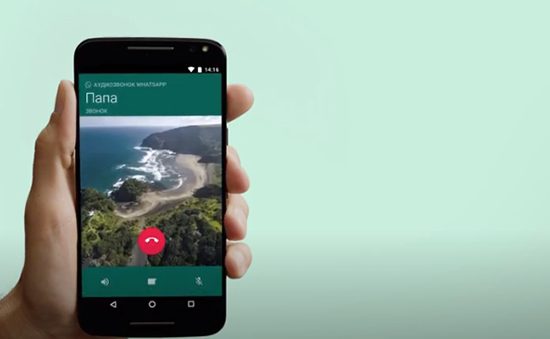 Check if this fixes the issue.
Check if this fixes the issue.
2. GIVE REQUIRED PERMISSIONS
If you are unable to record messages or messages stop while recording, you should check if WhatsApp has the required permission. So, to record sound, you need permission to use the microphone on your phone.
Let's see how to enable it on Android and iPhone.
Fix Android Voice Recording Problem
Step 1. Open " Settings " on your phone and go to " Apps & Notifications " or " Apps " or " App Manager".
Step 2. Under " All Apps " find WhatsApp. Click on it.
Step 3 : Click Permissions. Then on the next screen, if there is a toggle next to the microphone, make sure it is on. If you just see "Microphone", click on it and then click "Allow".
Programs for Windows, mobile applications, games - EVERYTHING is FREE, in our closed telegram channel - Subscribe :)
Solve iPhone voice recording problem
Step 1: Open "Settings" on your iPhone. Scroll down and click on whatsapp.
Scroll down and click on whatsapp.
Step 2 : Turn on the switch next to the microphone. If it is on, turn it off and then on again.
Step 3: Restart your iPhone.
3. DISABLE THIRD PARTY RECORDING APPS
Any application other than WhatsApp that can use the microphone when recording voice messages must be disabled. WhatsApp cannot record voice notes if another app is active on your phone, such as a call recorder or screen recorder app.
We suggest turning them off for a while. Then try sending voice notes. If the problem persists, try uninstalling such applications. Then see if you can create voice notes.
4. CHECK THE SCREEN PROTECTOR
WhatsApp has a feature whereby when you hold your phone to your ear, it starts playing sound through the speaker. This happens with the help of the proximity sensor on your phone.
When your phone detects that something is blocking the proximity sensor, the display turns black.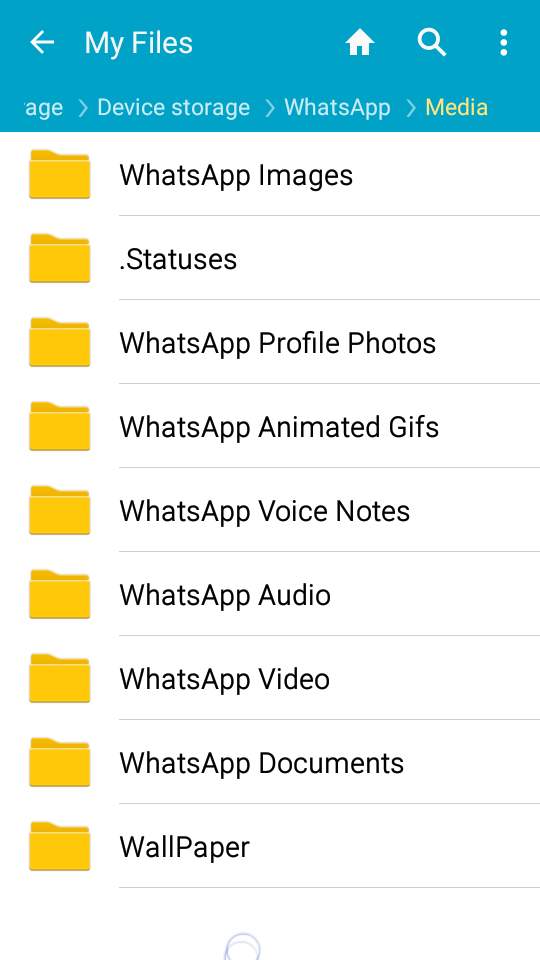 Usually activated during calls. But WhatsApp has taken advantage of the same feature so that you can hear voice memos through the speaker.
Usually activated during calls. But WhatsApp has taken advantage of the same feature so that you can hear voice memos through the speaker.
This is useful when you are in a public place where the speaker volume seems too low, or when you are with friends. By holding the phone to your ear, only you can hear the voice message. If you hold your finger over your phone's proximity sensor, you will see the screen go black. So, basically, you don't have to bring it to your ear.
An incorrectly installed protective film can also cause a problem. Your phone thinks it's next to your ear and starts playing audio through the speaker. You might assume something is wrong with your phone, but it's just a screen protector. So, either remove the protective film from the screen, or replace it with another one located a little further from the sensor.
5. VOLUME UP
As rhetorical as it sounds, we often overlook volume levels. If you are listening to voice memos through the speaker, turn up the volume.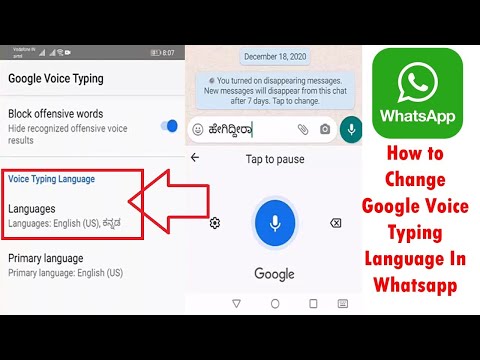 When you use an earpiece to listen to them, you must turn up the volume again, as it is different from what was on the speaker.
When you use an earpiece to listen to them, you must turn up the volume again, as it is different from what was on the speaker.
6. CHECK THE STORAGE
If you get the error “Sorry, this audio cannot be loaded at this time. Please try again later." When you try to download an audio note, you should check the free space on your phone. Sometimes the storage is full and therefore WhatsApp cannot download voice messages.
7. CLEAR CACHE (ANDROID ONLY)
On Android, you can try to clear cache for WhatsApp. This is different from clearing data or storage as your WhatsApp data is not deleted.
Here are the steps:
Step 1. Open Settings on your Android phone. Go to Apps & Notifications.
Step 2. Find WhatsApp under All Apps. Click on it.
Step 3 : Click Storage. Then click "Clear Cache".
Step 4: Reboot your phone.
8. UPDATE WHATSAPP
Occasionally, you'll encounter a problem with voice messages due to a bug in the beta builds of WhatsApp - as long as you're participating in the app's beta testing program. Therefore, try updating on your Android and iPhone from the respective app stores.
Therefore, try updating on your Android and iPhone from the respective app stores.
9. REMOVE WHATSAPP
Finally, if nothing works, remove WhatsApp from your phone.
We hope that the solutions above will help you solve problems with WhatsApp voice notes. Once they are back in action, you will notice that WhatsApp automatically plays consecutive messages. This is a new feature recently introduced by WhatsApp. We hope that soon they will add more interesting features related to voice memos.
Programs for Windows, mobile applications, games - EVERYTHING is FREE, in our closed telegram channel - Subscribe :)
How to record a video call and conversation in WhatsApp on Android and iPhone
as well as for business communication. Often we find ourselves in situations where knowing how to record a WhatsApp conversation can make life much easier. For example, schoolchildren and students often forget to write down their homework assignments. In this case, of course, it helps to call a friend, who at the same time will explain how he solved a difficult problem.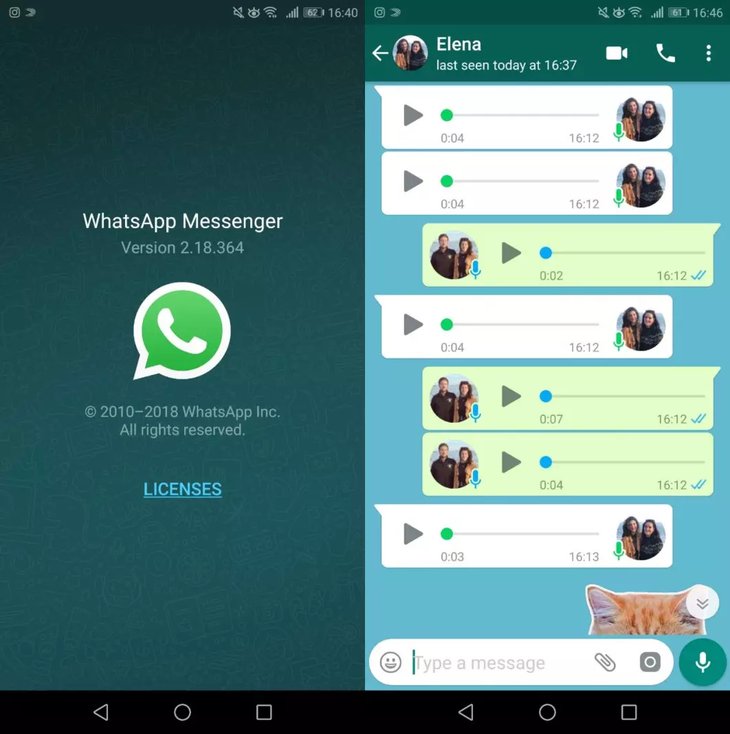 Writing down the course of the decision on paper, asking again all the time, is a waste of time. It is easier, faster and more modern to record a conversation on the phone.
Writing down the course of the decision on paper, asking again all the time, is a waste of time. It is easier, faster and more modern to record a conversation on the phone.
By knowing how to record a WhatsApp video call, you won't miss a single important detail when discussing work issues with a customer or employee. Recording a conversation with your doctor is the best guarantee that you will follow his recommendations exactly. Recording a conversation will greatly facilitate life, even in everyday matters.
There are no call recording tools in the messenger itself. However, there are methods to correct this omission. Let's consider several ways on how to record a conversation in WhatsApp on Android, iOS, a personal computer or laptop.
How to record a video call on WhatsApp Web
If WhatsApp is installed on your PC or laptop, audio and video calls can be recorded using Movavi Screen Recorder. With it, you can capture any video from your screen or webcam.
Recording algorithm:
Step 1. Open the program
If you don't have Movavi Screen Recorder installed on your computer, download the installation file from the official website and run it. Installation is fast, using a standard wizard, you just need to follow the instructions on the screen. After installation, the program icon will appear on the screen.
Free Download
Free Download
Download
Download
Step 2. Select the capture area
Launch WhatsApp and Movavi Screen Recorder on your computer. On the right side of the application window there is a vertical sidebar with icons. On it you need to select Screen recording . Use a capture frame to outline that part of the messenger window, the video from which you want to record (video chat).
Step 3: Adjust settings
On the horizontal bar at the bottom of the screen, press Microphone and System sound in sequence.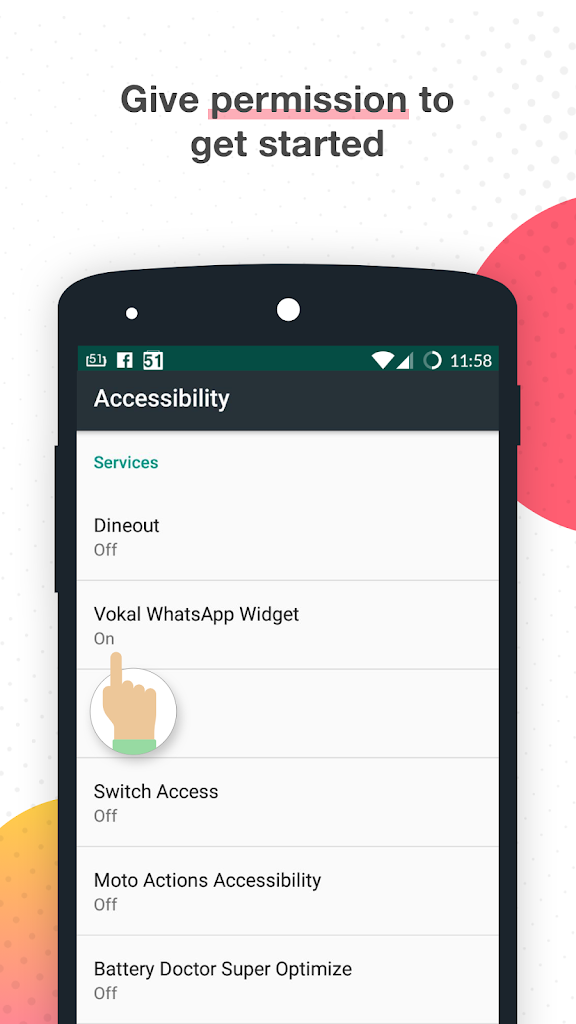 The recording of the conversation will be performed correctly only if both of these icons turn green.
The recording of the conversation will be performed correctly only if both of these icons turn green.
Step 4. Record the conversation
On the horizontal bar, click on the icon Start recording . Recording will start after a 3 second delay. At the end of the conversation, press the icon Stop . If you do not need to record any part of the conversation, you can pause the recording process by clicking on the icon Pause . Hot keys in Windows: F9 - Pause, F10 - Stop. If you click Cancel , the video will not be saved at all.
Step 5. Delete the excess
After recording is completed, the video will become available for editing in the preview window. To cut a fragment, the icon Cut is provided. If a video fragment is not needed, just click on it and click on the icon Delete fragment .
Step 6. Save the entry
Press the button Export located in the lower right corner of the screen. By default, the video is saved in MP4 format, but it is possible to choose any format convenient for the user. Having decided on the required format, press the button Save
By default, the video is saved in MP4 format, but it is possible to choose any format convenient for the user. Having decided on the required format, press the button Save
Pros
- The application is suitable for devices running Windows and macOS
- The program interface is extremely simple and intuitive for a user with any level of education
- During a conversation, you can draw on the screen, make notes, which will later come in handy when searching for the desired fragment
- You can record only sound, no video notes
- You can edit already finished video
- Using the scheduler, you can pre-set the exact date, start and end time of recording
- A free version of the program is available with a limited use time
- The license for the paid version is inexpensive
Cons
- The program is paid
-Screencapture.com service.
Operation algorithm:
- Open the site https://www.
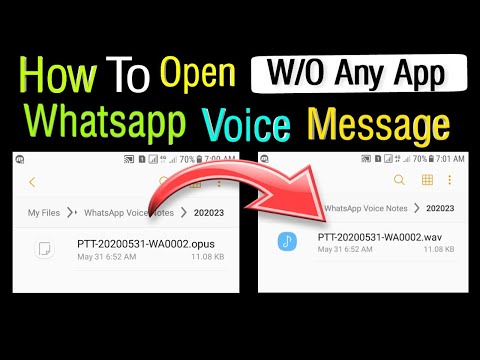 screencapture.com/ru/.
screencapture.com/ru/. - If necessary, check the boxes on options Microphone and Webcam .
- Press button Start recording . At the request of the service, agree to provide access to the screen and microphone.
- Record the conversation.
- Stop recording when the video call ends.
Pros
- Free
- Easy interface
Cons To avoid it, you need to buy a subscription
How to record a WhatsApp conversation on Android
Recording WhatsApp calls is only possible on Android devices that have a screen capture feature. These are mainly Samsung Galaxy Note10 / Note10+ and later models.
Write algorithm:
- Swipe down the screen.
- Click on the icon Screen recorder .
- Allow video and audio recording.
- Go to Sound settings , check Internal sound and microphone (Media sounds and mic) .

- Click on Start recording . Recording will start in 3 seconds.
- Launch WhatsApp. While recording a conversation, you can draw on the screen, make notes, connect recording from the front camera.
- To end recording press Stop .
Pros
- Free
- Ease of use of the built-in function
Cons
- The method is only suitable for some models of Samsung smartphones
put another one with a voice recorder turned on or some kind of sound recording device. True, this method is far from the best. In order for the voice recorder to record the voice messages of your interlocutor, you will have to turn on the speakerphone mode on your smartphone. However, the sound of the interlocutor's voice will still be distorted. If you have only one phone, using the built-in voice recorder, you cannot record the conversation, because the applications conflict over the right to use the microphone.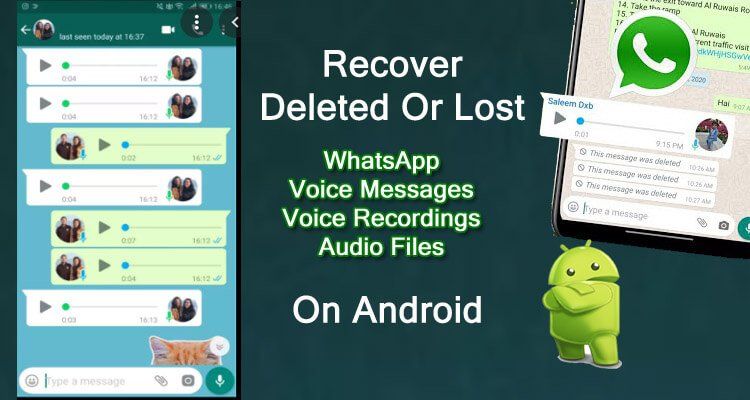
How to record a WhatsApp conversation on iPhone
Owners of devices running iOS 11 and later (iPhone, iPad, iPod) can use the system's built-in capabilities to record a WhatsApp video call.
Recording algorithm:
- Go to: Settings > Control point > Item settings , select Screen recording . The action needs to be performed only once for the desired icon to appear in Control point .
- To prevent extraneous messages from appearing on the screen during recording, turn on the Do Not Disturb mode .
- Go to Control Center , press the icon Entry and hold until a pop-up menu appears. If the Audio microphone is not enabled, enable it.
- In the pop-up menu, press the button Start recording . Recording will start in 3 seconds. While she is walking, a red bar will be displayed at the top of the screen.
- Open WhatsApp.
- To stop recording, click again on the Screen Recording icon (the button should turn white) or on the status bar.
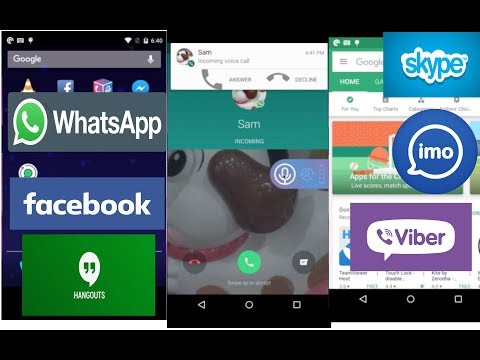 The video is automatically saved in the *Photos app.
The video is automatically saved in the *Photos app.
pluses
- Simplicity and convenience of the method
- Free
Bessions 9000 9000
009
If your smartphone does not have a screen capture feature, you can use a third-party application to record WhatsApp calls. Consider the three most popular special applications.
1. Cube Call Recorder (app by Cube ACR)
Android app records regular phone calls and VOiP. The program supports not only WhatsApp, but also most popular instant messengers, for example, Skype, Viber, Telegram. The program can record both all phone calls (by default) and individual ones. It is possible to create a list of subscribers whose calls will not be recorded. The application has its own file manager that allows you to sort calls, remove unnecessary ones, and perform an accelerated search.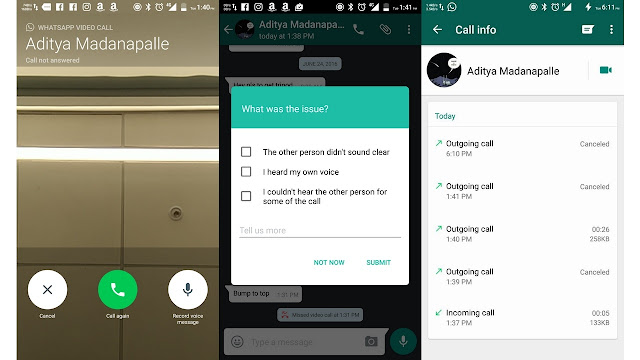
In addition to the free version, there is a premium version with additional features, such as PIN code recording protection options, MP4 call recording, cloud storage management functions.
Pros
- The free version has all the necessary features to record calls
- Free version has no time limit
Cons
- contact book
- After installing the application, the battery drains faster
- The program only records voices, not video
- There are problems with sound settings
2. TapeACall
The popular TapeACall application is designed for Android and iOS mobile devices. The application is paid, but there is a free trial version. You can record calls in MP3 format. Recording to cloud storages Dropbox, Evernote, Google Drive is available. Files can be tagged to make searching easier. Using the "Share with a friend" function, recordings can be sent using various instant messengers, in particular, Twitter.
The popular app is compatible with Android and iOS. There are paid and free versions. The free version allows you to record a limited number of calls per week. The application is easy to set up so that it automatically records all calls or only some, on demand. It is possible to save files in AIFF and WAV formats.
Pros
- Free version can be used without time limit
- Support for a large number of instant messengers
Cons
- The number of calls recorded in the free version is limited
- Recording only audio, no video
- Some users complain about the difficulties with adjusting the sound quality in the latest versions of Android
you can use the built-in screen capture function (if available) or any of the applications. But in cases where you need to record video along with audio, but there is no built-in capture function, the best option is Movavi Screen Recorder.
Frequently Asked Questions
Is it possible to record a WhatsApp conversation?
The question of recording a conversation has three sides: technical, moral and ethical, and legal.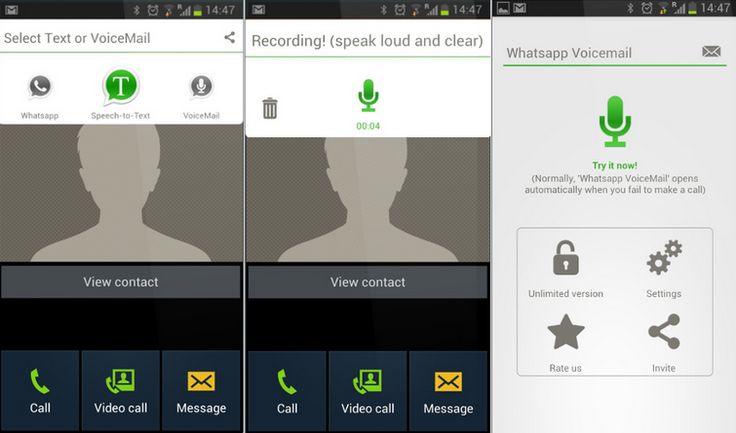
From a technical point of view, you can record everything that the software installed on the device allows you to record.
For ethical reasons, it's best to notify the person you're talking to that a recording is in progress.
The legal side of the issue is more complicated. The legislation prohibits transferring to third parties or in any way distributing data about the personal life of the interlocutor without his consent, as well as commercial information. That is, if you are discussing the nuances of the technical task with the customer, it makes sense to warn him that you want to record the conversation, and, of course, the received file cannot be transferred to outsiders. The same applies to chats with work colleagues. According to the Civil Code of the Russian Federation, the collection and transfer of information about private life is possible only in the interests of society and the state. However, it is not considered a violation if the citizen himself allowed the disclosure of some part of personal information. Accordingly, if for any reason you want to record a private conversation, you cannot do this without warning. Making secret recordings of personal conversations or transferring them to outsiders is prohibited by law.
Accordingly, if for any reason you want to record a private conversation, you cannot do this without warning. Making secret recordings of personal conversations or transferring them to outsiders is prohibited by law.
Can you record a WhatsApp video call?
Yes, you can. WhatsApp does not have a recording function or a dedicated recording application, but it can be done using other programs and tools:
- Movavi Screen Recorder
- Screencapture.com
- Mobizen (for Android users)
- Screen mirroring software (for Android and iOS users)
- Built-in video recording (for iPhone, iPad and iPod Touch)
How can I record WhatsApp calls without an app?
The only way to record WhatsApp calls without an app is to use an iPhone because iPhone has a built-in screen recording tool. In addition, you will need to download the whatsapp call recorder app.
How can I record audio and video calls on WhatsApp?
- Download Movavi Screen Recorder and install it following the instructions.