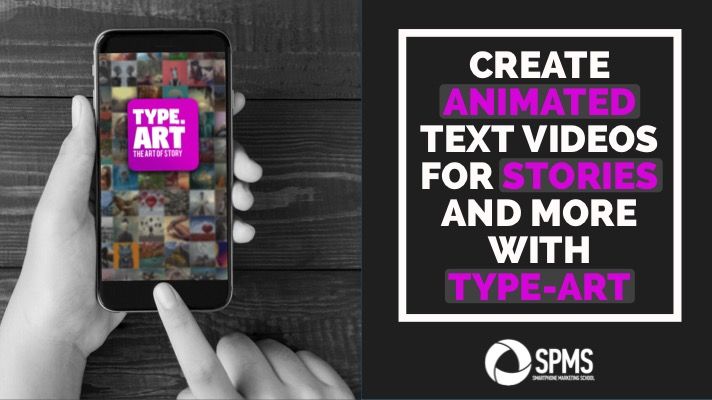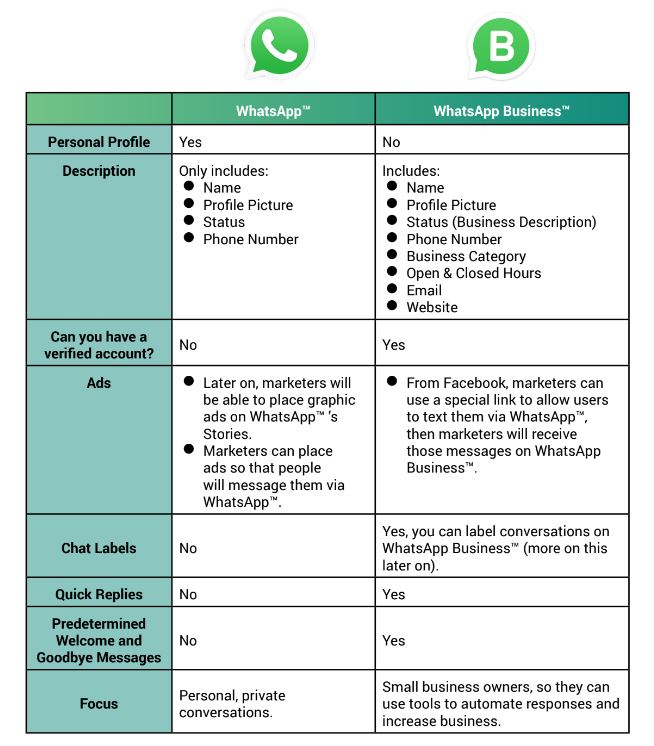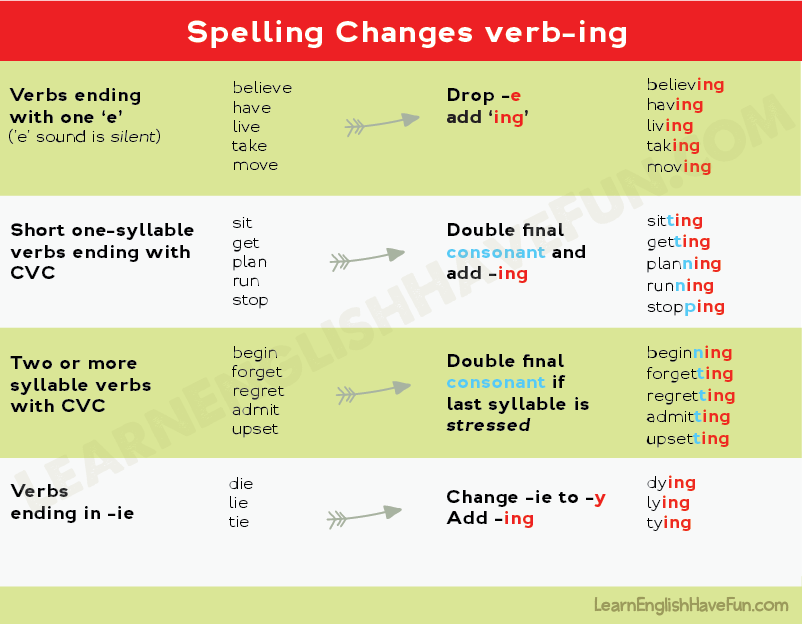How to make your instagram story longer than 15 seconds
How to post longer videos to your Instagram Stories
If you sometimes upload videos to your Instagram stories, you have probably run into the 15-second limitation. That means that no matter what the length of the video you’re posting to your story, Instagram will automatically crop it to a maximum duration of 15 seconds.
This is great for shorter videos, but what happens if you want to post a video that is longer than this 15-second limit?
Splitting long videos into 15-second clips
I recently ran into this problem myself when attending a soccer football game between France and Germany. I wanted to publish the French national anthem being sung by 80,000 people to my story, thinking the limit was one minute. The next day, I realized that limit was only 15 seconds and that Instagram had cropped my video by more than two-thirds.
That’s when I started looking into an app that would automatically split videos into 15-second segments that could be uploaded to an Instagram story consecutively, making it look as if it was one continual seamless clip.
There are tons of apps in the App Store that can do that. Some are free. Some are expensive. Some literally try to scam you into buying an in-app purchase, some have watermarks, and some have extreme levels of ads. None were perfect, so I decided we should create our own, which we did.
Enters Split Video… The app is free to use with limited ad support, which makes it totally bearable. It doesn’t add watermarks to your videos and works flawlessly. It’s also elegantly designed and very easy to use.
How to post videos longer than 15 seconds to Instagram Story
1) Download Split Video and launch the app.
2) Tap Select Video and choose the video you want to split. By default, the long video will be split into smaller pieces of 15 seconds each, which is ideal for Instagram Story. But if required for other projects, you can drag the slider to adjust the clip split length up to 60 seconds.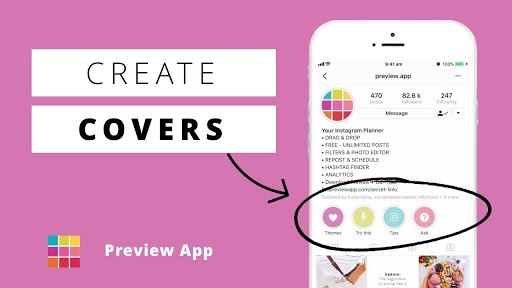
3) Browse your library and choose a video longer than 15 seconds. Confirm this is indeed the video you want to slice by tapping Choose.
4) The video will then be imported into the app, which will slice it into 15-second segments. As you can see on the screenshot below, the video length is 63 seconds, and it’s being split into 5 segments (15+15+15+15+3).
5) Tap Split and Save Clips.
6) The shorter clips are then saved to your library, and a confirmation message tells you the export is complete.
7) You can now publish these 15-second clips to your Instagram story, making sure you’re doing so in the right order.
8) As you can see on this last screenshot, my 5 clips have been uploaded to Instagram, which now sees that story as a one-minute story.
And that’s the trick to uploading longer videos to Instagram Stories.
How to post longer videos to Instagram Story from the official app
Instagram now lets you post longer videos straight from the app. All you need to do is select the longer video of up to 60 seconds, and Instagram will automatically divide it into small chunks of 15 seconds each. The same applies when you’re recording the clip using the Camera inside Instagram. If you need assistance, check out our guide on posting videos from your iPhone to your Instagram story.
But if the video you want to post on your Instagram Story is longer than one minute, we recommend you use the app mentioned above. Here’s why.
I wanted to post a 1-minute 9 seconds (or 69 seconds) video to Instagram Story using the official app. The app divided the video into four 15-second parts, which is 15 + 15 + 15 + 15 = 60 seconds or 1 minute only. It automatically removed 9 seconds from the clip!
I cross-checked it with another video of 1 minute 20 seconds (or 80 seconds).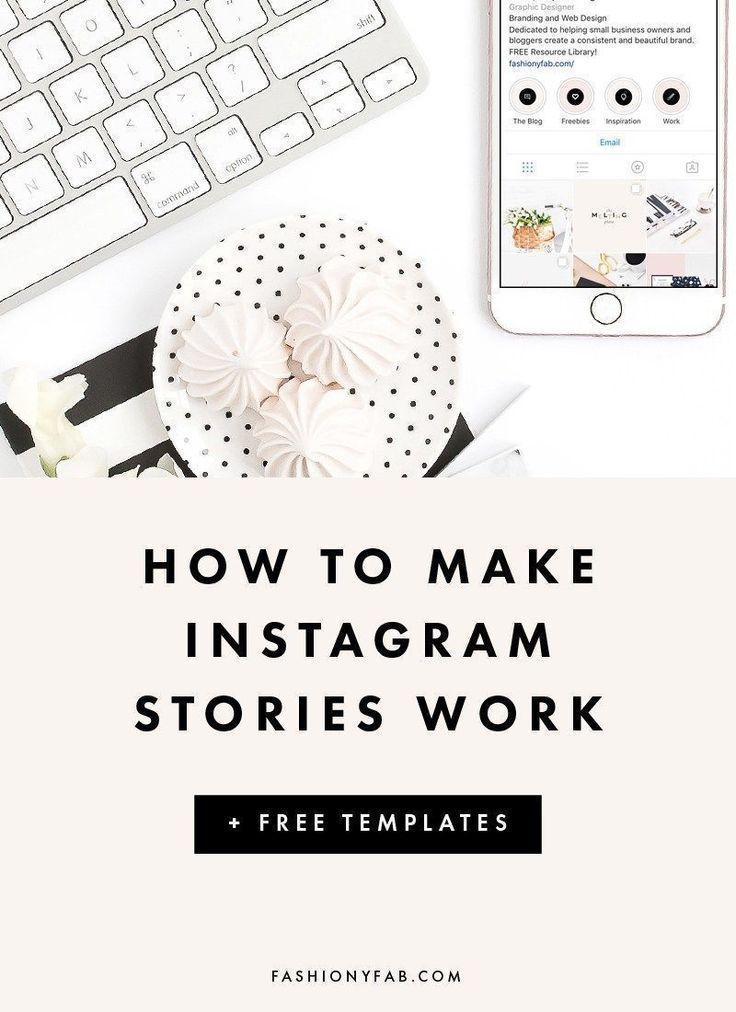 This time too, the official Instagram app divided the video into four 15-second smaller parts, which is 15 + 15 + 15 + 15 = 60 seconds or 1 minute only. It ignored the last 20 seconds of my video! That’s because the Instagram app has a 60-second limit to the stories you upload.
This time too, the official Instagram app divided the video into four 15-second smaller parts, which is 15 + 15 + 15 + 15 = 60 seconds or 1 minute only. It ignored the last 20 seconds of my video! That’s because the Instagram app has a 60-second limit to the stories you upload.
But if you use the Split Video app, it’ll chop your lengthy videos into 15-second clips and also keep the remaining video length (like 9 seconds or 5 seconds) as one more video clip. This allows you to post the entire video that’s over 1 minute without editing out even the tiniest portion.
More Instagram tips:
- How to see all your old Instagram profile bio
- How to pin and unpin posts on your Instagram profile
- How to stop seeing ads on Instagram
Instagram Story Time Limit Increased From 15 Seconds To 60 Seconds
SamMobile has affiliate and sponsored partnerships. If you buy something through one of these links, we may earn a commission. Learn more.
Learn more.
Last updated: September 28th, 2022 at 06:16 UTC+01:00
Instagram is getting a new update to its app, which increases the time limit of each Story from 15 seconds to 60 seconds. Currently, the length of each Story on Instagram is limited to 15 seconds. If you record a video or post content that’s longer than that, Instagram automatically splits that video into multiple 15-second clips.
Looking at Stories in split parts is not a pleasing experience. When you save those Stories, they get stored as multiple 15-second videos. It means you must go through multiple clips whenever you want to look at those videos in your phone’s gallery. What’s even more annoying is that if you want to add text, stickers, music, or kind of effect to a video or content that’s longer than 15 seconds in Stories, you have to add it to each 15-second clip separately and align the content between all of those Stories to make them look consistent.
Well, you don’t have to go through all that hassle anymore.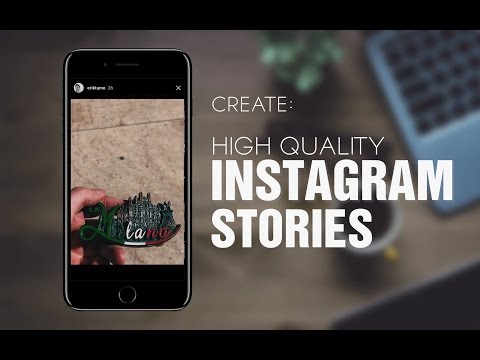 The Instagram app is getting a new update with which you will be able to record and post an uninterrupted video or content that’s up to 60 seconds.
The Instagram app is getting a new update with which you will be able to record and post an uninterrupted video or content that’s up to 60 seconds.
Instagram hasn’t revealed which version of the app brings this new feature and when it will start rolling out the update. However, we could record and post 60-second videos using Instagram v254.0.0.19.109 on our Galaxy S22+. Since this is a server-side update, you may not be able to use this feature immediately.
GeneralInstagram
You might also like
Galaxy S22’s native camera features work inside Instagram, Snapchat, TikTok apps
Despite essentially using similar camera hardware, Samsung managed to improve the camera quality with the Galaxy S22 series. And the good news is all those camera improvements are not restricted just to the stock camera app. The company worked with social media giants to help you post the best photos and videos directly via Instagram, […]
- By Asif Iqbal Shaik
- 9 months ago
Instagram will soon tell you when it’s down so you don’t tear your hair out
Instagram, along with Facebook and WhatsApp, had a major outage recently. Minor outages here and there are common, but this one was huge and knocked out all of Facebook’s big services for many hours. Not everyone knew it was a worldwide outage, though, leading them to think there was an issue only on their end, […]
Minor outages here and there are common, but this one was huge and knocked out all of Facebook’s big services for many hours. Not everyone knew it was a worldwide outage, though, leading them to think there was an issue only on their end, […]
- By Abhijeet Mishra
- 1 year ago
Facebook, Instagram and WhatsApp are down, and it’s not your phone’s fault
All three services are facing an outage right now and are down for millions of users around the world.
- By Abhijeet Mishra
- 1 year ago
Instagram not working on your Galaxy phone? You’re not alone
Facebook and WhatsApp are said to be working fine, but Instagram's down.
- By Abhijeet Mishra
- 1 year ago
Instagram could soon force unwanted content between your friends’ posts
Some of the suggested content that you sign up for could take priority over your friend's posts, which could be frustrating.
- By Anil Ganti
- 1 year ago
Follow SamMobile on Instagram to stay in the loop for everything Samsung
SamMobile is striving constantly to better the user experience of its readers and improve upon its methods of delivering news and information to the community.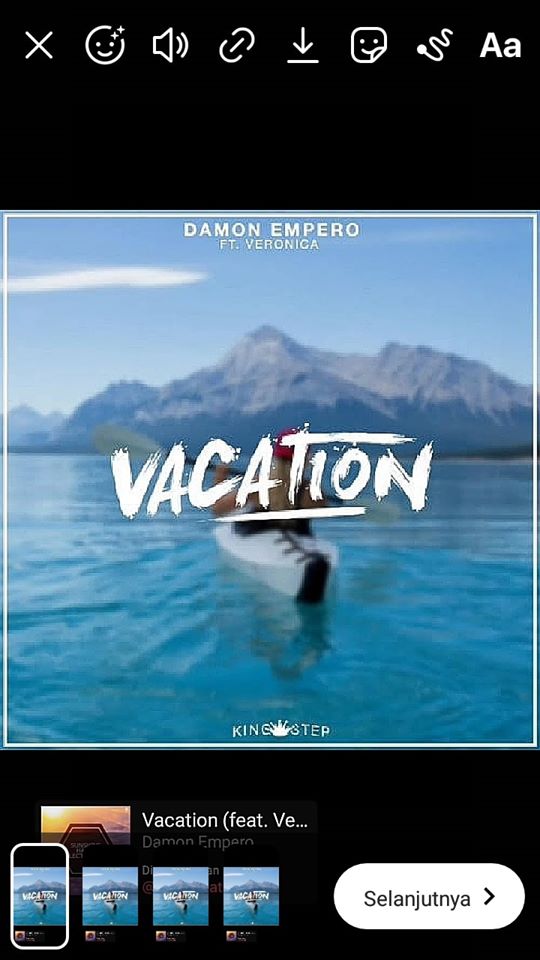 Our daily coverage brings you the latest bits of information concerning the world of Samsung products and you can find us on a variety of social media platforms including LinkedIn, […]
Our daily coverage brings you the latest bits of information concerning the world of Samsung products and you can find us on a variety of social media platforms including LinkedIn, […]
- By Mihai Matei
- 1 year ago
- Home
- News
- Instagram story time limit increased from 15 seconds to 60 seconds
How to post Instagram stories longer than 15 seconds
Skip to content
- Instructions
Svetlana Simagina 1
Instagram Stories is one of the best platforms in order to share videos. But these can only be short videos up to 15 seconds in vertical format. In addition, they disappear after 24 hours.
We've already written about how to use third-party apps to split videos into 15-second clips.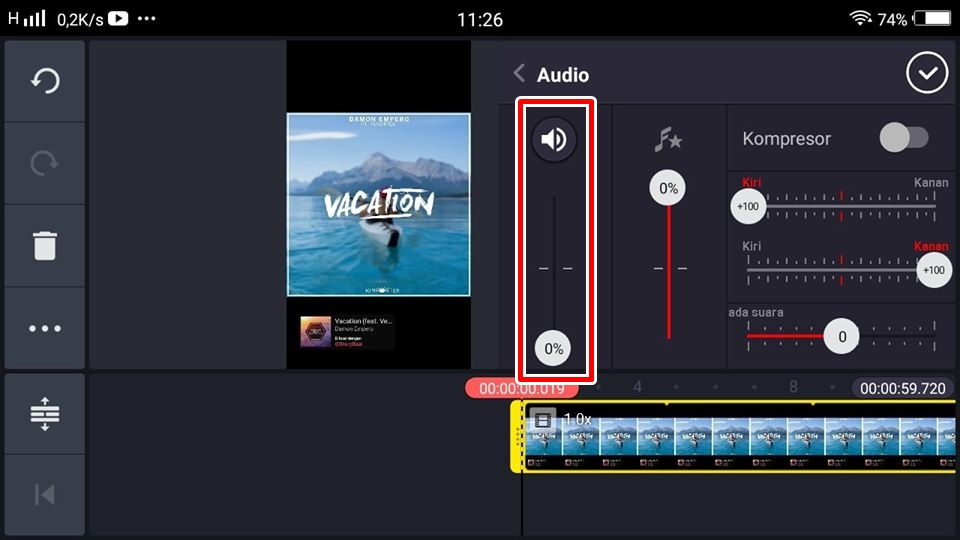 Now you don't even need to use any apps, Instagram does everything for you.
Now you don't even need to use any apps, Instagram does everything for you.
How to post videos up to 1 minute in Instagram stories
Recently in Instagram stories now have the ability to upload up to 10 photos at once. And if you choose a long video, Instagram will automatically split it into several stories. However, there is one caveat - you can only download up to four stories, i.e. The video must be no longer than 1 minute. Otherwise, you will have to use an additional application.
If your video is shorter than a minute, please proceed to the instructions below.
Step 1 : Open the Instagram Stories screen and swipe up to select your video.
Step 2 : Find and select the video you want post to stories.
Step 3 : At the bottom of the screen you will see a preview of the four parts of your video. Touch them to switch between stories. You can individually edit all four stories.
You can individually edit all four stories.
Step 4 : When finished editing stories, post them as usual.
How to post longer videos with CutStory
Cut Story is an application with many features, incl. and with the ability to split the video into 15-second fragments. It works great, but adds a watermark to the video by default, which can be removed after additional fee.
Step 1 : Open the application CutStory and press button Video .
Step 2 : Select video and edit if desired it with tools.
Step 3 : Click the Download button in the bottom right corner of the screen and select the format Instagram
Step 4 : Now wait for the videos to split and save to you in Photo.
Step 5 : Open Instagram and go to the story adding screen
Step 6 : Swipe up to see your 15 second videos. Press button Select several in the upper right corner of the screen.
Press button Select several in the upper right corner of the screen.
Step 7 : Select all passages. You can select up to 10 videos at once.
Step 8 : Now load the stories as usual.
- Download : CutStory (Free)
Recommended also read the article on how make your Instagram Stories more interesting.
1
Rate post
[total: 12 rating: 2.4]
How to post stories on Instagram for more than 15 seconds on Android and…
With over 300 million daily active users, Instagram Stories has become one of the most popular social networks. What makes these stories amazing is that they disappear after 24 hours.
With trendy face filters, cool stickers and even Instagram pictures, stories from history will spice up your activities
However, there is only one thing that still annoys me about Instagram. We still can't add music to Instagram Stories and can't post video stories longer than 15 seconds. On good days, this 15-second time limit may not be enough for self-expression. Bummer, right?
We still can't post story videos longer than 15 seconds
In this post, we will show you how to post Instagram stories longer than 15 seconds on Android and iOS.
These apps won't try hard to compress your videos under 15 seconds, nor will they try to change Instagram's limit. Instead, these apps will break them up into 10 or 15 second clips so that your stories appear in a queue. Sound interesting? Well, let's jump right in.
: Top 21 Instagram Tips and Tricks for Advanced Users
1. Android: Story Cutter for Instagram
When it comes to Android, the app of the hour is Story Cutter for Instagram. This is a relatively new app that converts videos into 10 second long segments.
Like most photo editing apps for Android, this program also works with both saved and live videos. Plus, it's fast and easy to use.
Note . At the time of writing, most of the bugs found have been fixed, and we have not found cases of video processing in reverse order.
Step 1: Open the application and select one of the options - Recording or Gallery. Having done this, select the video to process.
Step 2 : After processing is complete, you can view the movies as a story with neatly trimmed endings.
So all you have to do is upload the video to Instagram. When you're done, you'll see the video flow like one seamless story.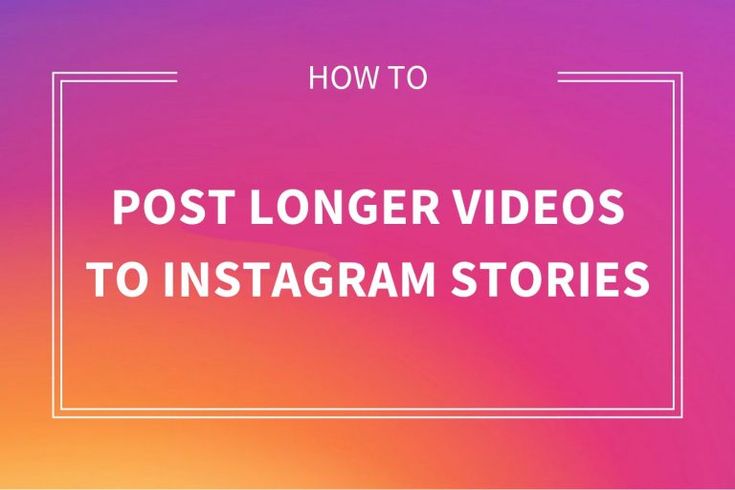 Excellent, right?
Excellent, right?
Read More: How to Clear Instagram Search Suggestions on Android and iPhone
2. iPhone: CutStory
The iOS version of Story Cutter is called CutStory. Like the previous app, the video is also broken into 15-second long segments.
The only difference is that CutStory is not limited to Instagram. You can also create videos for Facebook, Whatsapp or enter custom timelines of your choice.
Step 1 : To launch, open the app and tap the Camera Roll or Camera option.
Selecting a specific video will load it into the CutStory interface.
Step 2 . Now click save and the app will start processing the video.
Note . The app throws an error if you switch to other apps during the process. So remember to minimize it.
Step 3 : After this, the video clips will be saved as still images neatly divided into 15-second parts.