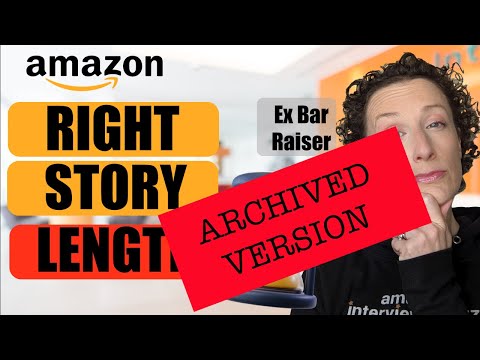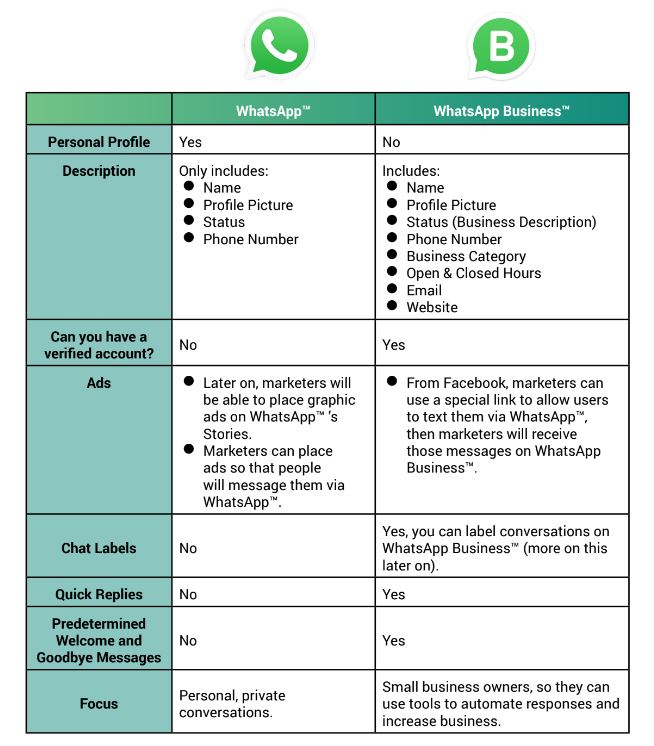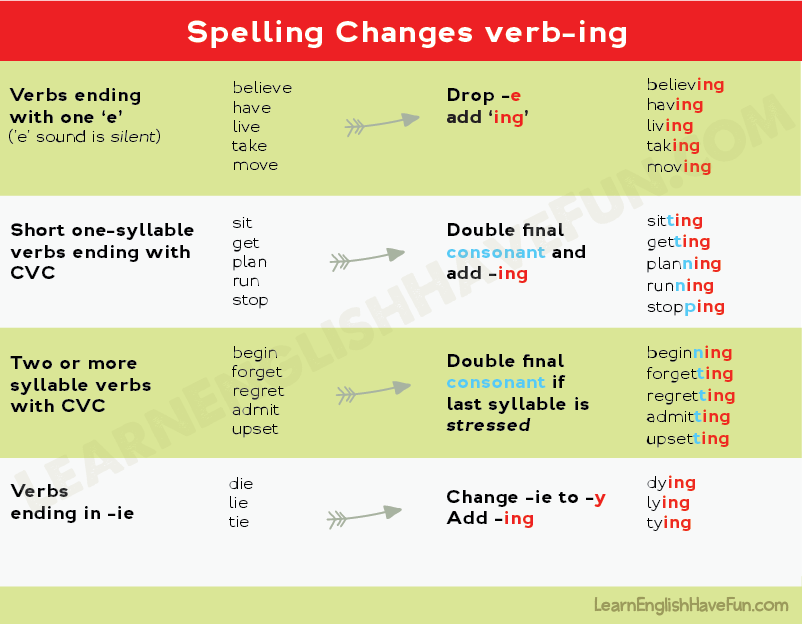How do you connect instagram to facebook page
Link your Instagram & Facebook Page in 2 mins
Looking to connect Facebook and Instagram to share access to your Instagram profile or Facebook page?
Before you give out your login details - please don’t - there’s a much better way. Not only that, you can also easily cross-post between Facebook & Instagram and run ads on both platforms.
All it takes is a few settings. We don’t know why Facebook made it so complicated, but our guide makes it easy as pie. 🥧
Prefer a video? No problem, watch our step by step in the video below:
What Are the Benefits of Linking Facebook with Instagram?
There are a bunch of benefits to linking your business’s Instagram and Facebook pages. It makes managing your social media smoother and provides a slicker experience for your customers:
Helps You Build ConsistencyIf you manage both pages in the same place, you can ensure your messaging is consistent across the platforms. You can plan posts that sync with each other and ensure that your branding is consistent.
Connected pages help you build trust amongst your audience and potential customers. If they see you posting similar content on both platforms, they will think of your brand, whichever social platform they are scrolling! You have double the opportunity to get in front of potential customers.
You Reach a Wider AudienceNot everybody uses both platforms, and the algorithms don’t show your posts to every one of your followers each time you post something. On average, only 35% of your followers will see your posts.
If you share your posts on both Instagram and Facebook, you have more opportunities to gain visibility. Someone may miss a post on Instagram but see it when they check Facebook.
Collect Analytics in One Place and Run More Effective AdsWhen all the data from both your Facebook and Instagram accounts is in one place (in this case Facebook Business Manager), it makes it easier for you to spot trends amongst your customers.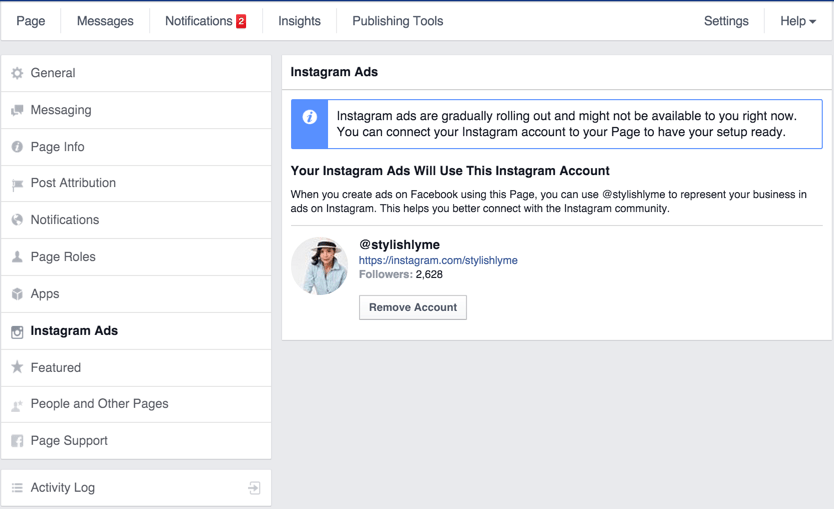
You have more data to base your ad spending decisions on. This means you can create better informed ads that your audience will respond to. Woop! You also have better visibility over your budget.
You can create audiences for your Facebook Ads using data from your Instagram followers and their engagement with your Instagram profile.
Lastly, running ads on Instagram itself is extremely limited. Only Facebook Ad Manager gives you all the options for audience targeting, conversion and more. Put simply, if you’re not running your ads through Facebook Ad Manager, you’re missing out on a lot of optimization opportunities - costing you loads of money.
It’s Easier to Schedule PostsWhen you link your Facebook page with your Instagram page, you can plan and manage your posts from one place. You’ll save time as you don’t have to add content to post on two separate apps.
Seamless Interactions With CustomersThe other advantage of connecting your Instagram page with Facebook is you can manage all the DMs from both platforms in one place.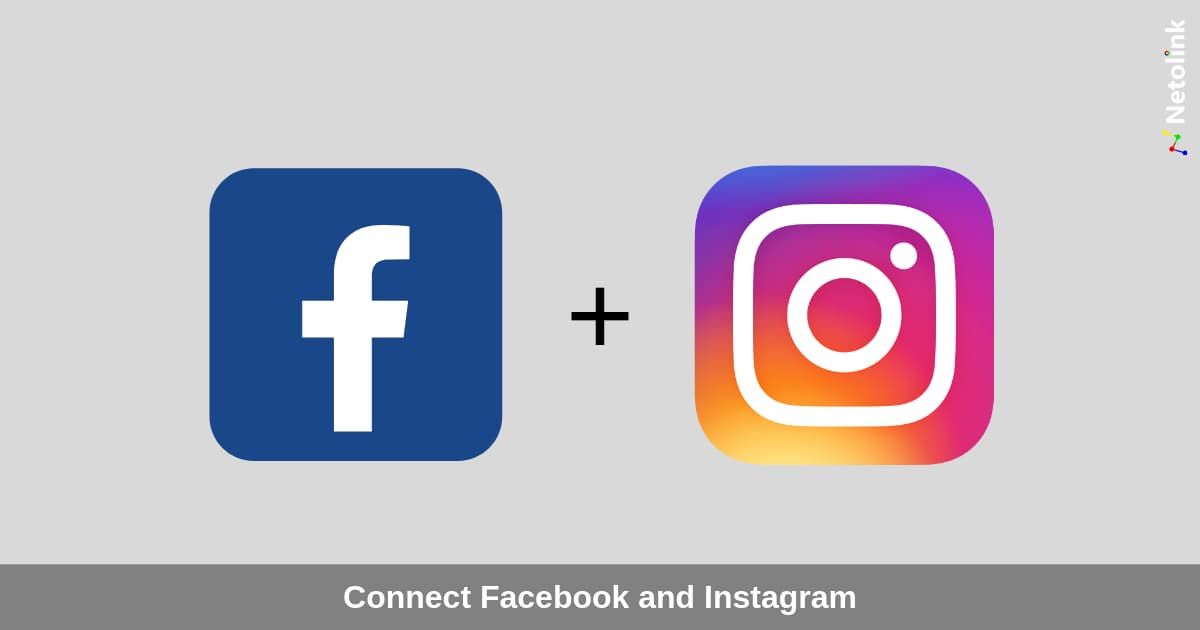
The Facebook inbox allows you to use filters and label messages to make it simple to see what needs to be prioritized. It also makes it easy for you to set up automated responses.
Automated Responses via Facebook
How Do I Link Instagram With Facebook From My Facebook Page?
(Looking to connect your FB page from your Instagram App? Just click here to scroll down).
Connecting your accounts is quick and straightforward if you know how to do it. If you don’t, it can cause some confusion and frustration. There are two ways to connect Instagram to your Facebook page from Facebook.
You can do it directly through your page from Facebook Business Suite or Facebook Business Manager.
1) Linking Instagram directly from your Facebook page
1. Open Facebook and login to your account
2. Open you page, and on the left-hand side, where it says ‘Manage Page’, click ‘settings’
Select Settings3. In the bottom left, you will see a tab where it says ‘Instagram’ —> click
Select Instagram4. You will see a window that says ‘Connect to Instagram’
You will see a window that says ‘Connect to Instagram’
5. Click on the blue box that says ‘Connect Account’
6. This will take you to a new window where you need to login to Instagram
Login with the Instagram Account you want to connect7. Once your login credentials are accepted, you will be redirected back to Facebook
8. Voila! Your Instagram and Facebook business pages are connected
2) Linking Instagram through Facebook Business Suite or Business Manager
The other option to connect the accounts is through Facebook Business Suite or Facebook Business Manager.
Whether it’s Business Suite or Business Manager depends which one is active for your Facebook account.
You can check this easily by going to business.facebook.com. Which one loads?
Do you see Facebook Business Manager like on the left? Continue by clicking here.
Do you see Facebook Business Suite like on the right? Continue below.
2.1. Connecting through Facebook Business Suite
To connect Instagram to Facebook via the Business Suite:
1. Start by logging into your Facebook Business Suite
Start by logging into your Facebook Business Suite
2. Make sure the Business that is connected to your page is selected on the left
3. Click on ‘Settings’ in the bottom left-hand corner
Settings, all the way down on the left4. Then select ‘Business Assets’
Select Business Assets5. You will be given the option to ‘Add Assets’
Add Assets6. Choose ‘Instagram Account’
Choose Instagram Account7. You will be taken to the Instagram login page
8. Login
9. You will be redirected back to Facebook, where your Instagram account has been added. 🙌
2.2. Connecting through Facebook Business Manager
If you are on Facebook Business Manager, the process to connect your Instagram is as follows:
1. Head to your Business Settings in FB Business Manager
Business Settings in Facebook Business Manager2. Go to Instagram Accounts on the left (under Accounts)
Select Instagram Accounts3. Click on “Add” and login to your Instagram account
4. Once you've logged in, you're done. However, one bonus tip. If you want to run ads on Instagram, you should also connect your Ad account to this Instagram account.
Once you've logged in, you're done. However, one bonus tip. If you want to run ads on Instagram, you should also connect your Ad account to this Instagram account.
5. On the same screen, click on “Connected Assets”
Select Connected Assets6. On the screen, click on “Add Assets”
Click on "Add Assets"6. Select your Ad Account(s) you want to connect to Instagram and click “Add”. That’s done!
Confirm which ad accounts to connect by hitting "Add".That’s done! 🥳
3. How Do I Link Facebook With Instagram From My Instagram Account?
If you prefer to link your Facebook and Instagram accounts directly from Instagram, you need to make sure you use a Business Instagram Profile.
You can double-check this by:
1. Tapping the 3 black lines in the top right-hand corner of your app
2. Click on ‘Settings’
3. Click on ‘Account’
4. At the bottom in blue, you will have the option to ‘switch account type’
Switch Account5. If you currently use a personal Instagram account for your business, you can switch to a Business Account.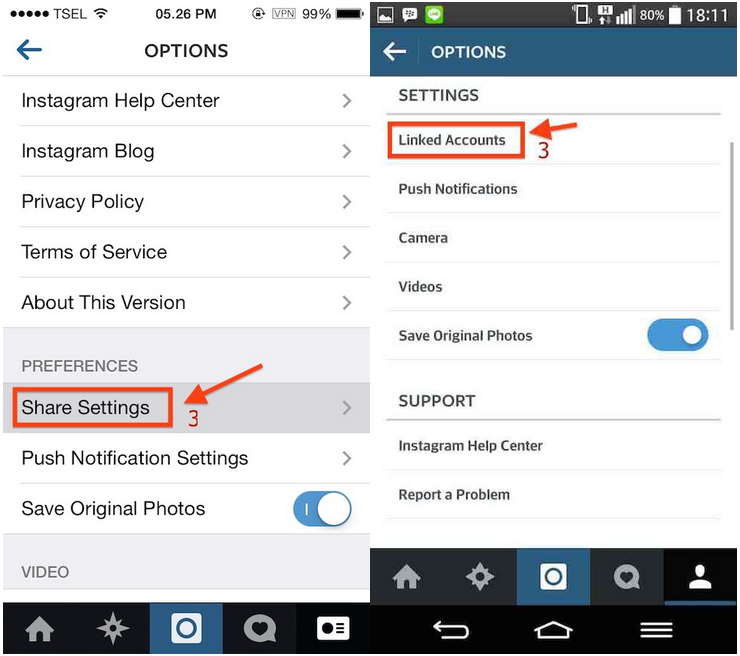
You can always revert back to a personal account. The downside of having a business account is that it’s always public, so this does not work for private accounts.
Now, we want to link your Instagram Business Account to your Facebook page:
1. Open Instagram and login to your account
2. Click on ‘Edit profile’
3. Where it says ‘Public business information’ click on ‘Page’
4. It will open a window that offers to ‘change or create page’
5. If you don’t have an existing Facebook page, you can create one; if you do, you can link it by logging into your Facebook account.
6. Once you enter your Facebook credentials, you will choose which page (if you manage more than one page) you want to link to that Instagram account
7. You will then be taken back to Instagram, where your page should now be linked. Woo hoo!
You can double-check the page shows under ‘Public Business Information’ .
If you want to make sure all your Instagram posts will also be shared on your Facebook page go to:
Settings - Account - Sharing to other apps
Select Facebook and turn on the toggle to share all Instagram posts automatically to Facebook.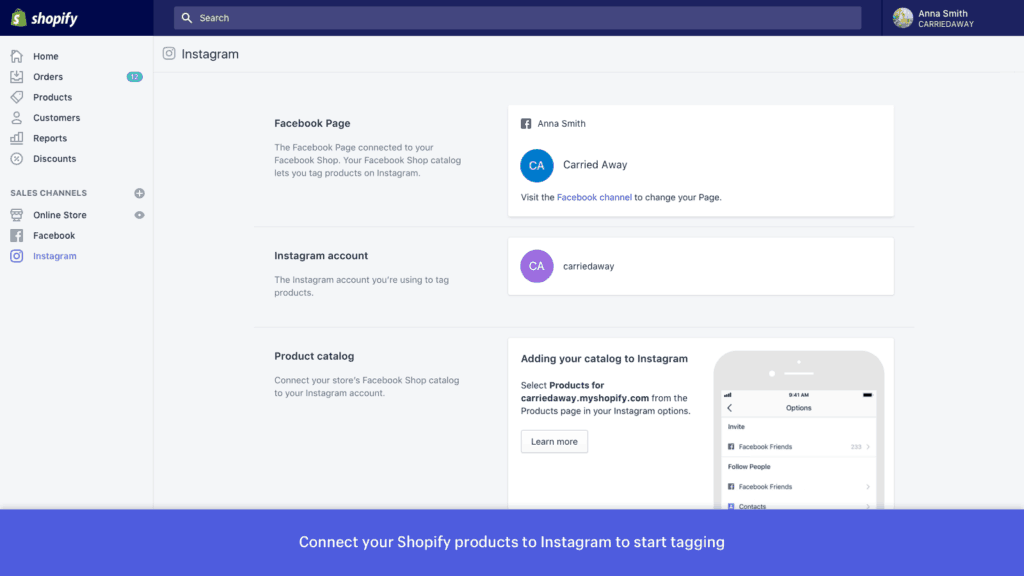
How do I Give Someone Access to Manage My Facebook & Instagram?
Giving someone access to your Facebook page is complicated if you do it manually, and there are several different ways to do it.
You can learn more about that in this post.
The easiest way to give someone access is with Leadsie! Ask your agency or freelancer to create a request link via Leadsie.
You click the link, log in to your Facebook account, and confirm the assets you want to give them access to.
Boom, they can start managing your Facebook, Instagram accounts immediately. 🙌
Bonus Tip: Use the Facebook Creator Studio to Plan Posts on Instagram AND Facebook
Another great benefit of connecting your Facebook page with your Instagram Account is using the Facebook Creator Studio to plan and schedule all posts across the platforms.
Access the Facebook Creator Studio here.
Some benefits of using the Creator Studio:
- You can manage both Facebook and Instagram inboxes in one place
- You can also manage comments on your posts from the Creator Studio
- You get insights about your posts’ performance on both channels
- You can plan and schedule posts and stories and view them in a calendar
- You can create different variations of posts so you can A/B test them
- You get in-depth analytics of how each post performed
- All posts are saved so you have a content library and can edit and reschedule old posts
- You receive a summary of your estimated earnings
Setting up Facebook Creator Studio to cross post to Instagram
Of course, Facebook doesn’t make it easy here either!
In order for you (and other people you give access to) to schedule and manage posts across Facebook and Instagram, you may need to connect your Instagram account one more time:
1. Go to this link or hit the Instagram icon at the top of the Creator Studio
2. If it already shows your Instagram account here, you’re good to go!
If you see this screen or the account you’d like to manage does not appear, follow the next steps:
3. Hit “Connect Your Account” and confirm the following screen.
Log in with your account.
That’s it! You’ll now see a list of all your Instagram posts and the likes / comments.
Once it’s all linked, you only need to create content in the Instagram section of the Creator Studio for your posts to get cross-posted.
You can find the Instagram section of the Creator Studio by clicking the icon at the top here:
If you prefer to manage your content from your mobile, you can download the Creator Studio app. The only downside to this is that you can only manage Facebook content from the app, not Instagram content. Why? Because Facebook’s favorite thing is to make our lives complicated!
Give Access In Two Clicks
Now you’ve linked your Instagram and Facebook pages, it should make it much easier to manage and track the performance of your organic posts and ads on both platforms.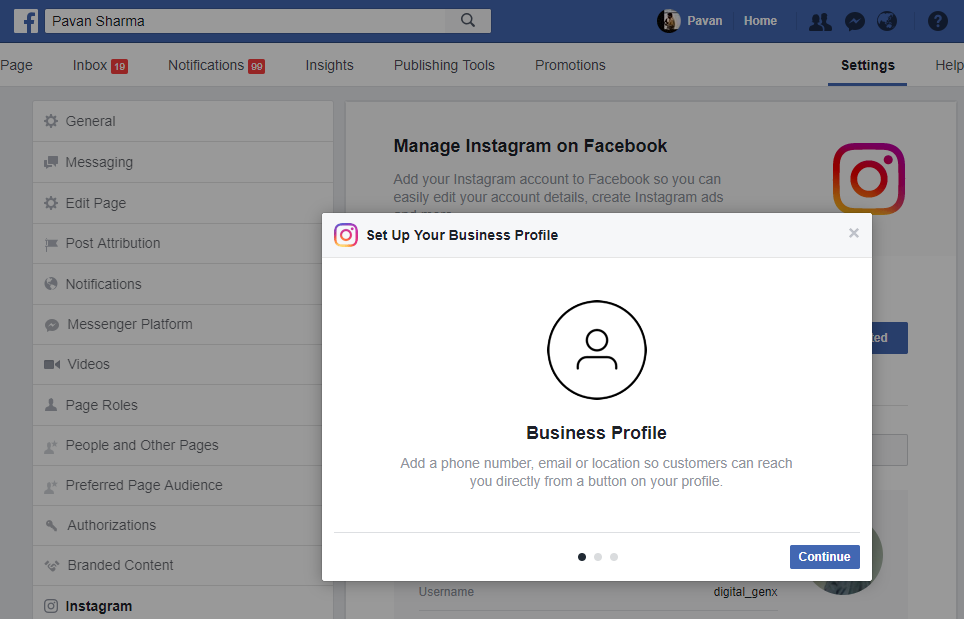
If you want to give access to the person managing your social media, get them to sign up to Leadsie and you can grant them access in 2 clicks. It’s as simple as that!
Get a free 14 day trial by popping in your email below.
How to connect your Instagram account to your Facebook page
Steps to link an Instagram account to a Facebook page and switch to business/professional Instagram account
In order to allow the EmbedStories platform to collect your Instagram stories, you will need to connect your Instagram profile with a Facebook page. This is an official API requirement of the Facebook/Instagram platform.
To fetch Instagram stories first, you need to provide permissions to your Facebook account. Keep in mind that you must have admin rights over the Facebook page you are trying to connect to the Instagram profile.
Depending on the Interface of your Facebook page, we provide you with 2 options on how to connect your Facebook page to your Instagram account.
Important: Your Facebook account need to have the admin role to manage the Facebook page that you want to connect with an Instagram profile.
Option 1: Link Instagram account through the new Facebook Page interface
Here are the steps on how to connect an Instagram profile with a Facebook page for users who have the new Facebook interface:
Step 1: Open your Facebook page and click 'Page Settings' in the bottom left corner
Step 2: In the left-hand menu choose Instagram and click 'Connect Account'
Step 3: A popup will appear where you need to login to your Instagram profile and once you log in, follow the steps to convert the Instagram profile to a Business / professional profile.
Once finished you will receive a success message 'You've switched to a business account on Instagram'.
Step 4: Go back to EmbedStories, and in the Accounts page and click 'Refresh' (if you've just created an account in the setup process then you can click 'Refresh Accounts' in the Select Source page, as shown below.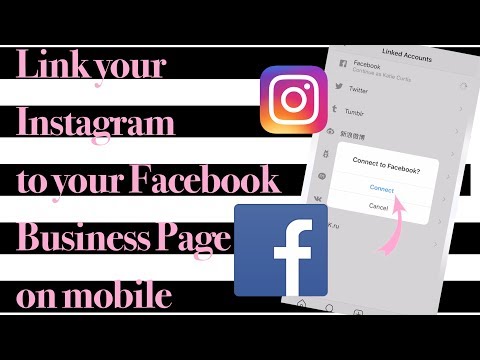 )
)
Once the page refreshes, it will show your Instagram account in the table.
Step 5: To create your Instagram stories widget and start generating the stories just select the profile and click 'Create widget'
That's it.
Now your Instagram account is converted to a business account and connected with the EmbedStories platform that will start generating all your Instagram stories.
Option 2: Link Instagram account to Facebook page through the old Facebook Page interfaceIf you use an old Facebook Page interface, then the steps are all similar, only the navigation to the settings section defined in Step 1 is on a different position - top-right corner, as shown below:
All other steps are the same as in Option 1.
Option 3: Link Instagram account to Facebook page through the Instagram appYou can switch your Instagram account to a professional or link it to a Facebook page, by using the Instagram app interface. Here are the official tutorials:
Here are the official tutorials:
Set Up a Business Account on Instagram
How do I link or unlink my Instagram account to my Facebook profile?
---
For any additional help, feel free to chat with us.
How do I link an Instagram account to a Facebook profile in the Account Center?
Help Center
Instagram features
Posting photos and videos
Learn how to link your Instagram account to your Facebook profile in this Help Center article. Learn more about linking your Instagram account to a Facebook Page.
By linking your Instagram account to your Facebook profile, you can share Instagram stories and posts on Facebook. You can only link an account in the Instagram app for iOS and Android.
How do I link an Instagram account to a Facebook profile in the Account Center?
To link your Instagram account to your Facebook profile:
Click the or icon on your profile picture in the lower right corner of the screen to go to your profile.
Click the icon in the upper right corner of the screen and select Settings.
Select Account Center at the bottom of the screen and click Set up Account Center.
Click Add a Facebook account, and then sign in or select an account.
Select Yes, complete setup.
Select whether you want to sync your profile photo, and then click Continue.
When you link your accounts, you will be able to share posts on Facebook from the same screen where you add a caption to a photo or video.
How do I remove my Facebook profile from the Account Center?
Follow the steps below to unlink your Facebook account.
Instagram app for Android and iPhone or Instagram Lite app for Android
Click the or icon on your profile picture in the lower right corner of the screen to go to your profile.
Click the icon in the upper right corner of the screen and select Settings.
Select Account Center at the bottom of the screen and click Accounts.
Click Remove next to the linked account.
Select Continue and then Delete [username] account.
instagram.com in a browser on a mobile device
Website instagram.com in a browser on a computer
Was this article helpful?
Related articles
About linking a Facebook Page to a professional Instagram account
Unlinking my Instagram account from other social networks
What happens if I link my Instagram account to a Facebook Page I manage?
Linking WhatsApp and Instagram accounts
How do I add or change the Facebook Page associated with my Instagram business account?
Jobs
Terms of use
Privacy
How to connect Instagram to Facebook - via phone or computer
Nowadays, many people use both Facebook and Instagram. Convenient applications with similar functionality and a single advertising center.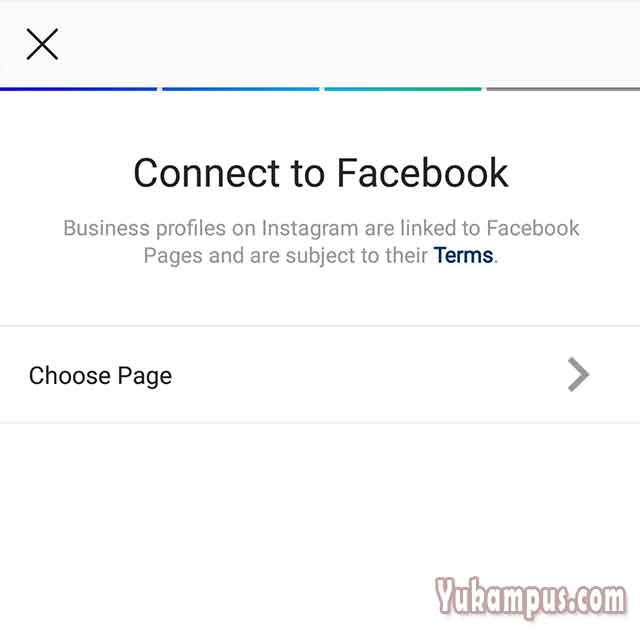 In this article, you can learn how to link Facebook to your Instagram profile. And also, how many profiles can be combined, and what such synchronization gives.
In this article, you can learn how to link Facebook to your Instagram profile. And also, how many profiles can be combined, and what such synchronization gives.
Contents:
- Methods for binding accounts
- Advantages
- make binding from the phone
- to bind from the computer
- to change or untie the Facebook on the Facebook from the Instagram
Methods for the guidance of accounts 9008
For the process to be successful, you need to make sure that both your accounts are active. This means that you must have access to them, as well as have registration data.
Benefits
After synchronization, you will be able to:
- use the cross-posting function. You can share your posts from Instagram to Facebook and vice versa;
- log in using registration data from Facebook to Instagram;
- restore access to Instagram through the Facebook application;
- receive notifications if your Facebook friends are registered with Instagram;
- the list of administrative options will expand;
- work with messages from Facebook and Instagram at the same time;
- launch ads, and they will be displayed in both applications at once.

Link from phone
- Log into your Instagram account.
- Click on the icon with the figure of a man at the top right.
- Click on the Ξ icon at the top of the screen and select the “Settings” section at the very bottom.
- Click on the "Account" section.
- Select "Publish to other applications". A list of available social networks will appear.
- Click on the Facebook section.
- Indicate the data that were entered when registering on Facebook.
- Click on the "Continue" button and click on "Yes, complete setup".
Users who own multiple pages can switch between them. This feature is in the "Share" section.
Attention : from Instagram it is possible to link not only a personal profile, but also a Facebook page. The web version allows you to link and set permissions and privacy related to your personal profile. Through the desktop version, you cannot link Instagram to your personal profile. You can only sync with the page.
Through the desktop version, you cannot link Instagram to your personal profile. You can only sync with the page.
Link from computer
- Log in to your Facebook page.
- Click on the "Settings" button at the top right.
- In the menu that opens, find the line "Instagram" at the bottom.
- Click on the "Connect account" button.
- A window will open where you need to confirm your actions. To do this, enter your Instagram username and password, if they were not automatically saved by the browser.
- If you are the owner of several accounts, you should click on the "Switch accounts" button. After that, specify the registration data of the one that you would like to link to Facebook.
Important : Only an administrator can link a business account on Facebook to Instagram. In this case, all advertising posts that are published on Facebook will be able to be viewed on Instagram.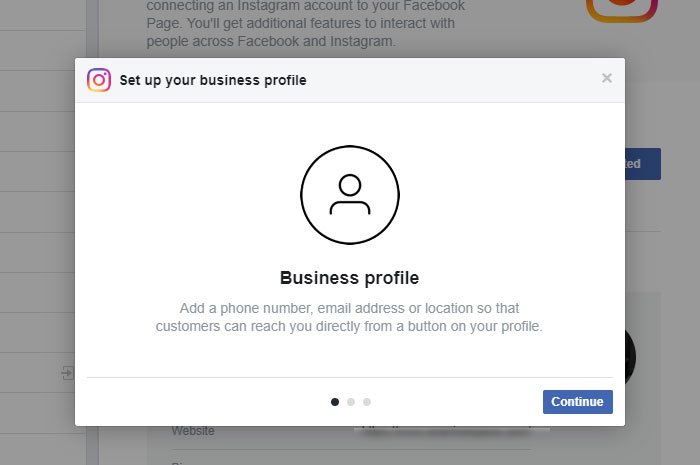
Some settings are now available that can be made on the Facebook site. You will be able to view the linked Instagram account and select a list of allowed actions.
How to do it:
- Log in to the main page and click on the profile icon at the top of the screen.
- Select the "More" section. It's under the cover photo.
- Click on the "Instagram" line.
- A list of publications that can be viewed on both services will appear in the window that opens. Clicking on the pencil icon will help you make changes to the settings for the application (Instagram visibility for different groups, permissions for new posts, notifications).
Change or unlink your Facebook account from Instagram
Facebook gives you the opportunity to reconsider your decision to synchronize accounts.
Procedure:
- Click on the man silhouette icon in the upper right.
- Go to Settings.
- Click on the "Account" section.