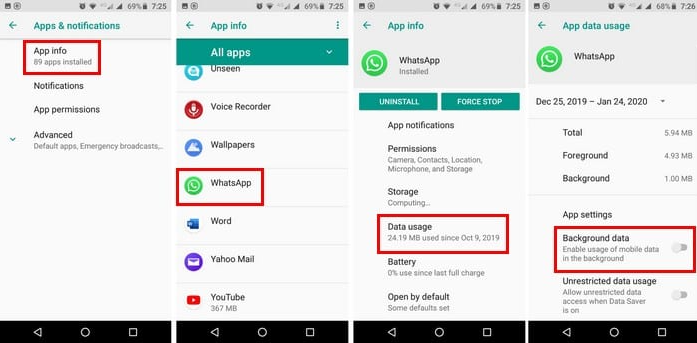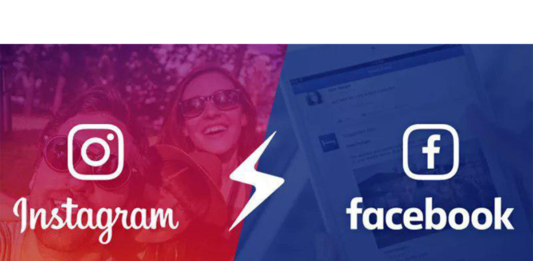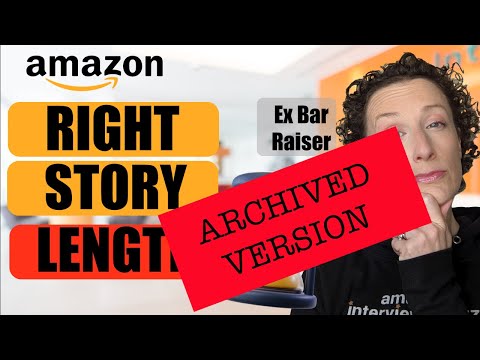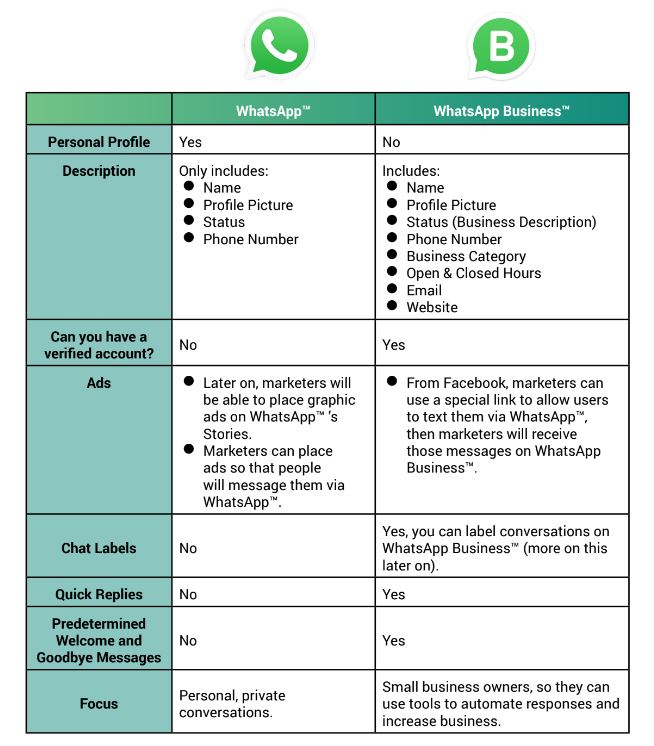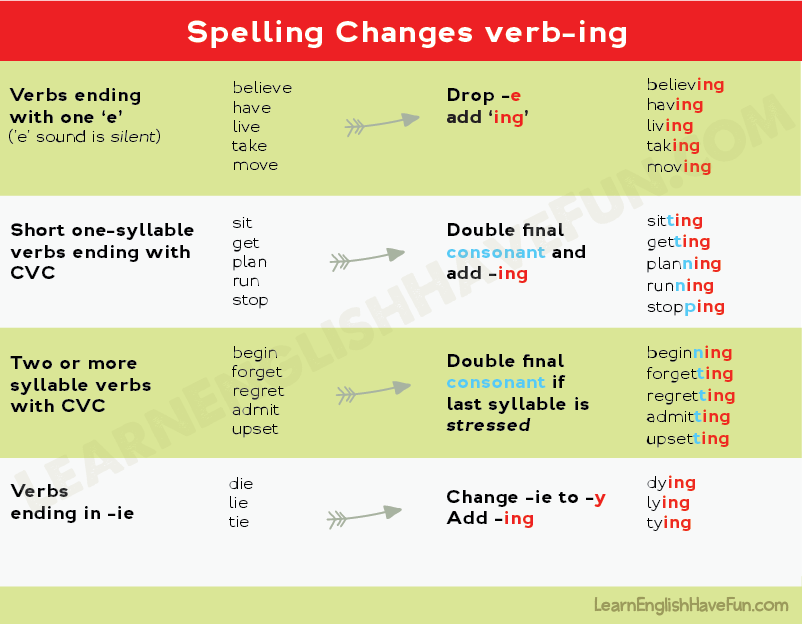How to use instagram highlight covers
How to Create & Add Them (Without Instagram Story)
If you ask us, highlight covers are more than just a highlights reel — they’re seriously underrated part of your Instagram feed. Not only do they elevate the aesthetic of your account, but they’re a great way to instantly show new followers what your account is all about.
This includes showing your solidarity of the causes and initiatives you care about. So, if you’re wanting to show your support of the BLM movement and pin helpful resources to your feed for your followers to read, creating highlight covers is a great way to do this.
So, how do you go about creating and pinning beautiful Instagram highlight covers for your feed? Here, we’ve got you covered with our step by step guide.
How to Create Highlight Covers EasilyLog into Canva
Canva makes the search for free icons easy.
Go to “Create design” and scroll down to “Social media & Email headers” Tap Etsy shop Icon. This graphic is super simple to use – the icon fits well without having to crop the image when you
upload it to the Instagram story.
Tap Elements
Tap “Elements” and then “Icons”. Suddenly, you’re in the paradise of icons. YAY! You can choose between SO many icons and easily insert them into your design.
I chose a pretty simple Instagram Icon for our “Instagram hacks” story highlight. Just drag the icon on to your design and place it in the middle.
When you are happy with the highlight cover design, simply save and download!
Upload the Icon to your Instagram story
PSST (this hack is Slightly mind-blowing) when you press “post” – send it to your “close friends” rather than “story”. This is amazing since EVERYONE that follows you won’t be spammed with your highlight stories. You do not have to share the highlight covers on your public Instagram story.
Social Media Dimensions Cheat Sheet
Grab a printable guide for ultimate sizes for images on Facebook, Instagram, TikTok and LinkedIn!
First NameEmailPsst… Do you want to edit your “close friend- list” go to your profile and tap the three dots.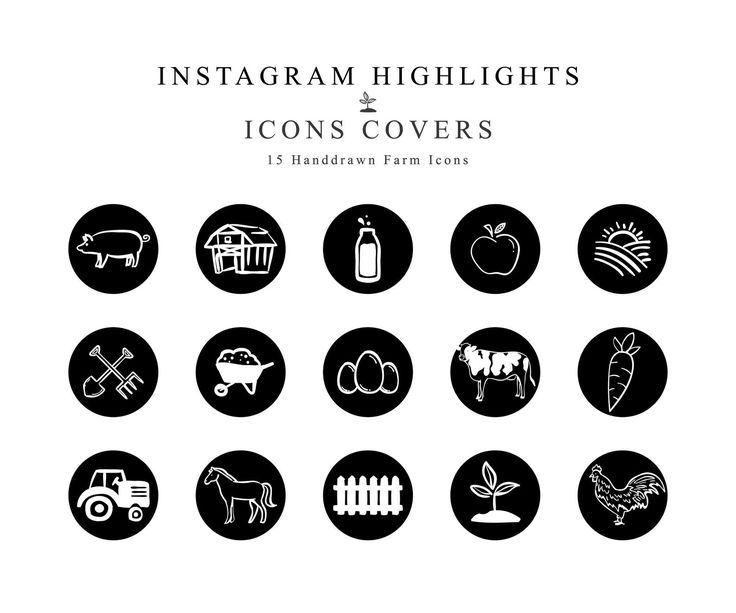 Scroll down to “close friends” and thereafter select who you want to in the list.
Scroll down to “close friends” and thereafter select who you want to in the list.
Update your highlights cover
Press the little circle which says “highlight” Thereafter choose which highlight you want to add the cover to, you can choose any existing one or create a new highlight.
You’ll see a little notification which says “added to the XX” YAY, super simple!
Edit the highlight cover
Go into your profile and tap + hold on the highlight you want to change. Tap “edit highlight” and thereafter “edit cover”. Easy peasy, select your cover and TADA – your iCON Is all done, created from scratch!
Do You Want Your Instagram to Stand Out Even More?
Your Instagram highlights aren’t the only thing that shapes the first impression of your feed. Everything from the photos you share on your feed to the captions that accompany them showcase who you are and what you stand for.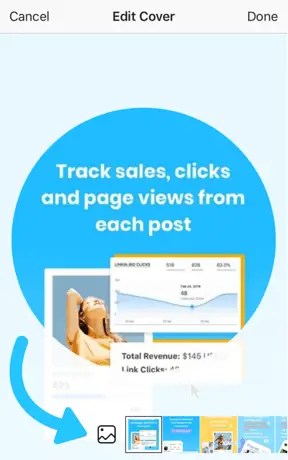 Download Plann and start mapping out your beautiful, intentional and strategic content today.
Download Plann and start mapping out your beautiful, intentional and strategic content today.
Author: Christy
Christy Laurence is the multi-award-winning Founder of Plann, an app she created after watching hugely talented people around the world give up on making an income from their passion due to lack of marketing help.
After winning ‘Australasian Startup Founder of The Year’ for her achievements helping businesses grow using Instagram, she now splits her time between Silicon Valley and Sydney to grow her own software business, and help others grow their businesses too.
She has a strong pun game and loves a good chat, connect with her directly at @christyladylaurence
Share this
How to Create Beautiful Instagram Highlight Covers (40 Free Icons)
Instagram Highlight covers make a great first impression.
Located right below the bio section of your Instagram profile, they provide a polished look for your Instagram Highlights and draw attention to your best Instagram Story content.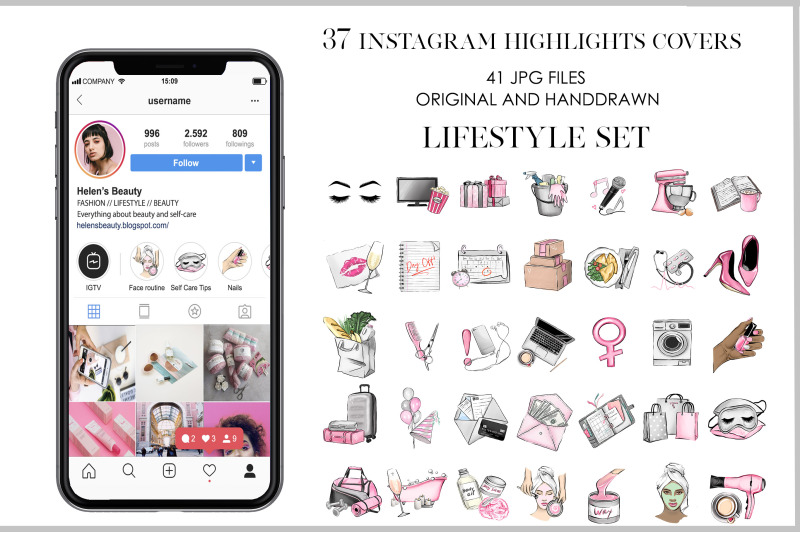
And you don’t have to be a hip influencer to use them. Orgs of all stripes from government institutions to Fortune 500 companies use them to great effect.
Covers are an easy win for any brand that banks on aesthetics. (And on Instagram, that’s everyone.)
The good news is that even if you don’t have access to a graphic design team, they’re easy to make.
We’ll walk you through all the steps to create your own Instagram highlight covers. As a bonus, we have a free pack of icons to help you get started.
How to create an Instagram highlight
How to create a new Instagram highlight from your profile
How to create your own Instagram Highlight covers
5 tips for using Instagram highlight covers and icons
Download your free pack of 40 customizable Instagram Stories Highlights Icons now. Optimize your profile and set your brand apart from the competition.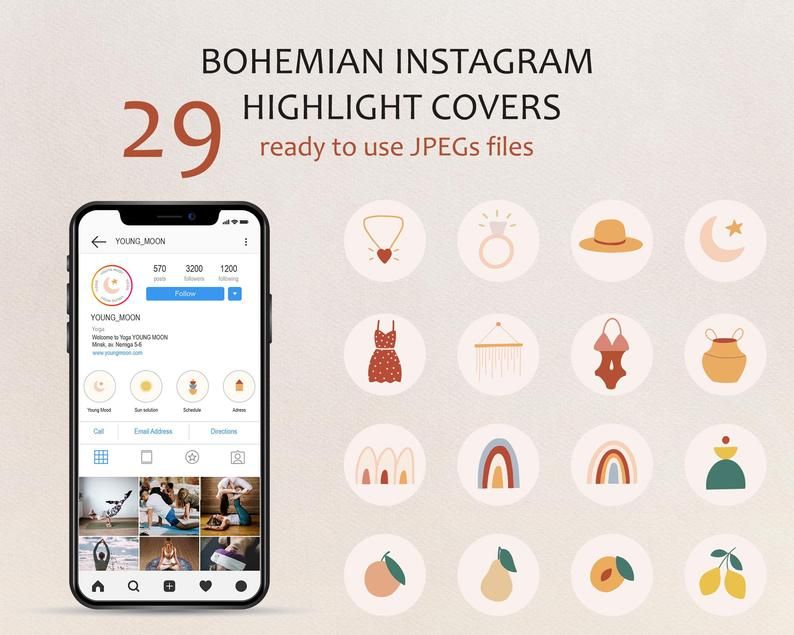
Create highlights to keep your best Story content at the top of your Instagram profile permanently.
1. In your Story, tap Highlight in the bottom right corner.
2. Choose the Highlight you want to add your Story to.
3. Or, tap New to create a new Highlight, and type out a name for it. Then click Add.
And that’s it! You just created an Instagram highlight.
Have an idea for a new highlight? Or maybe you want to add a few different Stories at once?
Follow these steps to create a new Highlight from your Instagram profile:
1. Go to your profile and tap the +New button (the big plus sign).
2. Pick the Stories you want to add to your new Highlight. Pro tip: Instagram gives you an archive of your stories going back years. So don’t be afraid to do a little digging for those Story gems.
3. Tap Next and name your new Highlight.
4. Choose your Highlight cover, and tap Done.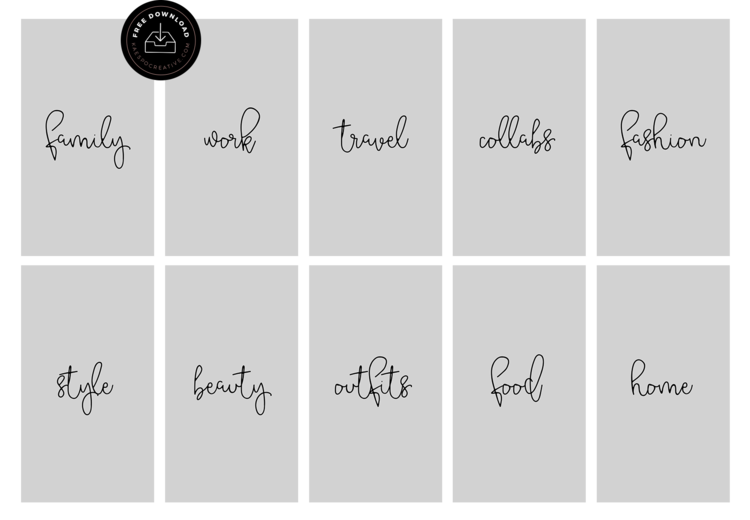
Don’t have a highlight cover yet? Read on.
Instagram will allow you to use any image you like for your highlight covers.
BUT your brand deserves better than just “any image.”
This space is prime real estate for converting lurkers to followers. You want to leave an impression.
If you’re crunched for time, Adobe Spark has pre-made covers that you can customize and use.
But if you want more control over your Instagram brand, these steps will show you how to easily build a great Instagram highlight cover from scratch (or almost-scratch).
Step 1: Log in to Visme
Log into your account on Visme or create a free account on visme.co.
Step 2: Create a new image that is sized for Stories.
From the main Visme dashboard, click Custom Size in the top right corner, then type in the Instagram Story image dimensions (1080 x 1920 pixels). Click Create!
Step 3: Get our free icon set
Download your free pack of 40 customizable Instagram Stories Highlights Icons now.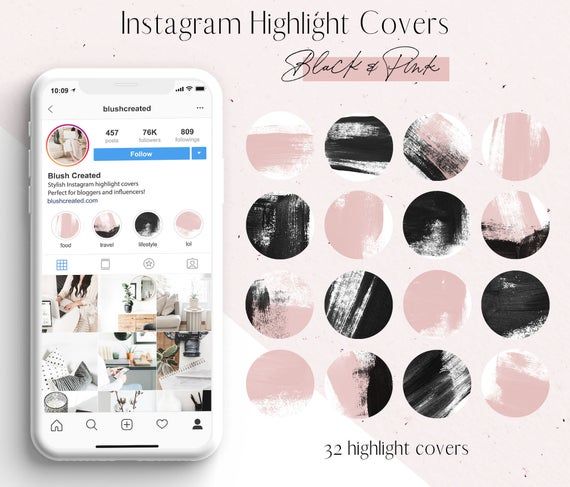 Optimize your profile and set your brand apart from the competition.
Optimize your profile and set your brand apart from the competition.
Once you’re done downloading, unzip the file and choose your favorites. (You can use them with or without our professionally designed backgrounds.)
Step 4: Upload your icons to Visme
Go to My files in the left-hand menu, click Upload, and select the icons you would like to add.
Once you upload the icon image, click on it. If you can’t see your icon on your canvas after you’ve uploaded it, don’t worry. It’s most likely because the icon is white lines on a transparent background. We’ll fix this in the next step.
Step 5: Create your background
Right-click anywhere on your image and click Background. A quick-access background bad will appear in the top left corner of your workspace. Here, you can select a background color, or add a brand color in the HEX code field.
When you change the background color (to anything other than white, your icon will appear).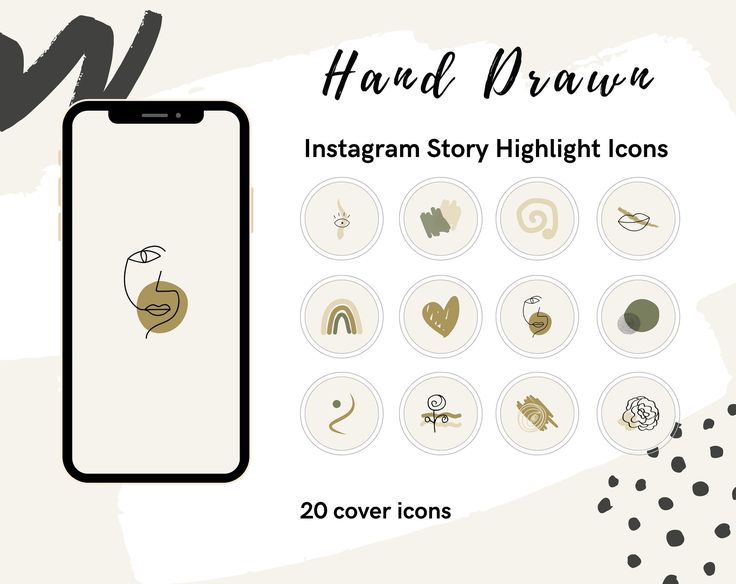
Step 6: Download your highlight covers from Visme
Name your project. Then click Download in the top right corner. Choose your file type (PNG or JPG are both fine). Then click the Download button.
Download your free pack of 40 customizable Instagram Stories Highlights Icons now. Optimize your profile and set your brand apart from the competition.
Get the free icons right now!
Your cover will be downloaded to your hard drive.
Repeat this process with other cover designs.
Pro tip: Now is a great time to make sure your Instagram account has your Story archive enabled. This is important if you want to go back and see your old Stories without downloading them to your phone.
Step 7: Edit your existing highlights to add your new covers
You no longer have to add an image to your Story (where all your followers will have to swipe past it) in order to make it a highlight cover.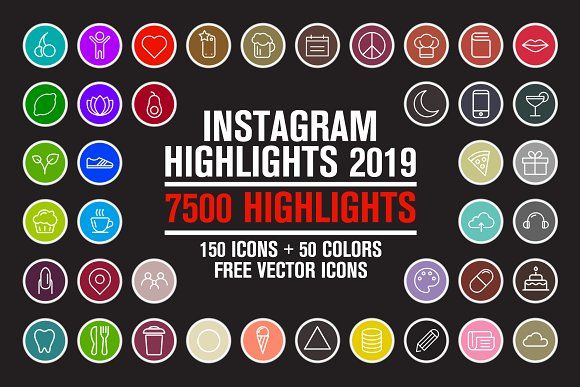 Instead, you can just edit the highlight directly:
Instead, you can just edit the highlight directly:
- Go to your Instagram profile.
- Tap the highlight whose cover you’d like to change.
- Tap More in the bottom right corner.
- Tap Edit Highlight.
- Tap Edit Cover.
- Choose the image icon to access your phone’s photo library.
- Choose your beautiful cover.
- Tap Done (actually, tap it three times.)
Do this for each of the stories you want to add covers to.
Voila! Your on-brand Instagram highlight covers are now gracing your profile and unifying your look. Magnifique.
5 tips for using Instagram highlight covers and icons
Now that you know how easy it is to make your own unique highlight covers, we’ve got some time-saving tips to make them as effective as possible.
Show off your brand’s aesthetic
Your brand has its favourite colours, font, capitalization—and possibly even some favorite emojis. Your highlight covers are definitely the place to show these off.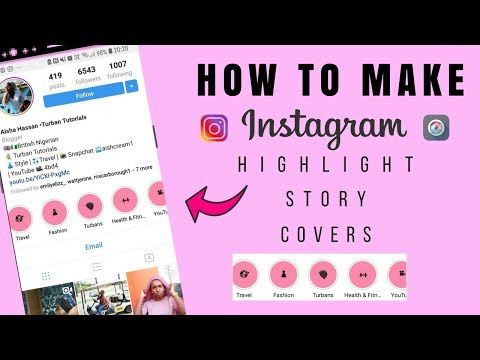
That said, keep in mind that less is more. Those little portholes are pretty small, after all. Clarity is key.
Don’t be afraid to experiment
Your Instagram highlights don’t have to do it all. They can do one thing very well.
For instance, Red Bull’s highlights used to be fairly conventional (e.g., Events, Projects, Video, etc.) But now they give each of their athletes their own highlight. All we get is a face, a name, and an emoji. Intriguing.
Meanwhile, the New York Times takes Stories literally. They populate their highlights with exhaustive yet readable primers on complicated political subjects. They also create fun, snackable Stories about appealing subjects.
Either way, their cover style is perfectly consistent, which helps make the wide reach of their topics more manageable.
Be consistent in your organization
There are absolutely no rules when it comes to organizing your Instagram highlights. (Brb, my inner librarian needs to go rail antacids.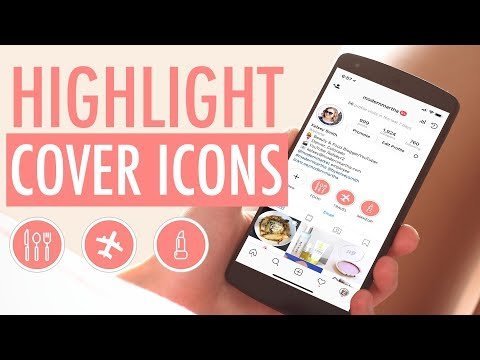 )
)
But, some brands organize their highlights like they would their website (e.g., About, Team, FAQ). Some brands organize by collection or product (e.g., Winter ‘20, New Arrivals, Makeup Line).
I’m here to tell you that however you choose to organize, remember to approach it from your audience’s perspective.
In other words: if they know what they’re going to see, they’re more likely to tap.
Highlight the Stories that matters most
Ask yourself what’s most important to your audience. What are they here to see? This season’s collection? Today’s schedule? Or something that is useful for the longer-term, like, for instance, how to pair your flagship earbuds?
The Met, for instance, prioritizes potential visitors. It keeps a helpful guide to this week’s exhibitions at the top of its highlight reel.
Convert your audience to customers
With the right covers, you can introduce new eyes to your best shoppable Stories and swipe-up content (if you have an Instagram for business profile with more than 10,000 followers).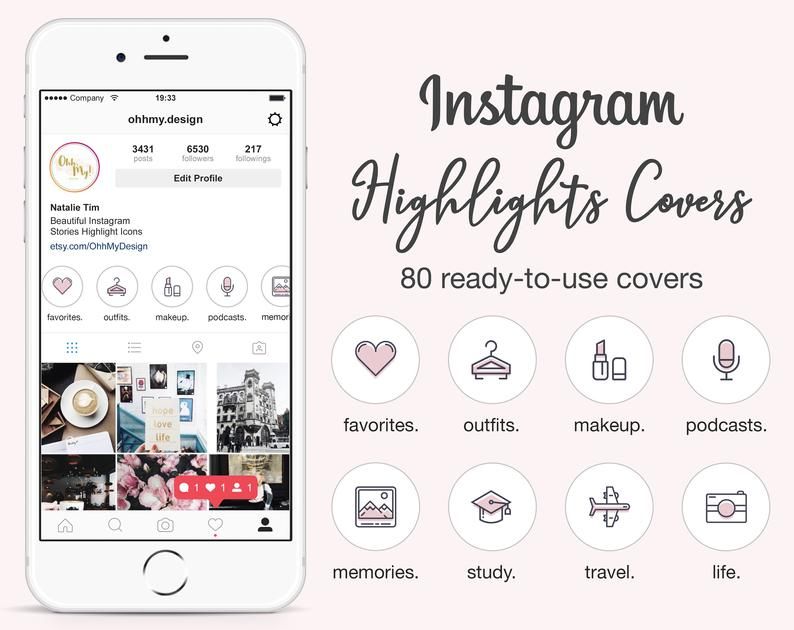 Try using our shopping bag icon, for instance.
Try using our shopping bag icon, for instance.
For more tips on selling products using your Instagram Stories, check out our complete guide to Instagram shopping.
Save time managing your Instagram presence using Hootsuite. From a single dashboard you can schedule and publish posts directly to Instagram, engage the audience, measure performance, and run all your other social media profiles. Try it free today.
Get Started
Easily create, analyze, and schedule Instagram posts, Stories, and Reels with Hootsuite. Save time and get results.
Free 30-Day Trial
How to quickly make a beautiful cover for Highlights on Instagram
The article has been updated. First published: October 22, 2018
The growing functionality of the Stories section has long made working with Instagram* Stories a separate strategy for interacting with subscribers. In Stories, they make quests and advertise blogs and products, conduct surveys and communicate in joint live broadcasts.
Previously, Stories were available for 24 hours, but due to the popularity of the format, the Instagram* developers allowed content to be saved using the new Stories format, Stories Highlights. It is also called the "Actual" section - it allows you to save stories forever, and also - to fix them immediately after the profile description. You can also sort, name, and change the appearance of pinned stories.
And if you need to plan Stories, use SMMplanner's super-advanced Instagram Story Builder*.
You can make the Featured Stories section visually appealing by editing their covers, which can improve the overall look of your account.
Saona's Instagram* shop made covers in the same style as the Instagram* profile avatar - a good solutionLet's figure out how to do it yourself, without resorting to the services of different "specialists".
How to add a cover to Stories
Let me tell you a little secret. To add a cover to Stories, it is not necessary to publish it in Stories, as many people do.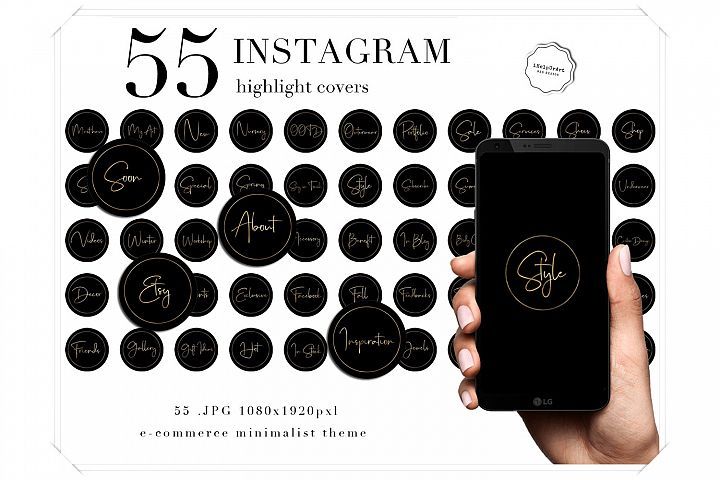 Incomprehensible characters will only cause negativity among your readers.
Incomprehensible characters will only cause negativity among your readers.
I advise you to do it this way:
- Click "Edit Current" and then "Edit Cover"
- Open the gallery. The button is hidden at the very beginning of the row (left)
- Select the desired image and save the cover
Applications for creating stories covers
Okay, we learned how to upload covers. But how do you find a unique cover that suits your style? We have collected several ways, you will definitely find something for yourself.
- Flaticon
This resource offers tens of thousands of icons on a variety of topics. You can use ready-made thematic catalogs or enter the desired topic into the search (for example, "food") - the service will show all the icons that match the request.
- Pinterest (App on the App Store or Google Play)
We go into the application and write in the search "Cover for Instagram*".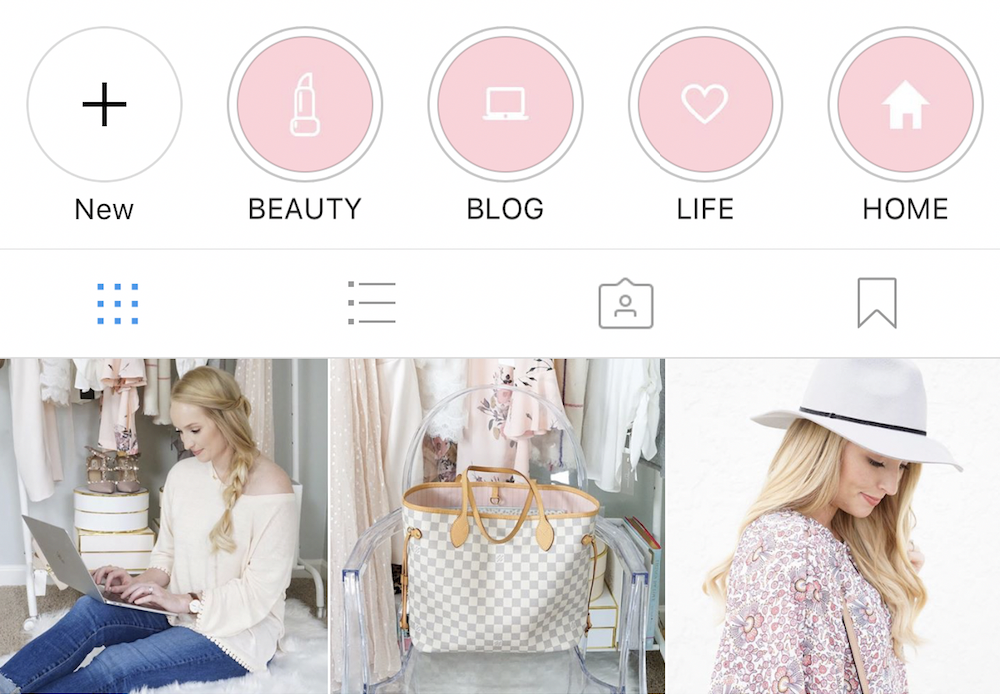 You will be given bright and interesting selections suitable for different very different accounts.
You will be given bright and interesting selections suitable for different very different accounts.
- Canva (app on the App Store or Google Play)
Those who read the SMMPlanner blog know what Canva is all about. If not, read the article “Designing Content Without Photoshop”. So you can create an icon or an inscription for your own taste in Canva, however, it will take some time.
The whole procedure consists of several steps:
- Create a new template.
- In the "Elements" section, look for a suitable image (or upload your own).
- Placed in the center.
- Save and upload to Instagram*.
- App For Type
This method is suitable for those who like bright and interesting inscriptions. The application has a lot of inscriptions, settings and more than 50 fonts.
You heard right. This is not banter, but real advice. Even in Google you can find something interesting. Try it, it gives pretty good results.
Even in Google you can find something interesting. Try it, it gives pretty good results.
Stories cover design ideas and variations
When drawing up a strategy or preparing a content plan, bloggers and SMMs are guided by the target audience. You will laugh, but when choosing a cover, you need to do the same.
Covers are different, that's why the profile is perceived differently. Conventionally, they can be divided into 3 categories:
- Standard covers
Suitable for bloggers, ordinary users and all accounts with a lifestyle theme.
- Thematic covers
Suitable for professionals of all professions.
- Business covers
For example, Black Star did not bother (by the way, you already know how to make a similar cover for yourself). But if you want to stand out, you can't do without covers like the ones on the right.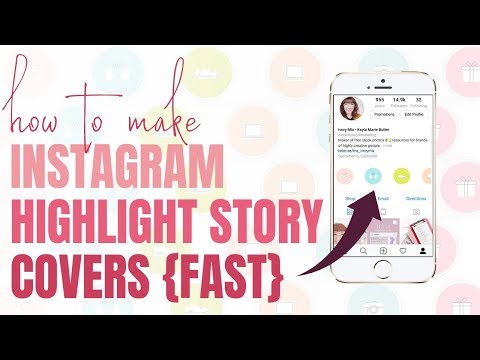
Tip for those who want to update their cover but don't want to dig through apps: you can save any of these collections and upload them to Instagram* right now.
Leah Canarskaya , SMM specialist :
In addition to the obvious function of navigation and stimulating the sense of beauty, Stories Highlights perfectly help businesses implement activities to engage users in content, including sales promotion. This means that you can collect and share subscribers' reviews about your products and services in the "Actual" section, save contests and winners, write about delivery conditions, payment, returns and other relevant information. And my advice to you is that since the captions for the icons of Actual Stories do not contain a sufficient number of characters, it is best to turn to the creation of high-quality, easily and quickly understandable to the user, covers. Don’t make your Instagram guest* think and search, make it easier for him to purchase a user’s path, since the functionality allows.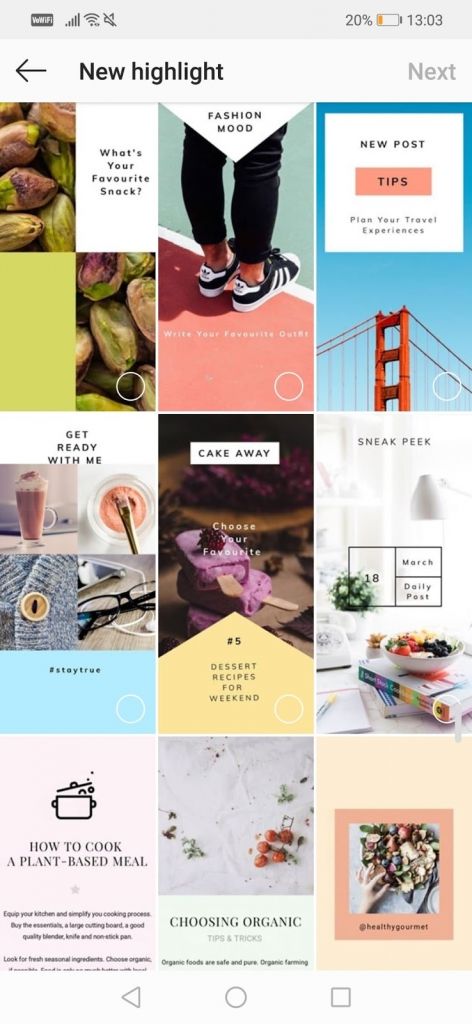
Do you need covers for Stories Highlights
It seemed to me that only lazy people do not use covers for Stories. Not! It took me about an hour to find the examples above. Many still don't use Stories Highlights at all.
This means that even now this method is great for standing out.
Yes, this will not affect the increase in coverage or the influx of subscribers, but it will help in other ways. For example, I recently searched Instagram* for people who bake at home. With equal criteria, one of the accounts I found stood out - as you might have guessed, it was well-designed, and Stories were packaged in windows with bright, and most importantly, understandable covers on the splash screen. This is where my search ended and I happily placed an order.
Whether or not to cling to the cover is your choice, but it certainly won't do you any harm.
To recap
Creating covers is quick and easy if you know where to look for inspiration or ready-made options.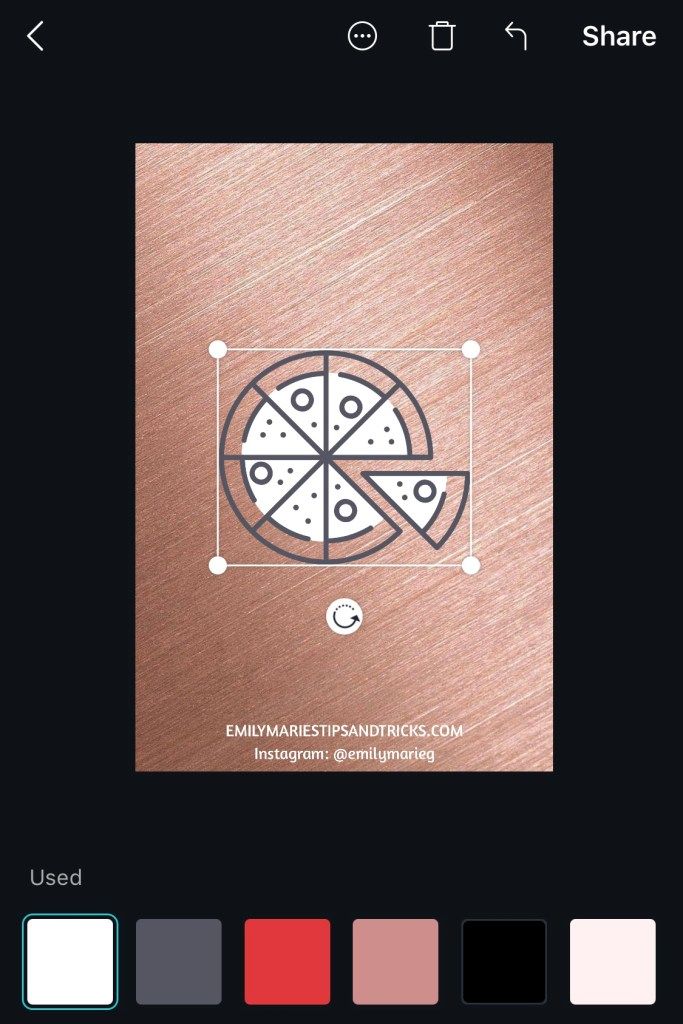 Use any of the methods above: Flaticon and Pinterest are a treasure trove of cool icons, collections, and more, while Canva and App For Type let you create your own custom cover.
Use any of the methods above: Flaticon and Pinterest are a treasure trove of cool icons, collections, and more, while Canva and App For Type let you create your own custom cover.
One thing is obvious - there is nothing complicated about it. With the help of these services (even without a sense of taste!) It will be possible to collect something interesting for any account. And how to beautifully arrange the entire account, you can find out at the master class "Designing an account on Instagram *".
For information on how to upload photos to Instagram* from a computer, follow the link.
How to add and change Instagram highlights correctly
Stories on Instagram* live only a day, but they can be returned using albums (highlights). This is convenient if you don’t want to forget valuable shots and important moments in life, and it’s also useful for work: with the help of albums, you can create thematic headings.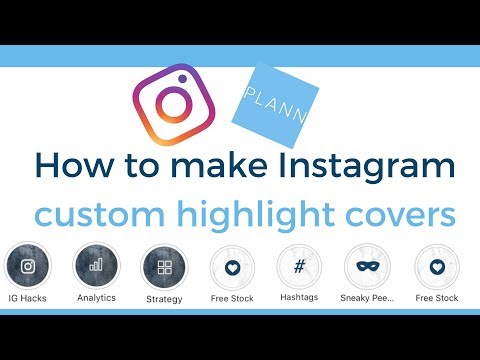 A list of such ideas can be found in the article “15+ Ideas for Instagram* Highlights that anyone can implement”.
A list of such ideas can be found in the article “15+ Ideas for Instagram* Highlights that anyone can implement”.
In this article we will analyze the technical part: how to add, change and hide stories from the current one.
How to add Stories to Instagram Stories*
You can add both recent Stories and previously released Stories to Stories.
How to put the actual on Instagram *:
- We publish stories.
- We return to the feed of publications.
- Click "Select" on the published story.
- Select an album to save or create a new one (see below for creating albums).
- Stories are saved to Highlights.
How to add stories from the archive to the Actual:
1. Go to your personal tab in the Instagram app*. Click "Add" in the feed under the profile header.
2. Select the stories you want to add to the album. The number is not limited, one story can be added to several albums at once. As you choose, click "Next".
The number is not limited, one story can be added to several albums at once. As you choose, click "Next".
3. Edit the cover and come up with a name . The maximum title length is 16 characters. You can use numbers, symbols, and emoji. For the cover, you can use frames from stories uploaded to the album, or click on the gallery icon to select images from your phone.
Instagram* In any case, write down the name, so if you don't want a signature, then use an invisible space - copy it from here, it is between the brackets (⠀).
Important : create icon covers if you want to style your profile in the same style. For more details, see the articles “How to make a cover for Instagram* Highlights Stories” and “How to make an Instagram highlight*: instructions and tricks”.
Greenfield, Inostranka and Leroy Merlin highlight cover design options 4.![]() Click Finish . The current one is saved in your profile and is available for viewing by subscribers. Unfortunately, Stories view statistics will no longer be displayed in the current one.
Click Finish . The current one is saved in your profile and is available for viewing by subscribers. Unfortunately, Stories view statistics will no longer be displayed in the current one.
Is it possible to add up-to-date on Instagram* without stories? No, you won't be able to upload a picture or video from the gallery right away - you will have to create a story anyway.
How to edit Instagram highlights*
How to edit Instagram highlights*:
1. Click on highlights . Next, click on the “More” item in the lower right corner and select “Edit current”. By the way, in the same menu you can delete a specific story from the album, send it to friends in direct, copy the link or share it through other social networks.
2. Change Actual . Two tabs will appear: in the "Selected" you can click on stories and remove unnecessary ones, in the "Add" tab, respectively, add saved stories from the archive.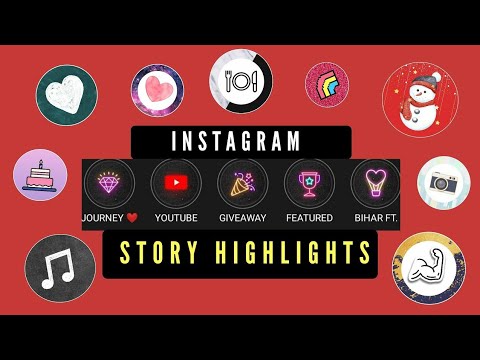
3. Change title and cover . The actions are exactly the same as when creating covers and captions, which we described above.
4. Click "Finish" . Current edited.
Adding new stories, changing the cover in highlightsHow to rearrange what's hot on Instagram*
There's no official way to change the order of what's hot on Instagram*, but the app keeps the order of albums according to the edit date. To swap highlights, just edit the desired album and it will automatically move forward.
- Go to the current and click "More", then - "Edit current".
- Go to the "Add" tab and select any story, the date is not important.
- The album has moved forward.
So, with the help of simple manipulations, you can build the desired order of the albums.
Change the order of the current one in Instagram* Important: when deleting stories from the current one in edit mode, the order of albums will not change.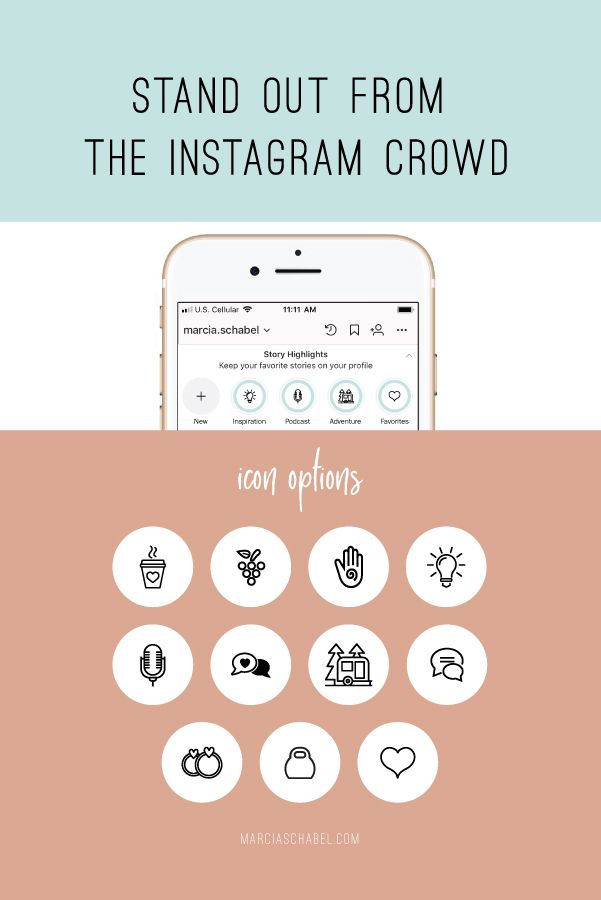
How to hide Instagram highlights*
On Instagram* you can hide stories from users and show them only to your close circle. The list can be customized - as a result, only those who are part of the group will see stories. This also applies to the present.
How to make relevant for friends:
1. Add stories . Choose the place of publication: "Close friends".
2. Adding friends . We make a list of those who will see the story - you can add from one person.
3. Go to the feed . We select "Select" and create a new album: we prescribe the name and edit the cover, if necessary.
Add stories for friends to the current 4. Done . Now only friends from the list will see this album. For comparison, in the screenshot below: in the first picture, this is how a friend’s list of highlights looks like, and in the second, for someone who is not on the list.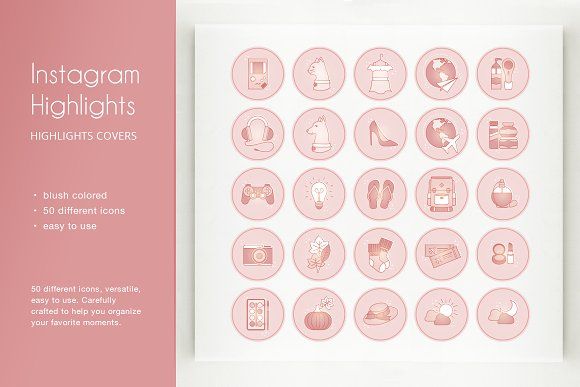
There is another way to hide stories and highlights from a specific person.
How to hide stories and current from another user:
1. Go to "Settings" . Select the "Privacy" section.
2. Select "Stories". Next, specify the accounts of those people who do not need to show your stories.
Closing stories and current from users3. Done . Now the selected people will not show your stories and current.
What does a profile look like with hidden stories and the latestIn conclusion
We are planning to release stories in SMMplanner Have you figured out the latest? Now it only remains to publish stories and scatter them into categories. Well, our SMMplanner service will help you plan the release of stories - you can add stickers, do polls, change backgrounds and connect Canva to create designs.