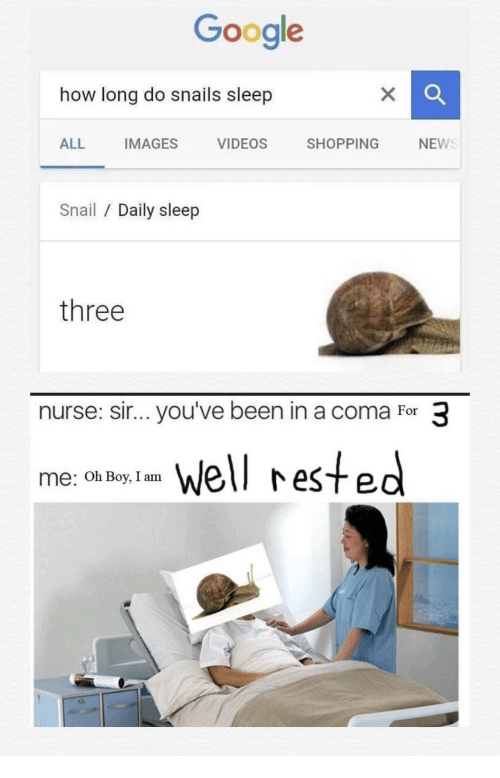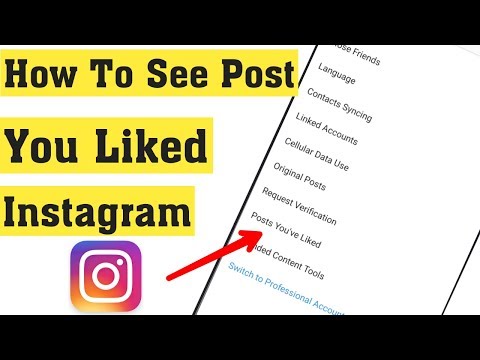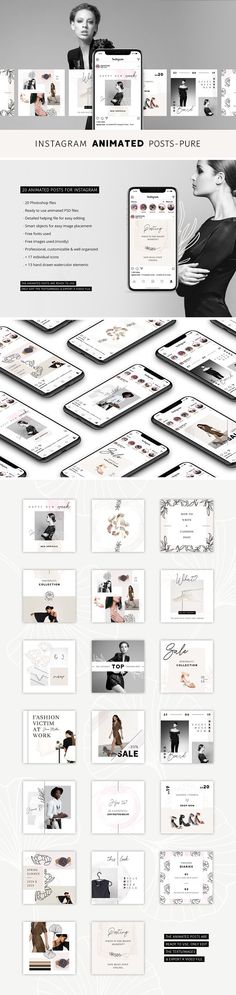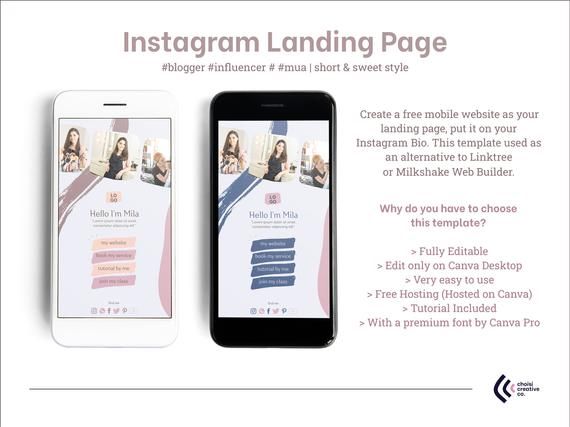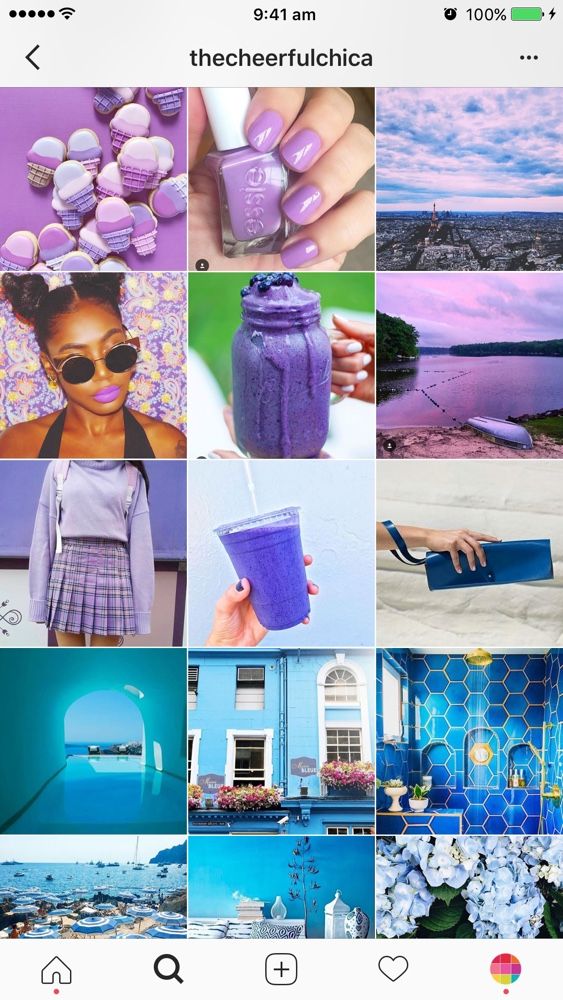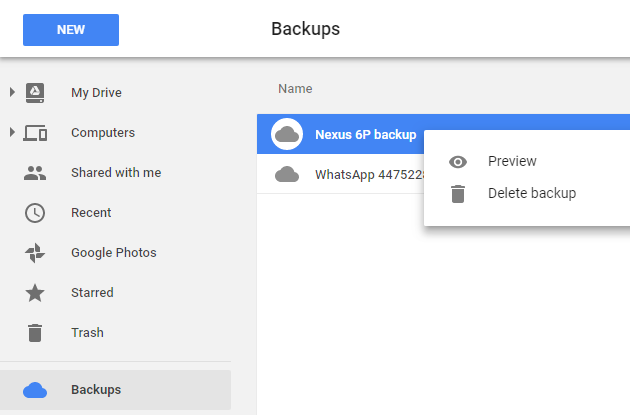How to download instagram videos and pictures
How to save Instagram videos or download them to your Camera Roll
Ever since Instagram opened the floodgates to media beyond still images, the platform has become a prime location for watching videos. From insightful tutorials to funny moments captured on camera, there’s a plethora of content for you to discover. But what if you love a video so much that you want to save it and rewatch it? Luckily, there are a variety of ways on how to download Instagram videos, both within the app and on your iPhone.
In this guide, we’ll go over everything you need to know on how to download video from Instagram.
Before you start downloading Instagram videos
Now, before you get too excited and have a free-for-all downloading videos from Instagram, you should really make sure you have enough free space. Videos are typically big files. So, the more you want to download, the more space you’ll need on your iPhone.
The good news is, most of the storage on your iPhone is taken up by the photos and videos you already have. And thankfully, there’s an app that can help you clean up the photos and videos you don’t really need: Gemini Photos.
Once you download Gemini Photos from the App Store, it will scan your phone for duplicate, similar-looking, and even blurry pictures. Then, it will help you quickly get rid of them. Here’s how to use the app:
- Download and open Gemini Photos.
- Tap on one of the categories like Similar.
- Select a month.
- Then, choose the copies you want to delete or let the app choose for you.
- Next, tap Move X to Trash.
- When you’re finished, tap Empty Trash.
Now, you can tap Similar > Your Library at the top to go through the other categories and keep decluttering your phone.
You should remember that Gemini Photos only moves your pictures to the Recently Deleted album in the Photos app. Which means they’re still taking up space on your phone for the next 30 days. So, if you want to remove them immediately, just open the Photos app and tap Albums > Recently Deleted > Select > Delete All.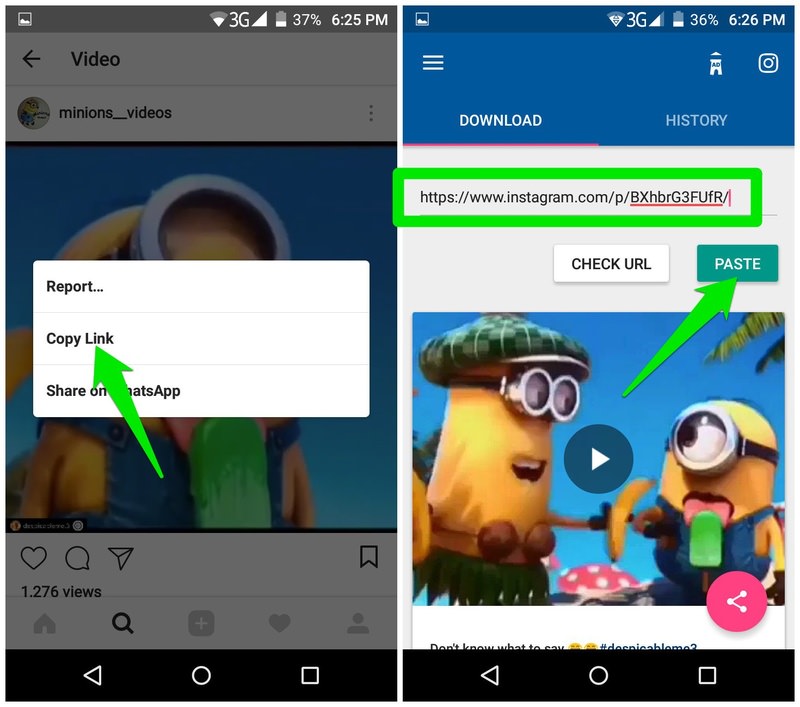
Save Instagram videos for later
Maybe you love a video so much you want to show it to a friend — or maybe you just don’t have time to sit through the whole thing right now. You’ll be pleased to learn that saving an Instagram video for later is easy thanks to the app’s Collections feature.
How to save Instagram video posts to your Collections
Instagram Collections is an in-app feature that allows users to bookmark content like posts and IGTV videos from other users to view later. You can even organize your saves into Collections folders to make them easier to find.
While it is possible to save your own posts in Collections, this feature is primarily meant for saving content from other accounts. You can only save content from public accounts or private accounts that have accepted your follow request.
Here’s how to save an Instagram video post into your Collection:
- Open the Instagram app.
- Navigate to the post you wish to save.
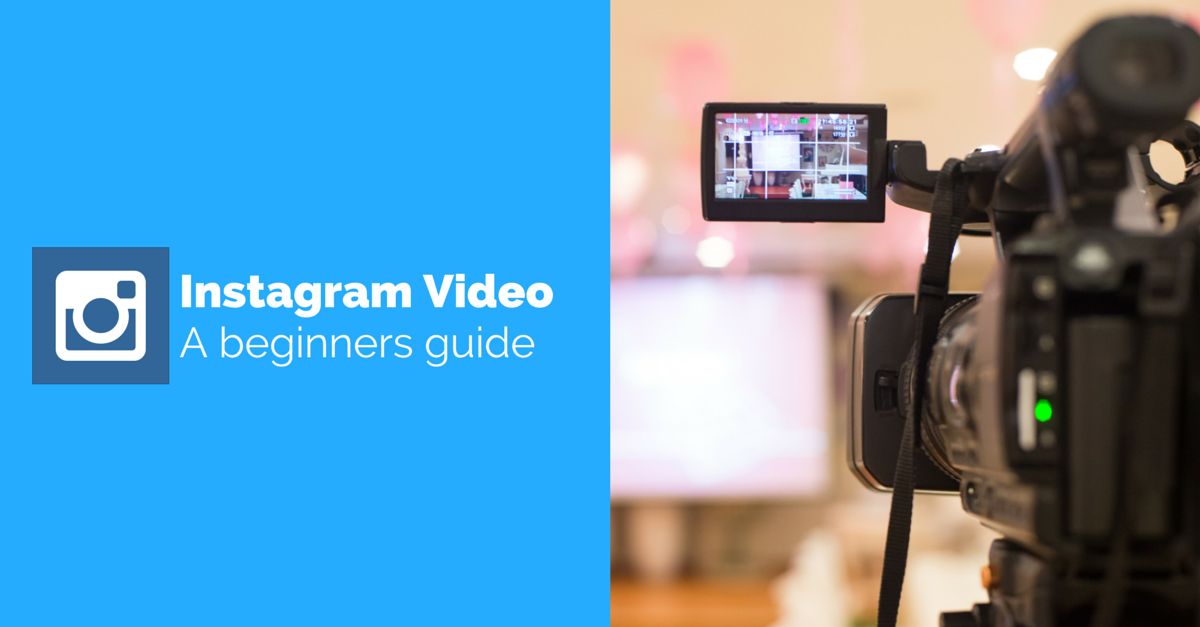
- Press the bookmark icon at the bottom-right of the post.
- Select Save to Collection if you wish to save to a specific collection folder.
Following those steps will save content to your Collections. Here’s how to find it once you’re ready to view it again:
- Open the Instagram app.
- Press the icon of your profile picture at the bottom-right of the screen.
- Tap the three horizontal lines at the top-right of the screen.
- Press Saved.
From there, you’ll see all the content you’ve saved. If you wish to create a new folder within your Collection, simply press the + icon at the top-right of the screen.
How to save your video Stories to Archive
While you can save your videos to Collections, you can also save them via your Archive.
The Archive is an in-app feature that allows users to remove posts from their profile and save them to a private folder that only they can see. It’s also a place to store Stories after they’ve exceeded the 24-hour lifespan on your profile and Stories feed.
It’s also a place to store Stories after they’ve exceeded the 24-hour lifespan on your profile and Stories feed.
Luckily, you don’t have to save these manually; you just have to make sure the Save Story to Archive feature is turned on. Here’s how to do that:
- Open the Instagram app.
- Tap the icon of your profile picture at the bottom-right of the screen.
- Press the three horizontal lines at the top-right of the screen.
- Select Archive.
- Press the Settings button at the top-right of the screen.
- Toggle the Save Story to Archive option on.
From there, your videos, photos, and posts will all be automatically saved to your Archive.
Download videos from Instagram to your iPhone
If you don’t want to store your favorite content in the app, you can use one of the following methods to download Instagram videos directly to your device instead.
How to save a video you shot with Instagram Camera
While many users shoot their content with their device’s default camera app, others use Instagram’s in-app camera, especially when creating Stories. If you want to make sure those videos are saved to your iPhone, follow the instructions below:
If you want to make sure those videos are saved to your iPhone, follow the instructions below:
- Open your Instagram app.
- Tap the icon of your profile picture at the bottom-right of the screen.
- Press the three horizontal lines at the top-right of the screen.
- Navigate to Settings > Account > Original Photos.
- Toggle the Save Original Photos option on.
After you turn this feature on, all videos and photos you take with the Instagram feed camera will automatically be saved to your iPhone’s camera roll.
How to save your Instagram videos from Stories to Camera Roll
The feature mentioned above will only save content from Instagram’s feed camera. To save videos taken with the Stories camera, you have to turn on a separate setting.
Here’s how to do that:
- Open the Instagram app.
- Press the Stories camera at the top-left of the screen.
- Press the gear icon at the top-left of the screen.
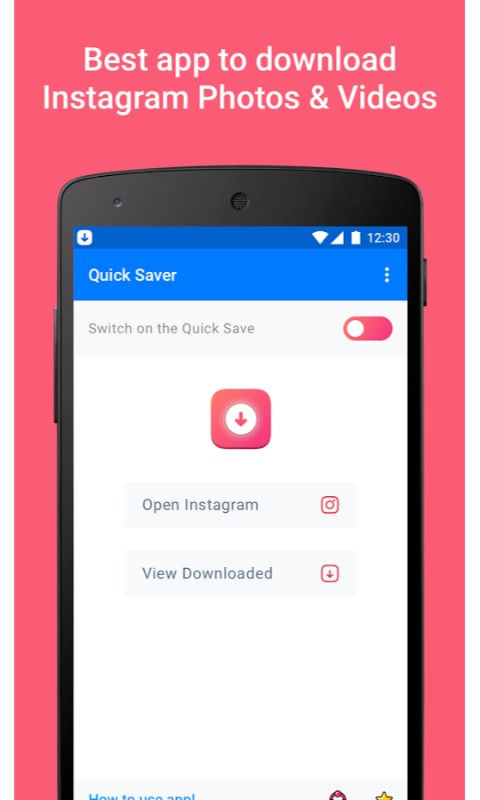
- Toggle the Save to Camera Roll option on.
Following those instructions will download all your Story videos automatically. But if you only want to download one current Story, here’s how:
- Open the Instagram app.
- Head to your Stories.
- Navigate to the video you wish to save.
- Press the More button at the bottom-right of the screen.
- Tap Save > Save Video.
Doing this will add the video to your Camera Roll.
How to record someone else’s Instagram video
At the time of this writing, there is no way to download someone else’s Instagram video to your iPhone within the Instagram app. However, there’s an easy way to work around that issue: iPhone screen recording.
Before we dive into how to record a video posted on another account, it’s important to note that saving and reposting someone else’s content without their consent is a violation of copyright law. If you want to make sure you’re protected, get the original user’s written permission first.
Now that we’ve covered the legality around this option, here’s how to record (and save) someone else’s Instagram video:
- Open your iPhone’s Settings app.
- Navigate to Control Center > Customize Controls, then press the + button next to Screen Recording.
- Exit the app.
- Swipe up from the bottom edge of your screen if you have an iPhone X or later. Otherwise, swipe down from the upper-right corner of the screen.
- Press the record button at the bottom of the screen and wait for the three-second countdown.
- Open the Instagram app.
- Navigate to the video you wish to save.
- While recording, allow the video to play all the way through.
- When it’s over, press the red highlighted timestamp at the top-left of your screen.
- Select Stop Recording.
Now, you might want to trim the beginning and the end of your recording or crop out the top and bottom where the Story controls were. Here’s how to do that:
- Exit Instagram and open the Photos app.

- Select your recorded video.
- Press Edit at the top-right of the screen.
- Use the tool below to trim the video down to include only the content you wish to save.
- Press the crop tool at the bottom-right of the page.
- Crop the excess area from your video.
- Press Done.
From there, your newly saved video will be stored in your Camera Roll.
Unfortunately, this feature is only available for those with iOS 11 or later, or an iPadOS. However, there are third-party apps that can help you download an Instagram video if your iPhone doesn’t support screen recording.
How to copy an Instagram video using Instake
There are multiple third-party apps and tools you can use to copy and download Instagram videos. But for the purpose of this guide, we’ll show you how to save a video using the free app Instake.
Here’s how to use it:
- Open the Instake app.
- Press the Instagram icon button at the bottom-center of the screen.
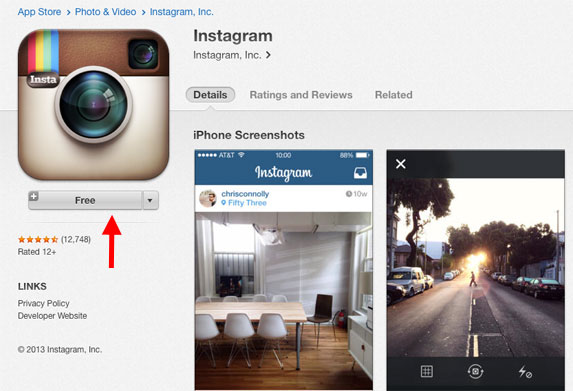
- Log in with your Instagram account information.
- Navigate to the video you wish to save within the Instagram app.
- Press the three horizontal dots at the top of the post.
- Select Copy Link.
- Open the Instake app again and press the red arrow at the bottom-right of the screen.
- Press Repost.
- Either repost the video to your Stories or Feed or simply press the X to exit out of reposting.
After you follow these steps, the video will be saved in your Camera Roll.
With videos becoming more and more prominent on Instagram, the ability to save content is a useful feature to keep in your back pocket. Luckily, Instagram and other third-party tools make this easier than ever.
This was about:
- Videography
Emily Blackwood
Writer and editor, driven by curiosity and black coffee.
How to download Instagram photos: a complete guide
(Image credit: Joseph Foley)How to download Instagram images
01.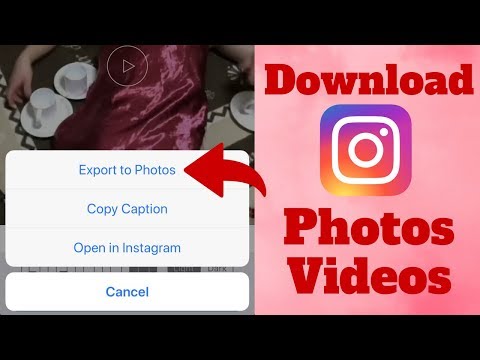 Download Instagram photos
Download Instagram photos
02. Download using source code
03. Save images on Instagram
04. Download using third-party apps
05. Download multiple images
06. Download Instagram Stories
Wondering how to download Instagram photos to your computer or phone? Understandably Instagram doesn't make downloading images quite as easy as right click and save, even if you're using the website in a browser. But there are ways that you can do it.
There are several reasons why you might legitimately want to download Instagram photos. Perhaps you posted a shot to the social media platform, and then deleted your original image by mistake, leaving the only copy on Instagram. Maybe you've even had enough of Instagram completely, but you have precious images that now only exist on the platform.
Finally, you might want to repost an image from a friend or colleague's feed. This is a more controversial case, but assuming you have their permission and give them credit when you use the image, they may be happy for you to use their image, but don't have a way to get it to you.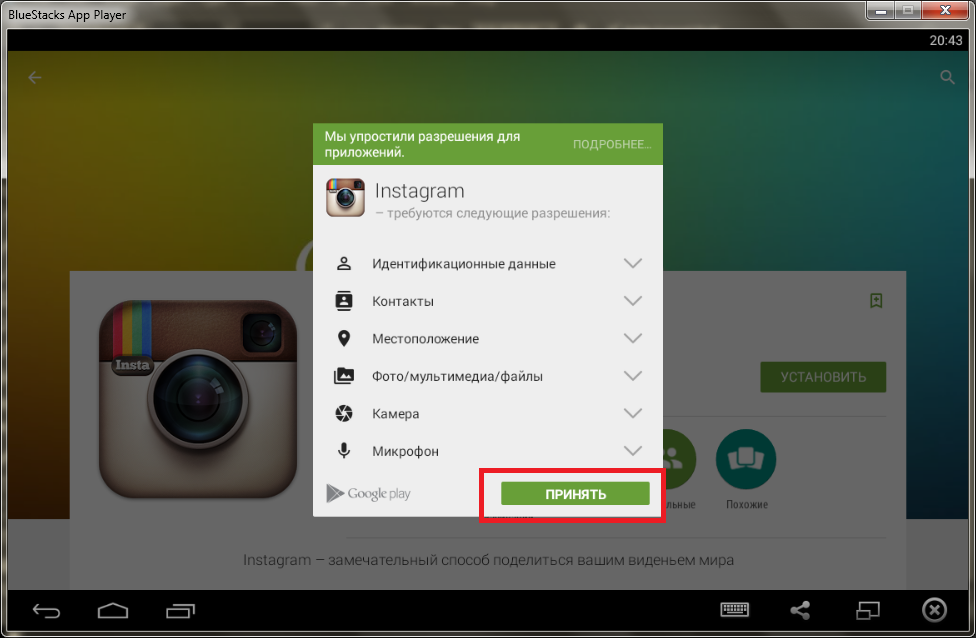
So how do you do it? Posting photos on Instagram is as easy as pie, but getting them off again is not as simple. Well, below we'll show how to download Instagram photos to your PC, Mac or phone through several different methods. You can download your entire Instagram history, you can use the source code for individual images (not quite as complex as it sounds, we promise) or you can use in-browser or downloadable third-party apps.
If you want to give your Instagram images a boost, see our pick of the best photo editing apps. For more Insta tips, see our guide to Instagram fonts and our guides on how to change the font in your Instagram bio and learn how to turn on Instagram's dark mode. We also have a beginner Instagram Reels tutorial, if you've yet to get your head around Instagram's newest media format.
If you do download Instagram photos, please do remember to respect image ownership. Some of the methods below will allow you to download Instagram photos that belong to other people but you should also seek permission and give credit where it's due. For more details on copyright issues, see our article on how to repost on Instagram.
For more details on copyright issues, see our article on how to repost on Instagram.
How to download Instagram photos to a PC or Mac
There is no native method to download Instagram photos from your feed individually. The one concession Instagram has made is to allow you to download your account’s entire history on the platform in one hefty package. That includes all the photos and videos that you’ve uploaded as posts or stories as well as a lot of other things you might not want.
This one “official” way to download your stuff was introduced due to privacy concerns following controversies at parent company Facebook. To get started you'll need to request a download link either via the Instagram website or the app.
01. Login to get started
(Image: © Joseph Foley on Instagram)
Go to the Instagram website, log in, then click the gear icon to the right of where it says Edit Profile. Choose Privacy and Security from the list of options.
02.
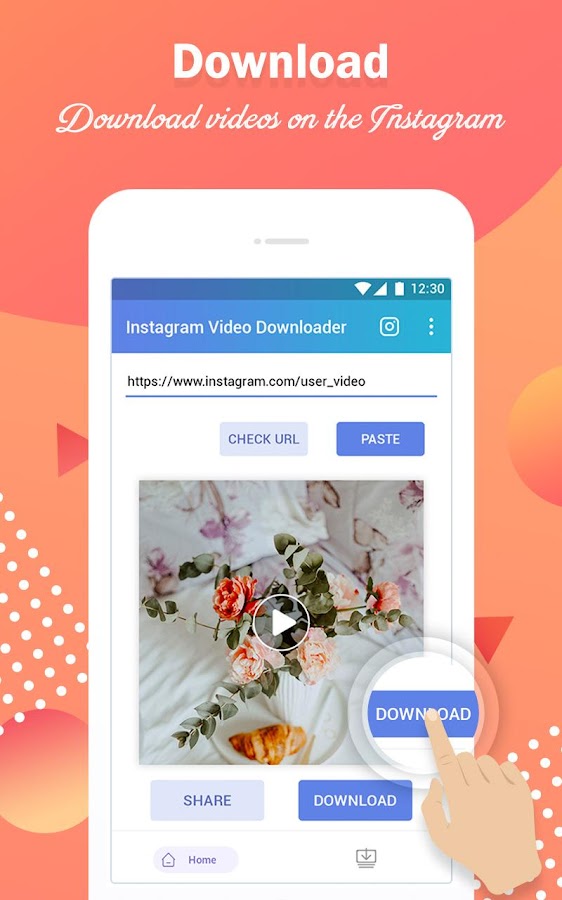 Request download
Request download This will lead you to the Account Privacy page. Scroll down to where it says 'Data Download' and click 'Request Download'.
03. Get the download link via email
(Image: © Joseph Foley on Instagram)
Enter your email and password again, confirming the email address where you'll receive the download link, then click 'next'. Instagram will start bundling your data into a downloadable package, and then send you the link by email. The platform says this can take up to 48 hours, but the email tends to come through within an hour or two. The link's only valid for four days, so keep an eye out for it or you’ll have to start all over again.
04. Download your data
(Image: © Joseph Foley on Instagram)
Once you receive the email, click 'Download Data'. You’ll be taken to the Instagram site to sign in and start the download. The package comes in the form of a zip file that contains every post you've ever made as well as details of every message and everything you've searched for, liked or commented on. Depending on how long you've had an Instagram account and how much you use it, this could mean a ton of data, so extract the file to a new folder of its own to keep the many subfolders and files in one place.
Depending on how long you've had an Instagram account and how much you use it, this could mean a ton of data, so extract the file to a new folder of its own to keep the many subfolders and files in one place.
You can also request this sizable download package through the app. Go to your profile, tap the menu icon in the upper right-hand corner and choose 'Settings'. Select 'Security', 'Download Data', type in your email and password, then tap 'Request Download'.
How to download Instagram photos individually using the source code
If you don’t want the hassle of wading through your entire Instagram history to find the one specific photo you wanted to download, or if you need an image from someone else’s feed after having received their permission to use it, you can download Instagram photos individually by turning to the source code.
01. Find the image source
(Image: © Joseph Foley on Instagram)
How you do this will depend on your browser. On Internet Explorer, you can click on the photo you want to download to view the full image, then right-click on the image and select 'View Source'.
On Internet Explorer, you can click on the photo you want to download to view the full image, then right-click on the image and select 'View Source'.
02. Copy the code
(Image: © Jospeh Foley on Instagram)
Scroll through the code and find the meta property information (hit control+f or command+f and search for 'meta property'). You'll want to copy the URL that appears in double inverted commas in the line beginning: '<meta property="og:image" content='
03. Save the image
Paste the link into your browser, hit 'Enter', and you’ll be taken the photo you want to download. Now, simply right-click or control-click on the image and choose 'Save Image As'. The default name will be a long stream of numbers so you’ll probably want to change it to something more recognisable. The process may also work for videos depending on your browser.
On Google Chrome, you can look for the source image by clicking 'Inspect', then looking for the 'V' folder under the sources tab.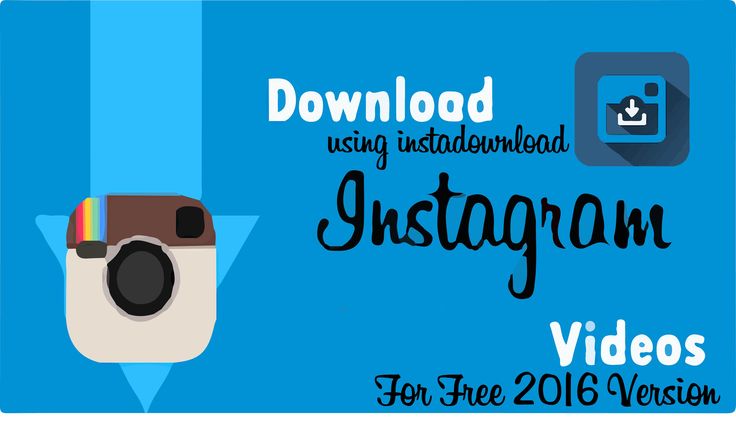
How to save images on Instagram
If you simply want to be able to find an image on Instagram again rather than use it on another device, you might find it’s enough to save it within the platform. Instagram allows users to bookmark any post in order to be able to find it again later, whether it's from an account you follow or not. You can organise saved posts into folders to make them easier to find, for example by creating folders for design inspiration, wish lists, or dream holiday destinations – don’t worry, no one else can see your bookmarks!
01. Save to collection
(Image: © Joseph Foley on Instagram)
Tap the bookmark icon below any Instagram post and it will turn black to show the post has been saved. For the Marie Condo approach to bookmarks, tap the 'Save to Collection' message that pops up then click the + icon to choose an existing collection or create a collection with a new name.
02. View and edit your images
(Image: © Joseph Foley on Instagram)
To view or edit your bookmarked images in the Instagram app, go to your profile, tap the menu icon at the top right, then 'Saved'. In a browser, you’ll find the 'Saved' tab above your own feed. From here, you can tap the plus icon to add new collections or to move a previously saved photo to a collection.
In a browser, you’ll find the 'Saved' tab above your own feed. From here, you can tap the plus icon to add new collections or to move a previously saved photo to a collection.
How to download Instagram photos using third-party apps
If you definitely need to download photos from Instagram rather than save them in the app but find the first two options above to be too fiddly or time-consuming, there are many third-party apps that offer workarounds. Bear in mind that some of these require access to your account data, while others rely on heavy advertising to make their money. Where possible we’d advise using the previous solutions, but if you want the convenience of a quick fix, then these are some of the most popular options.
Download Instagram photos using DownloadGram
DownloadGram is one of the most appealing third-party options to download Instagram photos since it doesn’t require the installation of any software. That may inspire more trust in terms of security.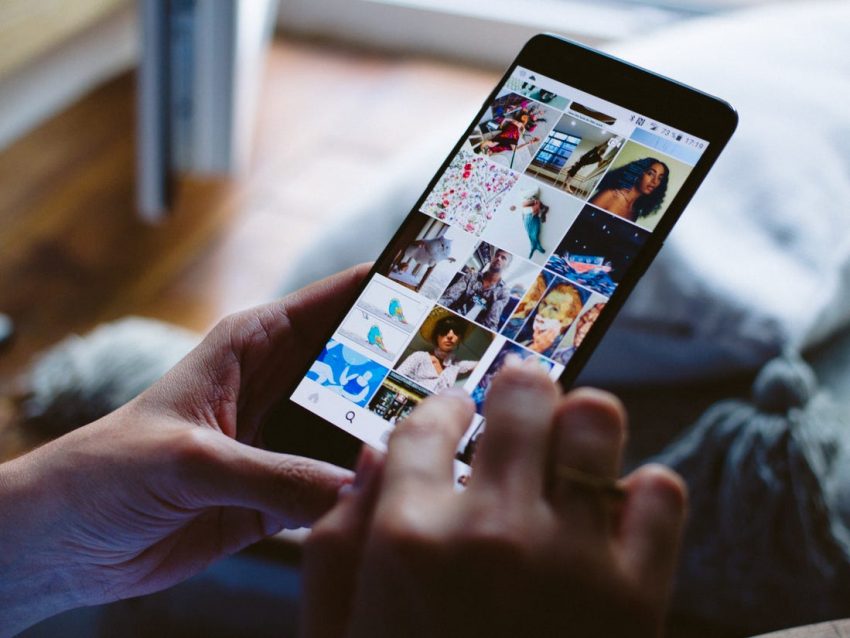 It can be used on both computers and mobiles. It can also be used to download videos, IGTV and Reels. The downside is that you can only download one piece of media at a time.
It can be used on both computers and mobiles. It can also be used to download videos, IGTV and Reels. The downside is that you can only download one piece of media at a time.
01. Go to post
(Image: © Joseph Foley on Instagram)
On a desktop computer, go to the Instagram website, find the picture you want, click on the three dots at the top right above the image and choose 'Go to Post'.
02. Download image
(Image: © Joseph Foley on Instagram)
Copy the photo’s URL from your address bar then go to DownloadGram’s website and paste the URL into the box. Click the Download button, then the Download image button to save your image.
On a mobile device, open the Instagram app and find the photo you want, tap the three dots icon and choose 'copy link'. From there, follow the process as above.
Other options include FastSave for Instagram , which offers a faster app-based option for downloading individual images to an Android phone with no copying or pasting needed, but you need to grant the app access to your data, and the ads can be annoying.
How to Download Instagram photos in bulk
If you want to download more than one image from Instagram at a time, you’re limited to using third-party software. Two of the most popular options are 4K Stogram and Save-o-gram.
Download Instagram photos: 4K Stogram
4K Stogram allows you to download Instagram images in bulk (Image credit: 4K Stogram)4K Stogram allows you to subscribe to a username, hashtag or even a location to mass download every public image that it finds under that tag with no need to sign in to Instagram. However, while it’s free to subscribe to a couple of feeds, you’ll need to pay $10 for a licence for unlimited use. Chances are you’ll also find yourself downloading a ton of images that don’t interest you.
Download and install 4K Stogram on your computer, open the programme then type an Instagram username, hashtag, or location into the search bar. Click Subscribe, then the programme will search and automatically start downloading everything it finds. You’ll find the images piling up in the 4K Stogram folder on your computer in subfolders for each search you entered.
Download Instagram photos: Save-o-gram
Save-o-gram lets you be more selective with your downloads (Image credit: Save-o-gram)If you need to be more selective, Save-o-gram allows selected images to be downloaded all at once as a zip file or individually. It charges a one-off fee of $9 after a seven-day trial.
How to download Instagram Stories
Instagram makes it much easier to download your own stories – the image or video including any stickers or text you’ve applied. Just click on the three vertical dots at the bottom right of the story and choose 'Save photo'. You can find old stories by going to your profile, clicking on the menu icon and selecting 'Archive'. (See our guide to Instagram Stories here.)
If you want a Story from someone else’s account – and some photographers specifically share pictures for use as wallpaper by this means – you can save it by simply taking a screenshot. The trick is to hold down one finger on the screen while you do so in order to remove the Instagram UI and get a clean shot.
Just tap and hold anywhere on the screen so that the UI overlay fades away. This also pauses the story, giving you time to take the screenshot. With a bit of finger contortion, keep your finger on the screen while you take the screenshot, whether that’s by pressing volume up and lock on an iPhone X, the power and home buttons on a Samsung Galaxy, or power and volume down on a Google Pixel.
Again, bear in mind potential copyright issues when taking screenshots of someone else’s work.
Read more:
- How to sell on Instagram
- The best social media platforms: top options for artists and designers
- Social media tips: unmissable advice for artists and designers
Thank you for reading 5 articles this month* Join now for unlimited access
Enjoy your first month for just £1 / $1 / €1
Already have an account ? Sign in here
*Read 5 free articles per month without a subscription
Join now for unlimited access
Try first month for just £1 / $1 / €1
Already have an account ? Sign in here
Joe is a regular freelance journalist and editor at Creative Bloq. He writes news and features, updates buying guides and keeps track of the best equipment for creatives, from monitors to accessories and office supplies. A writer and translator, he also works as a project manager at London and Buenos Aires-based design and branding agency Hermana Creatives, where he manages a team of designers, photographers and video editors who specialise in producing photography, video content, graphic design and collaterals for the hospitality sector. He enjoys photography, particularly nature photography, wellness and he dances Argentine tango.
He writes news and features, updates buying guides and keeps track of the best equipment for creatives, from monitors to accessories and office supplies. A writer and translator, he also works as a project manager at London and Buenos Aires-based design and branding agency Hermana Creatives, where he manages a team of designers, photographers and video editors who specialise in producing photography, video content, graphic design and collaterals for the hospitality sector. He enjoys photography, particularly nature photography, wellness and he dances Argentine tango.
Related articles
- Apple deals live blog: The best early Black Friday deals on iPad, MacBook, AirPods and more
- Black Friday PS5 deals live blog: the best early offers on PS5 consoles, games, SSDs and controllers
- Apple Black Friday 2022: All the best early MacBook, Apple Watch and iPad deals
- The best disposable cameras in 2022
Download Instagram photos, videos, stories, IGTV, REELS to save files for PC, iPhone and Android
Download Instagram Video and photo
With sssInstagram you can download high quality photos and videos without any restrictions.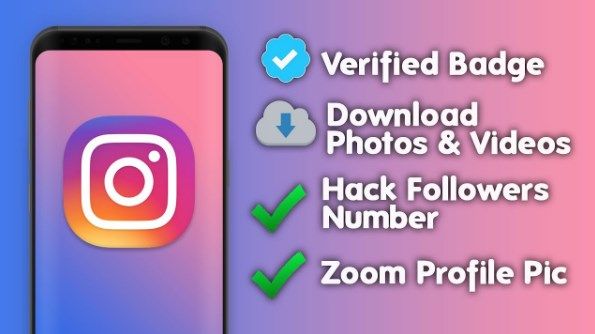 You can upload videos, photos, stories, and album entries with multiple mixed media files.
You can upload videos, photos, stories, and album entries with multiple mixed media files.
Instagram Downloader Features
Download photo from instagram
If you use our downloader, you can be sure that you will get the highest quality. We provide links for original images, not modified ones. One click to download files!
Download video from Instagram
We also support Instagram video download. It's as easy as uploading images: paste link and click the "Download" button.
Saving stories from Instagram
With our screensaver you can quickly download any Instagram story. Please don't lose favorite stories because of their 24-hour availability. Download them for later viewing.
carousel download
Some Instagram posts contain up to 10 photos and videos. You can download them all from one click. All you have to do is copy and paste the link.
Download photos and videos from Instagram online
Instagram video downloader to save media files anonymously! You can use it to download unlimited number of videos, photos along with our screensaver; all you need is a web browser. Instagram is a popular network for capturing life's moments. Nearly one in three iPhone owners or This application is installed on the Android device. After all, everyone has something to show!
Instagram is a popular network for capturing life's moments. Nearly one in three iPhone owners or This application is installed on the Android device. After all, everyone has something to show!
The Instagram app doesn't offer features to save people's photos, stories, or videos despite everything Benefits. The solution is to save photos, videos, stories from Instagram and store them on your phone or PC, our Instagram Downloader and Story Saver. Many people are interested and ask the following questions: "How to save photos and videos from Instagram?". Our site offers you such an opportunity: you can download any number of photos and videos from Instagram!
Save Instagram Story
Story Saver will help you save any story on your device without losing any of them. Save them and come back to watching when you need them without worrying about losing them forever.
If you want to save some photos or videos, you need to copy the link from the post and paste it into field on the main page of our website. Then click the "Download" button. All without effort!
Then click the "Download" button. All without effort!
Many message types supported
sssInstagram supports many post types for download. We can help you save stories, videos, IGTV, Photos, videos and carousels.
Rolls are a new type of video that you can watch on Instagram. Through our website you can download video Reels without limit. Carousel post format, also called album, collection, or messages with mixed media content can also be downloaded to your device. Upload multiple photos or video without limits.
How to download photos and videos from Instagram?
There are no standard ways to download photos from Instagram to your phone, some users are content with screenshots, but the quality sags noticeably. Especially in a situation where you need to download a video, a screenshot will not help.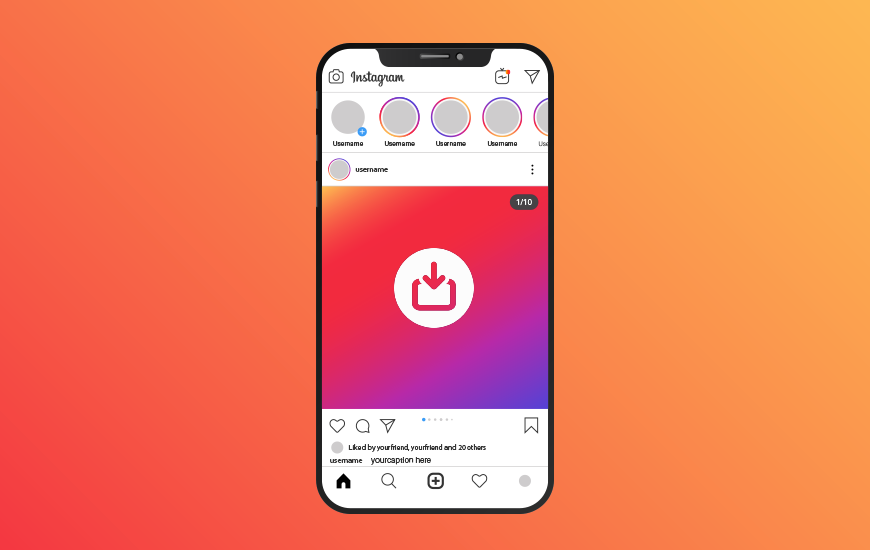
In fact, you can save photos and videos from Instagram in ways that involve the use of third-party services.
- Downloading photos and videos from Instagram - why is it needed?
- Downloading Instagram photos and videos - an overview of existing solutions
- How to download photos and videos from Instagram to your phone?
- How to download photos and videos from Instagram to a computer?
- Conclusions and tips
Almost all Instagram users know that you can save your favorite photo or video to your page by clicking on the flag located under the publication. However, this is not always enough. Sometimes you need to save a video or photo in order to show it to someone offline later. And when you add files to the "Saved" section, they simply will not be loaded if there is no Internet connection.
Sometimes you want to use an image you like as a desktop wallpaper or lock screen, but the official Instagram app doesn't provide the ability to download photos. To solve this problem, you will have to use third-party services, programs and other methods.
To solve this problem, you will have to use third-party services, programs and other methods.
There are many ways to save photos and videos from Instagram to your mobile device or computer, provided you use third-party applications and some tricks. Ultimately, each of these methods will take no more than one minute.
You can download an image or video from Instagram to your mobile device using third-party applications that you need to download from Google Play or the App Store. Any of the following programs will work for this:
- InstaSave.
- FastSave.
- QuickSave.
Similar programs work almost identically. To download a file from Instagram to your smartphone, you need to select a publication, click on the "three dots" located on the right and copy the URL. Next, you need to run one of the specialized applications, paste the copied link into the line intended for this and download the image.
The most popular application listed above is FastSave. It allows you to activate fast download, after which the files will be automatically downloaded when copying the link. All photos are saved in a separate album created by this application.
It allows you to activate fast download, after which the files will be automatically downloaded when copying the link. All photos are saved in a separate album created by this application.
There is another way to download photos and videos from Instagram that few people know about. If you have the Telegram messenger on your smartphone or tablet, it will take no more than 15 seconds. Proceed as follows:
- Copy the link to the desired media file.
- Find a bot in the Telegram messenger designed to download photos and videos from Instagram and send it the copied link.
- After that, a file will appear in the dialog, which can be saved to the gallery.
For iPhone owners, the script method for the Workflow application is the way to go. This script automatically detects the presence of a link in the mobile device's clipboard, so after installation you just need to open it, select the script and save the video to your smartphone through the standard iOS "Share" menu.
To download the store, you can use the free application Story Saver.
The easiest way to download photos or videos from Instagram on a PC is to install a specialized browser extension:
- Tools for Instagram - for the Google Chrome browser.
- Instagram Downloader or SaveFrom.net - for the Opera browser.
- Instagram Video Download lumerias - for Firefox browser.
Let's take a closer look at the extension using Tools for Instagram as an example. First you need to download and install it from the Google Chrome web store, after which an icon in the form of a red arrow will appear in the upper right corner of the browser window. This means that the installation was successful and you can start downloading files from Instagram. To do this, simply right-click on the desired file and select "Save" from the context menu.
You should also pay attention to the SaveFrom.net extension for the Opera browser. Its advantage is that it allows you to download files not only from Instagram, but also from VKontakte, Odnoklassniki and other social networks. To download the photo or video you like, move the mouse cursor to the upper right corner of the publication, after which an arrow will appear there, and you can download the file.
To download the photo or video you like, move the mouse cursor to the upper right corner of the publication, after which an arrow will appear there, and you can download the file.
In addition to the above methods, you can download a file from Instagram to your computer using specialized online services. One such service is Instagram. Copy the link to the desired publication and paste it into the white line. After that, the service will issue a file for download.
You can download photos and videos from Instagram in less than a minute. On a computer, this is easiest to do using specialized browser extensions, and on a mobile device, subject to the use of special applications that automatically download photos and videos when copying a URL. Another great solution is to use a specialized Telegram bot.
Of course, if you just need to remember some information from a picture, it's easier to take a screenshot. But if you want to use the image you like as wallpaper on a mobile device or computer, you will have to download it so that the quality does not suffer.