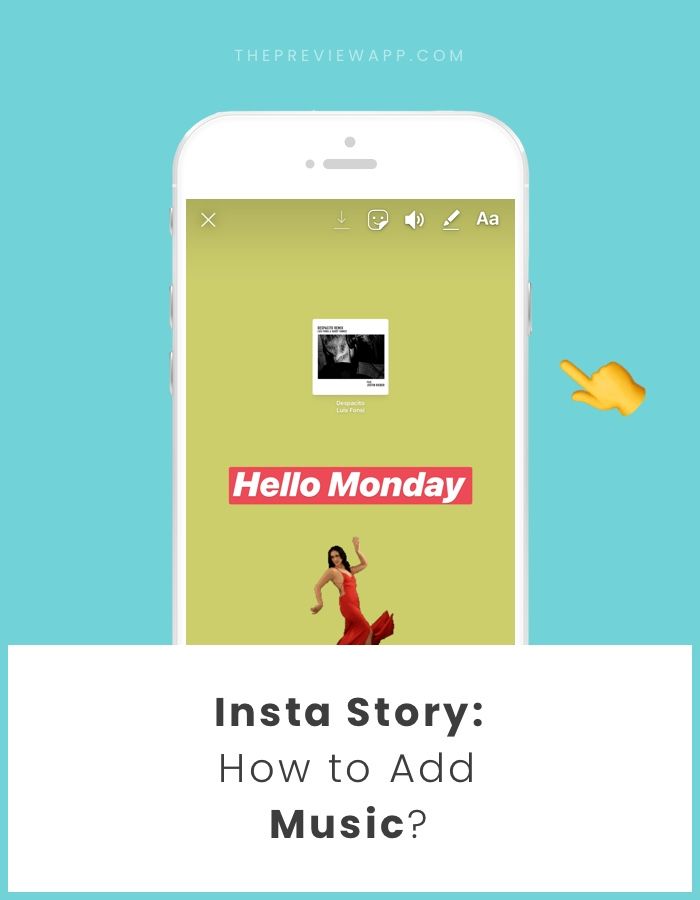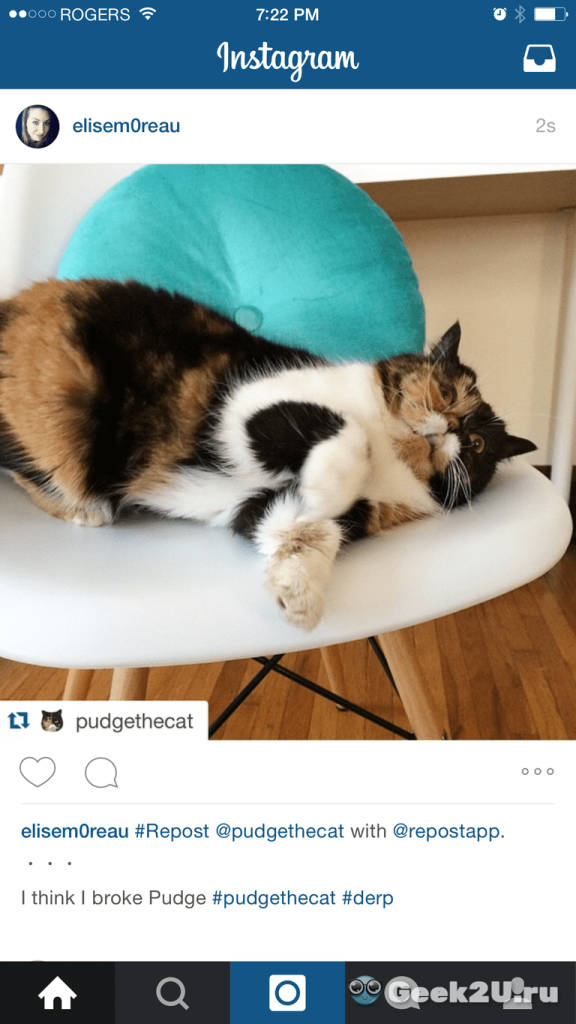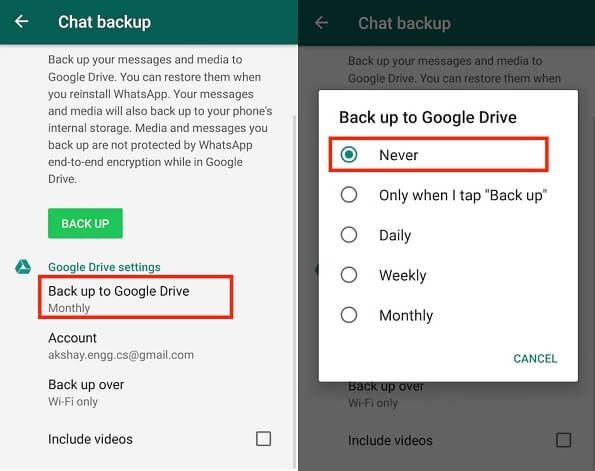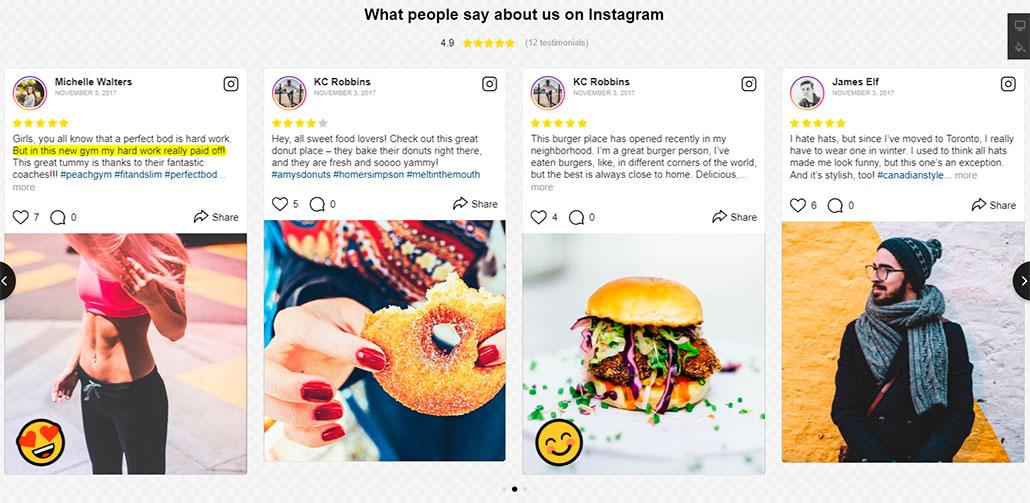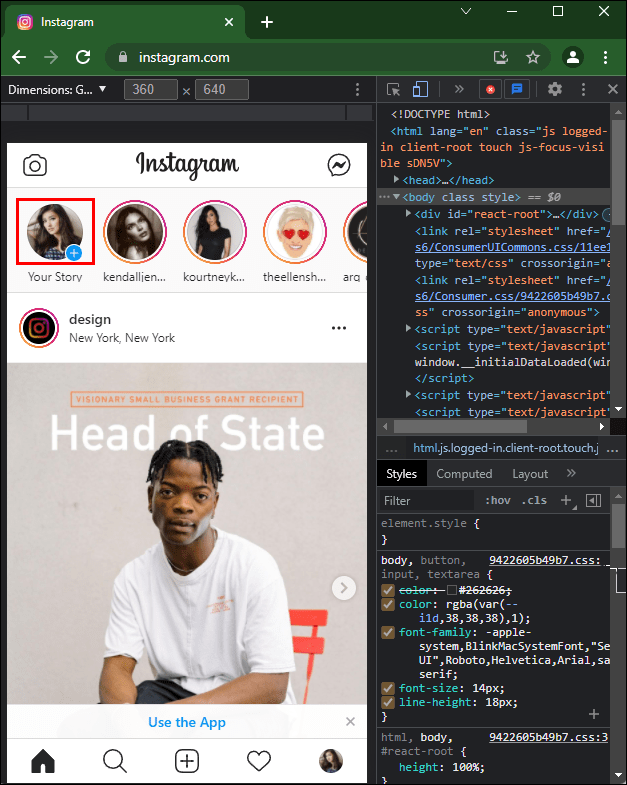How to find viber backup in google drive
How to recover Viber messages history, contacts, and files on your Android smartphone or Windows PC?
Messenger Viber is a top-rated program that millions of people worldwide use on PCs or Android smartphones. Through Viber, it is very convenient to send messages, share files, images, and various documents. To ensure that text messages are saved, the program has a built-in backup function that keeps your correspondence. Unfortunately, such backup saves only text, and all photos, video and audio recordings are lost (in place of messages will be labeled “Photo Message”, “Video Message”, etc.). It is worth adding to this that with the help of backup, the user will not be able to transfer the messages back to the program. In this article, we will analyze several convenient ways to restore chat history in Viber quickly.
Contents
- How to back up my messages?
- How to restore my Android message history?
- Restore Viber message history on your PC
- Restore Viber media files on PC and Android
How to back up my messages?
To back up your messages in Viber, just follow these steps:
- Start Viber on your smartphone, press hamburger icon and choose“Settings”.
- Next, select “Account”.
- In the menu that opens, select “Viber Backup”
After that, Viber will to choose the Google Drive account. Enter your Google Drive credentials and press “Back up now“
Once the backup process s finished — you will find the backup file on your Google Drive.
How to restore my Android message history?
In the same way with WhatsApp in the Viber messenger, a special file located on the path is responsible for saving the history of messages:
/data/data/com.viber.voip/databases/
The message history file is called viber_messages.
Important: The file described above is hidden by the device operating system. To perform any manipulations with it, the user must have Root-rights or use third-party software that provides this feature.
For restoring or moving the message history, it is enough to have the necessary file viber_messages, downloaded from the previous device, and then move it to the folder
/data/data/com.viber.voip/databases with the replacement.
Restore Viber message history on your PC
The PC version of Viber, like the mobile version, stores the message history in a special file located on the computer’s system disc. A folder with the file can be found at the address:
C:\Users\ Username \AppData\Roaming\ViberPC\ Phone number
The message history file is called viber.db
This file saves the entire message history of the messenger, so if the user deleted the program or reinstalled the OS, it is sufficient to restore this file in any convenient way.
One of the ways to recover lost or deleted files is the RS Partition Recovery program, with which you can quickly recover all lost data, including the file viber.db, which is necessary to recover the message history.
Download RS Partition Recovery
All-in-one data recovery software
Download
To restore message history using RS Partition Recovery, you need to:
- Run the program and analyze the disk.
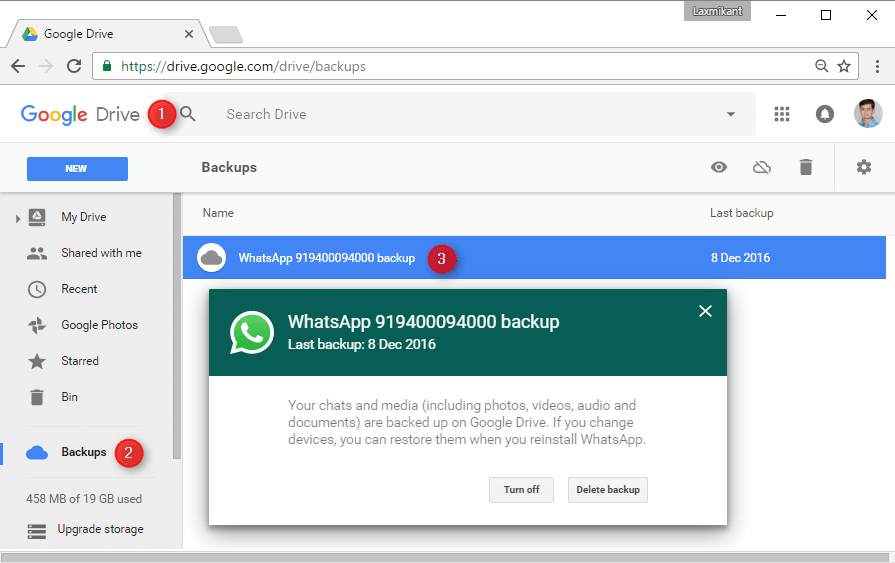
- Find and recover the file viber.db
- Replace the viber.db file with the recovered one.
C:\Users\ Username \AppData\Roaming\ViberPC\ Phone number
This method is perfect for transferring the message history to another computer.
All you need to do is save the viber.db file to any media and insert it in the path:
C:\Users\ Username \AppData\Roaming\ViberPC\ Phone number.
Restore Viber media files on PC and Android
With RS Partition Recovery you can recover lost pictures, documents, and videos after Viber is removed or Windows is reinstalled.
Just know the place where Viber media files are automatically saved on your PC and Android.
By default, the place where Viber media files are stored on your computer is in a folder:
C:\Users\ Username \Documents\ViberDownloads
On Android phones, Viber stores media files on the memory card in a folder:
/sdcard/viber/media/
With this knowledge, you can recover absolutely all deleted or lost media files using RS Partition Recovery universal data recovery software.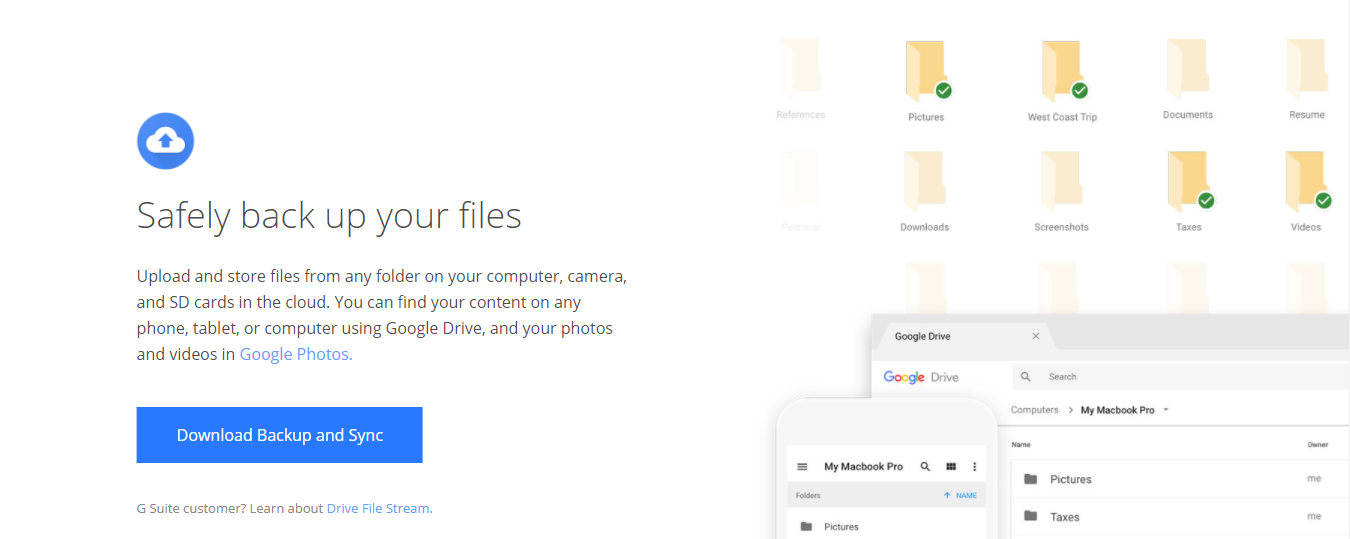
Frequently Asked Question
Viber history on Android smartphones is stored in the /data/data/com.viber.voip/databases/folder. The history file itself is called viber_messages. To be able to perform any manipulations, you must have root rights.
Open application settings and go to Settings - Account - Viber Backup. In the menu that opens, select where to save the backup and click "Backup Now"
Restore the message file using RS Partition Recovery. It is located at C:/Users/Username/AppData/Roaming/ViberPC/PhoneNumber and is named viber.db. It is worth mentioning that RS Partition Recovery allows to recover data lost after accidental deletion, drive formatting, operating system reinstallation, and many other cases.
Yes. Connect your smartphone to your computer, so that the memory card or the internal memory of your smartphone is detected as an external drive. Then using RS Partition Recovery software, navigate to SDcard- viber - media - folder and restore the files you need.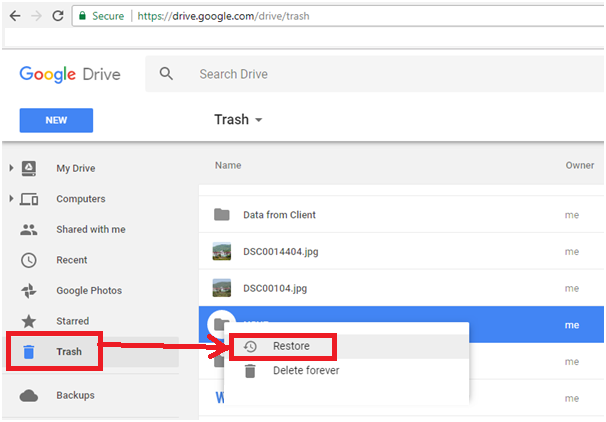
The more frequently you backup your Viber data, the better for you. Viber's functionality even allows you to make a daily copy.
4 Easy Ways to Backup and Restore Viber Messages on Android
Home > Android Recovery > 4 Easy Ways to Backup and Restore Viber Messages on Android
“While I was texting with my friends using Viber, I accidentally tapped the Delete button, and then the existing messages have gone. Does anyone know how can I recover Viber messages from my Samsung Android phone?”, cried Dora.
More than 200 million Android users make calls, send messages, share photos and videos by using Viber. I guess Dora is not the only one who encountered the trouble of deleting Viber messages accidentally. What’s worse, similar to WhatsApp, the Viber doesn’t keep your chat history in its serve, which makes Viber message history recovery more difficult. Don’t worry, that’s why we write this post to help you get this around. Read on to learn the following 4 ways to backup and restore deleted Viber messages from Android.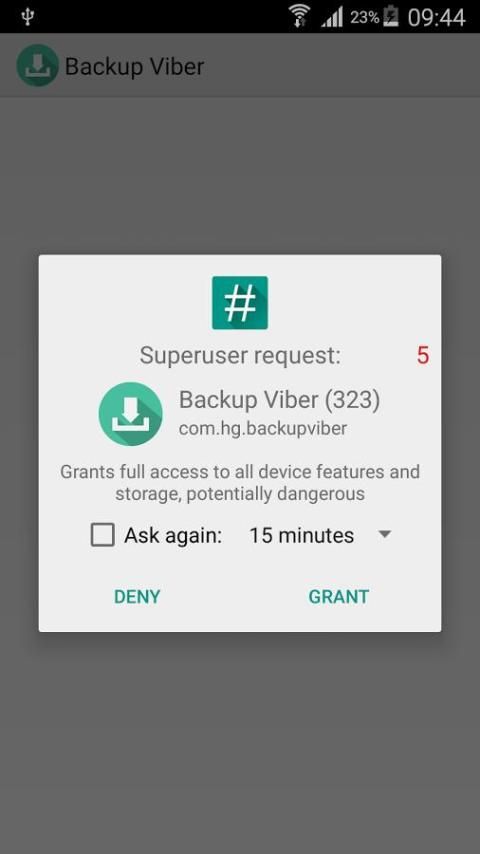
Part 1. Viber Data Recovery Tool for Android
In most cases, data stored on your Android device may be lost due to some uncontrollable reasons, and you may want to learn how to recover deleted Viber message, photos, contacts, call history on your Android device while no backups available. In this case, we recommend you to get help from this third party data recovery program.
Android Phone Recovery is a great data recovery tool to retrieve Viber messages on Android. But it is not limited to recover Viber chat history only, it can also restore contacts, text messages, photos, videos, WhatsApp and more files on Android device with a few steps. It is compatible with a broad variety of Android smartphones and tablets, so that you are able to apply it for Samsung Galaxy Recovery, LG Data Recovery, Huawei Data Recovery and more.
- Step 1. Run the program and connect your device to Windows/Mac computer. (Can’t connect Android to computer?)
- Step 2.
 Scan and access Viber messages stored on your phone.
Scan and access Viber messages stored on your phone. - Step 3. Preview and recover deleted Viber chat history on Android.
Part 2. Backup and Restore Viber Messages on Android
Option 1. Viber backup and restore on Android with Email
Viber offers two built-in options to save your chat history with Email and Google Drive. You can easily make use of these two features to keep your Viber conversations safe. If you wan to use Google Drive to backup Viber, please go directly to Option 2.
Backup Viber to Email:
- Step 1. Open Viber app, and tap the three-bar icon to display more options. Now you need to find out the Settings option from the list and select Calls and messages.
- Step 2. Tap on the Email message history option and then a list of applications will pop up and you can elect one of them to send the messages. Here you can click Email option, and then type in your email address and password to enter your account.
- Step 3.
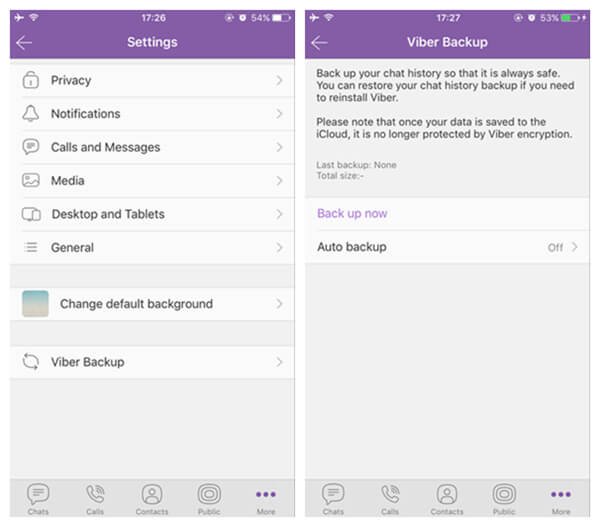 After your account is set up and ready to use, you can enter the email address again to receive your Viber chat backup.
After your account is set up and ready to use, you can enter the email address again to receive your Viber chat backup.
Restore Viber Messages from Email:
Given that you have sent the Viber messages to email before, you just need to log in your email account on your phone and download the attachment to your phone memory. After that, you can access to your Viber chat history on your Android. However, these backed up Viber messages cannot be restored back to your Viber directly.
Option 2. Auto backup Viber messages on Android
Backup Viber to Google Drive:
- Step 1. Open Viber, and navigate to Settings -> Account -> click on Viber Backup.
- Step 2. Tap on Back up to start the backup process. Here, if you didn’t selected the Google account before, it will ask you to add one. To complete that, you should go to your phone Settings to add your Google account.
Restore Viber chats from Google account:
- Step 1.
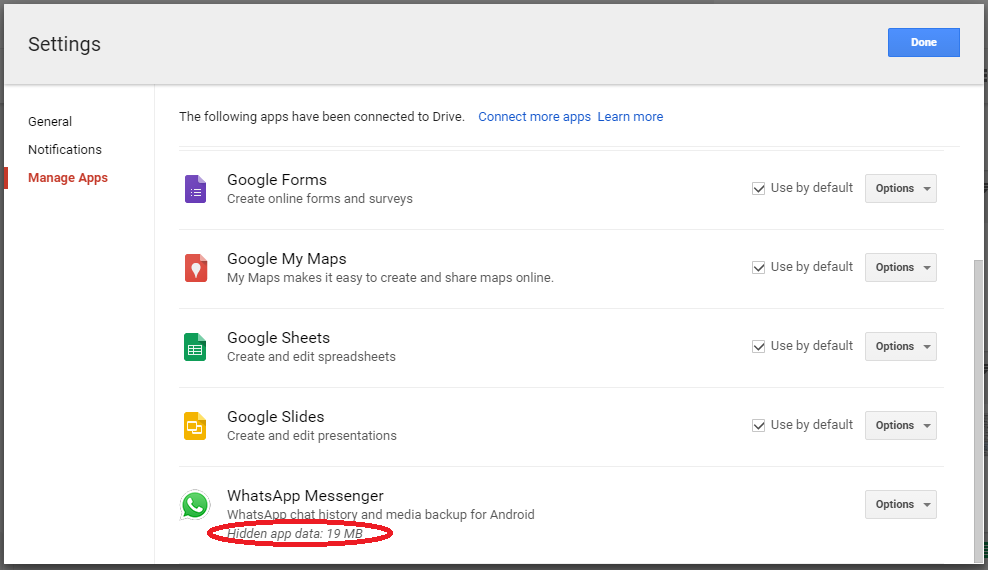 Similarly, go to Settings -> Account -> click on Viber Backup.
Similarly, go to Settings -> Account -> click on Viber Backup. - Step 2. On Viber Backup page, you can see two options, Back up and Restore. Here you need to click on Restore and then hit Restore Now to confirm your option.
Tip: You can also try to restore WhatsApp backup from Google Drive to Android/iPhone.
Option 3. Backup Viber messages from Android to PC
Android Viber Transfer can easily backup the current Viber chat message from Android to computer Besides, it allows users to restore the Viber backup from computer to any Android device.
Backup Android Viber to Computer:
- Step 1: Run this Viber Transfer tool on your computer and connect your Android Phone to computer with USB cable. Please remember to enable USB debugging on your phone.
- Step 2: If a message pops out on your phone screen, please click “Back up my data” button without entering password. Then back to the software on the computer and click “OK” to continue.
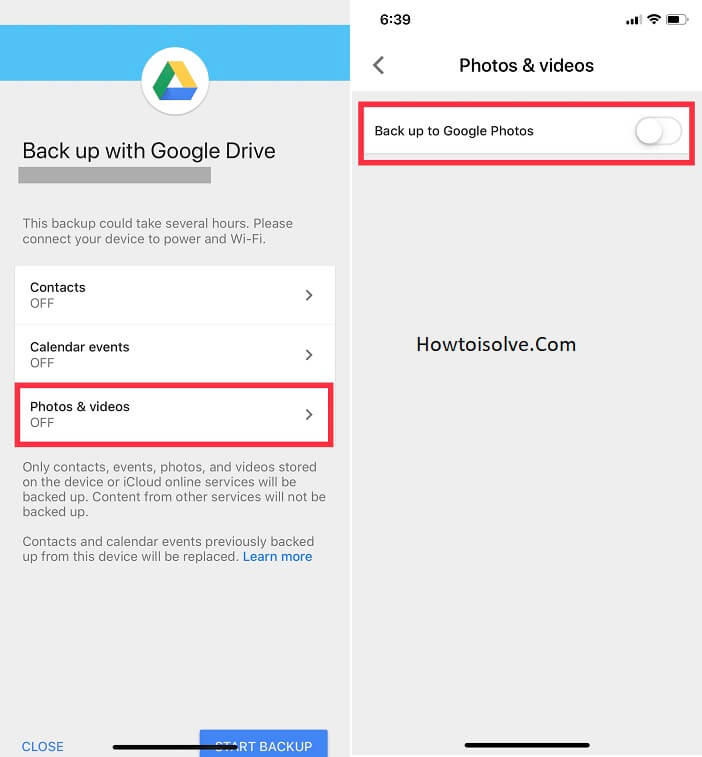
- Step 3: After that, the software begins scanning all Viber chat messages from your Android and then display them on the main interface
- Step 4: Backup all Viber Chat History from Android to Computer. Under the Devices list, right click on your desired Android phone to backup Viber from, and then choose “Backup Messages” to backup all the Viber chats. Or you can only backup a single contact by right-clicking the contact name under your phone device and then choose ”Backup Messages with this Contact”.
- Step 5. Select a location to save the Viber chat history on your computer.
Restore Viber Backup from Computer to Android:
- Step 1. Connect Android to computer.
- Step 2. Under the “Local Database” list, select the backup file.
- Step 3. Right click the backup file and hit “Transfer Messages from Database to Android”. Or you can right click a specific contact name under your phone name, and choose “Transfer Messages with this Contact to Android” to restore a single Viber conversation.
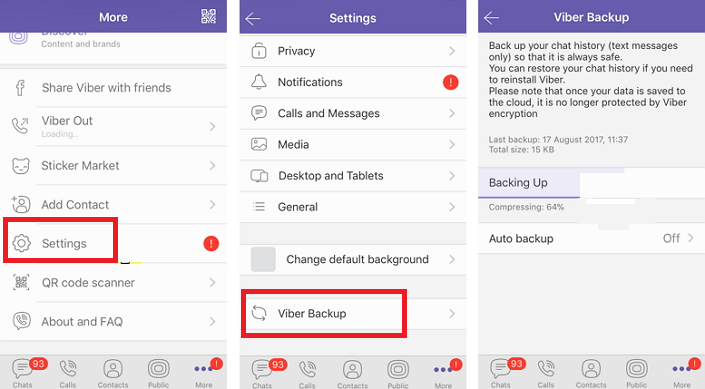
- Step 4. Then the program will show you a pop-up window asking you to select an Android device to restore Viber messages to. Select and confirm it.
By Jihosoft
Last updated on
How to view a Google Drive backup
For many users, Google Drive is the main cloud storage. The service gained such popularity thanks to the useful and popular function of creating and restoring a copy of the necessary information. In this article, we will look at the process of creating, downloading and restoring a backup, and also answer the question of how to view a backup on Google Drive.
Where and how long are backups stored on Google Drive
All created backups are in the tab "Storage" . From this folder, the user can view the file or delete it completely.
A copy is stored in the cloud while the user is actively using their device. If this interaction does not occur within two weeks, then the copy has a shelf life - as a rule, it does not exceed two months. During this period of time, the device must be activated at least once, otherwise the backup will be automatically deleted without the possibility of recovery.
During this period of time, the device must be activated at least once, otherwise the backup will be automatically deleted without the possibility of recovery.
It is worth paying attention to the fact that copies created by the WhatsApp messenger are automatically deleted from Google Drive if there are no updates for a year.
How to create a backup
On a computer, the user can only view Google Drive backups. This can be messenger data (WhatsApp, Viber, etc.), files, content, and smartphone settings.
To copy WhatsApp messages to Google Drive:
- Open the app on your smartphone.
- Go to Menu (icon with three vertical dots).
- Select "Settings" .
- There we tap on "Chats".
- Opening the section - "Backup copy of chats" .
- Click on "Backup" .
In the same menu, you can set the frequency of automatic backup of files or completely disable this feature, select a Google account (mail gmail. com) and the network that will be used for copying.
com) and the network that will be used for copying.
This instruction is also relevant for the Viber messenger.
To enable automatic backup of data and smartphone settings:
- Open "Settings" .
- Select "System" - "Backup" . Depending on the smartphone model, shell and OS version, the settings that allow you to control this function may be located in a different section.
- Enable backup by clicking on the appropriate button.
You can manually back up smartphone files by going to "Settings" - "System" - "Backup" - "Start copying" - "Continue" .
How to open and view backups on Google Drive
To open and view backups on Google Drive from a computer or laptop:
- Open the service at the following link https://drive.google.com/drive/.

- In the menu on the left, click on the numerical value of the remaining free space on the Disk under partition "Storage" .
- In the upper right corner, click on "Backups" .
- To see information about the backup, right-click on the file and select the action "View" in the context menu that opens.
In the mobile application, backups are located in the main menu tab of the same name. Viewing the contents of a file is done by simply clicking on it.
Is it possible to download a backup from cloud storage
- The mobile OS or messengers use the backup copy when it is necessary to restore files lost during the device reset or application deletion. You can’t download a backup from the “cloud”, but you can turn to it to recover lost data.
- To restore messages and media files of the messenger, after reinstalling the application, you need to enter and confirm the phone number.
 Next, the user will be prompted to recover data from Google Drive.
Next, the user will be prompted to recover data from Google Drive. - Restoring files and contacts of the Android OS after returning to the factory state practically also works. In the process of setting up the device before work, the user will be prompted to log in to a Google account and download data from a previously created backup.
How to restore a deleted backup to Google Drive
A backup deleted from Google Drive cannot be restored. The service warns about this before deleting files.
Conclusion
Backing up messages and media to Google Drive can come in handy if you lose your phone or switch to another device. Cloud storage guarantees the security and confidentiality of all information.
how to make, restore, delete, where it is stored / 11/01/2022
Prostobank.ua tells how you can make a Viber backup and where it is saved, where the backup is stored on Google Drive and how to find and delete it.
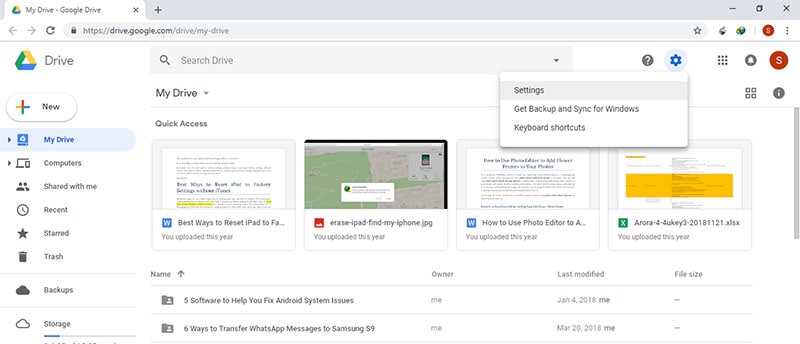
Why do I need a viber backup?
There are situations when you need to transfer the messenger from one phone to another, protect your data from accidental deletion, etc. In such cases, you need to create a backup in advance. With it, you can restore any correspondence (chat histories), account information, tariffs and Viber Out subscriptions.
How to make a backup on the messenger?
- Open the Viber app
- In the lower right corner, click on "Advanced"
- Select "Parameters"
- Click on "Account"
- Click on "viber backup"
- Back up now
In addition, you can configure other backup options :
- Automatic backup (daily, weekly, monthly or disable)
- Backup on WI-FI or on WI-FI and mobile internet
- Include photos and videos
- Select backup account
How to restore viber backup?
To restore a backup, in the Viber application, click on: Advanced - Settings - Account - Viber backup and click "Restore":
Next, you need to click on "Restore Now":
In this way, the viber backup will be restored and you will be able to view the entire chat history.