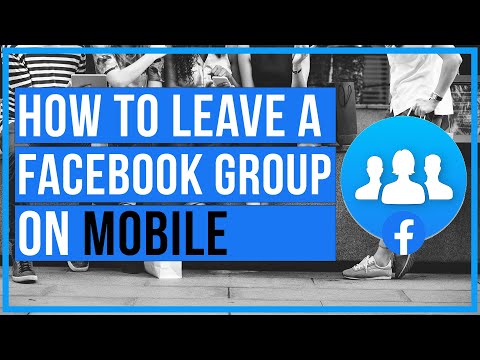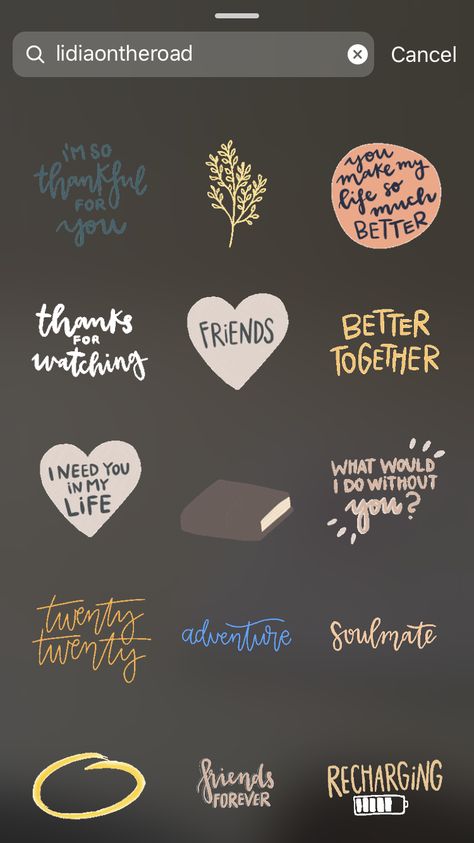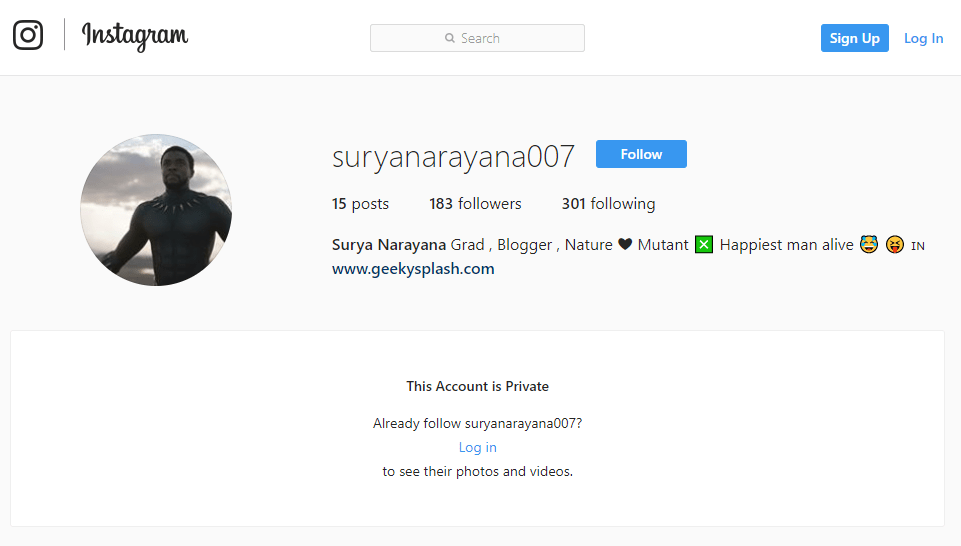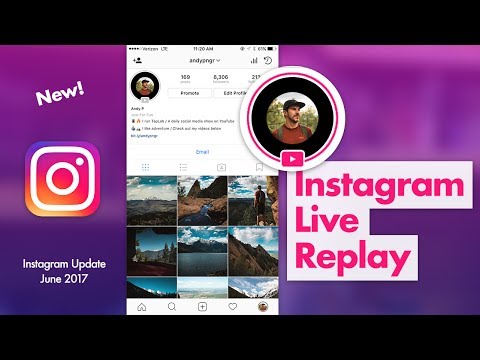How to delete tagged comments on instagram
How to stop people from mentioning you on Instagram
While we all enjoy getting a notification when someone ‘likes’ our post on Instagram, have you opened the app to find out that a random person has mentioned you in a comment? Sometimes it’s probably just a mistake, and sometimes it could be an annoying friend. So what can you do about it? Is there a way to stop people from mentioning you on Instagram? Read on to find out!
What is a ‘Mention’ on Instagram
Mentioning is a form of tagging; however, it differs in its purpose. When you tag a person, you are indicating that you are present with the person (ideally), however, mention is used to chat directly with (or reply to) a particular person. You can mention people in Stories, comments, and captions. Tapping on a mention takes you to the user’s profile.
When you mention a person on Instagram, they get a notification letting them know (similar to a tag). However, this only applies if the person allows mentions.
Related: How to put multiple pictures on Instagram story
Who can mention me on Instagram
Instagram lets you choose the audience that you allow to mention you. By default, Instagram allows everyone to mention you in their stories, comments, and captions, irrespective of whether you follow them or not.
There are three options to choose from: Everyone, People you follow, and No one. If you enable the third option, no user will be able to mention you. When they try to @yourusername they will be notified that you do not allow mentions.
Related: How to mute anyone’s posts and stories on Instagram
How to stop being mentioned on Instagram
Unfortunately, there is no way to prevent individual people from mentioning you. If you are getting mentioned by random people, you can change your audience for who can mention you. To do so, follow this simple guide below.
Launch the Instagram app, and go to your profile by tapping your profile image in the bottom right corner. Tap the hamburger menu in the top right corner.
Tap the hamburger menu in the top right corner.
In the slide-out menu, select ‘Settings’.
Go to Privacy > Mentions. Now select ‘People You Follow’.
Once enabled, only the accounts that you follow can @yourusername. If you do not want anyone to be able to mention you, select the ‘No One’ option.
Related: How to change the background color behind an Instagram story
How to stop someone from mentioning you on Instagram
You can block anyone who you don’t want to be mentioning you. A blocked account cannot mention you. However, you will no longer be able to see each other’s posts or find each other on Instagram at all. To block an account, go to the account in question, tap the three dots in the top right corner, and select ‘Block’.
Related: How to do Anonymous Questions on Instagram
Can you remove a mention on Instagram?
Unfortunately, there is no way to remove yourself from a mention. Unlike a tag, which you can remove by simply tapping the post, a mention is part of the caption, and therefore cannot be removed.
Unlike a tag, which you can remove by simply tapping the post, a mention is part of the caption, and therefore cannot be removed.
If you block an account after the user has mentioned you, your profile will still remain in their mention. However, once you block them, they will not be able to mention you in their story, caption, or comments.
It seems strange that Instagram would not provide an option to remove a mention. For now, other than changing your audience, all you can do is message the user and request them to remove the mention. If you have any queries feel free to reach out to us in the comments below.
Related:
- What does black heart mean on Instagram stories
- How to stop being added to groups on Instagram
- How to turn on post notifications on Instagram
how toInstagram
Posted by
Mark
Subscribe to Blog via Email
Enter your email address to subscribe to this blog and receive notifications of new posts by email.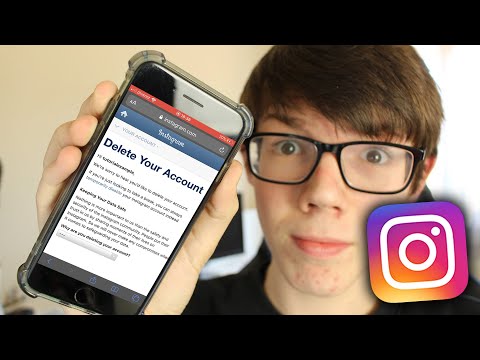
Email Address
Join 16,210 other subscribers
Search this site!
How to Delete or Hide a Comment on Instagram
- You can delete a comment on Instagram if you've written it on someone else's post, or if someone else has written it on your post.
- You can also hide offensive comments, or block certain users' comments on your posts.
Social media may be forever, but a comment with a typo, or one that you regret posting, doesn't have to stick if you don't want it to.
On Instagram, you can delete comments you've written on other people's posts, or comments that others have written on your posts. You can also hide certain types of comments or block certain users from commenting on your posts.
Here's how to do it all.
How to delete a comment on Instagram that someone else wrote on one of your posts1. Open the Instagram app on your iPhone or Android and log in to your account.
Open the Instagram app on your iPhone or Android and log in to your account.
2. Tap your profile icon in the bottom-right corner of the app to go to your profile.
3. Find and select the post you want to delete a comment on.
4. Tap on one of the comments on your post, then on the Comments summary page, tap the icon of three horizontal dots in the top-right corner.
Tap the three-dot icon. Grace Eliza Goodwin/Insider5. In the pop-up, select Manage Comments.
Select "Manage Comments.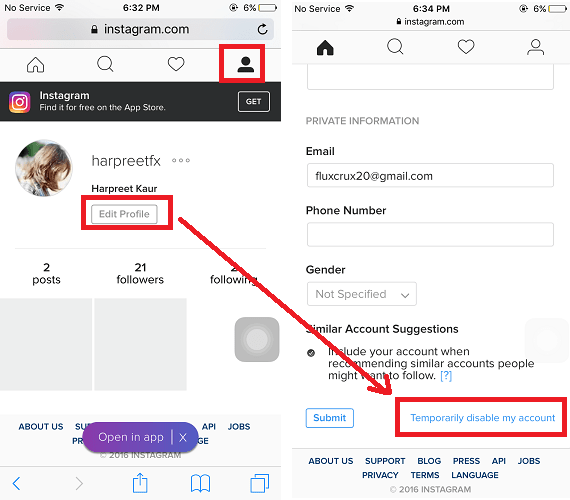 " Grace Eliza Goodwin/Insider
" Grace Eliza Goodwin/Insider 6. A circle will appear next to each comment — tap the circle next to the comment(s) you want to delete, making a checkmark appear. Then, tap Delete at the bottom-left of the page.
Select the comment and hit "Delete" at the bottom. Grace Eliza Goodwin/Insider7. Choose Delete Comment in the pop-up, and the comment will be immediately deleted.
Quick tip: To delete a comment from the Comments summary page, you can also swipe to the left on the comment you want to delete, and tap the red trash can icon that appears.
How to delete a comment on Instagram that you wrote on someone else's post1. Open the Instagram app on your iPhone or Android and log in to your account.
2. Go to the post that you commented on. You can use the search icon on the bottom of the screen to find the user's profile and select the appropriate post from their profile page, or you can scroll through your timeline to find the post you commented on.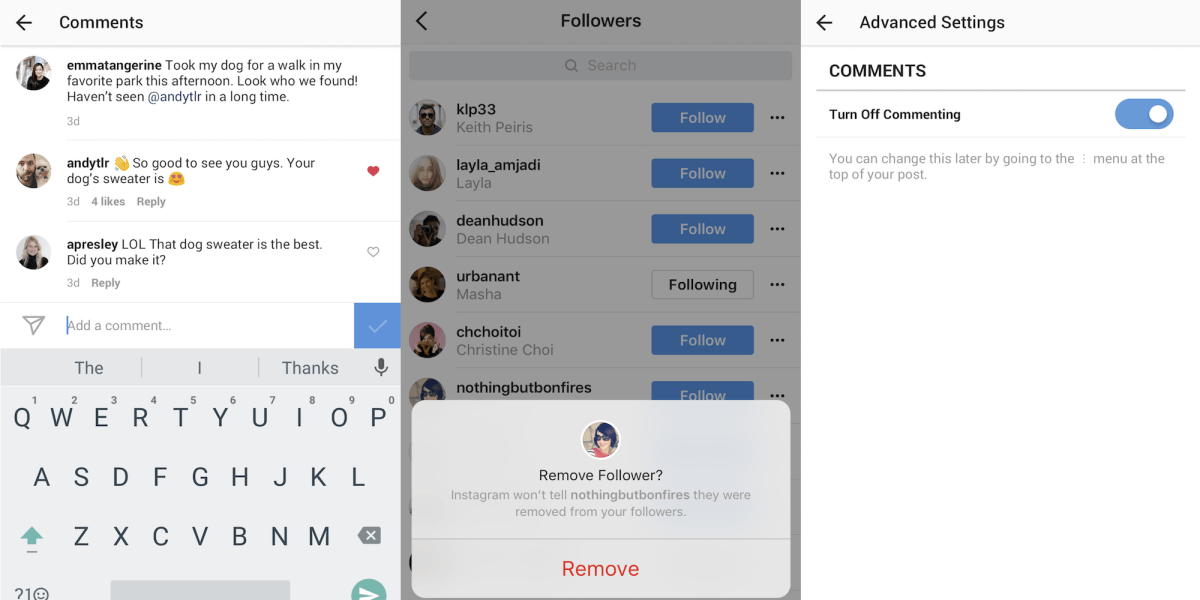
3. Once you've pulled up the user's post, tap on one of the comments underneath the post to go to a Comments summary page where all comments, including yours, will be listed.
4. On the Comments summary page, find your comment and swipe to the left, revealing a red trash can icon. Tap the red trash can icon to delete your comment.
Select the trash can icon, or swipe all the way to the left, to delete your own comment. Grace Eliza Goodwin/Insider How to hide comments on your Instagram postsThere's a few settings you can use to hide certain kinds of comments or comments from certain people on Instagram — here's how.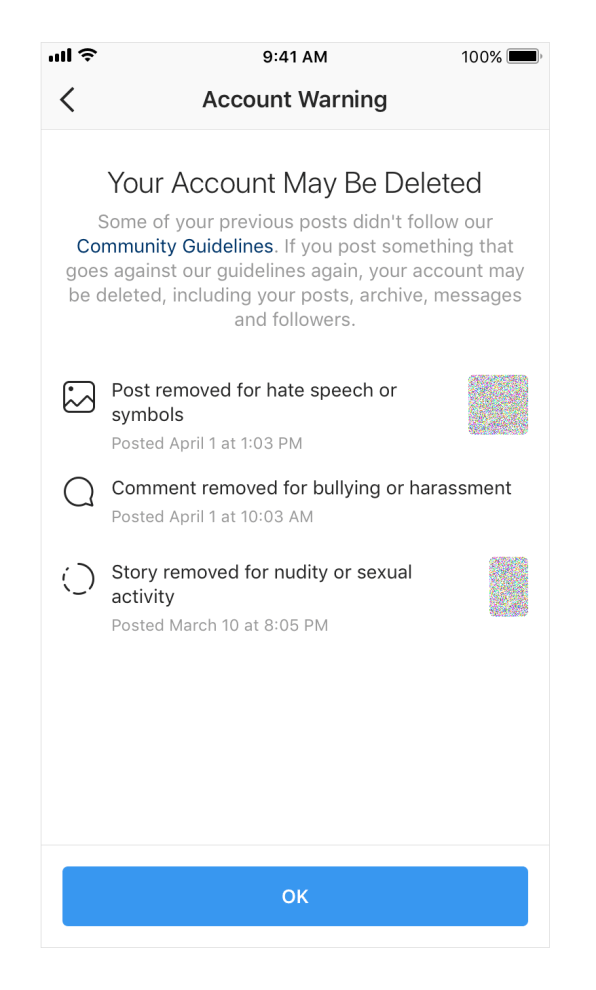
1. Open the Instagram app on your iPhone or Android and log in to your account.
2. Tap your profile icon in the bottom-right corner of the app to go to your profile.
3. Tap the icon of three horizontal lines in the top-right corner of your profile page.
Tap the icon of three horizontal lines. Grace Eliza Goodwin/Insider4. In the pop-up, select Settings.
Select "Settings" in the pop-up menu. Grace Eliza Goodwin/Insider
Grace Eliza Goodwin/Insider 5. On the Settings page, select Privacy.
Go to "Privacy." Grace Eliza Goodwin/Insider6. On the Privacy page, tap Comments.
Go to "Comments." Grace Eliza Goodwin/Insider7. There's a few ways you can choose to hide comments on the Comment Controls page. In the Filters section, swipe the button beside Hide Offensive Comments to hide all comments that Instagram deems inappropriate, such as offensive, bullying, or spam comments. You can also swipe the button beside Hide More Comments to add an extra filter on potentially inappropriate comments.
There's a few ways you can choose to hide comments on the Comment Controls page. In the Filters section, swipe the button beside Hide Offensive Comments to hide all comments that Instagram deems inappropriate, such as offensive, bullying, or spam comments. You can also swipe the button beside Hide More Comments to add an extra filter on potentially inappropriate comments.
You can also swipe the button next to Manual Filter to hide comments that contain specific words or phrases — type those words or phrases in the textbox that appears. When the button is blue, the feature is enabled and when the button is grey, the feature is disabled.
Swipe the buttons to the right to turn on the feature. Grace Eliza Goodwin/Insider8.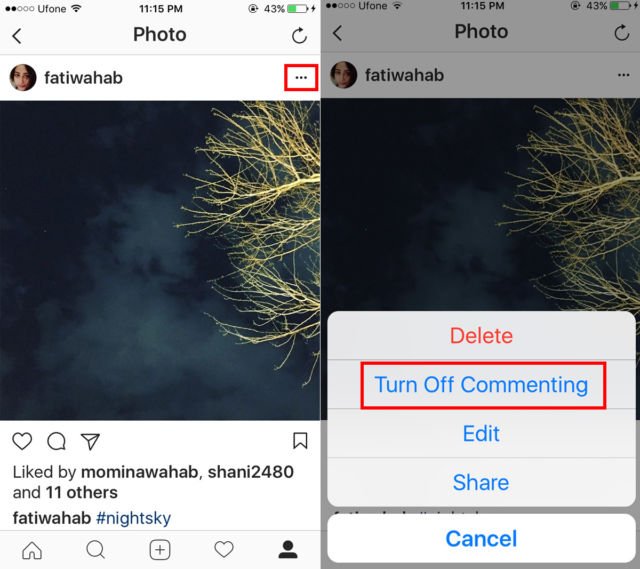 If you want to hide block comments from specific users, tap Block Comments From at the top of the Comment Controls page. Use the search bar on the next screen to enter a user you want to block comments from.
If you want to hide block comments from specific users, tap Block Comments From at the top of the Comment Controls page. Use the search bar on the next screen to enter a user you want to block comments from.
Once you've found the user, tap Block next to their name. This will not block their entire profile, but only their comments on your posts. When you block someone's comments, their comment will only be visible to them, and they will not know that you have blocked their comments.
If Instagram has hidden a comment — either because it was deemed offensive or because it was from a blocked commenter — you'll see a View Hidden Comments link beneath your post. Tap Unhide beneath a hidden comment to view it. If you don't see the View Hidden Comments link, then there are no comments that Instagram has hidden.
Tap Unhide beneath a hidden comment to view it. If you don't see the View Hidden Comments link, then there are no comments that Instagram has hidden.
Quick tip: You can also turn off commenting on a post-by-post basis to disable all users' ability to comment on a post of yours.
Devon Delfino
Devon Delfino is a Brooklyn-based freelance journalist specializing in personal finance, culture, politics, and identity. Her work has been featured in publications such as The Los Angeles Times, Teen Vogue, Business Insider, and CNBC. Follow her on Twitter at @devondelfino.
Read moreRead less
Noted in Instagram comments how to delete?
Published: 02/22/2019
Reading time: 3 min
6998
Marked in Instagram comments how to delete? What to do if you are tagged in the comments and you want to remove the tag, mentioning yourself . The answer is simple, if you want to do it personally, then it is impossible to do it. The only solution is to contact the account owner or the user who tagged you.
The answer is simple, if you want to do it personally, then it is impossible to do it. The only solution is to contact the account owner or the user who tagged you.
Marked in Instagram comments how to delete?
Consider your actions. If you received a notification or found out that you were tagged in a comment under an Instagram post, and you would not want it. And you reasonably decide to remove the mark. The problem is, you can't do it on your own.
There is no such option in the instagram application how to delete a third-party comment. Only two people can do it! The one who wrote the comment or the owner of the account in which they wrote the comment and tagged you. We recommend reading the article how to mark in the comments instagram. This is, if interesting, the process itself, as users note in the comments on Instagram.
Solution 1 how to remove your mention on Instagram
- As you understand, these can be different people.
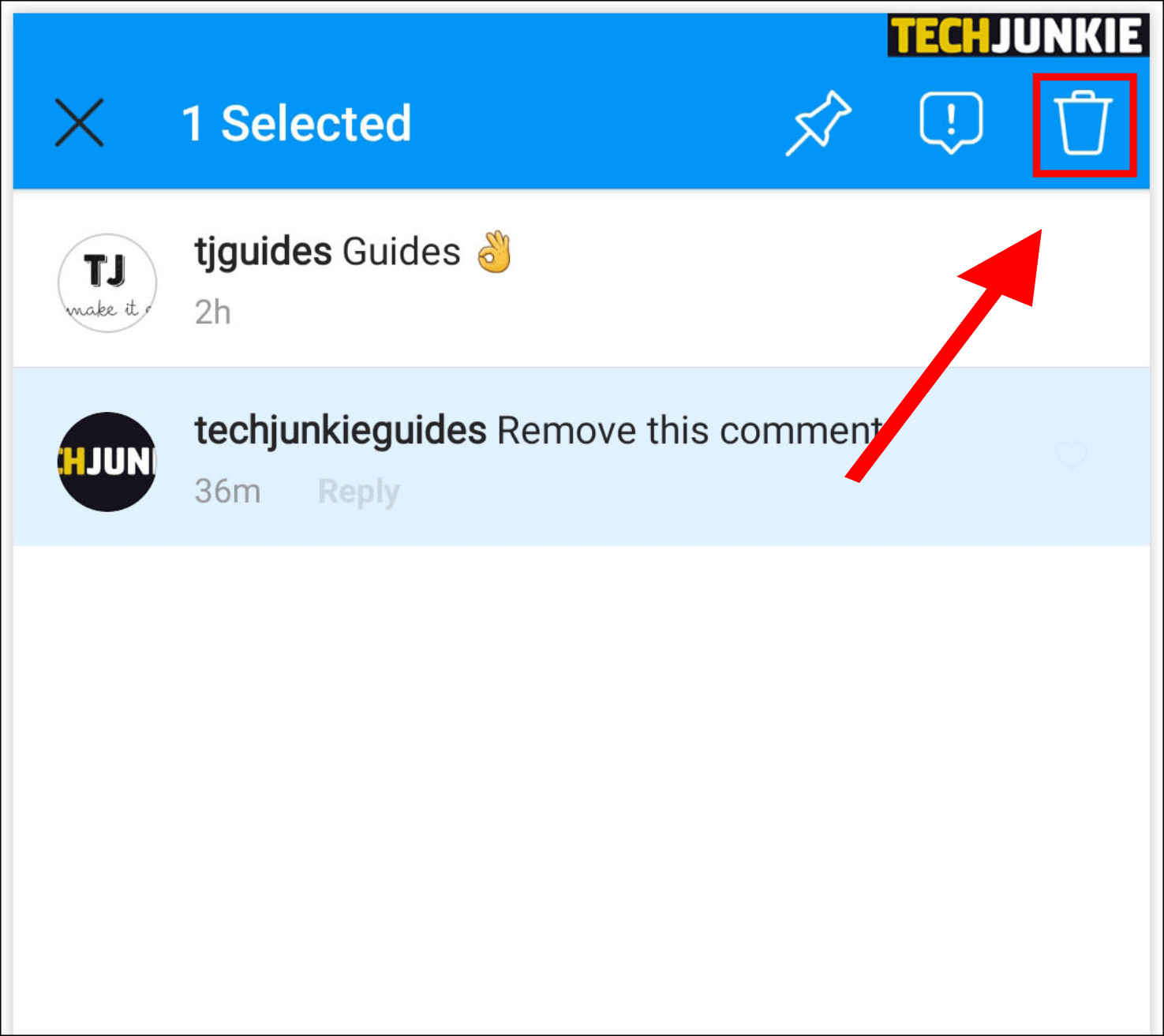 For example, Svetlana has an account. She can write a comment under her post and tag you (your account) in it. In this case, delete, comment and mark about you, maybe only Svetlana!
For example, Svetlana has an account. She can write a comment under her post and tag you (your account) in it. In this case, delete, comment and mark about you, maybe only Svetlana! - You need to write to her in direct instagram or in any convenient way. If you have such people in your contacts or on the Instagram page, Svetlana.
- The author of an account in which comments are added can delete comments! Both selectively and completely all comments.
Delete your comment on instagram
- If it suddenly happened that you were looking for the answer to this question. In order to delete your own comment on Instagram, mentioning you. Then you can do it personally. To do this, select your comment, hold it with a touch. After that, it will be highlighted in a different color, and a trash icon will appear at the top of the screen. Click the trash icon - delete. And your comment will be deleted.
 But! This is only if you wrote this comment. Otherwise, you will not be able to delete a comment that is not on your page!
But! This is only if you wrote this comment. Otherwise, you will not be able to delete a comment that is not on your page!
The second way to untag your account in an Instagram comment
Suppose someone tagged you on an Instagram post. This is often done by sending spam. For example, under photos and videos to get your attention. Or maybe someone wrote a negative comment and referred to your account. Whatever the reason, may have been the founder of this situation. Solution two!
- First; write to the owner of the account where the mention is located. You can write to direct. If a business account is connected, there may be other forms of communication. You can write with a request to delete the comment in which you were marked, you can threaten with a complaint about the profile!
- Second option; write to the author of the comment. Who acted so recklessly or on purpose with you. The request is similar, remove the mention of your account in the comment that he wrote!
- Hopeless; last option if it's a spam account! Both the owner and the author of the comment are one person.
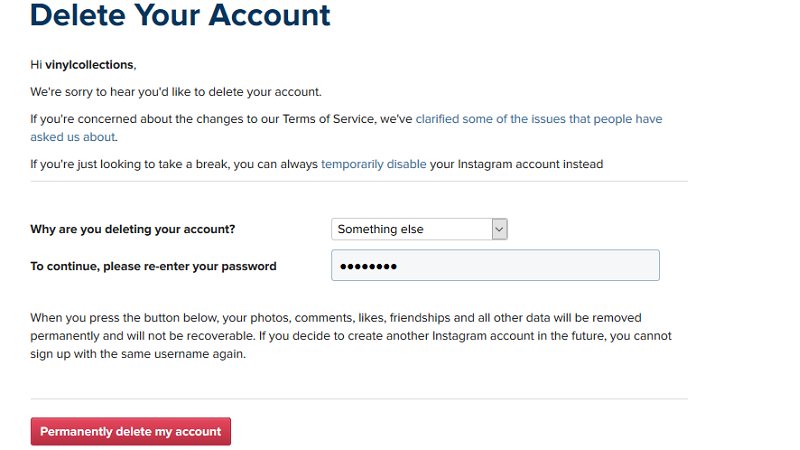 It is more likely to achieve a positive result, it will not work out. If the author intentionally engages in this kind of mailing, then he will most likely simply ignore you.
It is more likely to achieve a positive result, it will not work out. If the author intentionally engages in this kind of mailing, then he will most likely simply ignore you.
All other options are in front of you. That is, in fact, there is no golden button that will remove your mention from the comment! But, there are options to try to negotiate with the authors, in which you were noted, there are comments!
Recommended materials:
- And how to mark in the comments on Instagram
Author:
hypeweek
Everything about social networks, instagram, facebook, vkontakte. Updates and news from social networks. Instructions, popular instagram accounts. Subscribe to social networks and do not miss the news!
Related posts
Multiple Instagram photos in one post: how to do it
How to choose a girl nickname on Instagram - Women's nicknames
Instagram best friends what is it?
How to add to your "best friends" list on Instagram
How can I disable comments on Instagram
The secret of choosing the perfect nickname for an Instagram account
How to untag photos and comments on Instagram
Table of contents:
- 1 What tags exist on Instagram?
- 2 How do I remove the link to my account from a photo or video on Instagram?
- 3 How do I remove a tag from comments?
- 4 How do I prevent you from being tagged?
- 5 Questions from our readers
How to untag Instagram from persistent spammers? Agree that some of these user tags on Instagram are still annoying. It is clear that this is another way to share interesting publications with people and their followers, but it is far from always desirable to see these posts in the "Photos with you" section. After all, who cares about spammer posts? We read below how to clean your account and bring “chic-brilliance-beauty” there.
It is clear that this is another way to share interesting publications with people and their followers, but it is far from always desirable to see these posts in the "Photos with you" section. After all, who cares about spammer posts? We read below how to clean your account and bring “chic-brilliance-beauty” there.
What tags exist on Instagram?
Dialogue aside, Instagram tags come in two forms. Let's analyze this information first in order to understand what will be discussed next.
- Account nickname after @. So you can specify a person in the comments to the post or in a group dialogue. Moreover, in this way you can leave a notification not only in your post, but also in someone else's. Many people use this very often. The same feature is common among spammers - since they cannot send you a post in private messages, they do it by mentioning. How to put a tag in the comments, see the screenshot below.
- A tag on a photo or video. This option is only available if you have access to edit the image.
 Therefore, you can leave such a sign only on your post. And this is quite good, because such mentions would be very helpful to advertisers. Instructions on how to put a label on the screen below.
Therefore, you can leave such a sign only on your post. And this is quite good, because such mentions would be very helpful to advertisers. Instructions on how to put a label on the screen below.
How do I remove the link to my account from a photo or video on Instagram?
Let's start with the standard flag option, which is only available to the creator of the post. But these plates in the photo are also available to those who have been tagged. The algorithm is extremely simple.
- Open your profile. To do this, click on the icon with a person in the lower right corner of the screen. If two accounts are connected, there will be an avatar of the active profile.
- Go to the "Photos with you" tab.
- Click on a publication.
- There will be a button with three dots at the top right of the screen. I click on it.
- Select "Hide settings" from the drop-down menu.
- Next, select the red line "Remove me from the publication.
"
- That's it, no more mention. If you got excited, the "Cancel" button will be available at the bottom for a few seconds.
How do I remove a tag from comments?
The tag in the comments works as a link to your profile. Alas, you cannot prevent users from writing your nickname. But is it possible to remove this link? To do this, you will have to remove the comment. Unfortunately, there is no way for users to get rid of other people's words under photos.
If you don't like being mentioned in a post, you can go two ways:
- Ask the person to erase the mention and stop doing nonsense. There is a 50% chance that this will work. If a person is accommodating, there will be no problems.
- Complain to the administration. Leave complaints about the user's comment, and his statement will be deleted. But this method also has a side effect - a person can be banned from Instagram, and this is far from pleasant for everyone.
How do I stop tagging you?
Information on how to remove a tag on Instagram can be of little use if you are often tagged. In this case, the section of the page "Photos with you" will soon become a trash can. And if on Facebook you can completely prohibit users from pointing you in publications, on Instagram, its brainchild, this possibility is not. So all you can do is customize that side of the account.
In this case, the section of the page "Photos with you" will soon become a trash can. And if on Facebook you can completely prohibit users from pointing you in publications, on Instagram, its brainchild, this possibility is not. So all you can do is customize that side of the account.
To do this, do the following:
- Open your page. To do this, click on the icon with a person in the lower right corner or avatar if several accounts are connected.
- Click on the three horizontal lines in the upper right corner.
- Go to settings.
- Opening privacy.
- We need "Tags". Let's go to them.
- Make the "Add automatically" item inactive.
- After that, you will be able to manage which publications with you will be shown in the profile.
As you can see, untagging Instagram is very, very easy, just go to the settings of the "Photos with you" section. There you can hide the publication or get rid of it altogether.