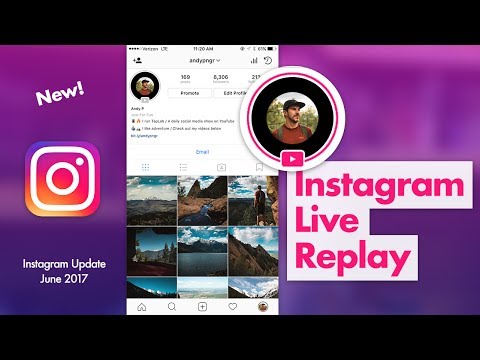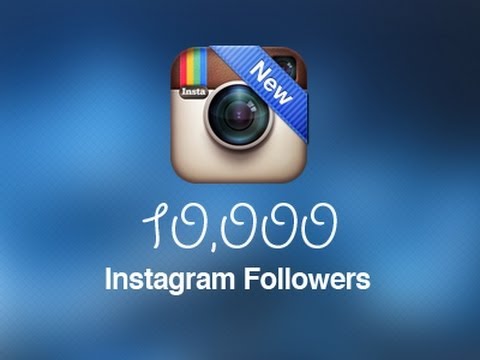How to delete read messages on whatsapp for everyone
This AMAZING WhatsApp trick lets you delete messages for everyone on iPhone, Android; know how
Home How To This AMAZING WhatsApp trick lets you delete messages for everyone on iPhone, Android; know how
Using this WhatsApp trick you can delete your messages for everyone even after the app’s allotted delete time
Everyone who uses the popular messaging app WhatsApp has at least faced this situation once where they have sent a message by accident in a chat or a group and did not notice it for a while. And later, upon finding out they tried to delete it, only to be told by the messaging app that it can only be deleted for yourself. If you have come across the same problem, worry not! This great WhatsApp trick will help you delete your messages for everyone no matter how long it has been since you sent it.
This new WhatsApp trick came to light on short video platform TikTok when a user by the name @trphotographer demonstrated how to delete old messages on WhatsApp on her iPhone. And to great surprise, it does work!
In the video explaining the genius WhatsApp trick, she asks, “"Do you want to delete a message on WhatsApp for everyone but you only can delete it for yourself? I'll teach you how." Unfortunately, WhatsApp users in India will not be able to access the video as TikTok is banned. But do not worry. If you want to learn how to delete messages on WhatsApp for everyone, read on.
WhatsApp trick to delete messages for everyone
Gone are the days when you would send a message either by accident or in the heat of the moment on WhatsApp and later regret it. If only, there was a way to delete it, you'd say to yourself. There finally is one. With this one WhatsApp trick, you can finally say goodbye to all your regrets and moments of embarrassment.
Follow these steps to delete your WhatsApp messages for everyone
Step 1: First thing you have to do is to put your phone on Airplane mode. This is absolutely necessary.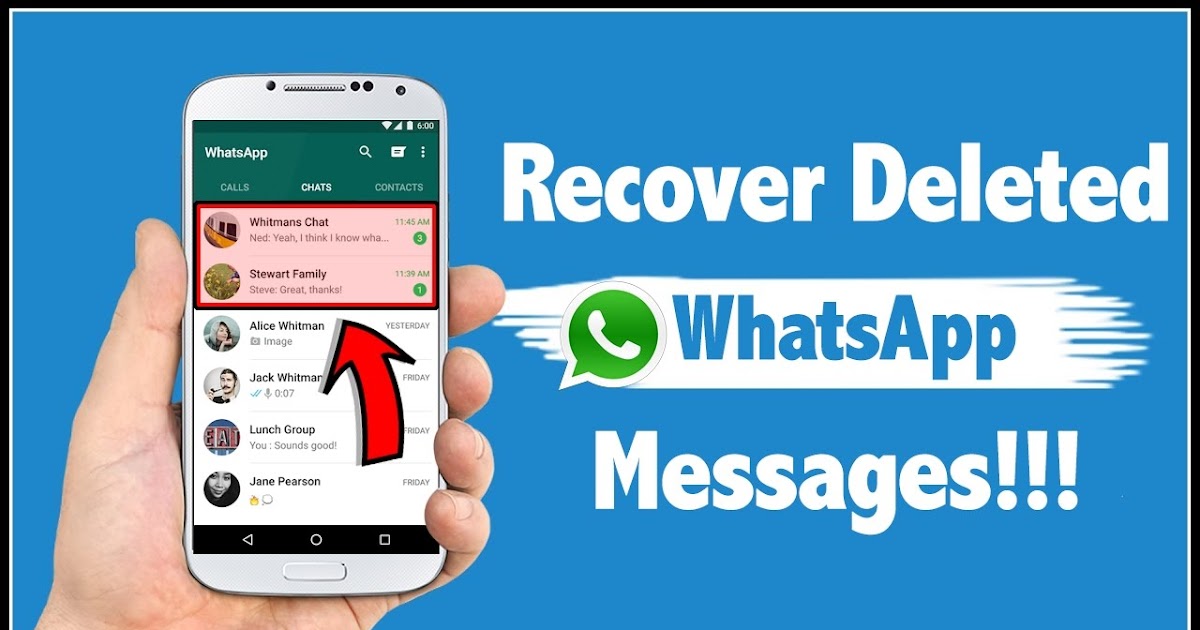
Step 2: Go to Settings > Date and Time. For android users, this will be either under additional settings or general settings. For iOS users, this will be under general settings.
Step 3: Set the time so that it is before the message was sent. For example, if your message was sent today at 10 AM, set the date and time to yesterday, 8 PM.
Step 4: Now, without turning off the Airplane mode, head to WhatsApp. Open the chat or group where the message was sent and long press to select it. Then go to the delete option and you will see the ‘delete for everyone’ option.
Step 5: Delete that message. And now turn off the Airplane mode. Make sure that Airplane mode is not turned off before deleting the message because many smartphones automatically reset the date and time.
Step 6: Do not forget to reset your date and time manually if your smartphone does not do it on its own. And there you go.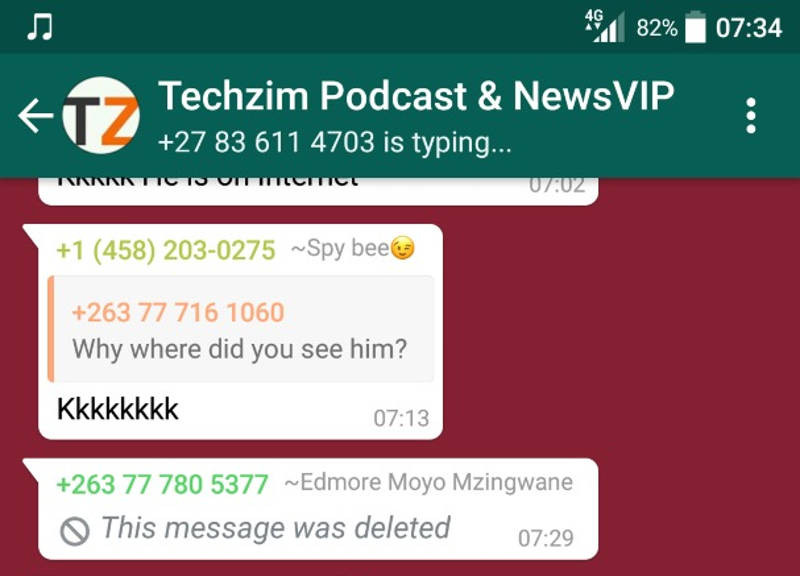 You have successfully deleted an old message.
You have successfully deleted an old message.
Follow HT Tech for the latest tech news and reviews , also keep up with us on Twitter, Facebook, Google News, and Instagram. For our latest videos, subscribe to our YouTube channel.
First Published Date: 19 Jan, 13:01 IST
Tags: whatsapp
NEXT ARTICLE BEGINS
Tips & Tricks
Instagram tips and tricks: Use vanish mode to send disappearing messages- Know how
Bought the new iPhone 14? Check out 5 tips to take stunning photos with your iPhone
Fantastic! Get iOS 16 magic for iPhone 14, iPhone 13 photos; just do this
These 5 iPhone 13 tips and tricks will awe you and your friends
Get an exciting iPhone 13 ringtone! Stop the boring sound and ring in the new now
Editor’s Pick
Google Pixel 7 Review: Defines THE smartphone experience
Google Pixel 7 Pro Review: Stellar cameras, Splendid experience
Apple iPhone 14 Plus in for review: Big iPhone for small(er) wallets
Kodak Matrix QLED TV review: Cinematic TV experience now affordable!
Xiaomi Smart TV X50 Review: Great 4K experience, stellar audio
Trending Stories
Apple iPad 10th Gen in for Review: Step towards a modern era
Google Pixel 7 Review: Defines THE smartphone experience
Apple iPhone 14 Pro Max Quick Review
iPhone with USB-C: Apple confirms it but will it be the iPhone 15?
iOS 16.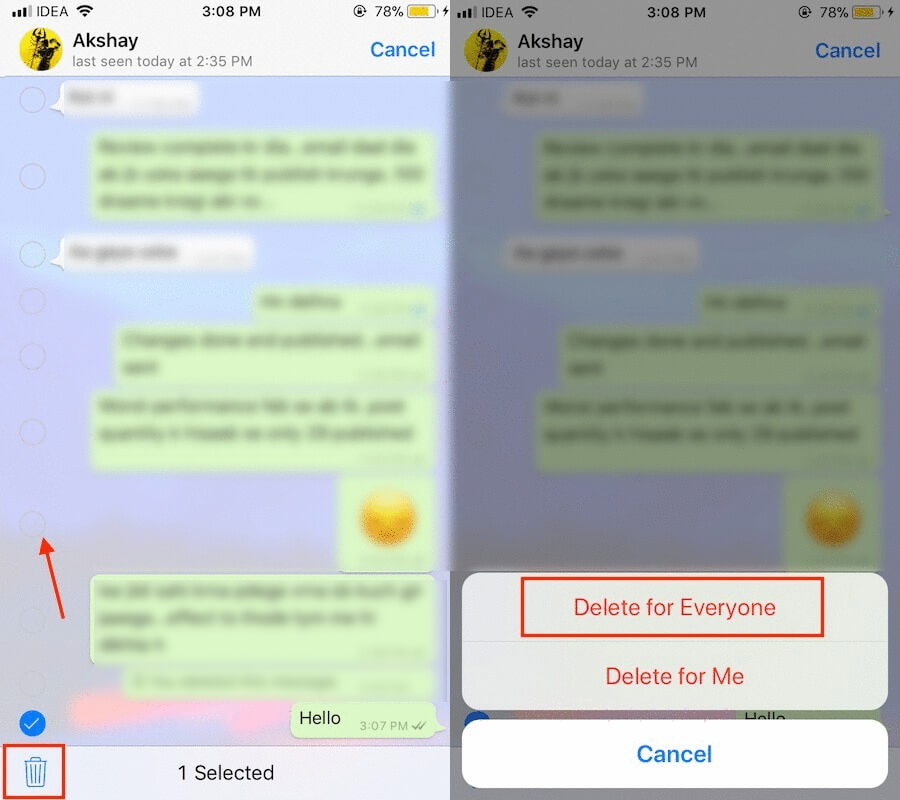 2 Beta update released! Top features, bug fixes to how to download and more
2 Beta update released! Top features, bug fixes to how to download and more
Valorant Black Friday deals 2022: Know the November Night Market date, rewards, schedule
Sony’s God of War Ragnarok Is Set to Jump-Start Slow Year for Hits
GST law panel working on definitions of games of skill, chance
Weak yen helps Nintendo lift annual net profit forecast
Games24x7 to invest ₹400 crore in Indian startups in 5 years
How to Delete WhatsApp Message for Everyone After Time Limit
If you send a wrong message on WhatsApp, it lets you unsend messages using the Delete for everyone feature. However, the feature is restricted to within an hour only. What about messages older than 1 hour? How to delete WhatsApp messages for everyone after the time limit? You will find the answer here.
Let’s check how to delete WhatsApp messages after the time limit on Android and iPhone.
Content
- Delete WhatsApp Messages After Time Limit on Android
- Delete WhatsApp Messages After Time Limit on iPhone
- Things to Remember
Delete WhatsApp Messages After Time Limit on Android
In order to delete WhatsApp messages after the time limit, the idea is to trick WhatsApp into believing that you didn’t cross the one-hour time limit of deleting messages. But how do you do that?
But how do you do that?
By changing the phone’s date and time very near to the message time (before 1 hour), you can trick WhatsApp into deleting messages for everyone after the time limit.
Let’s say you sent the message on 21 June 2021 at 9.00 AM. You will need to keep the date and time to 10 June 2021 at 9:30 AM or anything less than that. Doing so will help you in using WhatsApp’s Delete for everyone feature even after the time limit.
Related: How to Send WhatsApp Message Without Saving the Number on Android
Here are the steps in detail to delete WhatsApp messages after the time limit on Android.
Launch WhatsApp on your Android. Open the chat thread from which you want to delete the message.
Check and note down the exact date and time of the message when it was sent. You will see the time mentioned next to the message. For date, scroll up a bit and note down the first date that you find in the middle of the chat.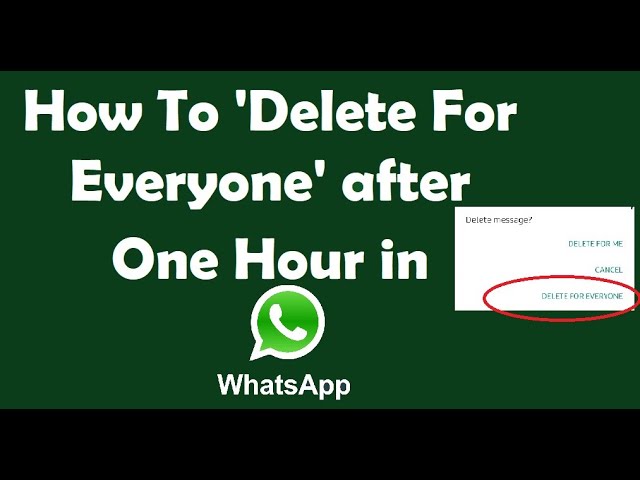
Now, you need to turn off all the network connections on your phone. Go to Settings and turn off both mobile data and WiFi under Connections or Network. You can also turn it off from Quick Settings.
After disabling Wi-Fi and mobile data, you need to remove WhatsApp from the Recent apps list. Go to Settings > Apps > WhatsApp. Tap on Force Close.
Now on your Android, go to Settings > System > Date & time. Turn off the toggle next to ‘Automatic date & time’ or ‘Use network-provided time’.
Once you change the date and time, open the WhatsApp chat thread from which you want to delete the message for everyone.
Touch and hold the message to delete. Tap on the Delete icon.
Tap on Delete for everyone.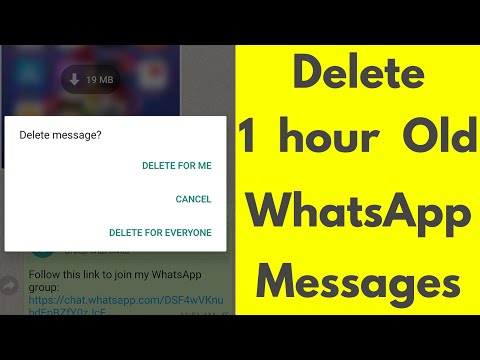
Next, you need to revert the date and time to the original settings. For that, go to Settings > System > Date & time.
Toggle on Automatic or Network-provided time.
Enable mobile data or Wi-Fi again on your phone.
Open WhatsApp and you will see ‘You deleted this message in the place of the deleted WhatsApp message.
That’s how you can delete WhatsApp messages for everyone after the time limit. Changing date and time is a crucial step to delete WhatsApp messages after the time limit. Make sure you have disabled network connections before changing time.
In some cases, you might notice that WhatsApp shows the wrong time even after setting the correct time on your device. Don’t worry. Just remove WhatsApp from recent apps and the right time would appear. If that doesn’t help, just restart your phone.
Related: How to Speed Up WhatsApp Audio Messages to Play Voice Messages Faster
Delete WhatsApp Messages After Time Limit on iPhone
Similar to Android, you can delete WhatsApp messages for everyone after the time limit on your iPhone as well.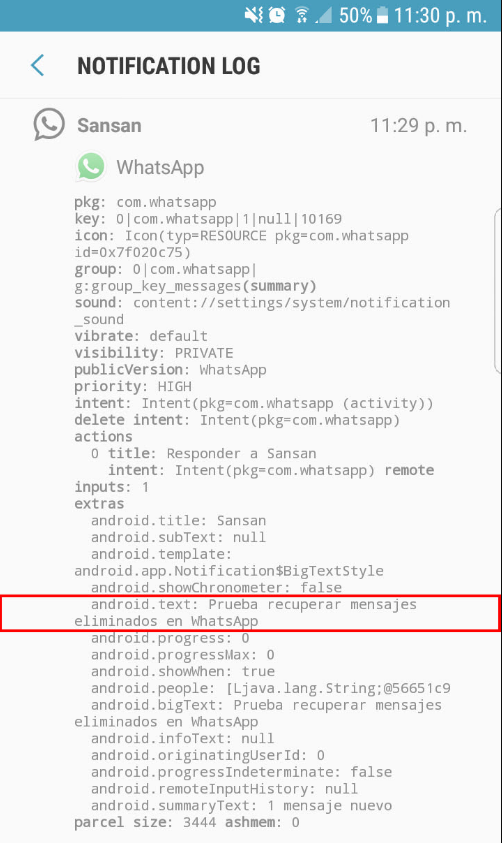 You need to change the date and time on iPhone delete the WhatsApp message after one hour.
You need to change the date and time on iPhone delete the WhatsApp message after one hour.
Related: How to Send WhatsApp Message Without Saving Number on iPhone
Here are the detailed instructions:
Open WhatsApp on your iPhone and go to the chat from which you want to delete the WhatsApp message.
Note down the date and time of the message from the WhatsApp chat.
Now, open Control Center and turn off both WiFi and Cellular Data. You can also go to Settings and turn off both from there.
Open the Recent apps list on your iPhone and swipe away WhatsApp to close it. Find out in detail how to close apps on iPhone from running in the background.
Now, we come to the main step. Go to iPhone Settings > General > Date & Time.
Turn off the toggle next to Set automatically. Then set the time and date to something before when the message was sent.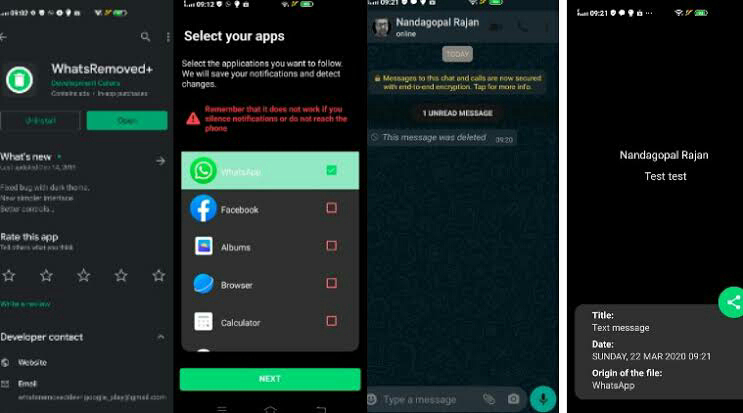
With time changed, open the same WhatsApp chat thread. Touch and hold the message that you are interested in deleting. Tap on Delete.
Select the Delete for everyone option. Confirm if asked.
Now go back to Settings > General > Date & time to revert the time. Enable the toggle for Set automatically.
After reverting back time to the automatic, and deleting the messages, you can now turn on cellular data or WiFi. Once you are back online, the WhatsApp message will be deleted from both your iPhone and the recipient’s device. This method works perfectly even if the messages are a week old.
Related: How to Blur Background in Video Calls on iPhone Using WhatsApp, FaceTime, Instagram, Messenger
Things to Remember
Ready to delete WhatsApp messages after the time limit? Here are a few things to note when using the above trick to delete WhatsApp messages after the one-hour set limit.
- Both single and double grey tick messages can be deleted using this method. Know more about various types of tick mark symbols on WhatsApp.
- If the message shows blue ticks, the person has already read your message. It wouldn’t help even if you delete the message. But, deleting again will stop the person from going through the message again and taking screenshots.
- If they are using an iPhone and enabled “Save to Camera Roll” for the media you sent, the photos/videos might still be available on their phone even after using the Delete for everyone feature. Find out how to hide videos and images from your phone’s Gallery.
We hope you were able to delete the WhatsApp message after the one-hour time limit on Android and iPhone using the above trick. To be on the safer side, set the time to after half an hour when the message was sent. If you face any issues, let us know in the comments below.
Disclosure: Mashtips is supported by its audience. As an Amazon Associate I earn from qualifying purchases.
As an Amazon Associate I earn from qualifying purchases.
How to delete a WhatsApp message after sending and even after 68 minutes
03/16/2018
Author: Olga Dmitrieva
1 star2 stars3 stars4 stars5 stars
How to delete a WhatsApp message after sending and even after 68 minutes
3
5
1
98
92
You can bypass the 68 minute limit and delete any message much later. We will explain how the new WhatsApp feature works and show a life hack that makes it easy to manage the chats of the application.
68 minutes is not the limit. Delete messages at any time - we'll show you how to bypass WhatsApp rules. Hurry before the developers fix this vulnerability.
Delete messages at any time - we'll show you how to bypass WhatsApp rules. Hurry before the developers fix this vulnerability.
How to delete a WhatsApp message after sending
The latest app updates made it possible to delete messages sent to WhatsApp chat. And it does not depend on whether they were read or not.
- Once you've sent a message, you have 68 minutes to delete it. When this time passes, there will be no going back.
- To delete a message, hold it down until the message management menu appears. Click on the urn icon which indicates the delete option.
- If 68 minutes has not yet passed, select "Delete for all". Later, only the "Delete for me" function will be visible, which will only delete the message from your chat, but not from the chat of the interlocutor.
- Instead of a message in the chat, the notification "This message has been deleted" will remain. The recipient will also see this notification, regardless of whether they have read the deleted message or not.
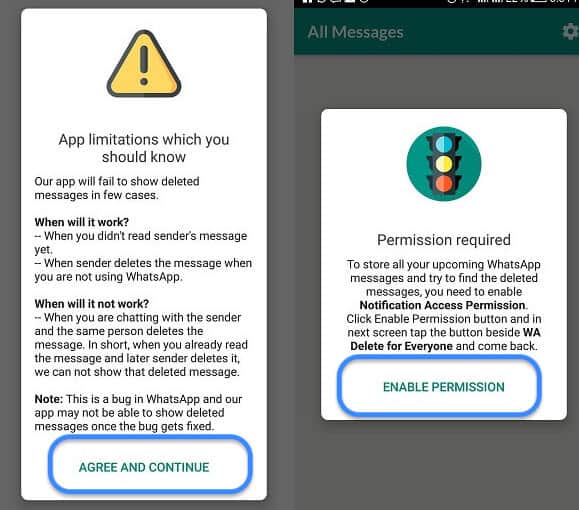
- In group chats, deleting works the same way.
By the way, if your interlocutor is offline, you cannot be sure that he did not read the message. Your friend might have seen it on their smartphone's lock screen.
-
Operation
How to delete data from a lost smartphone (iPhone or Android)
Life hack: how to delete a message even after 68 minutes
Theoretically, you only have 68 minutes to delete a message for both parties. But this rule can be tricked and even older messages can be deleted.
- To do this, open "Settings" on your smartphone and activate the flight mode.
- On iOS, select "Date & Time" under the "General" category. On Android, the same item is in the main settings menu.

- Turn off automatic time detection and then manually change the date and time to match the period you sent the message.
- Open WhatsApp and delete the message as described in the instructions above. Activate the automatic time setting again and only then exit the flight mode.
Please note that this security hole will be closed shortly. But in any case, you will have a whole 68 minutes.
Read also:
- How to make WhatsApp save all files on SD card
- How to create bookmarks on the Android home screen
- How to get rid of ads in Viber
Photo: developer company, pixabay.com
Tags android
Author
Olga Dmitrieva
Was the article interesting?
Share link
By clicking on the "Subscribe" button,
you consent to the processing of personal data
Recommended
Advertising on CHIP Contacts
How to delete a read message in WhatsApp
by WEB-WriterPosted on
Most people use the WhatsApp messenger.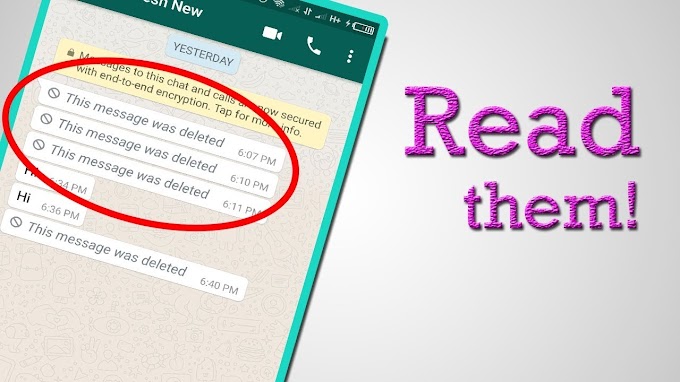 But there are those who are just beginning to explore its possibilities. I will talk about how to delete already read messages. And is it possible to see those that were deleted by accident.
But there are those who are just beginning to explore its possibilities. I will talk about how to delete already read messages. And is it possible to see those that were deleted by accident.
Deleting WhatsApp messages
Read messages can be important. In this case, it is better to leave the chat unchanged. Or transfer the correspondence to another place. But if they are no longer needed, then you can delete the message as follows:
- Open a WhatsApp conversation in which you need to delete a chat or one message.
- Select a message from the list with a long press.
- It will be highlighted in color, and a delete button will appear in the top bar. Click it.
- To delete the entire chat, go back one step. And do the same - select the name of the interlocutor and hold until the trash can icon appears.
On the screen we see a window with a button Delete from me . This means that the message will only disappear on your mobile device. The interlocutor will still have it in the WhatsApp application. If you do this immediately after sending after 1 hour, you can also erase it from the interlocutor. After the hour has passed, the message cannot be deleted from the recipient.
The interlocutor will still have it in the WhatsApp application. If you do this immediately after sending after 1 hour, you can also erase it from the interlocutor. After the hour has passed, the message cannot be deleted from the recipient.
Popular article: Transfer WhatsApp chats from Android to iPhone.
How to delete so that you cannot restore a message in WhatsApp
To get rid of deleted messages completely in WhatsApp, you must delete the backup copy along with them. If the automatic chat backup function was previously activated, then it must be disabled.
- Open WhatsApp and select the menu button (three dots at the top).
- Select item Settings .
- Click on Chats .
- Then Backup chats .
- and Copy to Google Drive .
- Select item Never .
After these settings, a copy of chats in WhatsApp will not be automatically created. As well as the ability to restore them.
As well as the ability to restore them.
Read also: How to download WhatsApp for a feature phone.
How to recover messages in WhatsApp
If you have already deleted any chat or one message, you can restore it by reinstalling the messenger. To do this, you just need to uninstall it and reinstall it in your phone.
- On the main screen, find the WhatsApp icon and hold it to make the basket appear.
- Move the application to the trash.
- Confirm deletion.
- Open Google Play or App Store and find the messenger in the search. Click on the button Install .
After logging into the application, select the button to restore all chats from a backup. Be sure to enable backups in the future. This can be done according to the instructions from the previous chapter, indicating for what period it is necessary to save WhatsApp chats. This way you can read those messages that were previously deleted.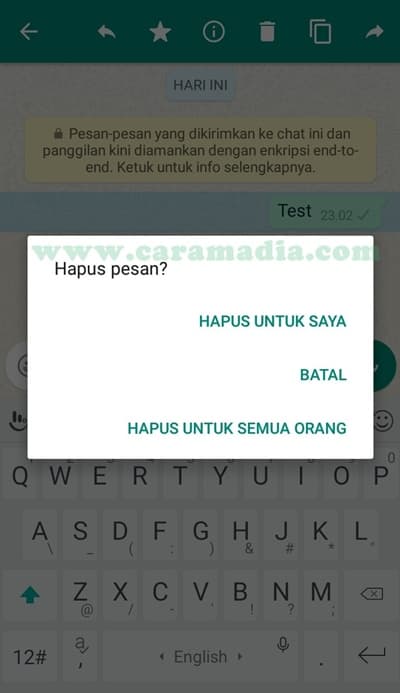
How to delete all chats in WhatsApp at once
Sometimes you need to get rid of all correspondence at once. This feature is also available in the app. But do not forget to enable backup in the settings in case you need to restore one of the chats again.
- Open the messenger menu.
- Press button Settings .
- Select Chats .
- Click Chat History at the bottom.
- And on the next page Delete all chats .
All WhatsApp messages will disappear from the list. Now, to start a conversation, you need to select a contact and a button to create a message.
How to delete a WhatsApp message for everyone
You can delete your message both for yourself and for your interlocutor only in the first hour after sending. There is a small life hack that will help you delete old messages not only on your phone. It consists in setting the date and time corresponding to the sending of the message. If we get the phone back to the time of the message, we can get rid of it forever.
If we get the phone back to the time of the message, we can get rid of it forever.
- Log in to the messenger and see when the message was sent to the nearest minute.
- Opening the date and time settings in the smartphone.
- We find the item Automatically determine the time / date and turn off the parameter.
- Manually set the year, date and time specified in the message. If it was, for example, sent at 18:15, specify 18:20 in the settings. But no more than 50 minutes after sending.
- In the shortcut menu, enable Flight Mode .
- Go to WhatsApp and find the message. Hold it and select the icon at the top Delete .
- Now there will be a button Delete for all . Click it.
The principle of this method is to disable the device's access to the network. He cannot determine the present tense. And in this case, it is possible to "deceive" the smartphone and delete your WhatsApp message from everyone.