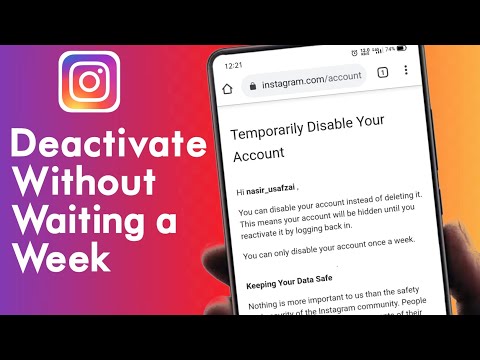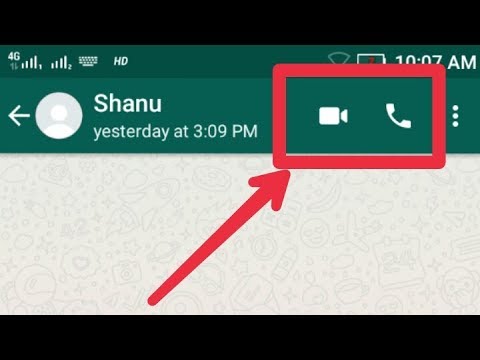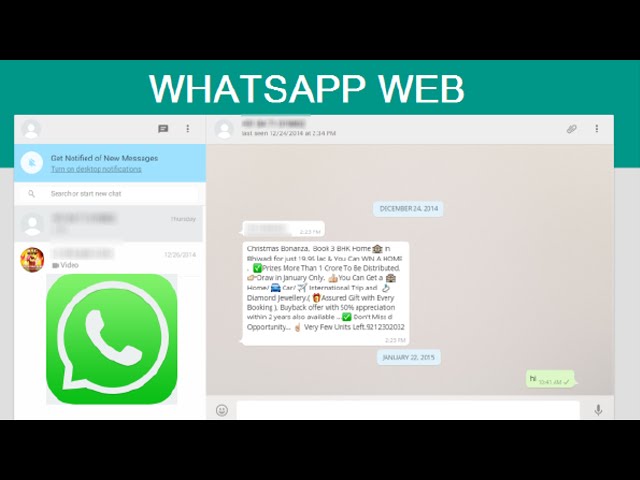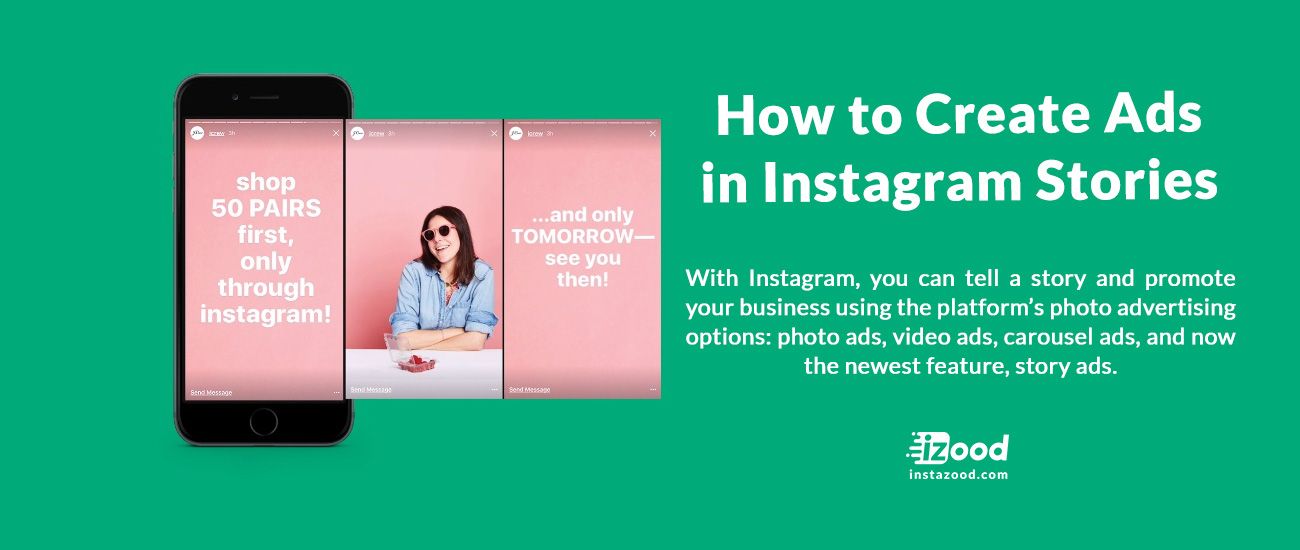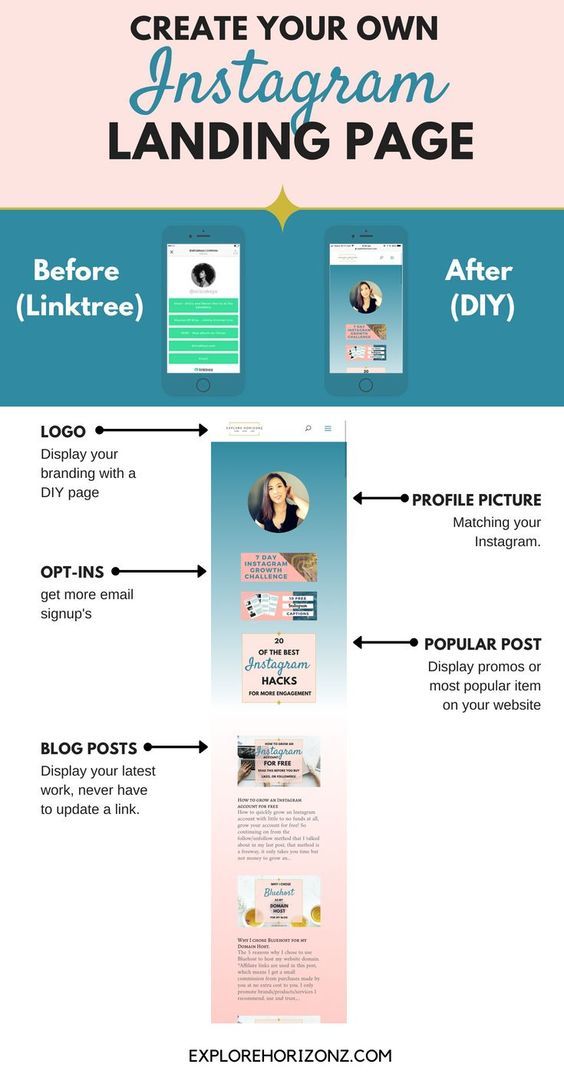How to delete one photo from multiple photos on instagram
How to Delete One Photo from a Carousel Post or Stories on Instagram
Earlier, if you wanted to delete one photo from a carousel post on Instagram, you had to re-upload the entire post. Fortunately, you no longer need to do so, as Instagram has introduced a native feature to delete one photo out of multiple on Instagram. This article will take a look at how to do that as well as how to remove pictures without deleting them on Instagram.
Content
- How to Delete One Photo from a Carousel Post on Instagram
- How to Edit Photos in a Carousel Post
- How to Delete One Photo from Instagram Stories
- How to Recover Deleted Photos from Posts and Stories
- How to Remove Photos without Deleting Them from Instagram
- Frequently Asked Questions
How to Delete One Photo from a Carousel Post on Instagram
To remove an unwanted photo from an Instagram post with multiple pictures, follow these steps:
- Open the multiple-picture or carousel post that includes that unwanted photo.
- Tap on the three-dot icon at the top and select “Edit” from the menu. Do not tap on the “Delete” option, as that will delete the entire post.
- Scroll around the picture that is showing and find the Trash icon at the top corner. If you find it, you have the feature.
- Go to the picture you want to delete and tap on the Trash icon. The “Delete media” confirmation pop-up will appear. Tap on “Delete.”
- The deleted photo will be sent to the “Recently deleted” folder where it will stay for 30 days before getting deleted permanently. For the next 30 days, you can either recover the photo (as shown below) and send it back to the carousel or delete it permanently.
- Similarly, delete other pictures from the carousel.
- Tap on the “Done” button to save the changes.
How to Edit Photos in a Carousel Post
Apart from deleting photos, you can tag people, edit alt text, and add locations to individual photos.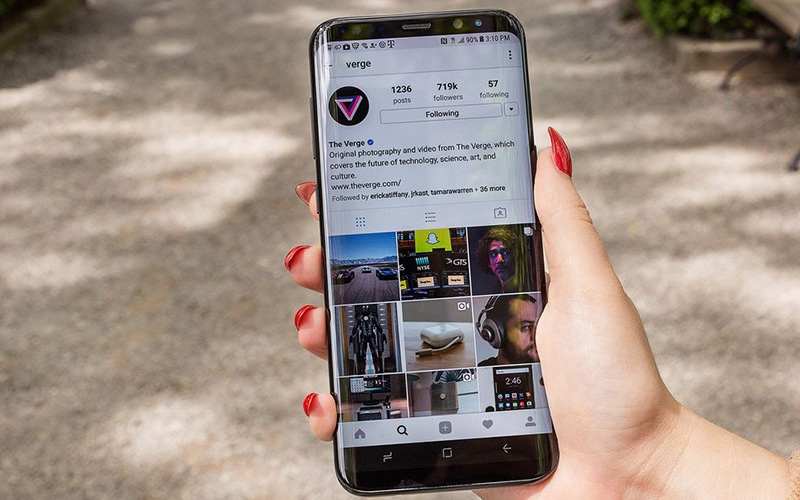 However, you cannot add filters to photos in a carousel after publishing them.
However, you cannot add filters to photos in a carousel after publishing them.
- Tap on the three-dot icon on the post and select “Edit” from the menu.
- On the photo you want to edit, tap on the option you want to edit: “Tag people,” “Edit Alt Text,” or “Add location.” You can also modify the caption of the entire post.
How to Delete One Photo from Instagram Stories
Instagram Stories makes it easy to delete one photo. As each story acts as an independent entity, you can remove any of them if you have added multiple photos or videos together.
Open the story you want to delete. Tap on the three-dot icon and select “Delete” from the menu.
Similar to the post, the deleted story will be taken to the “Recently deleted” photos section. However, since the lifespan of stories is only 24 hours, you can only recover it within that time frame. After that, the story will be deleted permanently.
How to Recover Deleted Photos from Posts and Stories
If you accidentally remove the wrong photo/video or delete the entire post, you can easily recover it. Follow these steps:
Follow these steps:
- Open the Instagram app and go to the profile screen.
- Tap on the three-bar icon at the top and select “Your activity.”
- Tap on “Recently deleted.”
Note: if you don’t find “Recently deleted” under “Your activity,” go to “Settings → Account → Recently deleted.”
- You will find all the recently deleted pictures here. Open the one you want to restore.
- Hit the three-dot icon and select “Restore.”
The deleted photo will appear at its original location or the end of the multiple post if you deleted it from a carousel post.
How to Remove Photos without Deleting Them from Instagram
If you don’t have the feature to delete a photo from multiple posts or want to hide photos without deleting them, Instagram lets you archive the post. Please note that you can archive the entire post and not individual photos. For the unaware, archiving a post will hide it from the profile view.
To archive a post, follow these steps:
- Open the post you want to archive.
- Tap on the three-dot icon at the top and select “Archive” from the options.
The post will be taken to the “Archived” section, and you won’t find it on your profile.
To unarchive a post:
- Go to the profile screen and tap on the three-bar icon. Choose “Archive.”
- Tap on the “Stories Archive” option at the top and select “Posts archive.” You will see the archived posts.
- Open the post you want to send back to your profile by tapping on the three-dot icon and selecting “Show on profile.”
Frequently Asked Questions
1. Can I change the order of photos in a carousel post?
You can, indeed, reorder photos (and videos) in a carousel post. To do so, you must first remove the desired photos from the post. Make sure to keep at least two items in the carousel. The deleted photos will be moved to the “Recently deleted” section, where they must be restored. Recovered photos will appear at the end of the carousel, so reinsert them in the order you want them to appear.
Recovered photos will appear at the end of the carousel, so reinsert them in the order you want them to appear.
2. Can I add photos to an Instagram carousel post after it is live?
No. Instagram doesn’t let you add more photos to an Instagram carousel after it is published.
3. Why can’t I see the Trash option to delete a carousel photo?
Deleting a photo from a carousel post is a new feature. You must update the Instagram app if you don’t see the Trash icon on your carousel photos. If the Trash icon still doesn’t appear, try re-logging in to your Instagram account or reinstalling the app. the Instagram app.
Is this article useful?
Subscribe to our newsletter!
Our latest tutorials delivered straight to your inbox
Sign up for all newsletters.
By signing up, you agree to our Privacy Policy and European users agree to the data transfer policy. We will not share your data and you can unsubscribe at any time.
We will not share your data and you can unsubscribe at any time.
- Tweet
How To Delete One Picture Out Of Multiple On Instagram: Best Solutions In 2022
Page Contents
As you know, Instagram lets users share carousel posts and upload up to post multiple IG videos and upload 10 photos in a single album simultaneously. But sometimes, you may want to edit the order of photos, remove one or some of the pictures, or edit the images after posting them on Instagram. So, how to delete one picture out of multiple on Instagram?
Well, this is what we are going to discuss in this article. By popular demand, Instagram has recently added an option for those who were wondering how to delete one photo from multiple photos in Instagram carousels.
However, if you have several pictures to delete and find the process tedious or complicated; we will also introduce an out-of-app solution.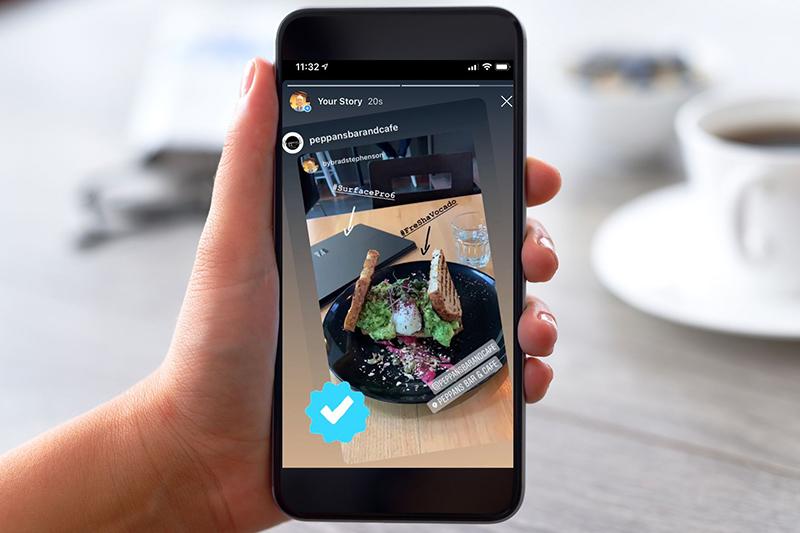 You can use a reliable Instagram scheduling tool, like Aischedul, to organize your Instagram posts and stories better.
You can use a reliable Instagram scheduling tool, like Aischedul, to organize your Instagram posts and stories better.
We wrote this post to help you fully understand how to delete one picture out of multiple on Instagram after posting, hide some posts instead of deleting them, and use a fantastic Instagram scheduler to edit and delete one picture out of multiple.
So, stay tuned and find the best solution to your problem.
How to Delete One Picture out of Multiple on Instagram CarouselsDuring the past few years, Instagram carousels have become really popular among brands. Actually, it has lots of benefits for your Instagram business and lets you turn your followers into customers. And in general, carousels are an excellent way to gain more followers, especially when coupled with installing an Instagram followers app.
learning how to remove a photo on Instagram carousels is also straightforward, as we will discuss later.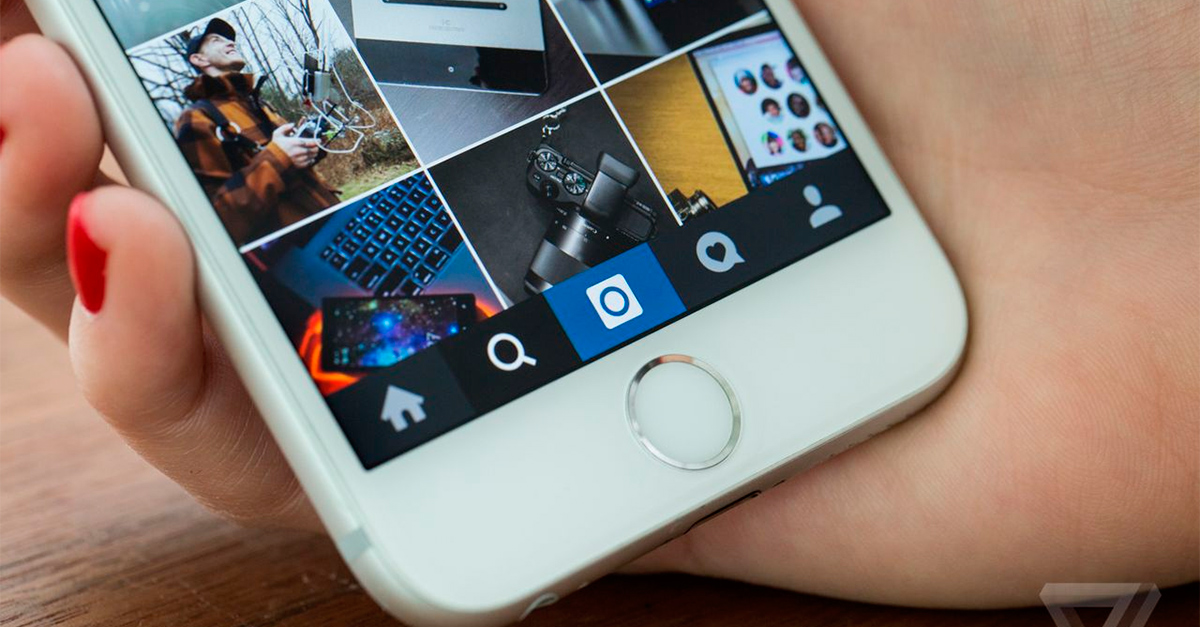
Why Use Instagram Carousels
Learning how to delete one picture out of multiple on Instagram is a challenge that comes with sharing carousels. So, if it can cause a headache, why use it? Why not upload your high-quality photos and videos one by one?
Firstly, when your carousel posts appear in a follower’s feed, a new picture or video plays each time they see it. Instagram doesn’t show the first image and video multiple times to the same user. So, you have the chance to showcase several pictures in one place!
Secondly, since sharing an Instagram carousel is a relatively new feature, the Instagram algorithm favors those who use it. So, your posts have a higher chance of appearing on the explore page and reaching your target audience.
Plus, carousels are essential if you want to exploit the power of diversity! After all, it all comes down to exciting your followers and keeping them engaged as much as possible to avoid getting unfollowed on Instagram.
To put it simply, with the Instagram carousel gone, you will lose the chance to show multiple pictures in one post. So, seize the opportunity and share Instagram carousels, and don’t worry about how to delete one picture from multiple posts on Instagram!
Can you Delete a Single Photo from a Carousel Post on Instagram?
Before, the only thing that could be done was to delete the whole album and re-upload the posts as you wish them to appear on your account.
But, this would take a great deal of time because after deleting the post, you’d have to re-write the caption, search multiple hashtags, and edit the pictures from the beginning. But we didn’t bring you so far to say ‘no!’
Luckily, things are different now!
Because many Instagrammers asked how to remove a photo from Instagram carousels, the feature finally appeared in an Instagram update.
On 17th November 2021, Adam Mosseri, the head of Instagram, announced that this new option was finally available.
Covering ✌️ this week:
– Carousel Deletion (finally!)
– Rage ShakeDid you know about these 💎s? Any other features you’d like me to cover? Let me know 👇 pic.twitter.com/Yx0q4UGFfb
— Adam Mosseri (@mosseri) November 17, 2021
Since then, understanding how to delete a picture from Instagram carousels hasn’t been that complicated. So, let’s get to it!
How to Delete One Picture Out of Multiple on InstagramPreviously, we answered your question, ‘can you delete pictures on an Instagram carousel?’ Now it’s time to provide the detail on how to do that! It is quite a straightforward process you can do in seconds.
To find out how to delete a picture from Instagram carousels, follow this path:
- Open your profile feed and tap the post you’d like to delete an image from.
- Then, tap on the three horizontal dots in the top right corner.

- Select ‘Edit’ from the list.
- Swipe left till you get to the image you want to delete.
- Now, tap the trash can in the top left corner of the photo.
- Choose ‘Delete’ to confirm.
- When you have deleted all the images you wanted to remove, choose the blue tick in the top right corner of your screen to save the changes.
Now you’re done! Remember that you can tag people, add location, or rewrite your caption as long as you’re editing.
How to Restore Deleted Pictures Out of Multiple on InstagramNow you know how to delete one picture out of multiple on Instagram after posting. But, once you remove a photo, it will stay in the recently deleted section of your account for 30 days so that you can restore them if needed.
To restore a deleted Instagram image, follow the instructions below:
- First, open your profile feed, tap the three horizontal lines in the top right corner, and select ‘Settings.
 ’
’ - Then, choose ‘Account.’
- Scroll down to find ‘Recently Deleted’ at the bottom of the list.
- Tap the image you want to bring back.
- Select the three dots in the top right corner and choose ‘Restore.’
- Next, choose ‘Restore’ again to confirm your decision.
- Now, the image is back in your carousel and appears as the last photo.
And done!
How to Remove a Picture from Instagram InstantlyYou’re already aware of how to archive one photo from multiple on Instagram. But what happens if you have to delete several pictures from several carousel posts?! Or what if you want to delete all Instagram posts?
Should you simply delete pictures one by one?! Well, happily, you have a more convenient option! The most reliable scheduling tool will come to your help, letting you mass delete Instagram posts and remove one picture from multiple.
Using some third-party tools like AiSchedul, you can skip all the steps and edit or delete the intended photos.
AinfluencerAiSchedul is an Instagram-based platform that lets you manage your Instagram account(s) more professionally. With this amazing tool, you will be able to:
- Schedule posts and stories
- Download and repost content for free
- Find viral posts on Instagram
- Manage multiple Instagram accounts on PC or mobile
- Create all-in-one links
- Add external links to posts and stories
And much more than this.
Sign up on AiSchedul right now to gain immediate access to all the excellent features! Here, we want to focus on learning how to delete one picture from a multiple-post on Instagram. Let’s get to it then!
#1 How to Delete One Picture Out of Multiple on Instagram Using AiSchedulUsing AiSchedul, you can start to schedule posts containing up to 10 photos and videos. Then, you can easily delete or edit some of the photos you wanted to share before being posted.
So what’s important to keep in mind here is that you can delete a single picture from an album after signing up on AiSchedul. But how?
First, you have to choose your photos and schedule them, just as shown in the gif below:
Schedule posts via AiSchedul!Then, before the scheduled time, you can go to your dashboard and delete the photos you want at any time. How? Just follow the steps shown below:
Edit your posts and delete one photo from a carousel post.So as you see, using this amazing tool, you can delete some photos from an album before they appear on your followers’ feeds. This way, you have time to think about your images too!
Also, check out the following video for more details:
But what if you have already posted the photos? Let’s see! 🙂
#2 How to Delete One Picture From Multiple on Instagram After Posting with AiSchedulNow, imagine that you have already posted an album on Instagram. Here, AiSchedul can help you save time and enables you to include the necessary hashtags for your growth! But how?
Here, AiSchedul can help you save time and enables you to include the necessary hashtags for your growth! But how?
First of all, you need to go to your AiSchedul dashboard, choose the post you want to delete a photo from, and tap on the ‘Action’ button below the post.
Then, tap on ‘Repost.’ You can actually delete the photos you wanted here and edit captions, hashtags, locations, and whatever you want. Then, after taking these steps, schedule the post for any time that you want.
Delete published carousel postsNow, go back to the ‘Posted’ section on your dashboard and delete the previous post from your Instagram account.
Repost and edit your postsThat’s all!
Start your journey on AiSchedul for free to figure out how to delete one post from multiple on Instagram in a few seconds!
#3 How to Mass Delete on Instagram with AiSchedulAs promised, AiSchedul can allow you to delete many, or even all, Instagram posts in a matter of seconds.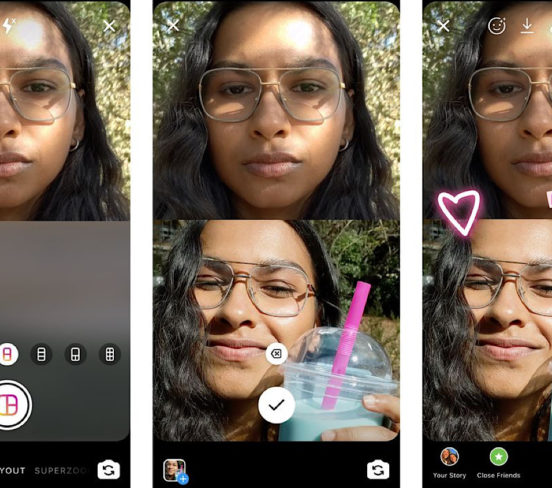 For a safe and quick Instagram picture delete, follow this path:
For a safe and quick Instagram picture delete, follow this path:
- Sign up on AiSchedul for free and connect your Instagram account.
- In your dashboard, select ‘Manage.’
- Then, select the ‘Bulk Posts Delete’ tab.
- Now, you get to click on ‘Select All Posts’ or choose the posts you particularly want to delete.
Now you know how to delete one post out of multiple on Instagram or even delete all!
Sign up for AiSchedul now to start with a clean slate!
FAQs about How to Remove a Photo from InstagramIn this part, we find answers to some of the most frequently asked questions about how to delete one picture out of multiple on Instagram. So, if you are concerned about knowing more, keep on reading!
#1 How to Delete an instagram post with multiple pictures In essence, it’s no different than deleting a post. So, if you know how to delete a post on Instagram, you can do it easily.
So, if you know how to delete a post on Instagram, you can do it easily.
All you have to do is to follow these steps:
- On your Instagram profile, tap on the post you wish to delete.
- Then, on the top right corner of the post, tap on the three dots icon.
- Choose the ‘Delete’ option.
That’s it! No matter if you have shared a video, photo, or even a carousel, you have to follow the same steps to delete your posts on Instagram.
#2 How to Hide a Post on InstagramIt has happened to most of us that after deleting a post from our Instagram account, we regret it but don’t like to repost and reshare the photo to make it come up on our followers’ feed.
Well, in this case, I suggest you hide your posts instead of deleting them. Then you can bring them back to your profile whenever you liked, without reposting them. Here’s how you can hide a post:
- Choose the post which you wish to hide on your profile.
- Tap on the three-dots icon on the top right corner of the screen.

- Then, tap on the Archive option.
That’s all! Now, you can access your post by going to your archive, but your followers won’t be able to view the post on your profile.
#3 How to Add Archived Photos Back to Instagram Profile?Adding archived posts back to your Instagram profile is really easy. Just follow these steps:
- Select ‘Archive’ from the list of options
- Here, you can access either your posts archive or stories archive. But since you want to add an archived photo back, choose ‘Posts’ from the drop-down menu on the top part of your screen.
- Finally, tap on the intended photo in the ‘Archive,’ then tap on the three-dot menu in the top right corner of the post, and choose ‘Show on Profile.’
Done! Your post will appear on your account, but it will not appear on your followers’ feed as a new post.
4- How to Reorder Instagram CarouselYou can conveniently change the order of your carousel photos.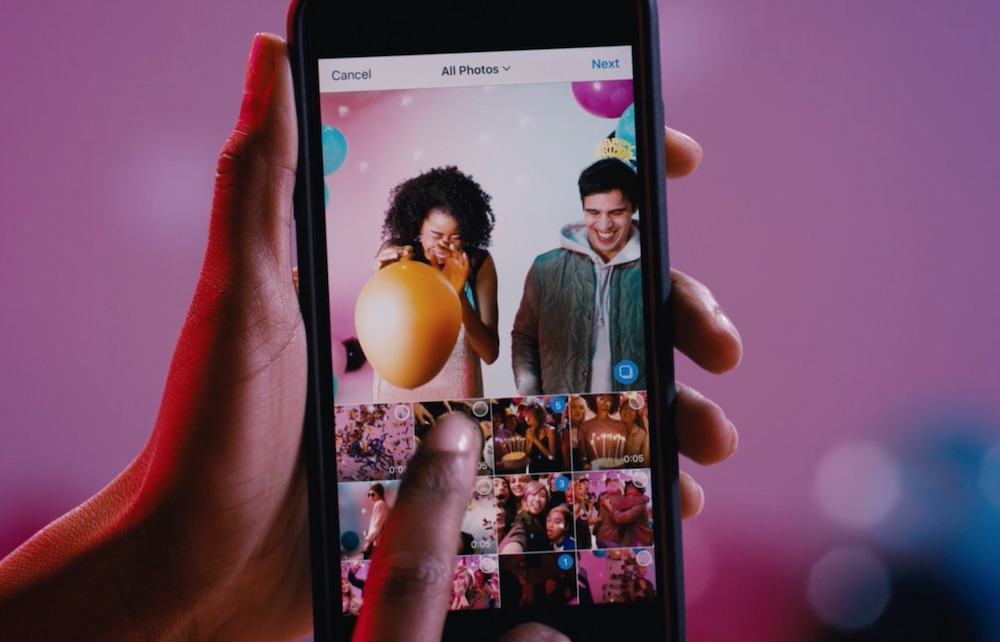 But first, you should learn how to delete one picture out of multiple on Instagram and restore one image to a carousel post. We have explained these two so far, so we now get straight to the point.
But first, you should learn how to delete one picture out of multiple on Instagram and restore one image to a carousel post. We have explained these two so far, so we now get straight to the point.
To reorder an Instagram carousel, you should remember that the photo you delete and restore will appear as the last image in the post. You can use this trick to reorder your Instagram carousel. But remember that you need to keep at least two images when doing this!
5- Did Instagram Get Rid of Multiple Photos?If by multiple photos, you mean the carousel feature, then no. Instagram carousel posts are still there, and they are here to stay for now! Instagrammers are enjoying this recent feature to their advantage. We suggest you do the same!
6- Can You Delete One Photo From Instagram Multiple Times?As explained earlier, you can remove a photo from your Instagram carousels, and later you can restore it. You can repeat this process endlessly. So to put it simply, yes you can because your deleted images are restored in the ‘Recently Deleted’ section.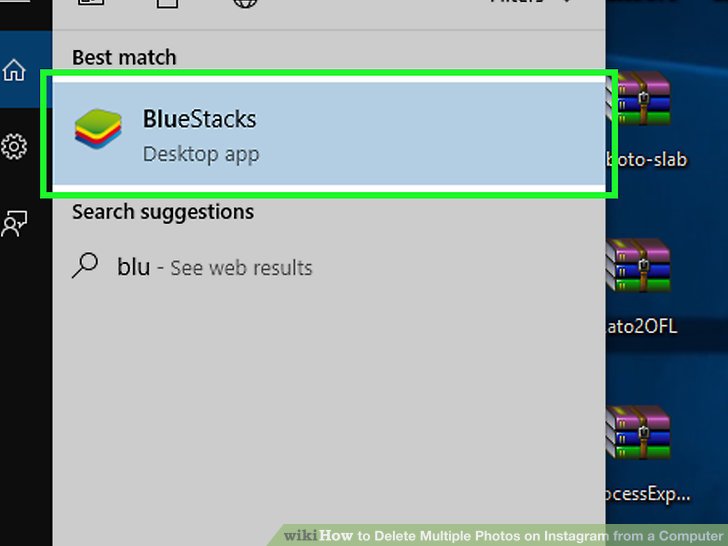
If you don’t know how to access your deleted photos, just follow this path: Settings> Account> Recently Deleted. We have also explained this fully in the previous sections of this article.
Recap on How To Delete One Picture Out Of Multiple On Instagramyou can easily find out how to delete one picture out of multiple on Instagram reading this thorough post.
However, remember that this process might be time-consuming if you have several posts to delete or edit. Using AiSchedul, you can delete some of the photos you shared as an album before or even after posting them. So, reread the article to master how to delete one picture out of multiple on Instagram.
Also, check out AiSchedul to find out more amazing features and tools and become a professional Instagrammer.
And make sure to check out more of our articles:
- 1000 Free Instagram Followers Trial
- Know and Beat Instagram’s Daily Limits
- How to Share a YouTube Video on Instagram
- Best Instagram Giveaway Picker and Contest Apps
- How to Mass DM on Instagram
How to remove a photo from the carousel on Instagram - instructions • AIN.
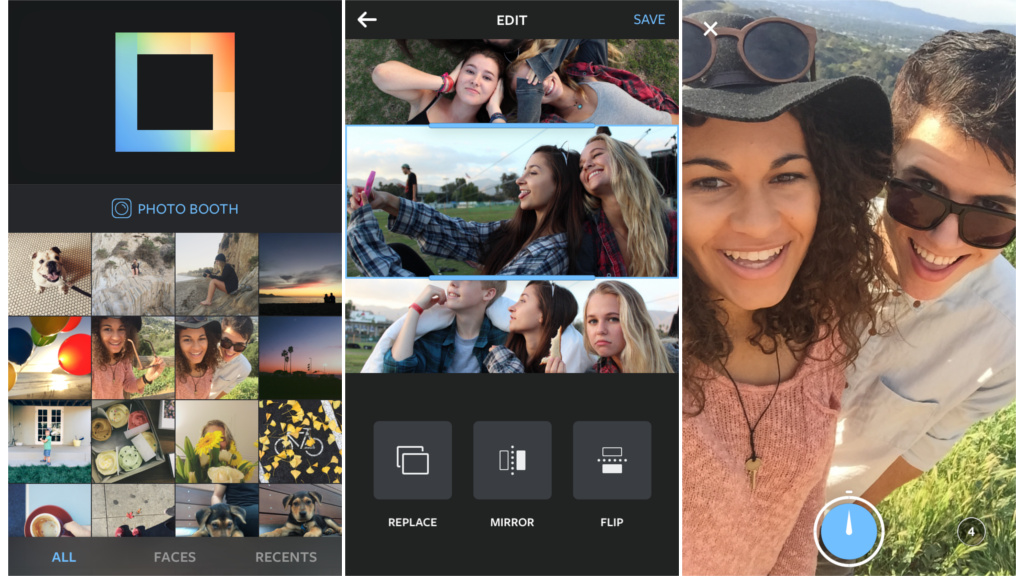 UA
UA November 18, 2021, 17:46
7875
The Instagram app has a new feature that allows you to remove individual images from an already published series. In addition, the company has added a "Recently Deleted" section, from which stories and posts can be restored within 30 days.
How to remove photos from series
Previously, users could not edit photos in published series. Actions with the so-called "carousels" were limited to the ability to tag other users and add alternative text. So, even if Instagram distorted one of the images, it could only be corrected by completely deleting the post and a new publication. In the fall of 2021, the company added a feature that allows you to remove certain photos from a series without resorting to extreme measures.
- To remove a photo from a series, go to your personal Instagram profile.
- Select a previously published carousel post.
- In the upper right corner, click on the ellipsis and select "Edit".
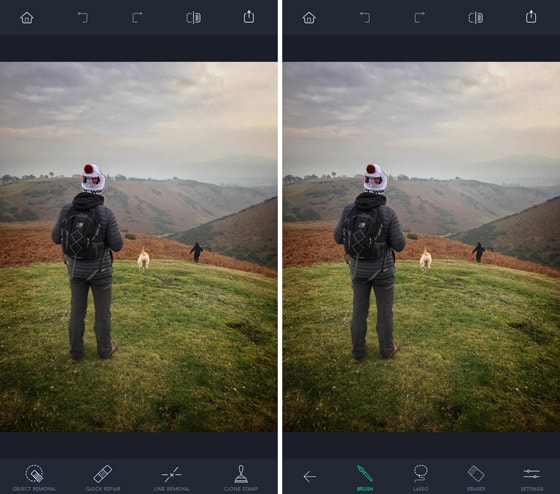
- Scroll through the carousel. On the photo you want to delete, click on the bin icon in the left corner of the post.
- Click Remove and then Finish.
It is noteworthy that all deleted photos (and even stories) are now in the Recently Deleted folder. Users can restore content within 30 days. For this:
- go to profile settings;
- click "Account" and then "Recently Deleted";
- select the image or story you want to restore;
- click on the ellipsis and confirm the restoration. In this section, you can also completely remove unnecessary content.
For example, if you restore a recently deleted carousel photo, it will reappear on your profile in the original post.
Recall that earlier Instagram began to check the reality of users using selfies.
# social networks
Projector Creative&Tech Online Institute
Login / register
or
To remember me
By clicking "Login/Register" you agree to the terms "User Agreement" AIN.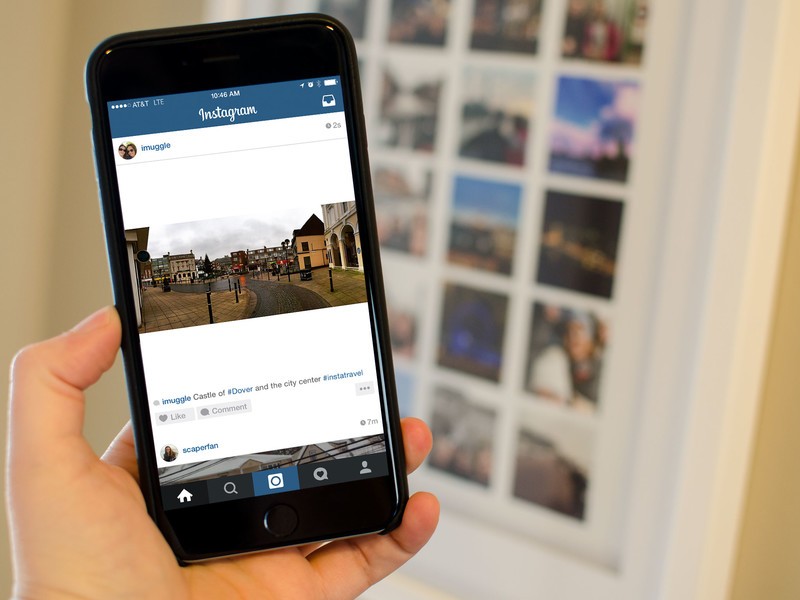 UA
UA
Forgot your password?
Password recovery
Please enter your e-mail. You will receive an email with a link to create a new password.
Back
Can you remove a single Instagram photo from a multi-image post
An Instagram carousel post is a post that consists of multiple images that viewers can scroll to see each photo.
This is a great way to share a collection of pictures in one post, but what if you decide to remove one of the photos from your gallery?
Let's see if you can remove a single photo from a carousel post, along with a few other tips for editing and deleting posts from Instagram.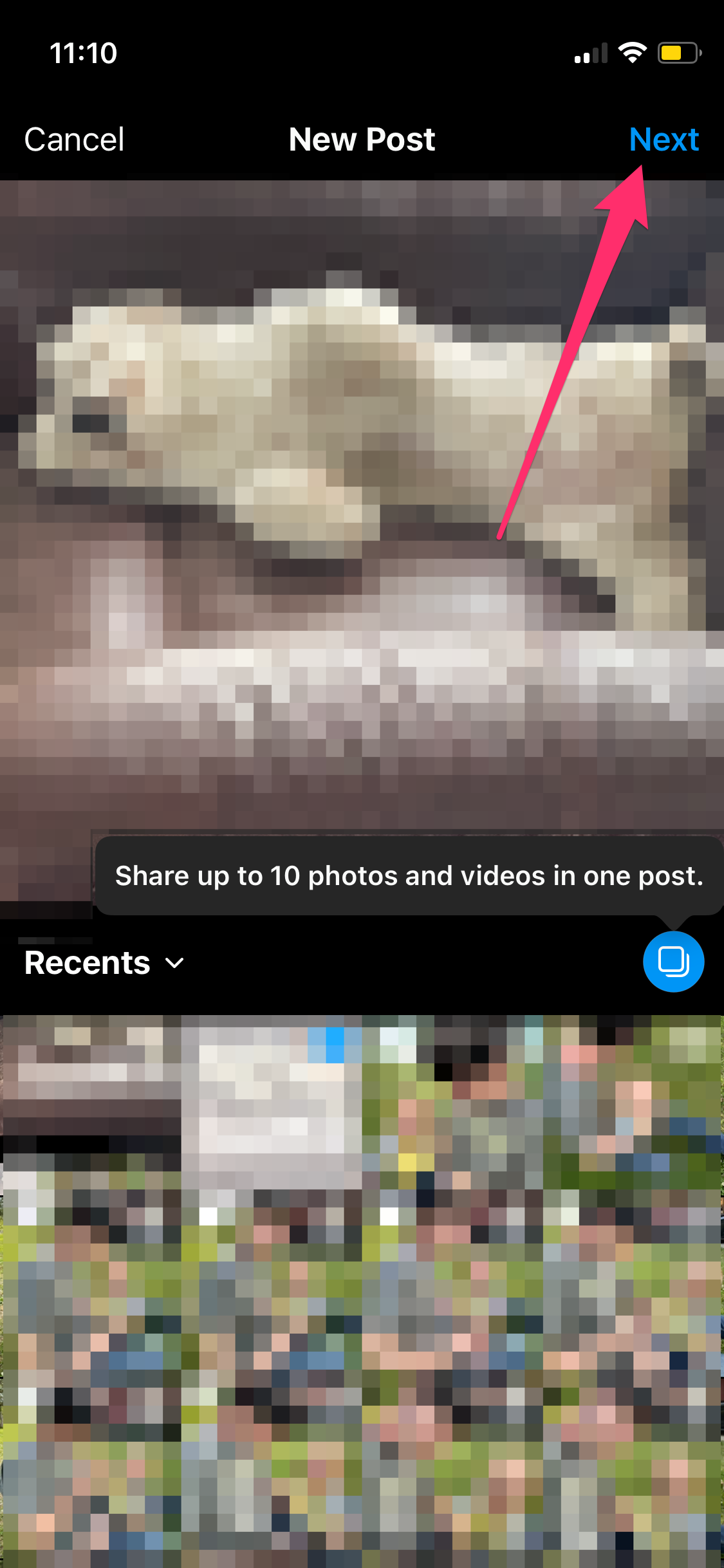
Windows programs, mobile apps, games - EVERYTHING FOR FREE, in our closed telegram channel - Subscribe :)
Can you remove one photo from the Instagram carousel post?
If you accidentally added an image you don't like to your carousel post or later that you want to remove one image from the post, you probably don't need to delete the entire post and repeat it.
Unfortunately, once you click the Share button, you won't be able to delete a single image. The only way to remove an image or video from a carousel post is to delete the entire post.
Let's hope Instagram eventually introduces this feature, but until then, you'll have to be mindful of which images you include in multi-image posts.
How do I edit multiple Instagram photos after posting?
So you can't remove a single image from a carousel post, but can you edit it?
By clicking on the three dots in the top right corner of a post, you can make minor changes to your carousel post. However, this feature will not let you delete photos, add photos, or change filters.
However, this feature will not let you delete photos, add photos, or change filters.
Instead, it simply lets you tag people, change text, or change location.
If you really want to edit the image itself, you will have to repeat the entire message.
Share the right photos the first time
Since you can't make significant changes or add/delete photos after clicking the Share button, it's important to get your message right the first time. Creating the perfect carousel post means understanding the limitations of Instagram and how to post.
- Click the "+" icon in the bottom center to create a new Instagram post.
- Select the Select Multiple icon at the bottom of the page.
- Select up to ten images or videos. The order in which you select them corresponds to the order in which they appear.
- Select Next.
- You can apply filters to all selected images or individually select images to edit and filter using the Edit button.

- When you're done making changes, click Next.
- Finally, you can add a caption, tag people, add your location, or set advanced publishing options, and make any customizations you wish. After that, just select "Share".
Scroll through the photos before clicking "Next" in the top right corner of the app. This ensures that no major edits are required later on.
Delete one image on Instagram
Getting rid of one Instagram post is very easy.
- Open Instagram and click the little profile icon in the bottom right corner
- Scroll down your feed to the post with the picture you want to delete.
- Select the three-dot menu icon in the upper right corner.
- Select Delete.
Delete multiple images from Instagram
For those who want to delete multiple images at once, you'll have to look outside of the Instagram app for a solution. There are third-party apps like Cleaner for Instagram that allow users to bulk delete images and posts.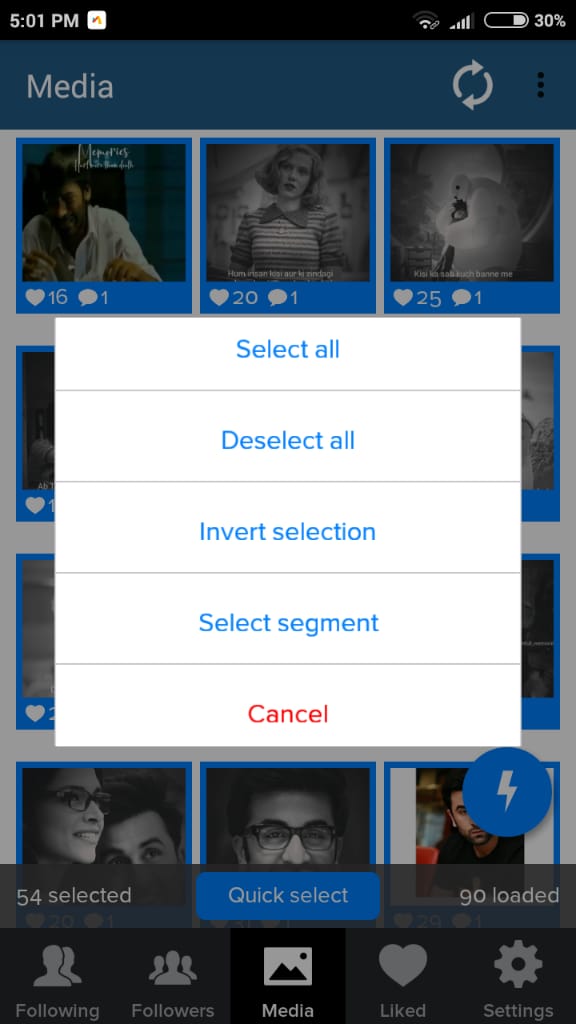
Third party apps vary depending on what you are trying to do, be sure to read reviews before downloading.
Cleaner for Instagram
Cleaner for Instagram is an Android app (there is also an iOS version) that provides a wide range of useful features, including mass unfollowing, mass blocking and unblocking, and mass deleting messages. The app is free for the first 50 bulk actions you take, but charges for more.
Delete Instagram carousel post
For those who want to delete an Instagram post with multiple images, the process is the same as for Instagram posts with a single image.
- Open the post containing the images you want to remove.
- Select the three-dot menu icon in the upper right corner of the screen.
- Select "Delete" and confirm.
This will delete the entire Instagram post, including the images you wanted to get rid of to begin with. Now you can create a new carousel post using the photos you wanted to keep so your followers don't miss anything important.
Hide images on Instagram instead of deleting them
Instagram's archiving feature is a very effective way to hide old images without having to delete them. If they are the only copies of the images you have and you don't want to lose them, this is a way to save them without leaving them on display.
- Select the entry you want to archive.
- Select the three-dot menu icon in the upper right corner.
- Select Archive. This will instantly remove the picture/images from your profile.
- Return to your Instagram profile.
- Select the three line menu in the upper right corner.
Adding archived photos Back
- Select "Archive" from the list of options
- From there you will see all your Instagram stories or all your archived Instagram posts.
- If you see your stories instead of your archived posts, click the word "Archive" at the top of the screen and select "Posts" from the drop-down menu.

- If you see your stories instead of your archived posts, click the word "Archive" at the top of the screen and select "Posts" from the drop-down menu.