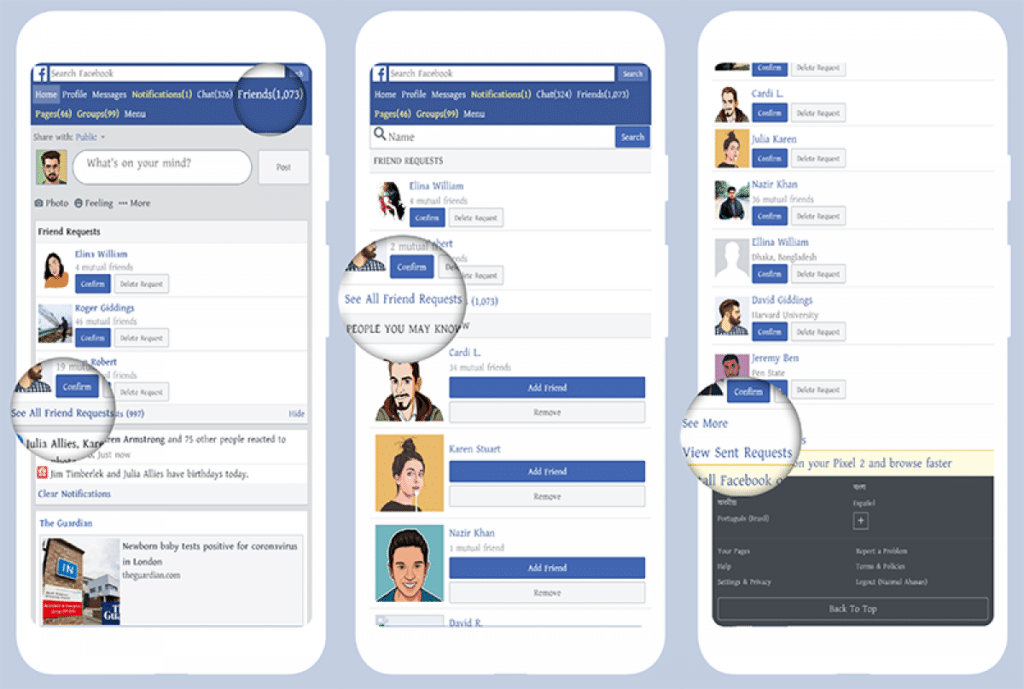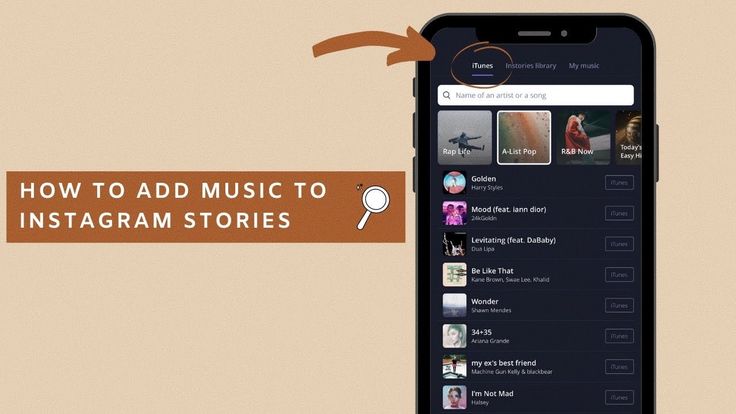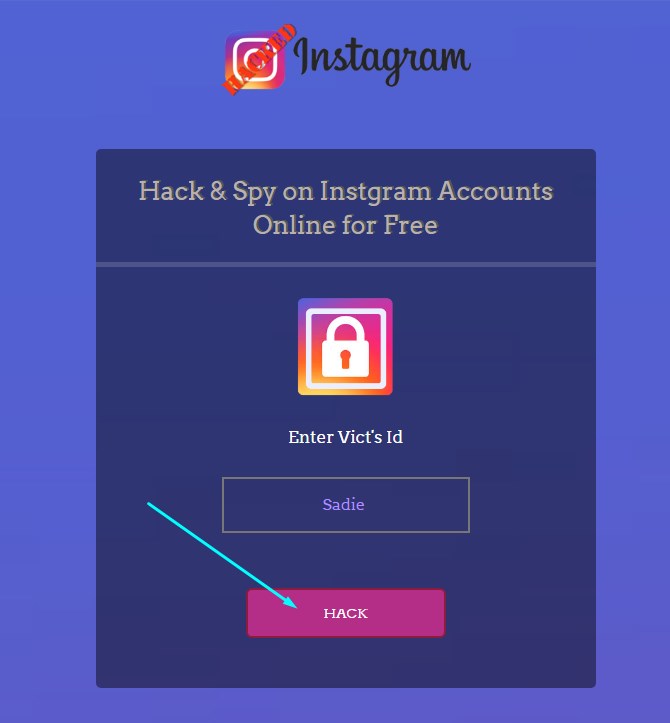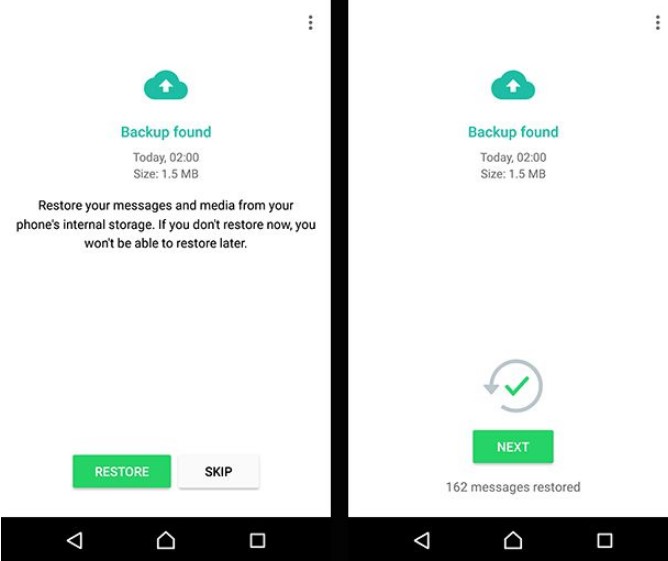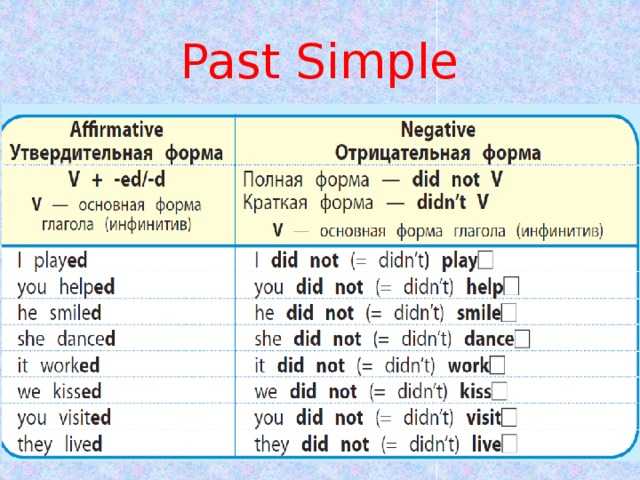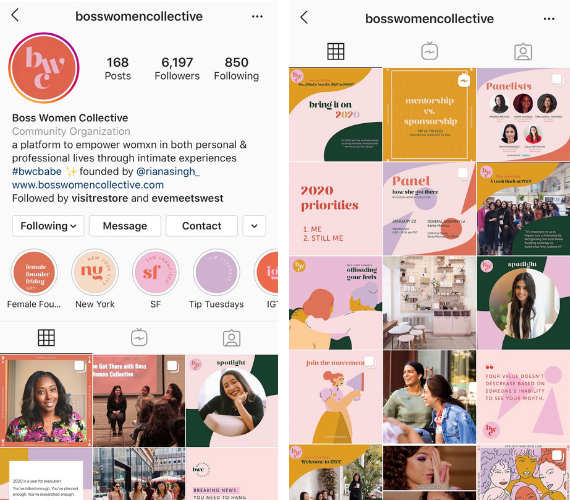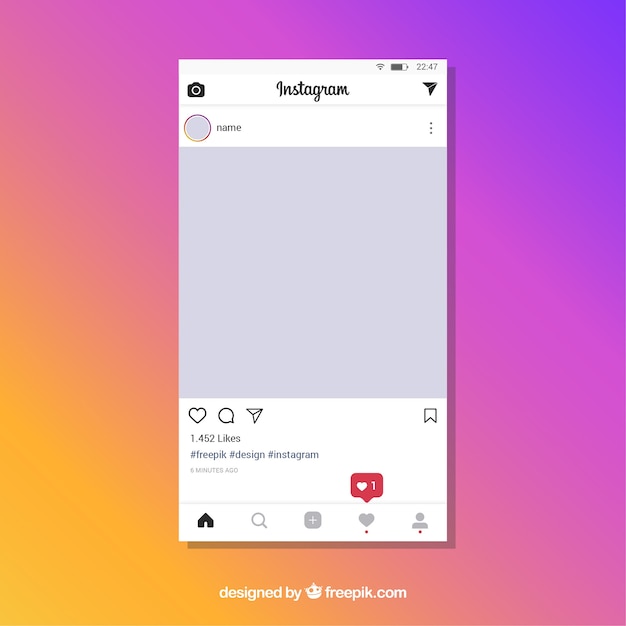How to delete friend request i sent on facebook
How To Cancel a Sent Friend Request on Facebook
FacebookSocial Media
By Rob Emerson September 28, 2022September 28, 2022
Facebook enables people to connect with others by sending friend requests and allowing the other party to accept and become friends on Facebook.
Once you become friends, you can check on each other and like posts.
But what if you sent a friend request by mistake, or you fear someone might reject your friend request?
If you have accidentally sent a friend request, read the article to discover how you can cancel it.
It can be challenging to cancel a sent friend request, especially when you don’t know the steps and where to start. The guide has explained how you can cancel a request you sent on Facebook using the mobile application or desktop. Moreover, the guide has answered frequent questions that most users ask regarding sending friend requests on Facebook.
Table of Contents
- How To Cancel Sent Friend Requests on Facebook in 2 Ways
- Method #1: Cancel Sent Friend Requests from The “View Sent Requests” Options
- On Facebook App
- On Desktop
- Method #2: Cancel Sent Friend Requests by Searching
- Method #1: Cancel Sent Friend Requests from The “View Sent Requests” Options
- Conclusion
- Frequently Asked Questions
How To Cancel Sent Friend Requests on Facebook in 2 Ways
Method #1: Cancel Sent Friend Requests from The “View Sent Requests” Options
When you send a request by mistake, you may not know to whom you have sent the request. You can’t search the sent friend request by name in that case.
Therefore, you must know how to view sent friend requests to be able to cancel them from there.
To view and cancel sent friend requests on Facebook, proceed as indicated below.
On Facebook App
- Launch the Facebook Mobile application.
- Tap on the three horizontal-line icon at the top.
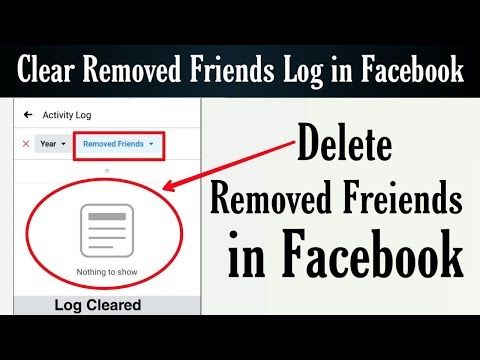
- Choose the “Friends” option.
- Click on “Requests”, then tap the three-dot icon on the right side.
- Select the “View Sent requests” option.
- All sent requests that have never been accepted will be listed on the page that opens up.
- Tap on the “Cancel” option.
On iPhone, you will see an “Undo” option.
On Desktop
If you are accessing the Facebook application through your computer, you can cancel the sent requests as explained below:
- Open Facebook on a browser.
- Use your credentials to log in.
- Select the two people icon on top of the screen.
- On the left side tab, select the “Friend requests” option.
- Tap the “View Sent requests” button.
- All requests will be listed on the “Sent requests” page.
- Tap “Cancel request” on the specific request you want to cancel.
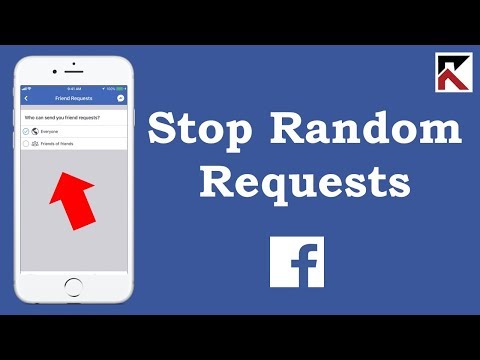
Method #2: Cancel Sent Friend Requests by Searching
Another way of canceling a sent friend request is searching the name of the person you sent the request to and tapping the “Cancel Request” option.
This method requires you to know the Facebook usernames of all people you sent the request to then proceed as explained below:
- Open Facebook.
- Tap on the search icon.
- Enter the username of the person you sent the request to.
- Tap on their profile once it shows up.
- Choose the “Friend Request Sent” option on the person’s name.
- Tap the “Cancel request” button.
Conclusion
Facebook has made it easy for its users to control who they become friends with by sending friend requests.
If you sent a friend request to someone and it has been years without being accepted, it is essential to cancel the friend request.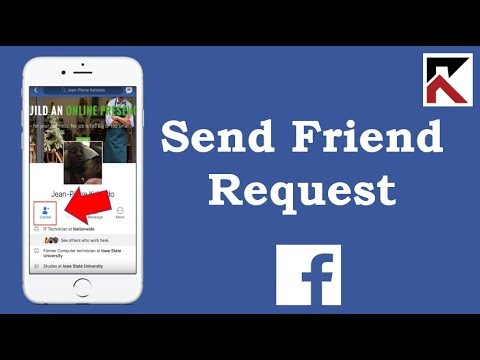
If you don’t know how to cancel a sent friend request, read this post to discover the simple ways of achieving that!
Frequently Asked Questions
If you mistakenly sent a friend request and it has been accepted, you can unfriend that person. You can unfriend a person by clicking on their profile and choosing the “Unfriend” option and confirm your decision. If the profile cannot be found, then it is probably deactivated.
Yes. When you send a friend request by mistake, or it has been a long time without being accepted, you can cancel it. If you know the name of the person you sent the request to, click on the search bar on your Facebook mobile app, search for their profile and select the “Cancel request” button. Also, you can navigate to “View Sent requests” and click on the “cancel” option beside that person’s name.
How to Cancel a Friend Request on Facebook on Desktop or Mobile
- You can easily cancel a friend request on Facebook that you've sent out before the individual accepts or rejects it.
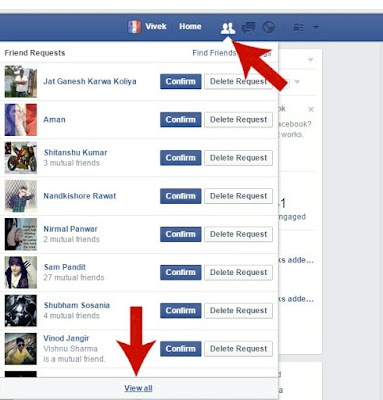
- You can cancel friend requests on a computer or mobile device, and both methods are executed in a similar way.
- Visit Business Insider's homepage for more stories.
While Facebook has become a popular social media tool to connect with people, there are times when you send out friend requests by accident.
Fortunately, you can easily cancel friend requests before individuals accept or reject your requests.
Here's how to do it on a computer and mobile device.
Check out the products mentioned in this article:
MacBook Pro (From $1,299.99 at Best Buy)
Lenovo IdeaPad 130 (From $299.99 at Best Buy)
iPhone 11 (From $699.99 at Best Buy)
Samsung Galaxy S10 (From $899.99 at Best Buy)
How to cancel a friend request on Facebook using a computer1. Log into your Facebook account on a browser on a Mac or PC.
2. Locate and click on the icon that looks like silhouette of two individuals in the upper-right corner of the page.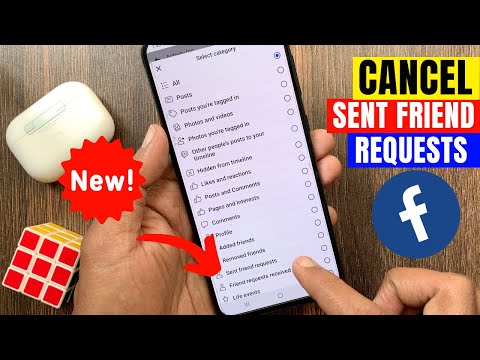
3. Click "See All" at the bottom of the dropdown menu that showcases your friend requests (if you have any) as well as recommendations for people to friend on Facebook.
4. Click "View Sent Requests" at the top of the new page that appears.
5. On the next page, you will see a list of all the friend requests you have sent. Choose a friend request you wish to cancel by moving your cursor over the tab that says "Friend Request Sent." Select the "Cancel Request" option from the dropdown menu to rescind your friend request to the individual.
Move your cursor to "Friend Request Sent" to launch a drop-down menu, then click "Cancel Request" to cancel the friend request. Taylor Lyles/Business Insider How to cancel a friend request on Facebook using a mobile deviceWhile you can only cancel friend requests by going into each individual's Facebook page on the mobile app, you can log into the Facebook website on a browser on your mobile device to cancel friend requests the same way you do on a desktop.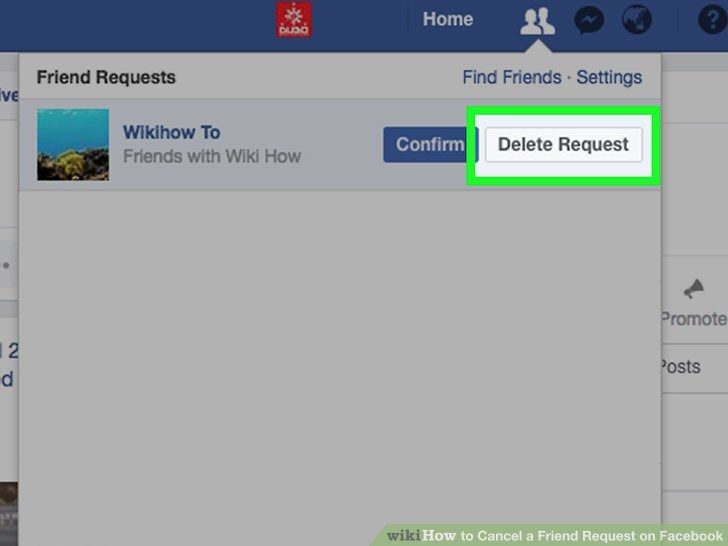
1. Log into Facebook.com on your iPhone or Android phone.
2. Click the icon shaped like a silhouette of two individuals.
3. When your friend requests appear, click the down arrow located to the right side of the Friend Request tab then click "View Sent Requests." You can switch between sent and received requests by clicking the down arrow.
Click the down arrow to view sent friend requests. Taylor Lyles/Business Insider4. Look through the friend request(s) you sent out and hit "Cancel."
How to post a job listing on Facebook using a business account
How to disconnect your Instagram account from Facebook
How to get verified on Facebook and receive a checkmark that marks your account as authentic
How to archive conversations on Facebook Messenger, and view your archived messages
How to change your Facebook username, and help others better identify your profile or page
Taylor Lyles
Taylor Lyles is a freelance writer for Business Insider.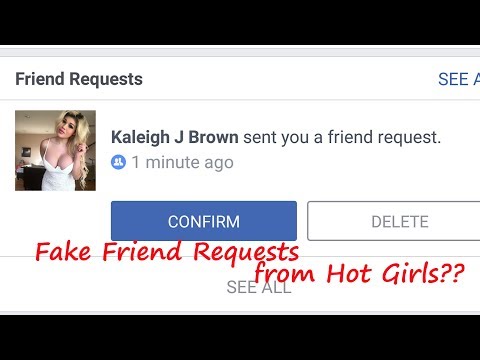
Read moreRead less
Insider Inc. receives a commission when you buy through our links.
Facebook friend requests — view and cancel outgoing requests
The procedure for adding a new person to the Facebook friends list takes place in two stages:
- Sending a request.
- Confirmation of friendship by another user.
There are times when a lot of time passes between these stages. Therefore, the user may reconsider his decision and cancel the application. It is also allowed to delete a friend request from another person.
In this article, we will analyze where to find these applications and what can be done with them.
Content:
- The importance of a friendship request
- View incessive requests
- Viewing requests
- Removing a friendship offer
- Removing many applications for friendship
- Management Friends nearby”
The importance of the friend request
You should be very careful when accepting requests to be added to your Facebook friend list and submitting your own requests.
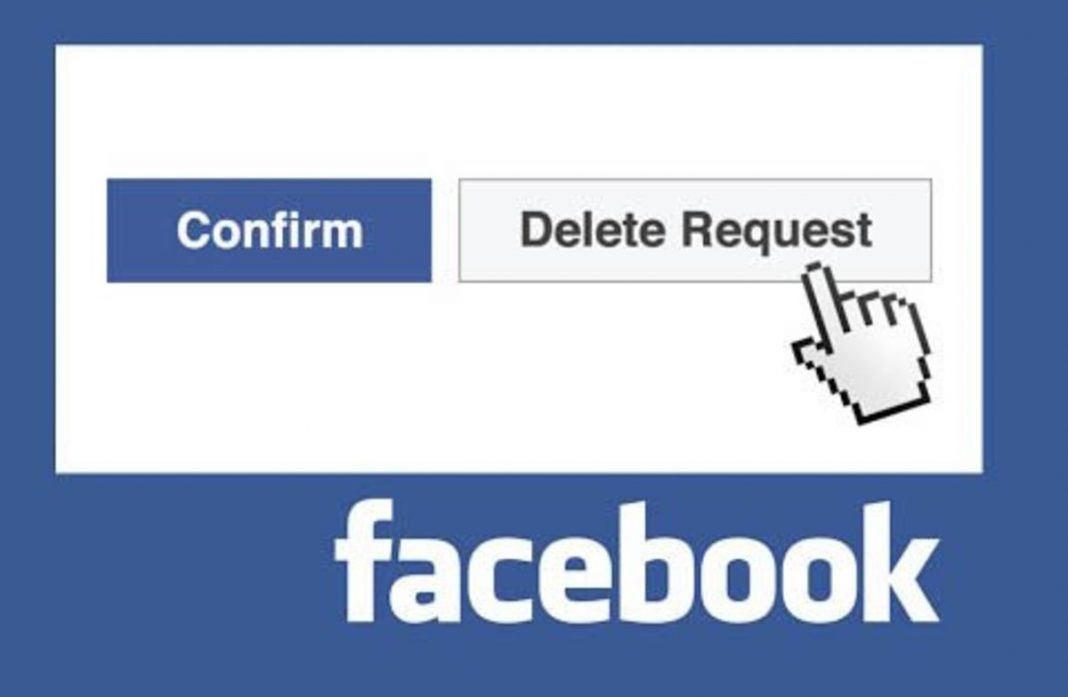 Users from the friend list have a number of privileges, unlike the rest of the audience. Facebook generates a "You May Know Them" list based on your friends' immediate surroundings.
Users from the friend list have a number of privileges, unlike the rest of the audience. Facebook generates a "You May Know Them" list based on your friends' immediate surroundings. To protect yourself from dubious personalities, you need to be friends online only with those with whom you really know each other in life.
View incoming requests
You can view who sent you a friend request both on your computer and in the mobile application. The process on both devices is identical:
- Sign in to Facebook using your credentials.
- In the upper right part of the screen, click on the "Find Friends" button.
- The system will open a window where all incoming friendship requests are available for viewing.
Viewing outgoing requests
This is easy to do by clicking on the "View sent requests" line. Here you can view all your sent Facebook friend requests, which are waiting for approval.
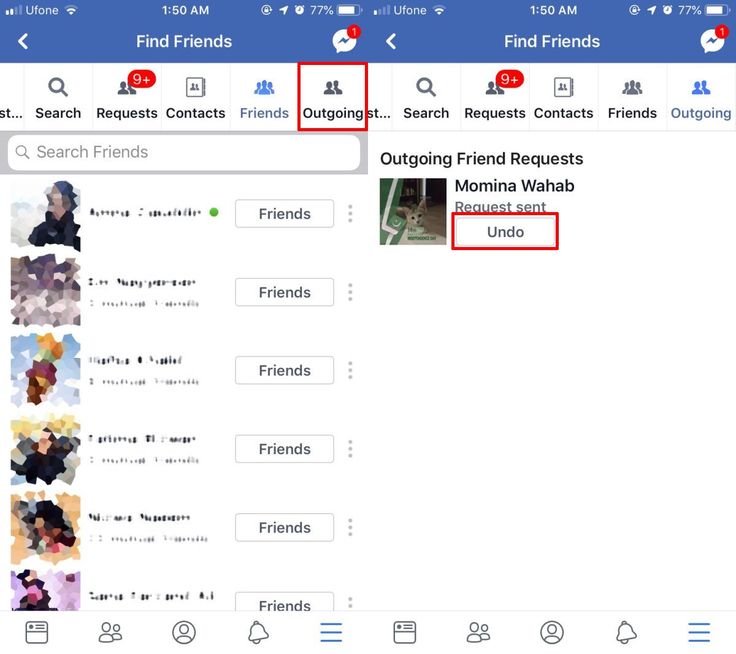 nine0003
nine0003 Deleting a friend request
Each friend request has a Cancel Request button next to it.
If you have changed your mind, made a mistake or no longer want to wait for a call, just click on it. Your friend request will be deleted and will disappear from the recipient's incoming requests.
Deleting a lot of friend requests
If you have accumulated a lot of friend requests from unknown users, then you should not approve them all. At the bottom, under each, there is a "Delete" button. nine0003
The system will not notify the person of your actions in any way. The bonus will be the impossibility of sending a re-application within 1 year. If a person makes you feel negative, then you should consider blocking him.
To restrict incoming requests, just adjust the appropriate privacy settings in the profile. After that, only friends of friends will be able to send friendship requests.
Request management in the mobile application
Procedure:
- Log in to the application in your profile.
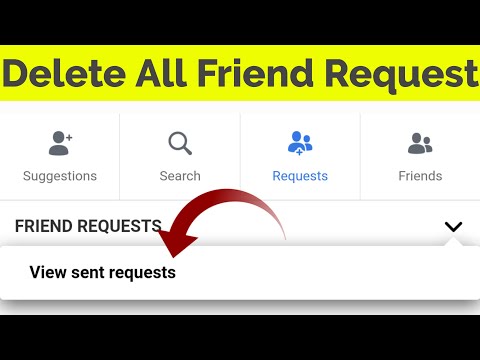
- Click on the menu icon (three horizontal bars).
- Click on the "Friends" section. Here you can see a list of all friends, incoming and outgoing requests, as well as those who have been deleted.
- Opposite the incoming request there will be a button "Delete", and opposite the outgoing request "Cancel".
If these buttons are not available (for example, technical failure), then the application can be canceled using another method (it also works in the computer version):
- Enter the person's name in the search bar. If an offer was sent to him, the site will give it in the list of first results.
- Go to your profile and click on the "Cancel Request" button.
How the "Friends Nearby" option works
If you use the Facebook mobile app, you can view a list of users who are nearby. For this feature to work, you need to enable geolocation on your smartphone.
Procedure:
- Log in to your Facebook profile.
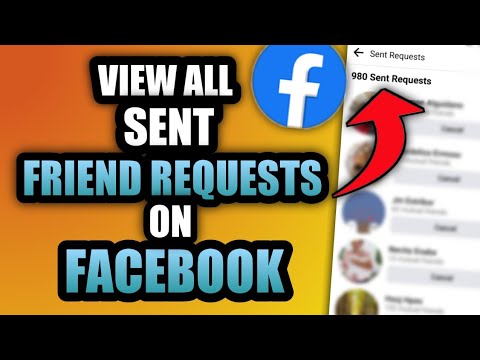
- Go to the "Settings" section.
- Scroll down the menu and select "Friends Nearby".
- Click "Enable location detection" in the phone settings.
- Return to the "Friends Nearby" section and confirm the connection.
A notification box will pop up asking you to specify who you can show location information to (public, friends only, or a specific list of users). nine0003
This option allows you to search for people who are already friends and acquaintances recommended by Facebook.
If you know all the intricacies of friend requests, it will be easier to correct erroneous requests and build your friends list by choosing the most reliable users.
Why does it say that I am subscribed to Facebook, but a friend request was sent?
Content:
You may have noticed that if you sent a friend request, it will display " Subscription ". There are profiles for which you cannot send friend requests due to privacy, they display a subscribe button and if you click on it, he will be on your next list.

In addition, people you send friend requests to are added to your Facebook profile's following list, even if the request is pending.
However, if you want to remove these people from the following list, you can remove all friend requests at once. nine0003
If you see a following on someone's profile, it means that you have followed that person or sent a friend request, and once they accept it, you will still be that person's follower. Your subscriptions will be canceled when you cancel a sent friend request. If you haven't sent friend requests to that person, you can simply unfollow them by clicking the "Unfollow" button.
This article will explain all the values and explain why it is shown the way it is, with details. nine0003
Friend request sent, but it says "Subscribed"If you just sent a friend request and the person didn't accept it, you're following that person by default.
Don't be confused as this is the default Facebook system that does this.
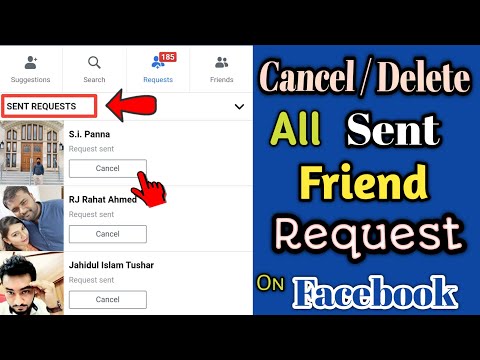
If the friend request is accepted:
However, you will follow this person, and the same for him, you will be on his next list when the friend request is accepted. nine0003
If the friend request is not accepted:
If the person doesn't accept your friend request, you automatically follow them as well until you cancel the friend request.
If you have many more friend requests, try deleting all friend requests at once.
Difference between friend request and subscription:The main difference is the restriction of your interaction with the profile. Below you will find the facts of what this means in both cases.
⦾ Friend request: if someone sends you a friend request, and if you accept their request, both of you implicitly agree that you know each other.
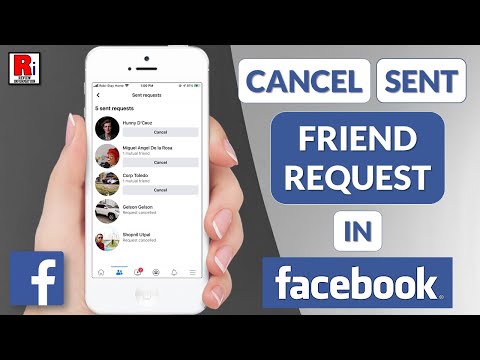 Once you accept the request, both of you end up following each other. Facebook friends are those you know personally or may have met through one of your friends (mutual friends). nine0003
Once you accept the request, both of you end up following each other. Facebook friends are those you know personally or may have met through one of your friends (mutual friends). nine0003 ⦾ Facebook following: followers are those people who have expressed interest in following you, even if they are outside of your real circle.
Facebook has an option for everything, you can manage your profile just by clicking on the buttons. You can always set limits on who should follow you.
- On the settings page, click on public messages.
- In the very first line you will find the option "Who can follow me". nine0006
- There are two options here. "Public" and "Friends".
If you set your preferences to "Public", then anyone whose friend requests you have ignored or rejected can follow you until you block them.
How can you follow someone on Facebook but not be friends?
If you want to know how to follow someone without being a friend, it's possible if you use your Facebook for desktop.
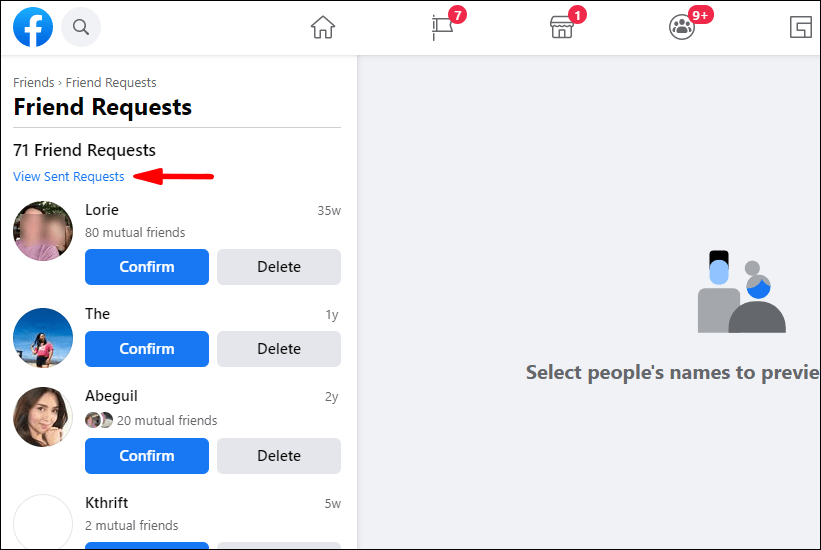 nine0003
nine0003 To follow someone on Facebook but not be a friend,
- First of all, go to Facebook in Chrome or other browser.
- Now open the profile you want to follow.
- Just send this person a friend request. (Don't worry, this is temporary, I'll bring this option back now).
- You will see a three dot icon, click on the option " View main profile ".
- Once the profile opens, just click on the three-dot icon again and just click "cancel request". nine0006
- After you cancel the friend request, the "Add Friend" option will appear, but you are still following that person as you will see the " Unfollow " option.
This is a method by which anyone can follow someone on Facebook. But anything a person shares with their friends will be skipped and only public content will be shown to you.
What does the following mean in a Facebook message? nine0039
If you follow someone on Facebook, you will receive a notification when that person posts a new post.
 Thanks to this, you can always be aware of the location of people, their activities, their likes and dislikes, etc. etc.
Thanks to this, you can always be aware of the location of people, their activities, their likes and dislikes, etc. etc. If you set your privacy settings to "Friends", then only your friends can see your post and comment on it. But if you saved it as "Public", then anyone who follows you will be able to get notified and see your post (which includes the public photos and posts you post). nine0003
If you want to check who is following you, follow these steps:
- Go to your profile page.
- Click "Friends" below your profile picture.
- Click "More" and then "Subscribers".
- A list of subscribers appears on the screen.
You can check your followers and block them if you don't want them to follow you.
Add or hide "Add Friend" and "Follow" options on FacebookWhen you encounter some Facebook profiles, you find a "Follow" button instead of "Add Friend". If you click "Follow", it will show that you are following this person.
This is again the magic done by the privacy settings.
- Click on your accounts.
- Select settings and go to privacy.
- Scroll down and stop at » How people find and connect with you «. nine0006
- In this tag, select " Who can send you a friend request".
- Many people might have set it as the option " Friends of Friends ". If you haven't installed the same yet, please do so as soon as possible.
- This means that only friends of your friends who are on your Facebook list can send you friend requests.
Simply put, a person who has no mutual friends cannot send you a friend request if the settings are applied. The "Add Friend" button on your Facebook will disappear for those who are not friends of your friends. nine0003
They can just follow you on Facebook :
This is the reason why you only see the Follow option on some profiles and you can only follow them and can't be friends until they add you.