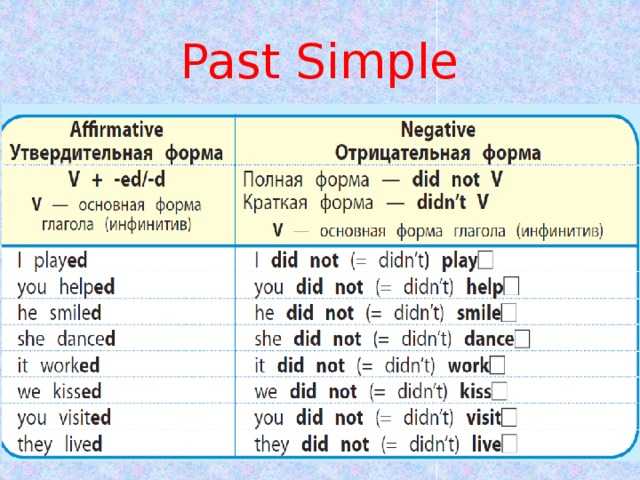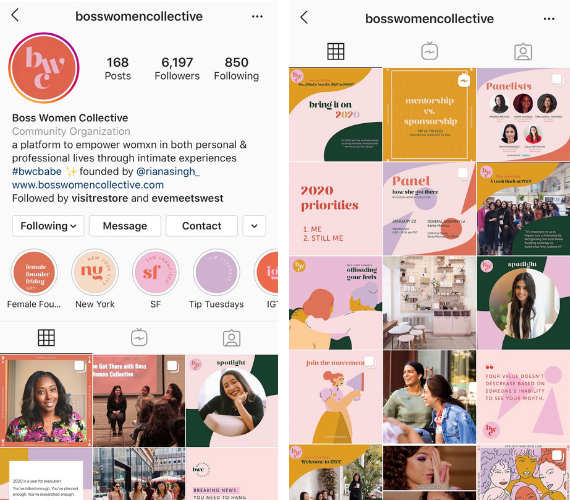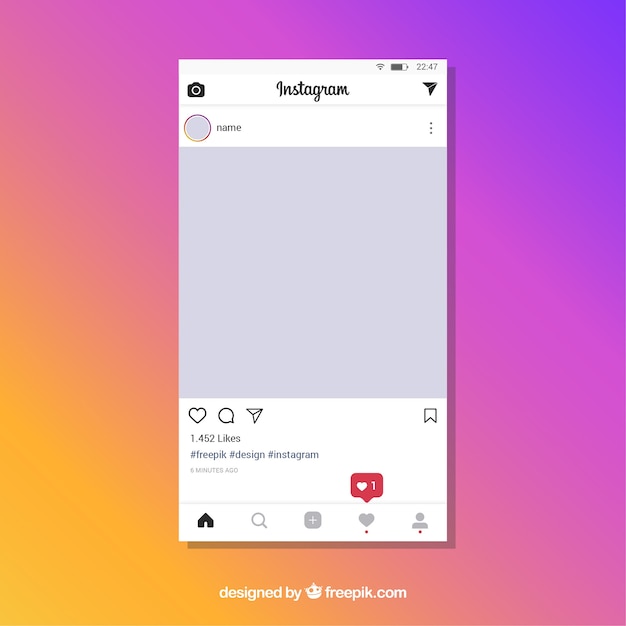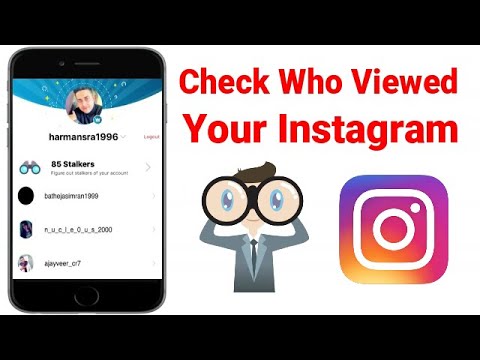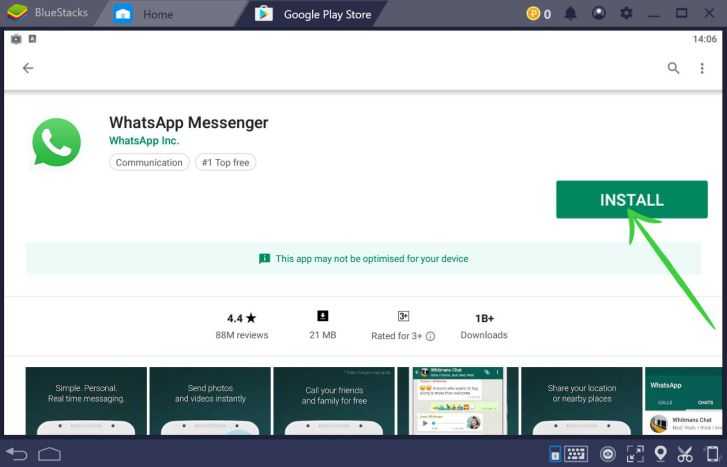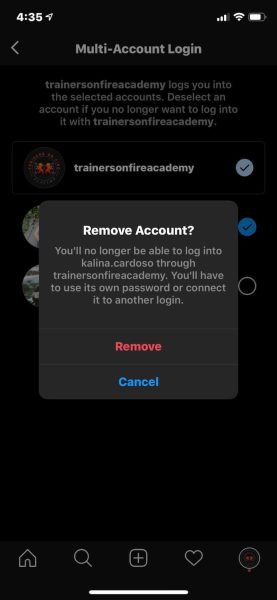How to delete whatsapp backups
How to Permanently Delete WhatsApp Backups From iCloud
April 10, 2021
2 minute read
Total
7
Shares
If you are a WhatsApp user who wants to permanently delete WhatsApp backups from iCloud, then you have come to the right place. As WhatsApp is the most popular messaging app and for a lot of people it is the most important app on their iPhone, many users struggle when they want to delete the chat backups this app creates on the cloud. Sure you can easily turn off automatic backups from being created by going to app’s Settings, however deleting the ones that have already been created isn’t as simple. That is exactly what we are going to show you in this post. Read on to learn how to permanently delete WhatsApp backups from iCloud.
Permanently delete WhatsApp backups from iCloud
Section 1: Turning off WhatsApp auto backupsFirst lets turn off automatic backups for your account. If this is already done on your device, then move to the next section.
- On your iPhone launch the WhatsApp application and tap on the ‘Settings‘ button from the button bar.
- Now tap on ‘Chats‘ option from the menu.
- Next tap on ‘Chat Backup‘ option.
- On the next page tap on ‘Auto Backup‘ option and select ‘Off‘ from the next page.
Now WhatsApp will not create any new backups of your chats, however you still need to delete the ones that are already create, so move on to section 2.
Also read: How to back up your WhatsApp chats and delete your account on iPhone
Section 2: Deleting WhatsApp backups from iCloud accountNow it is time to delete WhatsApp backups from the iCloud account.
- Open Settings app and tap on your name from the top to access Apple ID settings.
- Tap on iCloud option.
- Next tap on ‘Manage Storage‘ option and then from the next page tap on ‘WhatsApp Messenger‘.
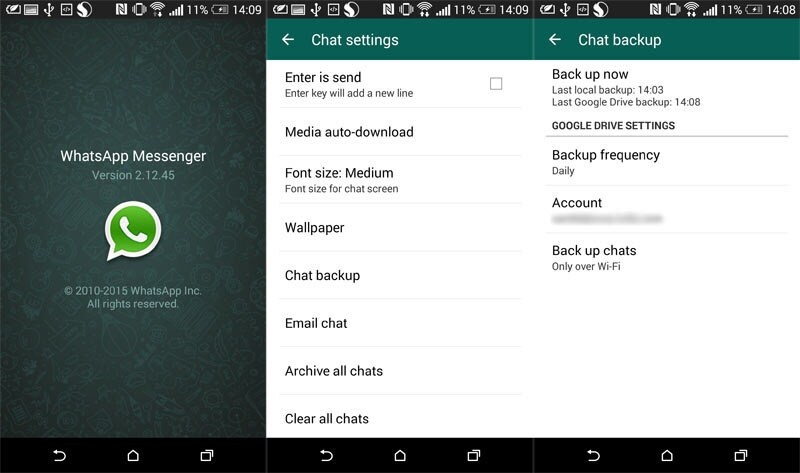
- Finally tap on ‘Edit‘ button from top right corner of the screen and then hit ‘Delete Data‘ button.
Doing so will delete all your WhatsApp documents, photos, videos and chats from iCloud.
Total
7
Shares
Author
Zaib Ali
Zaib Ali is the founder and editor-in-chief of iOSHacker. Zaib has graduated in Computer Science from University of West London and has expertise in mobile software. Follow him on Twitter @xaibali.
Sign Up for Our Newsletters
Get notified of the best deals on our WordPress themes.By checking this box, you confirm that you have read and are agreeing to our terms of use regarding the storage of the data submitted through this form.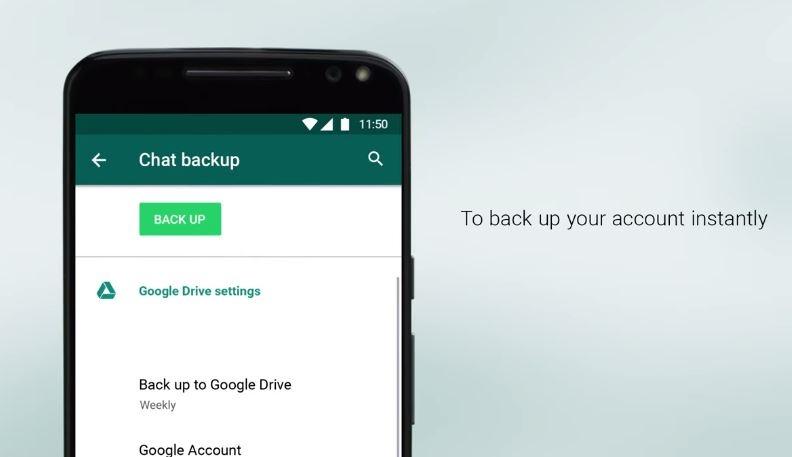
Related Posts
Read More
After a long wait, Apple has released iOS 16.3 beta 2 to developers, and it is now available…
Read More
Our goal in this article is to explain how to create user accounts on your Mac and how…
Read More
If you’re looking for tools that allow users to sideload unsigned apps to their iPhone or iPad, then…
Read More
WhatsApp has announced that it is adding proxy support for WhatsApp. This change will allow WhatsApp users to…
How To Delete WhatsApp Backup In 2023
Here’s how to delete WhatsApp backup – open the Google Drive app, then app the menu bar and select Backups. From the list of backups available, tap the three vertical dots next to the WhatsApp backup and tap Delete. Next, confirm your action, and that’s how you delete a WhatsApp backup.
Have you ever wanted to start anew with WhatsApp and get rid of your old backups? Or you have damaged files after the WhatsApp backup got stuck?
I get it.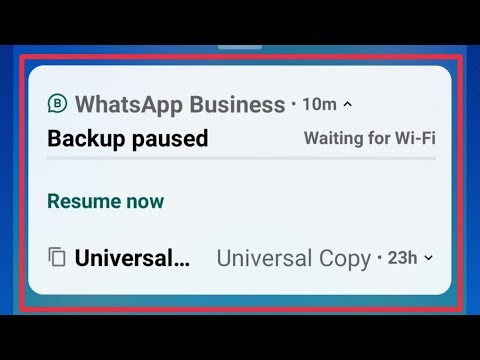 Sometimes you want to start fresh but don’t want to manually delete every chat. The best solution is to delete your backups and reinstall WhatsApp.
Sometimes you want to start fresh but don’t want to manually delete every chat. The best solution is to delete your backups and reinstall WhatsApp.
Read on to learn how to delete WhatsApp backup from Google Drive as well as iCloud. You’ll also learn how to turn off WhatsApp backups for Google Drive and iCloud.
Contents
- 1 6 Ways To Delete Your WhatsApp Backup
- 1.1 How To Delete WhatsApp Backup From Google Drive (Video)
- 1.2 How To Disconnect WhatsApp From Google Drive
- 1.3 How To Turn Off Automatic WhatsApp Backups for Google Drive
- 1.4 How To Delete WhatsApp Backup From iCloud
- 1.5 How To Turn Off WhatsApp For iCloud In Phone Settings
- 1.6 How To Turn Off WhatsApp Automatic Backup For iCloud
- 2 FAQs
- 2.1 Can WhatsApp backup be deleted?
- 2.2 Where is WhatsApp backup stored?
- 2.3 What will happen if I delete WhatsApp backup?
- 3 How To Delete WhatsApp Backup – Wrapping Up
6 Ways To Delete Your WhatsApp Backup
WhatsApp is a messaging app that allows you to send texts, make voice and video calls, and send media files (images, videos, documents, and sounds).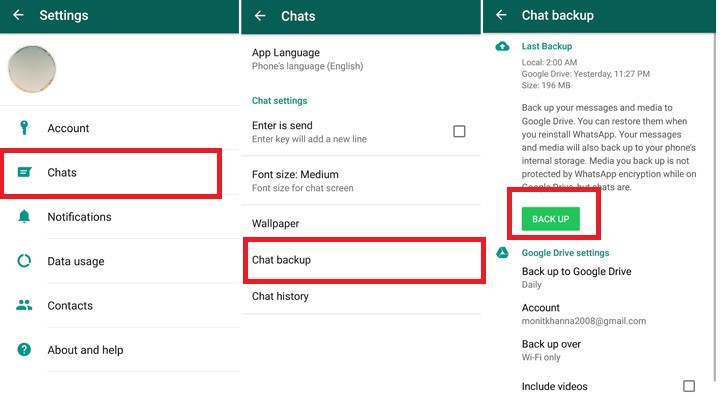 It is one of the most popular messaging apps in the world, thanks to it being free, easily accessible, and feature-packed.
It is one of the most popular messaging apps in the world, thanks to it being free, easily accessible, and feature-packed.
One of WhatsApp’s main selling points is its end-to-end encryption, which means that no one, not even WhatsApp, can read your messages. While this is the case, WhatsApp does offer cloud backups for its chats, which are saved to Google Drive or iCloud, depending on your phone.
End-to-end encryption is not available for cloud backups.
You can delete your WhatsApp backups from Google Drive or iCloud for further security, or start fresh with WhatsApp.
How To Delete WhatsApp Backup From Google Drive (Video)
Google Drive is Google’s cloud storage service. It allows you to back up, restore, store, and sync data across devices. WhatsApp also allows you to perform automatic cloud backups that are stored in Google Drive.
Here’s how to delete those backups:
- Open the Google Drive app on your Android device.
 Next, click the menu bar in the top left-hand corner of the screen.
Next, click the menu bar in the top left-hand corner of the screen. - From the side menu, select Backups to access the backups that have been saved to your Google Drive.
- There you’ll see a list of the backups available. Click the three horizontal dots next to your WhatsApp backup.
- You’ll then see the option to delete the backup, tap it.
- Afterward, you’ll see a popup asking you to confirm your action. Tap delete again to confirm that you want to delete the backup.
- You’ve successfully deleted your WhatsApp backup from your Google Drive.
Need more? Here’s a video showing you how to delete your WhatsApp backup from Google Drive:
How To Disconnect WhatsApp From Google Drive
- Log onto Google Drive on your desktop and click the gear icon in the top right-hand corner of the screen, next to your profile picture.
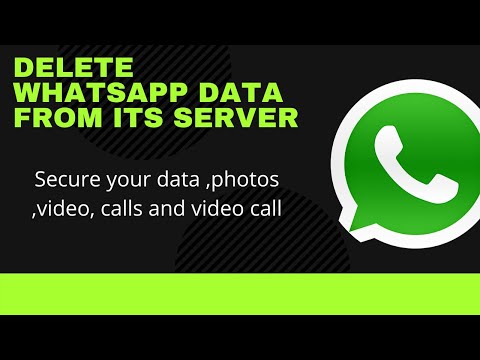
- From the dropdown menu, click Settings.
- On the left side of the popup window, click Manage apps to access the apps synced with your Google Drive.
- From the list of apps available, scroll until you see WhatsApp, then click the Options button next to it.
- The option that will appear is “Disconnect from drive,” click it to disconnect WhatsApp from Google Drive.
- Afterward, you’ll see a popup window with a warning stating that this action will disconnect WhatsApp from Google Drive. Click DISCONNECT to confirm the action.
Here’s a video demonstrating how to disconnect WhatsApp from Google Drive:
How To Turn Off Automatic WhatsApp Backups for Google Drive
Deleting WhatsApp backup from Google Drive is only a part of the process.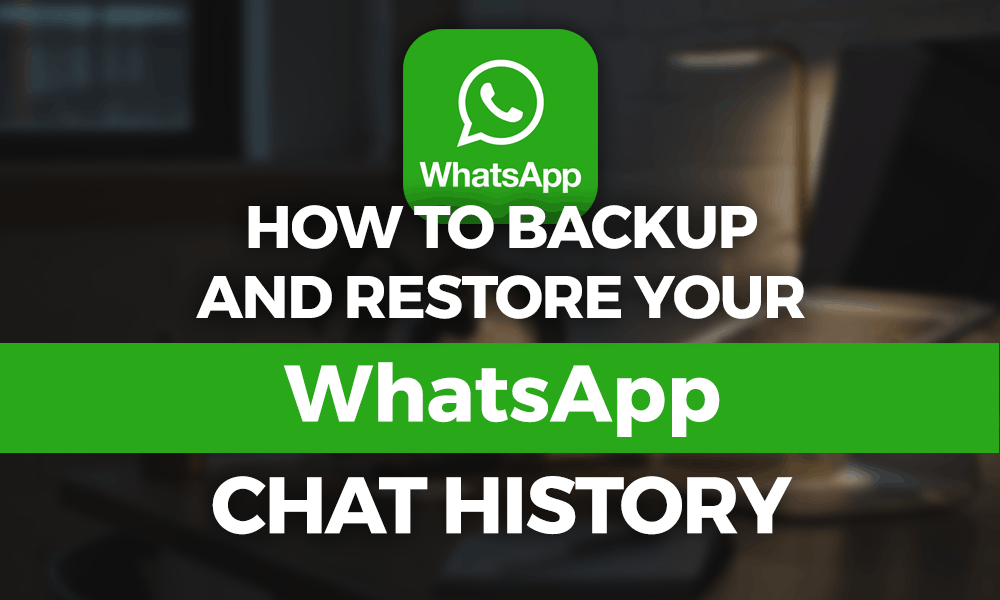 It’s important that you turn off WhatsApp automatic backups too, so you don’t have to go back and delete them all over again.
It’s important that you turn off WhatsApp automatic backups too, so you don’t have to go back and delete them all over again.
Here’s how to do it:
- Open WhatsApp on your Android device, then tap the three vertical dots in the top right-hand corner of the screen.
- From the dropdown menu, tap Settings to access your WhatsApp settings.
- Select Chats from WhatsApp settings to open the WhatsApp chat settings.
- In the Chats settings, you can change WhatsApp theme, font size, chat backup, and more. From the options available, tap chat backup.
- WhatsApp allows automatic backups to Google Drive. However, once you’ve set an account for it to be backed up, you cannot leave it blank. The best bet is to set it to never back up to the account. To do that, tap Back up to Google Drive.
- This will show you the frequency with which WhatsApp will be backed up to Google Drive.
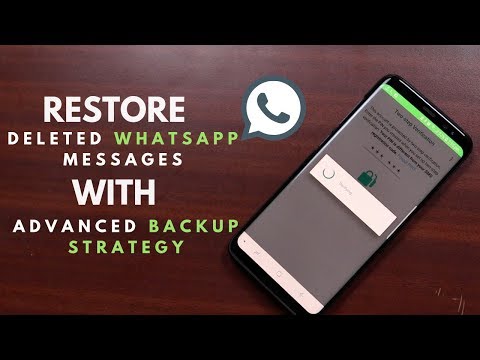 Change the option to Never, and WhatsApp will no longer backup to Google Drive.
Change the option to Never, and WhatsApp will no longer backup to Google Drive.
If after you’ve deleted your WhatsApp Backup from Google Drive, you forgot how to set it up again, don’t fret!
Here’s a detailed guide on how to back up WhatsApp to Google Drive.
How To Delete WhatsApp Backup From iCloud
Similar to Google Drive, iCloud is Apple’s cloud storage service. You can use it to store, backup, restore, and sync data across Apple devices. iCloud is where an iPhone’s WhatsApp automatic backups are stored.
Here’s how to delete your WhatsApp backup from iCloud:
- Open Settings on your iPhone, then tap your name at the top of the screen.
- Next, tap iCloud from the following page to open your iCloud settings.
- Once you’re in iCloud’s settings, tap Manage Storage.
- This section is where you’ll be able to adjust your iCloud’s storage plan, as well as view how much space each app takes up.
 From the list of available apps, tap WhatsApp Messenger to access its backup on iCloud.
From the list of available apps, tap WhatsApp Messenger to access its backup on iCloud. - Next, tap Delete Data to delete the WhatsApp backup on iCloud.
- You’ll then see a popup asking for confirmation. Tap Delete again to confirm the action, and you’ll have successfully deleted your WhatsApp backup on iCloud.
Here’s a video showing you how to delete your WhatsApp backup from iCloud:
How To Turn Off WhatsApp For iCloud In Phone Settings
- Repeat steps 1 & 2 from the previous section to access iCloud’s settings on your iPhone.
- Here’s where you can see all the apps that use iCloud.
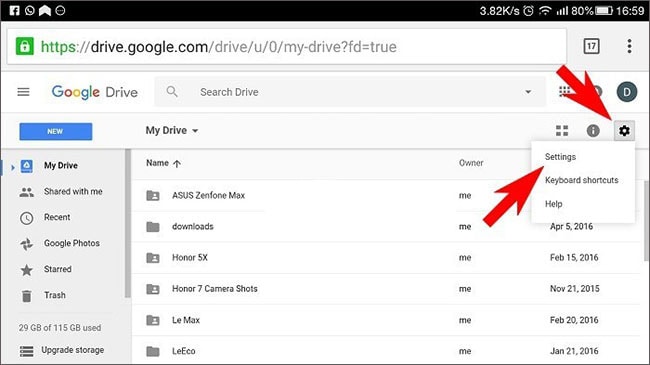 Scroll until you see WhatsApp and then toggle it off. This will turn off WhatsApp for iCloud. This means you cannot manually back up WhatsApp to iCloud.
Scroll until you see WhatsApp and then toggle it off. This will turn off WhatsApp for iCloud. This means you cannot manually back up WhatsApp to iCloud.
How To Turn Off WhatsApp Automatic Backup For iCloud
Another way to stop WhatsApp backups to iCloud is to turn off WhatsApp automatic backups to iCloud. Turning off WhatsApp for iCloud stops you from making automatic or manual backups. However, if you want to keep manual backups available but stop the automatic backups, then you can do so in WhatsApp’s settings.
Here’s how it’s done:
- Open WhatsApp on your iPhone, then tap the settings icon at the bottom of the screen.
- In WhatsApp settings, tap Chats to access the chats’ settings for WhatsApp.
- The Chats settings allow you to change your WhatsApp wallpaper, chats backup, and more. From the option available, tap chat backup.
- Chat backup is where you can view the details of your last WhatsApp backup, your backup frequency, and more.
 Tap the auto backup option to adjust the frequency of WhatsApp automatic backups.
Tap the auto backup option to adjust the frequency of WhatsApp automatic backups. - Change the frequency of WhatsApp auto backups to Off to turn off WhatsApp automatic backups to iCloud.
Here’s a video showing you how to turn off WhatsApp Backup for iCloud:
FAQs
Can WhatsApp backup be deleted?
You can delete WhatsApp backup. If you have an iPhone, you will need to delete your WhatsApp backup from iCloud. However, if you have an Android, you will need to delete your local WhatsApp backup, as well as the backup stored on Google Drive, to delete all the backups.
Where is WhatsApp backup stored?
WhatsApp backup is stored in different places for iPhones and Androids.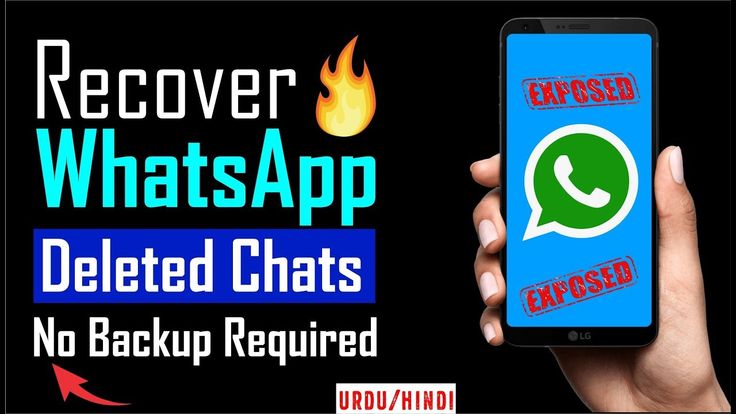 For iPhone, the backup is stored on iCloud. However, Android devices have WhatsApp backups in two places. The cloud backup is stored in Google Drive, while the local backup is stored on the phone in the /WhatsApp/Databases folder.
For iPhone, the backup is stored on iCloud. However, Android devices have WhatsApp backups in two places. The cloud backup is stored in Google Drive, while the local backup is stored on the phone in the /WhatsApp/Databases folder.
What will happen if I delete WhatsApp backup?
If you delete a WhatsApp backup, you will not be able to use it to restore your WhatsApp chat history on a new device. You also cannot use it to restore your chats on your current device if you uninstall and reinstall WhatsApp, since no backups would be available.
How To Delete WhatsApp Backup – Wrapping Up
So, what’d you think of this article?
Whether you’re using Google Drive or iCloud, it’s important to know how to deal with your WhatsApp backup.
That’s why I wrote this tutorial because while the process is simple, not many people know how to delete their WhatsApp backups if they need to. Your backup can be used by hackers to steal your personal information or even impersonate you if it’s restored on a different device.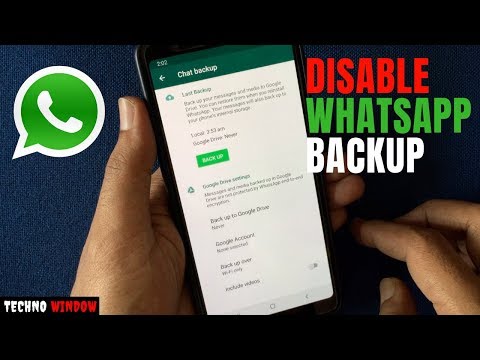
You can delete the backup from both platforms or only from one. In the latter case, you can use the other platform to eventually restore the backup if you need it. For example, you can learn how to transfer WhatsApp backup from Google Drive to iCloud here.
After you’ve deleted your WhatsApp backup, it’s important to stop WhatsApp backups as well, so you don’t have to go back and delete them again.
I hope this tutorial helped you take care of your WhatsApp backup issues. Be sure to let me know in the comments how the process went for you.
Also don’t forget to share this tutorial with your family, friends, and followers, so they can know how to delete WhatsApp backups too.
How to Delete WhatsApp Backups on Android
Delete WhatsApp backup is very easy to do. However, you should be aware that this application makes copies both on Google Drive and on your terminal's internal memory. Therefore, in this article, we will explain how to remove it in both cases.
How to delete a WhatsApp backup in Google Drive
Before deleting a WhatsApp backup in Google Drive , it is important to turn off automatic backup. To do this, go to Chats , in the app settings.
Open chat settings
Click Chat backup, to continue.
Backup settings
Click on Google Drive Backup .
Google Drive backup settings
From the list of options that appear on the screen, select Never . At this time, WhatsApp will stop using Google Drive for backups. nine0005
Disable copy to Disk
Once the correct settings have been applied in this case, it's time to open Google Drive. Enter the main menu and press Backup .
View all Google Drive backups
Find a copy of WhatsApp. To see more options, click on the three vertical dots.
To see more options, click on the three vertical dots.
Backup options
Use button Delete backup to delete the backup.
Delete copy of WhatsApp in Google Drive
After confirmation, the copy of your conversations and multimedia files will disappear. You should be aware that it is not possible to retrieve this information later. So make sure you don't delete anything important.
How to delete a local copy of WhatsApp
In addition, WhatsApp makes a local copy of all content associated with your profile. To remove it, what you need is a file explorer such as ES File Explorer, or any other integrated system if you have one, as in this case. nine0005
Language Russian
O.S. Android
License free
In it, find the folder whatsapp . It is located at the root of the internal memory.
It is located at the root of the internal memory.
Whatsapp folder in storage
Click on database directory , to select it. Then use the Delete button. Thus, Explorer will delete the folder. nine0005
Delete database folder
Confirm the deletion by pressing Delete .
Confirm deletion
After that, your local WhatsApp backup will disappear from your device. How to delete a WhatsApp backup: instructions + video They are on the server of the messenger itself for a very short time, so many users set up storage on their phone or use cloud storage. nine0005
To do this, a WhatsApp folder is automatically created in memory, where all useful information will be stored in the future. The saving process is carried out by selecting the desired dialog and performing a long tap on it. A window will open with commands, among which you need to select "Archive chat".
If you wish, you can create backup copies where correspondence with all contacts of the messenger will be stored. All actions are performed in a few clicks:
- Open the messenger and go to the tab with chats. nine0105
- At the top right, click on the icon with three dots and select "Settings" in the menu.
- Go to the chat history section.
- In the list that opens, click on the line "Archive all chats" and confirm the selected action. All correspondence will be archived.
In the future, it is not difficult to restore the archive. The application opens the settings, among which the action for unzipping chats is selected. The function is intended for the mobile application and the web version of WhatsApp. nine0005
Deleting a file with backups from an Android phone
Often, for security reasons, users regularly delete a file with backups on smartphones. In the simplest case, a file manager is used, and all actions are performed in the following order:
- Use any file manager used on Android.

- On the internal drive, find a folder called WhatsApp.
- Open the folder, find the Backups file in it, it is also a backup, press and hold it with your finger until the context menu appears. nine0105
- Select from the list of actions and click on the "Delete" line. After that, the WhatsApp archive on Android will be deleted.
Deleting WhatsApp databases on iOS
In order to ensure maximum security and privacy, information is stored on WhatsApp servers only for a short time. After that, all files are permanently deleted, and for backups, there is cloud storage or the internal memory of the iPhone.
A special Databases folder is provided for storing backup and archive files. It contains copies of text and voice messages, media files and other information circulating in WhatsApp. This storage makes it easy to restore saved files, if necessary. nine0005
Sometimes it is required to completely delete all correspondence. To do this, you need to perform a few simple steps:
- In the main menu, go to the settings.
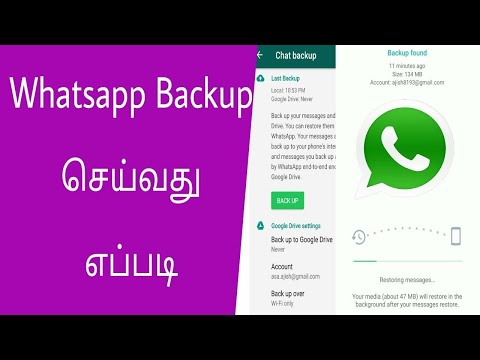
- Open iCloud folder.
- Enter the "Storage" section.
- Find the WhatsApp folder here, open it and enter the Databases subfolder.
- A list of saved files will open. Each backup file needs to be tapped and clicked on the trash to delete. You can clear the entire folder or perform a selective deletion. nine0105
How to delete a backup from Google Drive
Often users prefer to save their backups to Google Drive. Despite all the reliability of storage, sometimes it is necessary to clear the cloud storage from archive files. Such a deletion is only possible on a computer, since WhatsApp cannot delete an archive on mobile devices.
First of all, you need to enter Google Drive through the browser and log in to the account associated with the phone number. Next, you will need to perform several actions:
- On the left side of the main Google Drive page is the taskbar. In it you need to find "Storage" and click on it.
- A list of files stored on the disk will appear in the main window.

- At the top right is the "Backups" button. After clicking on it, a directory called “WhatsApp Backup…” will open. Instead of an ellipsis, the associated phone number will be indicated.
- After double-clicking on a directory, a pop-up message will appear with one of the options "Delete backup". After clicking on this inscription, all messages, photos and other information will be cleared from the storage. nine0105
After the backup is deleted, it will no longer be possible to restore data from Vatsap.
How to disable WhatsApp backup
Sometimes, for one reason or another, you need to completely disable the backup function. Someone just needs more free space on their phone, and someone has deleted the messenger altogether and does not need to create copies.
The shutdown operation itself is not complicated at all and is performed in a few clicks:
- Open the application, click on the three dots at the top right.
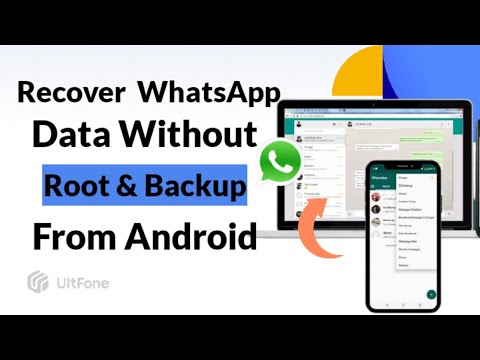
- A menu will appear where you need to select "Settings".
- In the "Chats" section, go to the chat settings and click on the line "Backup of chats".
- A window pops up with various backup interval options. Here you need to select the topmost item "Never". Saving to Google Drive will be disabled.
However, such disabling is not available for local copying, when information is automatically saved every day at 2 am. All data is sent to the internal memory of the smartphone and is stored in the Databases folder. Information is updated weekly - some files are erased, and newer ones appear in their place. If necessary, you can go into this folder yourself and manually erase the necessary data. nine0005
Disabling backup is also available for iPhones. To do this, do the following:
- Open the messenger and click the settings button in the form of a gear at the bottom right.
- Go to the chat tab and find the Auto Backup tab.
- On the new page, check the box next to Off, that is, “Off”.