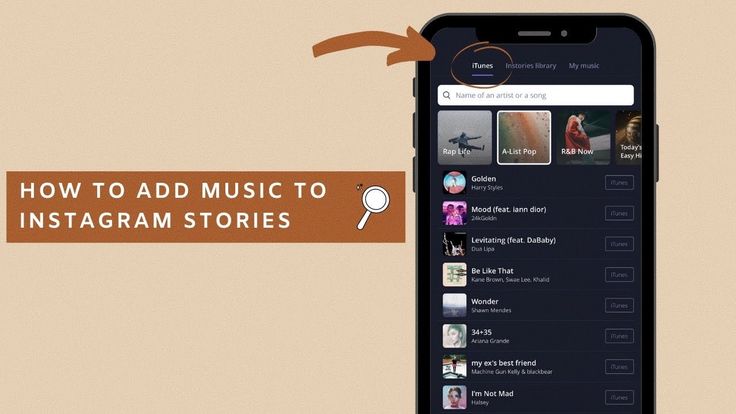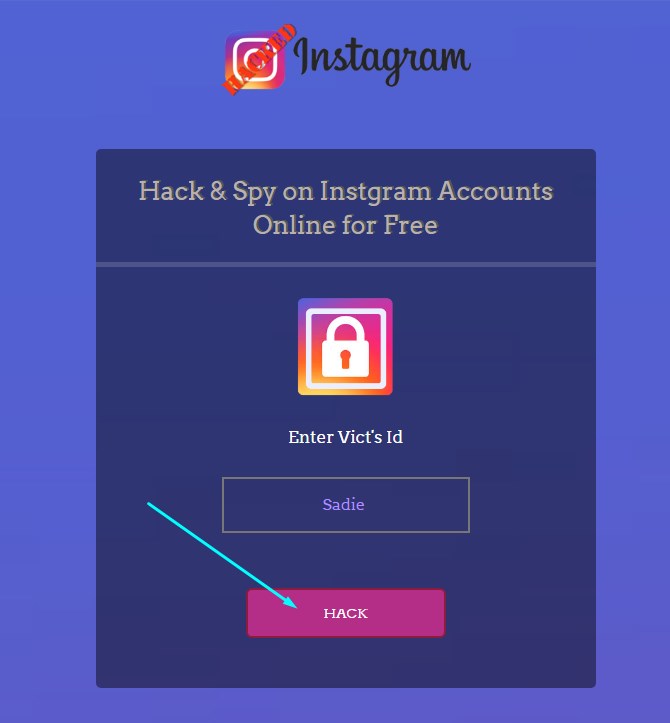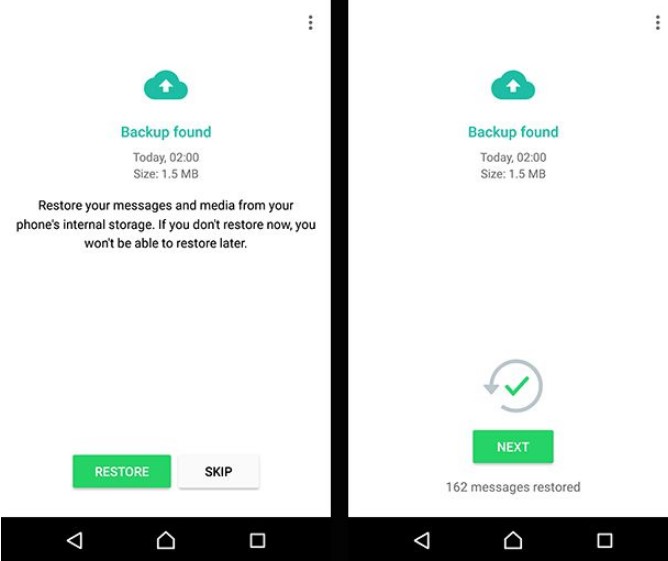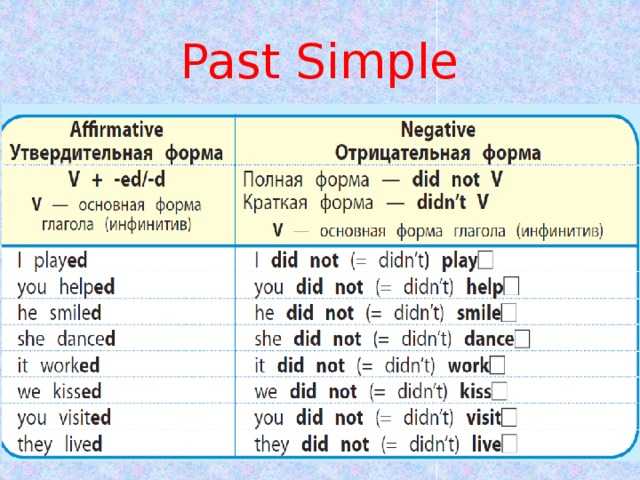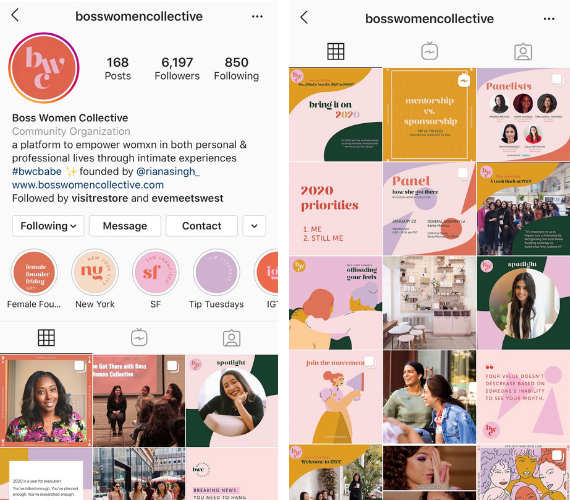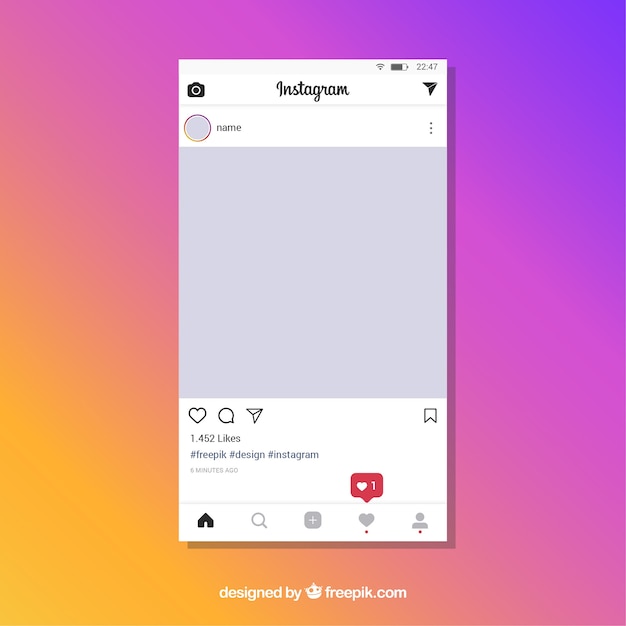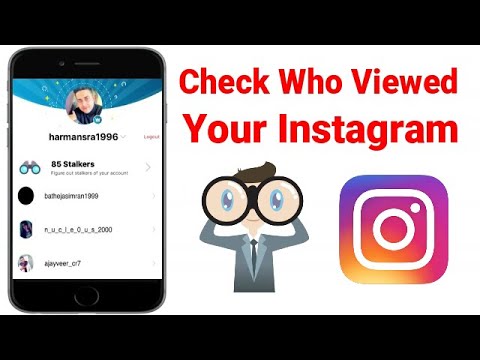How to archive instagram photos on computer
How To Archive Instagram Posts on a Computer
Do you want to hide some photos and videos from your Instagram account but don’t know how to archive them on your computer? Fortunately, archiving Instagram posts on a desktop is relatively easy with the help of a third-party app.
We took the time to write a comprehensive guide on archiving Instagram posts on your computer. We will also explore the process for viewing the hidden posts and unarchiving them.
Table of Contents
- Archiving Instagram Posts
- Step #1: Install Bluestacks on Your Computer
- Step #2: Install Instagram on Your Computer
- Step #3: Archive Instagram Posts
- Viewing Archived Instagram Posts
- Unarchiving Instagram Posts
- Step #1: Install Instagram on Your Computer
- Step #2: Open Archived Posts
- Step #3: Unarchive Instagram Posts
- Summary
- Frequently Asked Questions
Archiving Instagram Posts
If you want to archive Instagram posts on your PC or Mac, you have to install an Android emulator along with the mobile version of the Instagram app.
Here is the complete step-by-step method for this task.
Step #1: Install Bluestacks on Your Computer
To archive Instagram posts using your computer, you first need to install an Android emulator like Bluestacks to stimulate the Instagram mobile version in the following way.
- Open a browser and go to the Bluestacks website.
- Click “Download Bluestacks”.
- Select the download location on your computer and click “Save”.
- Open the downloaded file and click “Yes” on the dialog box.
- Click “Install now” to begin the installation process.
Step #2: Install Instagram on Your Computer
Now that you have installed Bluestacks, the next step is to download the mobile version of the Instagram app on your computer.
- Launch the Bluestacks app and type “Instagram” in the search bar in the upper-right corner.

- Click the Instagram app from the Bluestacks App Center.
- A Google Play Store window will open. Enter your Google account credentials and click “Install”.
Step #3: Archive Instagram Posts
After installing the Instagram app, you can easily archive posts on your computer by following these steps.
- Launch the Instagram app within the Bluestacks software.
- Enter your credentials to log in.
- Click your profile icon on the lower-left corner.
- Click the three dots in the upper-right corner of the post you want to archive.
- Select “Archive” from the pop-up menu, and your post will be hidden from your feed.
Viewing Archived Instagram Posts
If you want to view your hidden Instagram photos and videos, follow these steps on your computer.
- Download and install the Instagram app from any Android emulator on your PC or Mac, as mentioned in the above method.
- Launch the Instagram app within the Android emulator and log in.
- Click the profile icon at the bottom-right corner.
- Click the three lines in the upper-right corner.
- Click “Archive” from the menu.
Unarchiving Instagram Posts
If you change your mind, you can unarchive the hidden posts on your Instagram on a computer by following these steps.
Step #1: Install Instagram on Your Computer
Download and install the Instagram app from any Android emulator like Bluestacks on your PC or Mac. Refer to the method mentioned under the “Archiving Instagram Posts” section above.
Step #2: Open Archived Posts
Open the Instagram app within the Bluestacks software and enter your credentials to log in. Click your profile icon and select the three lines from the top-right corner.
Click your profile icon and select the three lines from the top-right corner.
Click “Archive” in the drop-down menu. All your archived stories will appear on the screen. Click “Stories Archive” from the top of the window and choose “Posts Archive” from the options.
Step #3: Unarchive Instagram Posts
Open the post you want to unarchive. Click the three dots from the top-right corner of the post. Click “Show on Profile”, and the post will appear on your Instagram profile again for others to see.
Summary
In this guide about archiving Instagram posts on a computer, we’ve discussed a simple method for hiding your posts from your feed. We’ve also discussed a method for unarchiving and viewing archived posts.
Hopefully, your question is answered in this article, and now you can easily hide specific posts using your Windows or Mac computer.
Frequently Asked Questions
No, the archived posts are not deleted. They are made private and are only visible to you. The likes and comments are also not removed. Furthermore, you can unarchive the Instagram posts on your profile at any time.
The Easiest Way to Mass Archive Instagram Posts
aischedul.com/mass-archive-instagram-posts
Advertisement
As the number of Instagram increases, Instagram developers add new features to this application to make their users’ experience more delightful. There are many features added to this app in recent years that have become popular in no time and have led to attracting more users to this social network. One of the practical features that have been added to this platform since 2017 is the option to Archive Instagram posts. In this article, we are going to discuss this feature, how it works, and then, we will show you ways to Mass Archive Instagram posts at once. So, if you are an Instagram user and you want to know more about this feature, don’t miss this article.
So, if you are an Instagram user and you want to know more about this feature, don’t miss this article.
Are you looking for a way to manage your Instagram page more effectively and also, save so much time? Hit the button below to try the AiSchedul Instagram management platform for FREE!
Try AiSchedul for free
What Does Instagram Archive Feature Do?
It may happen to everybody to decide to remove a post from their page but after a while, they miss that post again. But with the Archive option, you don’t need to delete the post to hide it from your page anymore. This option lets you move your posts to a part of your profile that is only visible to you. Using this feature, you can remove posts from your profile without deleting them, and also, you can restore them to your Instagram page whenever you want. Plus, no one will notice these changes and you will have full control over your posts.
How to Archive an Instagram Post?
Archiving a post on Instagram is so simple. To do so:
To do so:
1. Open the Instagram application, go to your profile, and select the post that you want to archive. 2. Hit the 3 dots button on the top right corner of the post. 3. Select the Archive option. That’s it!
As easy as pie! This way, the post will no longer appear on your profile. Now, how can you see the archived posts and maybe restore them to have them on your profile again? You can see all of your archived posts and stories in this way:
1. Open the Instagram app and go to your profile page. 2. Tap the three-line button on the top right corner. 3. Select the Archive option. 4. From the top drop-down, you can choose between posts and stories and you can see all of your archived content there.
Also, you can unarchive a post and return it to your profile or delete it permanently. To do this, select the post in the archive section, tap the 2-dot button on top, and choose the “Return to profile” or “Delete” option. No need to mention that if you delete the post, you can restore it after that so be careful!
How to Mass Archive Instagram Posts?
The archive feature of Instagram became popular in no time and it’s pretty useful. However, many users have multiple posts from the past that they want to archive at once. It’s so much time-consuming to archive them one by one and they are looking for a way to mass archive the posts.
However, many users have multiple posts from the past that they want to archive at once. It’s so much time-consuming to archive them one by one and they are looking for a way to mass archive the posts.
Unfortunately, the Instagram application doesn’t support bulk archiving. You can just archive the posts one by one in the Instagram app. But don’t worry! There is a way that you can mass archive the consecutive posts using third-party applications. In the following, we will show you how you can mass archive Instagram posts using a mobile device or a PC.
Mass archive Instagram posts on mobile phone
In order to mass archive consecutive posts on Instagram, you need an application to record your action and repeat it automatically for the other posts. “Click Assistant – Auto Clicker” is an app for android devices that you can download from Google Play. Here we are going to show how you can archive many posts using this app. But if you are using an iPhone, don’t worry! there are similar apps for iOS such as “Web Macro Bot: Record & Replay” app that you can download from App Store.
Now to mass archive Instagram posts using Auto Clicker:
1. Go to Google Play and download the “Click Assistant – Auto Clicker” app. 2. Open the app. You don’t need to change any of the settings. Just hit the “START SERVICE” button at the bottom. 3. Auto clicker tools will appear on the side of your screen. Now, go to the Instagram app, open your profile, and choose the post that you want to start mass archive from it. 4. Select the circle tool from the toolbar. From now, all your clicks will be recorded to repeat so be careful. 5. Tap the three-dots button on the top right corner, select “Archive” and then tap the top bar of the application to make sure you are on that page. These 3 moves will be recorded in order to archive other posts. 6. After it, tap the “Done” green button which is appeared on the screen to finish recording.
7. Now, you can repeat the action by hitting the play button on the toolbar.
8. The action will be repeated until you pause the process or it archives all the posts. 9. You can finish the process by hitting the cross button on the toolbar. 10. All archived posts will appear in the archive section of your account.
9. You can finish the process by hitting the cross button on the toolbar. 10. All archived posts will appear in the archive section of your account.
Can We Do It On Pc & Mac Too?
Unfortunately, the web version of Instagram doesn’t support the story feature so, you can’t archive even one post using the Instagram web. But don’t be disappointed! You can archive Instagram posts on your PC using an emulator software.
Emulators can help you have the same experience you have on your phone using your PC. They stimulate the mobile phone environment so you can run mobile applications on them too. Many Android emulators can help you with this task. Nox Player and BlueStacks are two of the most well-known emulators that you can download for free.
For mass archiving Instagram posts on your PC, you should follow the previous way. The only difference is that you need to run an emulator on your system and then follow the steps we mentioned before.
1. Download an android emulator suitable for your operating system. 2. Install and run the emulator. 3. In the emulator window, download Instagram from Google Play and log into your account. 4. Download the “Click Assistant – Auto Clicker” application from Google Play in the emulator environment. 5. Follow the steps we mentioned in the last section to mass archive posts on your mobile phone.
2. Install and run the emulator. 3. In the emulator window, download Instagram from Google Play and log into your account. 4. Download the “Click Assistant – Auto Clicker” application from Google Play in the emulator environment. 5. Follow the steps we mentioned in the last section to mass archive posts on your mobile phone.
The procedure is the same, the emulator stimulates your mobile phone’s environment and then you will go through the same procedure.
All in All…
In this article, we talked about the Archive feature of Instagram. We explained how we can use this feature and told you that you can not archive multiple posts at once using just the Instagram app. You will need an assistant application to help you with this task. Then, we showed you how you can mass archive posts using your mobile phone or PC through a step by step guide. We hope you find this article helpful. Share your ideas with us in the comment section.
aischedul.com/mass-archive-instagram-posts
How to archive photos on Instagram, how to archive stories and posts
January 7 SMM
Contents:
- nine0008
The Instagram social network has a handy feature – photo archiving. If earlier the photo could only be deleted, now it is enough to send it to the archive. This storage can store not only publications, but also stories.
If earlier the photo could only be deleted, now it is enough to send it to the archive. This storage can store not only publications, but also stories.
MUSTHAVE services for your Instagram! nine0003
TapLike - Instagram promotion. Buying followers, likes, story views, comments. Quality Audience! 100% service safety guarantee!
Instahero - instant cleaning of Instagram account from bots! Do a profile analysis for free!
What does it mean to archive photos?
Instagram photo archiving is a handy feature that was introduced in 2017. It allows you to hide photos from your profile, but not delete them completely. Archiving allows you to create an archive of various publications. If the user does not want to delete the post, it can be hidden. nine0003
Help! If you clicked "Archive", the post will not be seen by anyone except the account owner.

How do I archive photos from the feed?
Only your own publications can be archived. And to add a photo to the archive, you need to log in to the social network. The option is available in your account. It does not require additional confirmation. You can do this:
- Via your mobile device.
- Via computer.
Important! It is worth paying attention to the fact that the post returns to its place. The time and date remain the same.
With IOS
The steps for archiving photos on all mobile devices are the same. First, the user needs to run the program. Then go to your personal profile. Find and open the post you want to move to the appropriate section.
There are dots in the upper right corner. Their arrangement is horizontal, not vertical (as on android). Tap on "Archive". Ready. The post will no longer appear in the feed. nine0003
With Android
Everything is just as simple on devices with the Android operating system. To begin with, the user must decide on the published photo. Open the app and log into your personal account. Select the photo you want to archive.
To begin with, the user must decide on the published photo. Open the app and log into your personal account. Select the photo you want to archive.
Open photo. Here you need to pay attention to three points. They are in the upper right corner.
A menu with various options will open. Find the item "Archive". If you click on it, the post will automatically be archived. nine0003
Desktop
The device only allows you to view posts, not interact with them. In this case, you must use any convenient emulator. The most popular and affordable is Blue Stacks.
First you need to download the emulator. You can do this from the official website.
The next step is to log in to your Play Market account. Install Instagram.
Then tap on a specific photo. Click on the three dots in the upper corner and archive. nine0003
How to restore (return) a post from the archive?
All archived photos are stored in a specific location. To find them, you need to follow simple steps:
To find them, you need to follow simple steps:
Go to your personal profile. And find three stripes. They are located in the upper right corner.
Go to the "Archive" section, and then to "Publications". The user will have access to all posts that were once archived.
You need to open the photo and click on the three dots. Select "Show on profile". The post immediately returns to your personal profile, where it will be available for viewing again. nine0003
Batch restore does not exist. This means that it is not possible to restore multiple records at once. You will have to spend some time getting certain photos out of the archive.
How to archive Stories
The Instagram Stories archive is a virtual repository where all published stories go. In order for storis to be automatically added to the storage, you need to do a few basic steps:
- Log into the social network and open your personal profile. nine0008
- Access the menu via three dots.

- Select "Settings" and then the "Privacy" tab.
- Select item with stories.
- Scroll to the word "Save". Here you will need to activate the "Save to archive" command.
After these steps, all stories will be sent to the storage. But only after 24 hours have passed. If the post is deleted before this time, then storis will not be saved in the archive. Therefore, it is important to keep track of time. nine0003
Help! You can find archived stories through three dashes. They are in the upper right corner.
There is another option to save the recorded history. To do this, it is saved to the phone, and then deleted on Instagram. You need to open the story and select "More". A menu will open where the user selects the "Save photo / video" item.
Conclusion
Instagram storage is a very handy feature. It allows you to automatically save stories and publications. They can be restored at any time.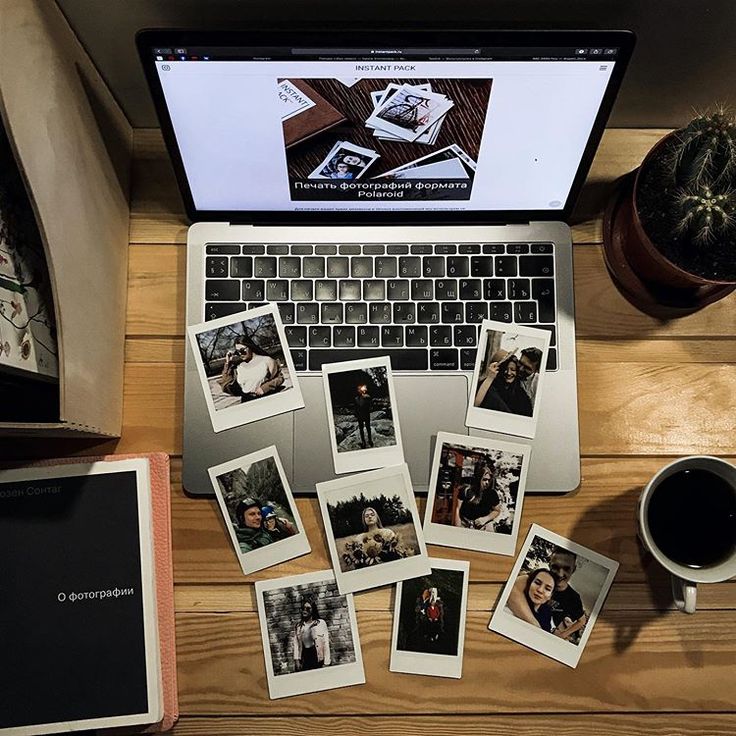 Archived photos and posts can be found in Instagram settings. The data is stored on the social network server, so it is not deleted when changing the phone. If you need to archive publications through a PC device, then you will need to install any emulator. It will create a simulation of a phone on the computer. nine0003
Archived photos and posts can be found in Instagram settings. The data is stored on the social network server, so it is not deleted when changing the phone. If you need to archive publications through a PC device, then you will need to install any emulator. It will create a simulation of a phone on the computer. nine0003
Instruction video:
Post tags: Instagram
What does it mean to archive photos on Instagram: archiving instructions
Home » Instagram » How to work » Archiving photos on Instagram. Nuances you need to know
nine0002
In 2017, Instagram launched a new feature - photo archiving. In this article, I will tell you what it means to archive photos on Instagram, how to do it, and whether it is possible to unzip and return a photo.
In this article, I will tell you what it means to archive photos on Instagram, how to do it, and whether it is possible to unzip and return a photo.
Content
- 1 What are Instagram archives?
- 2 Step-by-step instructions for archiving photos
- 3 Why do this?
- 4 Why can't I create an archive with a photo
- 5 How to unzip a photo?
- 6 Conclusion
- 6.1 Publication author
- 6.2 Amely A
What are Instagram archives?
Have you ever deleted posts on Instagram? More than sure that you will answer yes. It happens that the photos begin to seem outdated, unsuccessful, or the post is irrelevant. On the one hand, it’s a pity to remove the photo because of the work done on the post, heaps of comments and likes, but I don’t want to leave it either. What to do in such a situation? To solve such problems, the archive function on Instagram was created. nine0003
Instagram archive is a feature that allows you to hide old posts without deleting them.
Moreover, your photos are saved with all likes and comments to them.
Previously, this feature was available to a small number of users for testing purposes, but after gaining popularity, it is now available to everyone. The archive icon is located in the upper right corner of the screen, has the shape of a clock with an arrow. Click on it and the profile archive will open for you. Here, as you can see, there are two separate folders for stories and publications. Stories are saved automatically after 24 hours of publication. And your photos will be saved in the Publications folder. nine0003
Step-by-step instructions for archiving photo
How do you archive a publication?
This process takes place in a few simple steps:
- Log in to your Instagram account.
- Select the photo you want to archive.
- Click on the three dots in the upper right corner of the post.
- Select "Archive" from the list of suggested actions
- That's it, your post has been moved to the profile archive.
 nine0002
nine0002
Why do this?
Many users do not understand why archive photos on Instagram, because you can just delete it and that's it. However, for people who want to make money on Instagram, develop their profile and attract followers, the photo archiving function is like a lifeline. And I'll explain why:
- It takes time, a lot of effort to write a beautiful “selling” post, and simply deleting such a post, even though it is irrelevant, does not raise a hand. nine0008
- Often bloggers make money on ads that need to be updated every 24 hours. If you just delete the photo, then all the statistics will be lost, therefore all the work will be in vain.
- Many artists, entrepreneurs like to completely delete all publications in their profile, and then at one moment upload everything back, thereby attracting subscribers.
- Professional bloggers almost always use the services of site promotion and promotion, such as Tooligram, Zengram.
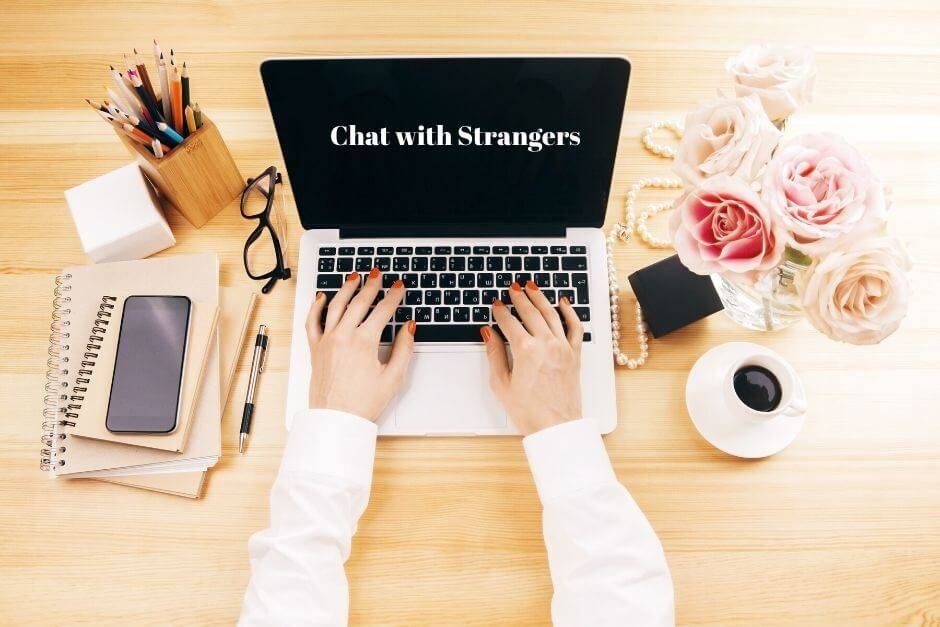 When deleting posts, you will also delete the results of the work done by these services. nine0008
When deleting posts, you will also delete the results of the work done by these services. nine0008 - If, for example, you have a trading page on Instagram, you can simply archive a photo with an outdated product at the moment, and then you can return the publication back to your feed.
- When using Bosslike and Likemania plan like boost services, when you archive photos, you will keep likes and your total income will not fall.
- You will be able to experiment with "cleaning" the account and the reaction of subscribers to this.
- When holding various competitions and draws, you will not need to re-invent the text of the publication, in addition, you can save the video with the results of the competition and, in case of claims against you regarding the summing up of the competition, you will be able to prove your case. nine0008
Why can't I create an archive with a photo
Most Instagram users have no problem archiving photos.