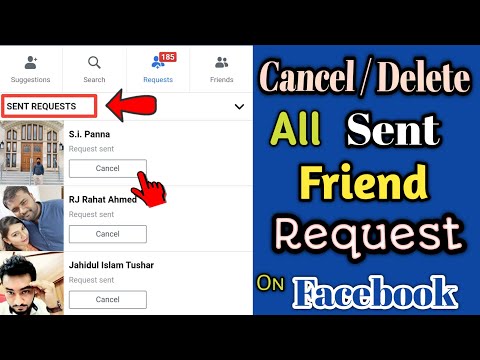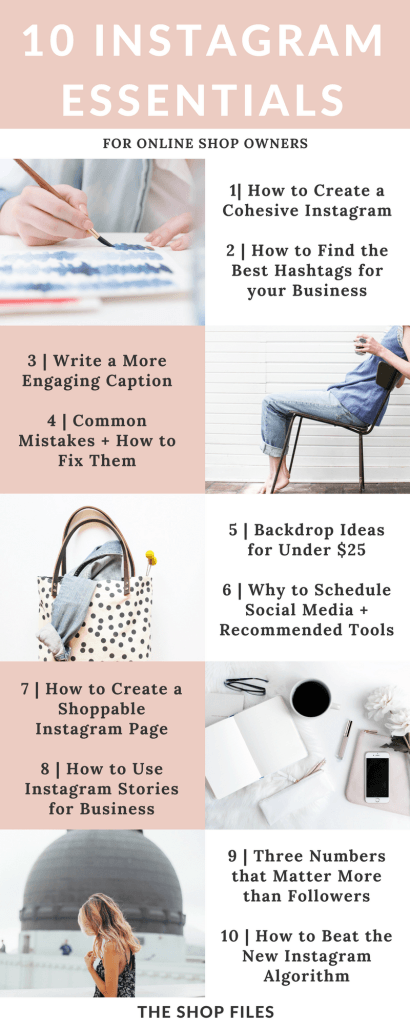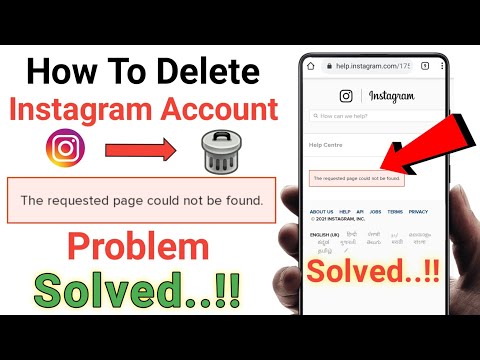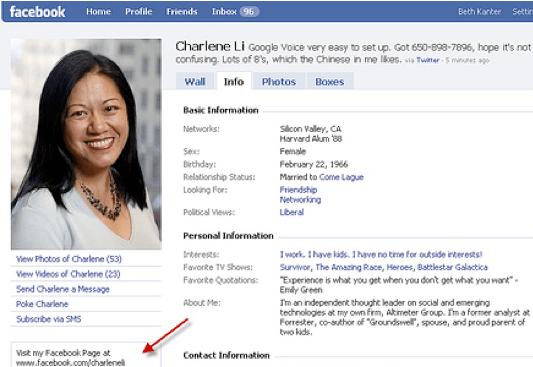How to delete facebook friends easily
How to Delete Multiple Facebook Friends at Once
It's probably time to purge your Facebook friends list. This guide will help you cut out negativity, oversharing, and random work "friends" from 2008.
If you finding yourself wondering: When did I friend that guy? Do I even know that woman? Do I really need to see everything from my niece’s best friend’s boyfriend’s mother’s brother? We’re here for you.
Social media can be a great way to learn, share, and interact with people you know and extended networks of people you don’t. On the other hand, social media can provide a perfect platform for arguments, oversharing, and noise. Facebook is an especially poignant example right now, though many of the things you may have heard about Facebook aren’t accurate.
Sometimes the friends you have on Facebook can have opinions that you’d rather not see. While they have every right to voice their opinion, you also have every right to decide to remove them from your News Feed for your own peace of mind. You have two options: either unfriend them or unfollow them. We’ll show you how to do both, in bulk, in only a few seconds.
Facebook on desktop
Method 1: Unfriend entirely-
Enter your username and password to log on to Facebook.
-
Click on your profile (the icon with your name next to it) to get to your page
-
On the bar in the middle of the page, click on the tab that says “Friends.”
-
Locate a friend (or more!) you’d like to remove and click on the “Friends” button.
-
In the dropdown menu, select “Unfriend.”
-
Repeat step 5. You can use the filters to find your oldest friends, newest friends, or friends from different eras, workplaces, and school environments.
-
Enter your username and password to log on to Facebook.
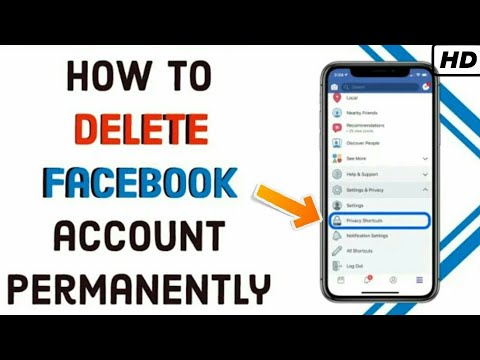
-
Scroll to the left-hand side and click on the small downward-facing arrow to open the drop-down menu
-
Select “News Feed Preferences” on the drop-down
-
If you’re not looking to delete friends, but instead show your closest friends and family first, select “Prioritize who to see first” and select groups or people to have shown at the very top of your News Feed each day.
-
Or, if you’d like to unfollow groups, pages, or individuals in bulk, select “Unfollow people and groups to hide their posts.” This does not require unfriending but allows you to not have their new posts clog up your News Feed.
These tips are great, but make sure all this free news feed space isn’t turning you into a dreaded Facebook oversharer.
Facebook on mobile devices
Method 1: Unfriend entirely-
Enter your username and password to log on to Facebook.
-
Select the set of three lines on the bottom right navigation bar.
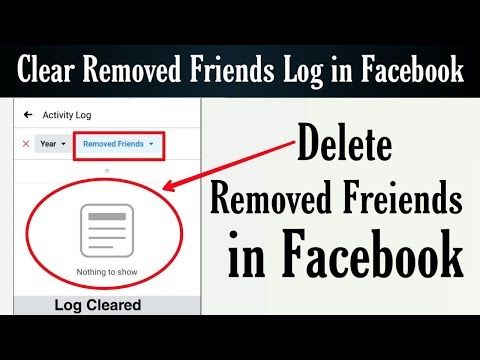
-
Select “Friends.”
-
Once viewing all your friends, select the three dots on the right-hand side of any friend you’d like to unfriend/delete.
-
Select “Unfriend,” or “Unfollow” if you would like to still be friends but not see their posts on your News Feed.
-
Repeat steps 4 and 5 for any unwanted friends.
-
Enter your username and password to log on to Facebook.
-
Select the set of three lines on the bottom right navigation bar.
-
Scroll down to a drop-down menu of “Settings and Privacy” and click on “Your Time On Facebook”
-
Select “News Feed Preferences”
-
If you want to make sure you see your closest friends and family first, select “Prioritize who to see first” and select those users.
-
If you want to unfollow groups, people, or pages so you no longer see their content on your News Feed, select “Unfollow people to hide their posts.
 ”
”
We hope this guide helped give you some peace during your social media binges. Make sure to take a peek at these other Facebook tips and secrets to get even more out of the site.
Unfriend All or Multiple Facebook Friends Quick and Fast
“How can I delete all my friends from my Facebook friend list?” Lately a few people have asked me this question. The first thing I wonder about it is: “why do you want to unfriend all your FB friends?” —but the online social networking, as we know it, could really get to one’s nerves –and people feel compelled to start all over again. In such cases, you may consider deactivating your Facebook account.
But if you don’t want to deactivate and want to remove all friends… then the answer is that so far Facebook has not provided any quick way to accomplish this goal.
There are third party scripts available out there but I do not recommend using any such scripts because these programs may compromise your account information.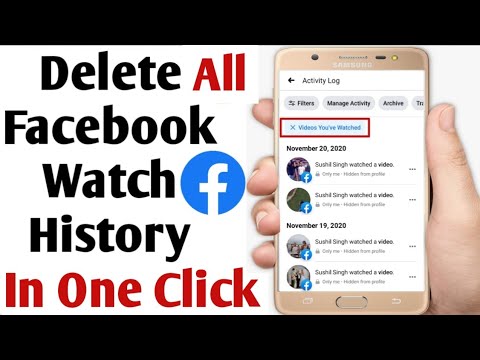 So, there is no one click solution to the problem. You will have to delete friends one by one manually.
So, there is no one click solution to the problem. You will have to delete friends one by one manually.
Quickly Delete Multiple Facebook Friends: Update- September 2014
Unfortunately, Facebook is taking all the options away that allow easier deletion of multiple friends. At present the easiest way is that you click on “View Activity Log” button given on your cover photo.
Facebook Timeline Activity Log ButtonNow click on MORE option given in the sidebar. This will reveal Friends option. Click on Friends to see the list of all your friends.
Friends link in Activity LogAgainst each of your friend, there would be a pencil icon. Click on it and you’ll get option to Unfriend. Click Unfriend and then confirm to remove friend from your list.
Quickly Unfriend Multiple Facebook Friends: Update – March 2014
Facebook keeps on changing its interface -so the older methods of doing something keep getting useless.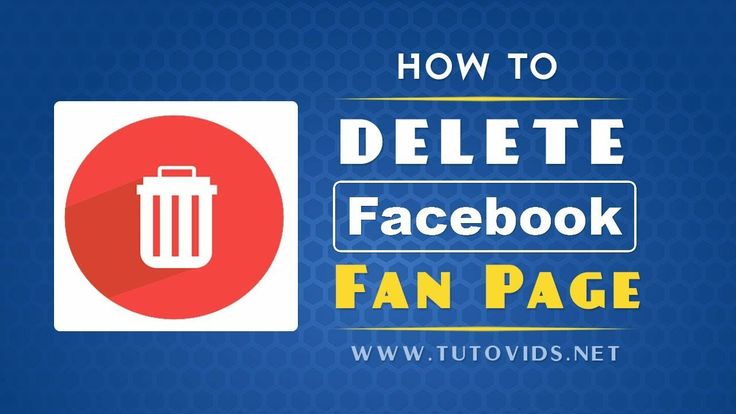 The latest method is as below:
The latest method is as below:
Log into your Facebook Account and then go to your Timeline.
Click on the Activity Log button positioned in the bottom-right corner of your cover image.
Facebook Timeline Activity Log ButtonOn Activity Log page, you’ll find a sidebar on left-hand side. In this sidebar, under Photos, Likes, Comments, you’ll see MORE link. Click on this link and you’ll get more choices. Now click on Friends link.
Upon clicking Friends link, you’ll all your activities related to making friends and unfriending them.
Friends link in Activity LogHere you can unfriend any of your friend. But when you’ll do so, Facebook will pop up a box and ask you to confirm your acting.
Good news is that we can get rid of this confirmation box and thereby we can rather easily delete lots of friends. Let’s see how.
In your browser’s address bar, remove www part and type m instead. Be careful and don’t change anything else in the address.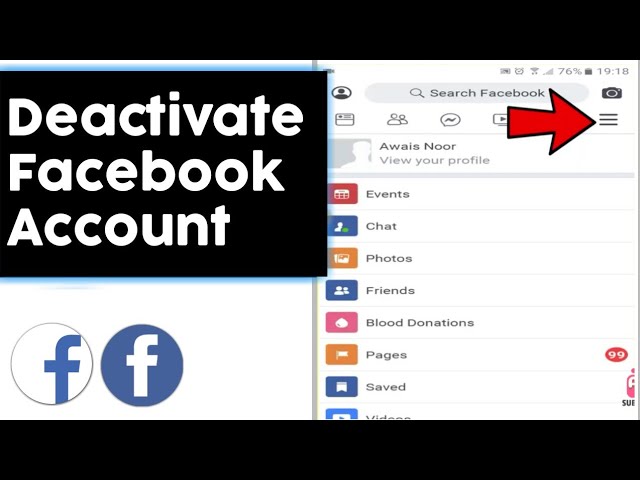 Now press enter to go to mobile version of the same page.
Now press enter to go to mobile version of the same page.
On the mobile version, you’ll see an unfriend link under the name of each of your friends. Click unfriend link. In mobile version Facebook doesn’t ask for confirmation and therefore unfriending is just a one-click-affair.
Click on UNFRIEND link to quickly remove friends from your list.I hope this helps you! You may also be interested in reading my article on Simplifying your Facebook Life
Following are older methods, they don’t work anymore.
Delete Multiple Facebook Friends: Update – 2013
Go to your friend list. Take your cursor on the “Friend” button available next to the name of the friend you want to unfriend. A drop-down menu appears with “Unfriend” option given at the end.
Quickly delete multiple friends from Facebook. Step 1Click on the “Unfriend” option to delete that friend from your list.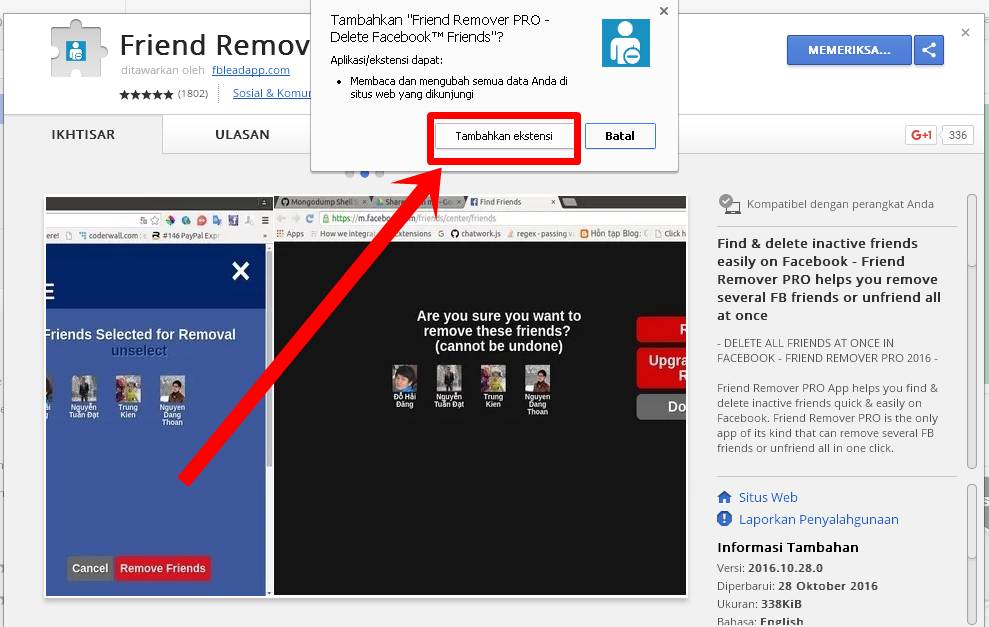 Facebook will show a box for confirmation. Click “Remove from Friends” button.
Facebook will show a box for confirmation. Click “Remove from Friends” button.
Now comes the real trick. Facebook will show you a box saying that so and so friend has been deleted from your list. If you will click the OK button given on this box –the page will reload and will slow down your further “unfriending” process. So, you don’t click this OK button and straightway go to the next unfriend option! Simple –isn’t it?!
Quickly delete multiple friends from Facebook. Step 3You may also be interested in Simplifying your Facebook Life
How to remove one or all friends from Facebook at once
December 27 Social media instructions
Contents:
- nine0008
The social network Facebook was created for acquaintance, communication and networking. However, there comes a point when your friends list is full. Then you decide to get rid of users with whom there is no desire to continue communication. Let's see how this can be done easily and quickly.
However, there comes a point when your friends list is full. Then you decide to get rid of users with whom there is no desire to continue communication. Let's see how this can be done easily and quickly.
How do I remove one person from Facebook friends?
Computer
- Log in to your Facebook account. nine0008
- At the top of the profile is an icon of two people. Click on it and you will be taken to your friends list.
- Next, go to the "All friends" tab.
- Find the person you need in the search bar or select from the list.
- When a profile suitable for deletion is found, there will be an ellipsis next to it. When you click on it, a window with a choice of action will pop up. At the very bottom is the "Remove from friends" button.
nine0007 Then click "Confirm".
Help. The person you have unfriended will not receive a notification about this.
If you do not want him to write you a message or view your profile, block him according to the principle indicated above. Do the same, but instead of "Remove ‹Person's name› from friends" select "Block ‹Person's name›". This button is one step above.
When you remove a person from your friends list, the same action automatically takes place on their part. If you suddenly change your mind and want to see him again as a friend, then you need to throw a request for friendship and wait for a response. After a while, a notification will appear stating that your friend has accepted the application. So feel free to keep in touch. nine0003
There is a second, just as quick way to remove an unwanted profile from the list:
- Open Facebook and go to your profile.
- Scroll down until a list of your friends appears. Select the button labeled "All friends" and click on it.
- A list of all your interlocutors is displayed.
 To the right of the name is an ellipsis. When you click on them, a window pops up. Select the last item "Remove ‹person's name› from friends". Confirm your choice. nine0032
To the right of the name is an ellipsis. When you click on them, a window pops up. Select the last item "Remove ‹person's name› from friends". Confirm your choice. nine0032
On the phone:
- First, open the application and enter your page.
- Select the icon with two people and you will go to the tab where you need to select "Your friends".
- Find a suitable person in the list and enter their name in the search box. Click on the ellipsis after "Remove ‹Person's name› from friends"
IMPORTANT. If you don't want this person to bother you, block them. To do this, select one item above with the inscription "Block ‹Person's name›"
How can I delete several people or all at once?
It happens that your page on the social network Facebook is heavily clogged with unnecessary personalities. When this happens, you realize that it's better to completely remove everyone and just add the really important people.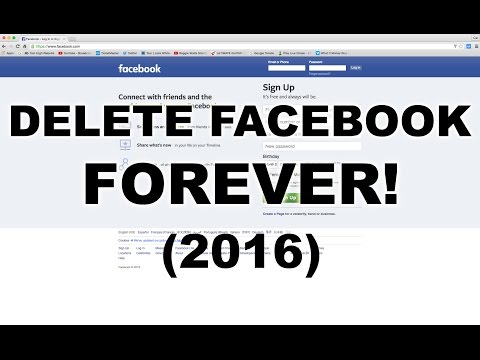 Therefore, it will be useful to understand how to remove several or all Facebook users in your account at once. Let's figure out how to do it quickly, you can say in one click.
Therefore, it will be useful to understand how to remove several or all Facebook users in your account at once. Let's figure out how to do it quickly, you can say in one click.
Computer
Removing multiple people requires more effort.
- Log in to the Google Chrome web browser. If it's not there, then download it.
- Install the Remove Friends On Facebook extension using the link
Important. If this extension doesn't suit you, then there are some other good options. All Friends Remover for Facebook™, Friend Remover Free - Delete All Friends, Mass Friends Deleter - Delete all friends. All of them operate on the same principle, and their installation takes no more than 5 minutes. Go to your Facebook friends list. nine0003
- There is a mosaic icon in the upper right corner. Clicking on it will pop up a window with a choice of extension. We choose the appropriate one.
- A new tab will open with a list of friends.
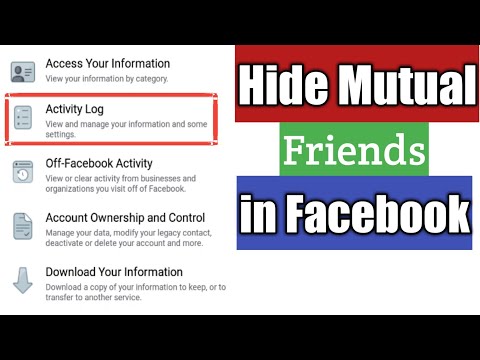 Select unnecessary ones, they will turn red. Click "Delete" in the lower right corner.
Select unnecessary ones, they will turn red. Click "Delete" in the lower right corner.
- That's it, you got rid of unwanted profiles in your social network.
Important. If there is a desire to delete everyone, but there is no time to sit for several hours and click on each one, then you can do this with one click, just click "Clear Cache" and your list will be completely cleared. nine0003
Phone
- Sign in to your profile.
- Go to the mobile Play Market.
- Finding the Unfriend non-interactive friends app. Install it and open it.
- The list of friends is opened. Put a tick in the empty box to the right of the name. After you have selected certain people, click on "UNFRIEND".
All of the above methods are very simple and do not take much time. So you can safely use them without compromising your leisure. nine0003
Video review
To consolidate the information and fully understand the process, I advise you to go to the video review. There you will be told in more detail and shown where to go and what to click.
There you will be told in more detail and shown where to go and what to click.
Post tags: Facebook
How I deleted 1000 friends from Facebook when I reached the limit of 5000 - Social networks on vc.ru
Someday this can happen to you too: you will have 5000 friends, and you will no longer be able to add new ones. I ran into this - and here's how I solved my problem. nine0003
31 886 views
It is important to understand that all existing auto-delete scripts work very badly and can delete quite valuable friends. In addition, Facebook itself may block some outdated script by requiring you to change your password. Therefore, do not hope - you will have to delete friends manually.
Where to start?
It is important to understand that 5000 friends is 416 full screens of MacBook 13. So you have to scroll 416 times first until all friends are loaded in the browser. It is quite expected that the browser will start to slow down. nine0003
Facebook does not allow bulk deletion. Do not tick. You will have to click on each and make Unfriend with your hands.
Imagine: 1000 clicks like this
I made a mistake and did not immediately think about how I would delete, so I started doing it randomly.
My first experience and first results
I noticed that some of the profiles did not have a photo, and then I saw that the profiles themselves were deleted. So the first thing I did was to hunt ghosts and remove them. I found about 50 people, and it took me two hours. nine0003
Where are they from?
Here the reader will ask "Man, where did you get 50 ghosts?" and will be right. Once I wrote a mega-popular article “33 resume life hacks that will double your salary”, and requests for friends poured in hundreds. At the moment, 1.3 million people have read the article, and in more than two years I made 5,000 friends (and after 4,000 I rejected a lot of applications). 7500 subscribers indicate that there were at least 20 thousand applications. nine0003
Once I wrote a mega-popular article “33 resume life hacks that will double your salary”, and requests for friends poured in hundreds. At the moment, 1.3 million people have read the article, and in more than two years I made 5,000 friends (and after 4,000 I rejected a lot of applications). 7500 subscribers indicate that there were at least 20 thousand applications. nine0003
And what's next?
After deleting the ghosts, I accidentally refreshed the page and had to re-scroll 416 times to load the full list of friends. I don’t know why I did it, I thought that this way I would go through the list again and find someone else to remove. A full scroll of friends takes about 15 minutes.
When I was ready, I decided to delete everyone who only had one friend. This was only one of my contacts. Then I started looking for who had two friends, three, four, five - and so on up to 50. I searched corny by searching for Command-F and the phrase “1 friend”. In short, I deleted about 150 friends this way. nine0003
Algorithm!
And then it occurred to me - friend, you need an algorithm! Then I figured out who should stay and who should be removed. I took a quick look at the profiles in the list and found that if a person has less than 500 friends, such a profile is usually semi-abandoned and useless for me with rare exceptions. So I decided to delete everyone with less than 500 friends.
And now life hack
To delete these profiles, it was necessary to review absolutely all friends, and here I came across an article that if you substitute m instead of www in the list of friends, then a mobile version is displayed, where unfrined is super easy, besides, the page is lighter and loads faster. nine0003
Mobile version of the site
In addition, in this version there is no question whether I really want to delete a friend.
Thus, in about four hours, out of 5000 friends, I left only 4000.
Please note that if you have mutual friends and this fact was not hidden by your contact, instead of the number of friends, you will see the number of mutual friends.