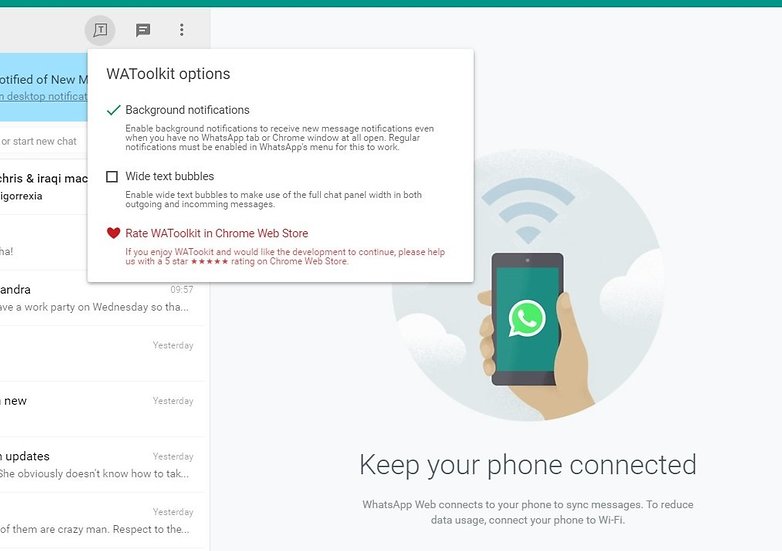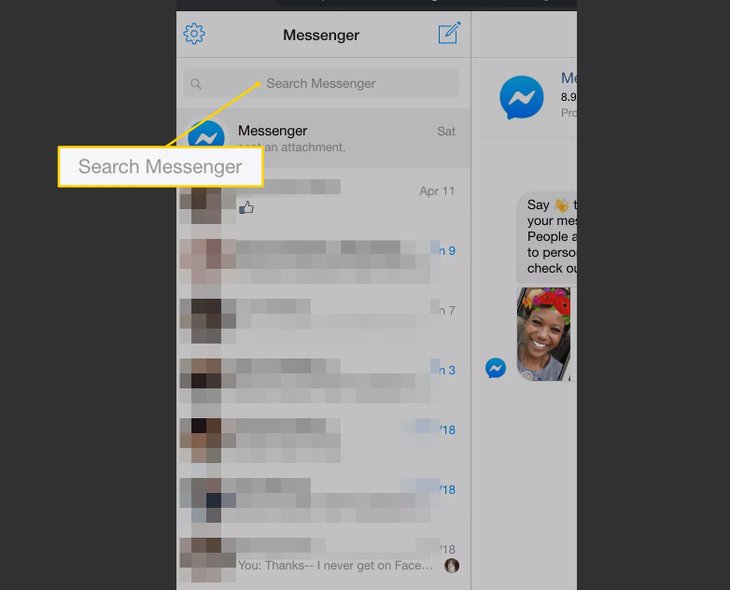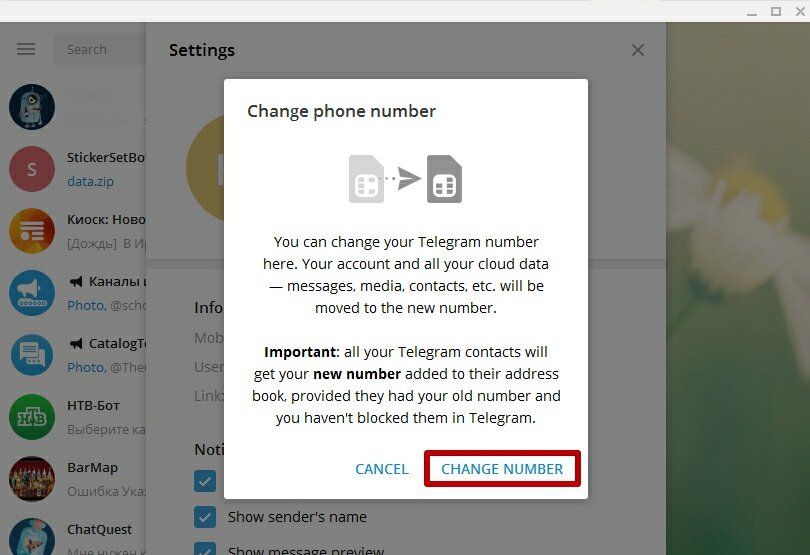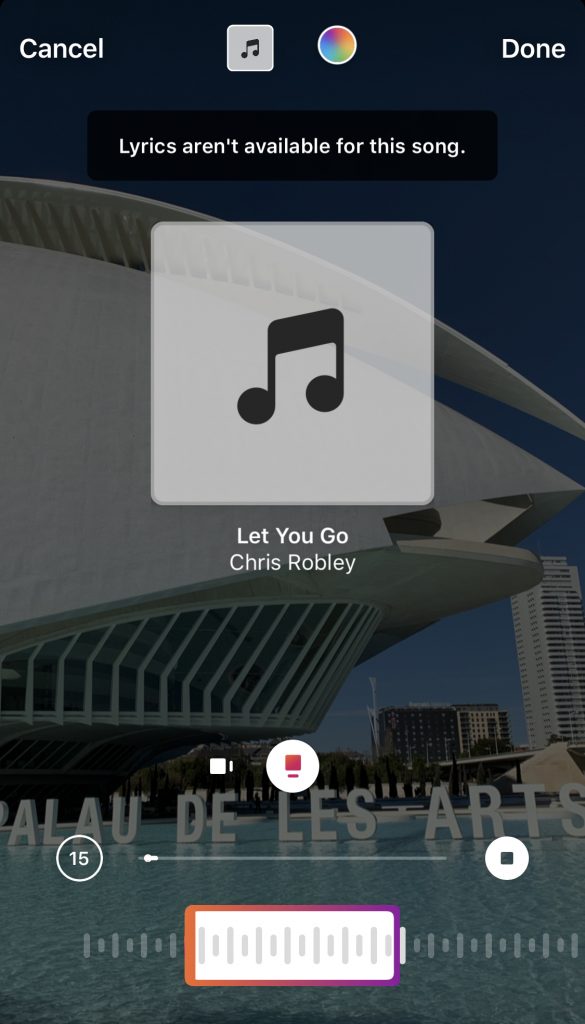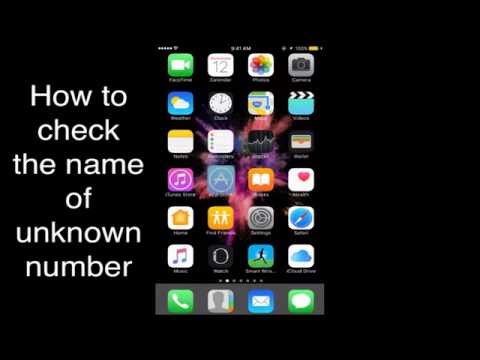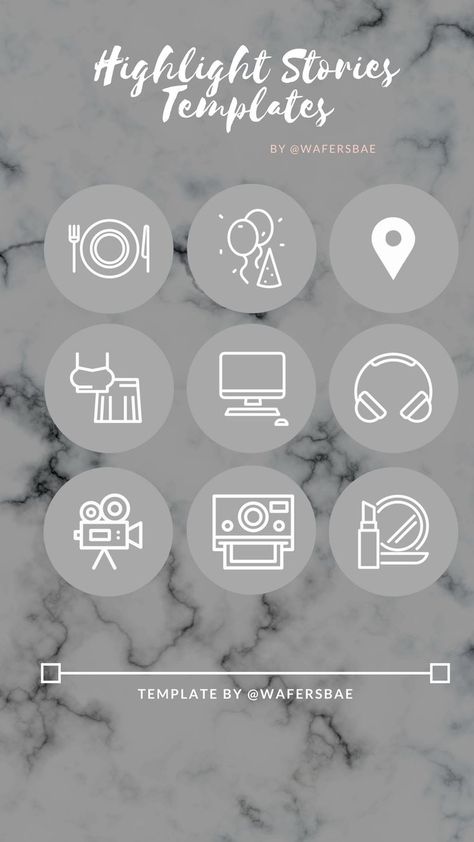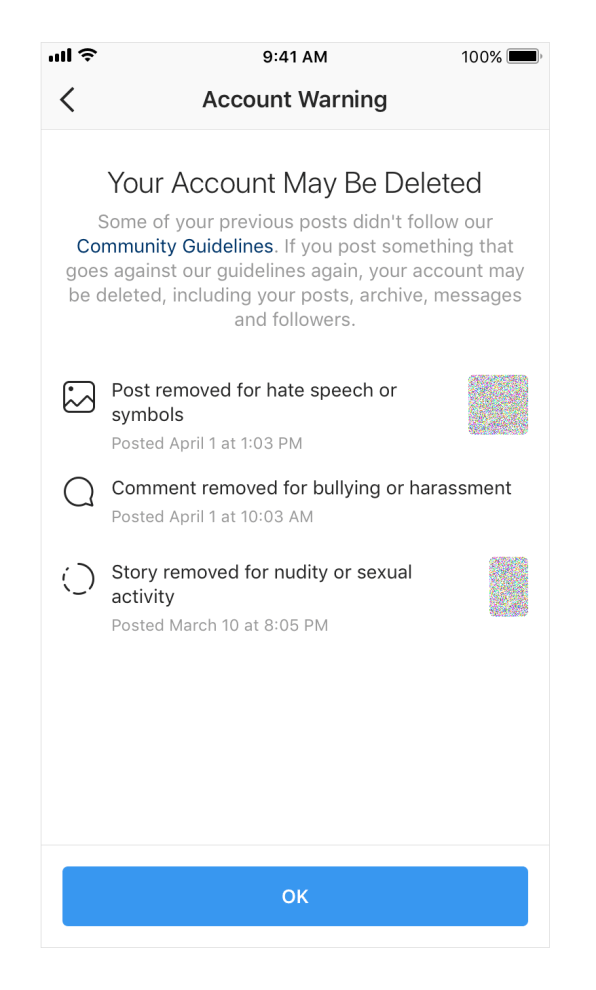How to delete archived whatsapp
How to Delete Archived Chats in WhatsApp
As a popular chat app, WhatsApp has been on top of the market for quite some time now. Knowing your way around the app is pretty much essential. As simple as the app appears, however, it still hides certain features that you might not know about.
Here’s how to navigate smooth waters of WhatsApp and how to make the most out of it. Here are some essential WhatsApp tips and tricks that you should learn.
Archiving a Chat
If you’ve ever tried deleting a chat, you’ve noticed that the “delete” option doesn’t exist. Well, not in the conversation list screen. To archive a chat, go to the chats tab and either swipe left if you have an iOS device or hold the chat if you are an Android user. Then, select Archive. You’ll notice that this has removed the conversation from the list.
However, the deleted chat still exists. It’s in the Archived Chats section. To access this location on Android and iOS devices, it is located at the top of the list.
If you want to return the chat to the regular conversation list, select Unarchive. If you want to delete it/leave the conversation, hold the chat and select the Trash icon at the top and then Delete.
With group chats that you didn’t create but were a part of, you need to exit on the group first before you can delete the chat. To do this, hold the chat and tap the More option(three-dotted icon) at the top right then select Exit group. Once again, tap and hold the chat to select. You will notice that the delete option is now available. Select the Trash icon to permanently delete the chat.
Quoting
It’s easy to get lost inside a conversation, especially if we’re talking about a group chat. Instead of quoting and referring to a point in the chat, you can automatically “quote” the selected message. When a user taps this quote, it will take them to the exact location in the conversation.
Instead of quoting and referring to a point in the chat, you can automatically “quote” the selected message. When a user taps this quote, it will take them to the exact location in the conversation.
To quote a message, swipe right or tap and hold the desired entry. Tap the left-facing arrow and type in your message. Then, tap the send arrow to the right.
Stop Media Auto-Download
WhatsApp comes with a smart option to automatically download every picture sent to you in your conversations. This neat feature, however, can turn into quite a nightmare, logistically. Also, it will take up space on your device, which is something that you’ll want to avoid. By default, this feature is on. Luckily, you can turn it off.
Go to Settings within the app and navigate to Storage and data. Then, you can select which files you want automatically downloaded and in under what conditions. That goes for Photo, Audio, Video, and Document files. With each of these, you can select whether you want them auto-downloaded while on Wi-Fi and Cellular data, while only on Wi-Fi, and Never.
You can also turn the auto-download on and off for individual chats. Just go to any conversation, select the chat name, navigate to Media visibility, and turn the feature on or off.
Add Someone to the Home Screen
If there is someone in your life who you talk to often via WhatsApp, you can speed things up by adding a quick-use shortcut on the Home screen. To do this, open the mentioned contact/group and either swipe left if you’re on iOS or tap and hold the chat if you’re on Android. Then, select More and then Add chat shortcut. The icon will appear on your device’s desktop.
Navigating WhatsApp
These useful tips will help you make the most out of your WhatsApp experience. They aren’t fancy and complicated, but they can help you navigate the popular chat app.
What tip did you find the most helpful? Do you have any other cool tricks for WhatsApp users? Feel free to share them or ask any questions in the comment section below.
How to delete all archived chats in WhatsApp
Do you have no use for your archived chats any longer? Or do you feel that you have to clear your archives to place new ones? In any case, we’re here to help you. Follow our quick guide below on how to delete all of your archived chats in WhatsApp using your Android device.
Uncategorized
Instead of deleting chats, WhatsApp users can hide and archive them instead. In this way, they can revisit old messages and media even if the conversations are not visible on the Chats tab.
However, there might come a time where you no longer need to use these archived chats. Fortunately, you can delete them without unarchiving them first.
So if you’re not familiar with navigating through WhatsApp’s features, we’re here to help you. We have here a guide that can help you delete all of your archived chats on your account.
How to delete all of your archived chats on WhatsApp
If you want to erase all of your archived chats, you have two options. You can delete them by selecting individual conversations through the archived section or by deleting all of your chat on the platform.
You can delete them by selecting individual conversations through the archived section or by deleting all of your chat on the platform.
In any case, we’re here to help you. Just remember that you have to leave archived group chats and delete them manually to remove them from your account.
Select and delete chats on the archives tab
If you only want to delete archived chats on WhatsApp, you can access them under the Chats tab. On the archives section, select all of the chats that you want to erase and tap the delete icon among the options.
On Android:
- Launch WhatsApp from your home screen or app drawer.
- Under the Chats tab, access the archives.
- Tap and hold a chat thread to select it and to access some options. You can select multiple chats by tapping on them after selecting the first one.
Note: Remember not to select any archived groups since you have to delete those types of chats one by one.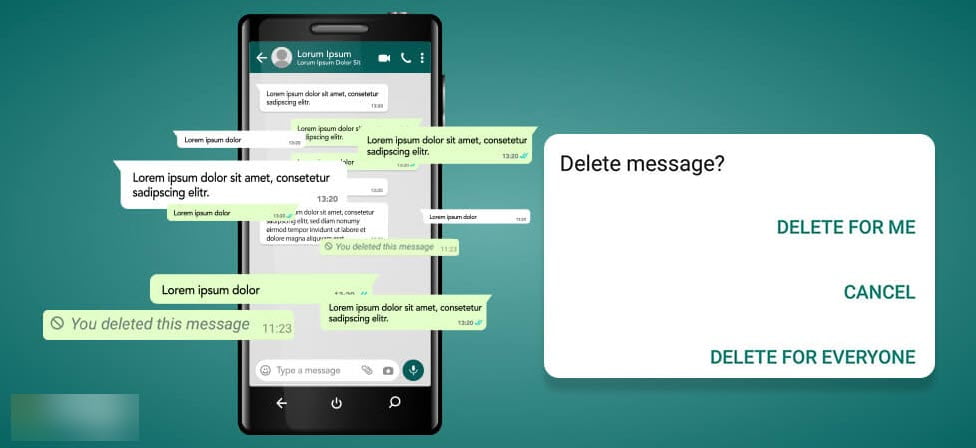
- At the top of your screen, tap the delete icon. When WhatsApp prompts you to confirm your decision, tap “DELETE.”
Unfortunately, selecting and deleting multiple items on the archives isn’t possible through the WhatsApp web client. So if you primarily use the web app, you have no choice but to delete your archived chats one at a time.
Delete all chats on WhatsApp
Aside from selecting and erasing chats from your archives section, you can also delete all of your chats on WhatsApp. You can use this method if you don’t mind losing all of your data from your active conversations on the platform.
Just like the method before, this option won’t delete all of your group chats. However, it will clear all of your conversations on those chats.
Here’s how to delete all of your chats on Android:
- Launch WhatsApp on your device.
- Tap the three-dot icon at the top right corner of your screen to open some options and select Settings.

- Navigate to Chats > Chat history.
- Tap “Delete all chats” and confirm your decision.
For those who use WhatsApp on their browsers, the option for deleting all of the chats isn’t available on the web app version. So if you want to delete all of your chat histories, you have to do it from your phone.
Can I recover deleted WhatsApp messages?
In case you accidentally deleted some important data along with your archived chats, you can recover your chat history by using your backup. However, you can’t restore messages received after the backup.
To recover your deleted messages, reinstall WhatsApp on your device and choose to restore using a backup. Follow the on-screen instructions carefully to avoid any mishaps. Once the app finishes loading your data, you can now view all of the messages that you accidentally deleted.
To sum it all up
Now that you know how to delete your archived chats, you can proceed to clear those old conversations that you don’t need anymore. However, these methods in our guide above don’t work on group chats. So if you want to remove those as well, you have to leave and delete each group one at a time.
However, these methods in our guide above don’t work on group chats. So if you want to remove those as well, you have to leave and delete each group one at a time.
In case you accidentally deleted important messages along with your archived chats, you can always restore your data from your backup. All you have to do is reinstall the app on your device and follow the on-screen instructions.
That’s all from us! We hope that our guide helped you erase all chats on your archives on WhatsApp. For more tips, tricks, and tutorials, don’t forget to bookmark our home page and visit us regularly for our daily updates.
How to delete an archive in WhatsApp - delete a chat from the archive or clear the entire
Article reading time 2 minutes.
The information is up to date! The material was checked on 06/08/2022.
Working with the WhatsApp program, we sometimes need to clear it of unnecessary information. So, from our article you can learn how to delete an archive in WhatsApp, as well as how to delete unwanted messages from the phone’s memory.
So, from our article you can learn how to delete an archive in WhatsApp, as well as how to delete unwanted messages from the phone’s memory.
If, for some reason, you have a desire to clear the archive in whatsapp, then this is quite simple. You can delete unwanted messages directly through the application, or you can delete the archive in WhatsApp by working with the device's memory and SD card.
It must be remembered that it is impossible to restore deleted data again, unless they were backed up to a device or cloud storage.
To find out where WhatsApp messages are stored, read our other article.
How to delete a chat from the WhatsApp archive through the application?
Chats are both single and group.
To delete correspondence with one person, do the following:
- Go to the archive, drag your finger over the chat you want to delete
- Click on the ellipsis "More", open the menu, click "Delete" or the trash can icon.
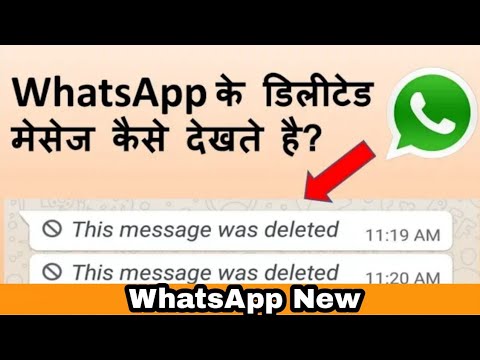
You can find out how WhatsApp correspondence is tracked by reading our other article.
If you decide to get rid of the group chat, you can do it like this:
-
- Go to the archive, find the chat you want to clear, swipe left
-
- When the menu appears, tap the ellipsis, then "leave chat".
- Now click on the same conversation again until the "Delete" option appears. Touch him.
You can delete all correspondence files from the WhatsApp application in this way:
- In the application menu, select "Settings".
- Open Chats & Calls.
- Click on "Delete all chats".
You can understand why the time of the last visit to WhatsApp is not visible by reading our other article.
How to delete messages from the archive in WhatsApp directly through the device?
This method cannot clear the correspondence with individuals or a group of people, but only all the data at once.
Use File Explorer or File Manager to find a folder called WhatsApp on your device memory (or SD card). It will contain several subfolders, one of which is named Databases. You need to delete all the files stored in it.
Is it possible to clear the correspondence in the cloud storage?
If you have set up automatic backups to your iCloud account (for iPhone) or Google Drive (for Android), you can delete the files stored there by logging into your account and finding the corresponding files in the cloud.
Postcard catalog
Profile pictures
Statuses for all occasions
Fun for you
How to delete Whatsapp backup (Whatsapp) from Google drive or phone
Why do you need to backup WhatsApp regularly?
Many messenger users clean up their correspondence quite thoughtlessly, simply deleting, at first glance, unnecessary. But a predictable situation occurs: it turns out that something important has been deleted, and now it cannot be returned.
But a predictable situation occurs: it turns out that something important has been deleted, and now it cannot be returned.
Moreover, such cases occur all the time, giving users a lot of inconvenience. And whatsapp backup is provided just for such cases.
It allows you to restore your message history, contacts and other information of your account that was changed earlier. Moreover, in this way you can not only recover deleted messages, but also completely restore your account. This is very useful in many cases. For example, if you do not have access to the device with which you used the application earlier. At the same time, the correspondence stored there is very important for you.
Also, thanks to this, you can restore previously deleted contacts. We talked about this in more detail in this article.
Of course, you don't have to make a WhatsApp backup yourself: by default, it is created automatically. And it works like this: the application copies all the data every day (at 03:00 at night).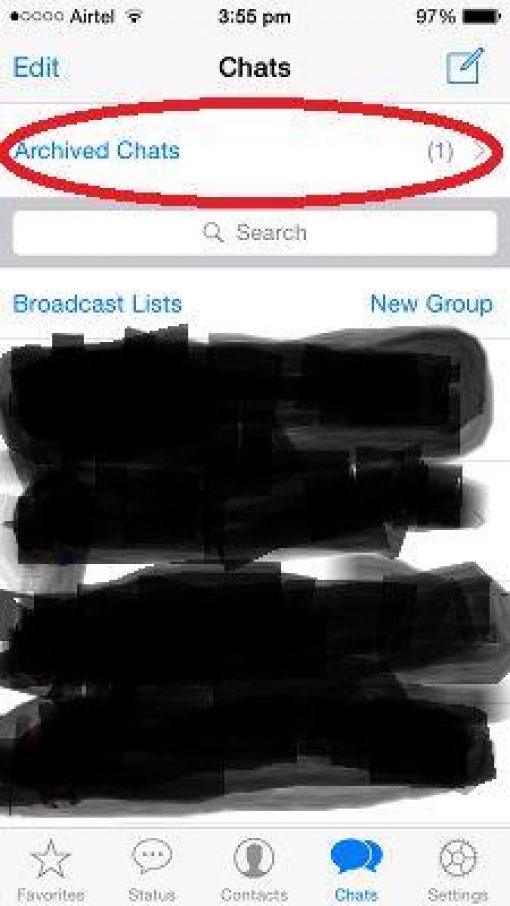
They are stored either in your phone's memory or on an SD memory card. It depends on which way you choose to store the data. In this way, all data and messages can be restored. Of course, those who were in the application before 3 am.
How to back up WhatsApp data
You can set up WhatsApp data backup to Google Drive. You can find instructions on the WhatsApp website.
- Backups will not take up Google Drive space in your personal Google account.
- WhatsApp messages and attachments can be restored from a backup.
- You can disable the creation of copies or delete them, but then you will not be able to view the files in them.
What you need to decrypt
Let's say right away that it will be easiest to view the WhatsApp backup on Android phones, because the key that is required for decryption is stored there as a regular file. You can find it on your device in the data/data/com.whatsapp/files folder. It is generated for the first time when the user makes a copy of the data in the cloud, so if you actively use this messenger, you definitely have the key.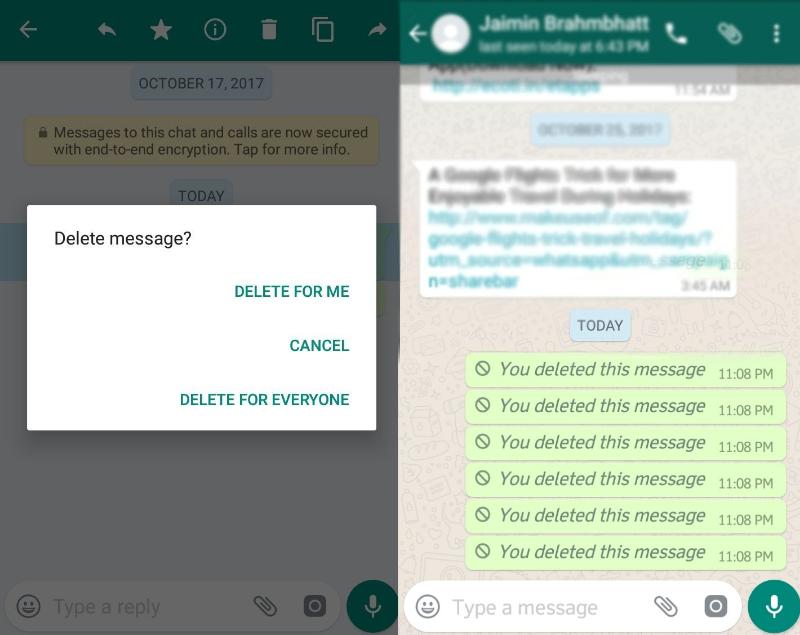
Also, logically, you will need the database itself. It is stored in the msgstore.db.crypt12 file. And finally, you need special software. We will consider three options of varying complexity that will allow you to effectively decrypt a database with your correspondence and other important data.
Where is the backup in WhatsApp
The application server contains duplicates of your files for some time, but the system will certainly delete them. Depending on the settings (you can change them), the dialog will be sent to Google Drive or to the bowels of the phone memory. From there, no one bothers to erase everything superfluous. Here's what you should know about the location of the archive:
- the search will have to be organized in the messenger itself;
- you need to act through the “WhatsApp” directory;
- directory localization - CD-card;
- copies photos, documents and correspondence.
If a chat is accidentally deleted, the loss can be unzipped. This is done in settings mode.
This is done in settings mode.
Similar operations are available to both application owners and users working through the web version.
On phone (local storage)
The phone saves a local copy of chats in the WhatsApp root folder, Databases subfolder. If there is no SD card in the smartphone, the root folder is located at: Device menu - Explorer - Internal memory - WhatsApp. If a memory card is connected to the gadget, then the information should be sought in the device menu - explorer - sdcard - WhatsApp.
iPhone
Auto-save uses iCloud. This is a cloud service where you can place all the necessary information.
All your chats can be moved to iCloud if the following technical requirements are met:
Whatsapp Iphone backup is stored in the cloud.
- One of the latest software versions.
- Creating an account in the Cloud.
- "Documents and Data" activation.
- Availability of the Google Drive application.

- Sufficient storage on phone and cloud storage.
Android
On Android, backups can be stored in the phone's memory.
The information is stored in Google Drive. "Android" creates backup copies of correspondence daily in automatic mode. If there is no “Google Drive”, then everything is placed in the phone’s memory on an external drive (SD card).
Windows Phone
Backups on this phone model happen to OneDrive or SD card. As an option, correspondence with loved ones can be copied to your home computer, and from there to Google Drive. The simplest solution is to send materials to your own e-mail box.
On the cloud (virtual storage)
Virtual storage is created on a Google or iCloud account, depending on the platform of the gadget. The reserve is located in the cloud application management settings. You need to go to Google Drive (for Android) or iCloud Drive (for iPhone) - Menu - Settings - Application Management - WhatsApp.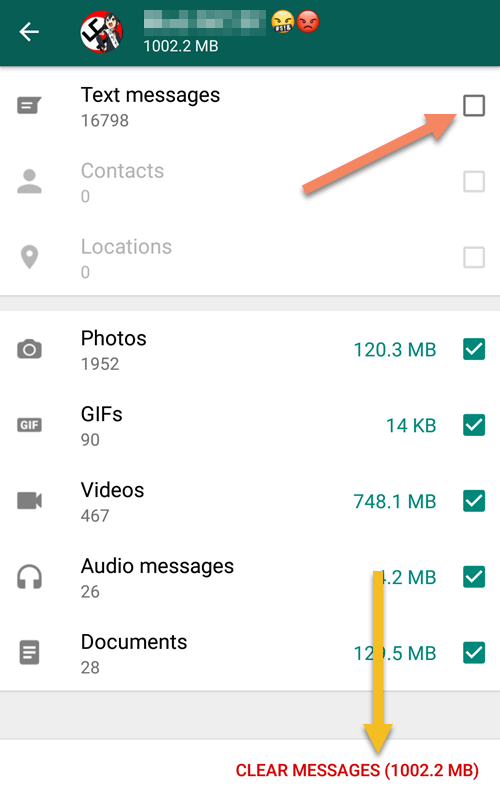
How to make a backup (spare) copy of WhatsApp:
Saving data will allow you to restore chats in case of replacing the phone or reinstalling the program. WhatsApp offers to set the frequency of saving: automatically daily, weekly, monthly, manually when you press the "Back Up" button or never copy, as well as whether to use Wi-Fi or mobile Internet connection. It is important to remember that the copy is not end-to-end encrypted.
To create a reserve in whatsapp you need:
- Enter the messenger menu;
- Select "Settings";
- Go to the "Chats" item;
- Find and click "Chat Backup";
- Select "Backup" in the opened window.
The application will start copying the message history, displaying a loading bar on the screen. At the end of saving, the inscription “Last backup” will appear, the download time locally and in virtual, the amount of downloaded data.
Video backup is a separate issue. To do this, in the settings menu, select the green checkmark "Download video".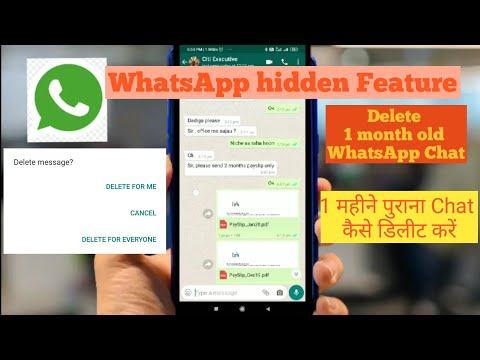
Android
Android messages are copied to your smartphone or Google Drive cloud. Saving to the cloud requires creating and / or connecting a Google account to WhatsApp. Creating a reserve on the gadget requires a certain amount of free internal memory. The frequency of savings is set in the "Backup of chats" item. Under the "Back Up" button there is a sub-item "Google Drive Settings", where you can configure the frequency of automatic backup information, select an account and a network.
Iphone
iPhone offers to save information on the gadget or in iCloud Drive. To put data in the cloud, you need to connect virtual storage to WhatsApp. To do this, select iCloud in the device settings and enable iCloud Drive inside it. Open the messenger and click "Copy" in the chat options.
How to view (open) a backup copy on Google Drive?
It is not possible to view reserved correspondence manually. Google Drive prevents the user from doing anything other than deleting data.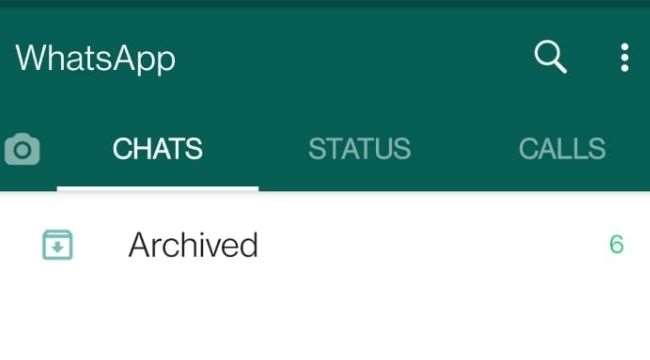
How to delete a WhatsApp backup from Google Drive
Google Drive is a cloud storage where archives of your conversations are sent. Evil tongues say that the cloud is practically not protected from unauthorized intrusions. Therefore, we will tell you how to delete a WhatsApp backup from this resource. Steps you should take:
- Move to Google Drive.
- Find the appropriate directory.
- Press a long tap on the “extra” folder.
- Select the delete option from the drop-down menu.
You can also operate from a PC. See what the interface would look like in this case.
Google Drive backup troubleshooting steps
If you are unable to back up to Google Drive, please try the following:
- Make sure your Google account is added to your phone.
- Make sure you have enough free space on your Google Drive to back up. You can see how much free space is left in Google Drive in the bottom left corner of the screen.

- Make sure Google Play Services is installed on your phone. Note: Google Play Services is only available for Android 2.3.4 and above.
- If you are trying to back up via mobile internet, make sure you have enough data for both WhatsApp and Google Play services. Contact your operator if you are unsure.
- Try backing up over a different network (for example, try connecting to Wi-Fi if you can't back up over mobile data).
If you are unable to restore a Google Drive backup, please try the following:
- Make sure you are trying to restore using the same phone number and Google Account that you used to create the backup.
- Make sure you have enough free space on your phone to restore the backup.
- Make sure Google Play Services is installed on your phone. Note: Google Play Services is only available for Android 2.3.4 and above.
- Make sure the battery is fully charged or the phone is connected to a power source.
- Make sure your phone is connected to a reliable and stable network. If you are unable to restore data via mobile Internet, please try Wi-Fi.
Problems during backup:
Errors sometimes occur when creating a backup. This may be due to both a lack of mobile Internet traffic or an interruption in the Wi-Fi signal, or a lack of phone memory, or virtual storage is not connected to the messenger.
Whatsapp search for backups is frozen
If, when restoring the chat history, it is not possible to find the saved information due to the messenger search engine freezing, restarting the smartphone, connecting to Wi-Fi or reinstalling the application can help.
Failed to create a whatsapp backup
When archiving and transferring messages to an account, the error "Could not be backed up" occasionally occurs. This happens when the mobile Internet does not have enough traffic. In this case, you should connect to a Wi-Fi network and download data using it. Or this error is issued when there is not enough memory on the device. It helps to clear the cache of the smartphone or delete unnecessary files to free up space.
Or this error is issued when there is not enough memory on the device. It helps to clear the cache of the smartphone or delete unnecessary files to free up space.
whatsapp backup stuck ” can obviously annoy users especially when it happens all of a sudden. Are you reading this article expecting a solution to this problem? If so, the good news is that you've hit the nail on the head! We will explain how to solve this problem without much confusion. So, keep reading and find out how to do it.
Part 1: Use an alternative method if your WhatsApp backup is stuckPart 2: Other solutions to try if WhatsApp backup is stuckPart 3: Methods you can use to restore a stuck WhatsApp backup on Android
How to delete a WhatsApp backup from your phone
Deleting an unnecessary archive is very simple - this technique works on both iPhones and Androids. Go to the messenger directory through the explorer and find a file called Backups - that's what we have to destroy.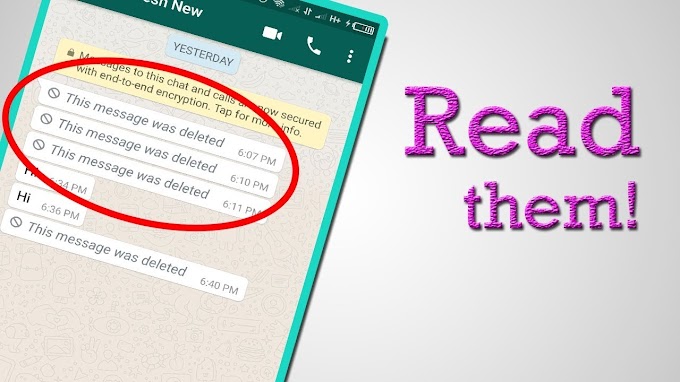
How to send a PDF file via Whatsapp on Android or iPhone
Move up one position and send the backup folder to trash. This is where your suffering ends. However, do not forget about iPhone smartphones. It has its own atmosphere - information can be copied to the iCloud cloud service. Act like this:
- Navigate to “iCloud” via phone settings.
- Enter the cloud.
- Find daddy "WhatsApp".
- Wash everything.
- Enjoy the result.
Android
Can't delete WhatsApp backup from Google Drive? Perhaps your phone did not copy it there. Check for the presence of the Backups file in the messenger folder. This is done through the conductor. When you find the file you are looking for, send it to the trash.
On iPhone
Many iPhone owners save their correspondence in iCloud. To get rid of the file, proceed as follows:
- Move to the smartphone settings menu.
- Find iCloud.
- Now you are interested in the "Storage" section - tap on it.

- Go to the WhatsApp folder.
- Tap on the “Delete All” button.
Whatsapp Stealth Mode: How to enable or disable it
Delete old iCloud backups and apps on iPhone and iPad
Apple offers a storage management tool for iCloud, similar to the local storage check tool on your iPhone and iPad. Using it, you can see how much space is taken up by backups in general and individual applications in particular.
Open the Settings app on your device and then tap your profile at the top of the menu.
Select the "iCloud" option.
Click the Manage Storage button.
From the iCloud Storage list, select Backup.
You will see all the iPhones and iPads associated with your iCloud account and how much storage they use. Click on a device to see a further breakdown.
You will now see the details of the last backup time and a list of the apps that have backups in iCloud and how much space they use. If you find programs that take up too much space, you can click on the switch next to the application to remove and disable backup for it.
To confirm, click on "Disable and Remove" in the pop-up menu.
Do this for a couple of applications and see if you can get back a significant amount of memory.
We recommend enabling backup for important applications like WhatsApp, Messages and so on. But for media programs or podcasts, it would be better to disable this feature, especially if you're running out of free space.
You can disable and delete the entire iCloud backup for a device by swiping down the page and clicking Delete Backup.
In the pop-up window → "Turn off and delete" to confirm.
Disable iCloud Backup on iPhone and iPad
If you just want to disable iCloud backup without monitoring storage.
After clicking on a profile in Settings → iCloud.
Swipe down → iCloud Backup.
Here, simply click on the switch next to the "iCloud Backup" option.
In the pop-up window → OK.
Your current backup will be deleted from iCloud and iCloud backup will be disabled for the device.
If you want to turn this feature back on, return to this screen and click the toggle next to iCloud Backup.
How to disable backup in WhatsApp
On Android devices:
- Open WhatsApp, click on the vertical dots.
- Enter “Settings”.
- Click the "Chats" section.
- Now in Google Drive settings, click on Backups.
- Check the box next to “Never”.
These steps will stop saving data to Google Drive. But if you want to start the process again, follow the same steps, choosing the period you want, for example, every day or week.
On iPhone, copying is performed in iCloud, there are 3 ways to stop the synchronization process.
When using WhatsApp:
- Start the messenger and go to the "Settings" tab in the lower right corner.
- Tap Chats.
- Click on “Auto Backup” and select “Off.”
Data will no longer be automatically transferred to the Cloud from now on.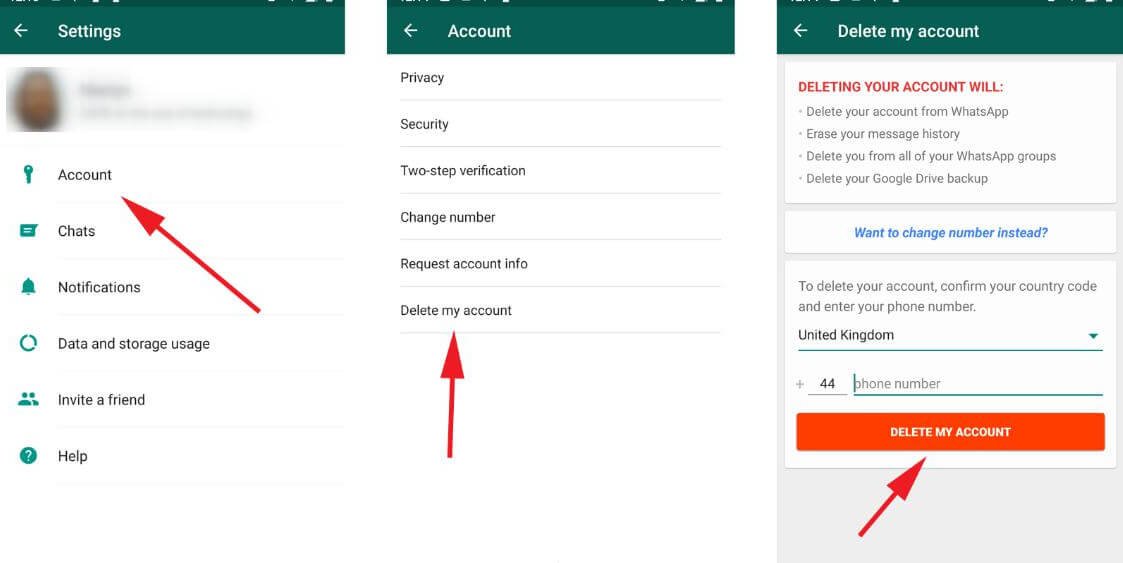 But you can resume syncing at any time.
But you can resume syncing at any time.
When using iPhone settings:
- Open Settings and select your account at the top of the page.
- Select iCloud.
- Go down until you see WhatsApp. Switch it to the “Off” position.
In Google Drive:
- Why WhatsApp backup failed.
- Select backups from the various available options.
- In the next step, click on the icon with 3 dots.
- Select "Disable Backup".
- Enter the file manager - the WhatsApp folder;
- Click on Backups, hold for 2-3 seconds;
- Confirm the actions to be performed "Delete".
- Go to settings menu;
- Specify iCloud item;
- Click "Storage";
- Find Whatsapp, "Erase everything".
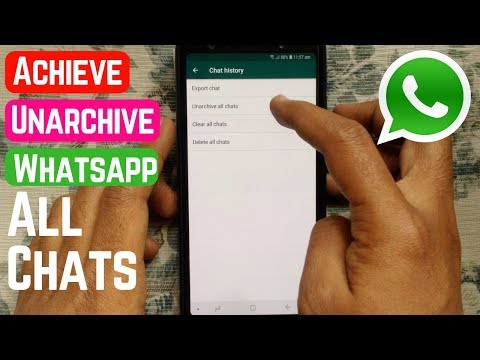
- Go to the service website, open your account. If the user opens the site from a mobile phone, he needs to click in the upper left corner of the Menu - "Full version".
- Click on the icon "Gear", "Settings", "Work with applications".
- Find WhatsApp in the list. It can appear only after 2-3 minutes.
- Select the size of the Application Data. This may take up to 3 minutes.
- Click "Settings", "Delete correspondence", confirm the selected action.
- Random chat cleanup: instead of Add Conversation, the user clicked "Delete Chat". This happens due to the impracticality of touchscreens.
- Smartphone flashing: all information is lost forever;
- Purchasing a new mobile phone: after installing the service, messages disappear.
- Internet connection quality
- Amount of traffic
- Free space on the device or virtual disk
- Google or iCloud account not connected to the device
- If the corresponding account is not created on the phone, create one and check its connection with WhatsApp in the application settings menu.
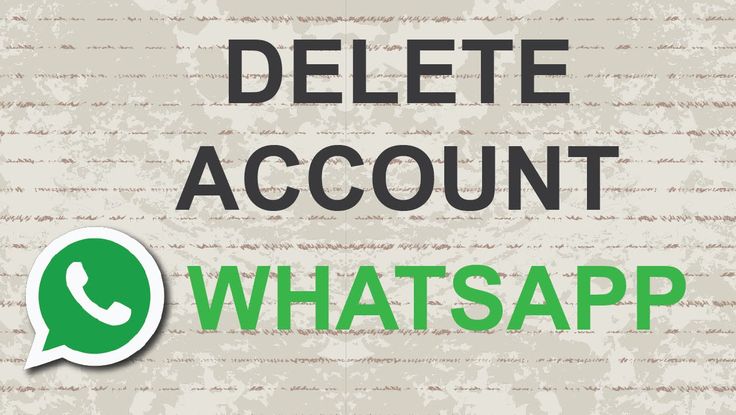
- Access the Internet through a computer or phone;
- Sign in to your Google Drive or iCloud Drive account;
- Open disk settings;
- Select "Storage" from the list;
- Find WhatsApp among all files and delete it.
- Go to the application and log in.
- Click on the icon in the lower right corner that looks like a gear.
- In the settings select the "chats" tab and then "clear all".
- Enter your phone number in the window that appears.
- Click "delete all" again.
- Get to the section called “Backup copy”.
- Tap on the "Never" button.
- Forget about autosave until better times.
- sources en
- https://message-app.com/kak-udalit-rezervnuyu-kopiyu-whatsapp.html
- https://what-is-app.

Deleting archived WhatsApp messages
There are several ways to erase the copied data. The simplest is the file manager. To remove all correspondence on Android, you will need:
iPhone owners can save correspondence in iCloud. To delete an archive, the user must:
The archive saving function is user-friendly, allowing you to copy important correspondence, it opens access to it when the necessary information is lost. But smartphone owners who are concerned about the privacy of data can erase them at any time, no matter where they are stored.
How to delete WhatsApp Android backup from Google Drive:
Attention! The archive is stored as long as the smartphone is constantly used.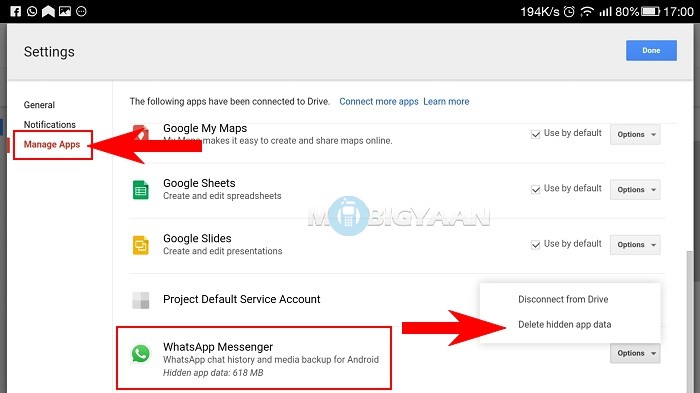 If you forget about it for a few weeks, then next to the name of the copy, the date until which the correspondence will be relevant will be affixed. After it expires, all information will be deleted.
If you forget about it for a few weeks, then next to the name of the copy, the date until which the correspondence will be relevant will be affixed. After it expires, all information will be deleted.
When a WhatsApp conversation can be deleted
Sometimes all messages contained in the messenger suddenly disappear regardless of the user's desire. This can happen in the following situations:
All correspondence is permanently archived. On smartphones, messages are automatically copied according to a user-defined schedule. The easiest way to restore backups is to delete WhatsApp and download again. When checking the number, the system will offer to restore archives from Google Drive or transfer a local file.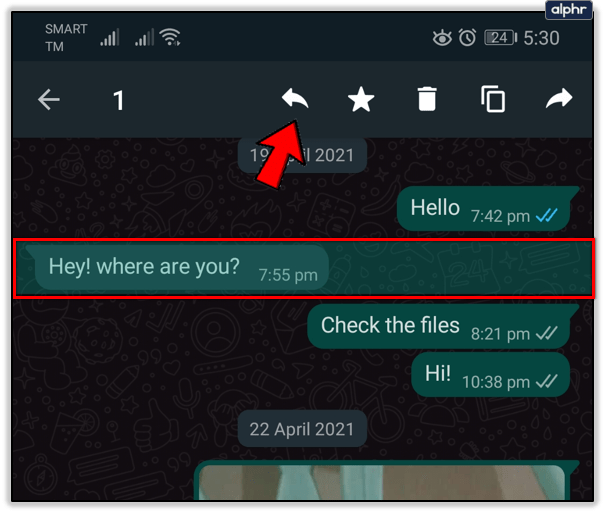
Backup is an indispensable feature for users who want to save the data contained in WhatsApp for a long time. If information is lost, the smartphone owner will be able to restore the correspondence on their own.
Possible problems during backup and how to solve them
If there are obstacles when copying data, pay attention to the following facts:
strong and stable signal. For example, change mobile Internet to Wi-Fi.
If the traffic package on your tariff is not enough, the connection may be interrupted and copying will not be completed.
When there is not enough space, the system may refuse to transfer data. Free up enough space.
How do I delete copied messages?
Those messages that were backed up are in the cloud storage and in the phone's memory. To delete such messages permanently, you need to delete not only all correspondence in the messenger, but also both backup copies of messages. To delete copies from the cloud storage, you need to log into your Google or iCloud account and delete the file with the WhatsApp archive in the settings. Next, go to the file messenger of the smartphone and delete the contents of the Databases folder in WhatsApp.
After completing all these steps, the user will not be able to restore his messages after reinstalling the messenger. However, all messages that have been deleted will remain with the interlocutor. If you wish, you can agree with him and ask him to send the archive of correspondence.
How to delete a conversation without restoring it?
Correspondence made by the user is stored only on the phones of him and his interlocutors. Thus, deleting correspondence from the phone and cloud storage means complete destruction without the possibility of recovery. To delete a backup copy of messages from the cloud storage, you must:
Thus, deleting correspondence from the phone and cloud storage means complete destruction without the possibility of recovery. To delete a backup copy of messages from the cloud storage, you must:
After that, you need to delete the local backup copies of messages on the phone and clear all chats in the messenger.
Why is it better to clean WhatsApp?
Low content value
Good morning cards, video jokes, audio jokes, funny pictures take up space. In any case, personal photos are more valuable than replicated pictures from the Internet.
High memory filling rate
There are people who are very fond of "reposting" all kinds of videos, photos, audio and texts. These are the adepts of the “send to others” curse that alone can send you several gigabytes of meaningless data in a couple of months.
There are also WhatsApp groups that are created just to “chat”. For one evening of lively chatter, more than one hundred megabytes of traffic can run up, which will settle in the smartphone's memory.
Fast deletion of large amounts of data
Clearing the history of chat groups and transfer users is performed in a couple of taps on the screen, and several gigabytes of memory are freed. Selecting photos and videos for deletion from your library will take longer.
Convenient selection of the types of information to be deleted and saved
There is usually not much valuable information in chat groups, they can be cleaned completely. And correspondence and photos with a person who regularly sends video jokes can be saved by deleting only the video from memory.
Complete cleaning
If you want to free up device memory and delete all files stored in WatsApp at once, use the delete chats function. Remember that everything else will be deleted along with the video and pictures. For iPhone users, the deletion process looks like this:
For iPhone users, the deletion process looks like this:
Important!
It may take a few seconds if there are many chats. Changes are not always displayed immediately. Restart the program for normal operation.
For Android users, the first two steps are the same. Log in, open the control panel. Then you need to select "chats", then "chat history". When you click "delete everything", a window will pop up asking you to delete all files from the phone. If you check the box, then all sent and received media files will disappear from memory, if not, they will be saved in the smartphone, but not in the application. You will have to manually delete them from your smartphone.
How to turn off WhatsApp backup
To prevent future difficulties, remove the autosave option in advance. This is easier than deleting a backup (such cleanings will have to be done regularly). How to disable this mode? You will have to act through the application settings. Algorithm:
Want to give up Google Drive? And there is nothing difficult in this. See how opting out of persistent copying looks like in the cloud.
To summarize. You can clean up the history of correspondence both on cloud services and on the CD-card of your own phone. If you don't like the functionality, don't use it. But remember that every night the old dialogues disappear from the memory of the mobile device.