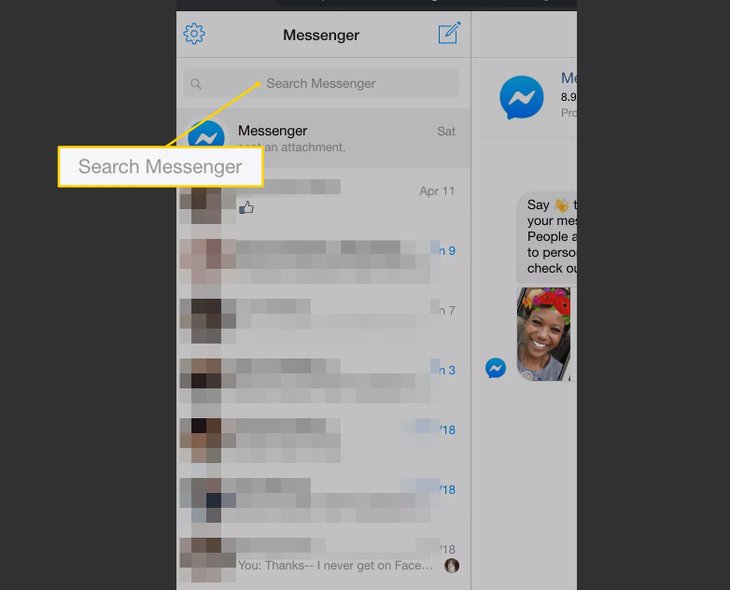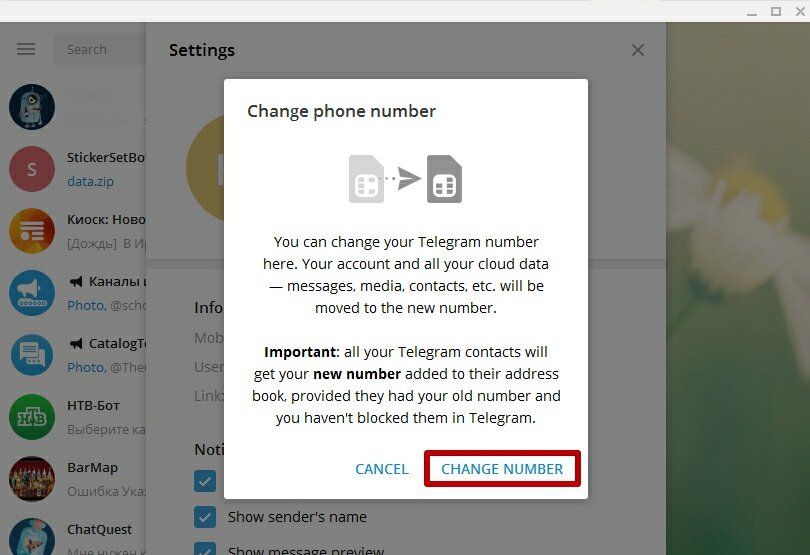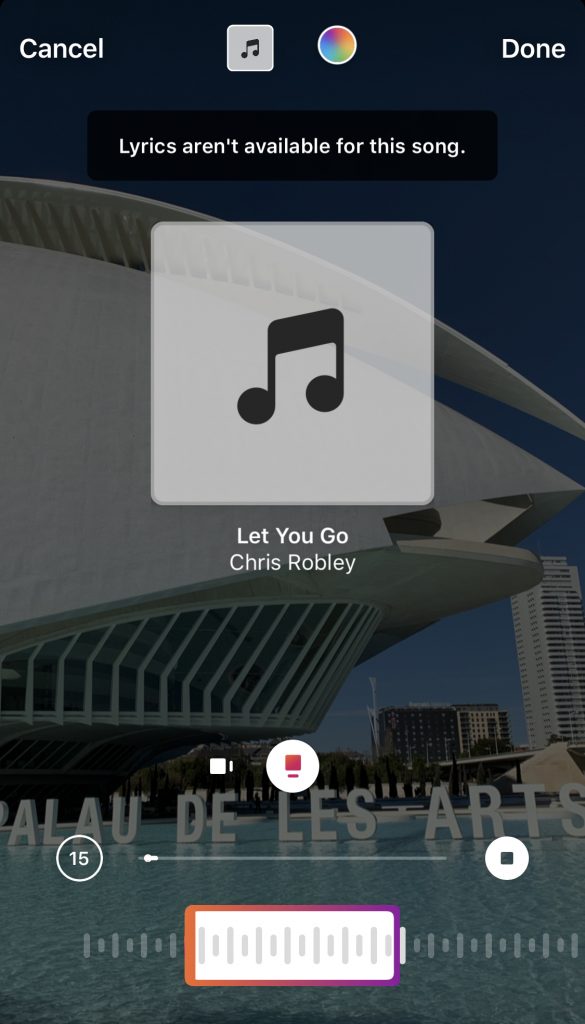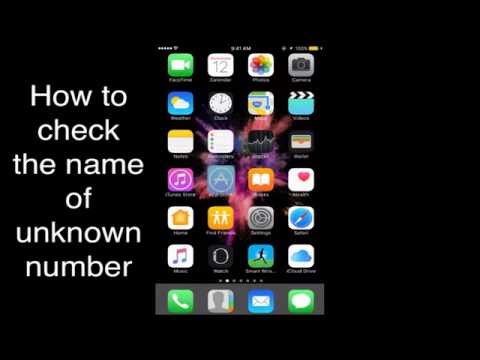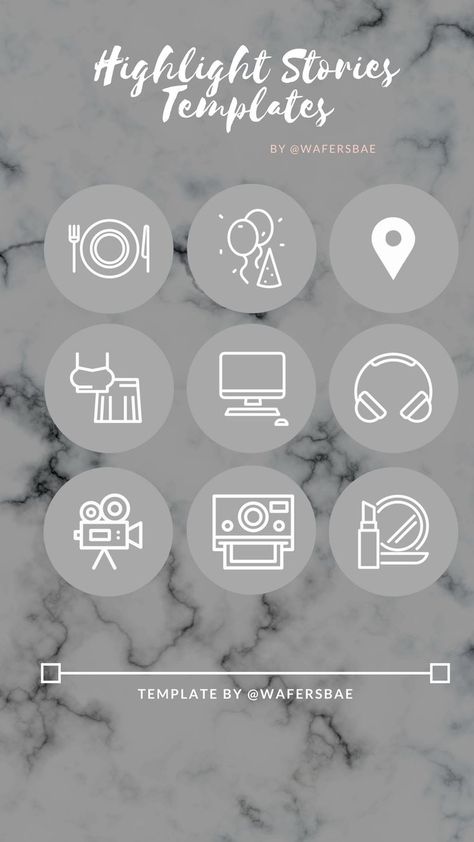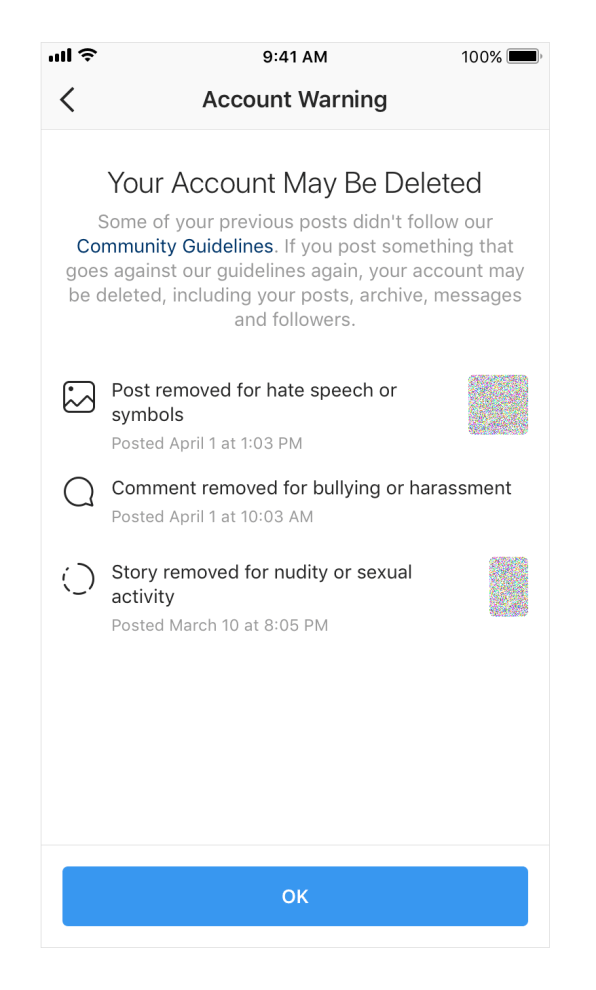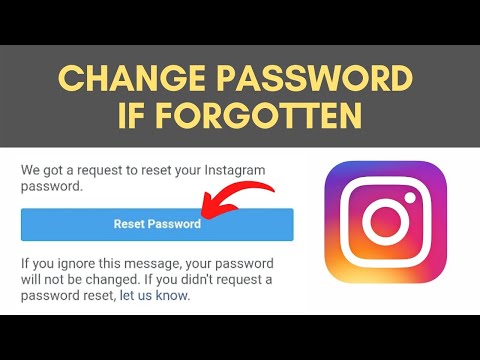How not to receive messages on whatsapp
How to disappear from WhatsApp without deleting the app from your phone
It's easily to log out of most social media platforms like Twitter, Facebook or Snapchat and go invisible to earn some ‘me time’. However, when it comes to WhatsApp, as long as you have it on your smartphone, you simply can’t get rid of notifications. Also, it is not possible to delete and re-install the app every time you wish to go invisible for a limited period of time.
No matter whether you have switched off ‘Blue tick read receipts’ or not, the sender in a way gets a hint as to whether you have read the message or not. This is because the moment you open WhatsApp, you are shown as ‘Online’ to your contacts. Now, officially, there is not a one-tap solution to silence WhatsApp for a limited time period. But this article will help you beat the system without even downloading an additional app or disabling internet or silencing your mobile phone.
For those unaware, the easiest way to silence WhatsApp and go invisible is by downloading a Firewall app like Mobiwol or NoRoot Firewall on Android. These types of Firewall apps lets users deny internet connectivity to individual apps. Through these apps, you can choose to get emails on Gmail but deny WhatsApp internet connectivity for messages. However, most of these Firewall apps require the device to be rooted first. While the apps mentioned here -- Mobiwol or NoRoot Firewall — don’t require your phone to be rooted, we strongly do not recommend any third party apps like these over data privacy concerns.
Now, here is how you can go invisible on WhatsApp by just changing the settings. There are three steps to this. First, silence that WhatsApp tone without putting your phone on silent. Second, get rid of the WhatsApp icon or dot notifications (for new messages) on the notification bar. Third, disable notification light for WhatsApp. Lastly, remove WhatsApp shortcut on the home screen.
1.
Disable WhatsApp tune:
There’s no option to select ‘No Ringtone’ for your WhatsApp messages or calls. By default you will have to select a ringtone. If you want to silence it then you have no other option apart from putting your mobile on silent mode. The easiest hack around this is to create your own silent ringtone. Just record pin-drop silence for 2 seconds by using your audio recorder app and save it by a proper file name (For example silent ringtone). Open WhatsApp>>Settings>>Notifications. Select that ‘silent ringtone’ as your Notification tone and call ringtone.
By default you will have to select a ringtone. If you want to silence it then you have no other option apart from putting your mobile on silent mode. The easiest hack around this is to create your own silent ringtone. Just record pin-drop silence for 2 seconds by using your audio recorder app and save it by a proper file name (For example silent ringtone). Open WhatsApp>>Settings>>Notifications. Select that ‘silent ringtone’ as your Notification tone and call ringtone.
2.
Disabling notifications in the form of WhatsApp icons or dots:
Go to your phone settings (under the general Android settings) >> Apps>> Open list of Apps>>Select WhatsApp>>Tap on Notification and disable all notifications for WhatsApp. Disable vibration and popups as well. Now, you will not get to know whether you have got any new messages unless and until you purposely open WhatsApp.
3.
Disable notification light:
This is simple. Open WhatsApp>>Settings>>Notifications>>Light. Select ‘none’. After this simply remove the WhatsApp shortcut from your home screen. By following these steps, you will continue to get WhatsApp messages in the background but you will never get to know about them. Out of sight and out of mind. No more WhatsApp tone for notifications to disturb you. To know whether you have received any WhatsApp text you will have to open WhatsApp inside the app menu and then check
4.
To stop WhatsApp from hogging your mobile data:
Go to your phone settings (under the general Android settings) >> Apps>> Open list of Apps>>Select WhatsApp. Then click on ‘Force stop’. Then disable ‘Background data’ (inside Data option) and finally, revoke all app permissions for WhatsApp.
5.
This will ‘kill’ WhatsApp altogether without uninstalling it.
 However, you will still continue to get messages the moment you open WhatsApp. Yes, it is that stubborn! But now you know how to ignore them altogether.
However, you will still continue to get messages the moment you open WhatsApp. Yes, it is that stubborn! But now you know how to ignore them altogether.6.
Pro Tip:
If you want the sender of the messages to not get a “Double Tick” signifying the delivery of the message then simply don’t open WhatsApp after you ‘Force Stop’ it from your phone settings.
.
FacebookTwitterLinkedin
Top Comment
Kan Basu
1454 days ago
Its an useful information indeed. Whats app online status should be abolished. If anyone is using whats app interacting with a particular person , the other online person thinks you are ignoring others.And its not possible to reply so many persons in the contact list .
How to Stop Receiving Messages on Whatsapp Without Blocking
Whatsapp has a great range of privacy and security features that give you a seamless experience. Every feature on Whatsapp helps you use the app in the best possible way. One such option that is designed to improve users’ security is the block function. The feature is specifically developed to allow people to block certain users.
One such option that is designed to improve users’ security is the block function. The feature is specifically developed to allow people to block certain users.
If someone is harassing you, texting you constantly, sending threats, or sending inappropriate content, you can add them to your blocked list.
You will never receive messages from blocked people. They can’t text, call, or video-call you on Whatsapp, and nor will they be able to view your profile or status.
However, blocking isn’t always the best way to avoid someone.
For example, if it is one of your close friends texting you continuously, you can’t block them just because their messages seem irritating.
You will rather look for a way to avoid their messages without blocking them altogether.
So, how can you do that?
The good news is it is totally possible to not receive messages on Whatsapp without blocking them.
Let’s check out a few such ways to stop receiving messages from someone on Whatsapp without adding them to your blocked list.
Why You Should Stop Receiving Messages from Someone on Whatsapp?
How to Stop Receiving Messages on WhatsApp Without Blocking
1. Delete Their Number
2. Mute their Messages
3. Delete their Chats without Seeing the Messages
Why You Should Stop Receiving Messages from Someone on Whatsapp?
Have you ever gotten added to a group where 100+ messages are exchanged in an hour? Or, have you ever given your number to someone who texted you constantly?
Sometimes, people receive messages from a user who sends inappropriate content or harassing messages. They keep sending messages or start calling. It becomes extremely important to block their numbers or exit such groups to stop receiving the messages.
But you already know that blocking isn’t always the best option. It’s only a matter of time before the user will figure out that they are blocked. If they keep sending you messages that will show only one tick, they will know you have blocked them. You don’t want to look bad by blocking a friend or a relative on Whatsapp, but at the same time, you might be tired of those messages.
If they keep sending you messages that will show only one tick, they will know you have blocked them. You don’t want to look bad by blocking a friend or a relative on Whatsapp, but at the same time, you might be tired of those messages.
The direct way to stop receiving texts from a user is by asking them to stop sending you texts directly. However, that will sound extremely rude. Plus, it might affect your relationship with the user.
In the next section, you’ll find the easiest ways to not receive messages on Whatsapp without having to block the user.
How to Stop Receiving Messages on WhatsApp Without Blocking
1. Delete Their Number
Okay, so this step may or may not work for everyone. If it’s a friend or a relative who keeps sending you messages, delete their contact and have them removed from your Whatsapp.
This step works wonders for those who don’t want to receive messages from certain people.
By deleting their number, you will give them a hint that you are not interested in receiving texts from them.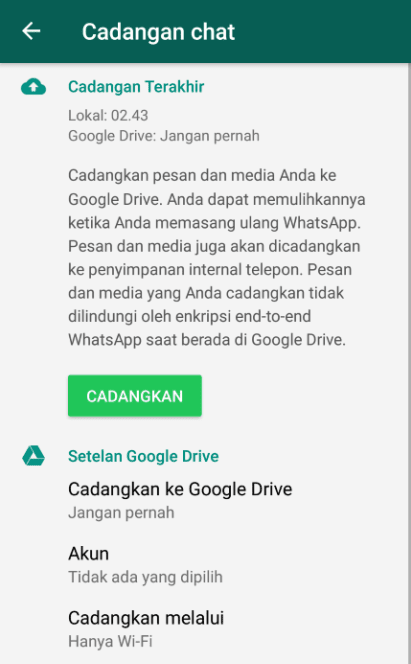
Now, after you delete their contact, make sure you change your profile settings to My Contacts Only. So, only people who are on your contact list will be able to view your profile photo and status. It is an excellent way to stop receiving messages from the user.
2. Mute their Messages
There are two main reasons why this feature is the best for Whatsapp users. First, it doesn’t notify the person that you have muted their messages. Two, you will stop getting notifications for their messages. This means even if they send a message, you will not have to deal with the notifications.
Still, their chats will be shown on top of your Whatsapp reminding you of the messages you have not seen. The best way to avoid that is by pinning a few contacts. This should do the trick.
Here’s how you can mute the messages from a contact:
- Open Whatsapp and hold the contact who you’d like to mute for a few seconds.
- Select the mute icon located at the top.

- Click on the ideal duration for which you’d like to mute the messages.
There you go! You will not receive any notification for the messages the target sends. So, you will remain unbothered.
You can do the same for group chats. If you are added to a group where hundreds of messages are sent and received every day, you can mute the messages so that you will not receive a notification every time a new message is sent. This way you can avoid certain people without leaving the WhatsApp group or blocking the particular user.
3. Delete their Chats without Seeing the Messages
On Whatsapp, it’s easier to locate when someone has read your text. The two blue ticks confirm that the target has read the messages. One way you can stop them from sending a message is by not seeing their texts. While mute is a good option, it doesn’t remove their messages from your chat history.
So, the best thing you can do is delete the chat every time they send a new message. Not only will it give them a hint that you are not interested in their messages, but it is a great way to avoid them without having to block them. They will top texting you if they don’t get a response.
Not only will it give them a hint that you are not interested in their messages, but it is a great way to avoid them without having to block them. They will top texting you if they don’t get a response.
Conclusion:
These were a few ways to avoid people on Whatsapp without adding them to your block list. It is not always necessary to block certain people from your Whatsapp. Sometimes, it makes sense to mute their messages or simply delete their chats to avoid them. You don’t want to ruin your relationships with people, but you also don’t want them to keep texting you all the time.
So, these tips were for those who want to give a quick hint to the target that they don’t like the constant messages. There is a good chance the user will stop sending you messages once you start ignoring them. Hope this post helped you avoid people on Whatsapp without blocking them.
Also Read:
- How to Block Someone’s Whatsapp Status
- How to Get Notification When Someone is Online on Whatsapp
- How to Fix Whatsapp Last Seen Not Updating
17 ways to make WhatsApp safer and more private
October 23, 2019Technologies
Protect the messenger with a PIN code, remove information about the last time you were online, and hide notifications from prying eyes.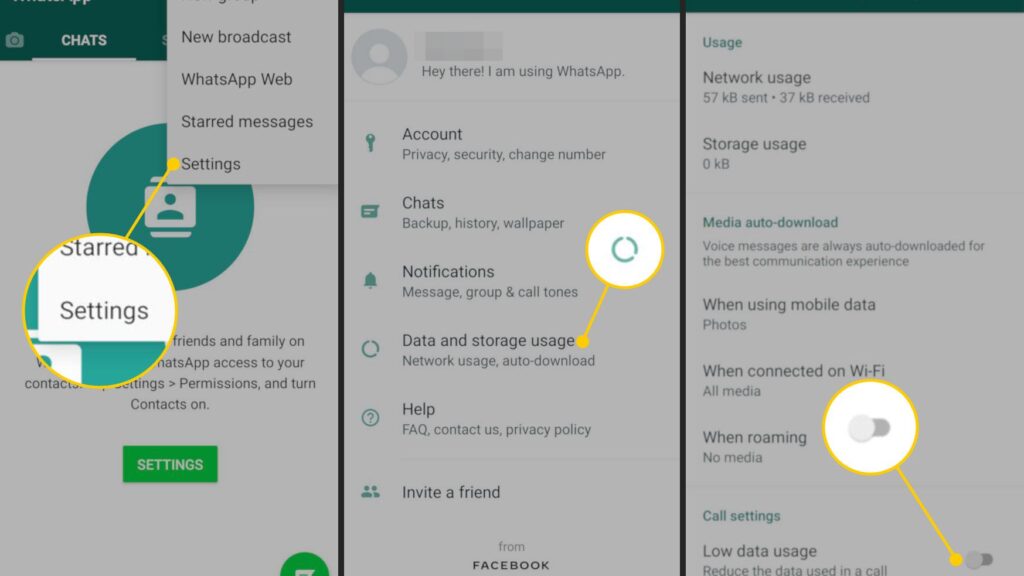
Share
01. Set up two-factor authentication
Two-factor authentication greatly increases the security of your account. It will protect you if scammers somehow get access to the SIM card.
Open WhatsApp and tap → Settings → Account → Two-Step Verification → Enable. Enter and remember the code you created, then enter your email address - you will need it if you need to reset your PIN. Click Done.
Now, every time you log into your WhatsApp account, in addition to the SMS code, you will also need to enter your PIN.
Read also 🧐
- How to set up two-factor authentication for all your accounts
2. Disable pop-up messages
When your smartphone is locked, it still shows pop-up notifications. This is very convenient, but not safe: if you conduct confidential correspondence, anyone can spy on the contents of sent messages and the addressee's name on an unattended gadget.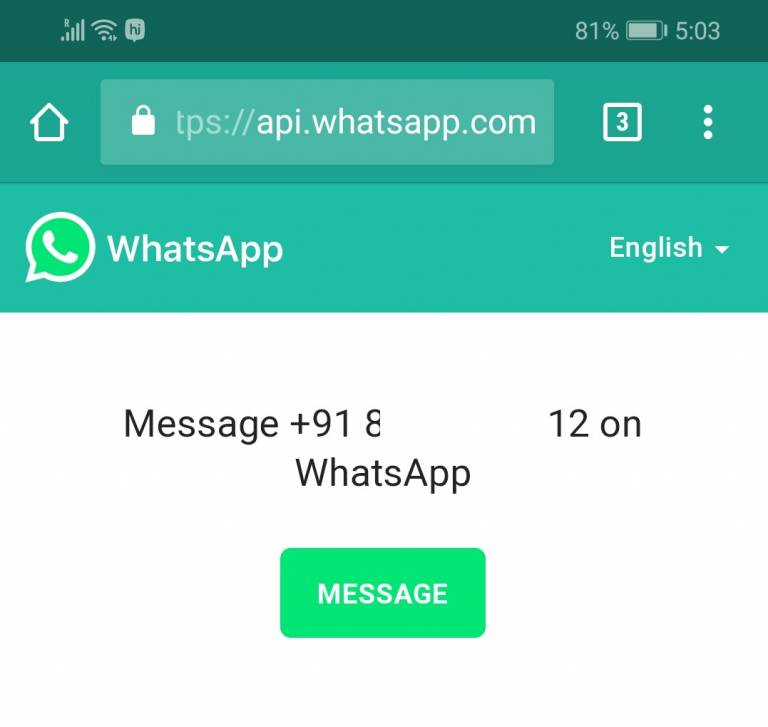 And it doesn't require a fingerprint or password.
And it doesn't require a fingerprint or password.
Therefore, paranoid notifications should be turned off. There are two ways to do this: in WhatsApp itself and in the smartphone settings. In the messenger, open "Settings" → "Notifications". Turn off "Priority Notifications" in the "Messages" and "Groups" sections.
In the smartphone settings, the same is done as follows: open the system "Settings" → "Applications and notifications" → WhatsApp → "Notifications". Uncheck the "Show notifications" option.
If you don't want to turn off notifications completely, at least turn them off on the lock screen. To do this, tap "Settings" → "Lock screen" → "Advanced" → "Lock screen notifications". Here you can hide their content so as not to show the text of your messages to strangers, or simply disable them.
3. Block unwanted contacts
WhatsApp has a huge number of spammers, scammers and just weird and unpleasant people. Luckily, if you don't want to receive messages from someone, you can simply blacklist them.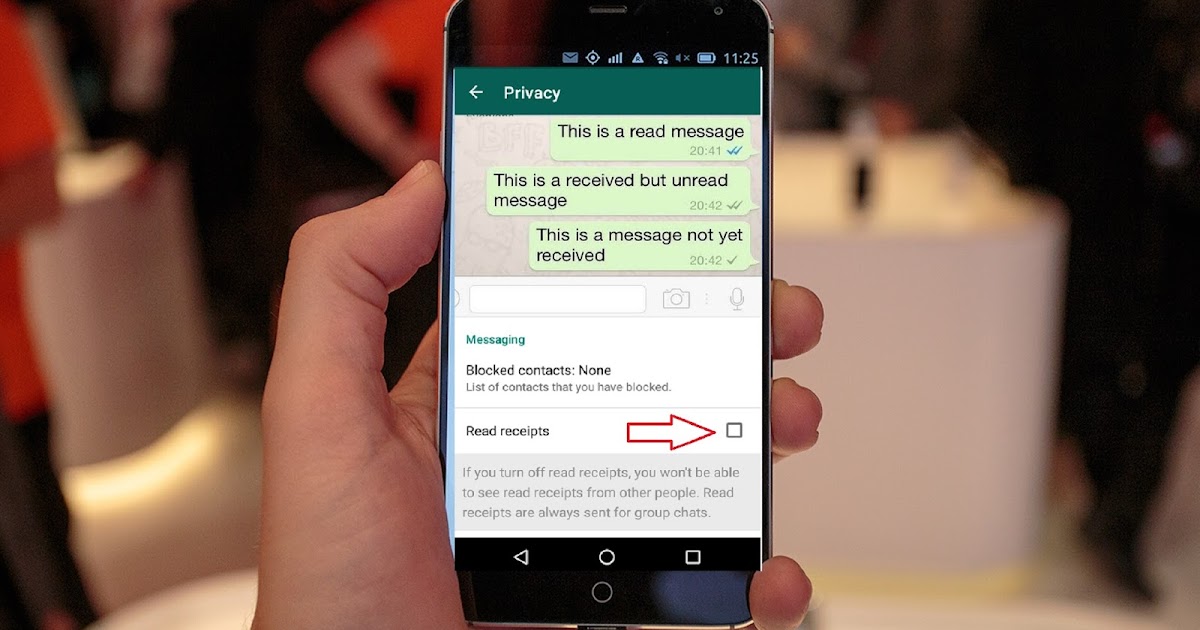
Open a chat with an unwanted contact and tap "Menu" → "More" → "Block". Or select a conversation with him and press "Menu" → "View contact" → "Block".
You can view users in the black list and, if necessary, remove them from there by pressing "Menu" → "Settings" → "Account" → "Privacy" → "Blocked".
4. Hide your active time
All WhatsApp users can see the last time you went online. But you can disable this feature so that overly annoying interlocutors do not ask questions why you do not respond to their messages.
Go to "Menu" → "Settings" → "Account" → "Privacy". Click the item "Was (-s)". Change it from Everyone to Nobody. This way no one can see when you were last online. But keep in mind that in this case, you will not be able to see which of your friends when you went online.
5. Hide details
Details is the caption that appears next to your name in your contact list. For newly registered users, this field contains “Hey there! I am using whatsapp. You can specify ready-made statuses there, for example, “At work”, “Busy” or write any quotes.
You can specify ready-made statuses there, for example, “At work”, “Busy” or write any quotes.
And if the message in your Details field is not for everyone, tap Menu → Settings → Account → Privacy → Details and select either My Contacts or Nobody.
6. Hide statuses
Statuses allow you to share photos, videos, text, and GIFs that disappear after 24 hours. By default, they are shown to all your contacts. If you like to share gifs with cats with your friends, and they come to your boss, you run the risk of being in an awkward situation.
Therefore, go to "Menu" → "Settings" → "Account" → "Privacy" → "Status". Select the "Contacts except" option and specify the people you don't want to annoy with your pictures. Or click "Share With" and your statuses will only be shown to the people you choose.
7. Hide your photo
Perhaps you want only people you know to see your profile picture. To do this, tap "Menu" → "Settings" → "Account" → "Privacy" → "Profile photo" and select the option "My Contacts".
8. Hide the read receipt
When you receive and view a message from someone, the sender has a read receipt checkmark next to their reply in the chat. This is usually convenient, but can sometimes lead to awkward situations. For example, you forgot to write to a friend in time, and he was offended.
To avoid this, tap Settings → Account → Privacy and turn off Read Receipts. Please note, however, that in this case you will no longer see the notification checkmarks. And in group chats, this feature does not work.
9. Read messages in flight mode
There is a little trick for those who do not like the previous paragraph. If you don’t want to turn off read receipts, but still want to look at the received letter and not tell anyone about it, switch your smartphone to flight mode. Then open WhatsApp and read the message. Then close it, turn off airplane mode, and the sender won't get a read receipt.
10. Hide conversations
If you want to hide but not delete a WhatsApp conversation, you can archive it.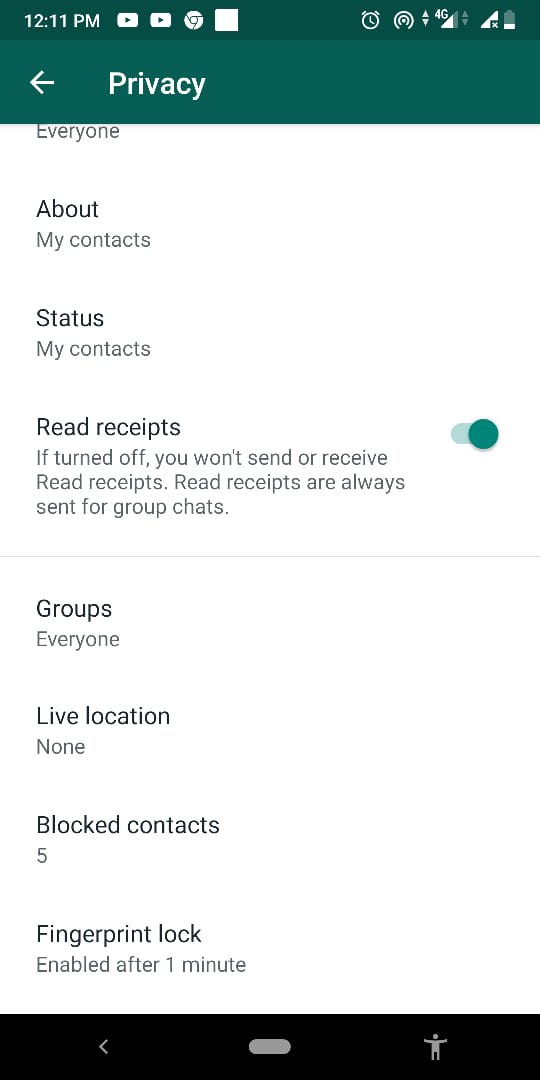 Press and hold the desired chat until you highlight it. Then, in the top menu, tap the "Archive" button.
Press and hold the desired chat until you highlight it. Then, in the top menu, tap the "Archive" button.
Of course, any person who even knows how to use WhatsApp will still find a hidden chat if you give him time to sit on your smartphone. But still, thanks to archiving, confidential dialogues are not so conspicuous.
To view the archive of chats, scroll to the very bottom of the list of conversations and click the inscription "Archived". There you can also remove conversations that you added by mistake.
11. Disable location sharing
WhatsApp allows you to easily share your location with your interlocutor. This is much faster than typing an address. By default, WhatsApp prompts you to choose how long to show your location to a friend: 15 minutes, an hour, or 8 hours.
But it would be embarrassing to find out that you showed someone your location in real time for a long time because you mistakenly sent geodata to the wrong person.
To avoid this, go to Settings → Account → Privacy → Location and make sure you don't share your movements with anyone else.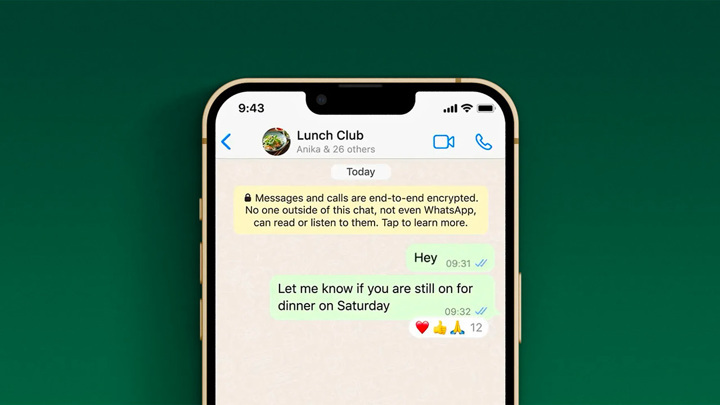
12. Send private messages from public chats
When you reply to someone's messages in public chats, everyone in the conversation can see it. But you can also send private responses. To do this, highlight the message in the general chat and select the "Reply in person" option from the menu.
13. Revoke unwanted administrator rights
Have you appointed someone as an administrator in a group you created, and he is abusing his authority? Revoke his rights. To do this, press and hold a group in the chat list, then tap Menu→Group Details. Select the name of the desired person and click "Revoke Admin".
14. Hide photos and videos from the gallery
By default, the WhatsApp client on Android saves all received media files to your smartphone's gallery. That is, if someone sent you a confidential photo, you may very well accidentally show it to your friends when you show off pictures from your vacation to them.
Go to Settings → Chats and turn off Media Visibility. Now uploaded files will not be saved in the gallery. At the same time, save mobile traffic.
Now uploaded files will not be saved in the gallery. At the same time, save mobile traffic.
15. Block the app
In WhatsApp for iPhone, you can secure the app with biometric authentication. Thanks to this, no one will be able to read the correspondence and send messages on your behalf, even if you leave your smartphone unattended.
Open WhatsApp and tap Settings → Account → Privacy → Screen lock. Turn on Touch ID for fingerprint recognition or Face ID for face recognition. Then choose how much time of inactivity to block WhatsApp after.
On Android, this feature is currently only available in the beta version of the app.
Read also 🧐
- Whatsapp on Android has a fingerprint unlock feature
16. Delete unwanted messages
Sent someone a message and immediately realized that you shouldn't have done it? Whatsapp allows you to fix this error. To do this, press and hold the message until you highlight it, and then select the "Delete" option from the menu.
True, unlike Telegram, WhatsApp does not delete the message without a trace. Instead, the recipient will see "This message has been deleted." What you have sent will not be deleted after about an hour.
Read also 🧐
- How to delete WhatsApp messages when this option is no longer available
17. Disable message backup
WhatsApp can back up your conversations to Google Drive on Android or iCloud on iOS. This will come in handy if you want to recover your messages after a system reset or transfer them to another device.
But in the cloud, messages are stored in unencrypted form, which, by the way, WhatsApp warns about in the settings of this function. So if someone gets access to your vault, then the correspondence will be in the wrong hands. If you've secured Google Drive and iCloud with two-factor authentication, there's not much to worry about. But it’s still better for paranoid people to disable message backup altogether.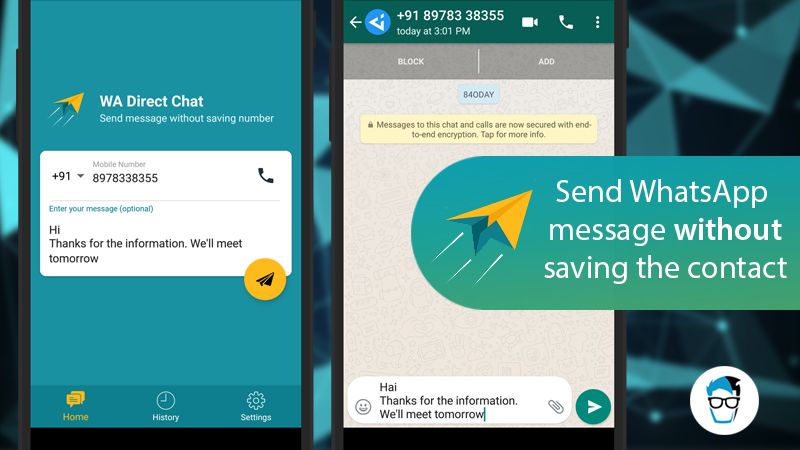
Tap "Settings" → "Chats" → "Backup Chats" → "Backup" and set the switch to "Never". Now WhatsApp will store copies of chats only in the smartphone's memory.
Read also 🧐
- 10 useful tips for every WhatsApp user
- How to send photos in original size on WhatsApp
- The most detailed comparison of Telegram, Viber and WhatsApp
10 WhatsApp secrets that you will definitely love everyday. This is a very convenient program for communication. It's faster than SMS and requires less internet than VKontakte and Facebook. And now we will tell you about 10 secrets of the WhatsApp program, with which you will love it and your smartphone even more.
So, what can you do with WhatsApp:
- Set up privacy. To set the visibility of personal data (status, profile photo), you just need to go to the menu "Settings" - "Account" - "Privacy". But if you want to protect information from prying eyes, select the "Nobody" item.
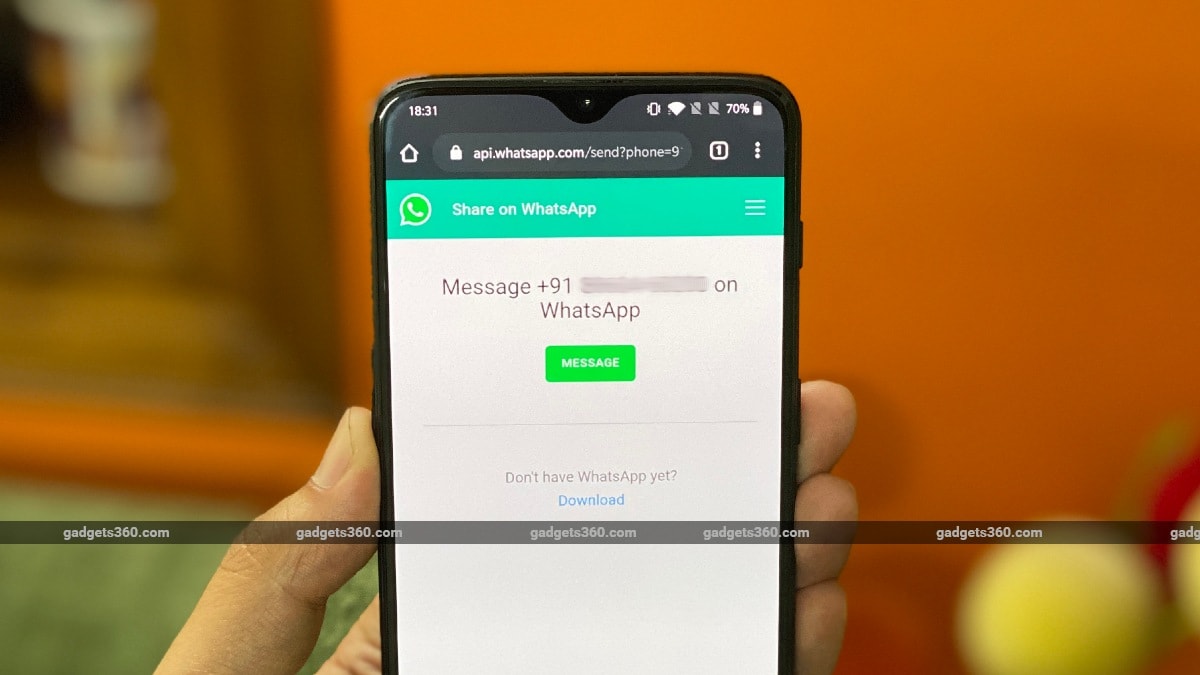
- Block user . If you need to blacklist someone, just go to "Settings" - "Account" - "Privacy" - "Blocked". By clicking on the icon in the upper right corner, you will see a list of all your contacts. In order to block someone, just select the desired contact.
- Disable automatic media downloads. Frequent travelers know how expensive it is to pay to download files while roaming. In order to disable this option, you need to go to the menu "Settings" - "Chat settings" - "Autoload media". Go to each of the items (“Mobile network”, “Wi-Fi”, “Roaming”) and uncheck the boxes next to “Images”, “Audio” and “Video”.
- Manage sound notifications. To turn off sound notifications (contact ringtone, chat sounds), just go to the "Settings" - "Notifications" menu.
- Change to a new mobile number. If you have changed your SIM card, you do not need to create a new WhatsApp account. Just go to "Settings" - "Account" - "Change number", confirm the old number and enter a new one.

- Copy messages. This useful feature allows you not to lose the necessary information and always have it at hand. Go to "Settings" - "Chat Settings" - "Chat Backup". Ready!
- Recover deleted messages. If, due to negligence or as a result of a system failure, your messages have been deleted, they can be restored. WhatsApp automatically creates backups every time and stores them on your phone's microSD card. First you need to uninstall and reinstall WhatsApp, and when the messenger prompts you to restore your message history, just click on the "Restore" button.
- Set password. If your WhatsApp conversation is not intended for prying eyes, it is better to protect it with a messenger password. This can be done using applications such as ChatLock.
- Send files of any type. WhatsApp has some restrictions on sending files. You can only send certain types of files, which also must not exceed 15 MB. Do you want to bypass this limitation? Download the CloudSend application, use it to upload the necessary file, copy the link and send it to any friend.