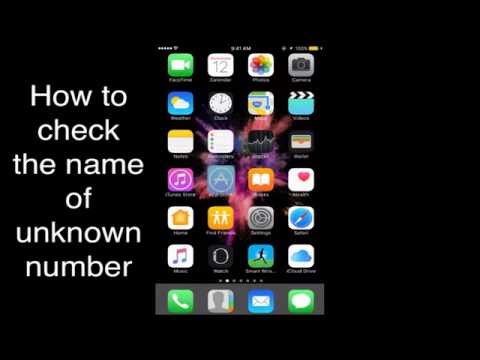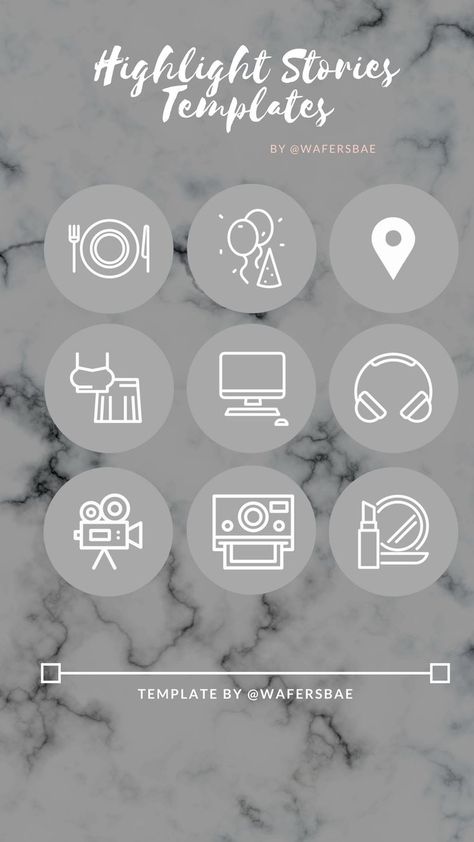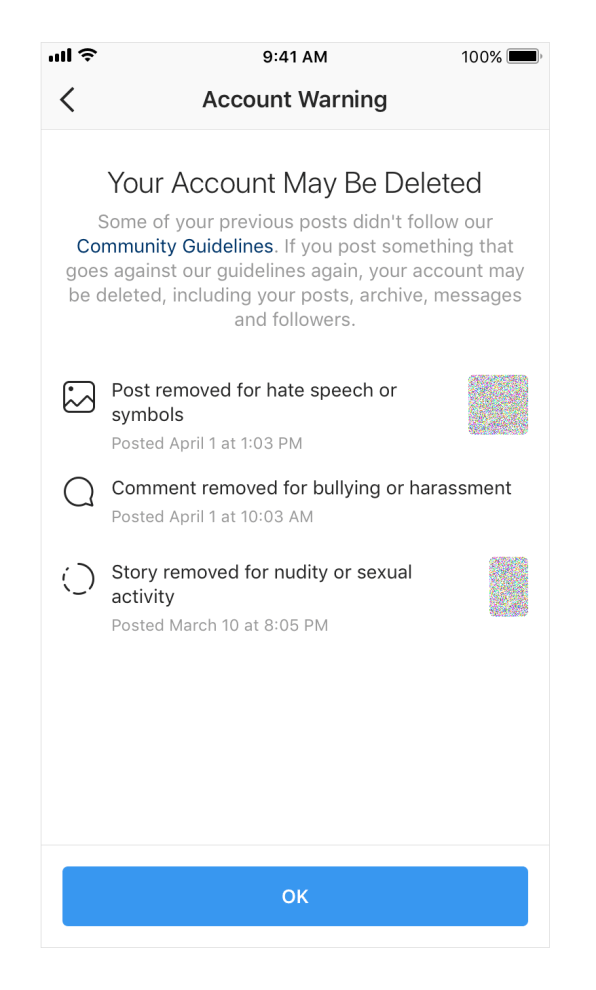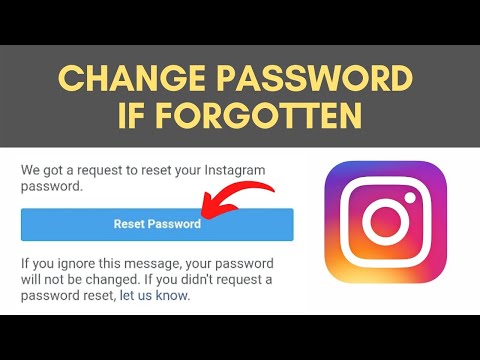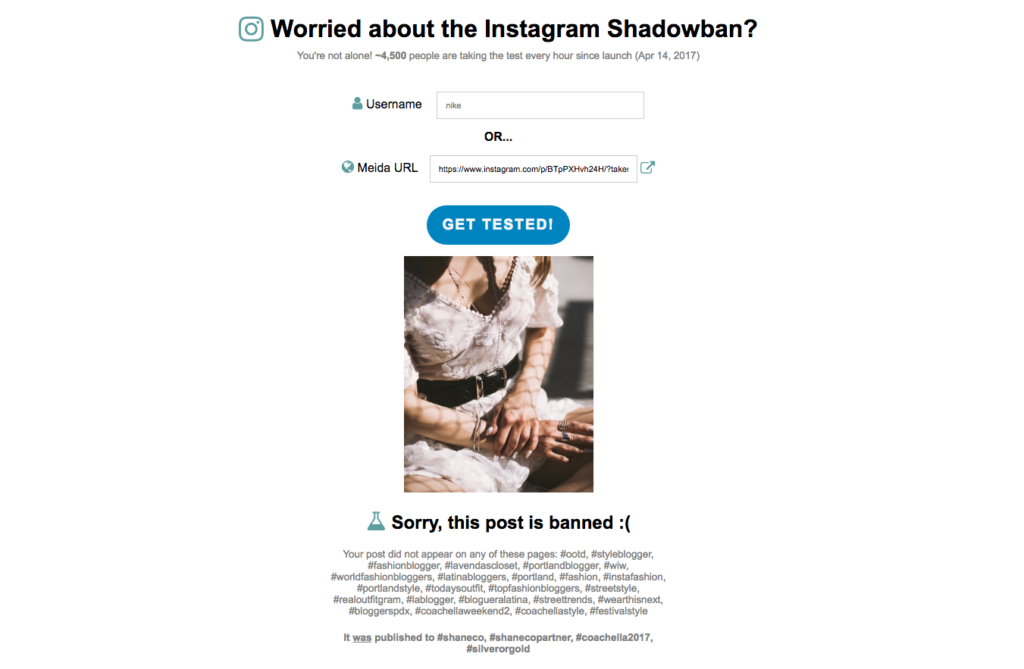How to change your ringtone on whatsapp
How to Set WhatsApp Custom Ringtones on Android Phone
Home » WhatsApp » How to Set WhatsApp Custom Ringtones on Android Phone
By: Waseem Patwegar
Custom Notifications feature in WhatsApp allows you to set Custom Message Alerts and Custom Ringtones for both individual and Group Contacts. You will find below the steps to Set WhatsApp Custom Ringtones on Android Phone.
If you have numerous Contacts in WhatsApp, you may want to assign Custom Ringtones for certain important Contacts to differentiate them from your other Contacts.
This allows you to identify who is calling you on WhatsApp by listening to Custom Ringtone assigned to the Contact.
Similarly, you can also combine important Contacts in a Contact Group and assign a Custom Ringtone to the Contact Group.
With this understanding, let us go ahead and take a look at the actual steps to Set WhatsApp Custom Ringtones for individual and Group Contacts.
1. Set WhatsApp Custom Ringtone for Individual Contacts
Follow the steps below to setup Custom Ringtones for individual Contacts on Android Phone.
1. Open WhatsApp and tap on the Chats Tab.
2. On the Chats screen, select the Contact for which you want to set Custom Ringtones.
3. On the next screen, tap on the Contact Name to access this Contact’s profile page.
4. On Contact’s profile page, scroll down and tap on Custom Notifications option.
5. On the next screen, select Use Custom Notifications option and tap on Ringtone option, located under “Call Notifications” section.
Note: You can set Custom Message Alerts for this Contact by tapping on Notification tone option located under “Message notifications” section.
6. On the next screen, select the Ringtone that you would like to assign to this Contact and tap on OK.
After this, you will find your phone ringing using the selected Custom Ringtone, whenever this Contact calls you on WhatsApp.
2. Set WhatsApp Custom Ringtone for Groups
You can also assign Custom Ringtones and Message Alerts for Contact Groups in WhatsApp.
1. Open WhatsApp and tap on Chats Tab
2. On the Chats screen, select the WhatsApp Group to which you want to assign a Custom Ringtone.
3. On the Next screen, tap on the Group Name to access this Contact Group’s profile page.
4. On the Group’s Profile page, tap on Custom Notifications.
5. On the next screen, select Use Custom Notifications option and tap on Ringtone option located under “Call Notifications” section.
6. On the next screen, select the Ringtone that you would like to assign to this Contact Group and tap on OK.
After this, you should find your phone using the selected Ringtone, whenever anyone from this Group calls you on WhatsApp.
As mentioned above, you can also assign a Custom Message Alert tone for this WhatsApp Group by tapping on Notification Tone option (See image in step#5).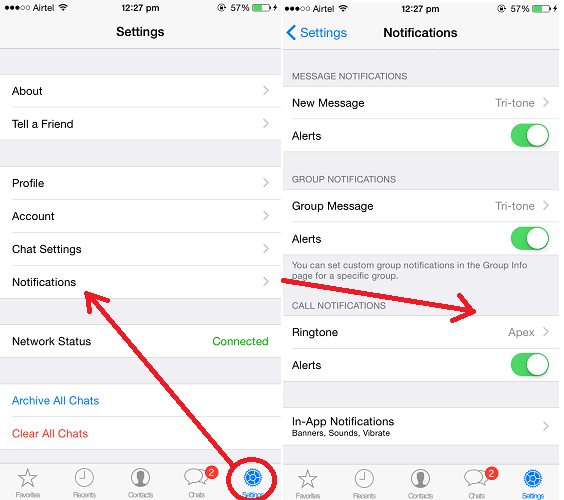
- How to Backup WhatsApp to SD Card on Android Phone
- How to Use WhatsApp on Android Tablet
How to Change WhatsApp Ringtone on iPhone
Introduction
If you are someone who thinks it’s time for the old monotonous ringtone sound of WhatsApp need to change, then this is the article just for you. Here we will tutor you on how to change WhatsApp ringtone on iPhone. It’s time to explore the easiest method of changing the old default ringtone of WhatsApp so that the next incoming call sounds fresh and pleasant to your ears.
How to change WhatsApp ringtone on iPhone- quick tutorial
Product recommendation
If you have already switched to WhatsApp for default calling, you must have already been accustomed to its default ringtones. You can change it and add another tone of your choice. However, changing process of the ringer is slightly different on the newer models of iPhone in contrast with the older ones.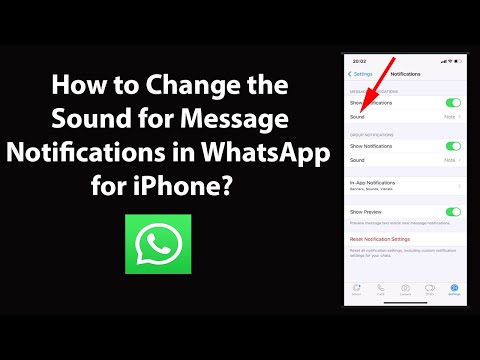
We will give you easy-to-follow guidelines for the query about changing WhatsApp ringtone on iPhone. Our descriptions will cover both the WhatsApp ringer setting procedures on iPhone with iOS 9 and older versions as well as devices with newer iOS versions.
Change WhatsApp ringtone on older iPhone models
Older models of the iPhone, with iOS9 or earlier series, have slightly different functions when it comes to altering the WhatsApp ringtone on iPhone. In this section, we will deal with the step-by-step process of how to change WhatsApp ringtone on iPhone with older iOS.
How to change WhatsApp ringtone on iPhone- The process
You should begin by tapping the WhatsApp app icon on your iPhone app folder. We assume that you have already installed the WhatsApp messenger app from the App Store on your iPhone. If not, that will be the first thing you should do.
Once you are in the WhatsApp interface, you will find Settings along with several other functions at the bottom. Tap on the Settings option at the bottom right corner of the interface. This will direct you to the Settings options with multiple functions, including Notifications.
Tap on the Settings option at the bottom right corner of the interface. This will direct you to the Settings options with multiple functions, including Notifications.
On the Notifications, you will find the Sound option. Tap on it, and you will end up with a list of sounds for your WhatsApp incoming ringtone. Choose the one you want to hear, then tap the Save option at the top right corner of the interface. This will set the new Ringtone for your WhatsApp.
Brief steps for changing WhatsApp ringtone
Install the WhatsApp messenger app on your iPhone
Launch the WhatsApp from the home page or App folder
Tap on the Settings at the bottom right corner of the app
Locate the Notifications option from the list of functions and tap it
Now tap Sound to get the list of sound files for the ringer
Choose and select the tune of your preference
Tap the save button at the top right corner of the interface
Change WhatsApp ringtone on devices with newer iOS
If your iPhone is equipped with iOS 10 or a later version, then the answer to how to change WhatsApp ringtone on iPhone goes slightly different. You have to go straight to the settings function from the app menu on iPhone. From Settings, you will find Sounds (Sounds & Haptics in some models) along with other functions on the list. Tap it to proceed with the process.
You have to go straight to the settings function from the app menu on iPhone. From Settings, you will find Sounds (Sounds & Haptics in some models) along with other functions on the list. Tap it to proceed with the process.
You will find ringtones and vibration adjusting functions on this page. Locate the Ringtone function placed beneath the SOUNDS AND VIBRATION PATTERNS heading. Tap Ringtone, and you will get a long list of ringtones. Select the ringtone of your preference. A blue checkmark appears once you select a ringtone.
Once you have selected your chosen ringtone, tap on the blue back arrow at the top left corner of the screen. This will redirect you back to the Sound page. Now simply tap the Save button that appears at the top right corner. This will save the changes you have made on the ringtone.
Note that once you have changed the ringtone, it will be implied on default incoming calls from your phone carrier. That means not only you will hear the new ringtone on WhatsApp incoming calls but also on default carrier calls as well.
Quick steps for changing WhatsApp ringtone
Install the WhatsApp messenger app from the App Store
Go to Settings from the app menu
You will get Sounds (Sounds & Haptics in some models). Tap it
Tap Ringtone under the SOUNDS AND VIBRATION PATTERNS
Select the preferred ringtone from the list
Tap on the blue back arrow at the top left corner
Tap the save button at the top right corner of the Sounds interface
EndNote
Now, if someone asks how to change WhatsApp ringtone on iPhone, we firmly believe you have the answer in detail. We aim to keep you acknowledged with all the quirks and features of the iPhone and iPad. Our content includes useful topics like How to blur out part of a picture on iPhone or 11 Best Free Weight Loss Tracker Apps for iPhone for someone who is rather more health conscience. Check out our blogs on Applavia and make the best use of your iPhone and iPad.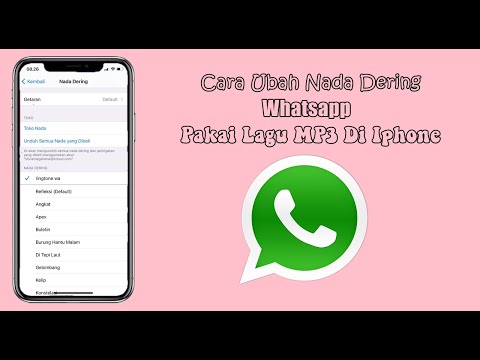
Share this article:
How to change WhatsApp ringtone ▷➡️ Creative Stop ▷➡️
When you are in public and get a WhatsApp call, do you ever know if a cell phone or one other person is ringing it? Classic. What would you say to change whatsapp ringtone and customize your own sounds for voice calls and messages? I assure you it can be done, you don't have to be a tech wizard to do it.
All you have to do is open WhatsApp and go to the app's settings: there you can not only set up your own ringtones for calls and notifications, but also select ringtones to use exclusively for a contact or group, from this way you will immediately find out who is texting or calling you without even taking your phone out of your pocket.
So do you know what you're waiting to try? Come on, take five minutes of free time and learn how to change your whatsapp ringtone thanks to the information I am about to give you. There are dozens of sounds you can choose from, and if you are using an Android mobile phone, you can also set up audio files that you have previously downloaded from the Internet as a ringtone (for example, from a ringtone downloader application). Find everything listed below. is located in the upper right corner and select item of configuration from the menu that appears. On the screen that opens, touch the icon related to Notifications and select the ringtone you want to change.
There are dozens of sounds you can choose from, and if you are using an Android mobile phone, you can also set up audio files that you have previously downloaded from the Internet as a ringtone (for example, from a ringtone downloader application). Find everything listed below. is located in the upper right corner and select item of configuration from the menu that appears. On the screen that opens, touch the icon related to Notifications and select the ringtone you want to change.
If you want to change the voice ringtone, scroll down the WhatsApp menu to the very bottom, select the item Ringtone placed under the heading Call notifications , check the box next to the name of the ringtone you want to use (the preview will be played automatically) and press Good for Guardar change. If after clicking on article Melody you are asked "with which application you want to complete the action", select Datastore and choose to perform operation only once .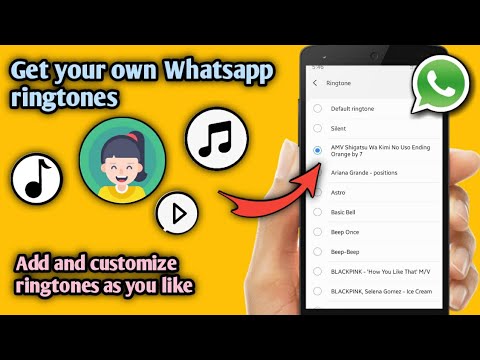
To change the notification sound that plays when a new message arrives, select the entry Notification tone is placed under the heading Message notifications , check the box next to the name of the sound you want to use and press Good Save changes.
Same with group notifications. To change it, select the item Notification tone placed under the heading Group notifications , select the desired sound from the list that opens and press OK Save changes.
Do you want to link custom ringtone to one of your contacts? No problem, you can do it too. Go to whatsapp home screen, go to tab Contacts located in the upper right corner, and select the photo of the contact for which you want to set your own ringtone.
So he clicks on the icon (El) is present in the field that appears in the center of the screen, select the element Custom notifications on the screen that opens and check the box next to the element Use personalized notifications . At this point select notification tone for messages one Ringer for voice calls and that's it.
At this point select notification tone for messages one Ringer for voice calls and that's it.
The same procedure can be performed for groups. If you want to set custom ringtones for the group, select your cover art on the Charla WhatsApp tab, press the (El) button and activate custom notifications as shown above for contacts.
WhatsApp custom ringtones
Don't like the default WhatsApp ringtones? Would you like to use the ringtones that you have downloaded from the Internet? No problem. Download your favorite ringtones or notification sounds to your mobile phone using any application suitable for this purpose (such as Zedge or Audiko), then install the free ES File Manager and try to change ringtones as described earlier.
The moment you press the button Notification tone o Ringtone , Android will ask you "which application you want to perform the action with".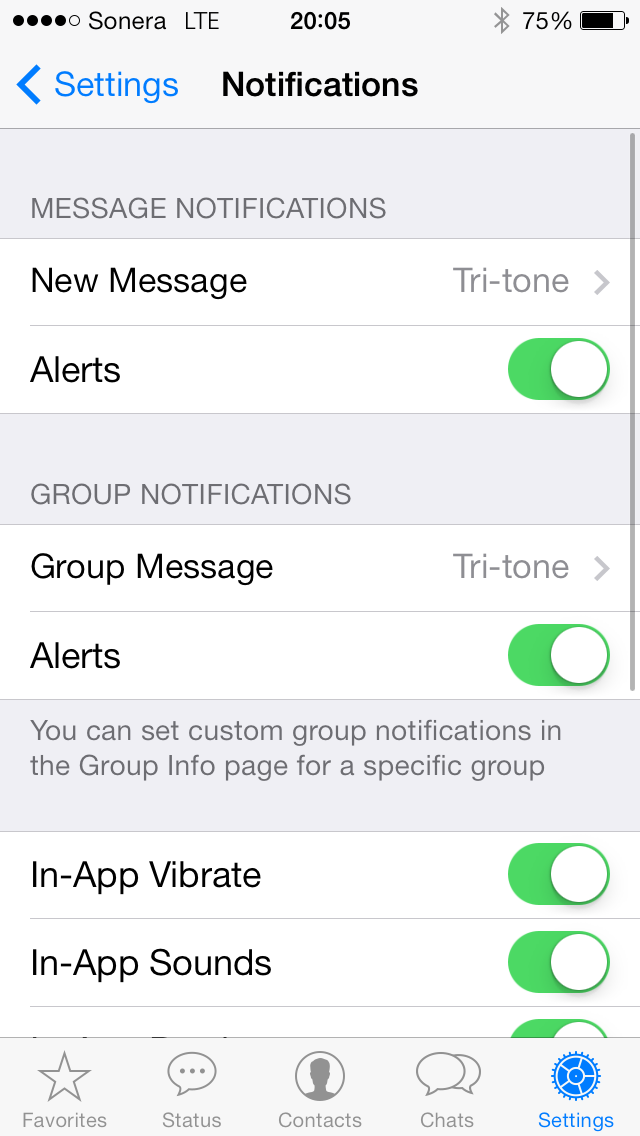 At that moment, by selecting ES File Manager In the menu displayed at the bottom of the screen (instead of media storage), you can select any audio file in the phone's memory. Beautiful, is not it?
At that moment, by selecting ES File Manager In the menu displayed at the bottom of the screen (instead of media storage), you can select any audio file in the phone's memory. Beautiful, is not it?
Change WhatsApp ringtone on iPhone
Change WhatsApp ringtones easily even on iPhone. All you have to do is launch the application, select tab configuration is located in the lower right corner, and click the icon associated with Notifications .
At this point, if you want to change the notification sound for messages or group conversations, click on the voice sounds placed under the heading Message notifications or under the heading Group notifications . Then check the box next to the sound you want to use (the preview will play automatically) and select item save is located in the upper right corner to save changes.
Do you want to change the voice ringtone? In this case, you need to act not from WhatsApp, but from the iOS configuration since WhatsApp uses the same ringtone as traditional calls. Then open settings from your "iPhone by" (the gear icon on the home screen), go to Sounds and haptic feedback > Ringtone and select the ringtone you want to use for calls (traditional and whatsapp).
If you don't like the default ringtones included with your iPhone, buy new ones at iTunes store or import some of the Music from your PC and turn it into a ringtone by following the instructions I gave you in my guide on how to set ringtone on iPhone.
Hasta ahora todo es fácil … pero asignar tonos de llamada personalizados a contactos o grupos? Nada cambia, ¡siempre es un juego de niños! Para asociar un tono de llamada personalizado a un contacto, vaya a la pestaña Favoritos de WhatsApp (abajo a la izquierda), "toque" en (el) colocado junto a su nombre y seleccione el elemento Notificaciones personalizadas desde la pantalla que se abre.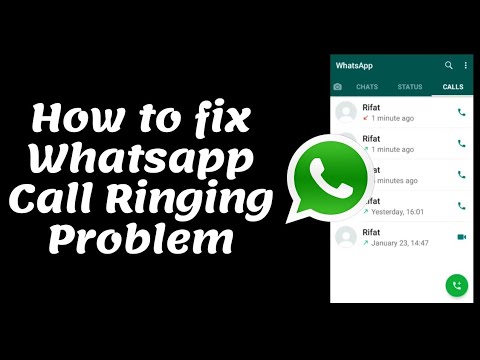 Así que elige el sonido de mensajes para usar y eso es todo.
Así que elige el sonido de mensajes para usar y eso es todo.
¿Cómo puedo conectar mi Xbox a mi monitor?
In the case of groups, almost the same procedure must be followed. You need to select the name of the group you want to assign your ringtone to on the tab. Charla Whatsapp, then you need to click title bar at the top and select Custom notifications from the screen that opens. Easier than this?
Change WhatsApp Ringtone on Windows Phone
Use Windows Phone ? In this case, to change the WhatsApp ringtone, you need to launch the application, press the button (...) located in the lower right corner and select the item settings in the menu that appears. On the screen that opens, go to Notifications and proceed with the desired changes.
If you want to change the ringtone, expand the drop-down menu located under Chiam. and select the desired ringtone. If you want to change ringtones for messages and groups, make sure the settings are Message notifications es Group notifications are active and expand the drop-down menus below them to select your favorite ringtones.
and select the desired ringtone. If you want to change ringtones for messages and groups, make sure the settings are Message notifications es Group notifications are active and expand the drop-down menus below them to select your favorite ringtones.
To set up custom notifications for specific contacts or groups, select the latest on the WhatsApp home screen, press the button (...) located in the upper right corner, select the item info in the menu that opens and activate custom notifications clicking on the corresponding item. When the operation is completed, select voice messages y el Ringer for the calls you prefer and that's it.
You can also:
How to unblock iPhone telegram channels
How to get music back on Instagram
How to activate NFC on iPhone
How a heart is made with a mobile phone keyboard
How to remove watermark from Tik Tok
How to activate NFC on iPhone
How to update Youtube
How to download minecraft for free on iPhone
How to know if someone is ignoring messages in Messenger
How to find out a person's IP address
How to save Instagram stories with music
How to change Supercell email ID
How to remove a blocked WhatsApp contact
How to see hidden WhatsApp profile photo
How to change whatsapp ringtone: set ringtone
How to change the call in WhatsApp and put a different sound than the standard one? There is such an opportunity: we will tell you how to properly set up messenger notifications on your smartphone in this review!
We put a melody on Android
You can really put a call on WhatsApp by changing the standard sound! If you want to separate incoming messengers from calls that arrive on your mobile phone, you are welcome, there is such an option in the application.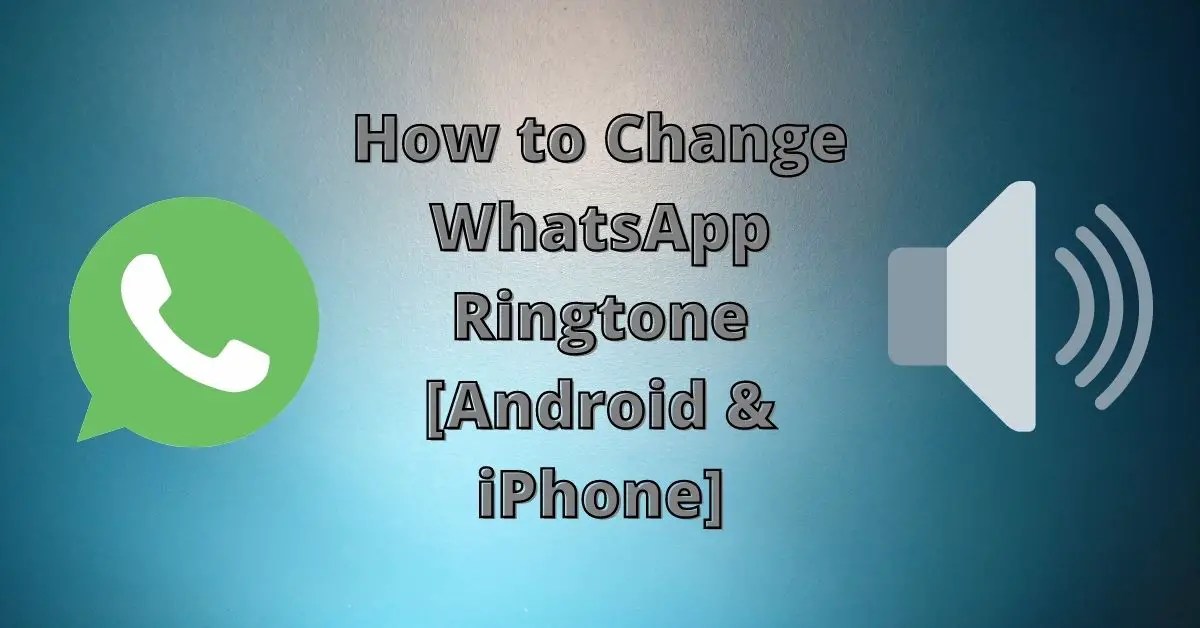
Enjoy the built-in collection of sounds found on every smartphone (may differ depending on the model and brand of the device). In addition, you can use melodies and songs that you yourself downloaded and uploaded to your mobile memory - from the Internet or other sources.
Let's figure out how to change the call in WhatsApp on Android! It's easy, follow our instructions:
- Open the messenger and click on the three dots at the top right;
- Select "Settings" from the drop-down menu;
- Go to the Notifications subsection.
So far, everything is very simple! When you go to the notification settings tab, scroll down the menu to the very bottom - at the end of the page you will find the answer to the question of how to change the call in WhatsApp!
- In the block of the same name, find the "Melody" tab;
- Click to open the catalog of available sounds;
- Select the appropriate one and click on the name.

Android users have access to several directories - this is a built-in media library, as well as a personal playlist consisting of previously downloaded songs. You can use the explorer for the convenience of finding the desired melody in the smartphone's memory!
Here's how to set a WhatsApp ringtone on Android! By the way, in the same settings section you can choose the vibration frequency. Just click on the appropriate button and select the vibration interval: short, long, default. Or turn it off completely!
How to put music on a call in WhatsApp is understandable. And where can I get compositions and sounds if you don't like the standard collection? There are a lot of resources on the Internet that offer paid and free downloads - you can download songs directly through your mobile browser. Or download them to your computer, and then transfer them to your smartphone using a USB cable or via Bluetooth.
And what about the iPhone
It is impossible to change the call in WhatsApp on the iPhone - these are the features of the operating system.