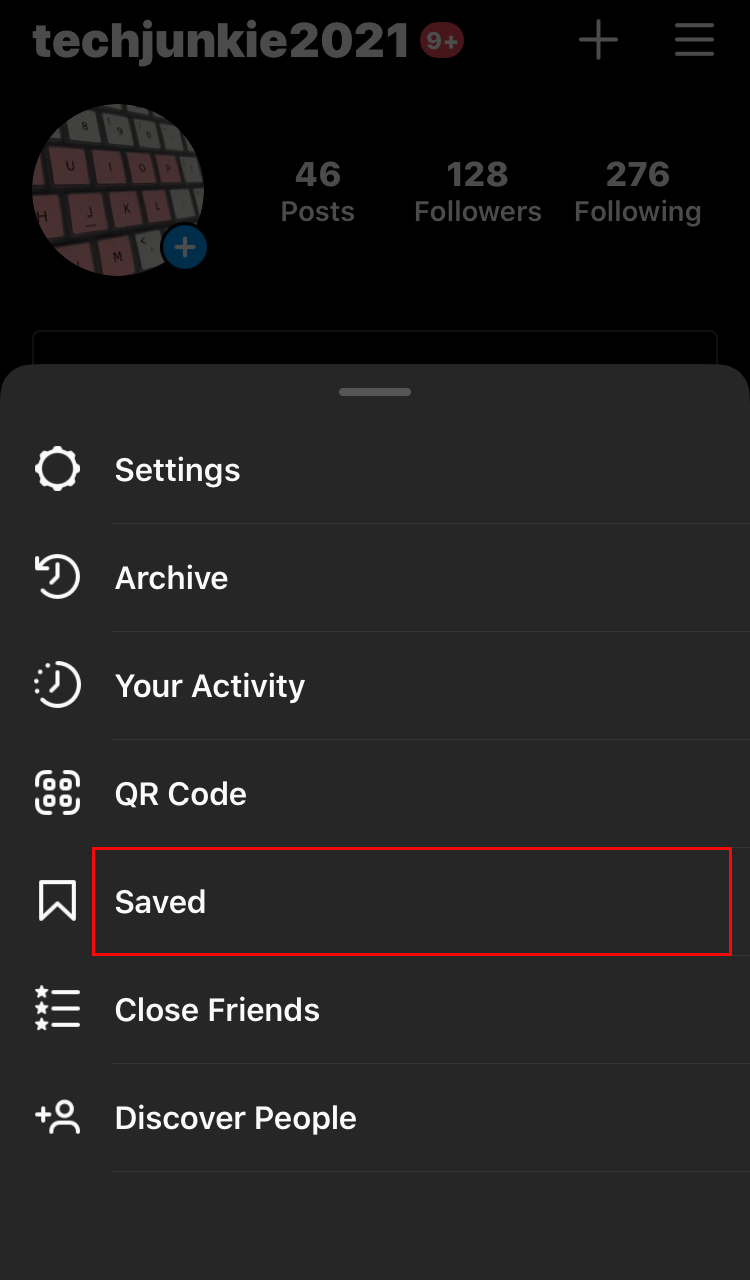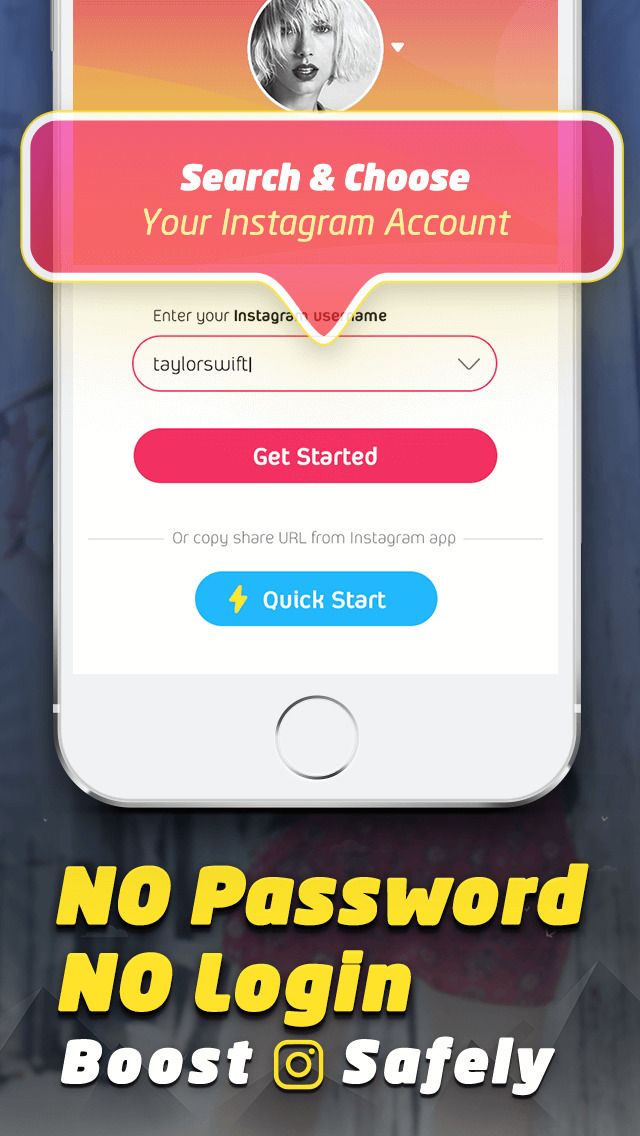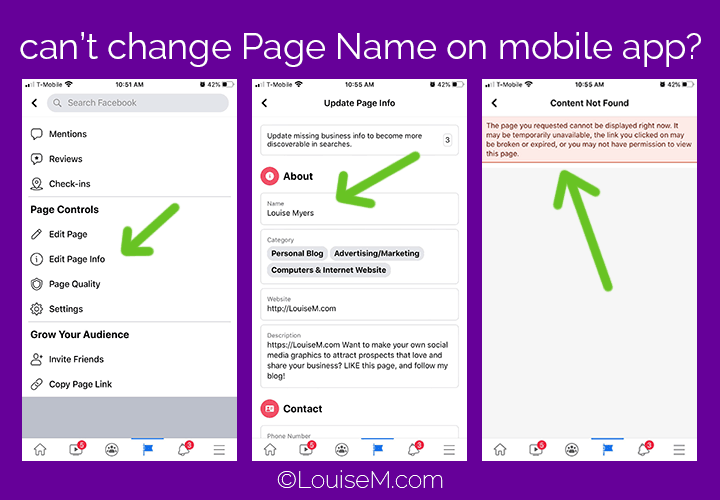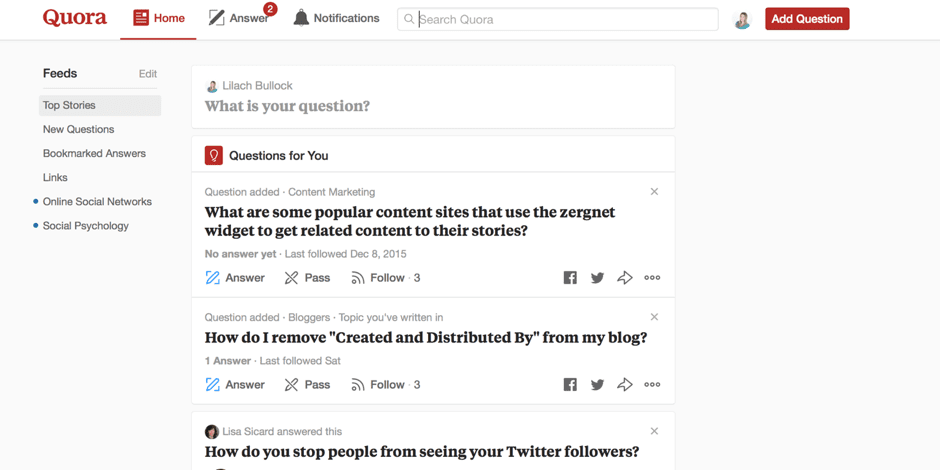How to delete all saved videos on instagram
How To Delete All Saved Posts on Instagram
Have you been saving a lot of stuff on Instagram lately, and it’s bothering you now? Don’t worry; deleting them is just a cakewalk.
This way, you can make room for new interesting posts. However, Unsaving posts individually is not a piece of cake. So, we will also tell you how to delete all Instagram posts at once.
Without further ado, let’s get to the point!
Table of Contents
- Can You Delete All Saved Posts on Instagram?
- Option #1: On Desktop
- Option #2: On iPhone
- Option #3: On Android
- How to Delete Your Saved Instagram Posts on iPhone?
- How to Delete Saved Posts on Android?
- How to Delete Saved Instagram Posts on Chrome?
- How to Delete Saved Instagram Posts on Windows?
- How to Unsave all Saved Posts on Instagram At Once?
- Wrapping Up
- Frequently Asked Questions
Can You Delete All Saved Posts on Instagram?
The answer varies depending upon the device you are using.
Option #1: On Desktop
You can see all of your saved posts in a web browser on your computer. But you can’t remove them all in bulk. Luckily, a Chrome extension is available to remove all the saved posts on Instagram.
Option #2: On iPhone
Yes, you can instantly delete all of your saved posts on Instagram if you are an iPhone user. This is a great advantage since you don’t have to face the frustration of deleting all the posts one by one. What’s more? You can precisely choose the posts you want to unsave from your Instagram account.
Option #3: On Android
No, you can’t remove the collection of your saved post with a single click on Android. Instagram for Android didn’t introduce any such feature now that lets you select and delete all the saved posts.
This means that you have to manually and individually select all the saved posts for deleting them. If you have a lot of saved posts on Instagram, then it will be annoying and time-consuming to delete them all.
Now, you have a clear answer to whether you can delete Instagram posts from Android, iPhone, and desktop. Let’s move towards the procedure of removing posts on Android and iPhone.
How to Delete Your Saved Instagram Posts on iPhone?
Finally, you decided to clean the clutter of your Instagram-saved posts section.
Here’s what you need to do:
- Open the Instagram app. Then click on your profile photo.
- Now select the three lines in the upper right corner.
- Go to the “Saved” and click on the collection you want to delete.
- After that, select the three-dot icon and tap on “Edit Collection.”
- There you will get the option of “Delete Collection”, select that and press enter. All your Instagram posts from that particular folder will be deleted.
How to Delete Saved Posts on Android?
If you are using an Android phone, you have to follow the following procedure for deleting Instagram posts:
- Open the Instagram app and press on your profile photo.

- You will see three lines in the upper corner; click on them.
- Then go to the “Saved” tab and select the collection you want to delete.
- Click on the three dots and tap on the “Edit collection” option.
- Select the option of “Delete Collection” and press “Delete” again.
- This way, all posts will disappear from that saved folder.
How to Delete Saved Instagram Posts on Chrome?
This section is for all those who prefer using Instagram on Chrome.
- Go to Instagram.com on Chrome.
- Enter your credentials (password and email/mobile number) to log in.
- Click on your profile photo and then on “Saved” to see your saved posts.
- Select the photo or posts you want to delete and press the saved button to unsave it.

How to Delete Saved Instagram Posts on Windows?
Fortunately, you can also delete the saved photos from your desktop. Here’s the procedure:
- Open the Instagram app for Windows.
- Click on your profile photo.
- Next, you have to select the “Saved” option, and all of your saved posts will be in front of you.
- Now click on that post you want to delete and press the “Saved” option.
- The posts will be removed from your collection.
How to Unsave all Saved Posts on Instagram At Once?
Do you want to quickly delete all of your Instagram posts in just a few minutes? Then this method is for you!
There’s a chrome extension named “Unsaver for Instagram.” Firstly download it and then follow the following procedure to mass delete your saved items on Instagram.
- Similar to other procedures, firstly, open your Instagram account.

- Now press on the extension icon. Then choose all those particular folders that you want to remove.
- Afterward, click on “Unsave”, and boom. All of the saved posts in that folder will be deleted in just a few minutes.
Wrapping Up
Hopefully, now you will be clear about how you can delete the saved photos from Instagram. Try to clean and organize your Instagram collection at least twice or once a month. This way, it will stay clutter-free.
Did you find this guide useful? Which method did you like the most? Don’t forget to tell us in the remarks section below!
Frequently Asked Questions
Yes, you can edit your saved collection on Instagram. To do this, go to your profile, select three lines, and press on “Saved.” Then press click on that particular collection that you want to edit. Finally, you will get the option to change that collection’s name and cover photo.
No, Instagram doesn’t delete your saved collection. This means that the posts and photos you will save will remain in your saved items unless you remove them.
How to Delete Saved Posts on Instagram
Device Links
- Android
- iPhone
- Windows
- Device Missing?
Have you ever looked for a post and got lost in your Saved section? Or do you have all your saved posts in one folder, and it contains hundreds of them? If that’s what you’re struggling with, don’t worry, we’ve got you covered.
In this guide, we’ll tell you all you need to know about deleting saved posts and organizing this section of your Instagram profile. What’s more, we’ll also give you detailed instructions on deleting unnecessary collections and making room for new ones.
How to Delete Saved Posts on Instagram
The process of deleting saved posts is a simple one. All it takes is a few taps, and we’ll guide you through it:
- Open the Instagram app.

- Click on your profile photo and the three lines on the upper right corner.
- Click on “Saved” and select the collection that you wish to delete.
- Tap on the three-dot icon and select “Edit Collection.”
- From the options, choose “Delete Collection” and “Delete” to remove all those posts from your Saved folder.
How to Delete All Saved Posts on Instagram
Every user on Instagram saves a lot of posts. However, if they’re not organized into groups or folders, there’s a high chance that you’ll have to delete all of them at some point. Here’s how you can edit or delete all your saved photos on Instagram:
- Open the Instagram app.
- Click on your profile photo and the three lines on the upper right corner.
- Click on “Saved” and select the collection that you wish to delete.
- Tap on the three-dot icon, select “Edit Collection.”
- From the options, choose “Delete Collection” and “Delete” to remove all those posts from your Saved folder.

- Delete all the collections until there’s none in your “Saved” section.
How to Delete All Your Saved Instagram Posts on iPhone
When you decide that it’s time to delete all your saved posts, and you’re using Instagram on an iPhone, here’s what you need to do to clean it:
- Open the Instagram app.
- Click on your profile photo and the three lines on the upper right corner.
- Click on “Saved” and select the collection that you wish to delete.
- Tap on three-dot icon and select “Edit Collection.”
- From the options, choose “Delete Collection” and “Delete” to remove all those posts from your Saved folder.
How to Mass Delete Your Saved Instagram Posts
The only way you can mass delete your saved posts on Instagram is to use a Chrome extension, “Unsaver for Instagram.” With this, you can unsave and download all your selections in just a few seconds. Once you install the extension, here’s how you can delete all your collections:
- Open your Instagram account.

- Select “Saved” icon extension and select all the folders you want to remove.
- Click on “Unsave,” and you’ll no longer be overwhelmed next time you open this folder.
When you decide that it’s time to delete some of your saved posts on Instagram, here’s how you can do this using your Android phone:
- Open the Instagram app.
- Click on your profile photo and three lines on the upper right corner.
- Click on “Saved” and select the collection that you wish to delete.
- Tap on the three-dot icon and select “Edit Collection.”
- From the options, choose “Delete Collection” and “Delete” to remove all those posts from your Saved folder.
How to Delete Saved Instagram Posts on Windows
If you prefer using Instagram on your computer, here’s how you can delete saved posts in a few simple steps:
- Open the Instagram app for Windows.

- Click on your profile photo on the upper right corner.
- Click on “Saved,” and you’ll see all your saved posts.
- Click once more the photo you want to delete and on the “Saved” button to unsave a post.
How to Delete Saved Instagram Posts on Chrome
If you prefer using Instagram on your computer, here’s how you can delete saved posts in a few simple steps:
- Open Chrome and go to Instagram.com
- Log in and click on your profile photo on the upper right corner.
- Click on “Saved,” and you’ll see all your saved posts.
- Click on the photo you want to delete and click on the “Saved” button to unsave a post.
How to Edit or Delete Posts on Instagram
When you think it’s time to edit your collections and change their names or cover photos, here’s how you can do so:
- Open the Instagram app.
- Click on your profile photo and the three lines on the upper right corner.

- Click on “Saved” and select the collection that you wish to delete.
- When you tap on the three-dot icon, select “Edit Collection.”
- Now you can change the name of the collection, choose a new cover photo, or delete the entire collection.
How to Unsave Posts on Instagram
There are two ways you can save and unsave all your Instagram posts, either directly on the post or in the collection. The first way is quite simple, and all here’s what you should do:
- Open the Instagram app.
- Click on your profile photo and three lines on the upper right corner.
- Click on “Saved” and select the collection where the post you want to unsave is.
- Tap on the post.
- Tap on the save icon that’s on the lower right corner, right under the photo.
Here’s another way to do it:
- Open Saved Collection.
- Tap on the three-dot icon on the upper left corner and choose “Select…”
- Select a post and tap on “Remove from saved.
 ”
”
Additional FAQ
Does Instagram Delete Saved Posts?
Instagram can’t delete anyone’s collections or posts unless they violate Instagram’s terms of use. That means that the posts can disappear from a user’s collection only if the person who posted them decided to delete the post.
Keep on Posting
Now that you know more about how to clean up and organize your Instagram collections, you’ll manage your account more successfully.
How often do you clean up your Saved collections? Do you organize everything in folders, or do you only have one? Have you tried doing this on your computer?
Let us know in the comments section below.
How to delete saved on Instagram: publications, photos, all at once
Home » Help
Help
Reading 5 min Views 442
Social networks provide a lot of useful information, so it's important to know how to add and how to delete your saved Instagram. The save function is useful for those who want to return to the desired publications with photo and video material. 9Ol000 : concept, functions
The save function is useful for those who want to return to the desired publications with photo and video material. 9Ol000 : concept, functions
The section allows you to save pictures and videos of interest to a separate social network folder. By entering the folder, the user gets to a specific post or IGTV. The user cannot view saved photos and videos if they have been deleted on their “native” account. Before figuring out how to delete what is saved on Instagram, you need to learn how to put the material in a folder:
- Need to open Instagram.
- Select the publication you like.
- Find the flag icon at the bottom right.
- Click on the "flag" (it will turn black).
- If you hold down the black flag, a menu appears, consisting of created folders with pending entries (you need to specify the folder corresponding to the category).

- The second option for posting a post to the desired folder: when you short-click on the checkbox, a notification about saving to a collection appears. Here the user clicks "Save to" and specifies the rubric.
To check the effectiveness of the algorithm, you need:
- Log in to Instagram.
- Go to the personal page.
- Open side menu.
- Click on the "Saved" line.
- Open the desired folder.
- Delayed write checks.
The "Saved" section is required if you want to return to your favorite posts without copying links.
If, after postponing a photo or video, the information was not found in the personal selection, there is an explanation for this:

This publication cannot be restored. A special Google Chrome plugin saves the post on the computer.
Deleting a post from a personal collection
If you are concerned about how to delete saved posts on Instagram, you need to follow the algorithm (relevant for both smartphone and computer). For this you need:
- Open the app.
- Go to the personal page.
- Touch the menu (3 horizontal lines in the upper right corner).
- Click on the "Saved" line.
- Expand the desired collection.
- Scroll through the feed.
- Find and open a publication.

- Touch the black flag.
The specific post is removed from the personal collection. However, the user has the right to go to the blogger's page and add the publication to himself again.
Editing and deleting collections
When reading posts on a social network, it is important to know how to delete your saved Instagram and the collection as a whole. To eliminate a specific rubric, you need:
- Go to Instagram bookmarks.
- Open rubric.
- Expand the ellipsis in the upper right corner.
- Select "Edit Collection".
- Click on the "Delete collection" line.
- Confirm action.
- The rubric disappears, but the publications remain in the general bookmarks.

There is no algorithm to delete the entire Saved section. User should manually delete all posts one by one. This will not be difficult, since the publications are arranged in the form of a feed.
Many users are tormented by the question of how to delete saved photos on Instagram on a computer. To complete the task, you need:
- Open the web version in a browser.
- Move to the top right corner.
- Open profile.
- Select the Saved tab under personal information.
- Open post.
- Remove black flag from bookmarks.
Using a third-party utility
If you are concerned about how to delete everything saved on Instagram at once, the user will need a third-party utility. There is no such option in the social network. The algorithm for interacting with Instagram is simple:
There is no such option in the social network. The algorithm for interacting with Instagram is simple:
- After installing third-party software, the user launches it.
- Authorization is required for further work.
- Find the "Media" tab at the bottom of the screen and expand it.
- To delete 2 or more publications, select them with your finger.
- To erase all information, the user clicks on the "tick" on the right.
- Selects "Select all".
- Presses the arrow icon.
- When an additional window appears, click on "Delete" or "Delete".
Also read: Face on Instagram: activity in social networks
A few tips
In order not to save your favorite photos and videos to collections, the user has the right to save them to notebooks, cookbooks or to a computer. This is useful for those people who keep information at hand. To save material on a smartphone, you need:
This is useful for those people who keep information at hand. To save material on a smartphone, you need:
- Install special applications from Google Play or AppStore that import information from Instagram.
- Start the utility and the social network.
- Choose your favorite entry.
- Go to the context menu of the post (click on the ellipsis in the upper right corner of the post).
- Select "Copy link".
- Go to the download utility.
- Insert a link in a special window.
- Press the "Download" button (or similar).
A similar algorithm is suitable for downloading photo and video materials: workouts, recipes, text publications.
To download information on a computer, you need:
- Log in to the social network site.

- Select the publication you like.
- Expand the ellipsis in the upper right corner.
- Select "Copy link".
- Open a new browser tab.
- Register the address: http://instasave.ru.
- Paste the copied link into the special field.
- Click on the "Download" button.
- Click "Copy signature" or manually duplicate the information on the computer in MS Word or special programs.
Duplicating posts and videos on a smartphone or computer greatly simplifies the user's life, frees from cleaning the "Saved" section. A similar method is suitable if there is no Internet connection:
- you cannot cook a dish without a recipe from a famous blogger;
- it is not possible to complete a full workout;
- showing entertaining videos to a child is not possible, etc.

Video review:
Everything useful about Instagram — instagramer.info
How to delete items saved on Instagram. Thanks to "saving in the collection" Instagram Over time, you have "collected" a huge amount of content to view and review it whenever you want, without having to search for it on the social network. However, you notice that there are too many saved photos and videos and for that reason you don't mind deleting some of your collections.0003 In the following paragraphs of this guide, I can tell you how to delete saved posts on Instagram in the easiest and fastest way. Index Do you want to know How to delete items saved in Instagram for Android ? To do this, you simply need to access » Saved Items from your account and delete the individual items you are interested in, or if you prefer, delete entire collections that may have been created. Therefore, to continue, log in to Instagram through its official app and tap on the icon little person located in the lower right corner of the screen, or on his thumbnail Profile photo if you have added multiple accounts to the app. At this moment, press the button () is located in the upper right corner, select the item Saved items from the menu that opens on the right side, and on the screen that appears, open the collection you are interested in (for example, All messages relating to it Preview. Now click on the content you want to remove from the collection, touch the black marker in the lower right corner and confirm its deletion by clicking on the item Remove / Remove from collection in the field that appears in the center of the screen. Now all you have to do is repeat the operation just described for all the other elements you want to remove. If, on the other hand, you want to delete the entire collection you created (instead of saved items) after going to the screen Saved items , click on the name of the collection of interest, click on the symbol three vertical dots in the upper right corner and select item edit collection from open menu. Once this is done, select Delete collection and confirm the operation by pressing delete is present in the box that appears in the center of the screen: the collection will be deleted, but the photos and videos that were in it will remain saved. Do you have iPhone and would like to know how to delete saved posts in Instagram ? No problem: basically you need to follow the same steps that I have given in the Android chapter. Therefore, you must access the » Saved Items » section from your Instagram account and delete individual saved items. Therefore, you need to login to Instagram from the official app and tap on the little person icon located in the bottom right corner, or if you have added other accounts, tap on your profile photo thumbnail . On the screen that opens, press the button () is located in the upper right corner, select the item Saved items in the menu that appears and opens the collection you are interested in (for example, All messages ) by pressing it promotion . At this point, tap promote the content you want to remove from the collection, click the icon black marker which is in the lower right corner and confirm the operation by clicking on the item Remove / Remove from collection . Then repeat the operation for all other elements in the collection that you want to remove, and voila. Do you want to delete the entire collection you created, not the items stored in it? After going to screen Saved items , click on the name of the collection to delete, click on the symbol three horizontal dots in the upper right corner and select the item Delete collection in the menu that opens. Finally, confirm the operation by clicking on delete in the box that appears in the center of the screen. Easy, right? Right now you do not have your mobile phone manually and would like to delete items saved in Instagram from PC ? It is also possible, operating both from the web version of the social network and from its official application in Windows 10.
How to delete items saved on Instagram ▷ ➡️ Creative Stop ▷ ➡️
 I already foresee that the operation in question can be put into practice on both smartphones and computers, and it is very simple to implement: you only need to identify the saved items you want to delete and make a few touches or mouse clicks.
I already foresee that the operation in question can be put into practice on both smartphones and computers, and it is very simple to implement: you only need to identify the saved items you want to delete and make a few touches or mouse clicks.
How to delete items saved in Instagram for Android


For iphone

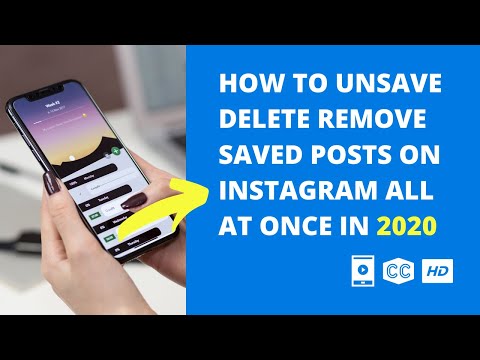
How to delete items saved on Instagram from PC