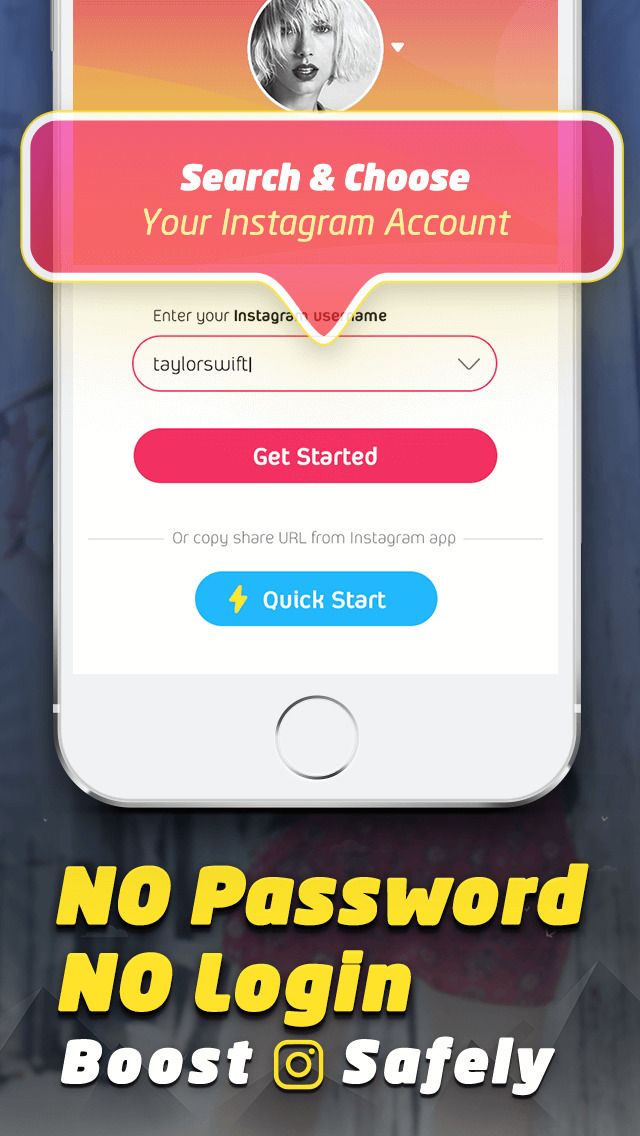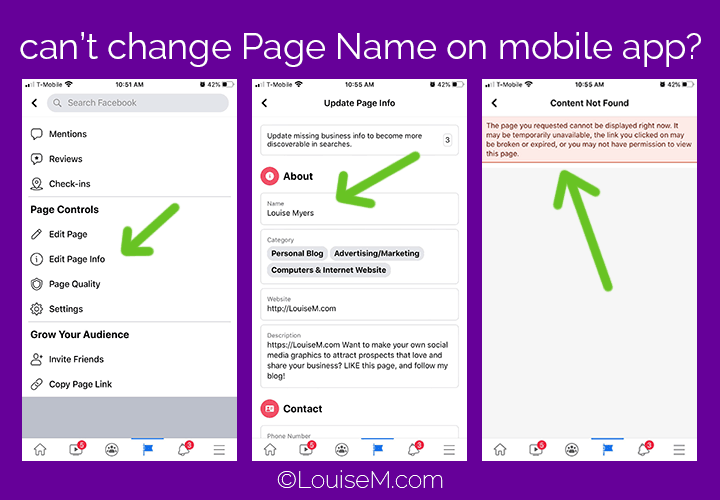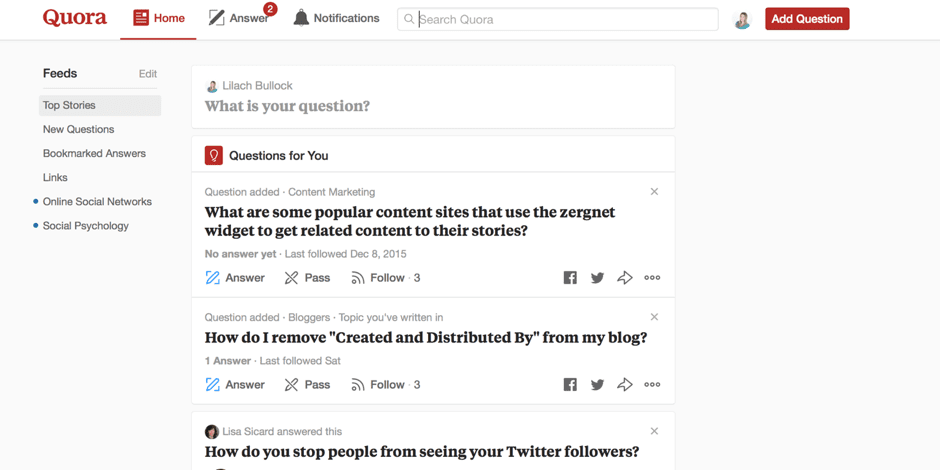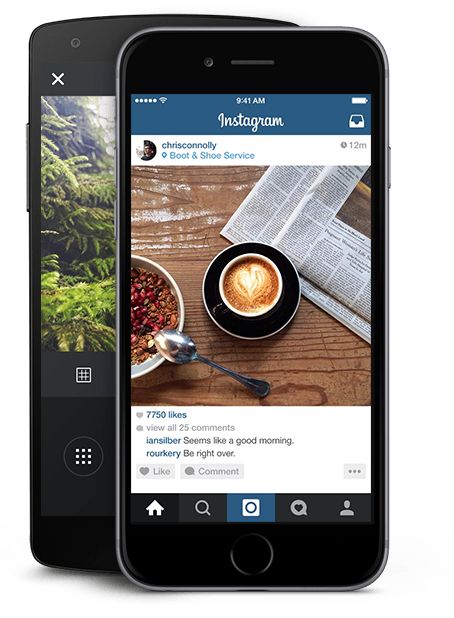How to copy paste instagram comments
How to copy Instagram caption and comment and paste as required
By default, the Instagram app — both on Android and iOS — doesn’t allow you to copy the caption of an IG post. It doesn’t give you the option to copy a comment either.
But well, using a small trick and magic of OCR tech, you can easily copy a caption or comment on Instagram pretty quickly. Next, you can paste your caption or comment just like you normally would.
Related: Ugly photos Instagram scam: What is it and how to avoid it
How to copy a caption or comment on Instagram
Here are various methods to copy comments and captions on Instagram on your mobile phone.
Method 1: Use a browser app on your phone
Whether you are looking to copy a comment or a caption on Instagram, you can use a browser app like Chrome on your iPhone, iPad, and Android phone (and tablet). All you need to do is open the post or comment on your Instagram app first, tap the 3-dot menu button in the top right, and then tap ‘Copy Link’ (as shown in the screenshot below).
After that, open the Chrome app on your phone, and tap the address bar. Paste the link there. You can click the ‘Link you copied’ button (if you see it), else tap and hold in the address bar, and then tap ‘Paste’. Tap the arrow button on the keyboard in the bottom right to load the URL.
The Instagram post will load up in Chrome. Tap the more button on the caption to reveal all of it. Tap and hold on any text in the caption to select that text.
Now, expand the selection using the two buttons at the start and end of the selected text (as shown in the screenshot below).
Tap ‘Copy’ in the small popup bar when you have selected the desired text. It’s now copied into your device’s memory. You only need to paste it in your new post on the Instagram app.
As regards comment, open the post as given this trick won’t work because even on the Chrome browser, Instagram doesn’t let you copy comment’s text. Hence, use either of the two methods below (#2 and #2) to copy a comment on Instagram on your phone.
Method 2: Use Desktop site mode in Chrome on your phone
So, while we cannot copy comment on the mobile web version that we used for copying a comment above, what we can do is we ask Chrome to open Instagram in the desktop mode so that it will discard the mobile version and load the webpage as it would load in the desktop browser on a PC. Now, we can copy and paste the comment on our phone without needing a PC. Let’s discuss how to do this.
To copy a caption using the ‘Desktop site’ option, first copy the link of the post in the Instagram app, and then open in the Chrome browser on your phone, as given in method #1 above. Next, tap the 3-dot menu button in the top right corner on your phone, and tap ‘Desktop Site’.
Let Chrome load Instagram post in desktop mode Now you will be able to select the text of not only the caption but also of a comment. Tap on a post to open it. because the text is small, you can pinch to zoom in to enlarge the text. Tap and hold on a word to select it.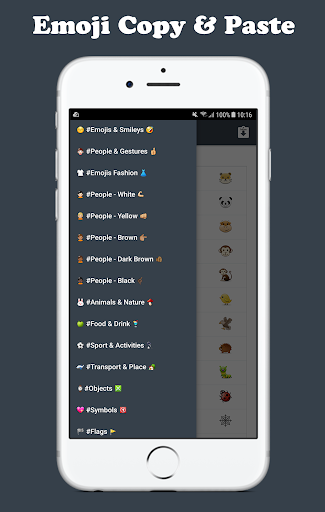 You will now have selection buttons. Expand the select text of a caption to select all the text you need. When done selecting, hit the ‘Copy’ to copy it phone’s clipboard. You can now paste it in the Instagram app in a new post. Tap and hold in the text field first, and then tap on ‘Paste’ to paste it over in your post.
You will now have selection buttons. Expand the select text of a caption to select all the text you need. When done selecting, hit the ‘Copy’ to copy it phone’s clipboard. You can now paste it in the Instagram app in a new post. Tap and hold in the text field first, and then tap on ‘Paste’ to paste it over in your post.
Similarly, for copying a comment, after clicking on the post to open it, scroll down on the post’s text to reveal all the comments. Find the comment you want to copy. Tap and hold on any word and then expand the selection to all of the comment’s text, and then tap ‘Copy’. The comment’s text will be copied to your device’s clipboard, and you can now paste it. Look at the guide below on how to paste the text in a new comment.
Method 3: Use a desktop browser on your PC
Thankfully, Instagram Web doesn’t impose such restrictions on users, meaning you can copy captions and comments from your favorite Insta posts. To do so, simply go to Instagram’s official site on your PC in a browser app like Chrome or Safari, pick a post or comment, highlight the portion you want to copy, and tap on ‘Copy./ipad-copy-paste-56a5334a5f9b58b7d0db72b7-582e33e95f9b58d5b1dfdfba.png) ’
’
Here’s a screenshot of copying a caption on Instagram on your PC.
Here’s a screenshot of copying a comment on Instagram on your PC.
Method 4: Use an OCR app on your phone
If you’re feeling particularly adventurous, try banking on OCR tech to get desired results. The process may not be as straightforward as opening Instagram Web, but the result is well worth it.
Optional: We will be scanning this screenshot to copy its text. So, it’s a good idea to increase the font size on your phone so that the text is bigger in the screenshot and easy to scan.
Step 1: Open your Instagram app. Go to the IG post you want to copy the caption of. Or, open the comment you want to copy.
Step 2: Take a screenshot of the screen showing the caption or the comment you want to copy.
Step 3: Open the Google Photos app.
Download Google Photos: Android | iOS
Step 4: In the Google Photos app, tap on the screenshot you just took above to open it the app. The comment or the caption should be visible.
The comment or the caption should be visible.
Step 5: Now, look for the Google Lens button in the bottom row. Tap on it to call Google’s AI to work. The app will highlight all the text that you can select in just a few seconds.
Step 6: Google will highlight all the text from the image for you that you can select for copying.
Step 7: Select the text you want to copy. You can scroll up and down to view all the text that is available for selection. So, scroll up to view the caption, and then tap and hold to select any text of the caption. Now, adjust the markers to select all the text you need.
Once you have selected the text, tap on the Copy text button.
Tip: Tap the Translate button to translate the selected text. Or tap the Search button to directly search it on Google.
Alternate app to copy text?
We are using the Google Photos app to copy the text from an image in this guide. You can use any app that can do the job if you don’t have Google Photos app or if you do not wish to install it.
You can use any app that can do the job if you don’t have Google Photos app or if you do not wish to install it.
An alternate app to scan text from an image is Adobe Scan that can be downloaded from the App Store and Play Store.
Method 5: Use an OCR website on PC
If you find scanning the screenshot using Google Photos or Adobe Scan too much, then you can use the website called onlineocr.net. This way, you do not need to install an app for copying caption text.
On that website, you can simply upload your screenshot (copy the file from phone to PC first) and it will extract the caption text from the screenshot for you. You can copy this text and paste it to your IG post.
How to paste a caption or comment on Instagram app
Once you have copied the caption or the comment as given above, you can easily paste it using the paste option on your device when creating a new post on your IG, or when adding a new comment.
How to paste a caption
Open your Instagram app. Tap the + button to create a new post. Take or select a photo to go with, apply an effect is any, and then tap Next in the top right corner.
Tap the + button to create a new post. Take or select a photo to go with, apply an effect is any, and then tap Next in the top right corner.
Now, to paste the caption, simply tap and hold on the ‘Write a caption’ field, and then select ‘Paste’ from the pop-up. Your copied caption will appear there. Tap on ‘Share’ to post your new IG post.
Whether you are using an iPhone, iPad, a Samsung, OnePlus, or any other Android phone or tablet, this method will work.
How to paste a comment
Open your Instagram app. Go to any IG post you want to leave your comment on. Tap and hold the ‘Add a comment…’ field and then select ‘Paste’. Tap ‘Post’ to share the comment.
RELATED:
- ‘Where is your soulmate’ Instagram filter: How to get it and what it means
- How to delete Instagram comments in bulk
4 Best Methods to Copy Instagram Comments or Caption on Android mobile
- Advertisement -
If you’re an Instagram veteran you must know that the Android app does not let you select any text on it, be it captions or comments.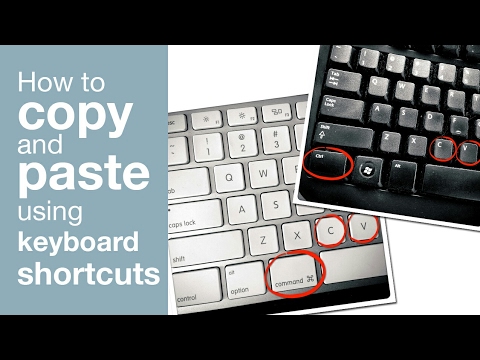 This makes copying text to the clipboard almost impossible when you’re using the app. Luckily, there are a few workarounds to this. In this article, we show you the 4 best methods to copy Instagram comments or captions on an Android mobile.
This makes copying text to the clipboard almost impossible when you’re using the app. Luckily, there are a few workarounds to this. In this article, we show you the 4 best methods to copy Instagram comments or captions on an Android mobile.
Read Also: Best Ways to Make a Collage on Android
- Advertisement -
Table of Contents
Copy Instagram Captions using Web Browser on AndroidStep 1: Select the link to the Instagram post you want to copy.
- Advertisement -
Step 2: Go to the web browser on your phone and paste the link on the address bar and hit enter.
- Advertisement -
Step 3: The Instagram post will open up in your web browser, copy the caption by long pressing on the screen and highlighting the text.
While you will be able to copy captions on Instagram, your web browser still doesn’t let you copy comments. Read the following methods if you want to copy comments on Instagram.
Step 1: Select the link to the Instagram post you want to copy.
Step 2: Open Google Chrome on your smartphone and paste the link in the address bar and hit enter.
Step 3: Hit the three dots on the top right corner of your screen and select ‘Desktop site’.
Step 4: Copy the comment you want by long-pressing the text and highlighting it.
Use Google PhotosStep 1: Take a screenshot of the Instagram post you want to copy and open it in Google Photos.
Step 2: Tap the ‘Lens’ icon at the bottom of your screen.
Step 3: Tap on ‘Text’ and select the text from the image you want to copy.
Step 4: Tap on ‘Copy Text’. The text will be copied to the clipboard.
Use Universal Copy AppStep 1: Install Universal Copy App from the Play Store.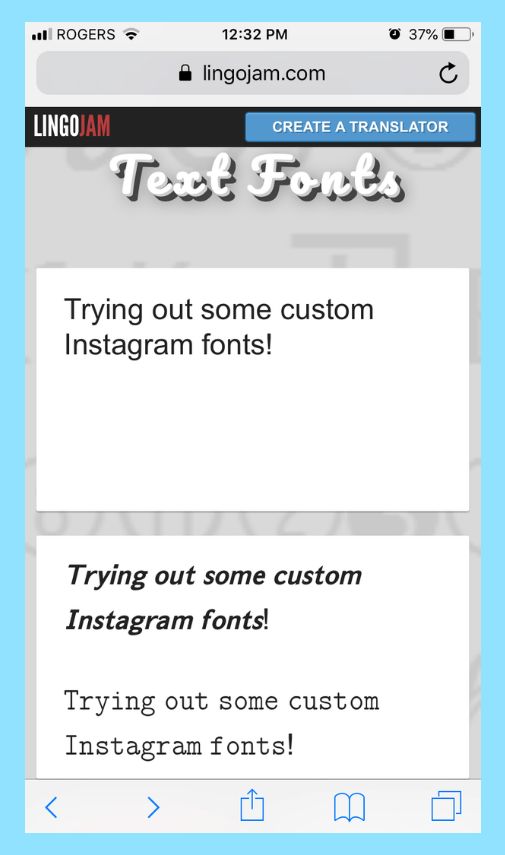
Step 2: Open the app and enable ‘Use Universal Copy’. Give the app necessary permissions whenever prompted.
Step 3: Open Instagram and go to the post you want to copy.
Step 4: On the notification panel, select ‘Activate Universal Copy Mode’.
Step 5: Universal Copy App will let you select any text you want on the app. Highlight the caption and copy it to the clipboard.
Read Also: The rise in popularity of crypto casinos
These 4 methods will let you copy Instagram comments and captions on your Android mobile. If none of these methods work for you, you can also try downloading a third-party app for Instagram. Some apps let you export comments from Instagram posts and open them up in Microsoft Excel, where they can be easily copied. You can also open Instagram on your laptop or PC, and easily copy any comments or captions using the mouse.
For the latest gadget and tech news, and gadget reviews, follow us on Twitter, Facebook and Instagram.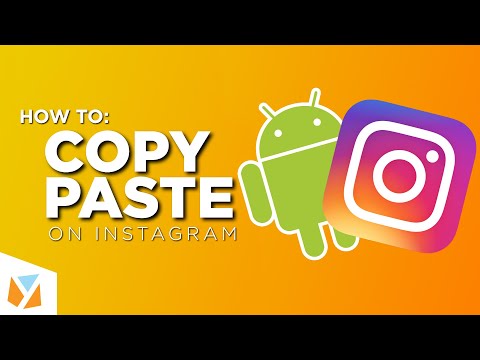 For newest tech & gadget videos subscribe to our YouTube Channel. You can also stay up to date using the Gadget Bridge Android App.
For newest tech & gadget videos subscribe to our YouTube Channel. You can also stay up to date using the Gadget Bridge Android App.
- Advertisement -
Support Us
We are a humble media site trying to survive! As you know we are not placing any article, even the feature stories behind any paywall or subscription model. Help us stay afloat, support with whatever you can!
- Advertisement -
- Advertisement -
- Advertisement -
- Advertisement -
Follow Us
Car and Bike News
- Advertisement -
Must Read
- Advertisement -
Latest Videos
- Advertisement -
- Advertisement -
How to copy text on Instagram - all known methods and bots
Some posts on Instagram* are so good that you want to copy them for yourself. Copy to post on your wall or save as a note for later. But it turns out that this cannot be done in the official mobile app. What then to do? We have explored all the main ways in which you can do this.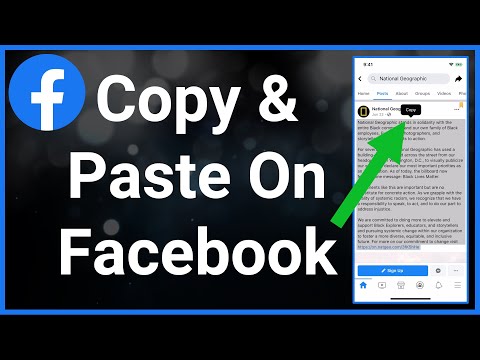 Let's figure it out.
Let's figure it out.
Phone Copy
There are two mobile operating systems that all phones run on - IOS and Android. Each of them has its own working mechanisms and applications are optimized specifically for their OS. The sequence of how to copy text on Insta depends on which device is in the hands - Apple products or the android family. But the number of characters and paragraphs, the design of the text does not affect the copying process. Various links in the text also do not affect copying in any way. Let's figure out how to bypass the restriction and copy everything you need.
iPhone
In order to combat plagiarism, the site administration has disabled the ability to copy texts of notes in its official application. But if necessary, you can copy the text if you do everything step by step.
You need to open the desired post and find three dots in the upper right corner.
A menu will open in which you should search for the "Copy link" item.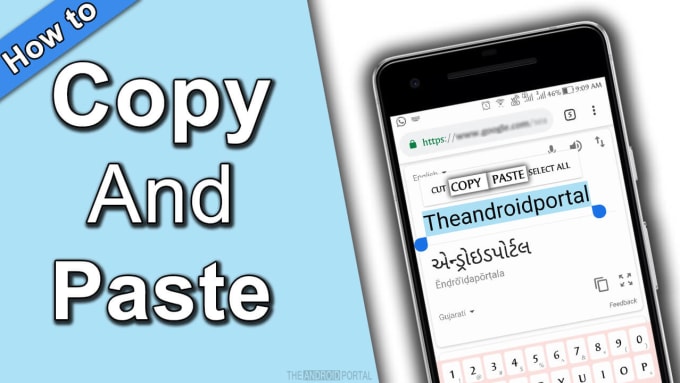 After clicking on the button, the link will be saved to the clipboard and will lie there.
After clicking on the button, the link will be saved to the clipboard and will lie there.
Half of the work is done. Now you need to go to any browser and paste what was previously copied into the address bar. You can use any convenient browser, from Opera to Safari, through which you are used to accessing the Internet.
Done. The post will now open on the web version of Instagram*. Ahead of the most interesting - the process of copying the desired quote.
Paste the link into the search bar in any browser. And then copy the text we needYou need to hold your finger on the text of the publication for a couple of seconds. After that, a selection tool will appear. You will need to set the boundaries within which you need to select and copy the text. After clicking the "Copy" button, the record will also be in the clipboard.
All. Now you can save it in your notes, publish on your behalf on Insta, or do whatever you want with it.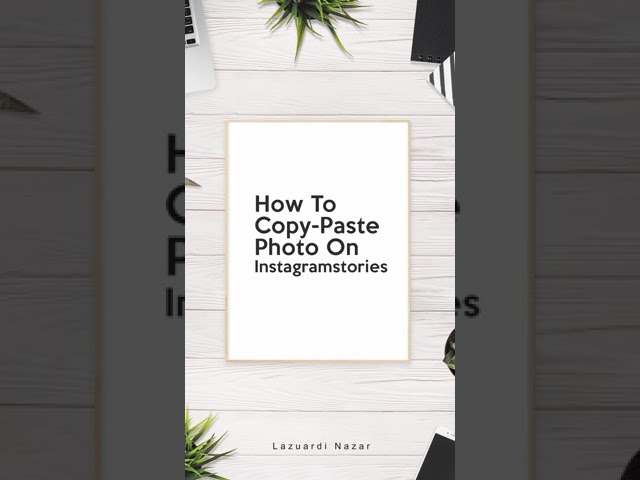 We recommend that you save the text in a separate file in your notes. So it definitely won't disappear.
We recommend that you save the text in a separate file in your notes. So it definitely won't disappear.
Android
There are two ways to copy text if you have an Android phone. Let's take a look at each one.
Here the process is not much different from what needs to be done on the iPhone. You also need to go to the post in the Instagram application * and click on "share post". After the link is copied, you need to open any browser that is on the phone.
Paste the copied post address from the clipboard into the address bar. When the page with the post opens, click on the part of the page with the text and wait for the selection tool to appear.
The simplest thing left is to highlight what you liked. Then - confirm the copy. To do this, click on "copy".
Done. The text is on the clipboard and you can paste it wherever you want - in your own post, in notes on your phone, or in any text editor.
The second method is a little more complicated - you need to download a special program from the Play Store called Saver Reposter for Instagram *.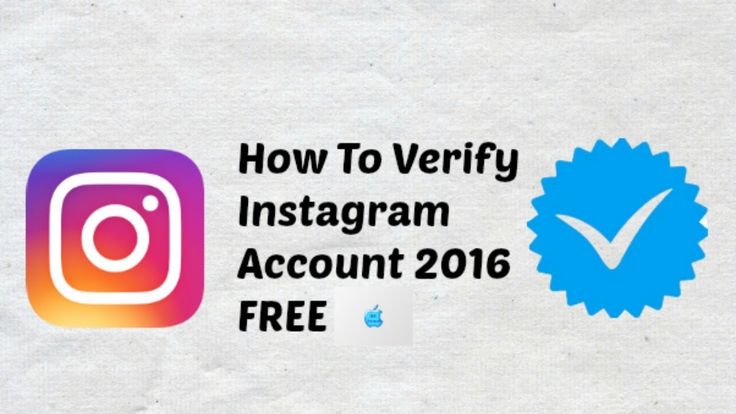 It is free and small in size, it downloads quickly and will not take up much space.
It is free and small in size, it downloads quickly and will not take up much space.
The process of copying text is simplified. The Saver application starts.
You must accept the conditions. Right inside the application there is a short instruction on how to useOpens Instagram*. The link to the post is copied in the above way.
Copy the link according to the instructions above and paste the link to the desired post in the applicationThe user returns to the Saver and pastes the link to the desired post. Inside the Saver, the post you like will open along with text, hashtags, and an image.
You can copy not only text, but also photosYou need to click on "copy text" if we need to get a quote (you can save photos, hashtags or all at once).
When the text is copied, the message Done appears. The text is copied (or maybe even along with the picture), you can publish it on your page or in other sources.
If you are making a content plan and copying all the interesting ideas of other users along with hashtags, then we also recommend reading our article on how to work with low-frequency hashtags. In it, we tell you what to do with them, why they are needed and how they can come in handy. Without them, just the text for the posts will not help in the quiz, it will be difficult to define headings or mark the contest. Useful thing.
And if you have already collected ideas, made a content plan, prepared posts for 2 weeks in advance and all that remains is to publish them, schedule publications on Instagram**, VK, Odnoklassniki and other sites through the SMMplanner auto-posting service. This is another automation tool that saves a lot of time.
Copying from a computer
Of course, in the web version from a PC, it is much easier to do this, since the restriction does not prevent you from copying any text you want.
You just need to find a post in which you liked the quote so much. Then - hold down the left mouse button and select all the text that you want to copy.
Then - hold down the left mouse button and select all the text that you want to copy.
Then - copy in a convenient way. You can press the right mouse button and select "copy". Or press the key combination on the keyboard ctrl + C.
Done. The copied text can be pasted anywhere.
Additional ways to copy: services, bots
There are other ways to copy the text of a post. Among them are telegram bots, web applications and services. Let's take a look at a few.
Online service "Instasave"
There is an online service called "Instasave". With it, you can save videos, images and text from a social network to your computer. To use it, you need to go to the service website, after copying the link to the desired post.
The link is then inserted into a special field for entering information. The "Download" button is pressed. A post will appear below this line. First, the username of the user who posted the post on Instagram will appear.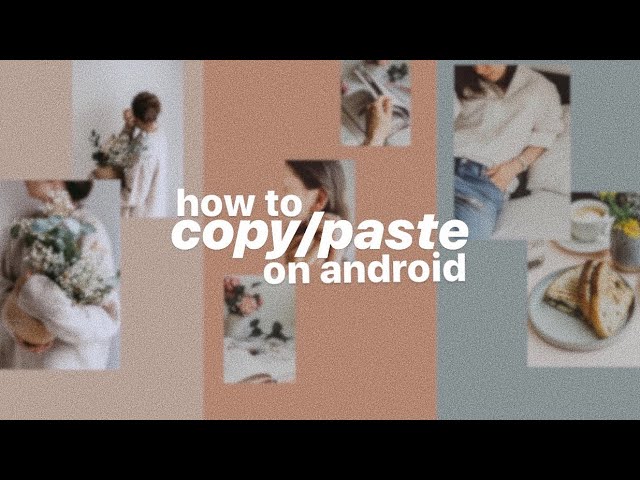 Then - the text, and under it the photo, if it was attached.
Then - the text, and under it the photo, if it was attached.
To copy the text, you need to click on the "Copy caption" button. Everything works the same as copying from your phone using Saver Reposter for Instagram*.
Telegram bot
Another popular way to copy text from Instagram* is to use a special Telegram bot. It's called @instasavegrambot. It is used to copy beautiful text in which the font has been changed or there are some symbols, such as ticks or emoticons. It helps when you need to copy brand icons.
In the first window, click on "start".
The bot tells you how to interact with itFor the post description to load, send the link to the post to the bot. It must be copied in advance in the application.
Copy the link to the post In response, the bot will send two messages. The first will be the photo from the post, and the second will be the text. To get yourself the text of a post from Instagram*, you just need to select it in the bot's message and copy it.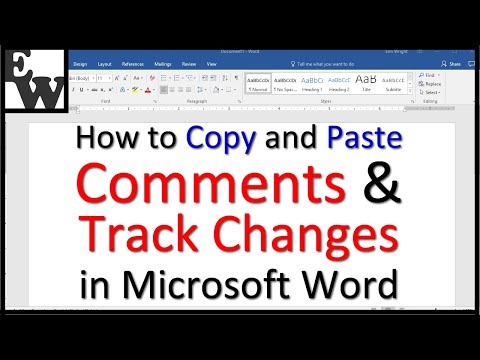
After that, the text will be on the clipboard and you can use it as you like - create a separate entry with it in your account or save it in notes.
You can also get a profile description through this bot. To do this, send the name of the desired profile in a message to the bot. It is important not to forget before the name "@". It looks like this.
A full profile description on Instagram can be easily copied through the botWhen copying through the bot, all settings are saved - an unusual font, special characters or icons.
How to copy text from a comment
Of course, it is much easier to do this from a computer. You just need to open the desired post, select the text and copy in the usual ways. But what if you are on the road and only your mobile is at hand? There are a couple of options.
You can go to the post through the web version of Insta on your phone and copy it. If for some reason it is inconvenient or not desirable to use the browser, you can use a special bot. It's called @getcombot.
If for some reason it is inconvenient or not desirable to use the browser, you can use a special bot. It's called @getcombot.
Works the same as the @instasavegrambot bot, the instruction will appear if you write /start to it. You just need to send a message to the bot, which will contain a link to the desired post.
You can track through the task monitor when it is ready commentsThe link will be in the job queue. It usually takes about 3-10 minutes to process and upload. It all depends on how busy the bot is. The bot sends a monitor of its tasks, so that if necessary, you can check the status of your request.
At the end, the bot sends all comments on Instagram* that were left under the post and not deleted.
A great way to collect all the comments that you need to work out in your profile at once. It helps to increase sales and learn how to work with customer objections if you do this regularly.
Conclusion
There are several ways that you can copy text from an Instagram post through an application, browser or special bots. You can choose the method that is more convenient. But remember that if you use copyrighted content, then you should indicate a link to the source so as not to violate copyright.
How to copy comments on Instagram (3 easy steps)
Content:
Copying Instagram comments is necessary in certain situations. For example, if there is an Instagram comment in another language, you may not understand it. As a result, you will have to translate it into Russian. To do this, you need to copy the comment and paste it into Google Translate.
However, you will not be able to copy comments in the Instagram mobile app.
When you press and hold on an Instagram comment, you will notice that there is no "Copy" feature.
Copying text on Instagram can be a problem because of this.
Therefore, in this guide, you will learn how to copy comments on Instagram in 3 easy steps.
How to copy comments on Instagram
To copy Instagram comments, you need to copy the link to the post and paste it in your browser.
You can then copy the comment by pressing, holding and copying it.
Unlike Instagram, you can easily copy comments on a Twitter post because the mobile app allows it.
However, the Instagram mobile app does not have a feature that allows you to copy comments.
This is because they haven't released a feature for it yet.
If you try to tap and hold on a comment in the Instagram mobile app, you won't be able to copy it.
Therefore, instead of trying to copy comments on the Instagram mobile app, you need to use a browser to do this.
In other words, you need to navigate to an Instagram post in the browser.
You can use any browser for this, including Safari and Chrome.
You can also use a desktop or mobile browser.
Below is a 3-step guide for copying Instagram comments (using a browser).
1. Copy the link to the message.
Go to the post > click on the three dots > click "Copy Link".
![]()
Because you can't copy comments in the Instagram mobile app, you need to use Instagram in a browser.
First, open the Instagram mobile app and navigate to the post with the comment you want to copy.
Do not use Instagram in a browser yet, as it is not required at this stage.
Once you're in the post, you need to copy the link to the post so you can paste it later in your browser.
To do this, click on the three dots in the upper right corner of the message.
After you click on the three dots, the navigation bar will open.
In the navigation bar, you will see several options, including "Report", "Copy Link", "Share..." and others.
If the post is posted by you, you will see various options such as "Delete" and "Archive".
Click "Copy Link" to copy the link to the message.
Continue to the next step to learn how to switch to publishing in a browser.
2. Paste the link into your browser and sign in to Instagram.

Paste the post link in a browser (e.g. Safari, Chrome) > sign in to your Instagram account.
After you have copied the link to the message, you need to navigate to it in your browser.
First, open a browser on your mobile device or desktop.
You can use any browser for this, such as Safari, Chrome and others.
Then paste the link to the message in the URL field and press Enter to go to it.
If successful, you will be taken to an Instagram post with the comment you want to copy.
When you use Instagram in a browser, Instagram will constantly prompt you to use the app.
You need to be logged into your Instagram account to reduce the number of requests.
Click on the Sign in link on the top navigation bar.
Then sign in to your Instagram account with your login details.
If you don't sign in, you won't be able to use Instagram in the browser because Instagram will keep prompting you to use the app.
Skip to the last step to learn how to copy comments to a post.
3. Press, hold and copy the comment.
Navigate to the comment you want to copy > long press and press Copy to copy the comment.
After logging in, you will no longer receive requests to use the Instagram app.
You will also have full access to your account.
Scroll down the message until you see the comments.
Instagram will only show a couple of comments on a post.
If you want to see all comments, you need to click "View all x comments".
Then go to the comment you want to copy.
Once you find the comment you want to copy, press, hold and press Copy to copy it.
The comment will be copied to the clipboard.
You can insert a comment by clicking on the field and then clicking "Paste" to insert it.
For example, if you want to translate a comment, go to Google Translate and paste the comment there.
You have successfully learned how to copy comments on Instagram!
Why can't I copy comments on Instagram?
You cannot copy Instagram comments because there is no such feature in the Instagram mobile app.
What's more, Instagram hopes to prevent spam copying.
On social media platforms such as Twitter, you will be able to copy texts to the mobile application.
However, you won't be able to copy texts in the Instagram mobile app because Instagram doesn't allow it.
Can you copy and paste text from Instagram stories?
No, you cannot copy and paste text from Instagram stories.
The text in Instagram Stories is similar to the text in YouTube videos - you can't copy them.
You can only copy text from Instagram stories while they are being created.
Once you post a story, you will not be able to copy its text.
Conclusion
Sometimes you may need to copy a comment on an Instagram post.