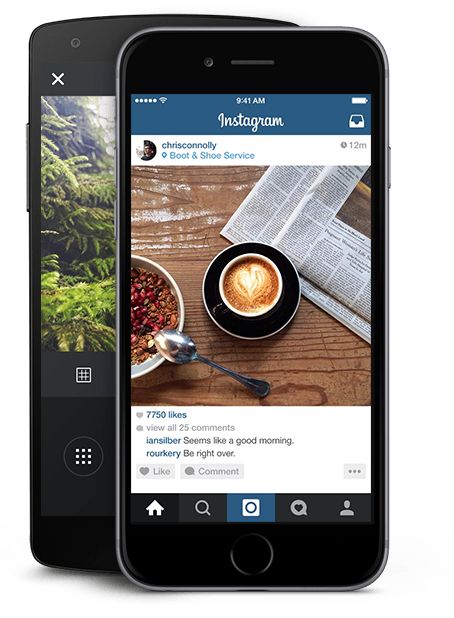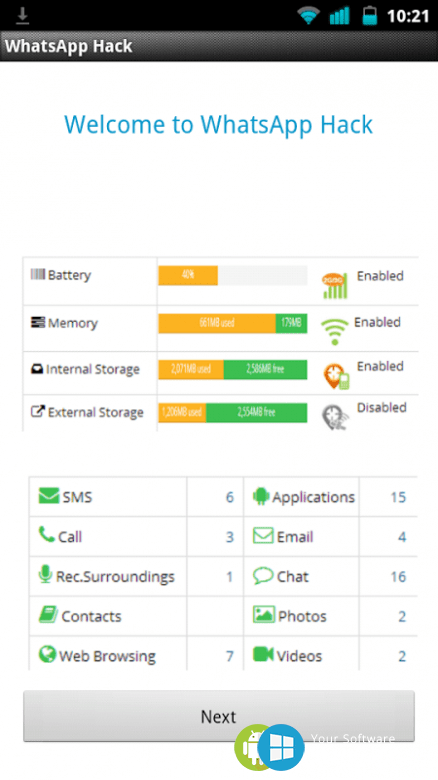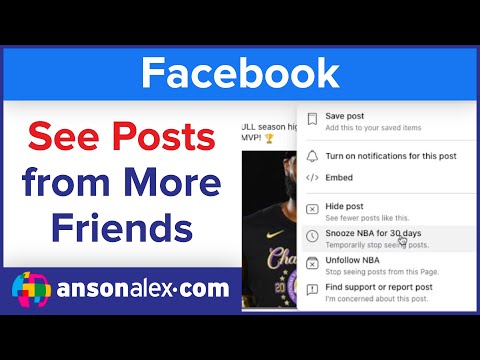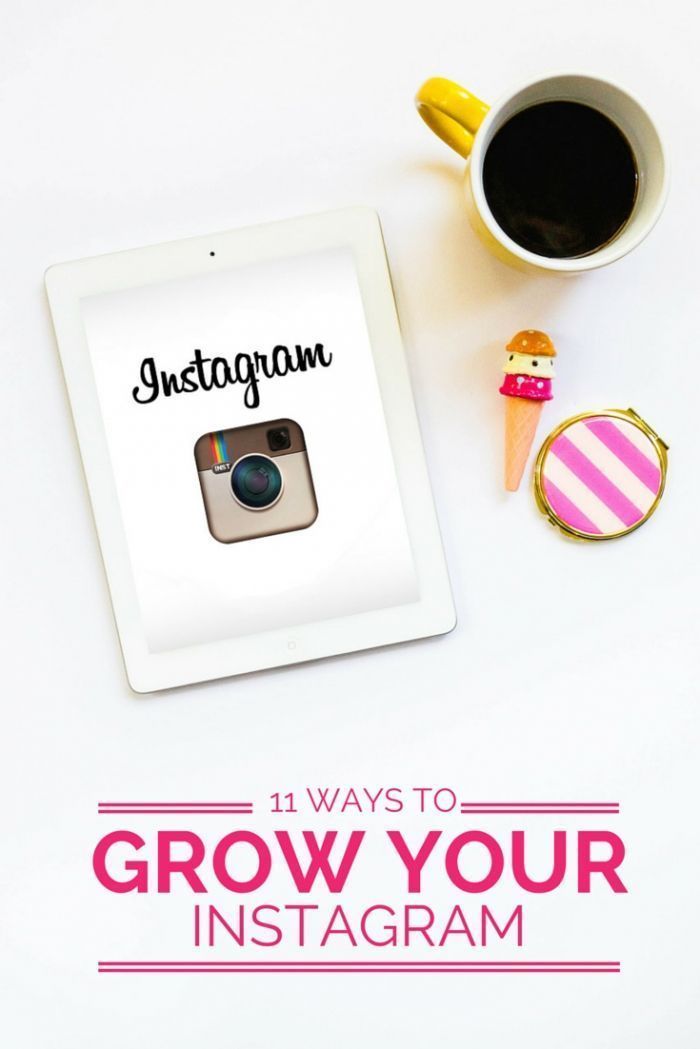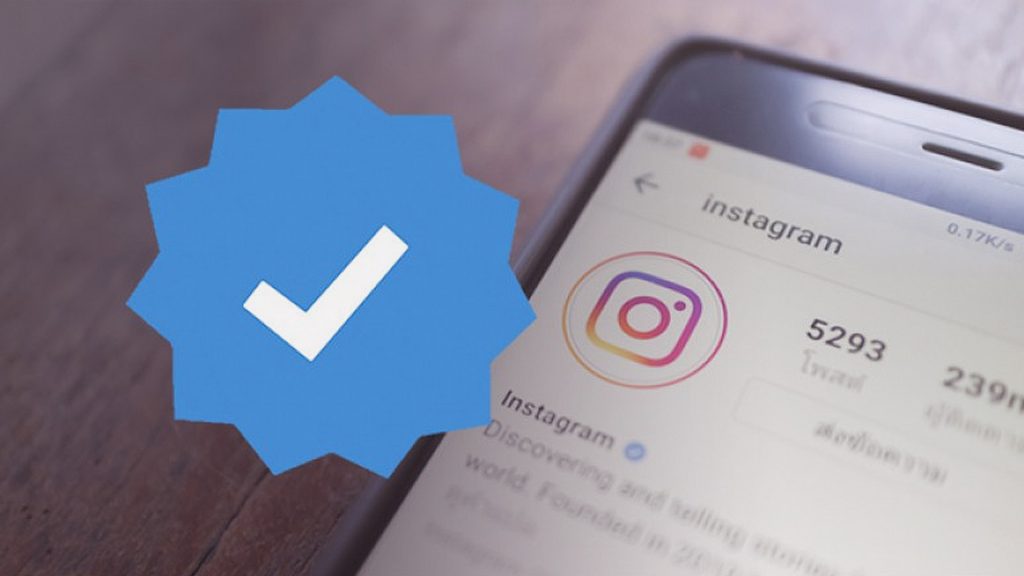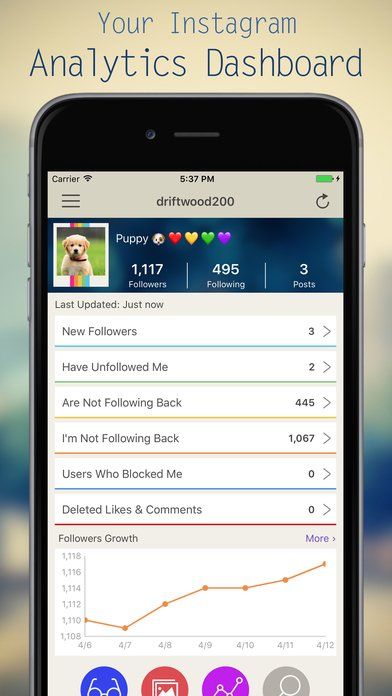How to create shop in instagram
How to Set Up Instagram Shopping
5 min
This lesson will prepare you to:
- Set up Instagram Shopping and start selling on Instagram.
- Feature the products you want to sell in postsand Stories on Instagram.
Turn Instagram into your digital storefront
Instagram Shopping helps people turn inspiration into action and learn more about products when they discover them. When you set up a shop on Instagram, you can help people browse and learn more about your products, such as the name of the product and the price of the item, without leaving the app.
Meet Mangata & Gallo
Mangata & Gallo is a high-end jewelry store that sells diamond engagement rings. Most of the brand’s sales come from its website. Mariana, the owner and lead designer, manages Mangata & Gallo’s Instagram business account and consistently posts photos of the brand’s offerings.
She wants to attract new customers on Instagram and set up a shop on Instagram.
What is Shops on Instagram?
Shops enables you to create an immersive, full-screen shopping experience on Instagram. Customers can access your shop directly from your profile, posts or story. When people visit your shop, they can explore your products and take steps to purchase them. If you have an eligible business in the US, you can set up Checkout on Instagram so that people can make purchases directly in your shop without leaving the Instagram app.
Prepare to set up your shop
To use Facebook commerce tools for your business, your Facebook account and Page or your Instagram business account must meet the following requirements.
Step 1. Comply with Facebook policies
Your Facebook account and Page must comply with Facebook’s Terms of Service, Commercial Terms and Community Standards, and your Instagram professional account must comply with Instagram’s Terms of Use and Community Guidelines.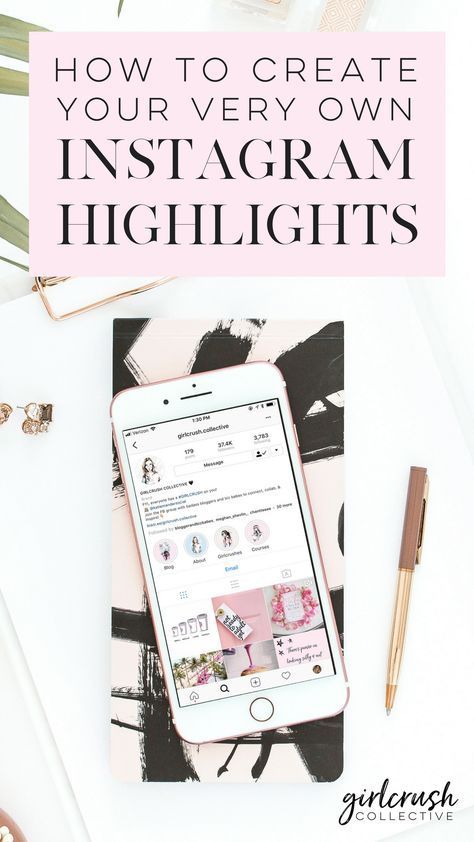
In addition, lack of compliance with Facebook policies, including the Merchant Agreement, Commerce Policies, Ads Policies and Pages, Groups, and Events Policies, may result in loss of access to Facebook commerce surfaces or commerce features and may lead to your account being disabled.
Your Facebook account and Page must comply with Facebook’s Terms of Service, Commercial Terms and Community Standards, and your Instagram professional account must comply with Instagram’s Terms of Use and Community Guidelines.
In addition, lack of compliance with Facebook policies, including the Merchant Agreement, Commerce Policies, Ads Policies and Pages, Groups, and Events Policies, may result in loss of access to Facebook commerce surfaces or commerce features and may lead to your account being disabled.
Step 2. Represents your business and your domain
Your Facebook Page or Instagram professional account must contain product listings that are available for direct purchase from your website or Checkout on Facebook or Instagram.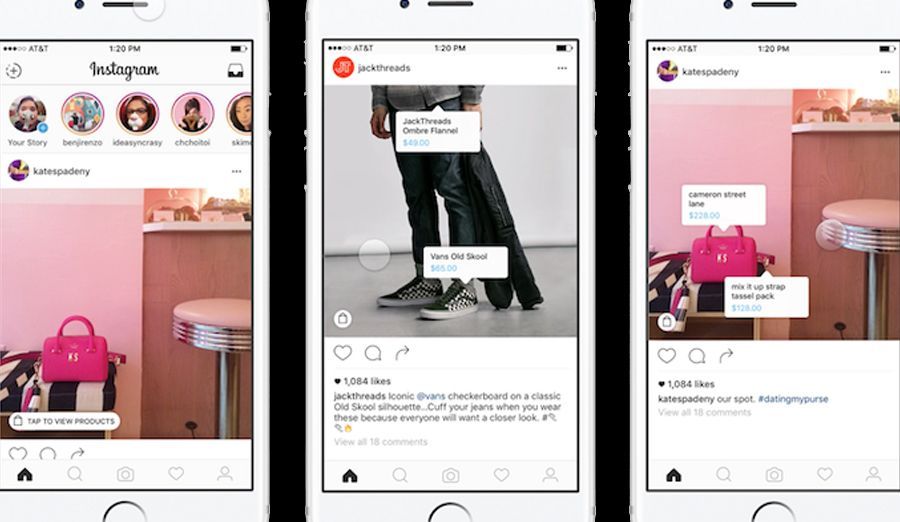
If you are directing buyers from Facebook commerce tools to a website in any supported market, you must provide Facebook with the single non-shortened domain through which you sell. Your Facebook Page or Instagram professional account must represent the store or website associated with the domain provided. To confirm you own your domain, Facebook may require you to complete its domain verification process.
Your Facebook Page or Instagram professional account must contain product listings that are available for direct purchase from your website or Checkout on Facebook or Instagram.
If you are directing buyers from Facebook commerce tools to a website in any supported market, you must provide Facebook with the single non-shortened domain through which you sell. Your Facebook Page or Instagram professional account must represent the store or website associated with the domain provided. To confirm you own your domain, Facebook may require you to complete its domain verification process.
To confirm you own your domain, Facebook may require you to complete its domain verification process.
Step 3. Be located in a supported market
Your Facebook Page or Instagram professional account must be located in a supported market to use Facebook commerce tools. Supported markets for commerce tools on Facebook are listed here. Supported markets for Instagram Shopping are listed here.
Checkout on Facebook and Instagram is currently only supported in the United States. Facebook will update its supported markets lists if and when new locations are added.
Your Facebook Page or Instagram professional account must be located in a supported market to use Facebook commerce tools. Supported markets for commerce tools on Facebook are listed here. Supported markets for Instagram Shopping are listed here.
Checkout on Facebook and Instagram is currently only supported in the United States.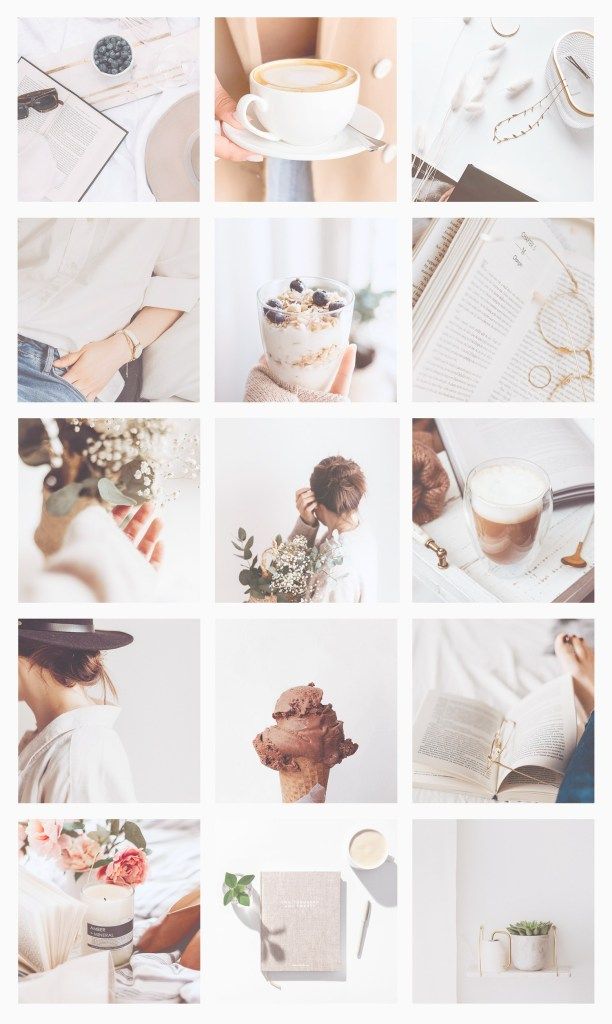 Facebook will update its supported markets lists if and when new locations are added.
Facebook will update its supported markets lists if and when new locations are added.
Step 4. Demonstrate trustworthiness
Your Facebook account and Page or Instagram professional account must have demonstrated trustworthiness, including through an authentic, established presence. This may also include maintaining a sufficient follower base.’
Your Facebook account and Page or Instagram professional account must have demonstrated trustworthiness, including through an authentic, established presence. This may also include maintaining a sufficient follower base.’
Step 5. Provide accurate information and follow best practices
Product information listed through Facebook commerce tools must not contain misleading pricing and availability information. Your refund and return policies must be clearly displayed and easily accessible from your website or on Facebook or Instagram.
Product information listed through Facebook commerce tools must not contain misleading pricing and availability information.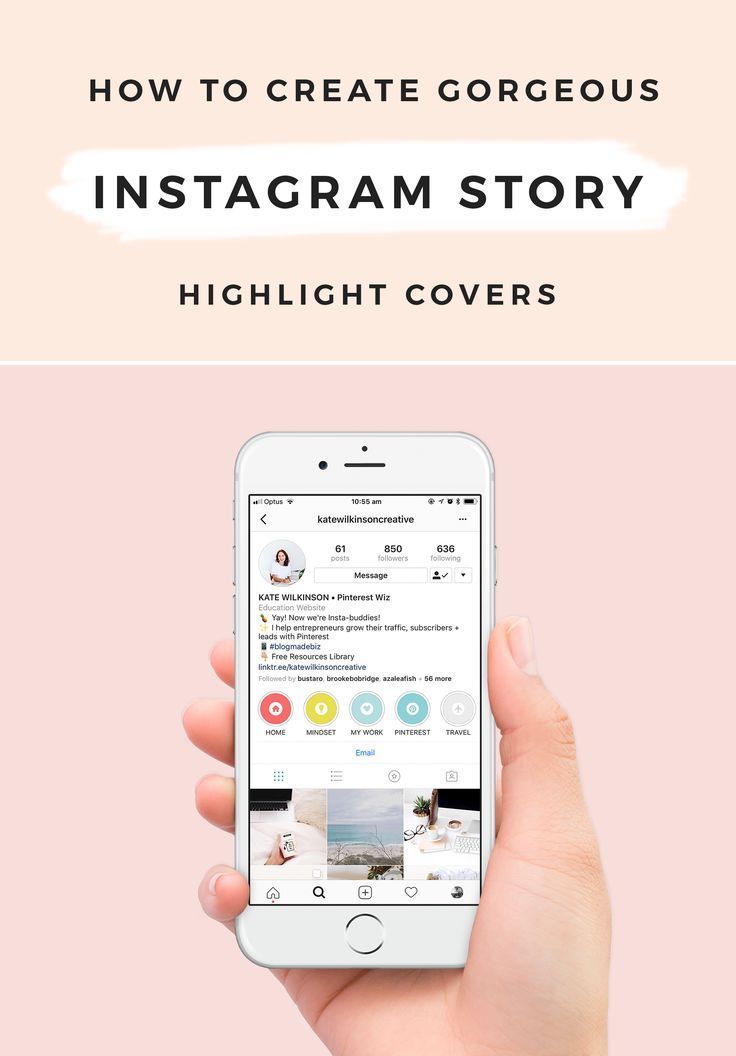 Your refund and return policies must be clearly displayed and easily accessible from your website or on Facebook or Instagram.
Your refund and return policies must be clearly displayed and easily accessible from your website or on Facebook or Instagram.
Once you confirm your eligibility, follow these steps to convert your account to an Instagram business or creator account and start using Instagram Shopping.
Convert to an Instagram business account or creator account
Play Icon
Once you have a business or creator account, you can add relevant business information like your store hours, business address, phone number and a link to your website.
To switch your profile to a business account:
Step 1. Go to your Account's Settings
- Go to your profile and tap the three lines in the upper right corner.
- Tap Settings.
- Tap Account.
- Follow the steps to connect your business account to a Facebook Page associated with your business.
 When you connect a Facebook Page to your Instagram account, you’ll get access to commerce tools that help you expand the reach of your business on Facebook and Instagram.
When you connect a Facebook Page to your Instagram account, you’ll get access to commerce tools that help you expand the reach of your business on Facebook and Instagram. - Add details, like your business category and contact information.
- Tap Done.
- Go to your profile and tap the three lines in the upper right corner.
- Tap Settings.
- Tap Account.
- Follow the steps to connect your business account to a Facebook Page associated with your business. When you connect a Facebook Page to your Instagram account, you’ll get access to commerce tools that help you expand the reach of your business on Facebook and Instagram.
- Add details, like your business category and contact information.
- Tap Done.
Step 2. Switch to business account
- Tap Switch to Professional Account.
- Tap Business.
- Follow the steps to connect your business account to a Facebook Page associated with your business.
 When you connect a Facebook Page to your Instagram account, you’ll get access to commerce tools that help you expand the reach of your business on Facebook and Instagram.
When you connect a Facebook Page to your Instagram account, you’ll get access to commerce tools that help you expand the reach of your business on Facebook and Instagram. - Add details, like your business category and contact information.
- Tap Done.
- Tap Switch to Professional Account.
- Tap Business.
- Follow the steps to connect your business account to a Facebook Page associated with your business. When you connect a Facebook Page to your Instagram account, you’ll get access to commerce tools that help you expand the reach of your business on Facebook and Instagram.
- Add details, like your business category and contact information.
- Tap Done.
Step 3. Add your business information
- Follow the steps to connect your business account to a Facebook Page associated with your business. When you connect a Facebook Page to your Instagram account, you’ll get access to commerce tools that help you expand the reach of your business on Facebook and Instagram.

- Add details, like your business category and contact information.
- Tap Done.
- Follow the steps to connect your business account to a Facebook Page associated with your business. When you connect a Facebook Page to your Instagram account, you’ll get access to commerce tools that help you expand the reach of your business on Facebook and Instagram.
- Add details, like your business category and contact information.
- Tap Done.
Set up your shop
Mariana meets all of the eligibility requirements, so she’s ready to start the onboarding process for Mangata & Gallo’s shop in Commerce Manager.
A click-by-click guide to set up your shop
- Use Commerce Manager or a supported platform to set up a shop.
- To choose a checkout method, select where you want customers to complete their purchases. Tip. Checkout on Instagram is recommended for businesses based in the US because it enables people to buy your products directly on Instagram.
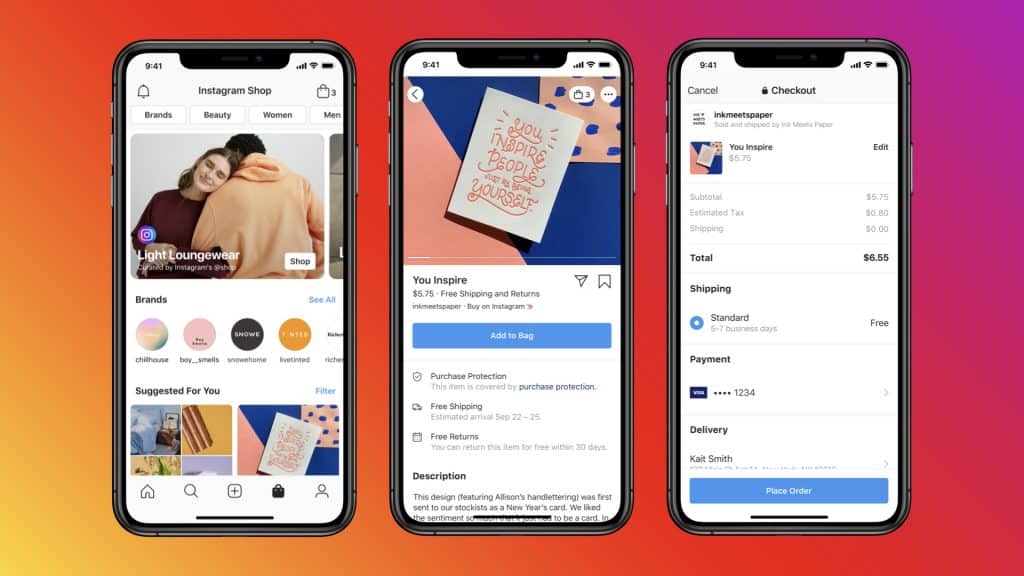
- To choose sales channels, select the Instagram business account you want to be associated with your shop. Tip: If you have a Facebook Page, check the box next to your account to have a shop on both Facebook and Instagram.
- To add products to your shop, select the product catalog you want to use in your shop. If you don’t have any catalogs, you can create one. Learn more about how to add productsto your catalog.
- Review your shop. If everything looks good, submit it to Instagram for review. You’ll be notified when it has been approved.
Note: A Business Manager account will automatically be created for you when you set up your shop. You’ll use this account to set up your shop in Commerce Manager.
Business Manager enables you to manage your ad accounts, Pages and the people who might be working on them.
- Use Commerce Manager or a supported platform to set up a shop.
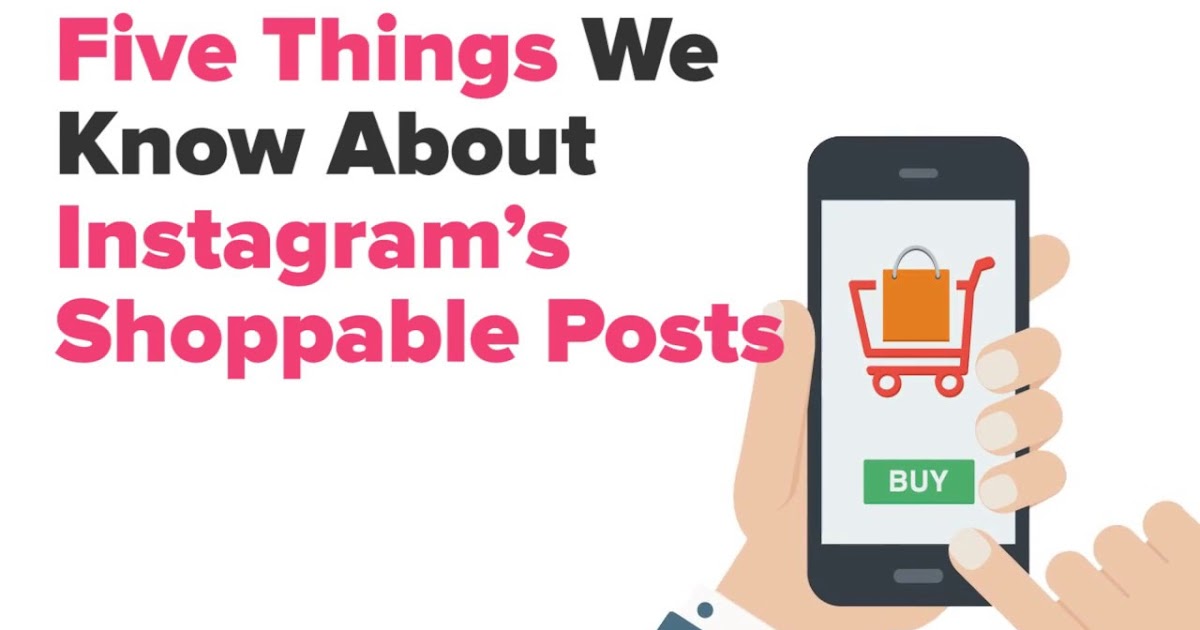
- To choose a checkout method, select where you want customers to complete their purchases. Tip. Checkout on Instagram is recommended for businesses based in the US because it enables people to buy your products directly on Instagram.
- To choose sales channels, select the Instagram business account you want to be associated with your shop. Tip: If you have a Facebook Page, check the box next to your account to have a shop on both Facebook and Instagram.
- To add products to your shop, select the product catalog you want to use in your shop. If you don’t have any catalogs, you can create one. Learn more about how to add productsto your catalog.
- Review your shop. If everything looks good, submit it to Instagram for review. You’ll be notified when it has been approved.
Note: A Business Manager account will automatically be created for you when you set up your shop. You’ll use this account to set up your shop in Commerce Manager.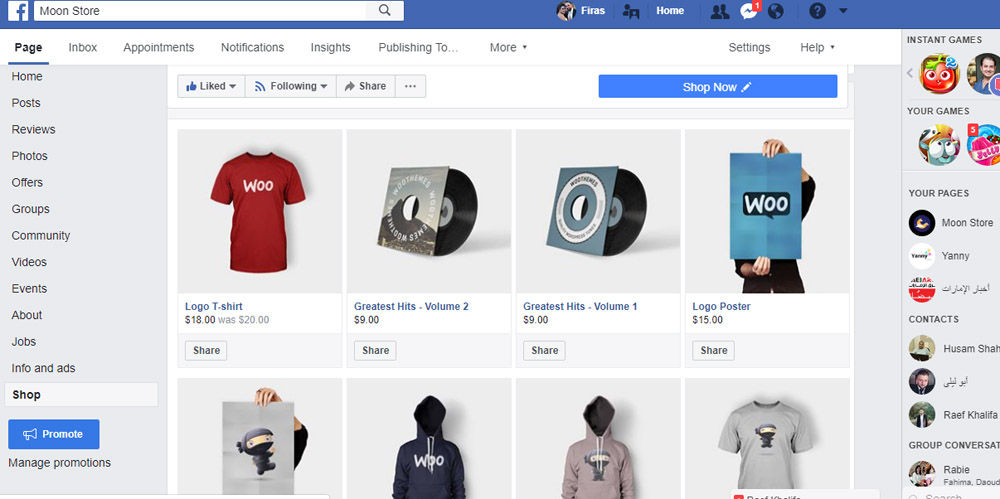
Business Manager enables you to manage your ad accounts, Pages and the people who might be working on them.
Start using Instagram Shopping
Mariana has set up her new shop in Commerce Manager. To start using Instagram Shopping, Mariana needs to submit her account for review and turn on shopping features. Here’s how:
Submit your account for review
Once you connect a product catalog to your shop and have products in the catalog, follow these steps to submit your account for review. Account reviews typically take a few days but can take longer.
- Go to your Instagram business profile and tap the three lines in the upper right.
- Select Settings.
- Sign up for shopping.
- Follow the steps to submit your account for review.
- Under Settings, visit Shopping at any time to check your account status.
Some businesses may be notified that they need to provide additional information to prove ownership of their website domain.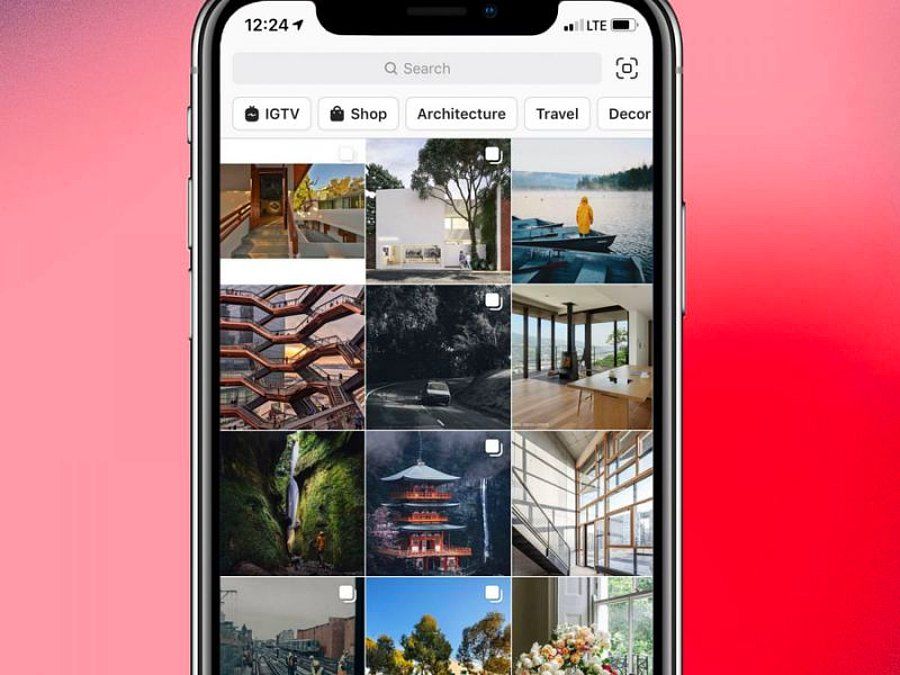 If you receive this notification, follow the steps to complete the domain verification process to submit your account for review.
If you receive this notification, follow the steps to complete the domain verification process to submit your account for review.
Once you connect a product catalog to your shop and have products in the catalog, follow these steps to submit your account for review. Account reviews typically take a few days but can take longer.
- Go to your Instagram business profile and tap the three lines in the upper right.
- Select Settings.
- Sign up for shopping.
- Follow the steps to submit your account for review.
- Under Settings, visit Shopping at any time to check your account status.
Some businesses may be notified that they need to provide additional information to prove ownership of their website domain. If you receive this notification, follow the steps to complete the domain verification process to submit your account for review.
Turn on Instagram Shopping
Once your account is approved, you can turn on Shopping features. Note: If you don't see Shopping under your settings, your account is probably still under review or it hasn't been approved for Instagram Shopping.
- Go to your Instagram business profile and tap the three lines in the upper right.
- Select Settings.
- TapBusiness, then tap Shopping
- Select the Product Catalog you want to connect to your account.
- Select Done.
Some businesses may be notified that they need to provide additional information to prove ownership of their website domain. If you receive this notification, follow the steps to complete the domain verification process to submit your account for review.
Once your account is approved, you can turn on Shopping features.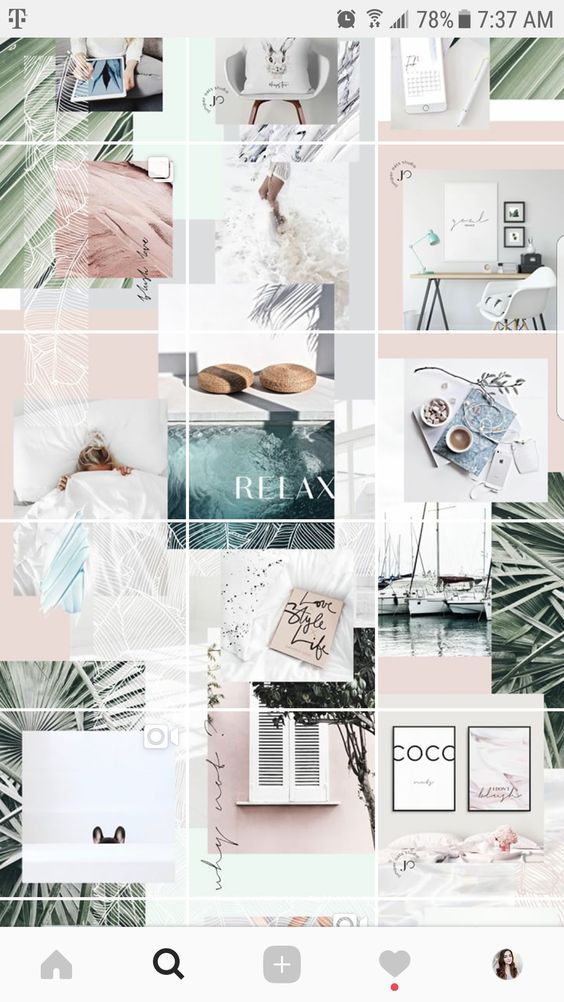 Note: If you don't see Shopping under your settings, your account is probably still under review or it hasn't been approved for Instagram Shopping.
Note: If you don't see Shopping under your settings, your account is probably still under review or it hasn't been approved for Instagram Shopping.
- Go to your Instagram business profile and tap the three lines in the upper right.
- Select Settings.
- TapBusiness, then tap Shopping
- Select the Product Catalog you want to connect to your account.
- Select Done.
Some businesses may be notified that they need to provide additional information to prove ownership of their website domain. If you receive this notification, follow the steps to complete the domain verification process to submit your account for review.
Highlight your products
Use clear and consistent product catalog imagery
When you upload images to your catalog, present your products as they're shown on your website. Ensure products are clearly visible against clean backgrounds. Showcase a single product with minimal clutter.
Showcase a single product with minimal clutter.
Mariana tries a few different shots of Mangata & Gallo’s rings and chooses one that best highlights the ring’s features.
Maintain a consistent look and feel.
Use the same visual treatment across all of your product images. Consider adding a logo on a product, a colored background or simple props to create a visual identity.
Mariana takes photos of all of Mangata & Gallo’s rings against the same white background.
Use multiple formats
Add videos to your catalog if it’s helpful for customers to see your product in motion. Try experimenting with a single product, like a flowy dress, with lifestyle imagery, detail shots and different angles. Or film a tutorial, like a makeup demonstration, to show your product in use.
Mariana includes videos of Mangata & Gallo’s rings to show a 360-degree view.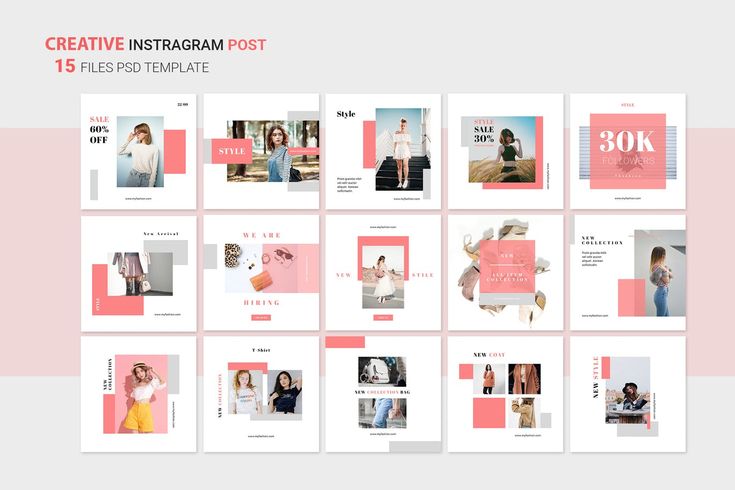
Provide context
Add multiple images to give people a clearer idea of what your product looks like. Consider showing different product angles, color variants and model sizes or skin tones. Display all your product options so your customers can choose from a selection of different colors, sizes and materials.
Mariana includes photos of her customers wearing Mangata & Gallo’s rings.
Something Went Wrong
We're having trouble playing this video.To watch the video, please upgrade your web browser.
Learn more
What’s next: tag your products
Now that Mariana has set up her shop, she can highlight her products in photo and video posts. She can use product tags to highlight items in her feed and story. People can view information about her products, such as the name and price of the item, without leaving Instagram.
Key takeaways
- When you set up a shop on Instagram, you can help people browse and learn more about your products, such as the name of the product and the price of the item, without leaving the app.

- To use Facebook commerce tools for your business, your Facebook account and Page or your Instagram business account must comply with the commerce eligibility requirements.
- Use Commerce Manager or a supported platform to set up your shop.
Keep learning
Related Blueprint courses
Help Center
- About Instagram Shopping
- Turn on Instagram Shopping in the Instagram App
- About Ecommerce Platforms for Connecting a Facebook Catalog
- About Instagram Shopping
- Turn on Instagram Shopping in the Instagram App
- About Ecommerce Platforms for Connecting a Facebook Catalog
Additional resources
- Instagram Shopping Setup Guide
- Instagram Shopping Setup Guide
PREVIOUS
Build Your Audience on Instagram
NEXT
Adding Product Tags To Photos and Videos on Instagram
Was this page helpful?
Thanks for learning.
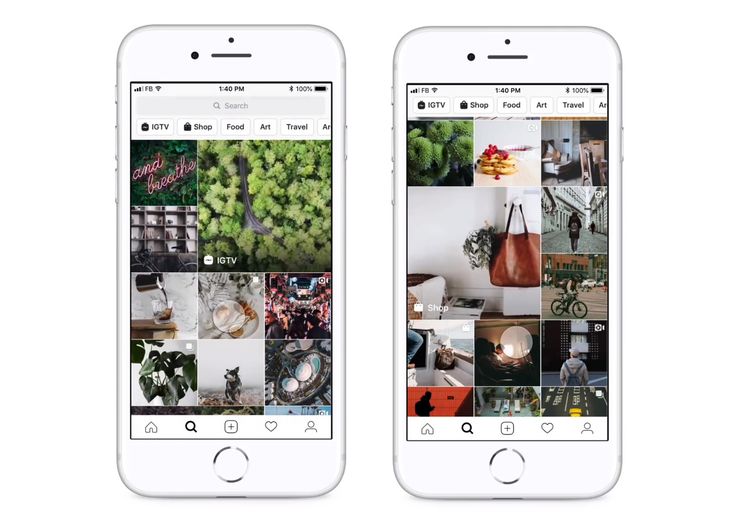
More courses
What Is Instagram Shopping? Everything You Need To Get Started
Create a business accountGet a personalized marketing planCreate successful postsAdvertise on InstagramBoost my postsSet up a shop on InstagramInspire people to take actionOptimize your shopCollaborate with creatorsFeatured
ShoppingHere is your guide on how to start reaching customers with your shop
Download the Guide
Products
Ad SolutionsVideo SolutionsInstagram ShoppingBranded ContentFeedStoriesReelsInstagram DirectFeatured
ReelsHere is your guide to how to create effective Reels ads.
Download the Guide
For Creators
Inspiration
Latest News & TipsHouse of Instagram EventsCase StudiesFeatured
Creators Here’s your guide to help get the most out of creators for your business.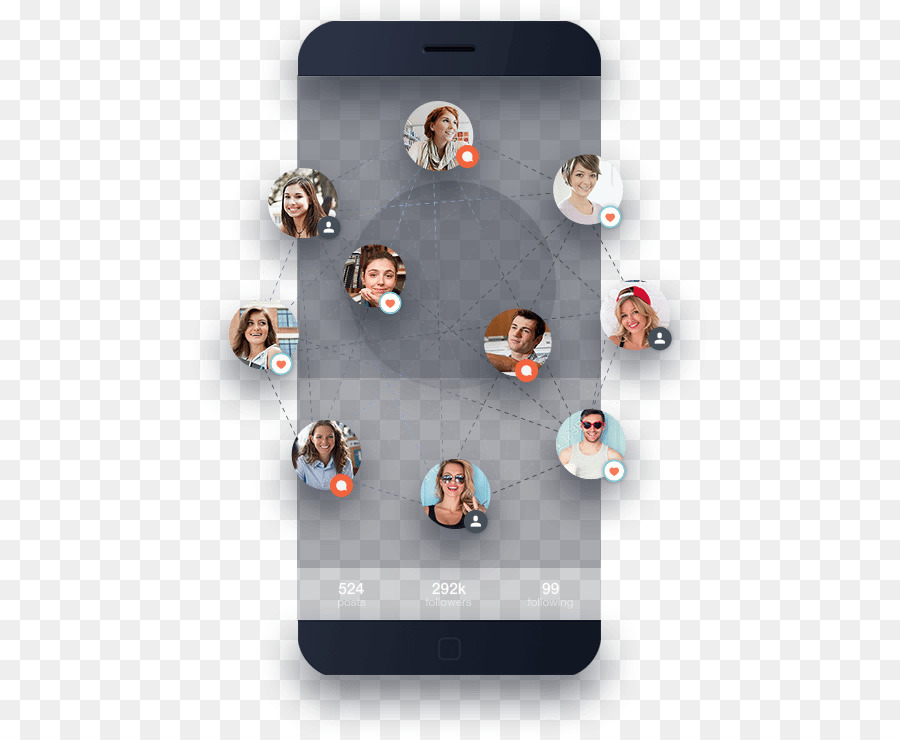
Download the Guide
Instagram Help CenterFacebook Ads GuideFree Online CoursesNearly half of people say they use Instagram to shop, weekly.1
So, what is Instagram Shopping?
Instagram Shopping is a set of features that allow people to easily shop your brand’s photos and videos all across Instagram.
It all starts with your shop, your storefront on Instagram.
People can shop your products throughout Instagram.
How to set up Instagram Shopping:
Open your shop by completing the set-up process below in Commerce Manager.
1. Make sure selling on Instagram is right for your business.
- Review our Commerce Eligibility Requirements to ensure you sell eligible products and comply with our policies, like our commerce policies, terms of use, community guidelines and more.
- Make sure your business has its own website domain. Your shop must contain product listings that are available for direct purchase from your business’s website, and you must represent the store or website associated with the domain provided.

- Check to see if you are in a supported market.
- Confirm that your Instagram profile is a business or creator account. You will need to connect it to a Facebook Page if you plan to sell on both Instagram and Facebook.
- If you don’t have one already, set up a Business Manager account. You'll need a Business Manager account to set up your shop in Commerce Manager. Business Manager lets you manage your ad accounts, your pages and the people who might be working on them.
- Review our Commerce Eligibility Requirements to ensure you sell eligible products and comply with our policies, like our commerce policies, terms of use, community guidelines and more.
- Make sure your business has its own website domain. Your shop must contain product listings that are available for direct purchase from your business’s website, and you must represent the store or website associated with the domain provided.
- Check to see if you are in a supported market.
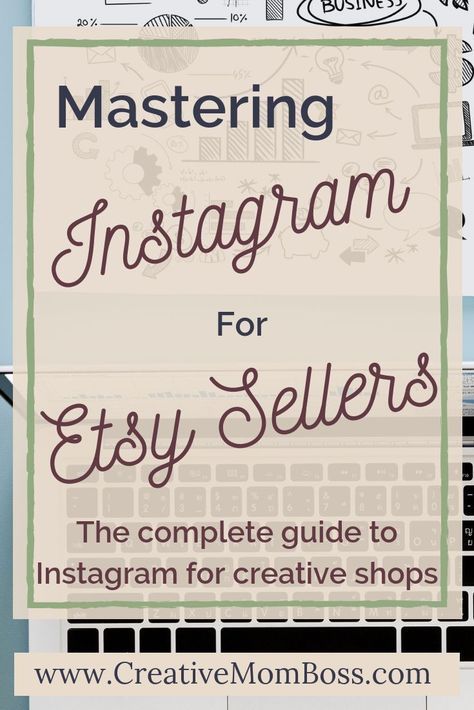
- Confirm that your Instagram profile is a business or creator account. You will need to connect it to a Facebook Page if you plan to sell on both Instagram and Facebook.
- If you don’t have one already, set up a Business Manager account. You'll need a Business Manager account to set up your shop in Commerce Manager. Business Manager lets you manage your ad accounts, your pages and the people who might be working on them.
2. Pick a tool to start the onboarding process.
You can choose to onboard onto Instagram Shopping by setting up your shop in Commerce Manager or a supported platform. Or, you can get started directly within the Instagram app.
You can choose to onboard onto Instagram Shopping by setting up your shop in Commerce Manager or a supported platform. Or, you can get started directly within the Instagram app.
3. Fill out your shop details in Commerce Manager.
- First, choose how you want your customers to complete their purchase by selecting a checkout method.

- Next, choose your sales channels by selecting whether to have your shop on Instagram, Facebook, or both.
- Add products to your shop by connecting your existing product catalog or by creating a new one.
- Finally, review your shop, then submit it to Instagram for review!
- First, choose how you want your customers to complete their purchase by selecting a checkout method.
- Next, choose your sales channels by selecting whether to have your shop on Instagram, Facebook, or both.
- Add products to your shop by connecting your existing product catalog or by creating a new one.
- Finally, review your shop, then submit it to Instagram for review!
GET STARTED IN COMMERCE MANAGER
Get the most out of shopping on Instagram.
@instagramforbusiness
Done! Instagram Shopping in Russia - an overview for beginners, how it all works - Social networks on vc.
 ru
ru Be the first to know everything and understand the nuances in order to be clever in the companies of SMMs and sell more than others.
48 226 views
Instagram Shopping is an Instagram feature that allows users to buy products directly from your photos or videos in any section of the app.
When creating a store, you can choose how purchases will be made: on your website, on Facebook, on Instagram, or via private messages. But there is a nuance ⬇
The nuance is that in Russia you cannot sell inside the application. So we are forced to only show tags, information about the product in the "card" and then take it to the site. But thanks for that. And now about everything in order.
Answering questions:
- What is a store?
- Is it possible to buy goods inside Instagram
- What are collections?
- What are product tags?
- Is it possible to mark a product in the text for publications and in the biography?
- Is it possible to pin a product live?
- Is it possible to make a collab with a blogger so that our product is tagged in his photo?
- Can I set up ads with product tags?
- Where do we transfer a person from advertising?
- Is it possible to announce the appearance of a new product?
- Assortment management in Instagram Shopping
- Steps to create a store
- Useful links
As Instagram Product Director Ashley Yuki told , a small number of Russian business accounts will get access to the features at random , and in the coming months Shopping will be available to others.
What is a store?
Shops on Instagram create a showcase on your profile so people can easily find your products.
Customers can go to the store through the company's Instagram profile, feed, and stories. In the store, you can explore the range and go to your favorite products.
What does the user see?
In the search on the "shops" tab, a person will see:
- stores
- editor's choice
- selections
- guidebooks
- video
And you can buy goods inside Instagram...
...in Russia?
— No, in Russia you cannot buy goods inside the app and arrange delivery. The button on the product details page will redirect customers to your site to complete the checkout.
...in the USA?
- Yes, Instagram checkout is available (Currently checkout is available for all sellers in the US and some companies in other countries).
Instagram's checkout feature allows U.S. businesses and creators (that qualify) to sell their products directly within the app. It works on the basis of the Facebook Pay service.
Companies decide for themselves whether or not to enable the checkout feature on Instagram. If they decide not to connect, they will be able to transfer the user to the site, and use Instagram solely as a showcase.
Your company and bank account must be registered in the US. If you're temporarily in a country where Instagram Shopping isn't available (for example, while traveling), you may lose the ability to tag products. Restoring access may take up to 2 weeks.
What are collections?
- You can group products by topic in the same way as categories on the site or by topic, season, and even events, helping people find exactly what they need.
It is not necessary to be limited to dry category names, as well as "big sale", "black friday", "premium", "new", "bestsellers", "best deals", "buy in time". Analyze foreign competitors and create your own collections, for example:
Analyze foreign competitors and create your own collections, for example:
- TOP 10 gifts for mom
- the fisherman dad will love it
- all for spring
- hygge time! creating a cozy home
- Top 30 Body Products
What are product tags?
- By clicking on the label (tag), a person will be taken to a page with information about the product, from where they can go to your site and make a purchase.
Is it possible to mark the product in the text for publications and in the bio...
...in Russia?
— No. Until there is a function for registering and paying for goods in the application, most likely it will not be possible to configure this.
...in the USA?
- Yes, if the business uses Instagram's checkout feature.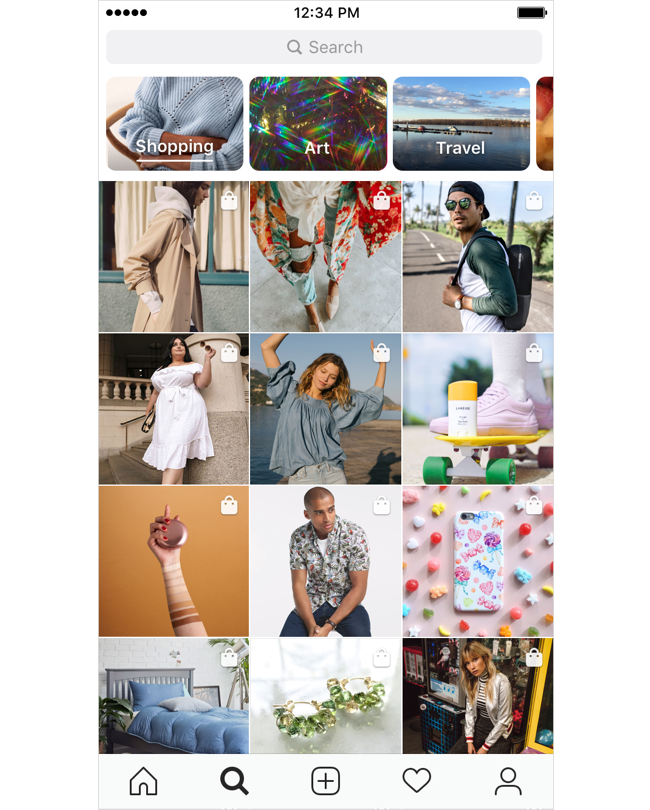
You can pin the item live...
...in Russia?
— No. Until there is a function of registration and payment for goods in the application.
...in the USA?
- Yes, if the business uses Instagram's checkout feature.
Can I pin a product on IG TV?
Yes.
Is it possible to make a collab with a blogger so that our product is tagged in his photo...
...in Russia?
— No.
...in the USA?
Yes. A blogger can put a product tag on his photos and people will be able to buy this product directly on Instagram. Of course, if checkout is set up.
Can I set up ads with product tags?
- Yes. You can promote in the feed and in the popular existing publications with tagged products or create ads from scratch in Ads Manager.
Shopping ads
In Russia, only 1 option is possible so far (on the left).
See Shopping ads guide.
Custom Audiences
You can create custom audiences for advertising - segments of buyers who performed certain actions, for example, clicked on a product tag, viewed / saved the product. Thus, we catch a person who wanted to buy, but something went wrong.
If you're already running Shopping ads, you can create a new custom audience in Ads Manager to reach new buyers.
This will allow you to find new people who are similar to your most valuable customers, have not yet interacted with the content, but might be interested in the company's products.
See the audience setup guide.
Where do we transfer a person from advertising?
...in Russia?
- By clicking on an ad with a product tag, a person will be taken to a page with information about the product, from where they can go to your site and make a purchase.
...in the USA?
- Tagged ads direct users not only to the website, but also to checkout on Instagram. But let me remind you that just placing an order on Instagram is currently only available in the United States.
Is it possible to announce the arrival of a new product...
...in Russia?
- No, because you can't sell inside Instagram.
...in the USA?
Yes. Companies will be able to announce the arrival of new products or the start of a sale on Instagram, and users will be able to set reminders when sales begin. But this feature is currently only available to businesses that use Instagram checkout.
Assortment management in Instagram Shopping
To sell products on Facebook and Instagram, you need to upload them to the catalog. This will require the Commerce Manager tool. The service helps to create a catalog, process orders, and so on.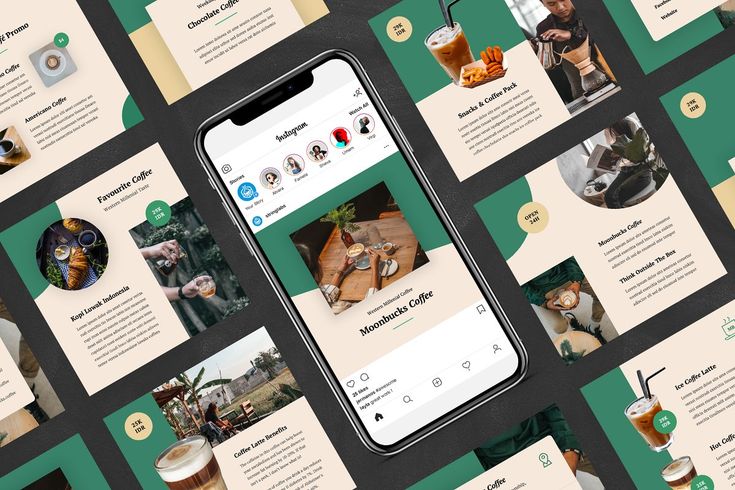 With Catalog Manager you can change the following information (and more) at any time:
With Catalog Manager you can change the following information (and more) at any time:
- Product images: Each product must have at least one image.
- Product name: if the names do not match the site, it may be that they will be removed from the catalog.
- Price .
- Link to the site: URL of the product, by which information about it is checked.
- Product Description : It must be short, clear and understandable. You can use rich text or HTML.
- Product options : sizes, colors. Product group IDs help you manage product variants.
Important! Product information in Facebook Commerce Solutions must contain accurate pricing and availability information. Your return policy must be clearly stated and available on your website or on Facebook or Instagram.

Steps to create a store
Step 1: Check eligibility
Step 2: Convert your profile to a business account
Step 3: Connect your Facebook Page
Step 4: Upload the product catalog
Step 5: Get your account verified
Step 6: Enable Instagram Shopping
Step 7: Start creating content that you can interact with
Useful links:
- Adding a Facebook Store Using the E-Commerce Platform
- Requirements for trading activities - from the interesting: "Your professional Instagram account must demonstrate its reliability, authenticity and activity (for example, have a sufficient number of followers)."
- Rules of trade
- About ordering on Facebook and Instagram
- Assigning permissions in Commerce Manager
- Domain validation process
Detailed video instructions will be recorded later and posted on the "Marketing Tools" channel.
We will also post checklists there, so sign up so you don't miss out.
How to add a product catalog to Instagram, how to tag products
Elena
Sergeeva Targeted advertising specialistAccording to Facebook Ads, 70% of users learn about new products from Instagram. To help sellers promote them, Instagram created the Instagram Shopping tool, which became available in Russia in March 2021. We will tell you why to connect this tool and how to set it up.
What is Instagram Shopping
Instagram Shopping is a tool that allows you to tag products in posts and stories. Instagram takes information about products from the catalog that the seller uploads.
The profile with the option enabled looks like this:
There is a bag icon on the photo, which means that if you open a post, goods will be marked in it. Source: COS Several items can be noted in the photo.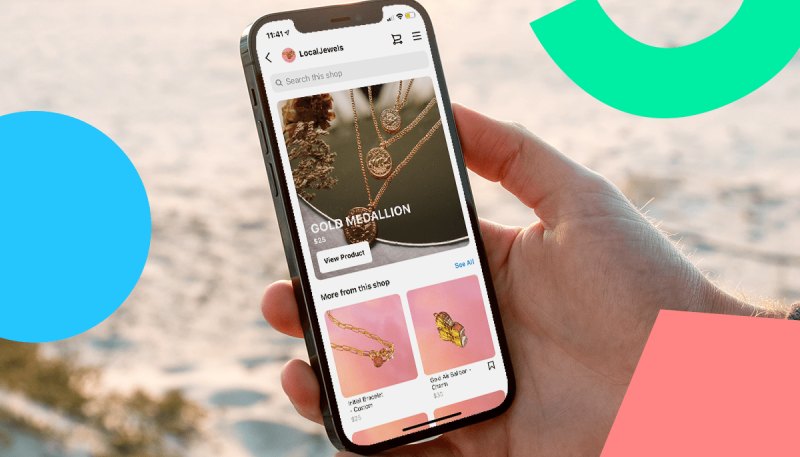 When clicking on shopping tags, users will see the price and description of the product, and will also be able to follow the link and place an order on the site.
When clicking on shopping tags, users will see the price and description of the product, and will also be able to follow the link and place an order on the site.
In addition to prices and the products themselves, the user also sees additional information about them: in the description, you can specify the composition of the fabric, size, available colors, etc. The user can also view the item from different angles in the gallery or learn about other products of the online store All this without leaving Instagram.
To get to the catalog with goods, you need to click on the "View store" button. Inside the store, products can be grouped into thematic collections, such as new arrivals or gifts.
US residents can pay for items within the app using Facebook Pay. In other countries, including Russia, this option is not yet available: users follow the link on the product to an external site and pay for the order there.
Why include Instagram Shopping
- The selling element is integrated into the content, which is convenient for both the buyer and the seller.
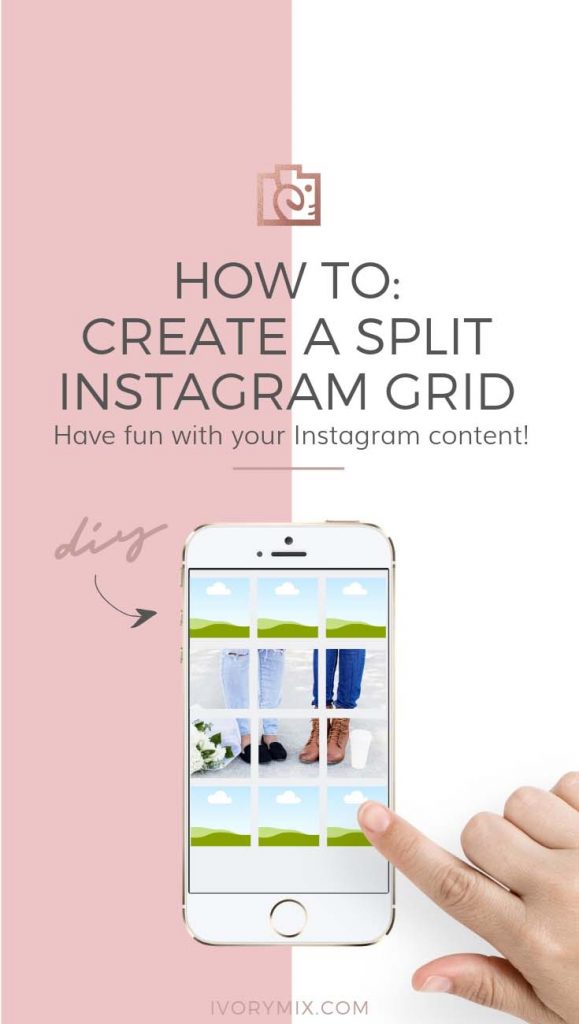 The buyer does not need to switch between applications and communicate with the seller to select a product and find out its characteristics. And the seller can do without the same type of posts in the “follow the link in the description” format.
The buyer does not need to switch between applications and communicate with the seller to select a product and find out its characteristics. And the seller can do without the same type of posts in the “follow the link in the description” format. - Sellers don't have to create multiple posts for different products: they can be placed on one photo. Adding products does not take much time, and you can mark them not only in posts, but also in Stories.
- Also can be found in automatic recommendations in the "Shop" tab, which appeared for some users. You can keep up to date with the latest from your favorite brands.
Setting up Instagram Shopping: Getting Started
- Read the Facebook Ads Trade Agreement : it describes the requirements for goods, the responsibility of the parties, etc. For example, Facebook prohibits the sale of replica brands and any products with copyright infringement, and in order for the system algorithms to work correctly, the advertiser must consent to the transfer of data from his site.
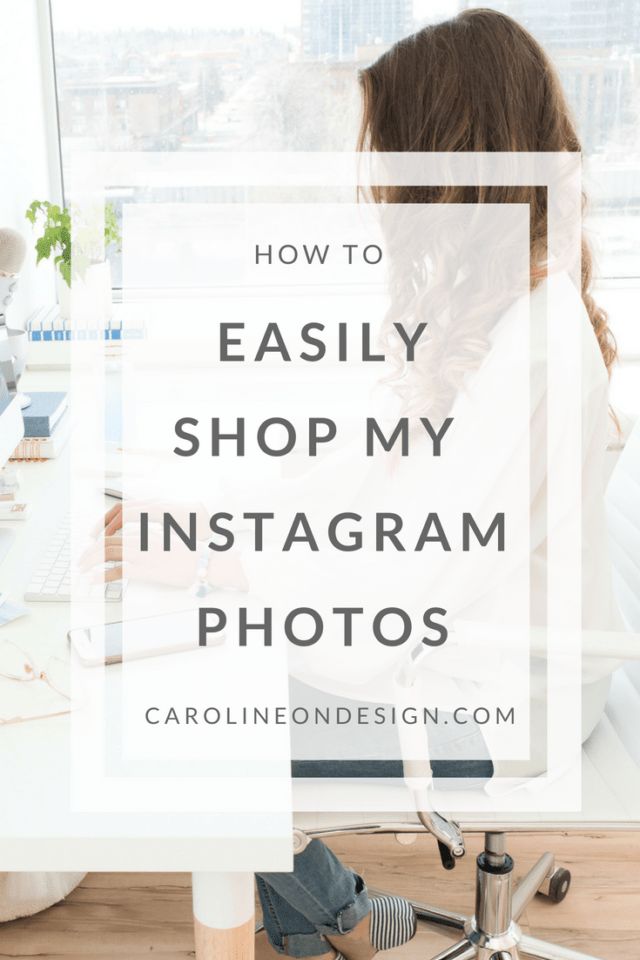 Violation of the trading agreement can result in account suspension.
Violation of the trading agreement can result in account suspension. - Create an Instagram account - for business or for the author. You can't post items on your personal profile. How to set up a business account on Instagram, we tell in the instructions.
- Link your Instagram account to your Facebook business page . For more information on how to do this, we have described in the article. If you don't already have a business page, create a Facebook Business Manager account first, you'll need it to set up your store in Commerce Manager. With Business Manager, you can manage your Facebook and Instagram accounts and pages, and assign people who can work with them.
- Download product catalog . The new catalog is created in Facebook's Commerce Manager, a section within the social network where you can manage your inventory and sales. If you already have a catalog, you can add it using one of the partner platforms: OpenCart, WooCommerce, Shopify, etc.
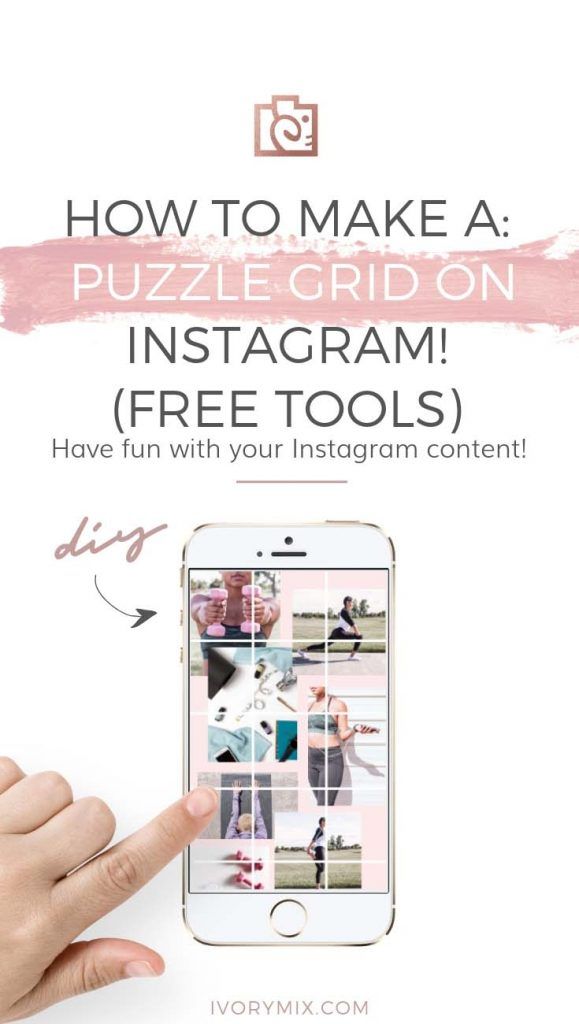 We will talk about this when we go through the setup.
We will talk about this when we go through the setup.
In the catalog you can
- Manage products: create them, edit the image, description, price and other important characteristics.
- Combine products into collections to show customers exactly what they are interested in.
- Give access to product management to other people or partner companies.
- Set the country and language so that buyers see the correct information and the correct prices.
How to add products to Instagram through Commerce Manager
Sign in to Commerce Manager, also found in your ad account.
The system prompts you to create a shop or catalog. The store is a single storefront for Instagram and Facebook, which is available to companies with physical goods. To promote products on Instagram, click Add Catalog. Choose the type of catalog depending on the subject of your business, e-commerce is suitable for online stores.
The next step is to configure the parameters and method for loading products. From the drop-down list, select the advertising account to which the catalog will be linked.
From the drop-down list, select the advertising account to which the catalog will be linked.
You can create a catalog yourself - by uploading a spreadsheet or by connecting a pixel - or through integration with one of the partner platforms. In the second case, the goods will be loaded from an existing online store.
Click the "Create" button - the catalog is ready.
Important : the catalog must contain exact prices and information about the availability of each item. In addition, the rules for returning goods must also be indicated - on the store's website or in the Instagram account.
To proceed with product creation, select the desired catalog in Commerce Manager and then click Add Products.
Add products in one of the following ways:
- Manually - this method involves filling out a form for each product and is suitable for companies with a small assortment.
- Via a data feed (spreadsheet). You can download many products at once and set up regular updates.
 Files in CSV, TSV and XML (RSS/ATOM) formats are supported, as well as Google Sheets.
Files in CSV, TSV and XML (RSS/ATOM) formats are supported, as well as Google Sheets. - Automatically - through integration with one of the partner platforms. In this case, the goods will be loaded from the existing store.
- Using the Facebook pixel. If you haven't installed the pixel yet, we recommend contacting the webmaster.
If you choose to upload manually, a form will open. In it you need to add the name of the product, its description, images, link to the site and price. The system will tell you which data is not required.
After completing the form and uploading, the products will appear in your catalog.
How to create a collection with products
Inside the catalog, products can be grouped into collections: for example, by subject, season, upcoming holidays, etc. Collections help sellers to get to the user's interests more accurately, and users to quickly select goods.
You can create not only the standard collections, but also those that will attract more attention, such as "Top 10 coats" or "Gifts for best friends".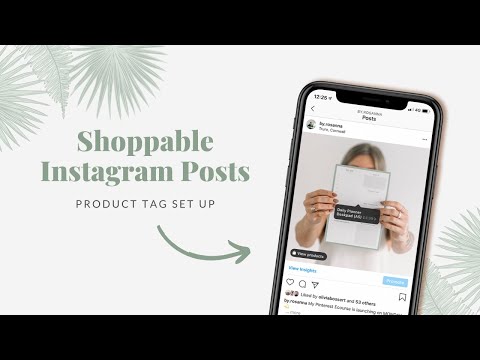
You can combine products into groups manually or using filters, for example, if there are a lot of products.
At the final stage, specify the name of the collection and click the "Create" button.
After creating a product catalog, you need to send an account for verification. The verification may take several days.
How to add products to Instagram
To add a catalog to Instagram, go to the "Settings" section in the application and select the "Company" tab.
Then click "Set up Instagram Shopping" and follow the prompts.
If the catalog passes the check, a "Purchases" section will appear in your Instagram account. Once your account is approved, turn on Instagram Shopping. To do this, in the "Purchases" section, select the product catalog that you want to connect, and click "Finish".
How to tag an item
To tag an item in a post, start posting as usual - add a photo and post text, and then follow these steps:
- Click Mark Items.
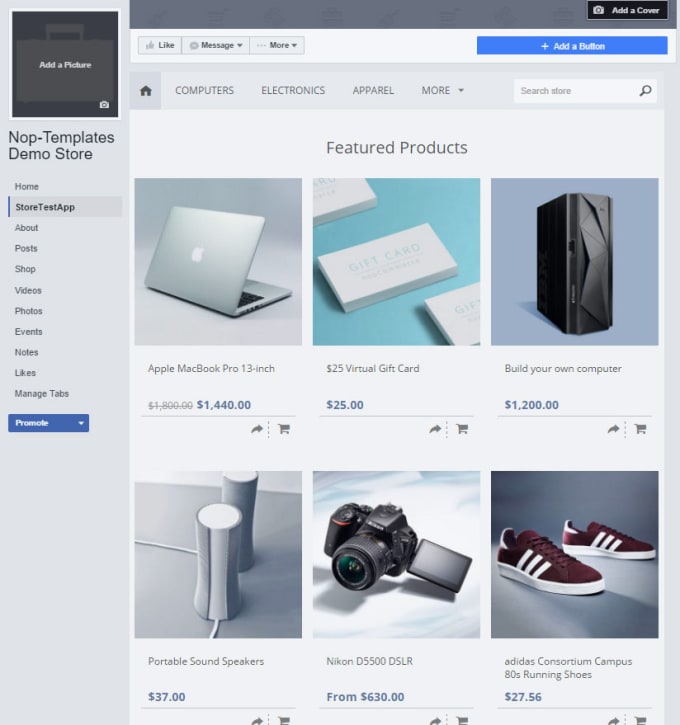
- Find the product you need and select it from the catalog.
- Click "Done" and share the post with your followers.
You can also mark the product in Stories. To do this:
- Select an image to publish and click on the sticker icon in the upper right corner of the screen.
- Select the product sticker and the desired product in the catalog.
- Tag a product with a sticker and share your story with your followers.
Up to 5 products can be tagged in one photo, up to 20 in total in the gallery. In Stories, a sticker is added to only one product, but you can change its color and text.
In conclusion
Instagram Shopping will increase sales and user engagement in your account. The product catalog can be used not only to familiarize subscribers with the assortment, but also to set up targeted advertising on Facebook and Instagram.
We especially recommend this tool for e-commerce: the user immediately sees the price and all information about the product.