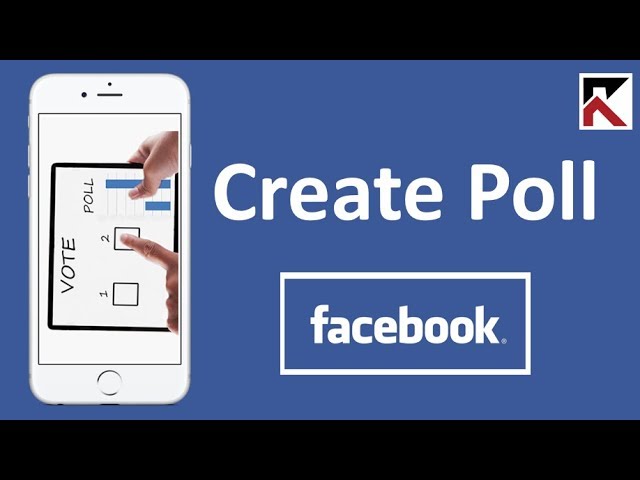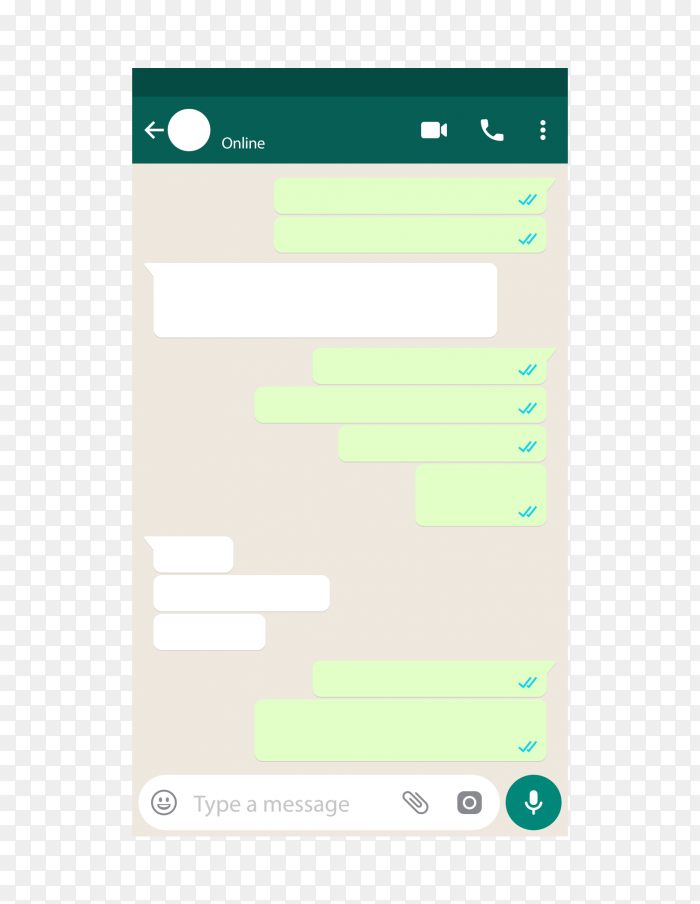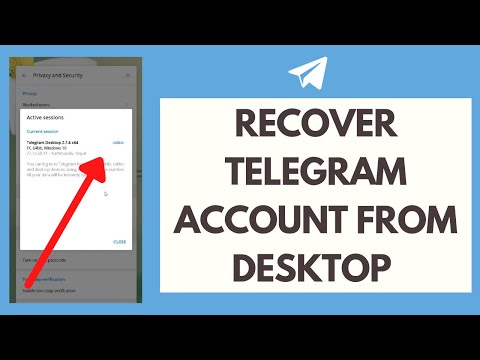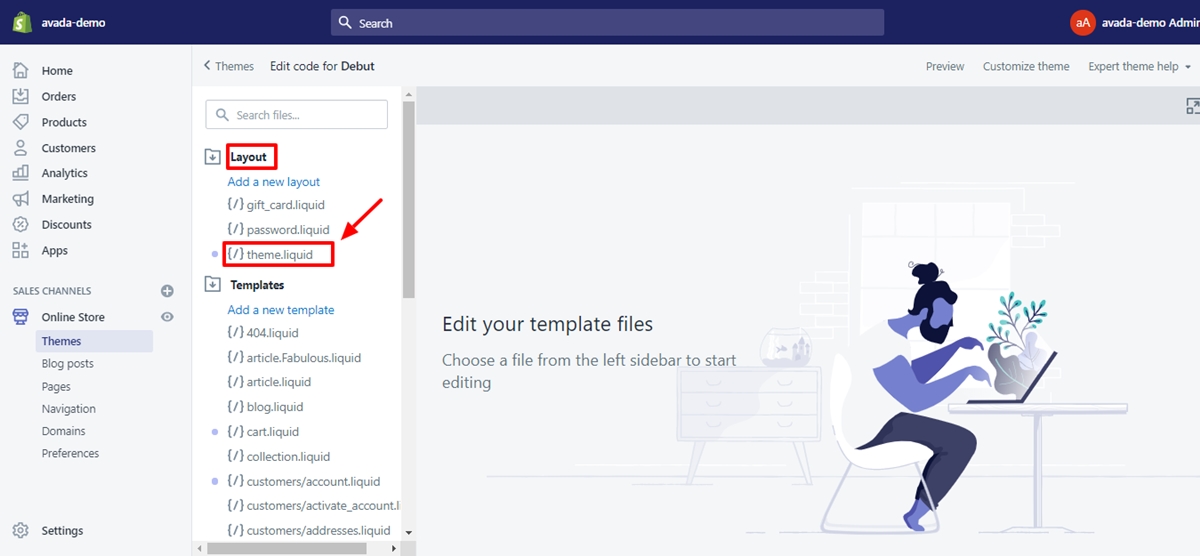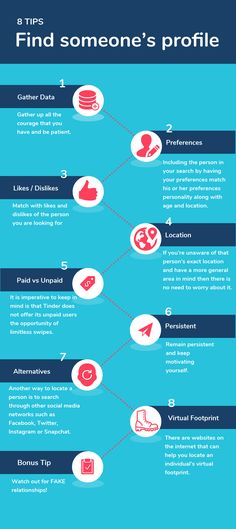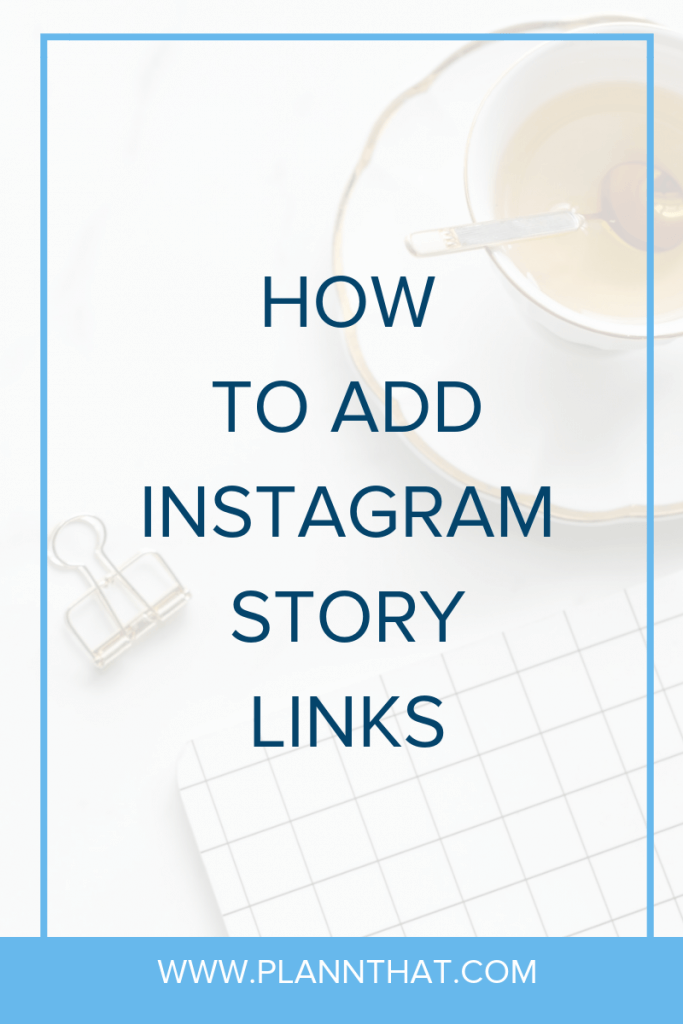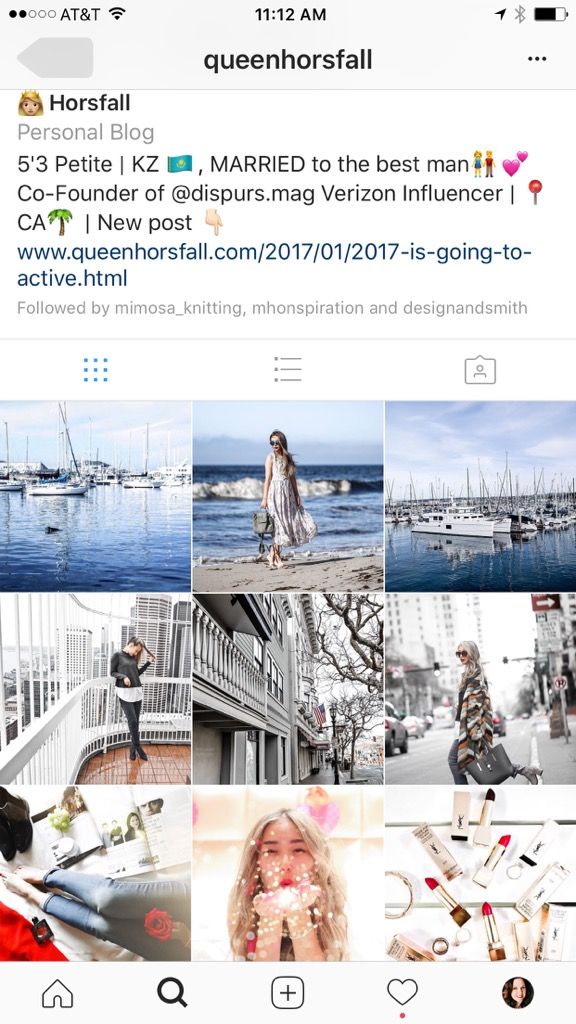How to create poll on facebook chat
How to create a poll in Messenger
Do you want to have to start a quick survey among one of your group chats on Messenger? Or do you need some help in making a decision? In our quick guide below, we’ll show you how to start a poll on Facebook Messenger. Whether you’re using the messaging app on your phone or desktop, we got you covered.
Tutorial
There are times when we need help making a decision, forming a plan, and other stuff. Although you can ask simple questions on the chat and wait for responses, creating a poll is much easier.
In Messenger, you can use polls for quick surveys on group chats you have on the app. With the help of this feature, you can make plans or ask for opinions in an organized way.
Follow our guide below, and we’ll show you how to start a poll on Messenger.
How to start a poll in Messenger
If you want to ask for quick responses or feedback from a group chat on Messenger, you can opt to start a poll. In this way, you can get the opinion or reactions of the participants without clogging the conversation with their answers.
You can start a poll whether you’re using Messenger on your phone or desktop. With that in mind, here are our step-by-step tutorials that cover the app on both devices.
On your computer:
- Using your preferred web browser, visit Messenger and sign in to your account.
- Go to the group where you want to start a poll.
- Click the plus icon at the bottom left of the conversation.
- Click the “Create poll” icon on the options that appear on your screen.
- Enter your question and add the answers as options.
- Click “Create Poll” to start the poll on the group chat.
After starting the poll, all you have to do is wait for the chat members to vote. You can also set a deadline in which you’ll tally the votes after it passes.
To vote on a poll, select an option or a few of them and click Submit. Chat participants can also opt to add new options besides the ones you created beforehand.
On the Messenger app for Android:
- From the Chats section, go to the group chat where you want to start a poll.
- Tap the four dots icon on the bottom left of the conversation.
- On the available options that appear on your screen, select “Polls.”
- Enter the question for the poll and add a couple of options as the answers.
- Tap “Create Poll” at the bottom of your screen to send it to the conversation.
Note: Polls may be unavailable in some regions.
To vote in a poll from the mobile app, select among the options available on the poll. Once you’re ready to turn in your decision, tap the Submit button. If you ever change your mind, click the “Change Vote” option and choose another response.
To wrap things up
Now that you know how to start polls on Messenger, you can go ahead and create one on your group chats on the app.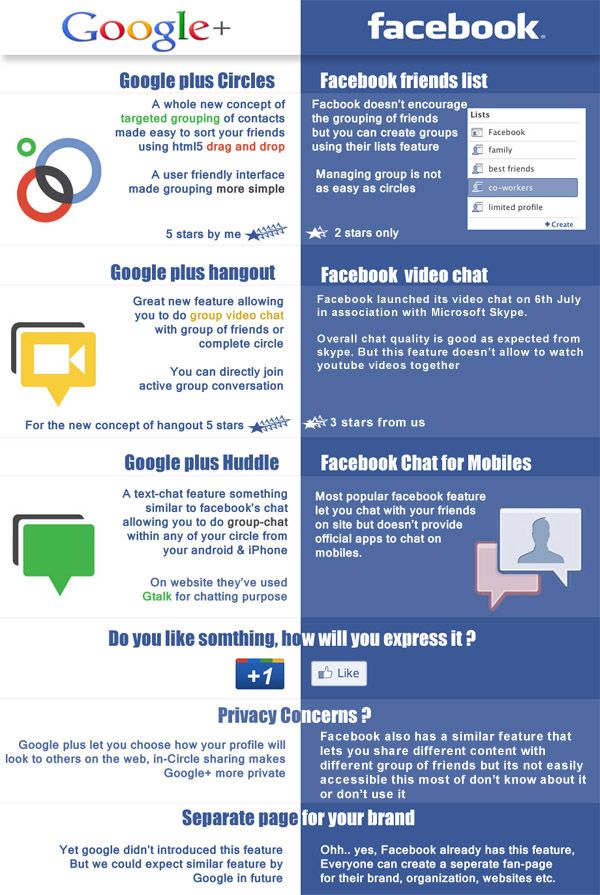 Once most of the people on the conversation submit their answers, you can tally the votes and come up with a decision.
Once most of the people on the conversation submit their answers, you can tally the votes and come up with a decision.
That’s all from us! For more tips, tricks, and tutorials, visit our site from time to time, and check our latest posts and updates.
How to Create a Poll on Facebook Messenger
In 2017, Facebook added a poll feature on Messenger.
The feature allows you to create a poll on Messenger.
You can include a question and several options.
For example, if you want to create a poll on food, you can use “Waffles or Pancakes?” as your question.
Then, use “Waffles” and “Pancakes” as your options.
You can also use more than two options in your poll.
However, polls are only available in some countries.
Polls may be unavailable in Japan and some countries in Europe.
In this guide, you’ll learn how to create a poll on Facebook Messenger on both iPhone and Android
How to create a poll on Facebook Messenger
To create a poll on Facebook Messenger, you need to open a group chat.
In the group chat, tap on the “+” icon, then tap on the polls icon to create a poll.
Your poll needs to have a question and one or more options.
Enter your question on the “Question” field and add the options on the “Add options” field.
The polls feature allows you to have one option, but it’s best to add more than one.
Once you’re done adding the question and the options, tap on “Create Poll” to create a poll.
This will send the poll to the group chat.
Members in the group chat (including you) will be able to vote.
To vote, tap on “Vote” and select the option that you want to vote.
Lastly, tap on “Submit” to submit the vote.
Here’s how to create a poll on Messenger:
- Create a new group
- Tap on the “+” icon
- Create a poll
1. Create a new group
To begin with, open the Facebook Messenger app on your mobile device.
Once you’re on Facebook Messenger, you need to create a group chat.
This is because you can only create a poll in a group chat.
You won’t be able to create a poll in a private chat.
If you’re already in a group chat and you want to create a poll in it, you can open it.
Otherwise, you need to create a group chat.
To create a group chat, tap on the edit icon on the top navigation bar.
After you’ve tapped on the edit icon, the “New message” page will open.
On the “New message” page, you’ll see a suggested list of your Facebook friends.
You’ll also see a “Create a new group” option.
Do not open a private chat with someone as you won’t be able to create a poll.
You can only create a poll in a Facebook Messenger group chat.
Tap on “Create a new group” to create a new group chat.
2. Tap on the “+” icon
After you’ve tapped on “Create a new group”, the “New group” page will open.
On the “New group” page, you need to name your group and add members to it.
Naming your group is optional, but it’s best to do it.
Firstly, name your group on the “Group name (optional)” field.
Then, search for the users that you want to add to your group.
To create a group, you need to add more than one user.
Once you’ve added more than one user, tap on “Create” to create your group.
After you’ve created a group chat, you’ll be able to create a poll in it.
Firstly, open your group chat.
If you want to create a poll in another group chat, navigate to it instead.
In your group chat, you’ll see multiple icons on the bottom navigation bar.
This includes a “+” icon, a camera icon, and many others.
Tap on the “+” icon on the bottom navigation bar.
3. Create a poll
After you’ve tapped on the “+” icon on the bottom navigation bar, the GIF picker will open.
At the top of the GIF picker, you’ll see three tabs.
This includes a “GIF” icon, an arrow icon, and a poll icon.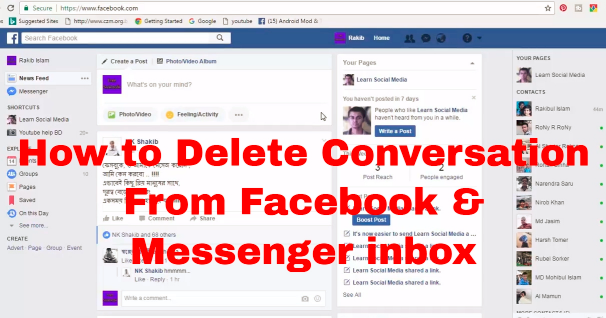
Tap on the poll icon to open the poll maker.
On the poll maker, you’ll see two fields.
This includes a “Question” field and an “Options” field.
On the “Questions” field, enter the question that you want to ask.
For example, if you want to ask a food-related question, you can use “Waffles or Pancakes?”.
Next, you need to provide options for your group members to vote on.
Use “Waffles” and “Pancakes” as your options.
Once you’re done adding the question and the options, tap on “Create Poll” to create the poll.
After you’ve tapped on “Create Poll”, your poll will be created.
The poll will be sent to the group chat.
Members of the group chat (including you) will be able able to vote.
If you want to vote, tap on the “Vote” button.
Then, select the option that you want to cast your vote on.
For example, if you like Waffles, select the “Waffles” option.
Lastly, tap on “Submit” to submit your vote.
You’ve successfully learned how to create a poll on Facebook Messenger!
Conclusion
If you don’t see the polls icon on Facebook Messenger, it means that the feature is unavailable in your country.
According to Facebook, polls may be unavailable in Japan and countries in Europe.
Keep in mind that you can only create a poll in a group chat.
You won’t be able to create a poll in a private chat.
Hence, if you want to create a poll, you need to create a group chat on Messenger first.
Alternatively, you can open an existing group chat.
Further reading
How to Add Longer Videos to Facebook Messenger Story
How to Fix “We Received Your Information” on Facebook
What Does “Following” Mean on Facebook?
TagsFacebook
FacebookTwitterLinkedIn
How to create a Facebook Messenger poll
Content:
In 2017, Facebook added a poll feature to Messenger.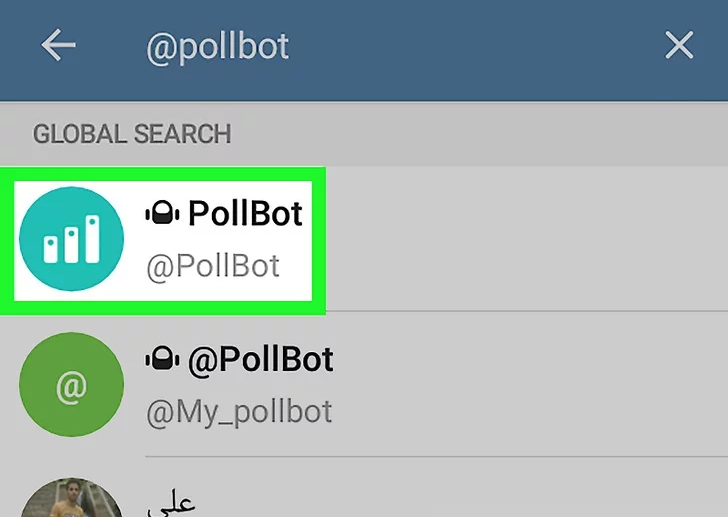 This feature allows you to create a poll in Messenger. You can include a question and multiple options.
This feature allows you to create a poll in Messenger. You can include a question and multiple options.
For example, if you want to create a food survey, you can use "Waffles or pancakes?" as your question. Then select the options "Waffles" and "Pancakes".
You can also use more than two options in your survey.
However, surveys are only available in certain countries.
Polls may not be available in Japan and some European countries.
This guide will show you how to create a Facebook Messenger poll on iPhone and Android .
How to create a poll in Facebook Messenger
To create a poll in Facebook Messenger, you need to open a group chat. In a group chat, click the "+" icon, then click the poll icon to create a poll.
Your survey must contain a question and one or more options.
Enter your question in the "Question" field and add parameters in the "Add parameters" field.
Polling feature allows you to have one option, but it's better to add more than one.
When you've finished adding your question and options, click Create Poll to create your poll.
This will send the poll to the group chat.
Group chat members (including you) will be able to vote.
To vote, click "Vote" and select the option you want to vote for.
Finally, click Submit to vote.
Here's how to create a poll in Messenger:
- Create a new group
- Click on the "+" sign
- Create survey
1. Create a new group.
Once you are logged into Facebook Messenger, you need to create a group chat.
This is because you can only create a poll in a group chat.
You cannot create a poll in a private chat.
If you are already in a group chat and want to create a poll in it, you can open it.
Otherwise, you need to create a group chat.
To create a group chat, click the edit icon on the top navigation bar.
On the New Post page, you will see a suggested list of your Facebook friends.
You will also see the Create New Group option.
Do not open a private chat with anyone as you will not be able to create a poll.
You can only create a poll in a Facebook Messenger group chat.
Click "Create New Group" to create a new group chat.
2. Click on the "+" sign.
On the New Group page, you need to name your group and add members to it.
It is not necessary to name your group, but it is better to do so.
First, name your group in the "Group Name (Optional)" field.
Then find the users you want to add to your group.
You need to add more than one user to create a group.
After you have added more than one user, click "Create" to create your group.
First, open a group chat.
If you want to create a poll in another group chat, go to it.
In a group chat, you will see several icons on the bottom navigation bar.
This includes the + icon, the camera icon, and more.
Click the "+" icon on the bottom navigation bar.
3. Create a survey.
At the top of the GIF selection window, you will see three tabs.
This includes the GIF icon, the arrow icon, and the poll icon.
Click the survey icon to open the survey creation tool.
You will see two fields in the survey creator.
This includes the Question and Options fields.
In the Questions field, enter the question you want to ask.
For example, if you want to ask a question related to food, you can use "Waffles or pancakes?".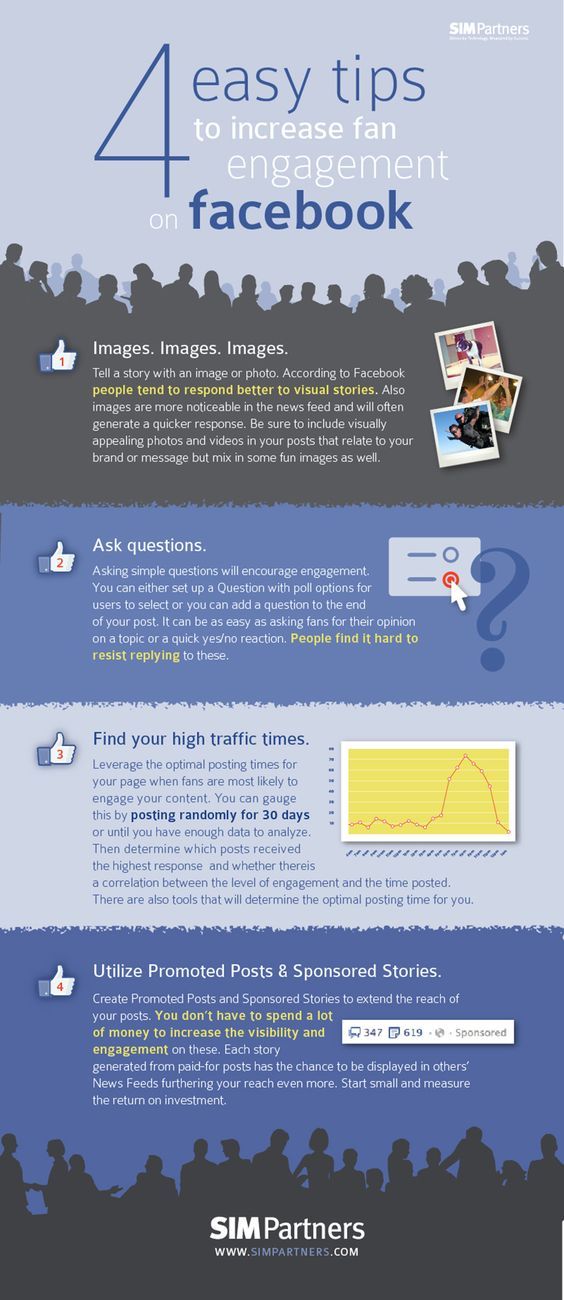
You then need to give the members of your group the opportunity to vote for them.
Use the Waffle and Pancake options.
When you've finished adding your question and options, click Create Poll to create your poll.
The poll will be sent to the group chat.
Group chat members (including you) will be able to vote.
If you want to vote, click the "Vote" button.
Then select the option you want to vote for.
For example, if you like waffles, select Waffles.
Finally, click Submit to vote.
You have successfully learned how to create a poll in Facebook Messenger!
Conclusion
If you don't see the polls icon in Facebook Messenger, this means that this feature is not available in your country.
According to Facebook, polls may not be available in Japan and Europe.
Please note that you can only create a poll in a group chat.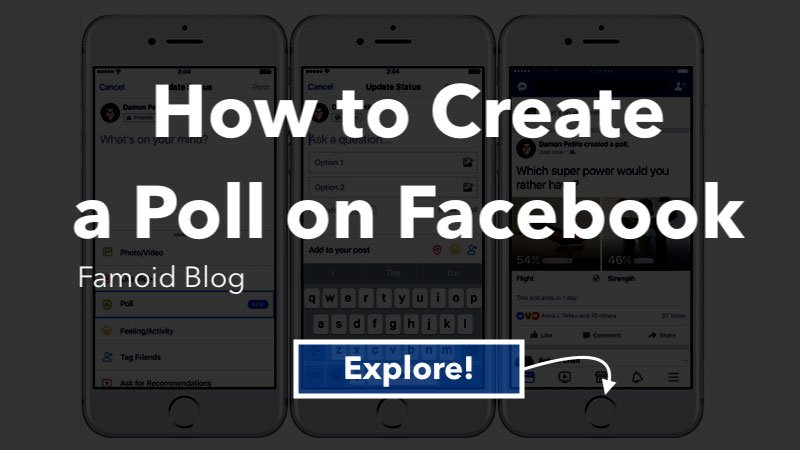
You cannot create a poll in a private chat.
Therefore, if you want to create a poll, you must first create a group chat in Messenger.
Alternatively, you can open an existing group chat.
5 ways to create a poll on Facebook 丨Shcherbakov SMM Agency Kyiv
At the time of writing, Facebook does not have a "Create a poll" button in the functionality of business pages (there are polls in groups and events, but after reposting they are not displayed). But this is one of the great ways to promote a site in social networks. Because of this, page admins and users resort to different options to overcome this difficulty.
Now a survey can be done in almost any variation: inside the social network, outside it, using third-party sites and programs. I will tell you more about the most important methods.
1. Poll with answer in comments.
The easiest and fastest way to make a poll is to post it on your wall or on the wall of your community or page. Ask a question, indicate the answer options, and users will answer in the comments. Thus, the results are calculated manually.
Ask a question, indicate the answer options, and users will answer in the comments. Thus, the results are calculated manually.
You can also add a poll with a picture here. Create a two-choice collage and ask users to indicate their favorite in the comments.
2. Create a poll using the Facebook widget.
To create an interactive survey:
- go to Facebook Poll;
- select the name and description of the survey;
- select answer options;
- Post a poll to a page.
Poll results can be monitored in real time. You can also close or edit the survey at any time. The number of questions and answers can vary from one to infinity. You can choose different types of answers: one, several, text input, drop-down list, in ranking order, rate on a scale from 1 to 5, image upload (the respondent uploads a picture from his computer).
P.S. This is an official Facebook app that used to be paid. It is very simple and clear to use. Ultimately, the application generates a link that can be placed anywhere, even in a personal profile, even on a business page.
It is very simple and clear to use. Ultimately, the application generates a link that can be placed anywhere, even in a personal profile, even on a business page.
3. Creation of surveys by third-party services.
There are plenty of third-party services, such as Google Forms, SurveyMonkey, Polldaddy, the Poutsch mobile app, and more. These include specialized sites and applications for iOS and Android. Let's talk about some of them.
Application from Google - Google Forms.
Creating a Google Forms survey is easy.
So, what to do:
- Go to the Google Forms website;
- Select "Open ...";
3. Click on the "+" sign and create a new shape;
- Create a poll in a new window: enter its name, enter questions, answer options, etc.;
The response options are as follows:
You can walk right here. Almost like in Facebook Poll.
- After the survey has been created, click the "Submit" button.

Here we choose how to send the survey: by mail, link or HTML code. You can directly send to Facebook, Twitter and Google+.
7. Share the poll in the Facebook feed and you're done.
This method of creating a survey is very easy and simple to use. It's almost the same as creating it directly in your feed, only he considers the answer options and the selection on his own. That is, it is even more pleasant in terms of functionality.
SurveyMonkey mobile app and website.
The site and application have two options for using: paid and free.
In both cases you need to register. The free subscription has a limit on the number of questions per survey (up to 10) and the number of answers per question (up to 100 people per survey). The paid version has three options - a yearly subscription costs €25, €300 and €800.
You can register using either Facebook or email. When registering, you will also need to indicate your organization, the scope of its activities, what exactly you want to focus on in the survey.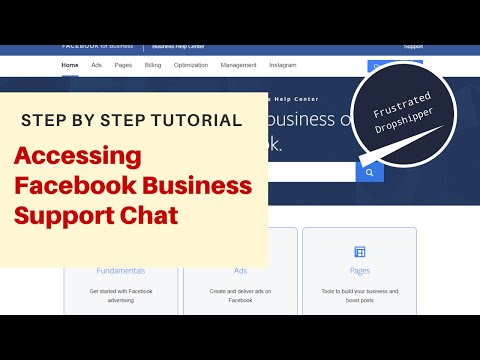
This is what the survey creation page looks like in SurveyMonkey:
You can add a question and answer options here, just like in Google Forms. But there are many more variations with answer options. But survey branding is a distinctive feature of the service.
What's interesting in the functionality: you can choose the theme of the page, the logic for displaying questions and setting up the general display of the survey. Here you can also change the names of the buttons “done”, “back” and “forward”. The survey can be previewed and tested in advance.
The method of publishing the survey also varies:
Then share the finished survey on social networks and you're done.
4. Survey using emoticons.
5. Poll using online voting.
These methods of creating polls are prohibited by Facebook policies. The social network announced this on the page of the Brand Resource Center. Based on them, it is forbidden to use reactions for purposes other than the intended purpose of the social network.