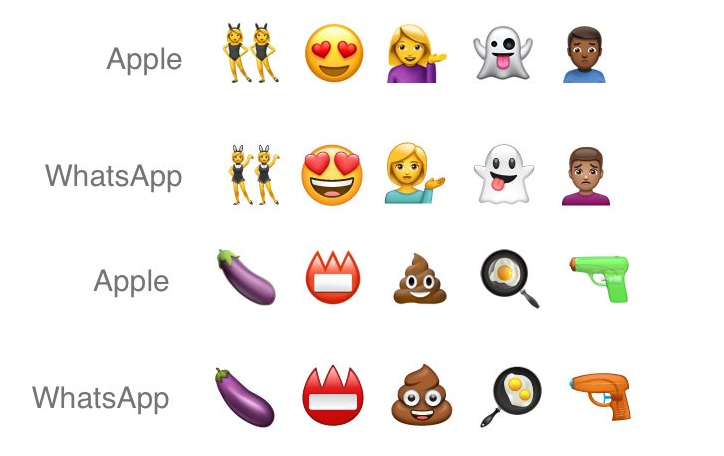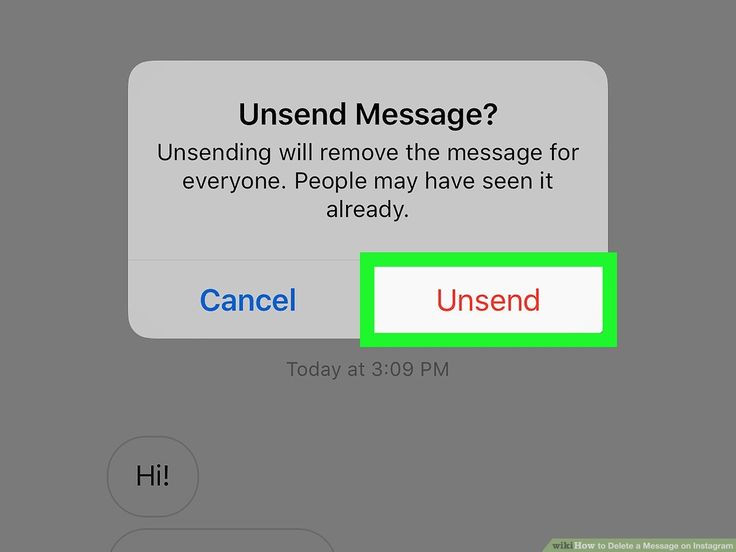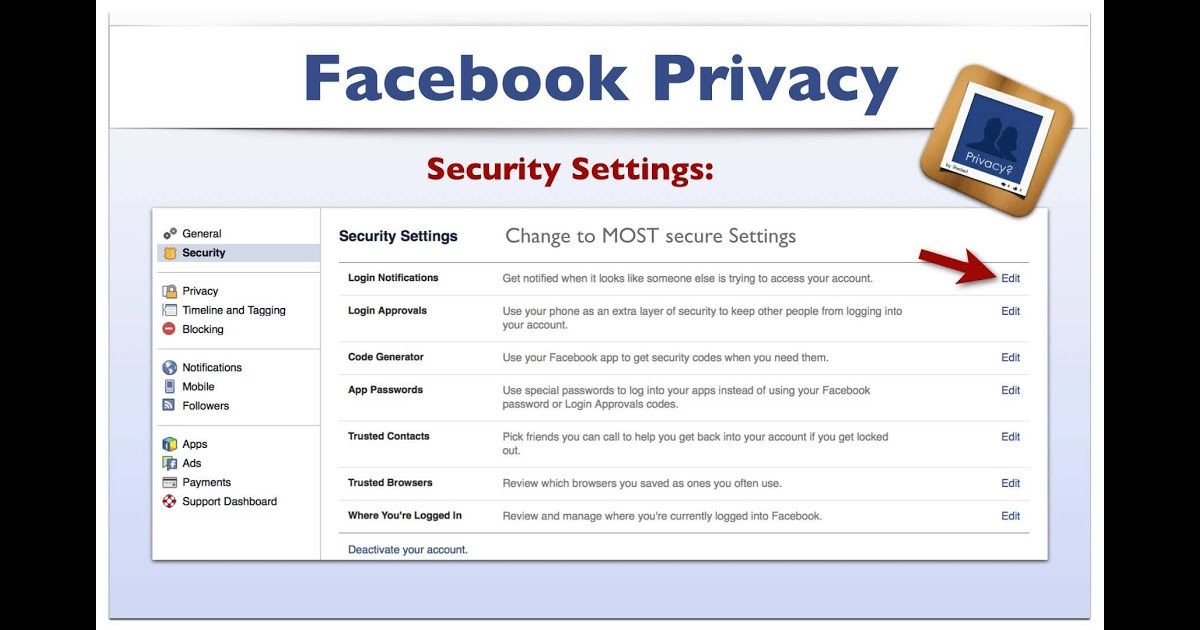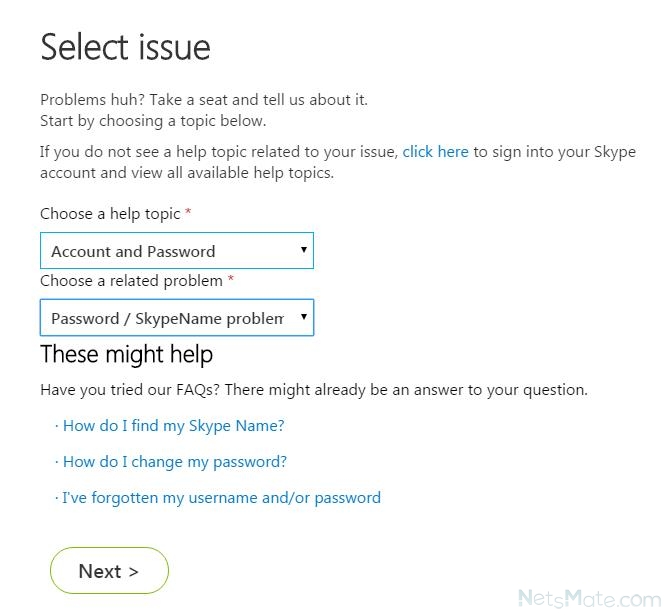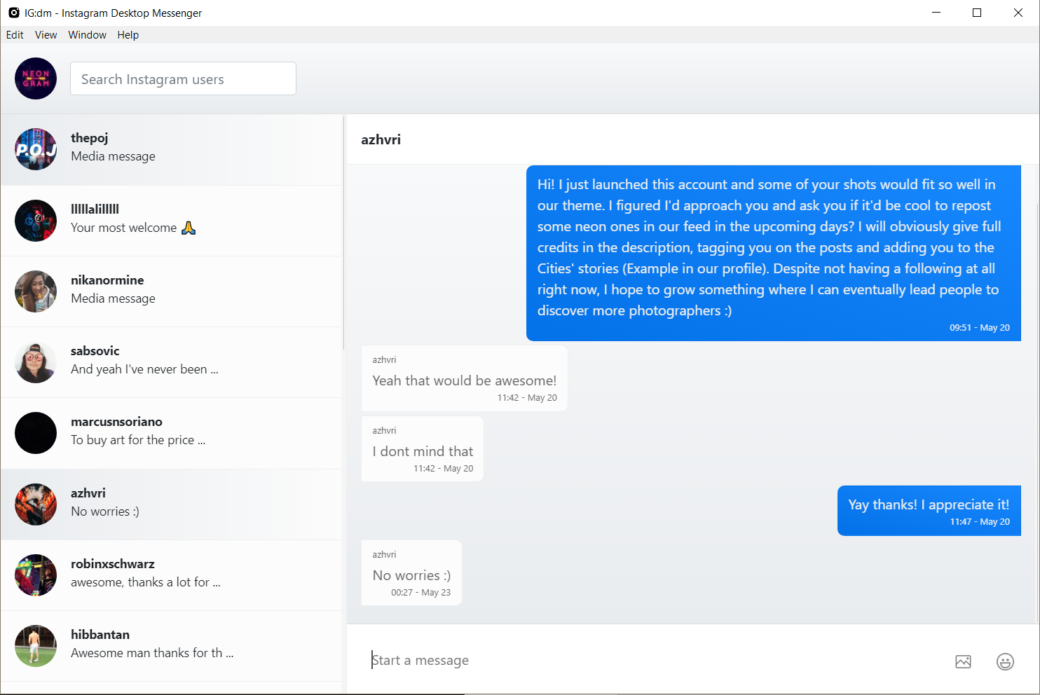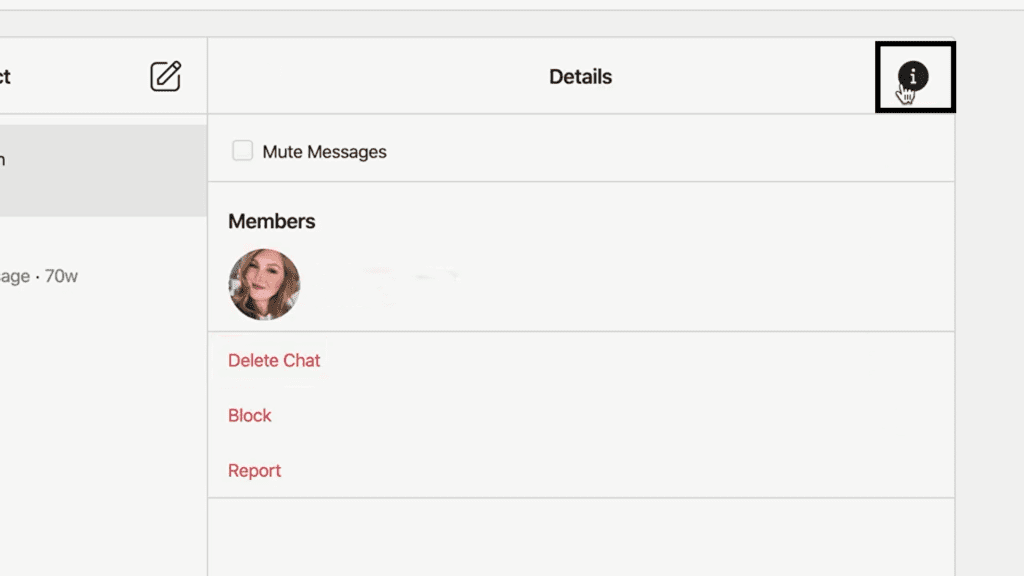How to create personal emoji on whatsapp
How to make your own WhatsApp emoji stickers
By Ryan Allan
Why use words when you can reply with a custom emoji
Emoji, stickers, and memes have become a language of their own, but sometimes what’s on offer isn’t enough. You have to get in there and craft your own. There are a few ways to do this. Gboard’s Emoji Kitchen lets you mix different emojis together. You can also create a custom cartoon avatar of yourself using Bitmoji. WhatsApp made it possible to create your own custom stickers in its web and desktop versions, but it's still not possible within the mobile app. The other option is to put those drawing skills to use on your mobile device. This guide walks you through turning your illustrations into WhatsApp stickers using the Sticker Maker app.
What you’ll need:
- A good mobile painting app
- The Sticker Maker app
- A tablet or phone with stylus support
Drawing your custom WhatsApp sticker
Stickers and emoji aim to convey an idea or emotion, so be clear on what you want to say before you start pushing pixels around. The images below show a skeptical goblin drawn in both Infinite Painter and Pixel Studio.
- Open up your drawing app of choice and create a new canvas.
- Set an appropriate size for your canvas. Many apps have a variety of presets to choose from. A 2000px wide square will suffice for this.
2 Images
- Start with a basic shape to work with like a square or circle. You don't have to stay within this of course.
- Sketch in your main features. In this case it was the one bigger eye and raised eyebrow for the expression. Then the long ears and nose that are characteristic of goblins.
- Add color. Keep the color scheme and detailing simple to ensure your sticker is readable at a small size.
- Export your image. If you have a transparent background and save it as a PNG file, this will save you from having to cut out your sticker from the background later.
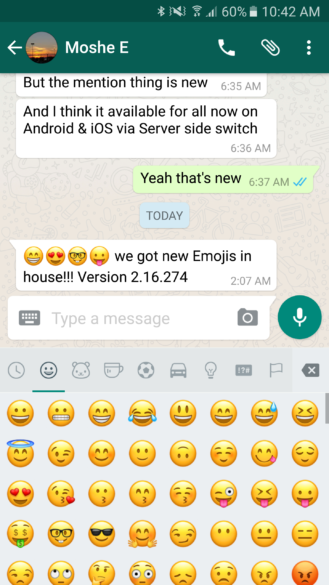
2 Images
Creating your sticker in Sticker Maker
- Download and Install the Sticker Maker app from the Google Play Store.
- When you open up the app, tap the Create a new sticker pack button.
- Upload your illustration by tapping on any of the numbered blocks and selecting your image from the file picker.
2 Images
- Cut out your image from the background by drawing around it using your finger or stylus. A small window will show up on the top left with a zoomed in view to help you guide your cutout. If you don't like something or your cutout is a bit wonky, tap the Try Again button.
- Add some text for added effect, or change the width and color of the outline.
- Go ahead and save your sticker when you're done.
- Select a tray icon so that you can easily identify your sticker pack in WhatsApp.
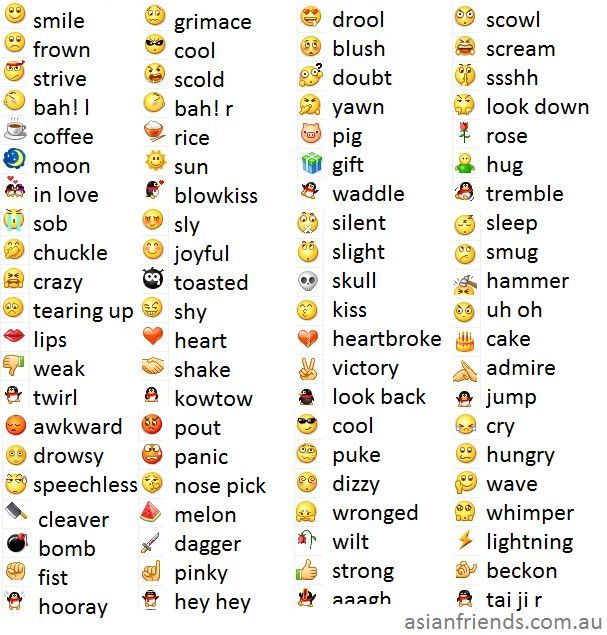 You can choose one from your sticker gallery or a different file from your device.
You can choose one from your sticker gallery or a different file from your device. - When you're happy with how everything looks, hit the Add changes to WhatsApp button to export them to the app and confirm the changes. Expect an ad popup here.
2 Images
You can follow the same process with selfies and photos of your pets, friends, or colleagues if you deem them sticker-worthy.
2 Images
Sending your stickers
- Open up a chat in WhatsApp and select the emoji symbol in the app (not on your keyboard).
- Tap the sticker icon which will then bring up your available packs.
- Tap the tray icon you selected for your sticker pack in Sticker Maker to see your different stickers.
2 Images
If your friends want to use your stickers, you can share the pack with them from the Sticker Maker app.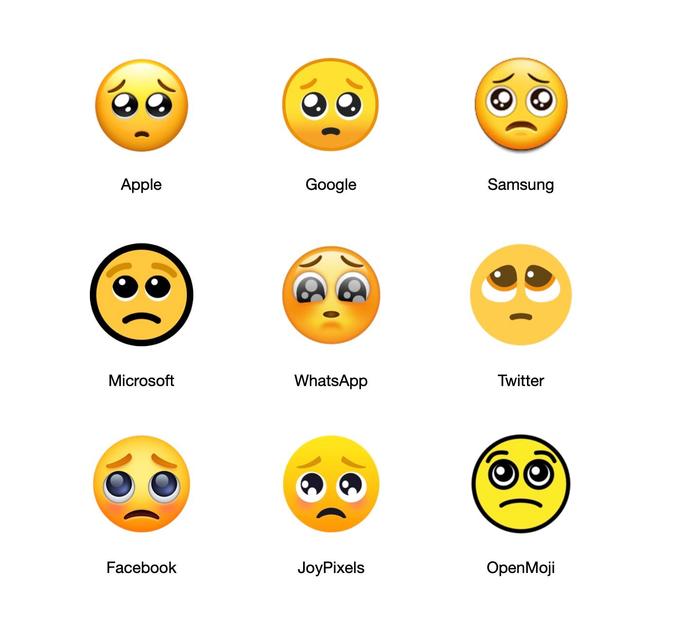 They will need to have the app installed on their device as well.
They will need to have the app installed on their device as well.
If you want to delete your sticker pack, you can do this inside WhatsApp by first tapping the encircled plus sign next to your tray icons. Head over to the My Stickers tab and hit the trash can next to the pack you want to remove. That's all there is to it. Making your own stickers like this is pretty easy, but getting onto the Android and iOS emoji sets is more of a process.
Take your WhatsApp game to the next level
WhatsApp is one of the most popular messaging apps in the world due, in part, to its versatility. If you're new to Meta's messaging service you'll definitely want to learn how to use message reactions in WhatsApp.
A new iPhone feature lets you make emojis of yourself for WhatsApp– so we made Cyril Ramaphosa, Tito Mboweni, Patricia de Lille, and Julius Malema
Tech
09 Oct 2019
Business Insider SA
Jay Caboz ,
Memojis on WhatsApp.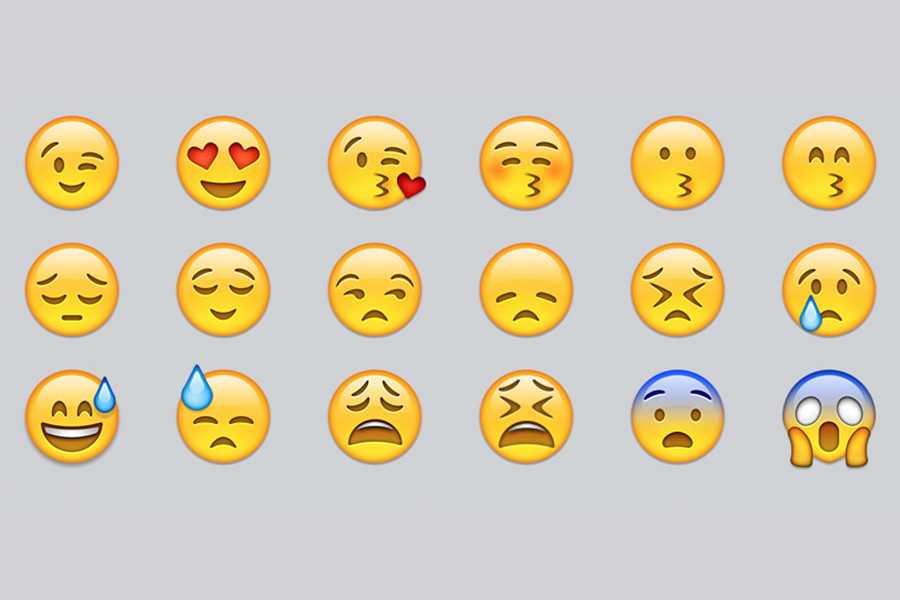
- After Apple’s latest update to iOS 13, you can now customise your own emoji for WhatsApp.
- We naturally used it to make our own emojis of South African politicians.
- This is what Cyril Ramaphosa, Tito Mboweni, Patricia de Lille, and Julius Malema now look like in our conversations.
- For more stories, go to Business Insider SA.
Since Apple’s latest update to iOS 13 you can now customise your own emoji on WhatsApp – to illustrate yourself or, say, South African politicians.
"Memoji stickers allow you to customise your own emoji with anything from skin tones to freckles and hats. It then generates a set of standardised facial expressions for you to enjoy.
Creating the Memoji is super easy.
Go into WhatsApp and tap in the text box, which brings up the keyboard. Once you are in the keyboard, you'll need to tap the emoji icon next to the space bar.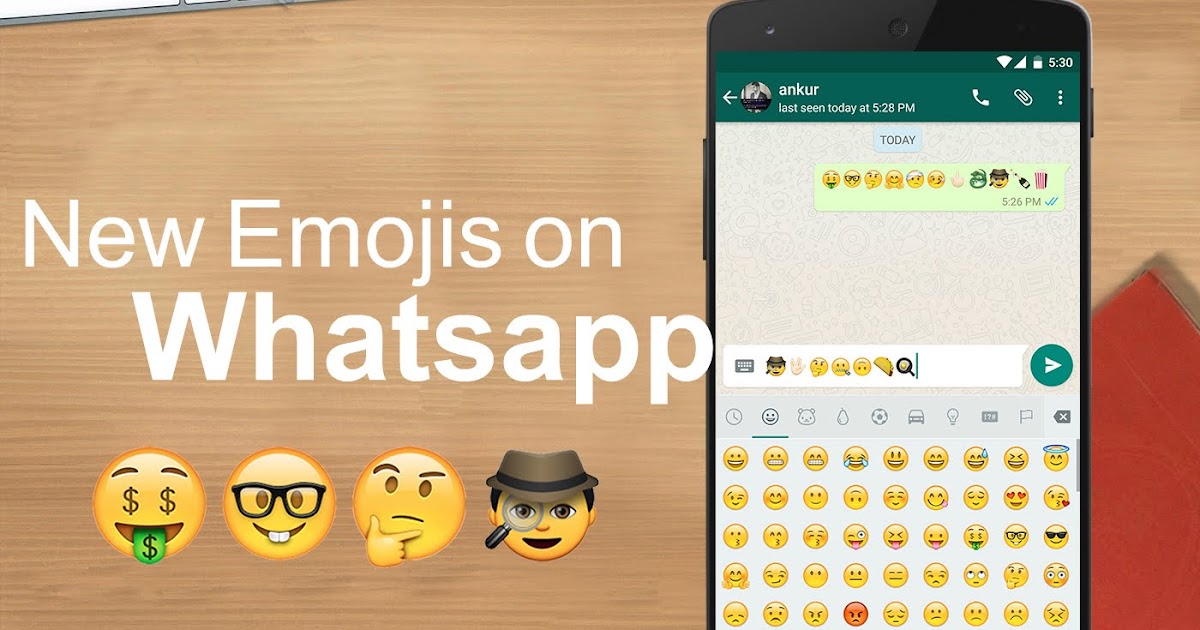 This will open your Apple emoji keyboard.
This will open your Apple emoji keyboard.
Memoji Creation.
Swipe left and you should be able to find your frequently used stickers. Now select the "..." button.
Memoji Creation.
Select the "..." button again. This is where the fun begins.
Memoji Creation.
Select "done" once you have created your Memoji sticker.
Memoji Creation.
Don't stress if you click "done" too early; WhatsApp saves the Memoji so you can edit it later. Simply click on the avatar again and adjust to your preference.
It's a particularly useful feature if you're having a fat day or get sunburned, and need to adjust your Memoji accordingly.
To get it on Android:
Once you, or someone else, has generated your Memoji on an Apple device, an Apple iPhone iPhone 6S or later, you can send them via WhatsApp. From there, tap the image and save it to your favourite stickers by following the prompts and selecting "Add to Favorites" and you have custom emojis ready to use on Android.![]()
On Android.
We put the feature to use making our own South African politician Memojis. This is what they look like.
Cyril Ramaphosa
Cyril Ramaphosa
Julius Malema
Julius Malema
Tito Mboweni
Tito Mboweni
Patricia de Lille
Patricia de Lille
Receive a daily email with all our latest news: click here.
Also from Business Insider South Africa:
- You can now make a phone call from your smartwatch in SA on both Vodacom and MTN – on one specific watch
- If you bought Implats at the start of the year, your money would have almost tripled – here are the other big winners (and losers) in 2019
- Satellite images show how South Africa’s biggest malls – in Fourways, Menlyn, Midrand, Sandton, and Durban – have transformed
- Le Creuset is launching a 'Star Wars' range in South Africa
- Sign language training could be mandatory for many South Africans, especially police and social workers, by next week
- Here’s how a Mpumalanga municipality ended up with an electricity pole in the middle of a road
Next on Business Insider
People are 'over-trusting' self-driving technology and getting into serious accidents, warns researcher
34m ago
Most Read
- What is the Marburg virus? WHO confirms outbreak of the deadly viral disease in Equatorial Guinea
- A mom in Poland delivered quintuplets.
 She already had 7 children, including 2 sets of twins.
She already had 7 children, including 2 sets of twins. - Irish man suffered cardiac arrest after being attacked by a large chicken. His final word was 'rooster.'
CurrenciesCommoditiesJse Indexes
Rand - Dollar
18.29
-0.7%
Rand - Pound
21.82
-0.2%
Rand - Euro
19.45
-0.3%
Rand - Aus dollar
12.48
+0.1%
Rand - Yen
0.14
+0.1%
Platinum
914.08
-0.5%
Palladium
1,459.38
-2.2%
Gold
1,820.99
-0.9%
Silver
21.28
-1.4%
Brent Crude
85.14
-0.3%
Top 40
73,466
-1.0%
All Share
79,511
-0.9%
Resource 10
72,003
-0.1%
Industrial 25
105,066
-1. 8%
8%
Financial 15
16,221
+0.1%
Daily Email Newsletter
Sign up
How to make Memoji for WhatsApp
Emoji have become a very popular means of expressing emotions when communicating in instant messengers and social networks. Recently, a new type of emoji has emerged that uses the latest technologies in facial recognition, augmented reality and artificial intelligence. These are animated and personalized emoticons - memoji .
What is Memoji
Memojis are emoticons created by the user from their face or the face of another person. This type of emoji was invented by the company Apple and was initially available only on devices with iOS 12. Now you can use memoji in the WhatsApp messenger.
How to create Memoji
iPhone X or later iPhone X or 3rd generation iPad Pro.
If you have any of these devices, you need to follow these steps: Log in to the Messages (Messages) application and create a draft of a new message.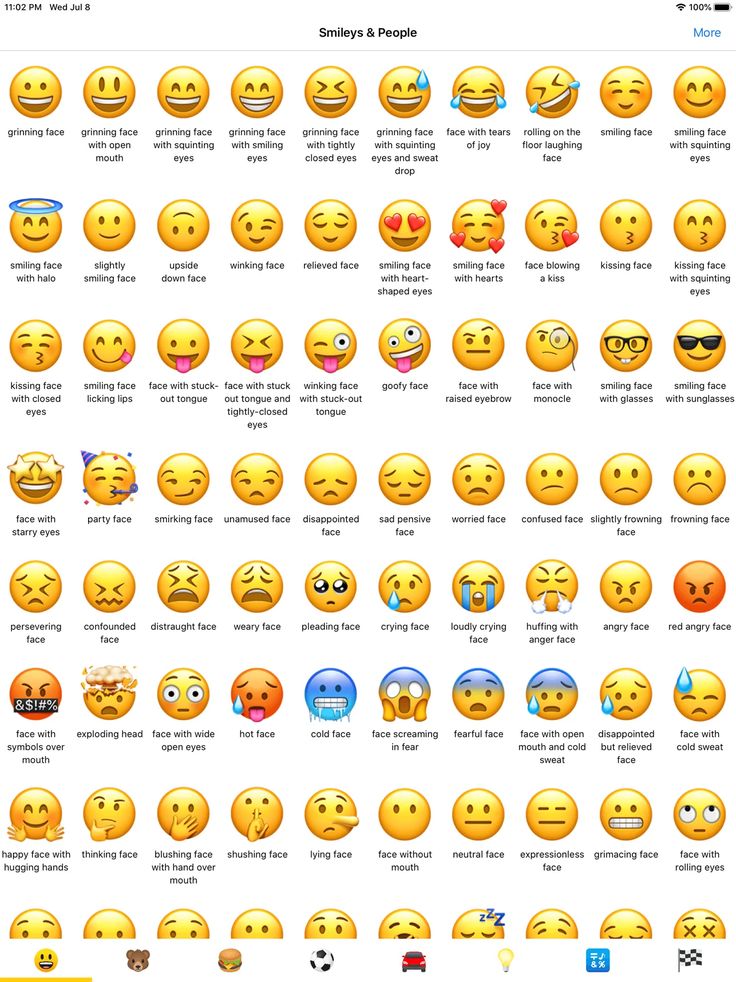 Then tap the animoji icon (monkey face button) and swipe right. Among the options that appear, you should select New Memoji . You can then edit your memoji (change skin color, eyes, hairstyle...). When you are done editing, press Done : From now on, your emoji will appear among WhatsApp emoji.
Then tap the animoji icon (monkey face button) and swipe right. Among the options that appear, you should select New Memoji . You can then edit your memoji (change skin color, eyes, hairstyle...). When you are done editing, press Done : From now on, your emoji will appear among WhatsApp emoji.
Memoji on Android devices
Memoji can only be created on Android devices of the brands Xiaomi , Samsung and Huawei : smartphones of these brands have Mi Mojis, AR Emoji and Qmojis applications respectively, which allow you to create Memoji.
If you don't have one of these brands of phones, there are other ways to create memoji . For example, one option is to ask a friend who has an iPhone to help you create your Memoji on their device and send it to you via WhatsApp. Another possibility is to use a dedicated memoji (not animated) app. Before installing them, you must allow these applications to access your device's keyboard and therefore be able to track everything you type, from messages to passwords.![]()
The most popular apps for Andoid are:
Bitmoji
One of the most downloaded apps on the Google Play Store. Bitmoji lets you create personalized memoji from selfies.
FaceQ
With this application you can create your own avatar and customize its appearance. This app takes up very little memory on your device.
Zepeto
This application allows you to create personalized memoji and even dress them up as you like, as well as change poses and gestures (these additional features are available for a fee).
Memoji
This simple app is inspired by original Apple technology. It doesn't allow you to create animated emoji in 3D, but at least it will allow you to make Memoji from your own face and use it on WhatsApp.
Image: © Memoji
How to make your stickers in WhatsApp
I understand that this has nothing to do with objectivity, but my main gripe with WhatsApp has always been that it is not Telegram. I liked Pavel Durov's messenger too much - with its logic, versatility and an extensive set of functions. Naturally, I was not the only one, so it made no sense to be surprised that many began to switch to Telegram. But the developers of WhatsApp did not want to lose the audience and gradually began to offer users something that was previously unthinkable. First we were given the option of direct transferring chats from Android to iPhone and vice versa, and now they are allowed to create their own stickers. We will talk about them today.
I liked Pavel Durov's messenger too much - with its logic, versatility and an extensive set of functions. Naturally, I was not the only one, so it made no sense to be surprised that many began to switch to Telegram. But the developers of WhatsApp did not want to lose the audience and gradually began to offer users something that was previously unthinkable. First we were given the option of direct transferring chats from Android to iPhone and vice versa, and now they are allowed to create their own stickers. We will talk about them today.
Now you can make your own stickers in WhatsApp
How to use WhatsApp on a computer without a smartphone
So far, the ability of to make your own stickers in WhatsApp is limited only to the desktop version. That is, if you plan to make your dream come true on a smartphone or tablet, then nothing will work. WhatsApp Desktop or WhatsApp Web only. However, there is nothing complicated about this.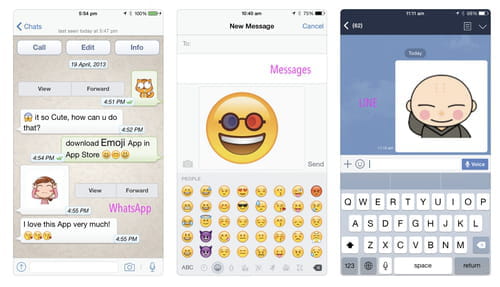 So let's move on to the instructions.
So let's move on to the instructions.
How to make stickers in WhatsApp
Since we need the desktop version of WhatsApp to create stickers, being able to connect to it almost without using an iPhone is very useful. I myself use - if I use - only WhatsApp Web, so I will show everything using the example of the browser version of the messenger:
- Go to web.whatsapp.com from a computer;
- Launch WhatsApp on iPhone and open "Settings";
- Next to your profile icon, click on the QR code;
You can only log in to WhatsApp Web using your phone
- Select "Scan" and scan the code on a PC;
- Confirm sign in and wait for authorization in WhatsApp.
They lied to us: WhatsApp can read our conversations and does it
After the sign-in procedure is complete, we can postpone the iPhone - we will no longer need it. Now we go directly to creating stickers in WhatsApp :
- In the WhatsApp Web interface, select the chat with the interlocutor;
The sticker can only be made in the web version of WhatsApp
- To the left of the message entry line, click on the paper clip;
- Select "Sticker" and upload the picture you want to make a sticker from;
Whatsapp has a built-in sticker editor
- Crop it, add text or emoji if needed, and send.

Naturally, WhatsApp only offers a basic set of tools sticker editing : crop, rotate, add emoji, add text, fill and decorate. In general, nothing special. Therefore, drawing a picture from scratch directly in the application interface will not work. But for situational stickers, this will be enough.
How to find stickers in WhatsApp
Whatsapp on iPhone doesn't know that you just made your own stickers
Despite the fact that WhatsApp allows to create stickers, it does not allow you to collect them in a single set (stickerpack). Thus, it is not yet possible to simply take it and send it to someone or combine it for later use. I would like this feature to appear in one of the next updates, because it will be more convenient to use stickers.
Another negative point is that the sticker you send via WhatsApp Web, although it appears in the chat on all your devices, is not saved to the sticker section on the iPhone.