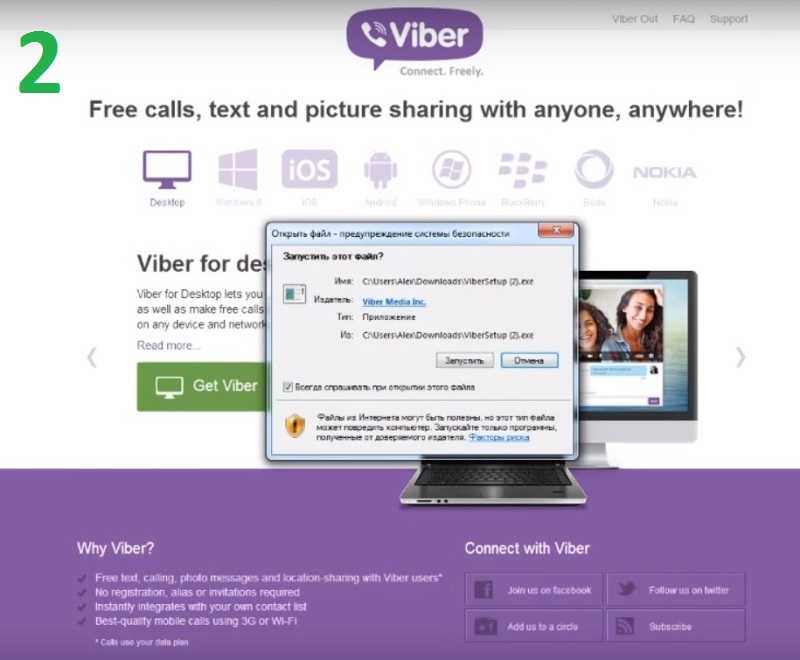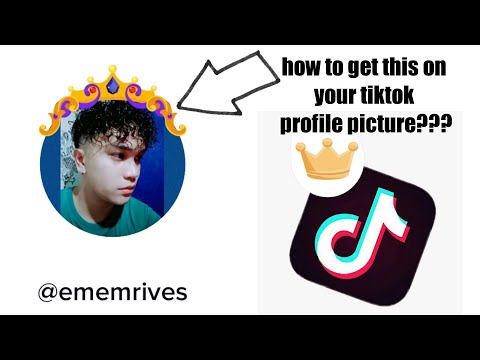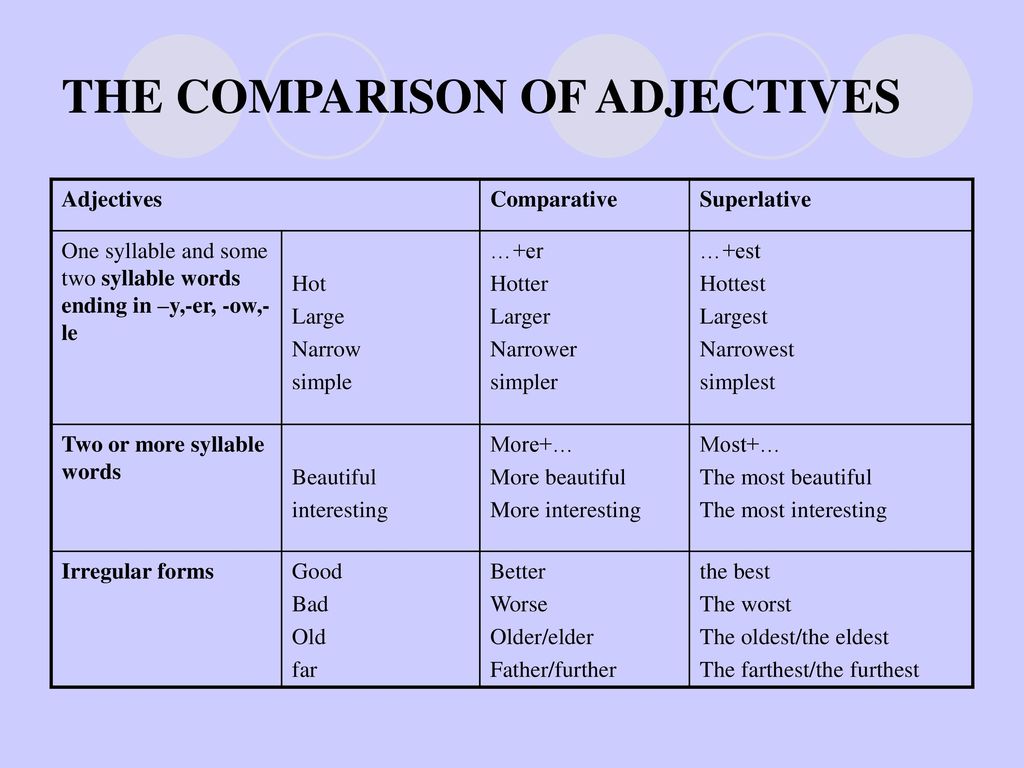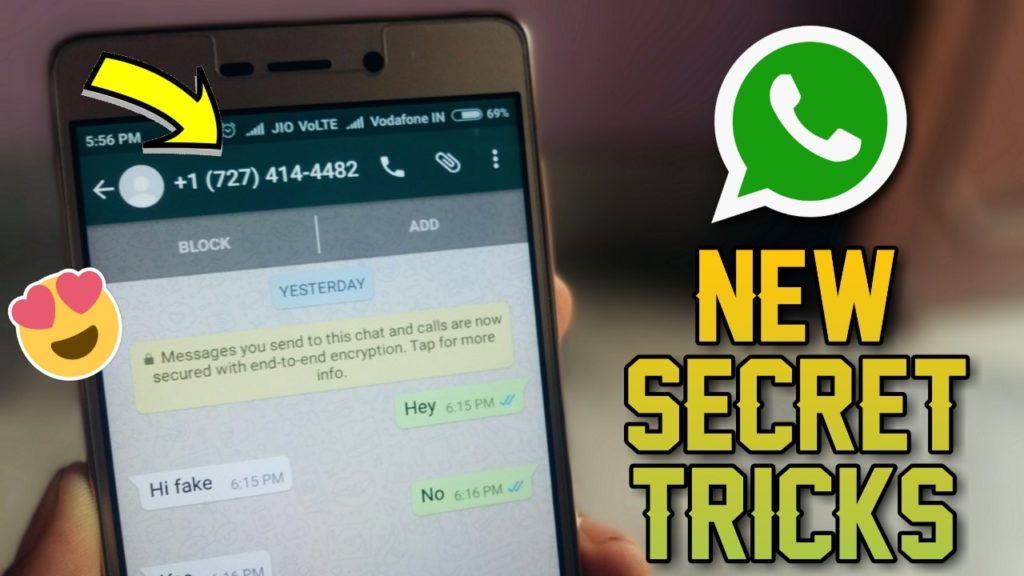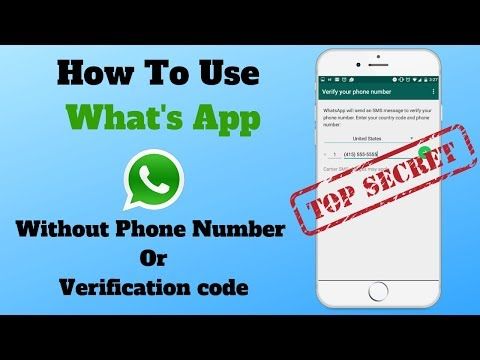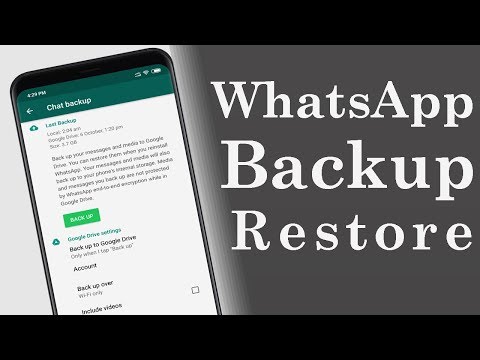How to unread dm on instagram
How to Unread Messages on Instagram
One of the most asked questions by Instagram users is how to mark their direct messages as unread. The unread messages feature is available on Facebook Messenger, so why not on Instagram?
There are various reasons why you might want to do it. Perhaps you were snooping on your friend’s social media account and accidentally read his new messages, or you want to remind yourself to read a certain message later. Whatever the reason, you should know that marking the Instagram DM’s as unread is not that simple.
Table of Contents
Who Can Unread Messages on Instagram?
Until recently there was no way for any Instagram users to unread messages. Even now that feature is reserved for businesses and creator accounts. The “Mark as Unread” option is not yet available for private accounts or desktop Instagram users.
You should know that when you mark an Instagram message as unread, that doesn’t mean the sender won’t know you have read it. It will still be marked as “Seen” for them. Unfortunately, there is no way for you to hide the fact you saw the message. Marking the message as unread will work only on the receiver’s end. But there are additional ways you can prevent the sender from knowing you saw their message. More on that at the end of this article. First, let’s see how to unread messages on Instagram both on professional and private accounts.
How to Mark Instagram Messages as Unread on Professional Account
The process of marking DMs as unread on professional Instagram accounts is straightforward. But those who are new to advertising their business through the Instagram app might not know how to do it. When you open your inbox, you will see three tabs, Primary, General, and Requests. These tabs are there to help you sort your messages.
The primary tab will contain text messages from people you labeled as important. That means Instagram will notify you when you receive a message in the Primary inbox, and you can read it immediately. The messages in the General tab are reserved for all other senders, and you will not receive notifications for these messages. You can opt to see them and respond to them whenever you have time. Message requests are DMs sent by people with whom you typically don’t interact.
The messages in the General tab are reserved for all other senders, and you will not receive notifications for these messages. You can opt to see them and respond to them whenever you have time. Message requests are DMs sent by people with whom you typically don’t interact.
Now that you know how to navigate your Instagram inbox, and are familiar with all its tabs, you can choose how to prioritize the DMs and which ones to mark as unread to respond to them later. Follow these steps to do it on a professional account.
1. Open Instagram.
2. Go to Inbox.
3. Tap on three dots in the upper right corner of the screen.
4. Tap on the selecting icon.
5. Tap on the conversation you want to mark as unread to select it.
6. Tap on More at the bottom of the screen.
7. Tap Mark as Unread.
It is that easy to unread your messages on an Instagram business account. You could also:
1. Open your inbox.
2. Find the chat you wish to mark as unread.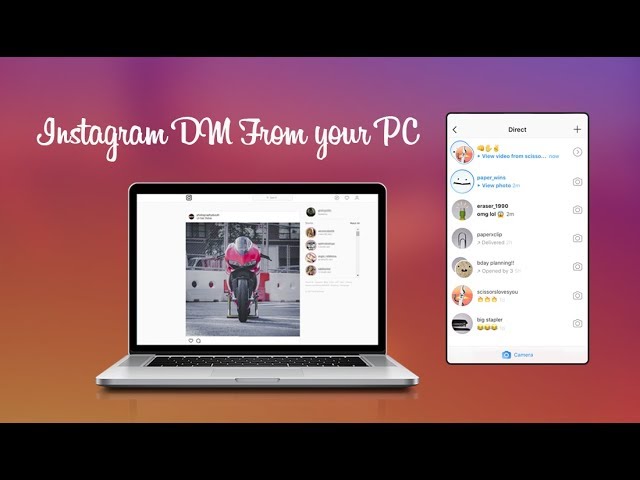
3. Tap and hold the conversation for a few seconds and the option to Mark as Unread will appear among other options. Simply tap on it.
A blue dot will appear next to the conversation you just marked as unread.
In your notification, you will have a red number signifying the number of unread messages you have. The marked one will be added to it.
How to Mark Instagram Messages as Unread on Personal Account
Personal accounts simply don’t have the option to mark Instagram messages as unread. This may change in the future, but for now, Instagram developers are silent on the matter. There are some ways around this inconvenience and we will explore them here.
Since professional accounts have the option to mark messages as unread, why not simply change the type of the account? This won’t really influence anything about your Instagram page, except you will have some additional features. Your friends and followers will remain the same, and they will be able to continue chatting with you, commenting, and liking your posts.
The only change that matters will be your privacy. With a professional account, you can’t make your profile completely private. This is because creators and businesses want their audience to reach them, and there’s no point in hiding.
Here is how you can quickly switch the type of your Instagram account:
1. Tap on your profile picture at the lower right corner of the screen.
2. Tap on the hamburger icon, the three horizontal lines in the right corner at the top of the screen.
3. Tap Settings.
4. Navigate to the Account and tap it.
5. Scroll all the way down and find the Switch to Professional Account option, then tap it.
6. Tap the Continue button several times until you reach the category section.
7. Select what best describes you. You can choose whatever you feel like here and you can choose whether to display it on your profile or not. Tap Done and wait several seconds for Instagram to process the account type switch.
8.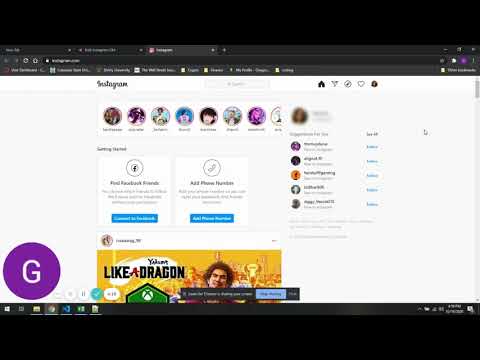 Now you get to choose if you want a Creator or a Business profile. Once you are done press Next.
Now you get to choose if you want a Creator or a Business profile. Once you are done press Next.
9. You can choose to set up your professional account immediately or skip this step.
You’ve successfully set up the professional Instagram profile and now you can enjoy all the perks that come with it, including marking the messages as unread. To unread Instagram direct messages simply follow the steps from the previous section.
Unfortunately, there is no other way of marking your messages as unread with personal profiles. But if your goal is not really to mark the message but to prevent a user from knowing that you have read it, there is something you could do, just keep reading.
How to Unread Instagram Messages Without Recipient Knowing You’ve Seen Them
If you wish to keep your personal profile and never switch to the professional one, you can opt to put some users in the Restrict mode. This will prevent them from seeing your posts and interacting with them.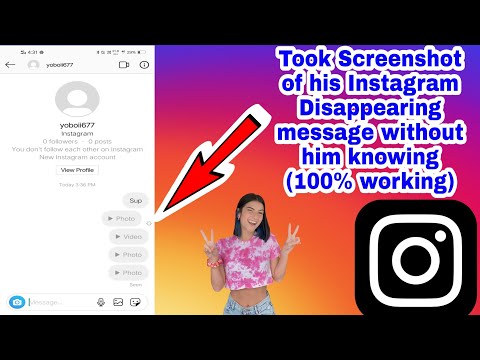 The good side of this is that you will be able to read Instagram messages they sent you, without them ever knowing. However, this won’t make the received Instagram DM unread.
The good side of this is that you will be able to read Instagram messages they sent you, without them ever knowing. However, this won’t make the received Instagram DM unread.
Here is how you can put anyone in Restrict mode:
1. Find the user you wish to restrict. You can either search for them on Instagram or among your followers.
2. Once you find the person, tap on them to enter their profile. Once there tap on the three dots in the top right corner of your screen.
3. A pop-up window will appear on your screen asking you to choose the action. Tap on Restrict
And just like that, you restricted this user and will be able to read their Instagram DM without them noticing it. Note that all the messages you receive from the restricted user will show up in your General inbox tab. That also means you won’t receive a notification when this user messages you. You can restrict users through the official app or through a desktop version of Instagram. Pretty neat feature.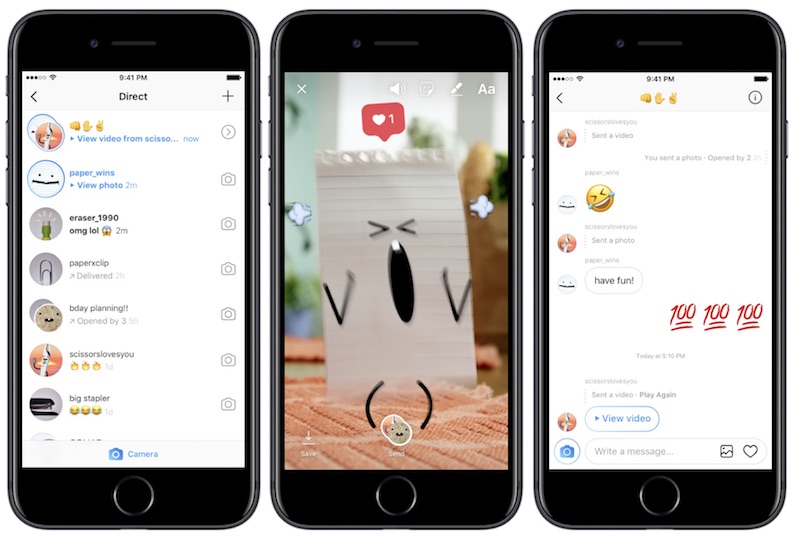
How To Unread Messages On Instagram? *Best Complete Guide* [Updated 2023]
Page Contents
Are you interested in learning how to unread messages on Instagram? This is one of the most frequently asked questions by users, especially because brands can use Instagram DM for business in various ways!
Actually, there used to be no in-app solution to this problem, yet with new Instagram updates, you can unread messages with a business account.
When you unread a message on Instagram, the seen receipt will remain. That is, it won’t remove the seen notification for the message sender but will mark the message as unread on Instagram for the recipient. So, it will work only on the receiver’s end to mark as unread Instagram messages. By doing so, when you go back, you will know which messages need your attention.
But, what if you don’t have a business account there? Or what if you want to know how to remove the seen receipt from the messages you’ve read?! Well, the good news is that you don’t have to wait for the future of Instagram to let you unread DMs.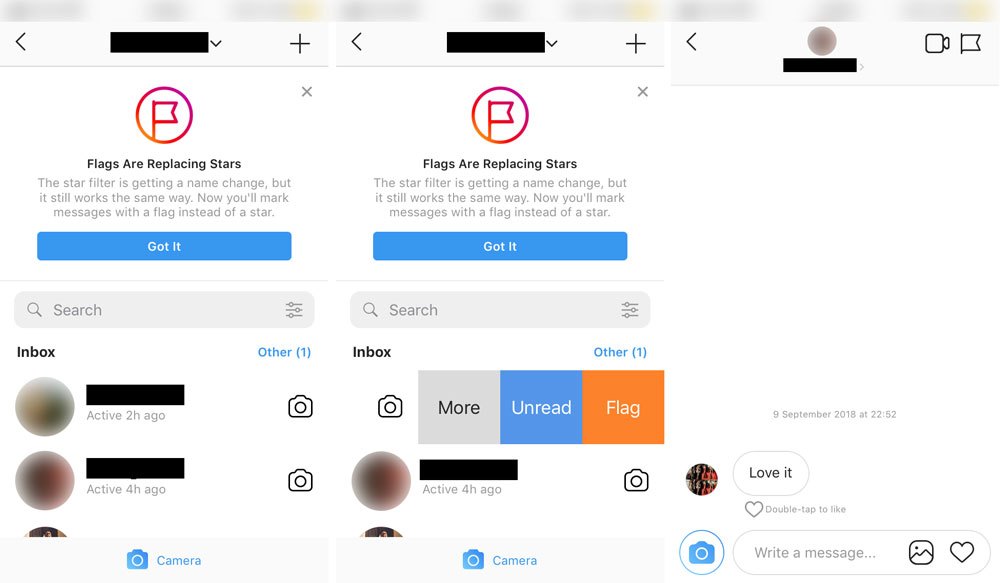 Some tricks will let you mark your Instagram direct messages as unread and go back to check them whenever you want. That’s what we are going to cover here.
Some tricks will let you mark your Instagram direct messages as unread and go back to check them whenever you want. That’s what we are going to cover here.
So, stay tuned to find out how to unread your Instagram DMs. Additionally, we’ll show you how to read Instagram DMs secretly without letting the sender know you’ve done it.
Note: If you are looking for an effective tool to help you see how to unread a message on Instagram (both on private and professional accounts) effortlessly, give AiGrow a try now. We will talk more about its helpful features in the coming sections.
How To Unread Messages On Instagram for Business AccountsSuppose one of your followers or friends has texted you to discuss an urgent matter. But now you have opened their chat, and you realize you don’t have enough time or information to answer them. In this case, you have only one question; ‘how to mark messages as unread on Instagram so that I can return to them at a more appropriate time?!’
Or, in another similar scenario, suppose you have a direct message from an ex or your crush, and you have no intention of reading it any time soon.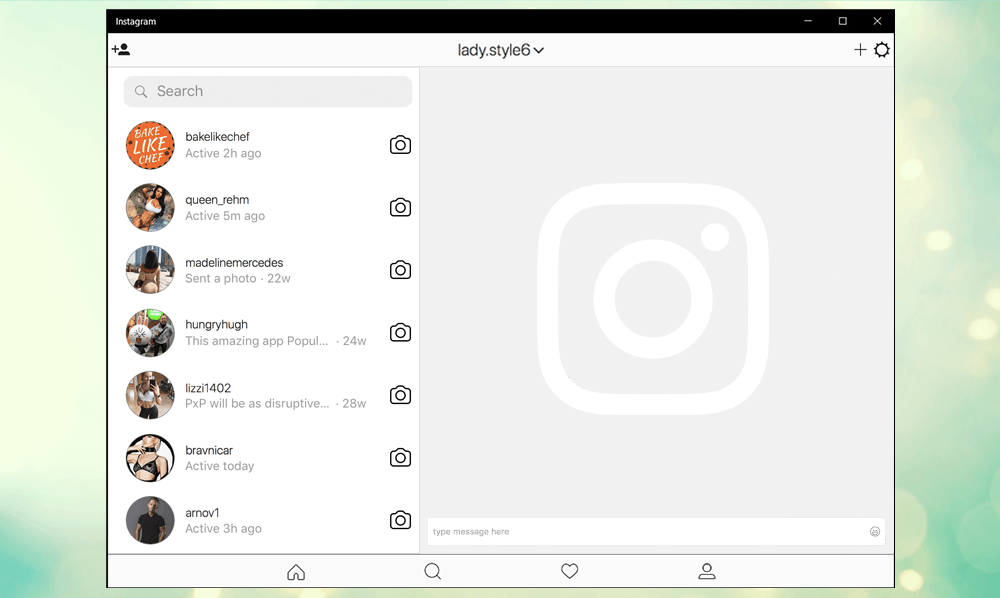 But as luck would have it, you have, by mistake, opened their chat in under 60 seconds! In this situation, you probably want to know how to unsee a message on Instagram!
But as luck would have it, you have, by mistake, opened their chat in under 60 seconds! In this situation, you probably want to know how to unsee a message on Instagram!
Well, there may be various reasons and cases in which you can be in dire need of knowing how to unread messages on Instagram.
As mentioned above, if you are running a business account on Instagram, you have the chance to find out how to mark your messages as unread using the official app. This feature is a relatively recent feature, and it seems like users don’t know much about it yet. So, we are going to completely go over it here step-by-step!
In case you have a business account on Instagram, go ahead, and open your inbox right now. What do you see? Yup! There are three tabs: ‘Primary,’ ‘General’ and Requests to help you manage and sort your Instagram DMs. But what are these tabs?
Primary and General Tabs on Instagram Business AccountsThe ‘Primary’ tab contains the conversations that are more important to you. When a person from this list sends you a DM, you will receive notifications and can check them ASAP.
When a person from this list sends you a DM, you will receive notifications and can check them ASAP.
But, the ‘General’ tab contains the ones that are not necessary to reply to or see immediately. When you put a conversation here, you will never receive notifications from the sender. You can check these messages whenever you have time for them. And, messages in Requests are from people you don’t normally interact with.
Now that you are familiar with all tabs in your Instagram inbox, let’s go back to our main question! How can we unread messages on Instagram?
How To Unread Messages On Instagram Using The Official AppWell, to find out how to mark a DM as unread on Instagram, you can use Instagram to an extent. Let’s see how! Whether the conversation is in the primary inbox or the general one, the process is pretty straightforward.
To learn how to unread messages on Instagram, you should switch to an Instagram business account and follow these steps:
1) Open your inbox, and tap on the selecting icon in the top right corner of the screen.
2) Select the conversations you want to mark as unread. Then, tap on ‘More.’
Pro Tip: when you open your inbox, you can find the chat you’d like to make unread. Then, if you tap and hold the conversation for a few seconds, the same options appear.
3) Finally, tap on ‘Mark as Unread.’
How to Unread Instagram Messages on the Official AppDone! Now, you can see the blue dot beside the conversation, and the red notification number will also appear in your inbox.
Although you know how to make messages unread on Instagram now, the messages will not be marked as unseen for the sender. This process is just a way to mark the conversations you haven’t had the chance to fully read or answer. Additionally, this feature is not available on the desktop version yet.
What if you want to know how to unread a message on Instagram’s private accounts? Or what if you need to remove the read receipt?! If you’re also excited to know, jump to the next alternative!
How to Unread Messages On Instagram Without A Business AccountMany Instagrammers repeatedly ask, ‘Can you unread a message on Instagram on a personal account?’ As described above, the chance to find out how to unread an Instagram message is just for business or creator accounts.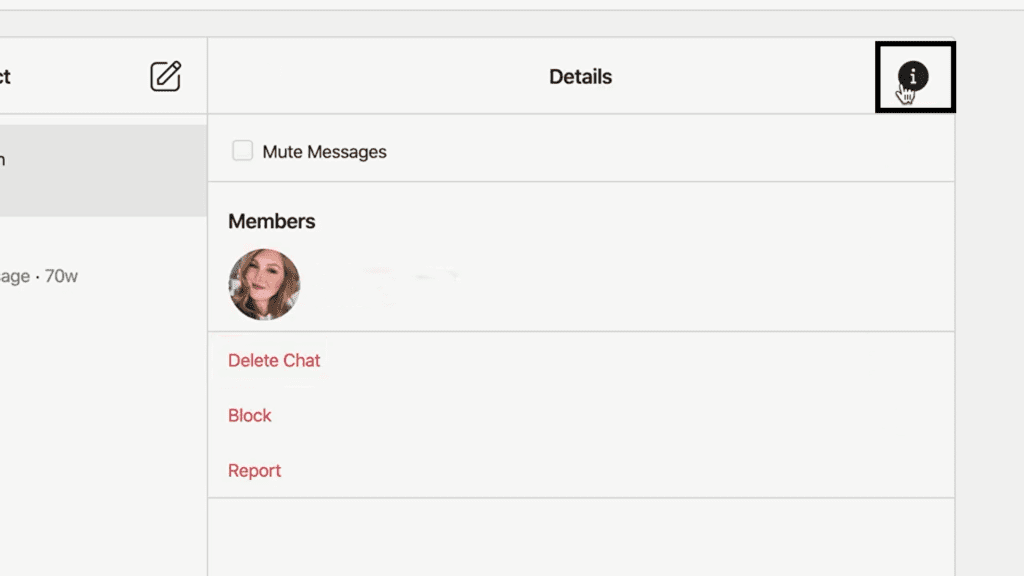 But, so many Instagrammers use this platform for personal purposes or just prefer not to have a business account. What to do in this case? Can you still mark Instagram messages as unread?!
But, so many Instagrammers use this platform for personal purposes or just prefer not to have a business account. What to do in this case? Can you still mark Instagram messages as unread?!
Yes! Actually, there is an in-app solution for this. Whenever you restrict someone on Instagram, the messages from that person will be marked as message requests. Hence, even if you read them, they will not be marked as read.
So, if you want to know how to unread messages on Instagram in a private account, follow these steps:
- Open the account whose messages you’d like to mark as unread.
- Next, tap on the three dots icon in the top right corner of the screen, and tap on ‘Restrict.’
- Then, you need to confirm your decision.
Now, your messages with that person will be as follows:
Message Requests from Restricted UsersBut this is not the best way because you cannot even reply to the messages anymore, and Instagram’s daily limits can stop you.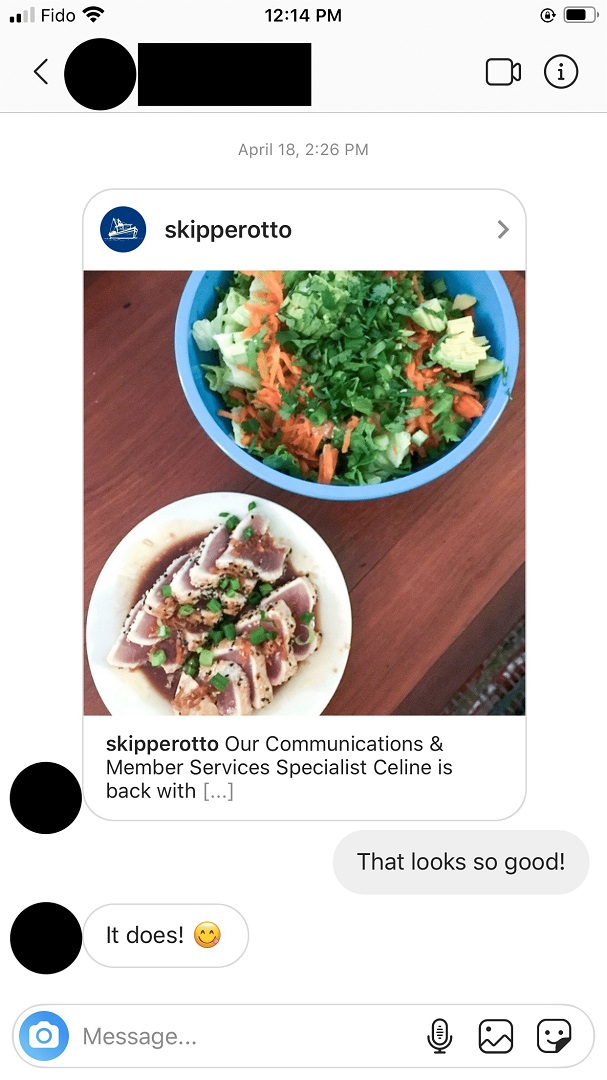 Is there a better way?
Is there a better way?
Luckily, yes! There’s a more efficient way for those who would like to know how to unread a message on Instagram without having a business account, restricting a friend, or leaving footprints like the read receipt!
AiGrow can help you understand how to unread messages on Instagram by enabling you to read and answer messages right from your email inbox. So, not only can you send Instagram DMs from a PC now, but also you get to do so without leaving any evidence of your seeing those messages!
How to Unread Messages on Instagram? Aigrow Makes it Easy for You to Unread Messages Easily and Quickly.Actually, AiGrow is a professional package of Instagram growth, engagement, and management tools that lets you manage your direct messages intellectually. Using its marvelous package of tools, you can:
- Grow your Instagram followers organically and safely
- Schedule posts and stories
- Repost content on Instagram
- Manage multiple Instagram accounts
- Search for the best Instagram hashtags
- Run and automate Instagram giveaway contests
- Add links to posts and stories, even without a shoppable account
And connect your DM inbox to your Email.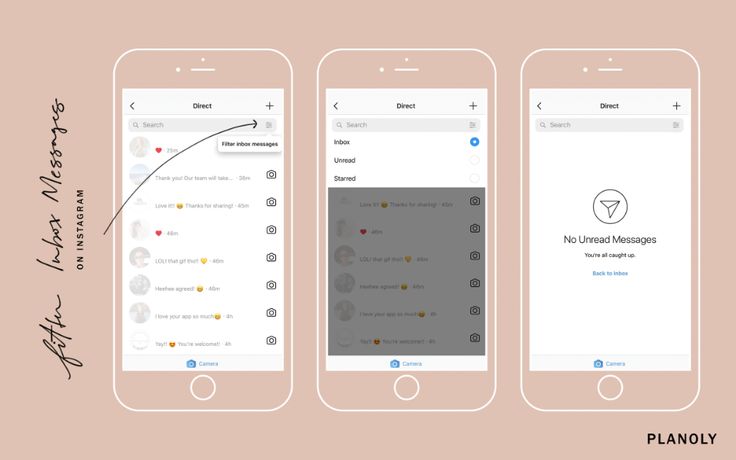 But how to mark messages as unread on Instagram with this tool? Let’s see!
But how to mark messages as unread on Instagram with this tool? Let’s see!
One of the best features of AiGrow is that you can send and receive Instagram DMs from within your Email. As we all know, in the Email environment, we can mark our messages as read or unread, flag them, give them labels, etc.
As we had explained earlier, even if you unread a message on Instagram, the read receipt will remain! Now, we can get rid of the scarlet letter! By connecting our Instagram DM inbox to our Email address with AiGrow, we have the opportunity to unread messages on Instagram, without being seen.
But, how do you unread a message on Instagram with AiGrow? Follow these steps:
- Create a free AiGrow account here.
- Open your dashboard and log in to your Instagram account(s). Note that you can add several accounts and manage them simultaneously.
- Now, click on the ‘Manage Account’ button.
- Then, find the ‘DM To Email’ tab and add your email of choice.
5. Confirm your email address from your email inbox.
Connect Instagram dm to email6. Now, your Instagram messages are connected to your email address.
So, each time you receive messages on Instagram, you will be notified by email.
- You can also read, reply, send, and receive messages through emails.
Isn’t it amazing?
- Now, since it is just an email like the other ones you receive, you can mark unread messages with a single click. By doing so, you have unread messages on Instagram.
Actually, this way your DMs will not be marked as unread on the official Instagram app. However, you can go back to them whenever you want from your Email inbox.
Additionally, using AiGrow, your messages will not be marked as seen which is amazing. Since this tool is compatible with all operating systems, you can understand how to unread a message on Instagram iPhone, Android, and Desktop versions!
Start your journey on AiGrow right now to enjoy all the features and learn how to unread messages on Instagram instantly and effectively!
You May Also Like:
- How to Send Automated Instagram DM? Best Free Tool
- How to Mass DM on Instagram? Send Bulk Messages in 3 Seconds
- How to Save a DM Video on Instagram in a Minute?
So far, we have successfully explained how to make messages unread on Instagram. Whether you have a business account or a private one, you have already received a clear-cut answer to your question! Now, let’s check out other common questions. Ready to begin?
Those who run Instagram business accounts have probably come across the ‘flag’ option on Instagram DMs. But what does it mean when you flag someone on Instagram?!
The ‘Flag’ option appears below the ‘Mark as Unread’ in Instagram DMs. When you press it, an orange flag appears in the top right corner of the conversation. Taking this action lets you know which conversations are important to you or you would like to use later!
Simply put, if you’d like to refer to or use a chat later, you can flag them. This way, you can set them apart from the sea of direct messages you have received!
If you’d like to know how to flag someone on Instagram, follow these instructions:
- First, open your Instagram DMs and find the conversation you have in mind.
- Tap and hold the conversation until this list appears.
- Then, choose the ‘Flag’ option.
That’s it! This is how your conversation should look now.
Flagging a Conversation on Instagram2- What Is the Importance of Learning How to Unread A Message On Instagram?First of all, we have to repeat it once again that knowing how to unread messages on Instagram does not make it unread or unseen for the sender. In other words, the message sender will still be able to see the ‘Seen’ receipt if you unread Instagram messages. Then, why is important to use this feature? In fact, you can unread Instagram messages for your own convienience as a receiver.
If you use Instagram for business, there will be times when you get completely overwhelmed by the sheer number of DMs you receive. You may receive thousands of DMs from your customers or business partners.
Suppose, you have opened an important message but don’t have enough time to read it completely or reply to it. In this case, knowing how to mark as unread Instagram messages can be useful for not missing it among many other messages you receive. Therefore, you mark it as unread messages on Instagram to return to it at a more convenient time.
Furthermore, learning how to unread messages can come in handy when you accidentally open a message on your frineds Instagram. So, you wonder can I unread that particular message so my friend won’t think I’ve been spying on her Instagram DMs? It is therefore a highly beneficial feature that is worth learning.
3. How Do You Turn Off Seen On Instagram?Are you looking for a way to turn off the read receipt on Instagram through Instagram settings? To do so, you can put some of your followers in the Restrict mode. The good thing about this is that you will be able to read their Instagram messages without them knowing. However, keep in mind that doing so will not turn your received Instagram DMs into unread messages.
The other way for reading Instagram messages without the sender noticing is to open the message in offline mode. It is, however, only a temporary solution, and once you go online, the ‘Seen’ status will appear for the sender.
Moreover, as mentioned earlier, using AiGrow, you get to receive and answer DMs from your Email.
Doing so also allows you to read every DM, and no read receipt will appear for the sender!
4- How To Check Unread Messages On Instagram?Assuming you have an unread Instagram message, now you need to know how to access an unseen message in Instagram chats. Well, it’s an easy process.
To check unread messages on Instagram, you can open your direct messages from your Instagram feed. Then, by tapping on the conversation, the messages will appear.
Yet, if you want to read those messages without the seen receipt, you have no choice but to sign up on AiGrow, a reliable Instagram management tool with remarkable tools!
‘Does unread on Instagram work?!’ it sure does but only for business accounts. That is, when you want to unread a message on Instagram, you must have an updated Instagram business profile. If you run a private account, the ‘Mark as Unread’ option won’t appear in the list.
If you’re not ready to switch to a business account for whatever reason, we understand! As mentioned already, AiGrow can come to your rescue in such cases.
How To Unread Messages On Instagram Wrapped UpIn a nutshell, Instagram allows professional users to unread their messages using the official app. As explained in the article, it is a new feature on Instagram available only to those who have business or creator accounts.
However, if you don’t have any business accounts, you’d better take a look at AiGrow, sign up for free, connect your DM inbox to your email, and unread messages on Instagram using it.
AiGrow is really an effective tool that allows you to unread messages on Instagram unlimitedly and instantly. Moreover, AiGrow will help you to read Instagram messages from your PC in a completely anonymous manner, without the sender noticing that you have read their Instagram messages.
Check it out and then, leave us a comment. 🙂
Unread messages on instagram or hashtag: popularity?
Instagram pleases us with its updates. This time they were unread messages on Instagram. Do you want to surprise your subscribers and pretend that Yegor Creed or Pharaoh is writing you love messages? Let's take a look at everything in detail.
Popularity blinds your eyes
I'm telling you one life hack how to make a fuss among your subscribers. Instagram has an update - "unread messages". And while all this has not been fixed (as of October 2018), then one cool thing can be done.
I already mentioned that this feature allows you to mark any message as "unread". But it looks like an input, that is, the font becomes bold and a blue circle is lit near the dialogue.
It is for this reason that an unusual effect is created, as if Egor Creed himself (or any of your idols) is writing Messages to you.
The process itself
How to make unread messages on instagram? It is enough to swipe to the left and select the desired function from the menu. But here it is important to note that the update may not immediately reach all users. In this case, you just need to wait a bit.
Instagram developers may soon fix this feature, so you can prank your friends now.
Hashtag: how tired these fans are.
C ovation
Be the most stylish! Use super effects:
- Instagram masks.
- Covers for current stories.
- Beautiful fonts.
- Top 20 Best VSCO Filters.
- View stories anonymously.
- Video editors.
- How to remove an object from a photo.
- Frames (large collection).
- Memoji.
- Watercolor strokes.
- Flat Lay layout.
- The inscription in the circle on the photo.
- Double exposure.
- Polaroid style shots.
- Beautiful instagram in a small town.
More life hacks, processing secrets, best filters and unusual masks. And also how to make a rainbow on the face, overlay text, correctly lay out the layout on the photo, is described in the large team article. Click on the picture!
Use this simple hack to prank your friends and followers before developers fix these "unread messages on instagram".
Thank you for your time.
How to read unsent messages on Instagram
Content:
Have you ever received an Instagram post notification only to have the post deleted or not sent later? We have all experienced this situation. Instagram allows its users to unsend messages, which means the message will be deleted from your inbox and the recipient's inbox. In fact, you can cancel a message sent to a user a year ago.
Also, it's not like Whatsapp where you get a message that a particular conversation has been deleted. So, the only way to know if chats have been deleted is to look at them often.
There was previously a bug allowing users to read messages that were not later sent via notification. For each unsent message, you will receive a notification. And the message won't disappear from the notification.
However, Instagram has now fixed this bug and messages not sent by the user are no longer displayed in the notification bar. This does not mean that you cannot access deleted messages.
Instagram may not have a built-in option to help you access unsent messages, but there are definitely third-party apps available for those who want to easily read unsent messages on Instagram.
In this post, we will show you a complete guide on how to read unsent messages on Instagram.
Sounds great? Let's start.
How to read unsent messages on Instagram
1. NotiSave - read unsent Instagram messages
- Install the Notisave app from the Google Play Store.
- Set the application to save incoming notifications.
- The messages you receive on Instagram with this notification are stored in Notisave.
- That's it, you can read deleted and unsent messages.
2.
The easiest way to read unsent messages is to take a screenshot of the conversation as soon as the person sends the message. If it's an important message and you think the person might delete it later, it's worth taking a screenshot of the page.
This way, even if the person later unsends the message, you save a screenshot of the person in the gallery.
3. Use AiGrow
AiGrow is a free message recovery tool that allows you to recover all unsent messages without paying a dime. Once you have registered on the platform, add your Instagram account. Enter your AiGrow username and password to connect your Instagram account to the app.
You can connect the application to your email and all messages will be sent to your mailbox. You will receive a confirmation email. Once you verify your email address, you will receive all on-demand messages in your inbox.
Is there another way to read unsent messages on Instagram?
The reason Instagram launched the unsend feature was to help people delete messages that were useless or they didn't want the recipient to read or use later.