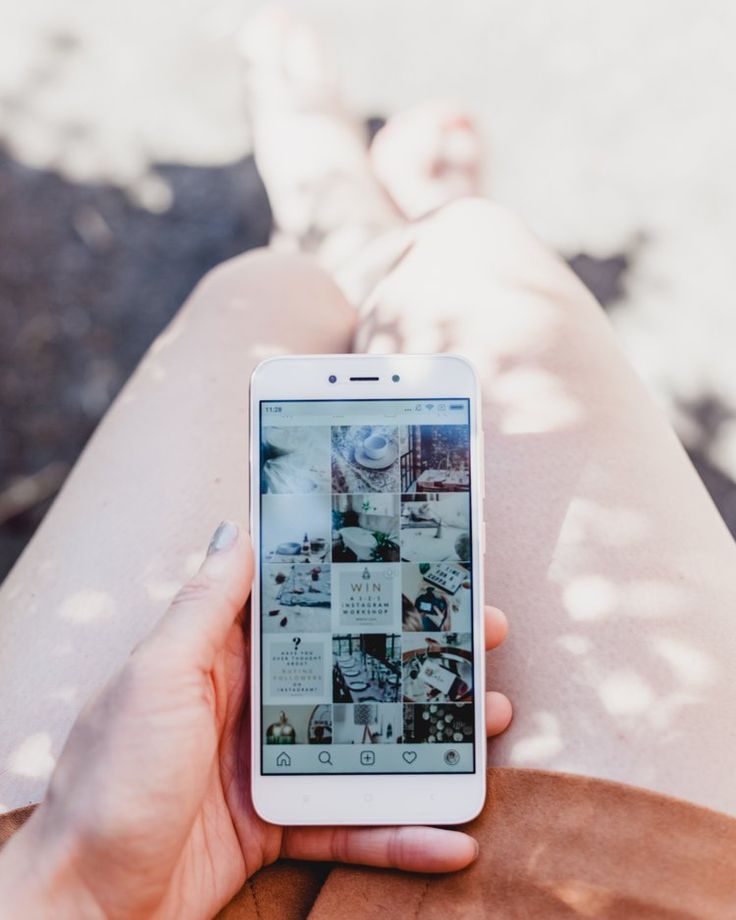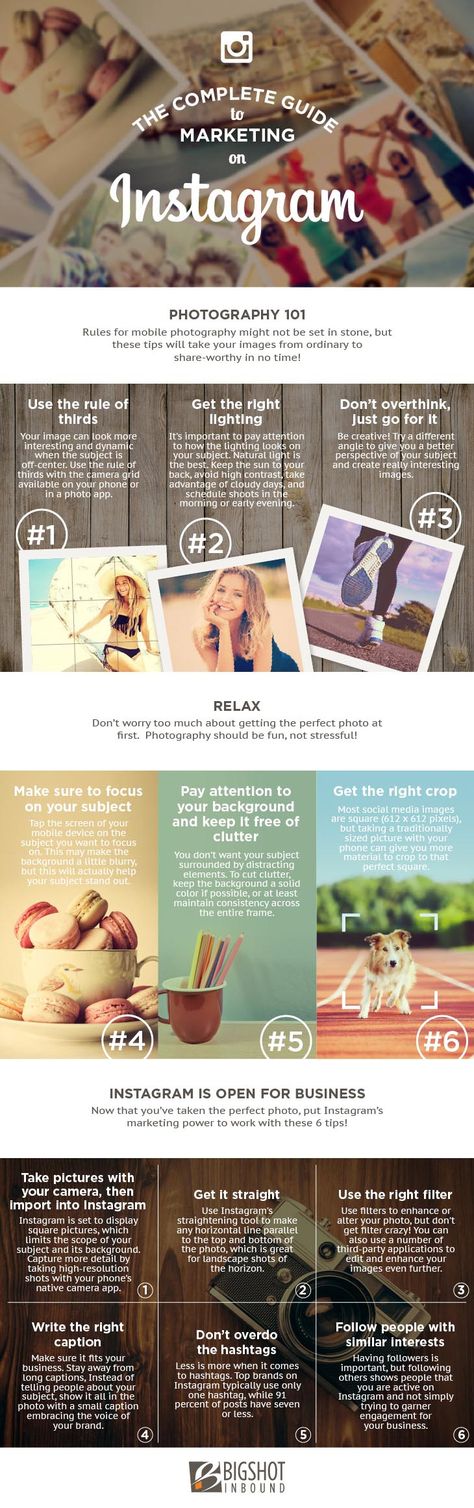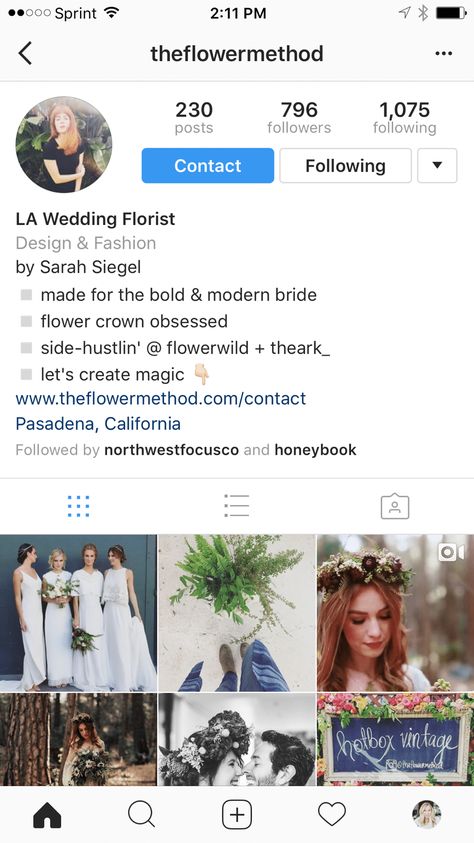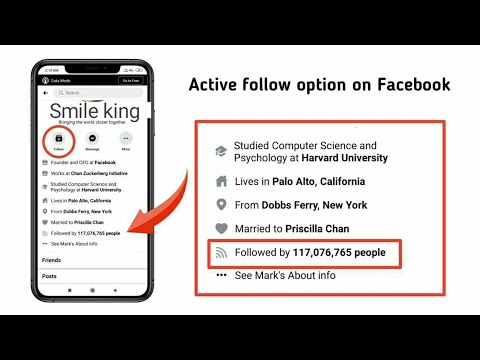How to create an invite on whatsapp
How To Add Someone on WhatsApp
The world’s most popular mobile messaging app can keep you connected. Learn how to connect with your friends on WhatsApp, invite someone to join, and find someone in the app.
Are you using WhatsApp to communicate with friends, family, and/or clients? The world's most popular messaging app is free, and allows you to text, video chat, or call anyone from your smartphone...as long as they also have WhatsApp.
Here is what you need to know before using WhatsApp, how to add someone/a new contact on WhatsApp, how to invite someone to join the app, and how to find someone who is already using WhatsApp.
What to know before using WhatsApp
WhatsApp allows you to send photos, videos, and voice messages. You can also use it to video chat with and call other WhatsApp users. Here are a few helpful things to know about the app and its functions before you get started:
WhatsApp is an application that you download and install via the app store on your iOS or Android smartphone.
WhatsApp requires an internet connection, via Wi-Fi or cellular network. Some WhatsApp functions (such as sharing photos/videos or video chatting) may use a lot of data.
You cannot connect with someone on WhatsApp if they don't have a WhatsApp account. You will have to invite this person to join WhatsApp in order to communicate with them using the app.
To add someone on WhatsApp, follow these five simple steps:
1. Open the WhatsApp application on your mobile phone.
2. Tap the icon showing a square with a pencil on the top right of your chat screen.
Tap the icon in the upper right corner to begin adding someone on WhatsApp
3. In the screen that appears, tap on “New Contact.”
Tap on “New Contact”
4. Enter the person’s contact information including their name, phone number, and the country their phone number is associated with.
Enter your new contact’s information
5. (Optional) If you would like to provide more information regarding the person’s number (for example, if you want to specify that this number is for an iPhone, work phone, or use a custom label), tap on the word “mobile” and it will take you to a screen with those options.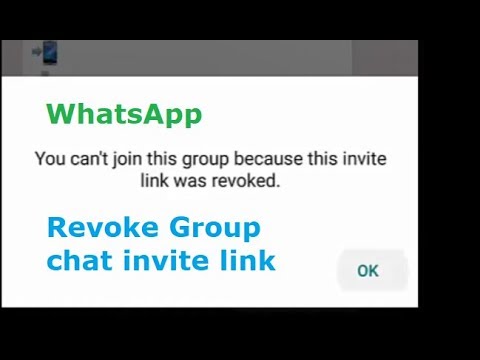
How to invite someone to join WhatsApp
If you try to add someone/a contact on WhatsApp using the steps detailed above and the person doesn't use the app, the following message will appear when you attempt to add their phone number:
“This phone number is not on WhatsApp. Invite to WhatsApp.”
Follow these three steps to invite that person to join WhatsApp:
1. Click “Invite to WhatsApp.” You will be directed to your regular text message (SMS) interface.
Select “Invite to WhatsApp” to invite someone not currently using the app
2. A pre-written message inviting the person to WhatsApp will appear, along with their invite link. You can either send the message as-is or make changes to the text and keep the invite link for them to join.
Send a standard message using WhatsApp’s automated invitation,or write your own message.
3. Once the recipient downloads and joins WhatsApp, use the steps outlined here to connect with them in the app.
Invite a phone contact within WhatsApp
You can also invite someone who is already in your phone’s contact list to join WhatsApp using a second method. Here's how:
1. Open WhatsApp, and tap the square and pencil icon in the top right to start a new chat.
2. In the screen that appears, type your contact's name in the search bar. WhatsApp will search both your WhatsApp contacts/friends and your phone's contacts who aren't using WhatsApp, and the desired contact will appear under an “Invite to WhatsApp” option.
3. Click on “Invite,” and the pre-written message inviting the person to join WhatsApp will appear for you to send.
When you search for a contact in WhatsApp, the results will include both your WhatsApp contacts/friends and your phone contacts who don't use WhatsApp
How to find someone on WhatsApp
Once you have successfully added a contact to WhatsApp, you can easily access the stored contact to send them a message. Just remember that your WhatsApp contact list is different from your phone's contact list, and is contained within the app.
Here's how to find a contact on WhatsApp:
Open WhatsApp on your mobile phone and tap the new chat button on the top right of your screen.
On the resulting screen, type the individual’s name in the search bar.
Click on the name when it appears to start communicating with them.
Related reading
How To Tag People on Instagram
How To Tag Someone on Facebook
How To Block (and Unblock) Someone on Social Media
Using WhatsApp for work? Consider team communication software instead
WhatsApp is a great way to communicate with friends and family, and keep those conversations private and secure. If you're using it to regularly communicate with colleagues about projects and tasks, however, there could be a more efficient and effective option out there.
Team communication software facilitates effective communication between your team or project members. You can use it to share resources and collaborate, as well as communicate with both in-office and remote teams. Check out our team communication software buyers guide to learn more about how this software can help, and whether it's right for you!
You can use it to share resources and collaborate, as well as communicate with both in-office and remote teams. Check out our team communication software buyers guide to learn more about how this software can help, and whether it's right for you!
Disclaimer:
The steps to add someone on WhatsApp were researched in October 2021, and screenshots reflect the iOS app layout at that time. Applications and layouts are liable to change.
Whatsapp new feature : How to create events in group chat? | by Mellisa Inder
UX / UI : 6 days — team 1 person
The app is sending, and receiving a variety of media: text, photos, videos, documents, and location, as well as voice calls. Messages and calls are secured with end-to-end encryption, meaning that no third party including WhatsApp can read or listen to them.
“Behind every product decision is our desire to let people communicate anywhere in the world without barriers.”
Whatsapp is the world’s most widely used email service, used by an average of 1 billion users every day (source : https://blog.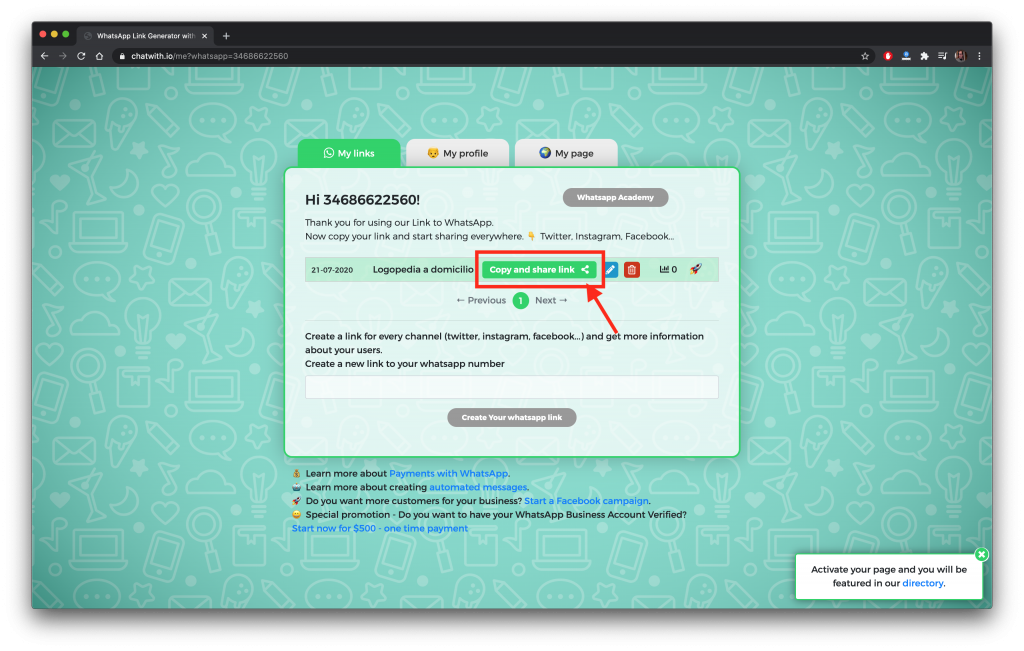 whatsapp.com/).
whatsapp.com/).
In my interviews sessions, i have found that people often pointed to the fact that group discussions lead to seeing each other, and therefore suggesting outings together. Below, some users insights.
“It is so useful when i travel, because it is simple. I can get in contact with so many people. But it is complicated to gather all people together”
“I wanted to invite friends for my birthday, was searching for an option to invite them… , most of my contacts are on whatsapp. I had to use Facebook”
→ In the last insight, there is a deeper concern. Users turn to other plateforms instead to create events, such as Facebook or Meetup.
Whataspp have just added group calling. To continue in the project to offer more and more to user, as easy as it is to create a group, proposing outings together can quickly seem complicated — as there are no option to do it.
First, identify the main steps that will allow the user to browse this function and prepare the flow :
- Create an event
- Enter title, location date, start and end information
- Send the event
Secondly, identify the existing graphical elements, language, usage patterns, to give functional and visual consistency.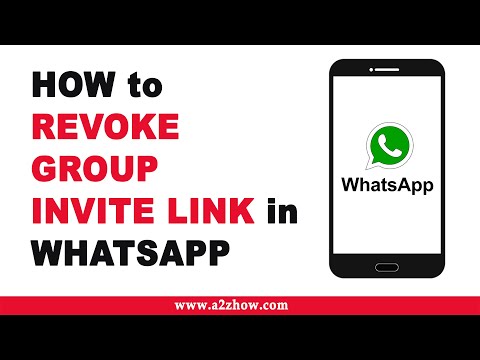 Below are those that will be integrated into the steps concerned by this functionality.
Below are those that will be integrated into the steps concerned by this functionality.
1 - 2 - 3 : integrate this functionality into the existing menu, group information page, and graphic elements from creating a group.
4 : the android-style calendar to enter date and time
Then, we made user tests and the corrections were integrated in the mid-fi. User feedback:
— wants to have information about who is participating in the proposed events.
- Create an event
- Enter title, location date, start and end information
- Send the event
- ADD > A way to check who accepted or do not answer
Once we have integrated the user modifications, we have retested, below is the completed version of the prototype below :
- The challenge is to integrate all these elements while respecting the Whatsapp information architecture
- coherence in the graphical elements
- testing is the key to a better user experience
- Users are your best friends to improve the flow, the choice of elements to highlight and a loyalty in what you offer.
- Propose an icon to create an event directly on the discussion page, and avoid going into the menu to access it. But need to study this option with users if they need it.
- Make important information more visible in the output, while respecting the information architecture codes — below iterations of how to visualize how many people accepting the event.
We also noticed a lack of graphical consistency. Maybe it’s time to improve the language and the graphical charter to allow users to experience a stronger visual consistency and contribute to reinforce their loyalty to Whatsapp.
Thanks for reading me :)
How to create WhatsApp invitation cards
One might think of WhatsApp as just a normal chat app. However, WhatsApp isn't just limited to conversations, as there's a lot you can do with it. For example, send a broadcast to notify a group of people, track a real-time location, or send money. WhatsApp recently launched a dedicated WhatsApp Business app to help businesses and marketers sell their products and services.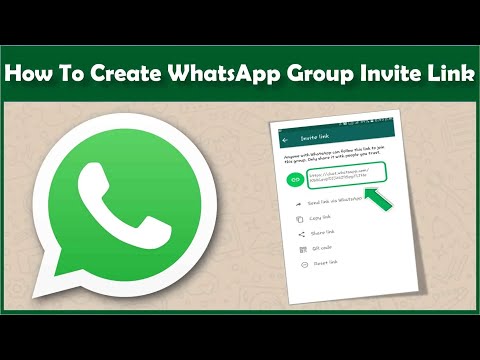
Another thing you can do on WhatsApp or any other messaging app is send invitations to people. No, you don't have to send a boring text message. You can send personalized digital invitation cards. Email invitations are cost effective and save a lot of time.
But how do you create a digital card and send it? Don't worry In this post, we will tell you several ways to create digital maps. Once you create them, you can share them on WhatsApp.
Use WhatsApp status
You cannot create your own WhatsApp invitations. But, if you are creative, you can use the WhatsApp status feature to make beautiful invitations.
To do this, open the WhatsApp status screen and use the provided tools like text, doodle, sticker, etc. to create an invitation card. Without uploading it as a status, take a screenshot, crop it and send it to others.
If the native options don't work for you, let's look at other ways.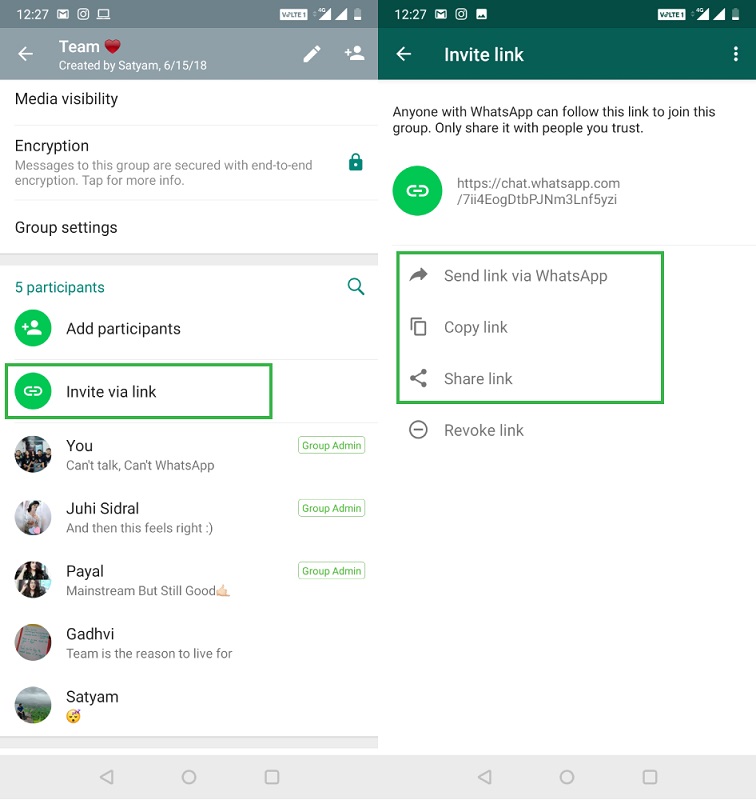
Use Apps Invitation Card Maker
Gone are the days when the phone was just for making calls. Now you can do everything on your phone. Whether it's creating a word document, editing images, or drawing photos.
Our phones allow us to create invitation cards. The iOS and Android app stores have an extensive collection of invitation card apps. All you have to do is enter the text for the occasion. Then change the theme and change other elements. These applications will generate an invitation image. Once you receive an invitation, use WhatsApp to share it with others.
The card making app I love is the Canva app. It is available for both Android and iOS. It also has a web version.
Canva provides an easy-to-use interface and many design templates. The application offers templates for occasions such as birthday, wedding, save the date, etc. It is also known to create social media graphics.
It is also known to create social media graphics.
Also on
Snapseed vs Toolwiz: Photo Editing App War
Create Video on PC
If you are familiar with PC video editing software, you can use your creativity to make video invitation card. Once you make a video, send it to your phone. Then share it on WhatsApp as a video.
Tip . Posting a video as a normal video will result in a loss of quality. We invite you to share it as a document.
Create a video on your phone
If you don't have a handy PC or are unfamiliar with video creation software, you can also create one on your phone.
You can make a video from a photo slideshow or your physical card. In the first case, you need to have some good images suitable for the occasion. In the latter, you need to take photos of the map.
Once you have the images, use the video editing apps on your phone to create a slideshow in both cases. You can add text, stickers and change music among other things. If you have an Android phone, try apps like Quik, VideoShow, and Viva Video.
You can add text, stickers and change music among other things. If you have an Android phone, try apps like Quik, VideoShow, and Viva Video.
Send PDF
South Asian wedding cards usually have at least two pages. While you can simply take a photo of a wedding card and send it to WhatsApp, viewing the PDF file gives a more realistic look.
To create a PDF from images, download the image to PDF converter on your device and select the photos. Don't forget to rearrange the photos according to the pages. On my Android phone, I like to use DLM Infosoft's image to PDF converter.
Also on
Top 5 Poster Maker Apps for Android
Create Card from Web App
Last but not least, the way to create an invitation is using a web app. One site that caught my attention is Youvivid.net. This allows you to create sophisticated invitations for any occasion.
All you have to do is choose a topic and fill in the event details. Interestingly, it creates a multi-page invitation where you get things like a map, gallery, reminder, etc.0003
Interestingly, it creates a multi-page invitation where you get things like a map, gallery, reminder, etc.0003
Have fun!
Now you know how to create digital invitation cards, you can share them on WhatsApp or any other messaging app. If you have to send such invitations to several people at the same time, you can use WhatsApp's mailing list feature.
It differs from WhatsApp groups in many ways. One of the main differences is that unlike groups, people will not be aware of other recipients. Thus, each recipient will receive the card separately. Now that your invitation is ready, you can relax and focus on other things.
How to invite to WhatsApp group
Time to read the article 3 minutes.
The information is up to date! The material was checked on 01/18/2022.
Now group chats have become very popular and this is no accident, so the question may arise how to invite an interlocutor to the group in WhatsApp.
Communities make communication more real than virtual. And also allow you to save time on correspondence, since you can send only one message, which will be seen by all participants at once.
If you decide to create such a chat for a large number of users, then adding each one will be very laborious and will take a lot of time. The developers of the messenger foresaw the desire to make life easier for admins and came up with an easier way to bulk add. Now administrators can create an invitation and only send it to potential participants, and they will be able to follow the link and join themselves.
In the last article, we told you how to reset geolocation.
How to make an invitation to a Whatsapp group
- Open the necessary chat in WhatsApp;
- Go to the "Group info" section;
- Click on the line "Add member";
- Choose "Invite by link" and send it in a convenient way for you.
Note that this method does not provide protection against unverified users.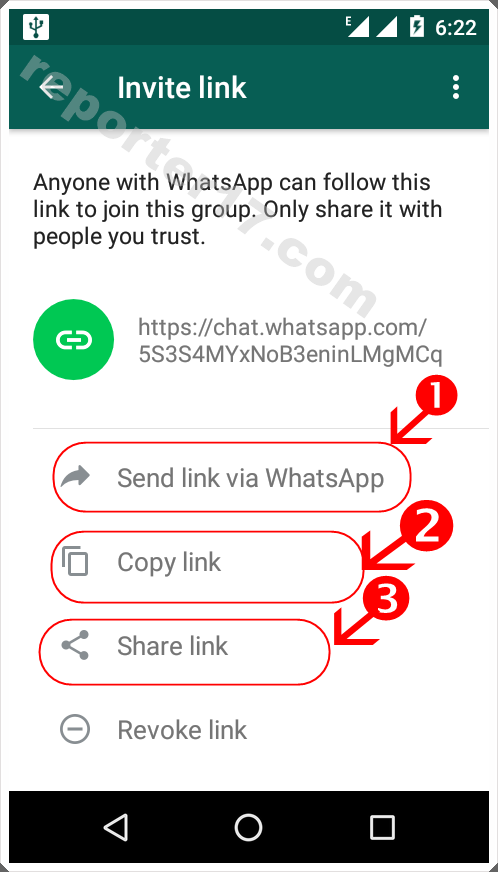 The link can be reposted several times and, it turns out, it goes to the masses, and people can be added to your chat without asking for admin approval. As a result, it becomes necessary to somehow change the data in order to limit the number of new followers.
The link can be reposted several times and, it turns out, it goes to the masses, and people can be added to your chat without asking for admin approval. As a result, it becomes necessary to somehow change the data in order to limit the number of new followers.
How to revoke an invitation to a WhatsApp group
- Open the necessary chat in WhatsApp;
- Go to the "Group info" section;
- Click on the line "Add member";
At the very bottom there is a column "Revoke", you should click on it and the previous invitation will be revoked and a new one will be created.
Now it will be impossible to add using the old link and you should send a new request to trusted people.
If you are tormented by the question of how to get into the WhatsApp group without an invitation, then the answer to it is ambiguous. Still, the rights to add participants are with the administrator and it is impossible to get there without his will.