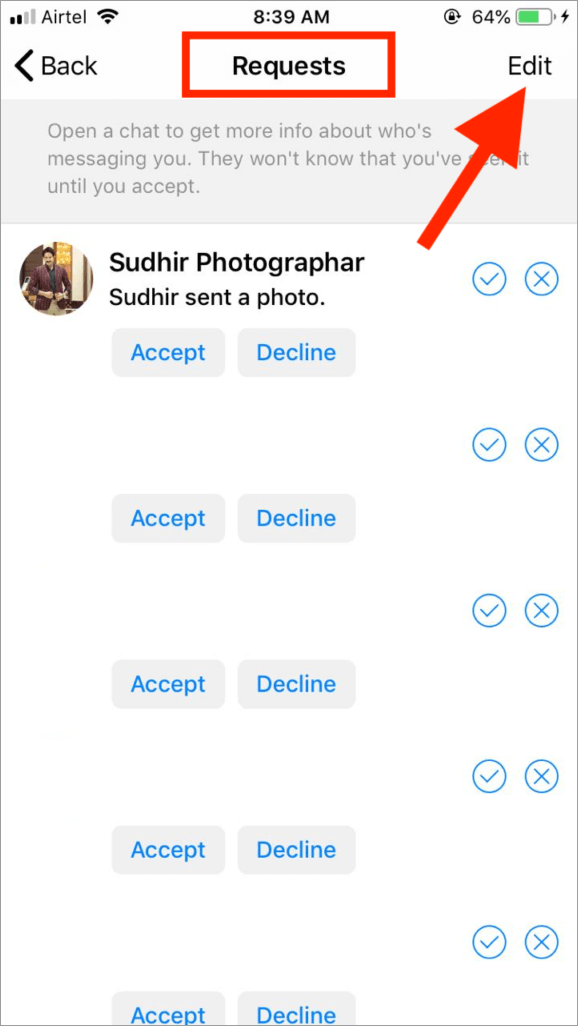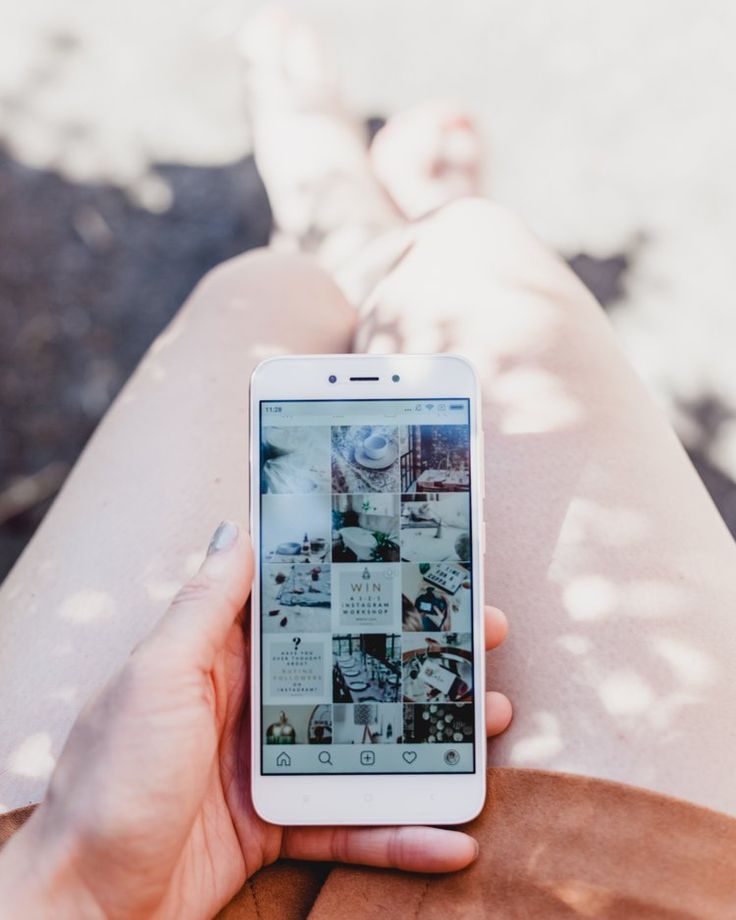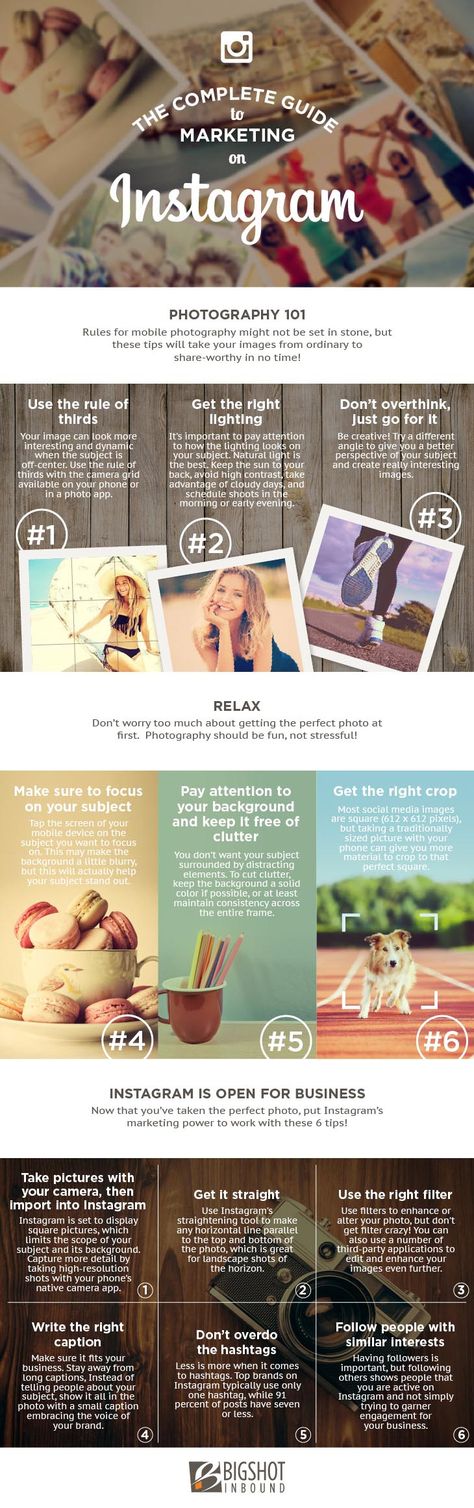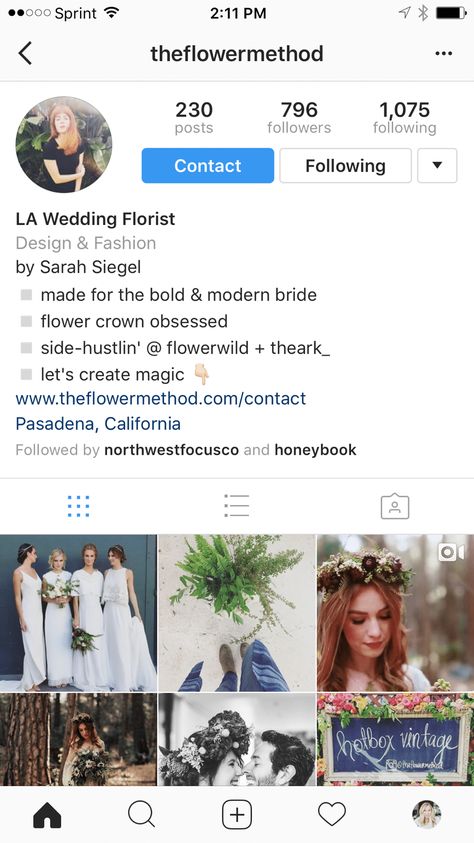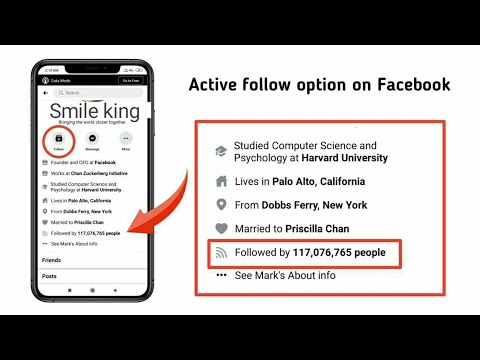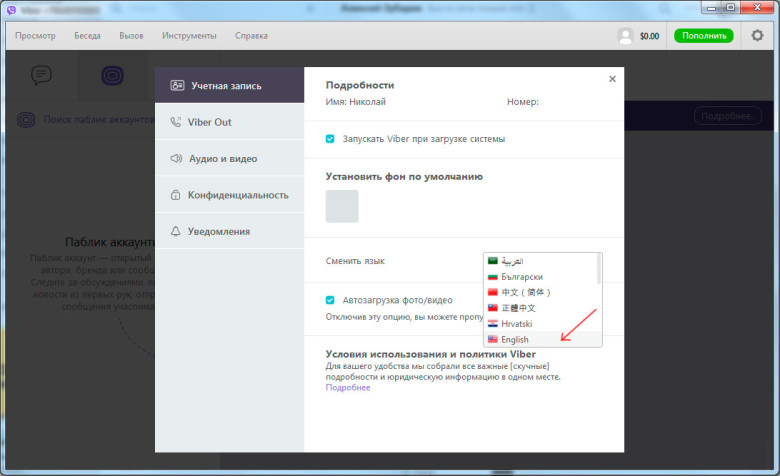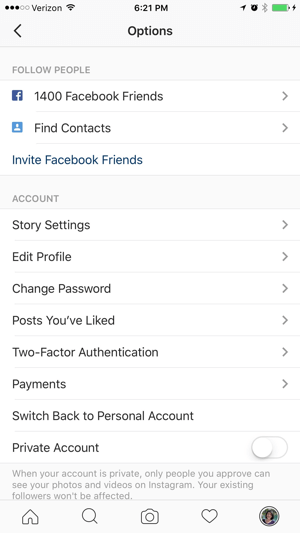How to archive messages on instagram
How To Archive Instagram Messages
Instagram has provided us with numerous ways to engage and connect with other online users. One of them is Instagram Direct Messenger, a handy tool that we can use to contact other Instagram accounts directly. Still, Instagram needs to update a few of its features. For example, Instagram has no option to archive a chat.
However, we have researched a few ways that you can take to archive Instagram chats without the need to download an application. For instance, you can use vanish mode on Instagram or switch from a personal to a professional account.
This article will look in detail at the different methods to archive Instagram messages. We have tested all of these methods!
Table of Contents
- Archiving Instagram Messages Through Professional Account
- Step #1: Open the Instagram application
- Step #2: Change Personal Account to Professional Account
- Step #3: Setting up a Professional Account
- Step #4: Moving Messages from Primary to General Section
- Step #5: Switching back to Personal Account
- Step #6: Checking the Archived Messages
- Archiving Instagram Messages Through Vanish Mode
- Step #1: Open the Instagram application
- Step #2: Open the chat page
- Step #3: Archiving messages through vanish mode
- Conclusion
- Frequently Asked Questions
Archiving Instagram Messages Through Professional Account
This is not a direct method to archive messages, and it also requires you to change your private account to a professional account and then back to a private account.
Step #1: Open the Instagram application
Log in to the Instagram application.
Step #2: Change Personal Account to Professional Account
Click on the three bars present on the top right of the screen. Next, click on the “Settings” button. Next, write “switch to professional account” on the search bar and select the search bar result.
Step #3: Setting up a Professional Account
Now click on the continue button till the “what best describes you” page appears. Choose any one of the suggested options and click done. A question will appear stating “switch to a professional account” click “OK”. Another page appears asking, “Are you a creator?” choose the creator option.
Select “not now” for the page asking “share logins using account center.” Click on the cross button, and now your professional account is ready!
Step #4: Moving Messages from Primary to General Section
Go to the messages page. All your chats will be in the primary section. Hold on to the conversation you want to archive. Next, select the option of “move to general.” Now your chat will be in the general section.
All your chats will be in the primary section. Hold on to the conversation you want to archive. Next, select the option of “move to general.” Now your chat will be in the general section.
Step #5: Switching back to Personal Account
After that, go to your home page. Select the three bars on the top right of the page. Next, go to the settings page. Write “switch account type” and select the option on the search bar. Next, choose the option of “switch to a personal account.” Your account is now switched back again to a personal account.
Step #6: Checking the Archived Messages
Go to the chat page, the chat is now in the archive, and there is no option available to view it. Switching back to a professional account will make the conversation visible.
Archiving Instagram Messages Through Vanish Mode
Here’s how you can use the vanish mode to archive messages:
Step #1: Open the Instagram application
Log in to the Instagram application.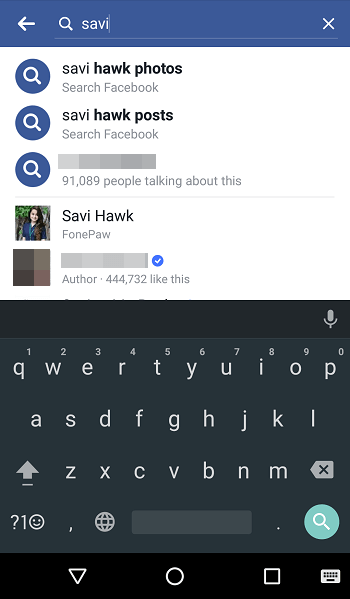
Step #2: Open the chat page
Press the home icon on the screen and then select the “message” icon on the top right of the screen.
Step #3: Archiving messages through vanish mode
Click on the chat you want to archive. Then, swipe up on the chat to turn on the vanish mode. In this way, you can archive your conversations. When you swipe up again, then your old chats will appear again.
Conclusion
Sometimes you need to archive Instagram messages for later use. However, there is no direct procedure to archive your Instagram messages. You can use these alternative methods to get the results.
Frequently Asked Questions
Yes, you can archive images on Instagram. After the new Instagram update archiving videos is not possible anymore.
Click the “paper airplane logo” beneath a post in your Instagram feed that you’d like to share privately. This is located next to the comments feature. A list of frequently contacted friends will show up.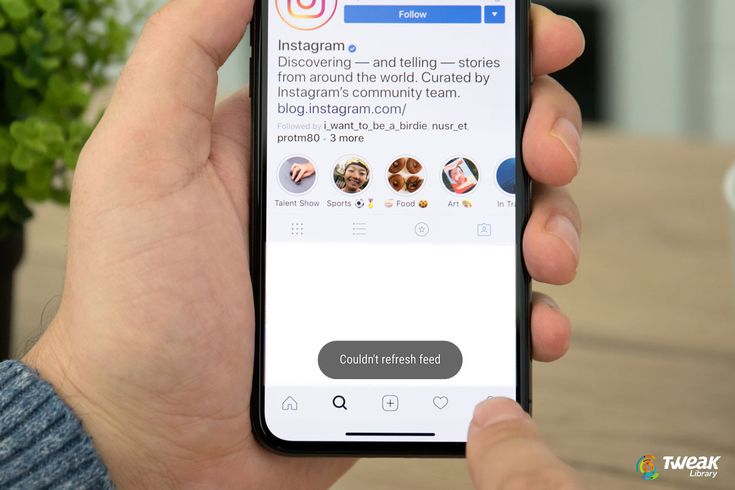 You can also look up anyone you’re following.
You can also look up anyone you’re following.
Yes, you can unsend a direct message on Instagram. Touch and hold the message you’d like to delete. At once, “copy” and “unsend” options will show up. Click on the “unsend” option. However, if the recipient has turned on notifications, they might have already seen the message. You can see if “seen” appears below the messages or not. This would indicate the status of the messages.
Things are a little different when it comes to discarding pictures from Instagram. Instagram and your phone handle photos in various ways. The image should still be in your picture gallery if you took it with your mobile. You should also check your phone’s Instagram Album to see if the picture is there. Lastly, look at your Google Drive or Google Photos if you have an Android device.
Your images are already backed up if your phone is synced to the cloud. This is a default setting, so it’s worth trying unless you know you’ve already turned it off.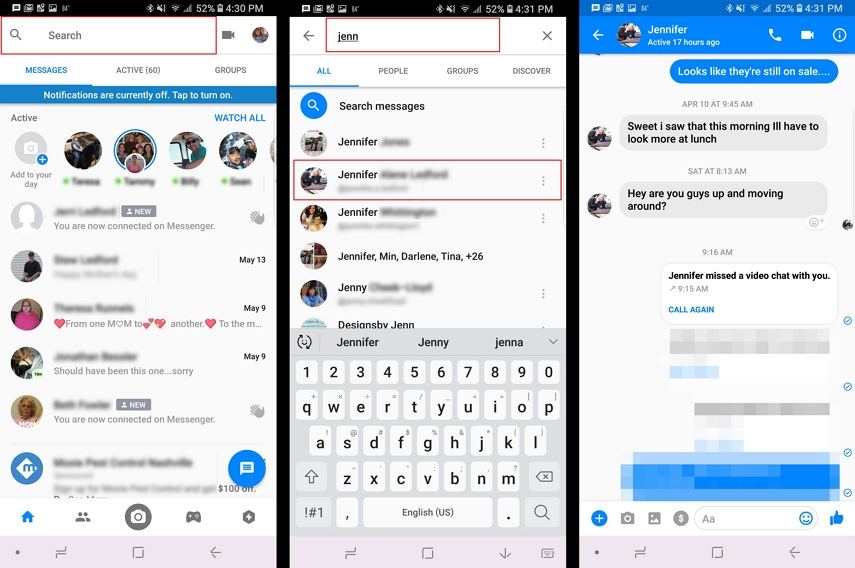
Find Your Old & Hidden DMs In 2022
Page Contents
Managing a business account on Instagram and keeping track of every single message you receive takes a great deal of time. Sometimes you may need to hide some conversations to keep your account safe when adding an admin to a shared business account. Or sometimes you have to check your Instagram archive messages and read your old conversations. What can you do in these cases?
You might wonder whether you can do this through the official Instagram app or need to get a hand from the best Instagram DM apps on the market. In the following, I’ll try to cover all these questions and help you find the best way possible to access your archived messages on Instagram, hide or unhide conversations, and more. So, stick around and keep reading.
If you don’t want to wait any longer and wish to archive your Instagram messages as soon as possible, click here for a straightforward solution.
It may happen that you receive a DM notification on Instagram, but when you check your DM inbox, you see no direct messages! Why does this happen?
Well, at first you might think that this is an Instagram DM glitch, but this is not the only reason for not seeing any messages. There are two other potential reasons as well:
- You’ve just received a new message request,
- The sender of the message has removed it!
In the first case, you can access your hidden DM from the ‘Request’ part:
Instagram Message RequestBut when the second case happens, you have to use a third-party app like AiGrow to read the unsend messages through your email inbox.
What Does Archive Mean on InstagramIntroduced in 2017, the Instagram archive feature opened new doors to Instagrammers all around the world. Using this feature, you can now remove photos and videos from your feed without having to delete them permanently.
When you archive an Instagram post or story, only you can have access to it and it’ll be invisible to your followers. While this is an awesome feature, it’s fair to say that it’s incomplete. Unlike Facebook or WhatsApp, you can’t archive Instagram messages using the official Instagram app.
So, what are you supposed to do with your confidential chats then? What if they fall into the wrong hands? Keep reading to find out!
How to Archive Instagram MessagesAs mentioned in the introduction, sometimes you may need to archive Instagram messages, especially when you wish to add an admin to a shared business account. Unluckily, the official app has no feature called ‘Instagram archive messages’, and hence, you can’t archive your old messages to better manage your DMs.
But hopefully, there are 2 ways to make an archive of your DMs and protect them all in a safer place like your computer, backup drive, or even email inbox. Let’s see how to do it!
#1 Download Instagram DataOne way to archive Instagram messages without using any third parties is to download your Instagram data. Actually, in this way, you receive all your data including DMs, comments, posts and etc. But if you prefer not to use any third parties at all, this can be a great way.
Actually, in this way, you receive all your data including DMs, comments, posts and etc. But if you prefer not to use any third parties at all, this can be a great way.
To download your Instagram data, you just have to follow these steps:
- Go to your Instagram security settings.
- From the list you see, choose ‘Download Data’.
- Then, enter your email address and password.
- And finally, request your data.
After a few hours, Instagram sends you a huge compressed file containing all your DMs. Opening the ‘Messages.json’ file, you can access all your DMs and even search among them. However, this way has some disadvantages:
- Each time you want to access your Instagram archive messages, you have to follow the same path and Instagram sends you all the data from when you created your account, not from the last time you got a backup.
- Storing all the files you receive takes a great space.
- And finding the information you need from the files you received is not that easy.
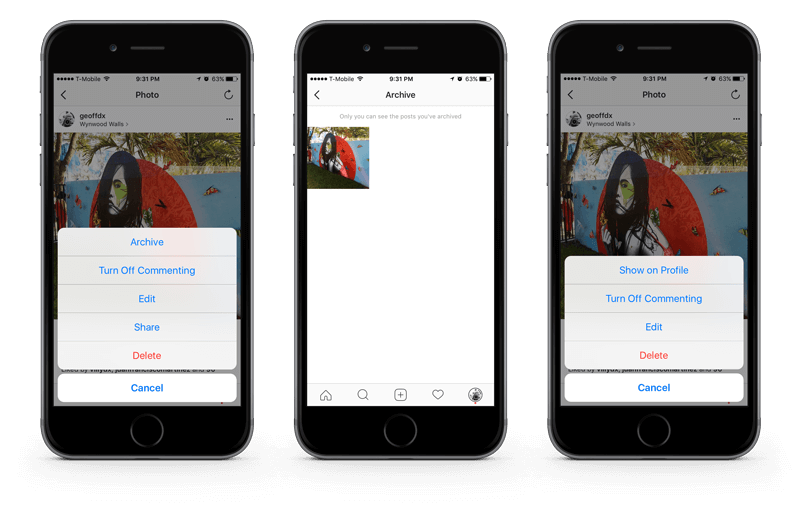
So, I recommend you to keep on reading and try the following solution instead!
#2 Connect DMs to EmailLuckily, there’s a better way to archive Instagram messages: connecting Instagram DMs to your email inbox! Well, this is not something that you can do using the official Instagram features. However, using a safe and secure third-party like AiGrow, you don’t have to worry about it.
AiGrow is an Instagram management service that allows you to grow organically on Instagram and manage all your tasks in a more organized way.
Using this super amazing tool, you can connect your DMs to your email inbox and manage your DMs without checking your Instagram. All you have to do is to sign up for free, go to the ‘DM to Email’ section and connect to your DM inbox. Then, each time you receive a message on Instagram, you’ll get an email containing your DMs. So, you are able to:
- Reply to DMs by replying to emails,
- Marking messages as unread,
- Filter your messages by sender,
- And also archive Instagram messages.
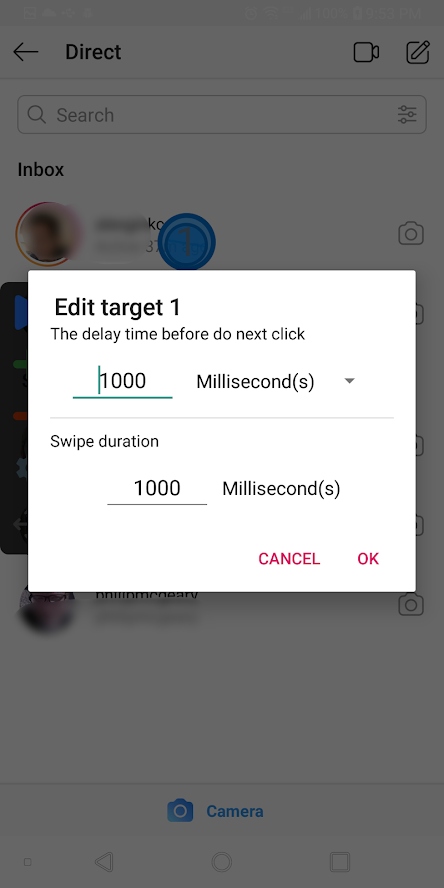
So, to better manage your old messages, check it out and sign up for free RN!
How to Archive Instagram Messages [Indirect Ways]We’ve already discussed the two most simple ways you can use to archive your messages for later use. Let us now learn about two more ways that do the trick, however in a more complicated way.
#1 How to Archive Chats on Instagram Through Instagram Business accountHere’s an interesting one! Imagine you and your friends have a secret chat and you don’t want anyone to know about it. By switching to a professional account, you can safely archive your messages and view them later on.
Take the steps below to find out how to archive chats in Instagram DMs.
First, you need to switch to a business account. To do so:
- Go to your profile and tap on the three lines on the right upper corner of your screen,
- Tap on ‘Settings’,
- Tap on ‘Account’,
- Scroll down and select ‘switch to professional account’.
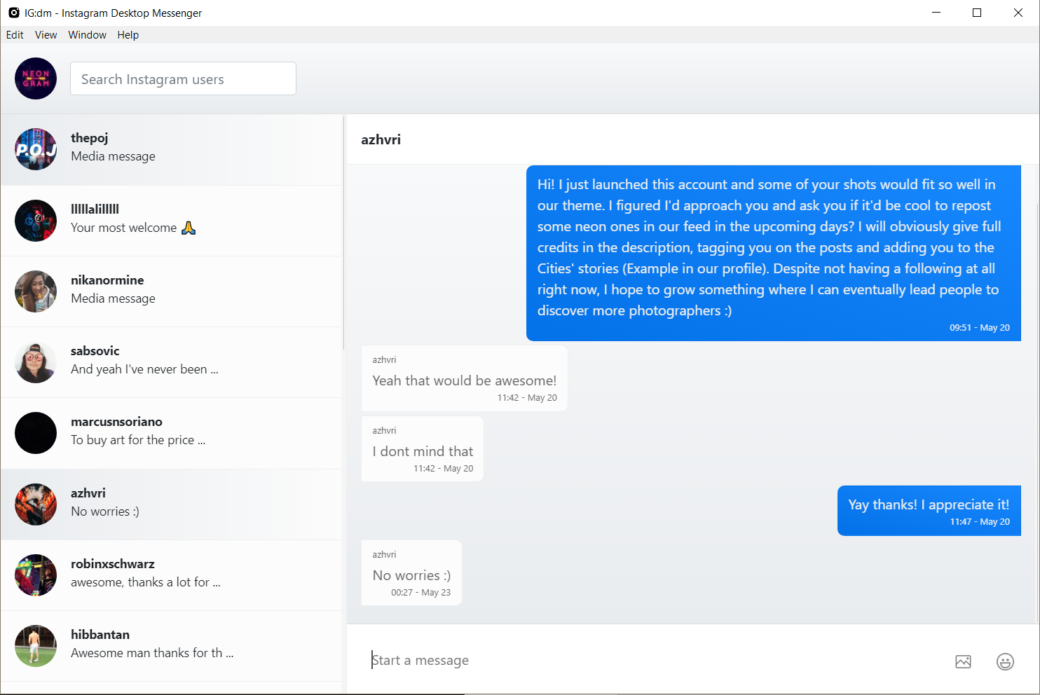
Now, it’s time to archive Instagram messages. To do so:
- Go to your direct messages,
- Tap and hold the chat you’d like to make invisible,
- And select ‘move to general’.
Now, all you need to do is to switch back to a personal account to finish the process.
In order to switch back to a personal account:
- Tap on the three bars on the right upper corner of your page again,
- Tap on ‘Settings’,
- Select ‘switch account type’,
- And choose ‘switch to a personal account’.
And that’s how to archive Instagram messages using business accounts. Now, you won’t be able to see your archived chat in your DM inbox anymore. And neither can your snoopers! However, this approach is rather a time-consuming one. If you wish to accelerate the process, sign up on AiGrow; the most advanced Instagram tool.
Pro Tip: If you’re curious to know how to see archived messages on Instagram after using this method, simply switch back to an Instagram professional account after the threat is gone! 😉
#2 How to Archive an Instagram Chat Using Vanish ModeYou’ve definitely heard ‘prevention is better than cure’.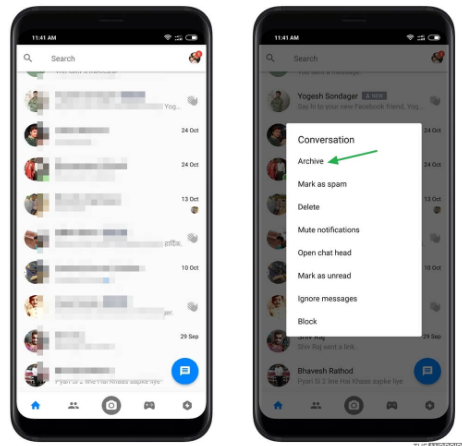 Why not stop such situations from happening rather than having to deal with them afterward? Well, vanish mode on Instagram is the prevention here!
Why not stop such situations from happening rather than having to deal with them afterward? Well, vanish mode on Instagram is the prevention here!
By using this feature, you can engage in private conversations with your chat buddy in the first place. Messages exchanged in vanish mode will not be visible in the regular chat box.
Wondering how to archive messages on Instagram using the vanish mode feature? Follow the instructions below:
- First, go to your DM inbox,
- Then, open the chat you’d like to hide from your regular DM inbox,
- Next, swipe up to turn on vanish mode on Instagram,
- Finally, when you’re done chatting, simply swipe up once again to go back to your regular chat box.
Pro Tip: The messages sent in vanish mode will only remain there for a short while. Therefore, if you wish to archive Instagram chats and keep them for good, try other methods mentioned earlier in this article.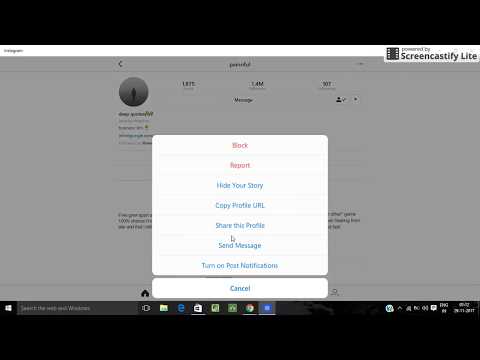
No matter if you are managing a personal account or a business one, Instagram doesn’t have any official features to hide or unhide messages. However, there are some ways to remove conversations from your inbox without deleting them permanently. Keep on reading to find’em out.
#1 Restrict the SenderIf you want to hide a chate from your DM inbox temporarily, restricting the sender can be an amazing option. Actually, when you restrict someone on Instagram,
- You won’t receive DM notifications from them,
- Their chat will be marked as message requests and won’t appear in your inbox,
- And you can read their messages without being seen.
So, to hide a conversation on Instagram, open the sender’s profile and then:
- Tap on the three dots icon on the top right corner of the screen,
- Tap on the ‘Restrict’ button,
- And confirm your restriction.
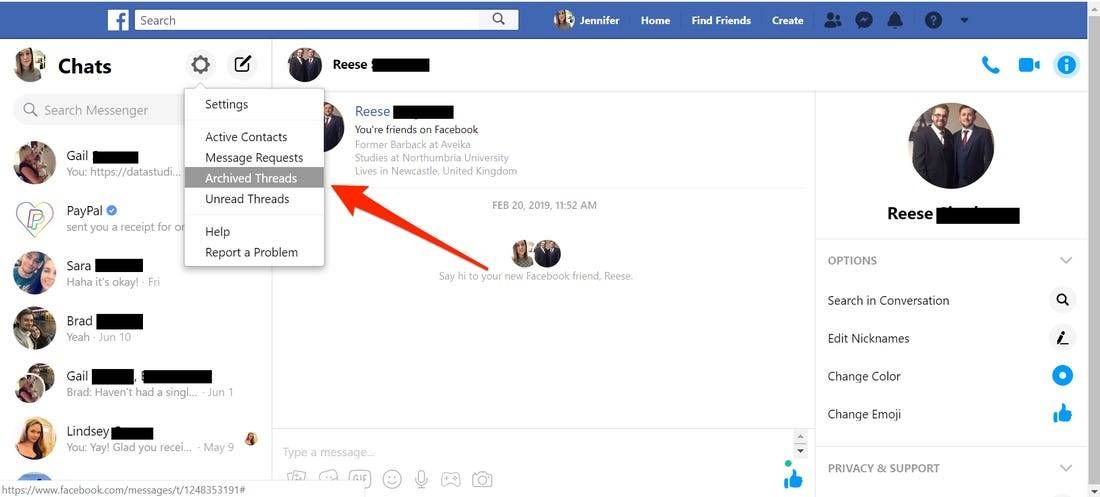
That’s all! Whenever you needed to access their DMs, just go to your Instagram message requests and unrestrict them.
By the way note that this way, you just move them to the requests, and people who access your inbox can still check these messages. So, jump into the next section for a better solution.
#2 Forward DMs to Email and Delete the Chat on InstagramIn the previous sections, I told you how to connect DMs to your email inbox to archive messages. Well, the truth is that when you do this, your messages will not be deleted from your email inbox unless you delete the emails. So, a good way to hide Instagram DMs is to keep the emails containing them and delete the original conversation from Instagram.
This way, you can perfectly protect your messages from other account managers. So, sign up for free on AiGrow and connect DMs to your email.
FAQsThus far, we’ve provided you with an all-inclusive guide on how to archive chats on Instagram.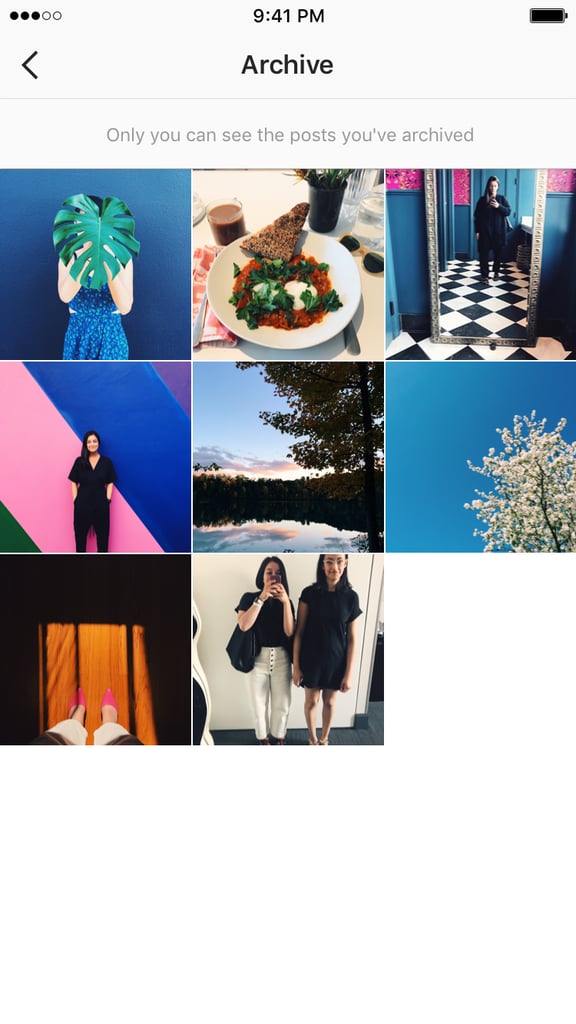 Now, let’s go over some of your frequently asked questions.
Now, let’s go over some of your frequently asked questions.
Basically, there’s no direct way for you to archive IG messages. Instagram has not activated the archive feature for DMs yet. However, you can use some indirect ways such as using an all-in-one app like AiGrow to help you get the job done.
We have vehemently covered all the methods you can use to archive your chat in Instagram direct messages. Therefore, make sure to read this article meticulously to find the answer.
#2 What Happens When You Archive a Post on Instagram?Instagram archive feature allows you to hide your photos and videos from your IG profile. When you archive a post, all its likes and comments will be kept. The only thing that happens is that it’ll be removed from your profile, and transferred to your archived folder.
Final Words on Instagram Archive MessagesTo wrap it up, Instagram doesn’t have any official features to help you archive messages or manage the old conversations in an organized way.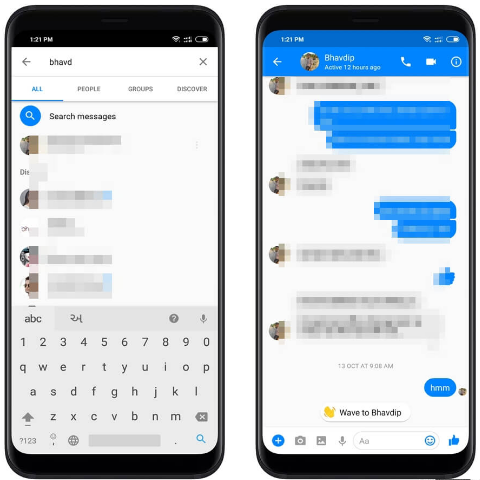 But there’s no need to worry! Here, I taught you how to archive messages, hide them, and manage them easily.
But there’s no need to worry! Here, I taught you how to archive messages, hide them, and manage them easily.
However, if you don’t have the time to go through all those steps, sign up on AiGrow right now to archive your Instagram messages effortlessly and hassle-free! 100% guaranteed!
How to archive and delete Instagram chats step by step
Menu
Contents
- 1 How to save and archive Instagram chats on your phone
- 2 Save and archive Instagram chats on your computer
Instagram is one of the most popular social networks in the world. Like Facebook and WhatsApp, it is controlled by Mark Zuckerberg's company, which regularly updates it according to user requests and needs.
But judging by the searches on Google, one important option is missing from the application's functions. You can't archive or hide chats on Instagram. And it's inconvenient, especially for those who want to archive some incriminating conversations.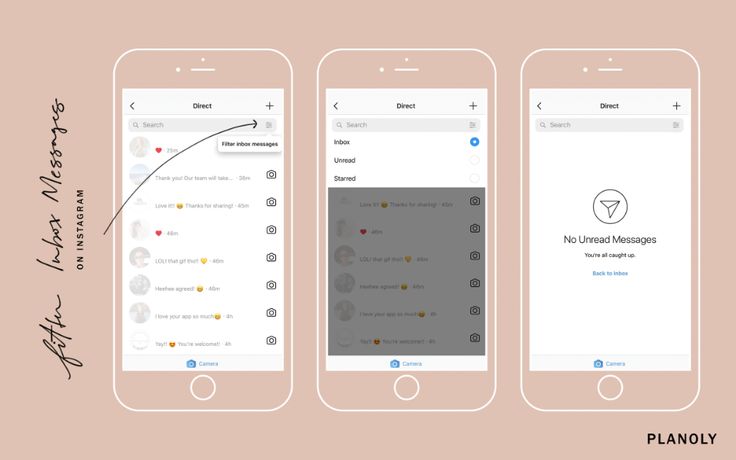
How do I make conversations disappear from Instagram without deleting them? There is a trick that allows you to do this in a few steps.
How to save and archive Instagram chats on your phone
The Instagram archiving feature can also be useful for those who have accumulated uninteresting messages over time and would like to do a little cleaning so that they have only a careful selection of chats at their disposal.
The only way to save or archive your Instagram conversations in the app without permanently deleting them is to rely on a backup, that is, to download all the information from your device.
The Instagram app allows you to quickly save data on Android and iOS devices.
- To do this, you need to log into your Instagram profile.
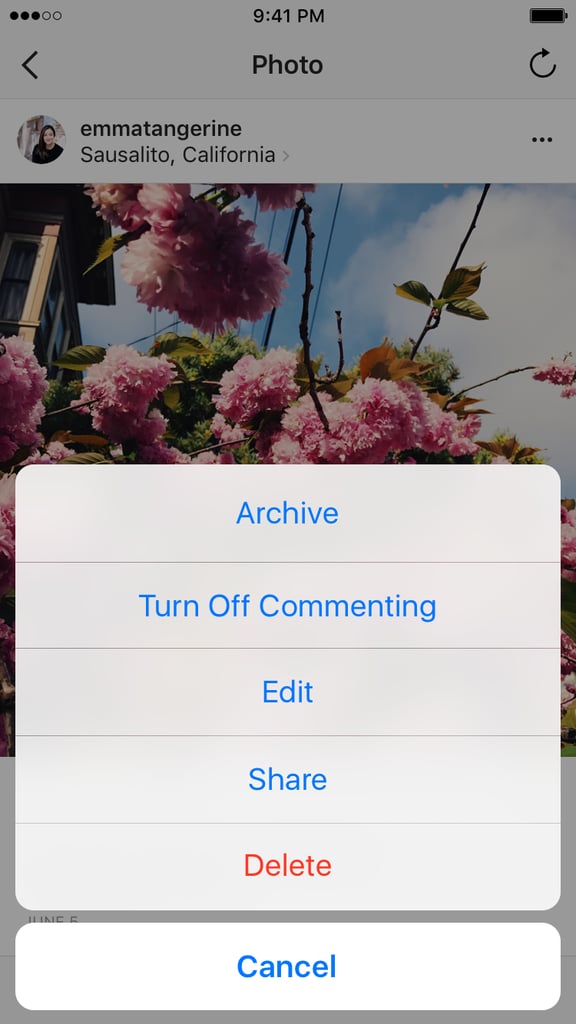
- From here, tap the menu icon, which is located in the upper right corner, next to the account name.
- Open the "Settings" section at the bottom of the menu.
- Open the Security section.
- Click Download Data.
- A message from Instagram will appear: “We will email you a link to a file with your photos, comments, profile information, etc. This may take up to 48 hours."
In the special line, write your e-mail, which you use. She will receive an email with a download link. - Click the "Request File" button to save and archive a copy of all the information contained in the Instagram application: not only messages, but also photos, videos, stories and texts.
The program sends the backup to the associated email address.
However, before you complete this operation, enter your account password, which is an additional security measure on Instagram.
Save and archive Instagram chats on a computer
The described procedure for archiving information and content can also be performed on a computer.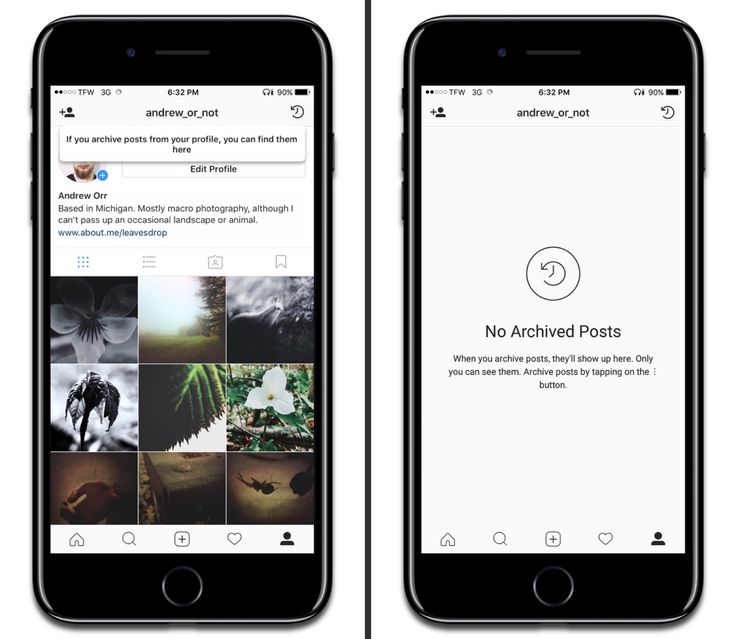 Instagram has had an online version for a long time, with various features available.
Instagram has had an online version for a long time, with various features available.
For example, from a computer on Instagram, you can still see how many likes a post has received. In addition, you can view stories, their viewers, feed and chat.
You can also download and archive your own information from your computer.
- To do this, click on the little man icon located on the main page in the upper right corner.
- By going to "Settings" and clicking "Privacy and security", you will be taken, as it happens on smartphones, to the "Download data" item.
- By following this path and confirming your email address and password, you will be able to receive all Instagram data, including chats, in your email.
Once all data is saved to your phone or computer, you can delete or archive chats by making sure you have a copy on another device.
Share with friends:
Tweet
Share
Share
Send
Class
Adblock
detector
How to archive chats on Instagram ▷ ➡️ Creative Stop ▷ ➡️
How to archive chats from Instagram.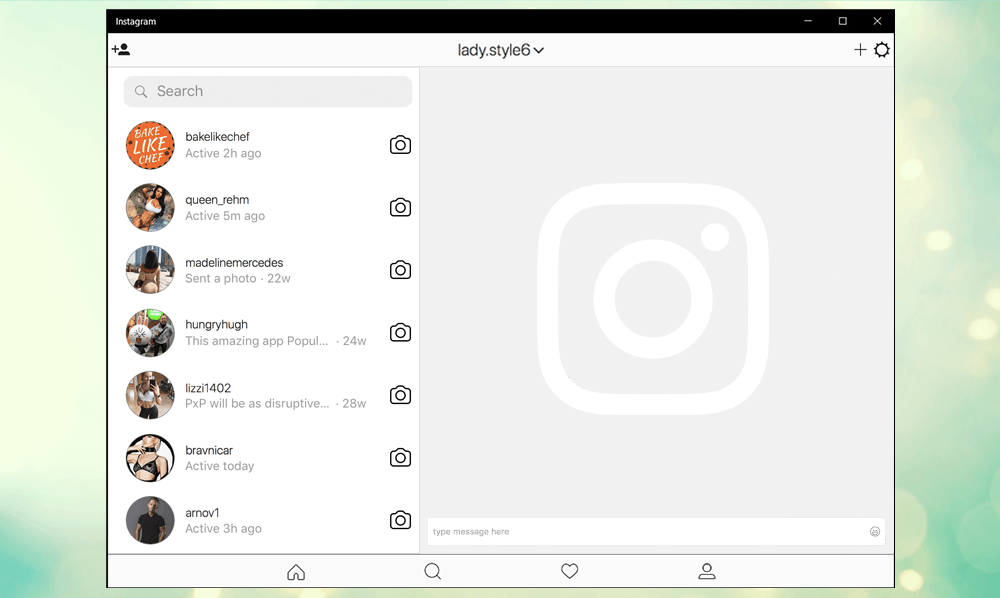 Use Instagram every day and even though you send and receive messages often, you still don't know how their chat works.
Use Instagram every day and even though you send and receive messages often, you still don't know how their chat works.
In particular, you want to clean up your conversations by archiving the oldest ones, but don't know how to do it.
If you're wondering how to archive Instagram chats , you first need to know that Instagram, unlike other apps specifically designed for messaging like Messenger or WhatsApp, doesn't allow you to store individual conversations.
Despite this, you can still succeed in your intention by downloading a file that stores all your account data, including chats, in one file and allows you to navigate and read its contents at any time.
Instagram Unlike WhatsApp and Messenger, it does not allow the archive of chats, understood as the ability to hide conversations. With that said, in the next few paragraphs of this guide, I will explain how to archive Instagram chats , saving them through the appropriate function of the social network.
Index
- 1 How to archive chats on Instagram step by step
- 1.1 from phones and tablets
- 1.2 from a computer
- 2 How to view archival chats on Instagram
- 3 How to save photos on the Instagram 9000 9000 9000 3.1 with telephone and tablets
- 3.2 From PC
How to archive chats on Instagram step by step
If you are wondering how to archive Instagram chats , understood as being able to download a file containing all your Instagram data, including chats, you just need to keep reading this guide.
Today I will explain how to perform this operation through the Instagram app for Android and iOS and from my PC by connecting to the web version of the social network.
Phones and tablets
to Instagram chat archive Phones and tablets must be operated via the social network application for Android and iOS.
With that said, open Instagram and sign in to your account if you haven't already.
After the main screen of the application is displayed, touch the little person icon (or profile thumbnail if you have added multiple accounts) to go to your profile section.
Now click on the ☰ icon located in the upper right corner and in the menu that appears, tap on the configuration item .
After that, click on the elements Security > Download data and in the text box that appears, enter email address where you want to receive a file that contains all the content associated with your Instagram account , including chats.
Then press the button Request download and confirm the operation by writing the password from your Instagram account.
Finally press button after and then in final .
Once this is done, within 48 hours you will receive an email from Instagram containing a link that will allow you to download a file with all your account information, including chats created on the platform.
To download the file in question, click on the button Download data , then log in to your account again and finally click on Download data .
At the end of this operation, in order to see the archived chats, you just need to extract the ZIP package received and open the file named Messages.json .
Later, to view downloaded Instagram chats, refer to the information contained in the corresponding chapter of this guide.
From computer
You can also download Instagram chats from personal computer by connecting to the official website of the famous photographic social network and logging into your account.
After that, go to your profile section by clicking on the small person icon in the upper right corner, then click first on the gear icon and then on the Privacy and security located in the menu shown.
Now tap Request Download is in correspondence with Download Data .
Then write email address where you want to receive a file that contains all your data and press the button Next.
Finally, write password from your Instagram account and confirm the operation by clicking the button Request download .
After completing this operation, you will receive an email from Instagram within 48 hours to the specified email address containing a useful link to download the requested file.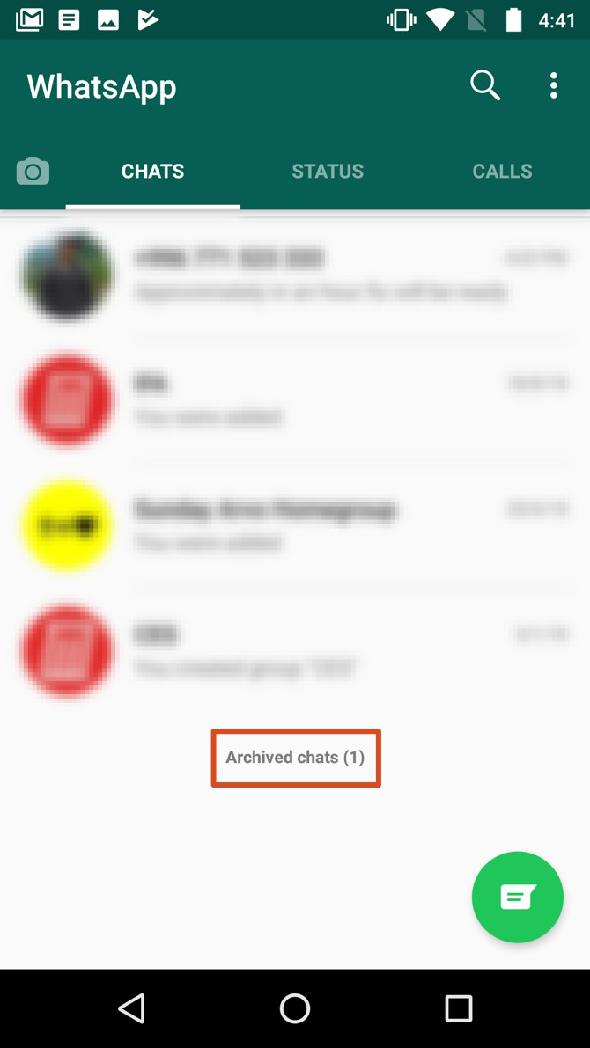
At this point, to download the file in question, press the button Download data . Once this is done, log in to your Instagram account again and when the operation is complete, press the 9 button0091 Download data to get file ZIP CODE with all Instagram data.
At this point, after extracting the file, you can find the Instagram chats inside the file. Messages.json.
How to view archived Instagram chats
If you're wondering how to view archived Instagram chats I think you're having trouble opening files Messages . JSON is contained in a ZIP archive downloaded from Instagram.
En ese caso, necesita saber que archivos con . json se pueden ver en el ordenador a través de programas de edición de texto más tradicionales, como software Bloc de notas ++ para Windows y A tom para macOS.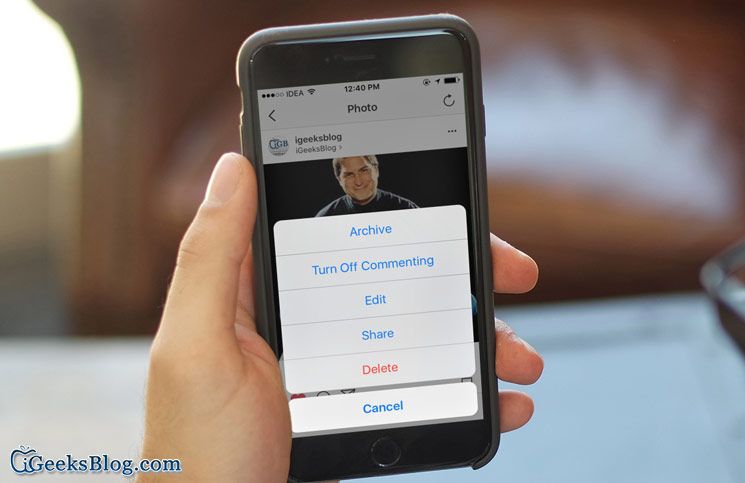
How to quickly unfollow everyone on Insta?
About Smartphone y Tablets , you need to use some apps like JSON Viewer for Android and Jayson for iOS.
Alternatively, since the mentioned tools allow you to open files JSON , but to see just their structure, you can use an online tool to view the contents of those documents in a more organized way.
To be precise, you need to copy the data contained in the file. JSON and paste them into the text fields of one of the many online tools that convert JSON en CSV files, such as Conclone .
How to save a photo in an Instagram chat
Instead of uploading an Instagram chat file, you would like to Guardar pictures of that went through the chat.
No problem: keep reading the following paragraphs to find out how to do it via Instagram for Android and iOS or via the Instagram app for Windows 10.
However, please remember that photos received in Instagram chats can be saved at any time only if they were sent from your device's media gallery ( image icon ).
If, on the contrary, it was a photo taken on the spot through the Instagram camera ( Icono de Camara ), the sender must choose the option for the recipient to save the received media. Keep chat sent.
From phones and tablets
to save a photo in chat instagram de smartphone y Tablets en Instagram on Android or iOS and log into your account.
Once this is done, click on the Airplane icon located in the upper right corner to access the private messages section of the social network.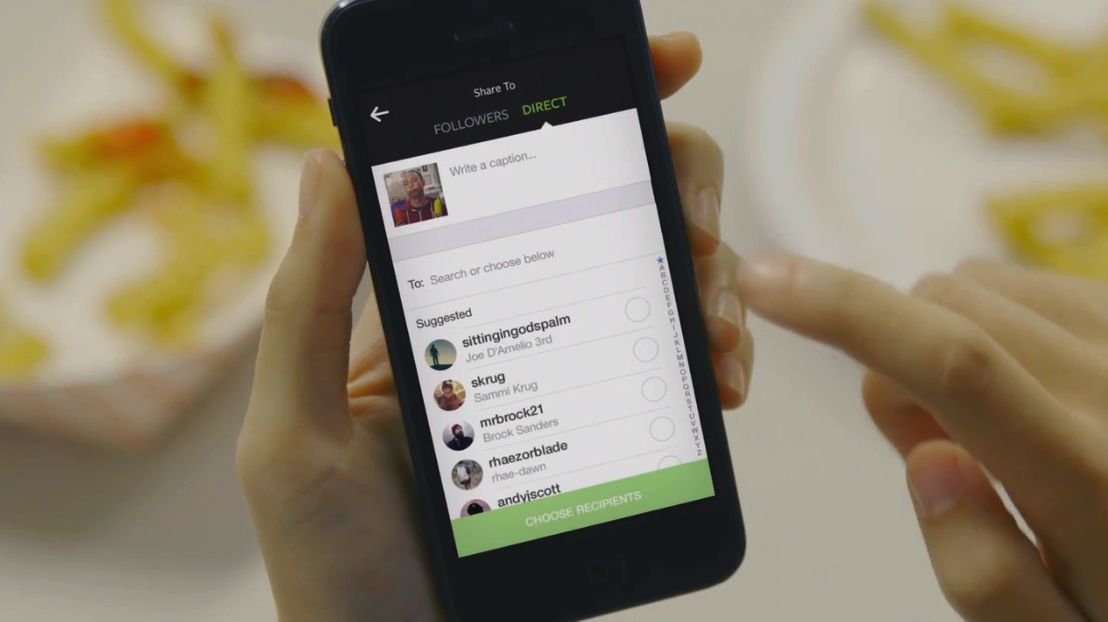
Now tap on the conversation that happened with the person you're interested in, and when the media you want to save is displayed, tap and hold on it. Finally, press the button to save .
From PC
to to save photos received in Instagram chats from PC , you must use the Instagram application to Windows 10. It is actually impossible to view received and sent messages in Instagram through the official website of the social network.
In this case, if you have already downloaded and launched Instagram de Microsoft Store , first log in to your account, then click Aircraft icon located in the upper right corner to access the chat de Instagram , search for the one you are interested in you conversation, press and hold left button hover over the photo to save.