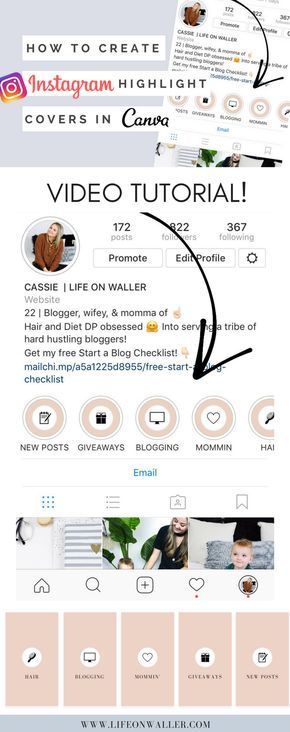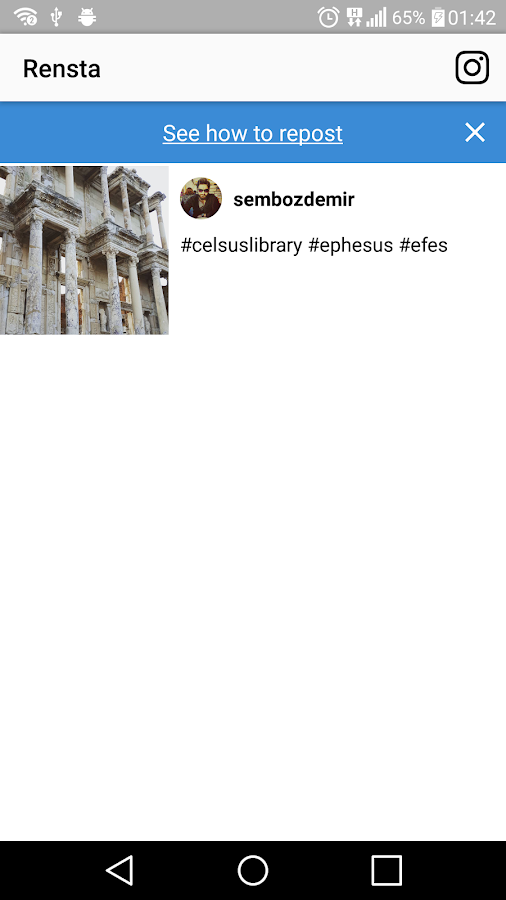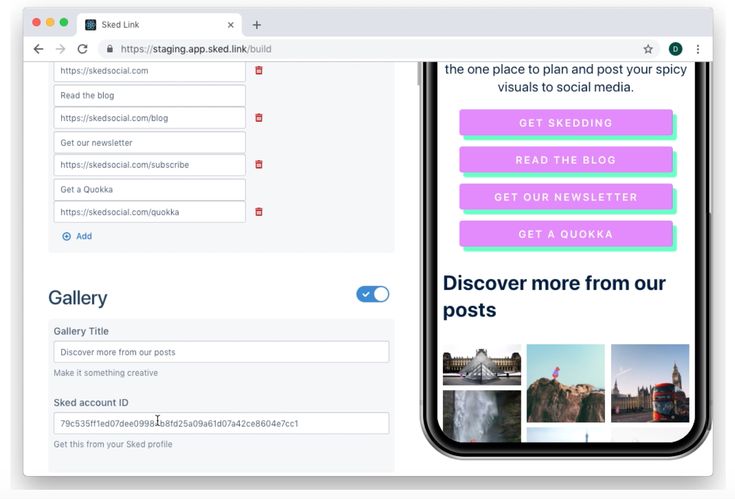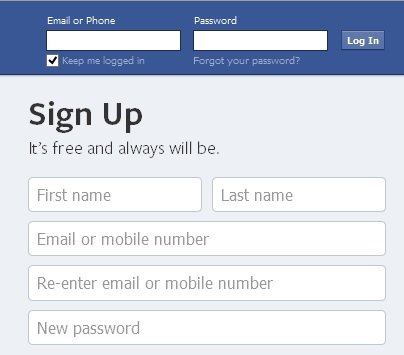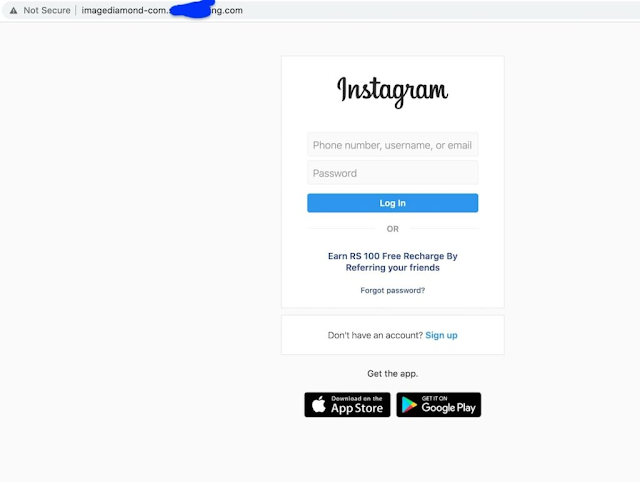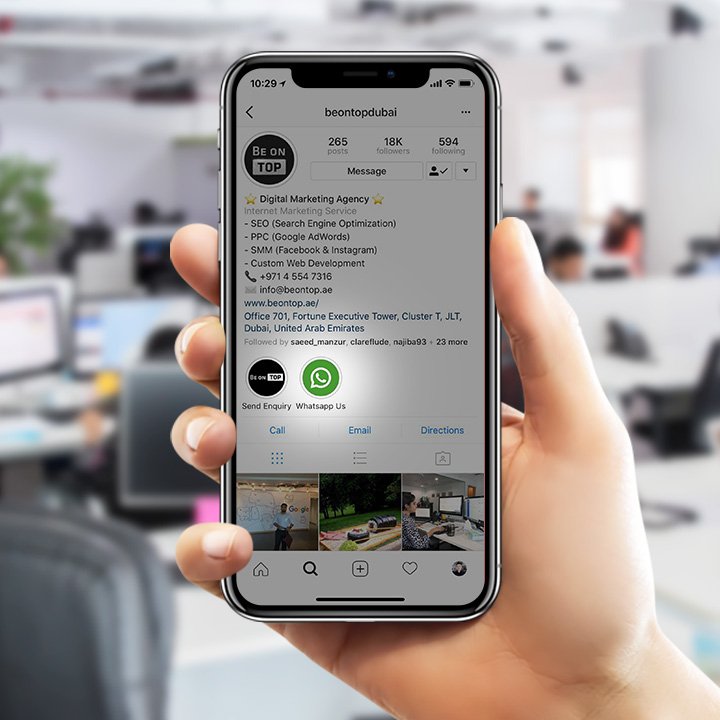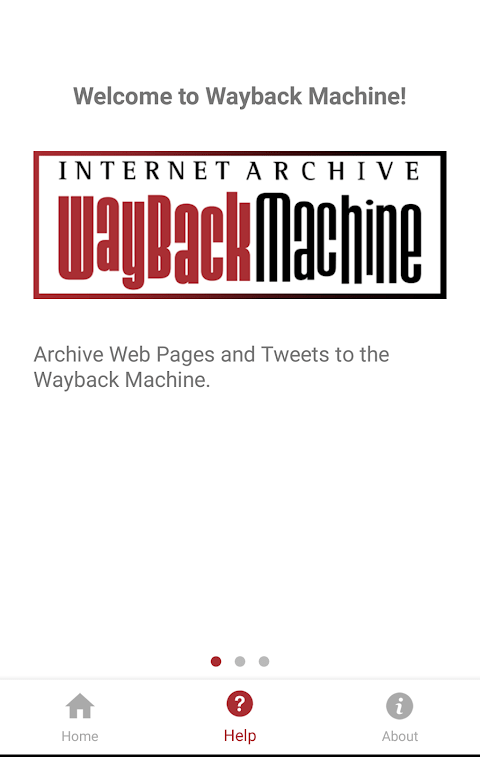How to create a new instagram
How to create multiple Instagram accounts and switch between them
Sometimes, one Instagram account is not enough. Whether you’re starting a business, managing a feed for your job, or just want a place specifically reserved for showcasing your photography, it’s easier than ever to manage multiple Instagram accounts at once.
Back in the day, you had to log completely out of one Instagram account before you could sign in to another. But nowadays, Instagram allows you to switch back and forth between accounts without logging out. Here’s everything you need to know about juggling several Instagrams.
How many Instagram accounts can you have?
According to Instagram’s Help Center, you can have up to five different Instagram accounts, which you can switch between without logging out. (This is not to say that you can’t have more than five, but after you reach that limit, you’ll have to log out and log back in to access additional profiles.)
It’s also important to note that this option is only available for iPhones and Androids with the 7. 15 update (available in the App Store and the Google Play Store). So if you are unable to add additional accounts, you may need to update your Instagram app.
Can you create multiple Instagram accounts with one email address?
No. At this time, every Instagram account must have an individual email address. You can’t create multiple Instagram accounts with the same email address.
However, that doesn’t mean you have to create a new email address for every new account you make. If you create a second Instagram account via the app, you can sign up with your phone number instead of your email address.
Creating and managing multiple accounts on Instagram
Now that we’ve covered the basics, it’s time to dive into all the different ways to create and manage several accounts on Instagram. In the following section, you’ll find all the instructions you need to create new profiles, along with the answers to some of the top questions about having multiple accounts.
How to create a new Instagram account
Before share how to manage multiple accounts, let’s start with the basics: creating an Instagram account. Whether it’s your first account or your third, the same rules apply.
There are two ways you can create an Instagram account: from the app on your iPhone and from the website on your computer. Below are instructions for creating an Instagram account on your iPhone:
- Open your Instagram app.
- Press the icon of your profile photo at the bottom-right of the screen.
- Press your account name.
- Select Add Account
- Select Create New Account.
- Create a username and password and fill out your profile details.
- Press Next.
If you want to create an Instagram account from your desktop, follow these instructions:
- Open your desktop browser.
- Go to www.instagram.com.
- If you already have an Instagram account, log out of it.
- Click Sign Up.

- Enter your email address.
- Create a username and password and fill out your profile details.
- Press Done.
Using either of these options will create a brand new Instagram account for you to use.
How to create a second Instagram account
When you add a new account to your app following the instructions in the previous section, the account will automatically be added in your app. That way, you can easily switch back and forth between them.
However, if you need to add a second account that you created elsewhere or at an earlier time, here’s how you can do that:
- Open your Instagram app.
- Press the icon of your profile photo at the bottom-right of the screen.
- Press the three horizontal lines at the top-right of the screen.
- Select Settings
- Scroll to the bottom of the screen and select Add Account.
- Select Log Into Existing Account.
- Enter your account information and log in.
Note that after you add a new account to your Instagram app, you will receive notifications from all of the profiles you’ve added unless you manually turn off your notifications. So if you don’t want your phone to blow up all day with messages and likes, it might be a good idea to put your secondary account on silent.
So if you don’t want your phone to blow up all day with messages and likes, it might be a good idea to put your secondary account on silent.
How to switch accounts on Instagram
Here’s how to switch between multiple Instagram accounts using the app:
- Open your Instagram app.
- Press the icon of your profile photo at the bottom-right of the screen.
- Press your username at the top of the screen.
- Select the account you’d like to switch to.
And that’s it! After you’ve added your new account to the app, you can switch back and forth whenever you want.
How to remove a second Instagram account from the app
Not all Instagrams were meant to last forever. So if you find yourself needing to remove an Instagram account from your app, there are just a few simple steps you need to follow.
Here’s how to remove a secondary account from your Instagram app:
- Open your Instagram app.
- Press the icon of your profile photo at the bottom-right of the screen.
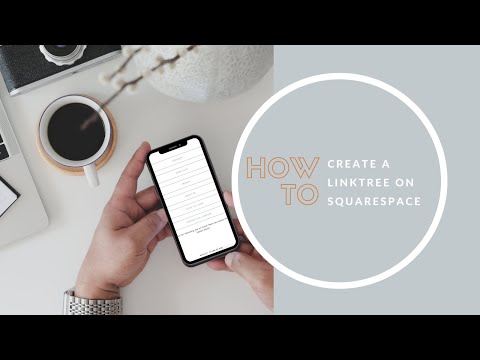
- Press the three horizontal lines at the top-right of the screen.
- Select Settings
- Scroll to the bottom of the screen and select Login Info.
- Press the blue checkmark next to the account you wish to remove.
- Press Remove.
While following these steps will remove the account from your Instagram app, it will not disable or delete the account.
Can you merge Instagram accounts?
Even though you can jump back and forth between up to five Instagram accounts at a time, you cannot merge those accounts.
At this time, there is no way to merge followers and content from multiple accounts into a single account. The closest you can get is following the same people on both accounts and reposting the same photos.
In this modern-day world of social media and internet personalities, more people than ever are managing multiple social media accounts at once. Whether you’re doing this for work or to show off your many cool hobbies, we hope this guide makes having multiple Instagram accounts a breeze. And for more Instagram tips, check out our guide to adding multiple photos to Instagram Stories and posts. Cheers!
And for more Instagram tips, check out our guide to adding multiple photos to Instagram Stories and posts. Cheers!
This was about:
Emily Blackwood
Writer and editor, driven by curiosity and black coffee.
How To Create a Second Instagram Account
Want to create a second Instagram account? Want an account for business and one for yourself? Managing multiple accounts for clients? There are many reasons why you might want to have a second or even third Instagram account. This tutorial will show you how to create and manage them effectively.
Surprisingly, Instagram is open to users having multiple accounts. The company even makes it easy to switch between them right in the app.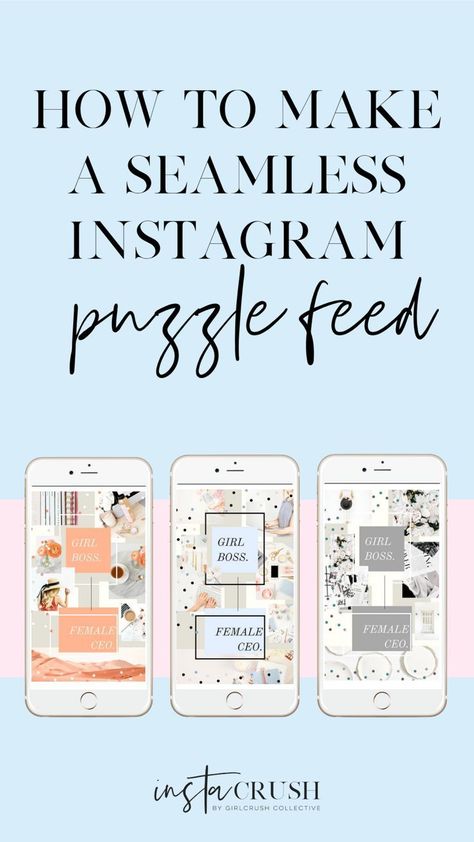
This function is great for social media marketers, small business owners, or those with multiple passions. Instagram tends to have a narrow focus, and an account will often concentrate on one niche. Any deviation from that can dilute the message, especially if you’re promoting a brand or business. That’s why having multiple accounts is so beneficial.
This article will teach you everything you need to know about creating and managing multiple accounts on Instagram.
Creating a Second Instagram Account
The advantage of this setup is rather than having to log into separate accounts, you can link your Instagram accounts together to keep things nice and tidy.
- Open your main Instagram account.
- Select your profile icon in the lower right-hand corner.
- Tap on the three-line menu icon top right.
- Select the gear icon to access Settings.
- Select Add Account at the very bottom.
 You may see Add or Switch Accounts if you already have more than one.
You may see Add or Switch Accounts if you already have more than one. - Choose your username and select Next to continue.
- Use a different email address from the one already linked to Instagram.
- Confirm your email account by entering the confirmation code sent to the address.
- Set up your profile image and follow the registration wizard.
You can link your Facebook account to your Instagram account if you want, but only if you didn’t do that for your main account. Whatever method you use in Step 7, phone, email, or Facebook, it must be different from the method used for that main account. If you use the same details, you will see an error telling you those details are already in use or words to that effect.
Linking a Second Instagram Account
If you already have a second Instagram account, you can link it to your main one instead of creating another if you prefer. It uses a similar process as above. You can link up to five accounts at once using this method.
It uses a similar process as above. You can link up to five accounts at once using this method.
- Open your main Instagram account.
- Select your profile and the three-line menu icon top right.
- Select the gear icon to access Settings.
- Select Add Account at the very bottom.
- Enter your other account details and save them.
Your Instagram accounts are now linked. Although nothing changes with the accounts themselves, it will make switching between them easier than logging out of one and back into the other.
Switching Between Instagram Accounts
The process of switching between linked accounts is the same whether you created a new second account or linked an existing one.
- Open the Instagram app and select your profile.
- Select your username at the top. A small popup appears with your linked accounts.
- Select the account you want to switch to.

Depending on what phone you use, the account selection will be a dropdown menu or popup. Either way, select the account, and you’ll immediately switch.
Remove a linked Instagram account
If you need to remove an account you’ve linked, it’s almost the reverse of linking them. Here’s how to do it:
- Log into the Instagram account you want to remove.
- Select your profile and the three-line menu icon top right.
- Select the gear icon to access settings.
- Select Log Out of Account.
Following these steps will remove the link between the account you were logged into and those it was linked with. You can then delete or forget about that account as appropriate.
Delete an Instagram account
Deleting an Instagram account is a drastic measure, but if you’re not using it anymore, it’s a useful housekeeping task. Deleting an account is irreversible, so once done, that’s it. If you need to delete it, here’s how.
- Open a browser on your device and go to the account deletion page on Instagram.
- Fill in the short form requesting deletion, give a reason and enter your password.
- Select Permanently Delete My Account when ready.
Instagram may try to keep you by offering tips or help to keep your account going, but in the end, they will do as you ask and delete it.
Frequently Asked Questions
Here are some more answers to your questions about Instagram.
How many Instagram accounts can I link?
Each user can have up to five Instagram accounts.
Will I get notifications for all of my accounts?
The notifications you receive depend heavily on having the function enabled on each account. You can enable push notifications in the Settings of each account and receive notifications for all the Instagram accounts.
Or, you can disable the push notifications for the ones you don’t want to receive notifications.
Why can’t I create a secondary account?
If you don’t see the “Add Account” option or don’t receive the confirmation email, you can’t set up a secondary Instagram account.
This often happens because you used the same email address on both accounts. But it can happen if one of your accounts violated Meta’s Terms of Service. It can also happen if your Instagram app is outdated (try an update) or your network connection isn’t working correctly.
How to create a second Instagram account: add and log in
Make your page interesting and encourage subscribers to look at your page or website more often for shopping
Fresh publications regularly
Get our book "Content marketing in social networks: How get into the head of subscribers and make them fall in love with your brand.
Subscribe to the newsletter and get a book as a gift!
Who is not on Instagram right now? Almost all friends, acquaintances and acquaintances of acquaintances already have their own profile. Cats, dogs, children also show off in a colorful news feed. And even world-famous stars are in a hurry to gain more followers and immodestly compete among themselves for a million-strong army of fans. By typing the nickname you are interested in in the search bar, in a few seconds you are viewing all the latest news in various photographs and reading their reflections. Instagram has become an accessible means of popularizing every inhabitant of this small country on the Internet. But, this was not enough and many began to ask the question: “How to create a second account on Instagram?”. nine0003
Cats, dogs, children also show off in a colorful news feed. And even world-famous stars are in a hurry to gain more followers and immodestly compete among themselves for a million-strong army of fans. By typing the nickname you are interested in in the search bar, in a few seconds you are viewing all the latest news in various photographs and reading their reflections. Instagram has become an accessible means of popularizing every inhabitant of this small country on the Internet. But, this was not enough and many began to ask the question: “How to create a second account on Instagram?”. nine0003
Yes, one more page is a completely justified need for many users of the popular social network. And then we will consider in what cases it is needed, how to start and then log into a second Instagram account and how to link it to other social networks.
- Why do you need a second Instagram account?
- How to register and log into a second account on Instagram
- Mobile phone procedure nine0019
- Procedure in the computer
- How to sign in to a second Instagram account
- How to link a second Instagram account to other social networks
- Procedure
- How to log out of a second Instagram account from a mobile phone
Why you need a second Instagram account
Let's start with why this is necessary - another profile.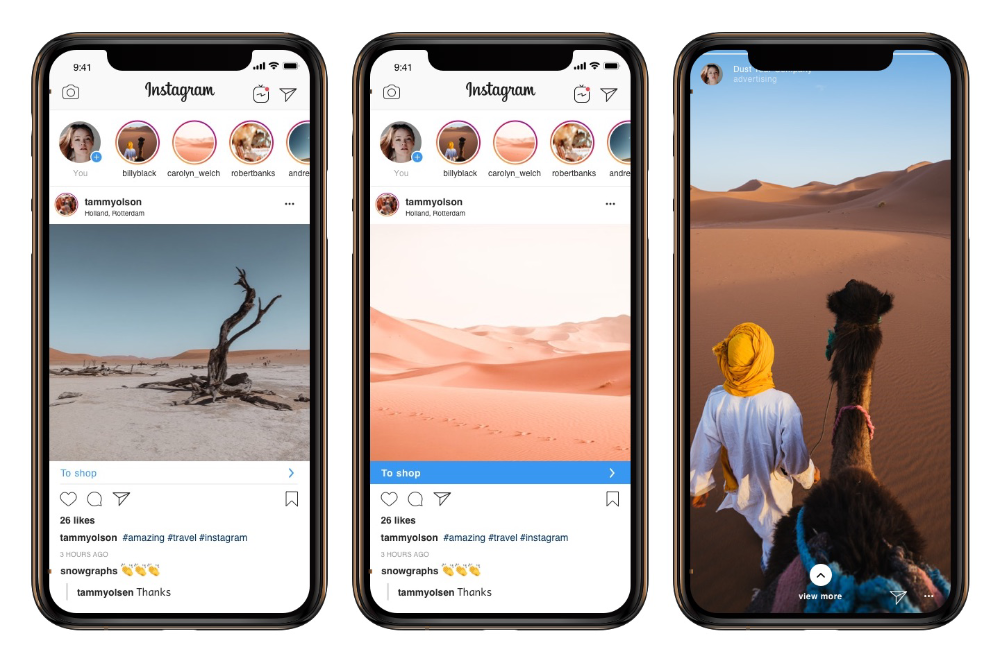 By the way, the maximum Instagram allows you to create up to five accounts per user. And there are even those for whom even this figure is not enough. So, this is necessary in cases where one person has several directions in life. It can be both a hobby and work questions. Let's list them in order.
By the way, the maximum Instagram allows you to create up to five accounts per user. And there are even those for whom even this figure is not enough. So, this is necessary in cases where one person has several directions in life. It can be both a hobby and work questions. Let's list them in order.
- Main page. Here, as a rule, they publish photos from the category “what I saw, then I posted it”. In order to show everyone the daily moments of your life. nine0019
- Blog. It is created for the purpose of publishing their thoughts, thematic stories or interesting events and observations on an ongoing basis. Travel bloggers, Instagrams, fitness bloggers and nutrition blogs are especially popular.
- Work. It can be both services and goods, as in an online store. The main task of such a profile is selling. Therefore, as a rule, it is designed as a Business Page and content is maintained in accordance with all marketing rules, attracting as many subscribers and adherents of their products as possible.
 nine0019
nine0019
We have listed the main three types. However, further, even within the same store, several profiles can be created for different directions. Of course, you can not bother and maintain one account, where daily selfies will be posted mixed with interesting thematic stories and the sale of some product. But, such a tape will not have an attractive appearance. In addition, in today's competitive environment, it will be very difficult to achieve the desired goal and attract more subscribers, and even more so the target audience. That is why for each direction, be it a hobby or sales, it is recommended to create a separate additional profile. To guide him in his unique and attractive style. nine0003
Additional accounts are also created for various marketing strategies. For example, you can make a selling landing page of 12 photos for any product or service. Or temporary pages are created for holding marathons and contests, after which they are made into closed groups, and after all events, such profiles are most often deleted.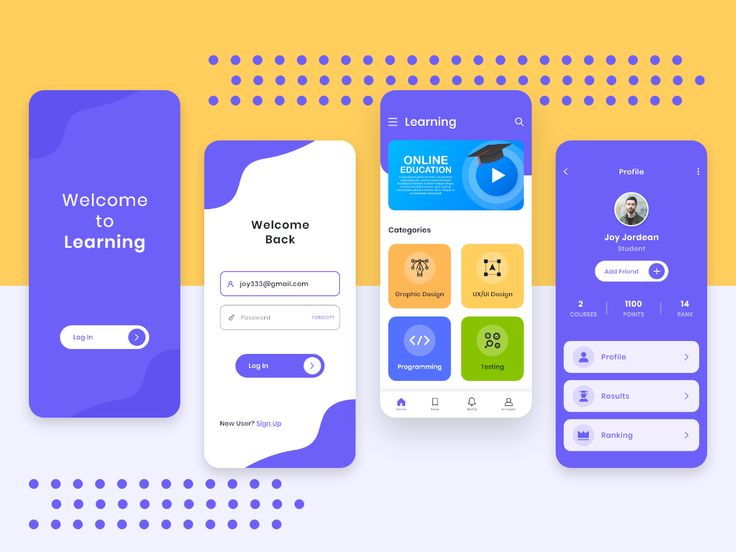
So, in fact, each user can have several account pages in working use at the same time. However, in order for all of them to be maintained in an attractive form, it is necessary to devote a decent amount of time to filling it with quality content. And here's another reason why you need to create additional profiles - to hire a freelancer, and then he himself fills it with the right content and attracts the target audience to increase sales. And at the same time, your personal page remains completely under your control. nine0003
Now that you know what another profile is for, we can move on to the practical part - to create another tool to attract attention and additional income.
How to register and log into a second Instagram account
All you need is your mobile phone or computer, a few minutes and your desire to do it.
How to use your mobile phone
- To create an additional Instagram account, open your profile on your phone and go to settings.
 There are three vertical dots in the top right corner. This is what they are. nine0019
There are three vertical dots in the top right corner. This is what they are. nine0019 - At the very bottom of the list is the “Add account” function. Find it and click.
- In the window that opens, you will see a login form for an existing page. You don’t need it now, so ignore it and click on the phrase “Register” at the very bottom.
- Then you also skip all offers to continue working with Instagram under the existing nickname and click on “Register with an email address or phone number”
- Then enter your phone and email details in order. Create a new email in advance, because only one account can be registered per email address. nine0019
- That's it, the second profile is ready. Then follow the instructions that Instagram will display on the screen.
Procedure on the computer
- In your browser, open the Instagram page and a registration form opens in front of you.
- Just like in the phone, you should fill in the required fields and click the "Register" button.
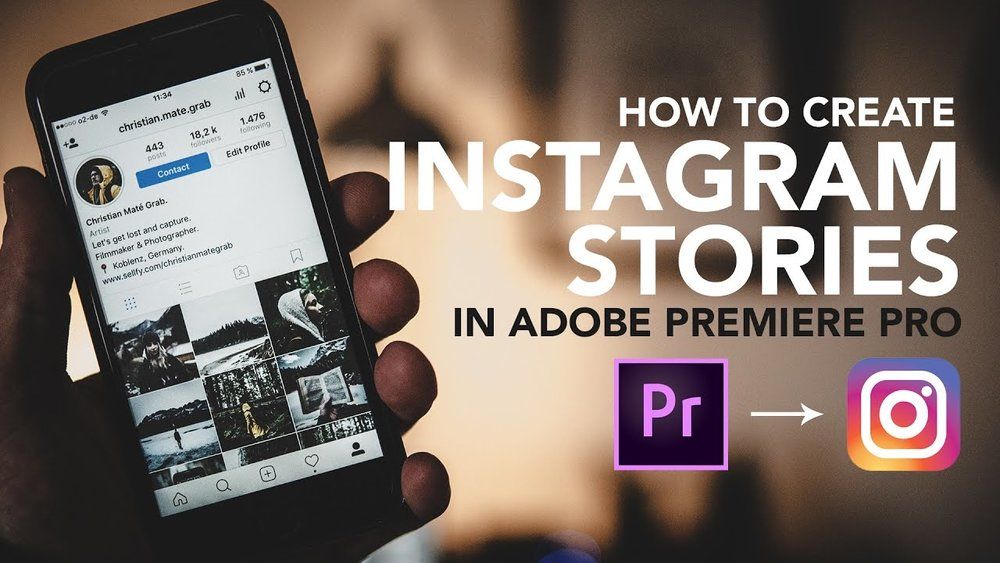
- Next, in the window that opens, you will need to enter a password that the support service will send to your phone number and click the “Confirm” button. The entire algorithm for registering a second profile, both on a mobile phone and on a computer, is very simple. Pre-think how your page will look like. Select and prepare an avatar, a profile name and nickname, and a password. Consider what information will be in the header. What will you post and how often? Pay special attention to content and visuals. And good luck to a new communication in a running motley ribbon. nine0019
How to log into a second Instagram account
If we talk about a computer, then here you should:
- in the open Instagram application, go to your profile in Settings and in the window that opens, click the “Logout” button;
- go back to the Instagram page in the “Login” form;
- enter your phone number, username or e-mail and password - now you have entered the second profile.

In a mobile phone, this is somewhat easier. To do this, you need to log into your account and click on the name of your page in the left right corner. In the drop-down box, you will be offered all your accounts. Choose the one you need and go.
How to link a second Instagram account to other social networks
Now that you have a new account, you will probably soon need to publish the same post on several social networks at the same time . Instagram has considered this possibility as well. Yes, you can save your time and immediately post to all social networks where you are registered. nine0003
Procedure
- Open a new profile and go to settings - three vertical dots in the upper right corner.
- We find the section “Privacy and security” and in it we enter the sub-item “Linked accounts”.
- In the window that opens, select the social network you need from the list and click it for further actions.
- In each social network, the settings are individual and easy to understand.
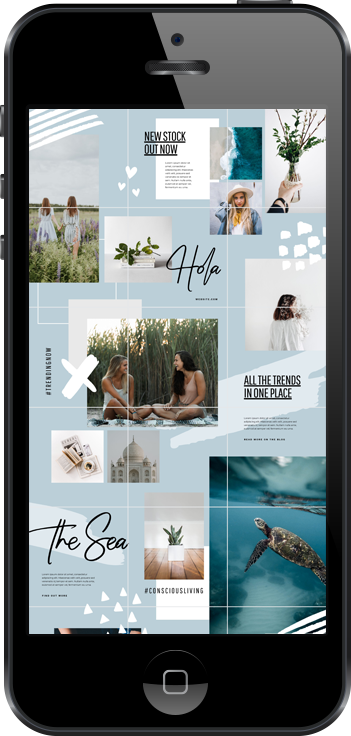 Just fill in the required information and go through authorization. nine0019
Just fill in the required information and go through authorization. nine0019 - Next, when you create a post on Instagram, on the publication page, you should move the button next to the desired social network so that the blue color appears. After all the required columns are filled in, click on “Share”. That's all, at this point the post will be posted on Instagram and all selected networks.
- As you can see, this is all done very simply and does not take more than two or three minutes. But, on the other hand, you will forever save time on posting your future publications in different social networks. nine0019
How to log out of a second Instagram account from a mobile phone
We have already discussed how to log out of an additional profile on a computer a little higher. In the phone, this procedure is somewhat different. To do this, you need to:
- go to your page in Settings;
- at the very bottom, find “End session” and when you click it, you will log out of your account.
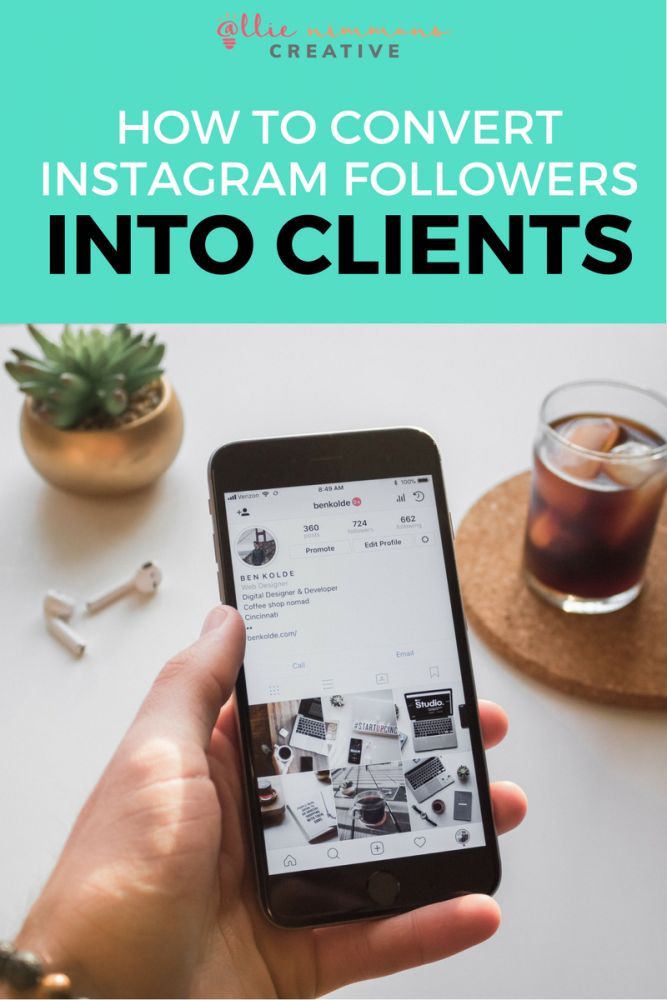
Now you know how to add and then remove a second Instagram account. And in what cases it will be useful to you. Use this information to your advantage and with pleasure. And we will continue to prepare useful articles for you with simple ways to use this popular social network. nine0003
Worked on the material:
Elena Moiseenkova
Head of Marketing
How to create a new Instagram. How to register on Instagram? Step-by-step registration for IPhone and Android
Register on Instagram for free better all over the phone. If you have long heard from your friends about a great resource where you can find interesting photos and useful videos, then download Insta to yourself and start to registration. Due to the fact that the standard version of the site, which can be found through a browser on a PC does not contain the same functions as mobile, It is best to start Instagram right on your gadget. If you have an iPhone, go in the App Store.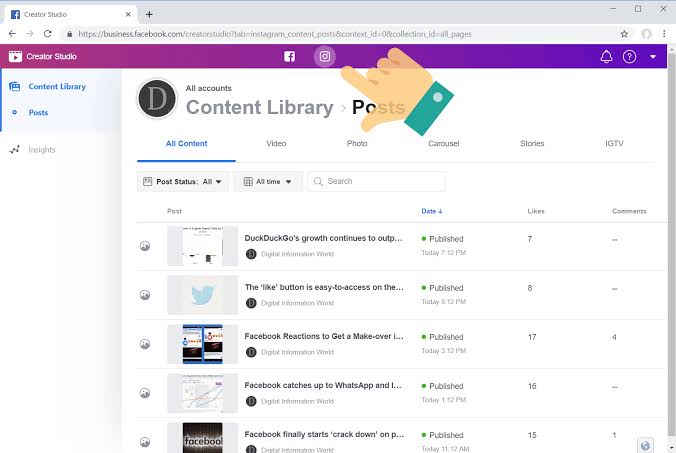 Drive in the search "Instagram" and download the first application that appear on your screen. nine0003
Drive in the search "Instagram" and download the first application that appear on your screen. nine0003
After, directly, you can proceed to registration. Getting to the first page in the application, you can simplify registration and .
If you have a profile there, it is better to use this opportunity. Because in the first place you are to profile. Secondly, you will protect your account from hacking. In that case, when you don't have a profile, tap the "Register with email" button or phone number. Enter the information that is convenient for you. nine0003
After confirmation, you will be taken to the main site. To put a beautiful ava, to attract followers, touch an empty image on the screen and select a photo from the gadget. To make your first post, click on the images below lens. Use various filters and photo editors to make your pictures and comments. And for , take advantage of our advice.
Instagram registration via phone for free Nokia
Instagram is always open to new users, so it never stops surprise with new opportunities.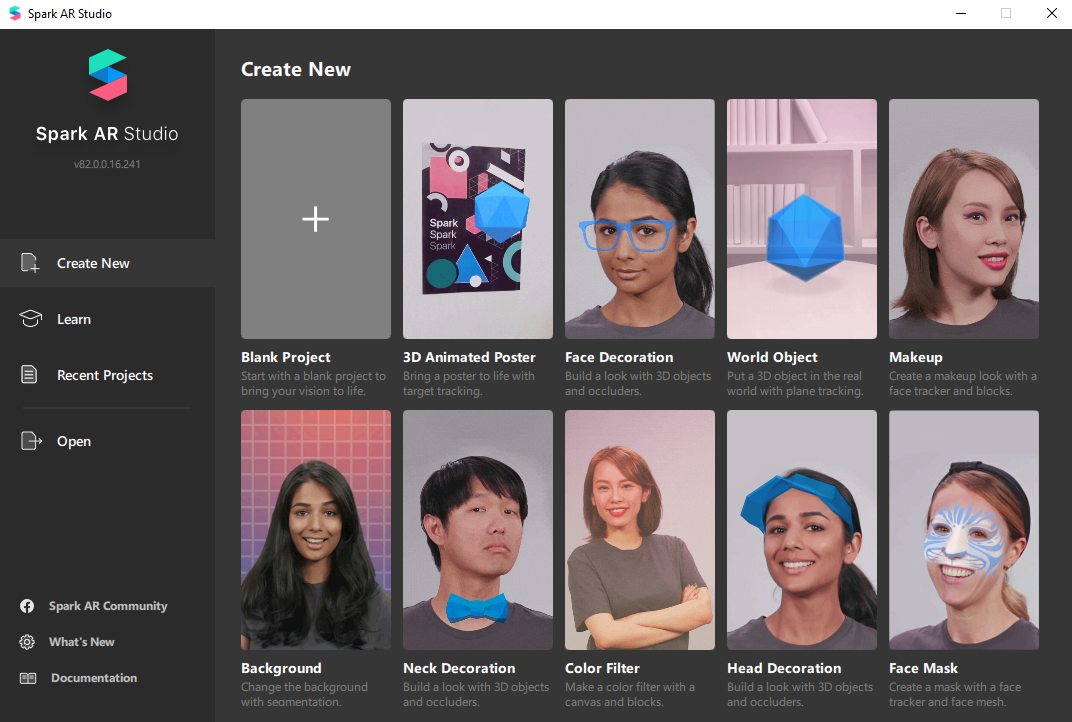 More recently, a version of the application has been launched for those who uses nokia. Pass registration on Instagram, do it for free through Nokia possibly using the Instagram BETA utility. You can get it from the official Ovi Store. Unlike Insta for iOS and Android, the version for Nokia has several shortcomings. It can be difficult to register here. – when creating a new account, the program may “freeze” or simply you will be exited from the application. You can solve the problem with registration on the official website insta. Find it in a browser or use a PC. After, you can navigate to applications and enter your data. nine0003
More recently, a version of the application has been launched for those who uses nokia. Pass registration on Instagram, do it for free through Nokia possibly using the Instagram BETA utility. You can get it from the official Ovi Store. Unlike Insta for iOS and Android, the version for Nokia has several shortcomings. It can be difficult to register here. – when creating a new account, the program may “freeze” or simply you will be exited from the application. You can solve the problem with registration on the official website insta. Find it in a browser or use a PC. After, you can navigate to applications and enter your data. nine0003
Just like Instagram for iOS and Android, there is enough here just upload pictures and make friends. Instagram BETA gives the ability to comment on photos, put likes and look for new friends. However, you will not be able to upload a video in it. There is no such option yet. Also, you cannot send personal messages here, since the function Instagram Direct is also missing.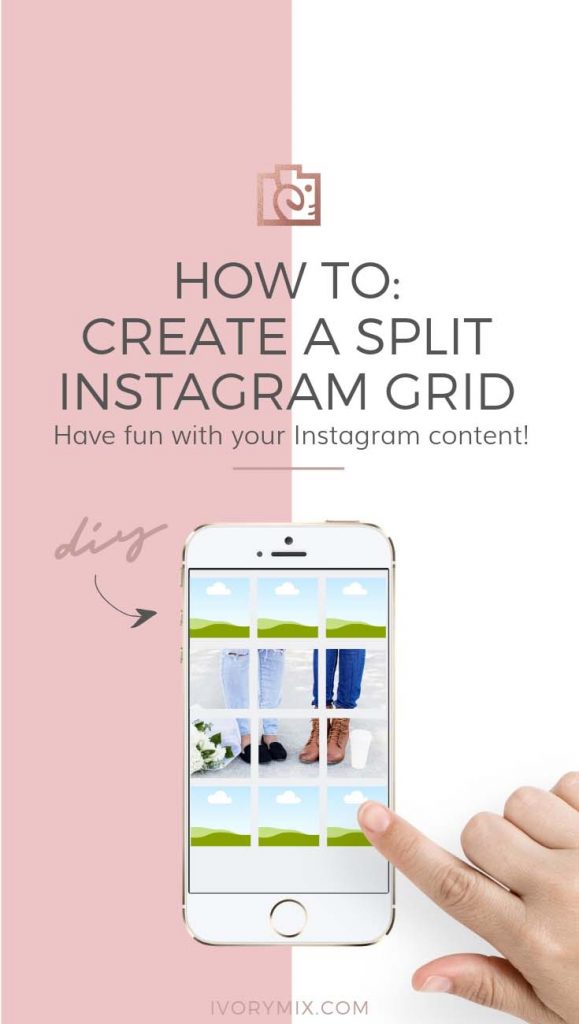 Developers are trying faster solve this problem. If you don't want to wait, then you can connect InstaGraph. This utility supports all Insta options, but is paid. You can buy it in the Ovi Store for 2 euros. nine0003
Developers are trying faster solve this problem. If you don't want to wait, then you can connect InstaGraph. This utility supports all Insta options, but is paid. You can buy it in the Ovi Store for 2 euros. nine0003
How to delete Instagram via phone
If you decide to disappear from Instagram or create new account then delete instagram account via phone will not work. You can only delete the application itself. To do this on an iPhone, touch the Instagram icon and hold until a cross appears above it. By clicking on the cross you delete the application. To get rid of an account, you need access to the official version of the resource from a computer. nine0003
If there is no time to remove, you can quickly clean list of followers and close your account. Delete all photos and an avatar. So you hide your account for a while, and when you get there to the computer, you can remove it.
With the growing popularity of the Instagram app, many people are wondering how to create an Instagram account.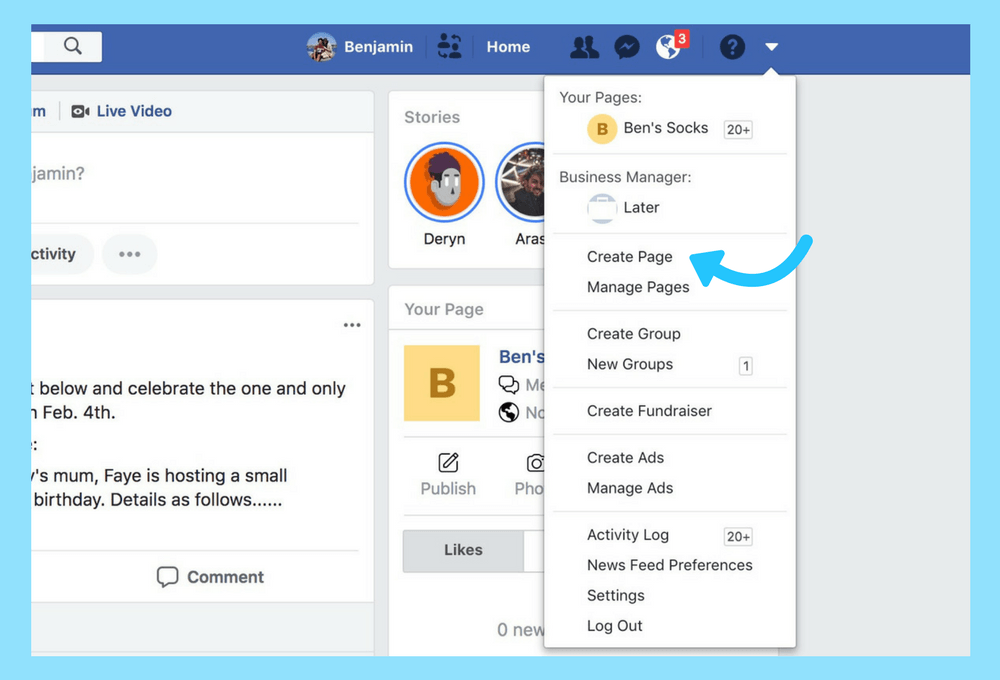 In today's world, social media is indispensable. And the Instagram app is one of the most advanced and widely used.
In today's world, social media is indispensable. And the Instagram app is one of the most advanced and widely used.
Today this network has over 500 million users . They all share a part of their lives with friends and the world through photos. And now it has become possible to upload videos. Instagram is especially useful for business, because with the help of publications you can advertise your product. Therefore, it is so important to create your account on this network. Moreover, you can create several additional accounts if necessary.
How to create your own Instagram account.
First you need to download the Instagram application. It is available for use on Android or iOS phones and tablets, as well as on Windows Phone. There are two ways to create an Instagram account: through a mobile application or on a computer . However, you can only share your photos or videos with your followers through the mobile app. Let's consider each method in more detail.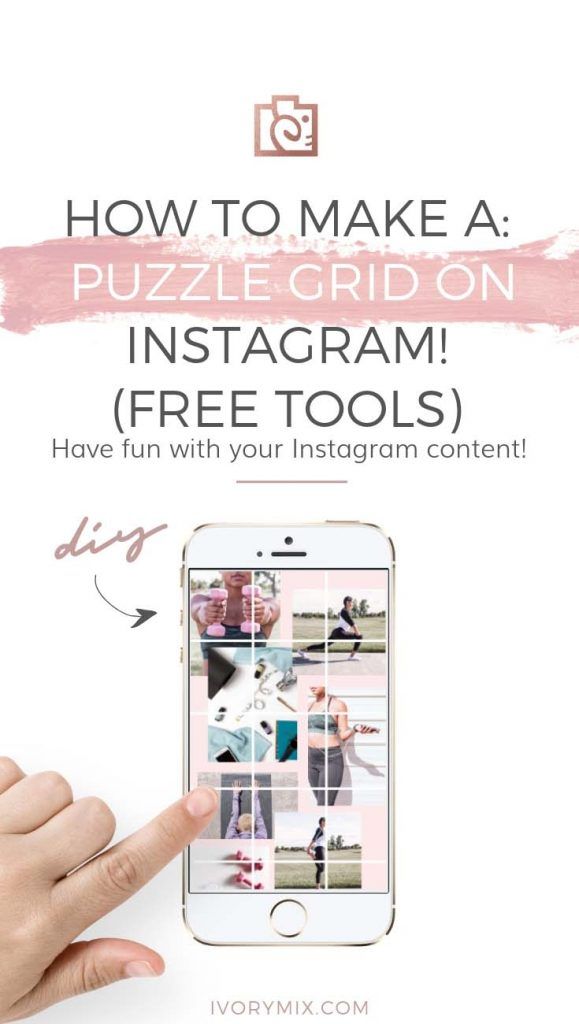 nine0003
nine0003
How to create an Instagram account through the application:
How to create an Instagram account through a computer:
Important! When registering via e-mail, do not forget to indicate your address, to which you have access. This is necessary in order to log back into your account if you forgot your password and logged out of your profile.
How to create a second Instagram account.
Many Instagram users are wondering: how to create a second Instagram account? This is indeed necessary in some cases. The second account in the app can be used for business, blogging, advertising, etc.
In order to create an additional account, you need to do the following:
Remember that only one Instagram account can be created from one email. Therefore, use another mail if available or create a new one. You can also register an account by phone number if you registered for the first time by email.
Nowadays Instagram registration Everyone should have ! How could it be otherwise: all the friends around already have accounts in this social network and actively use them! If you are still in trouble with this case, do not be discouraged, my dear readers, because with the help of the article below, you can easily register in Instgaram from your mobile device or from a computer if it does not work from your phone.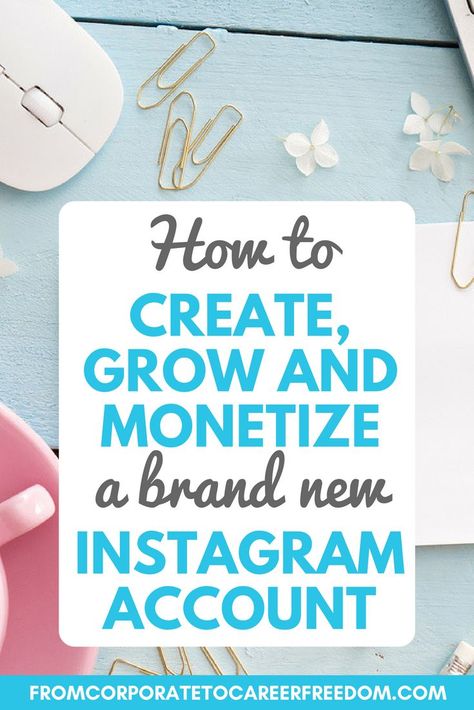 In general, read, write down, draw conclusions, repeat. If so, ask questions in the comments. nine0003
In general, read, write down, draw conclusions, repeat. If so, ask questions in the comments. nine0003
Registration on Instagram: three easy steps
So, let's start with the theory. To register on Instagram , you need a phone or tablet based on an OS that supports the application. Unfortunately, otherwise you will not be able to register. Of course, you can do this from a computer, but for this you will need to download a special program, suffer with its settings and it’s not a fact that you can even register on Instagram. In general, if you do not have the right mobile device, borrow it from a friend, I think he will not refuse you. nine0003
So, suppose you did find the phone. Now download the official app and install it. It's simple. Surely you have already installed some programs or toys for yourself, so I think you can handle this task too.
1. Method selection
When you launch the application, you will see a login window, it is usually very bright, consisting of many photos or just one prominent one, and may differ from the example that I give below.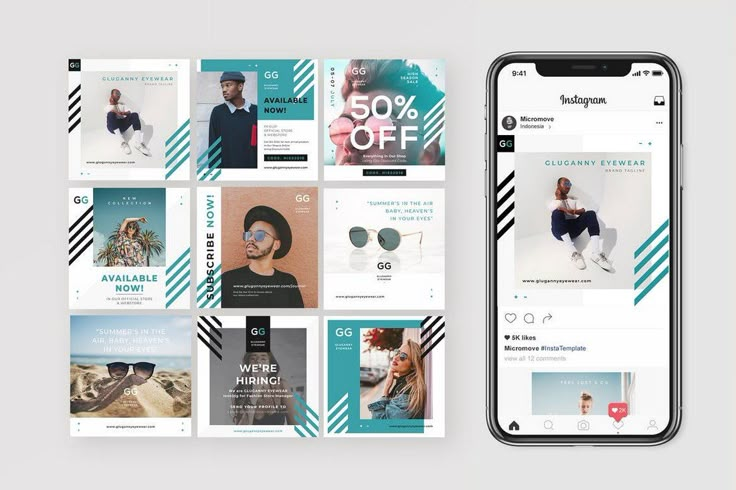 The application is completely Russified, so it is not difficult to deal with the Instagram registration procedure. Moreover, I will tell you everything. nine0003
The application is completely Russified, so it is not difficult to deal with the Instagram registration procedure. Moreover, I will tell you everything. nine0003
To get started, choose the method you want to register with - Facebook or email. I advise you to choose the second one, although in the first option your Facebook profile will be immediately linked to your Instagram account. We will look at an example of how to register via email, so we click the appropriate button.
If you already have a username and password, you can click "login" and log in to the program.
2. Entering registration data: nickname and password for IG
In the window that appears, you need to enter your username (near the green man, which should turn green if your login is free) and password. If you wish, you can add a photo (you will be prompted to choose it among the profile images on Facebook or Twitter, you can also take it right now, or you can even postpone this action and complete it after registering).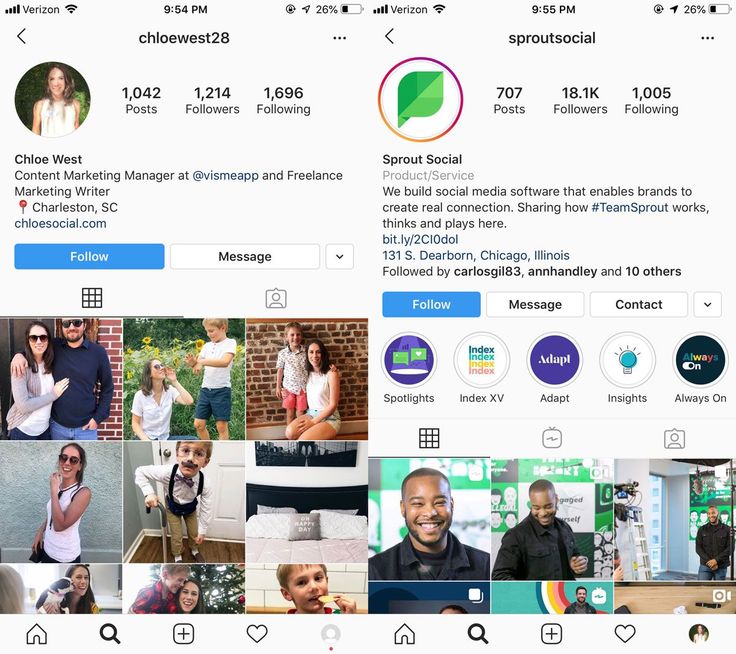 You can write your phone number and name, be sure to enter your email at the very beginning, you will need it if you forget your registration data. nine0003
You can write your phone number and name, be sure to enter your email at the very beginning, you will need it if you forget your registration data. nine0003
After filling in all the required fields, you can press the coveted green button.
3. Just click yes!
Confirm the entered aileron mail.
Congratulations, you have registered on Instagram (by the way, you can). Now you can enjoy the most popular photo app around the world! Share your masterpieces with your friends and acquaintances.
Now you will be prompted to find friends so that you have someone to follow. For example, on Vkontakte. You can opt out of this action. The most popular accounts, Russian and foreign, will also be offered. If you wish, you can subscribe to it. nine0003
And now your Instagram profile looks something like this. Start communication!
Very important for those who register on Instagram for the first time and do not know how to do it
Please note that registration on Instagram is free! In addition, to complete it, you do not need to send any SMS! Be careful not to fall into the hands of scammers!
As you can see, “registering on Insta”, as they like to say, is not at all difficult.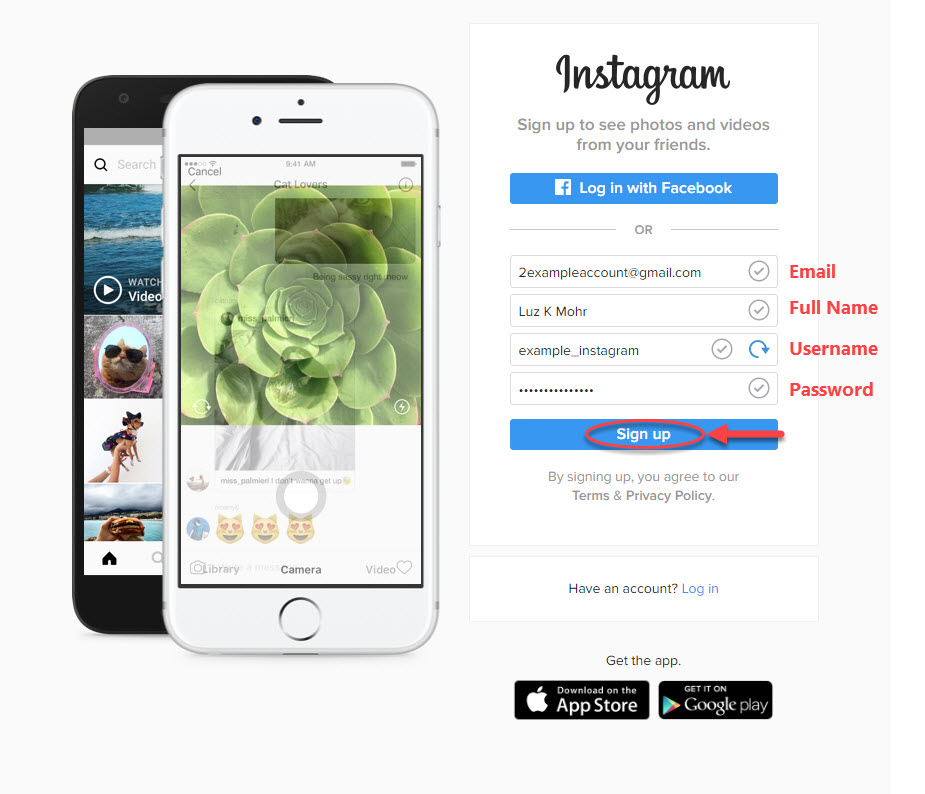 By the way, this social network is still abbreviated as IG. But I think you already guessed it above. nine0003
By the way, this social network is still abbreviated as IG. But I think you already guessed it above. nine0003
I keep getting questions about how to register on Instagram . Although the registration procedure is quite simple, people still have questions, and therefore answers are required. In this article, I will try to answer the most common questions, and describe all the stages of registration on Instagram as clearly as possible.
1. Which phones support Instagram?
These are iPhones and Android phones
2. Is it possible to register on Instagram without having an iPhone or an Android phone?
No, this is not possible at the moment.
3. How can I use Instagram from a computer?
The best Russian-language Instagram viewer is instaliga.com
4. And the main question is how to install Instagram?
We will dwell on this issue in more detail. What will be written below.
How to install Instagram on IPhone
First we need to download Instagram from the App Store.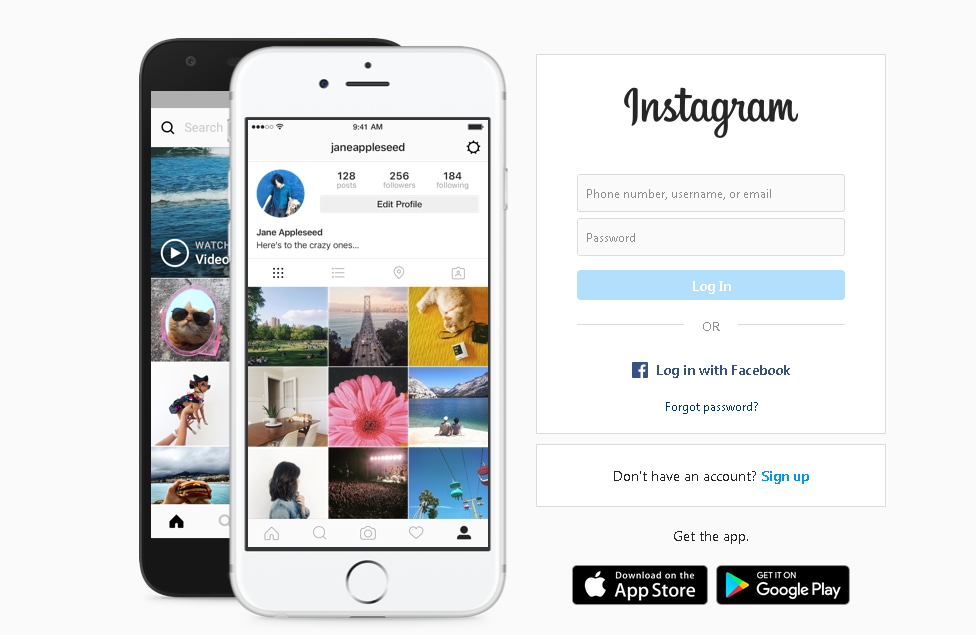 To do this, you can use the search, or find it in the Top Chart. It is worth noting that in this picture I have the “Open” button instead of the “Download” button. This is because I already have Instagram installed.
To do this, you can use the search, or find it in the Top Chart. It is worth noting that in this picture I have the “Open” button instead of the “Download” button. This is because I already have Instagram installed.
The next step is to launch Instagram and see the registration offer.
- Write username
- Password
- We put an avatar
- Specify email
After that, Instagram asks if the mail we entered is correct?
And finally, Instagram offers to add the most popular users as friends. That's all. When the application starts, we see a proposal for registration / authorization. Accordingly, select "Register". nine0003
On the registration form, we do the simplest actions:
- We write the username
- Password
- We put an avatar
- Specify email
After that, Instagram asks if the mail we entered is correct?
Click "Yes", then, if necessary, go through the steps of adding friends from phone and Facebook contacts. And that's it. We have downloaded/installed/registered
And that's it. We have downloaded/installed/registered
For all questions, write in the comments, I will be happy to answer 😉
How to register on Instagram: detailed instructions step by step with illustrations
The popularity of Instagram is growing by leaps and bounds, soon the number of registrations in the system per hour will be measured by tens of thousands of users, and not as it is now - by thousands. As of October 2013, the Instagram service is the leader on the Internet as a tool for photographing, processing and posting photos and videos. It deservedly takes first place not only as the most convenient, but also the fastest, modern method with which you can now publish both your creative and beginner photos. Photos can be either taken by you, or just in your processing. To share photos, you need to register with Instagram. Since more than one user had questions at the stage of registering on Instagram, we will give detailed instructions, after reading and following these simple steps, you will see how easy and simple everything really is. The registration process on Instagram is similar for any type of mobile phone, whether it's Apple (iOS) with its iPhone (iPhone), or many models based on the Android platform (android). We start registration. nine0003
The registration process on Instagram is similar for any type of mobile phone, whether it's Apple (iOS) with its iPhone (iPhone), or many models based on the Android platform (android). We start registration. nine0003
Registration in Instragram (Instagram) from a mobile phone
First of all, you need to find out what kind of phone you have in your hands - iPhone or Android. On an Apple phone, you will see a bitten apple; on a competitor’s phone, there may not be any inscriptions at all. If you have an iPhone (iPhone), you enter the Apple Store service, click “Search”, enter the word “Instagram” in the search bar and click “Install”.
If you have an Android phone, tap the Apps icon on the home screen
Then find the Play Store
You get something like this: at the top, click on the magnifying glass (search) and enter - Instagram: you get the search result: select the first item: click the “INSTALL” button, and then confirm the rights for the program : and click “ACCEPT”, after which the process of downloading and installing the application begins: At the end of the installation, the application icon will appear in the program section, click on the icon of the installed Instagram: and we get an already running application: Here is the main screen of the Instagram application, where you need to click to register “Registration”: and enter a username - what will be the name of your account, it is possible to use only letters, numbers and underscores.